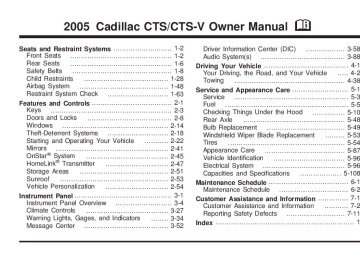- 2016 Cadillac CTS Owners Manuals
- Cadillac CTS Owners Manuals
- 2009 Cadillac CTS Owners Manuals
- Cadillac CTS Owners Manuals
- 2006 Cadillac CTS Owners Manuals
- Cadillac CTS Owners Manuals
- 2008 Cadillac CTS Owners Manuals
- Cadillac CTS Owners Manuals
- 2013 Cadillac CTS Owners Manuals
- Cadillac CTS Owners Manuals
- 2003 Cadillac CTS Owners Manuals
- Cadillac CTS Owners Manuals
- 2011 Cadillac CTS Owners Manuals
- Cadillac CTS Owners Manuals
- 2014 Cadillac CTS Owners Manuals
- Cadillac CTS Owners Manuals
- 2010 Cadillac CTS Owners Manuals
- Cadillac CTS Owners Manuals
- 2015 Cadillac CTS Owners Manuals
- Cadillac CTS Owners Manuals
- 2005 Cadillac CTS Owners Manuals
- Cadillac CTS Owners Manuals
- 2004 Cadillac CTS Owners Manuals
- Cadillac CTS Owners Manuals
- 2012 Cadillac CTS Owners Manuals
- Cadillac CTS Owners Manuals
- 2007 Cadillac CTS Owners Manuals
- Cadillac CTS Owners Manuals
- Download PDF Manual
-
serviced by your GM dealer. Service Electrical System This message will display if an electrical problem has occurred within the Powertrain Control Module (PCM) or the ignition switch. Have your vehicle serviced by your GM dealer.
Service Fuel System The Powertrain Control Module (PCM) has detected a problem within the fuel system when this message appears. Have your vehicle serviced by your GM dealer. Service Idle Control A problem with the idle control has occurred when this message displays. Have your vehicle serviced by your GM dealer. Service Stability System Message Your vehicle may be equipped with a vehicle stability enhancement system called Stabilitrak®. See Stabilitrak® Systemonpage4-11. The Service Stability System message will be displayed if there has been a problem detected with Stabilitrak®. If the Service Stability System message comes on while you are driving, pull off the road as soon as possible and stop carefully. Try resetting the system by turning the ignition off then back on. If the Service Stability System message still stays on or comes back on again while you are driving, your vehicle needs service. Have the Stabilitrak® System inspected by your GM dealer as soon as possible.
3-71
Stability System Engaged Message The Stability System Engaged message will be displayed any time Stabilitrak® (if equipped) is actively assisting you with directional control of the vehicle. Slippery road conditions may exist when this message is displayed, so adjust your driving accordingly. This message may stay on for a few seconds after Stabilitrak® stops assisting you with directional control of the vehicle. Stability System Off Message The Stability System Off message will be displayed any time you turn off Stabilitrak® (if equipped) using the TC (traction control) on/off button. See TractionControl System(TCS)(CTS)onpage4-8 or TractionControl System (TCS) (CTS-V) on page4-10 for more information. When this message has been displayed, Stabilitrak® is no longer available to assist you with directional control of the vehicle. Adjust your driving accordingly. Stability System Ready Message The Stability System Ready message will be displayed any time you turn back on Stabilitrak® (if equipped) using the TC (traction control) on/off button. See TractionControlSystem(TCS)(CTS)onpage4-8 or TractionControlSystem(TCS)(CTS-V)onpage4-10
for more information. When this message has been displayed, Stabilitrak® is ready to assist you with directional control of the vehicle if needed. Service Steering System Your vehicle may be equipped with a speed variable assist steering system. See Steeringonpage4-12. The Service Steering System message will be displayed if a problem is detected with the speed variable assist steering system. When this message is displayed, you may notice that the effort required to steer the vehicle increases or feels “heavier,” but you will still be able to steer the vehicle. Service Theft System This message means there is a problem with the immobilizer. See Immobilizeronpage2-19 for more information. A fault has been detected in the system which means that the system is disabled and is not protecting the vehicle. The vehicle usually restarts, however, you may want to take your vehicle to your dealer before turning off the engine. Service Transmission There is a problem with the transmission of your vehicle. Have your vehicle serviced by your GM dealer.
3-72
Service Vehicle Soon This message is displayed when a non-emissions related powertrain malfunction occurs. Have your vehicle serviced by your GM dealer as soon as possible. Starting Disabled – Remove Key This message will appear when the vehicle theft-deterrent system detects that an improper ignition key is being used to try to start the vehicle. Check the ignition key for damage. If it is damaged, it may need to be replaced. If it is not damaged, remove the key and try to start the vehicle again. If it still does not start, try another ignition key or have your vehicle serviced by your GM dealer. Starting Disabled – Throttle Problem This message appears when your vehicle’s throttle system is not functioning properly. Have your vehicle serviced by your GM dealer. Theft Attempted This message is displayed if the content theft-deterrent system has detected a break-in attempt while you were away from your vehicle.
Top Speed – Fuel Cut Off This message will appear when the Engine Control Module (ECM) detects that the maximum speed for your vehicle has been reached. Your vehicle’s top speed is based on the top speed rating of the tires. This ensures that your vehicle stays in a safe operating range for the tires. Traction Engaged This message will appear when the traction control system is actively limiting wheel spin. Slippery road conditions may exist if this message is displayed, so adjust your driving accordingly. The message will stay on for a few seconds after the traction control system stops limiting wheel spin. See TractionControl System(TCS)(CTS)onpage4-8 or TractionControl System (TCS) (CTS-V) on page4-10 for more information. Trans (Transmission) Hot – Idle Engine This message indicates that the transmission fluid in your vehicle is too hot. Stop the vehicle and allow it to idle until the transmission cools down or until this message is removed. See also TransmissionFluidHot Message on page3-55 for more information.
3-73
Trunk Open When this message appears on the display, it means that the trunk lid of your vehicle was not closed completely. You should make sure that the trunk lid is closed completely. Turn Signal On If you drive your vehicle for more than about 1 mile (1.6 km) with a turn signal on, this message will appear as a reminder to turn off the turn signal. A multiple chime will sound when this message is displayed.
DIC Vehicle Personalization Your vehicle is equipped with personalization that allows you to program certain features to a preferred setting for up to two people. The number of programmable features varies depending upon which model of the vehicle is purchased. On all vehicles, features such as climate control settings, radio preset settings, exterior lighting at unlock, remote lock and unlock confirmation, and automatic door locks have already been programmed for your convenience. Some vehicles are equipped with additional features that can be programmed including the seat and outside rearview mirror position.
3-74
If your vehicle is equipped with the ability to program additional personalization features, the driver’s preferences are recalled by pressing the unlock button on the remote keyless entry transmitter, 1 or 2, or by pressing the appropriate memory button, 1 or 2, located on the driver’s door. Certain features can be programmed not to recall until the key is placed in the ignition. To change feature preferences, see “Entering the Personalization Menu” following. Entering the Personalization Menu To enter the feature programming mode, use the following procedure: 1. Turn the ignition to ON, but do not start the
engine. Make sure an automatic transmission is in PARK (P) or a manual transmission has the parking brake set.
2. If your vehicle has memory settings, press the appropriate memory button, 1 or 2, located on the driver’s door armrest. The DIC display will show either Driver 1 or 2 depending on which button was selected.
3. Press the TUNE/SEL knob once to access the
main menu of the DIC.
4. Turn the TUNE/SEL knob until SETUP is
highlighted.
5. Press the TUNE/SEL knob once to access the
SETUP menu.
6. Scroll to the feature you want to change, and press
the TUNE/SEL knob to turn the feature on or off. If the feature is turned on, a check mark will appear next to the feature name. If none of the personalization items are turned on, turn on the personalization menu by pressing the TUNE/SEL knob. The list of features will then appear, and you can repeat Step 6.
Personalization Features The following choices are available for programming: Personalization Name This feature allows you to type in a name that will appear on the DIC display whenever the corresponding remote keyless entry transmitter is used or one of the buttons on the driver’s door armrest (1 or 2) is pressed. If a customized name is not programmed, the system will show Driver 1 or Driver 2 to correspond with the numbers on the back of the remote keyless entry transmitters.
To program a name, use the following procedure: 1. Enter the Personalization menu following the
instructions listed previously.
2. Select the PERSONALIZATION NAME menu item
by pressing the TUNE/SEL knob once. You will see a cursor on the screen.
3. Turn the TUNE/SEL knob until you reach the
first letter you want; the letter will be highlighted. There is a complete alphabet with both upper and lower case letters and the numbers zero through nine. Also included are spaces and other non-letter characters such as the ampersand (&).
4. Press the TUNE/SEL knob once to select the letter.
The letter will then appear on the display. If you make a mistake, press the Back key. This will exit the menu. You can then go back into the menu and edit the name. You can also press the TUNE/SEL knob repeatedly to cycle through all the characters until you reach the character you wish to change.
5. Repeat Steps 3 and 4 until the name you want is complete. You can program up to 16 characters.
6. Press the BACK button located to the lower right of
the display to exit and set your choice or let the screen time out and return to the main screen.
3-75
The name you selected is now set. You can either exit the programming mode by following the instructions later in this section or program the next feature available on your vehicle. Configure Display Keys This feature allows you to customize the functions of the four soft keys located to the left and right of the audio display. See “Configurable Radio Display Keys” under Radio with CD on page3-89 for programming information. Remote Recall Memory If your vehicle has the optional memory package, you will have this feature. When this feature is turned on, you can recall any previously programmed seat and mirror controls when the unlock button on the remote keyless entry transmitter is pressed. Programmable Modes
Mode 1: ON
Mode 2: OFF Before your vehicle was shipped from the factory, it was programmed to Mode 2. The mode to which the vehicle was programmed may have been changed since it left the factory.
To program the vehicle to a different mode, use the following procedure: 1. Enter the personalization portion of the SETUP menu following the instructions listed previously.
2. Scroll to REMOTE RECALL MEMORY to highlight it. 3. Press the TUNE/SEL knob to switch back and forth
between on and off. When the mode is turned on, a check mark will appear next to the feature name.
This feature cannot be selected if Remote Exit Recall or Key In Recall Memory is selected. If either of these was previously selected, you must first de-select it in order to be able to select Remote Recall Memory. The mode you selected is now set. You can either exit the programming mode by following the instructions later in this section or program the next feature available on your vehicle. Remote Exit Recall If your vehicle has the optional memory package, you will have this feature. When this feature is turned on, you can recall any previously programmed exit position for the driver’s seat when the unlock button on the remote keyless entry transmitter is pressed.
3-76
Programmable Modes
Mode 1: ON
Mode 2: OFF Before your vehicle was shipped from the factory, it was programmed to Mode 2. The mode to which the vehicle was programmed may have been changed since it left the factory. To program the vehicle to a different mode, use the following procedure: 1. Enter the personalization portion of the SETUP menu following the instructions listed previously. 2. Scroll to REMOTE EXIT RECALL to highlight it. 3. Press the TUNE/SEL knob to switch back and forth
between on and off. When the mode is turned on, a check mark will appear next to the feature name.
This feature cannot be selected if Remote Recall Memory is selected. If it was previously selected, you must first de-select it in order to be able to select Remote Exit Recall. The mode you selected is now set. You can either exit the programming mode by following the instructions later in this section or program the next feature available on your vehicle.
Key in Recall Memory If your vehicle has the optional memory package, you will have this feature. When this feature is turned on, you can recall any previously programmed seat and mirror positions when the key is inserted into the ignition. Programmable Modes
Mode 1: ON Mode 2: OFF Before your vehicle was shipped from the factory, it was programmed to Mode 2. The mode to which the vehicle was programmed may have been changed since it left the factory. To program the vehicle to a different mode, use the following procedure: 1. Enter the personalization portion of the SETUP menu following the instructions listed previously.
2. Scroll to KEY IN RECALL MEMORY to highlight it. 3. Press the TUNE/SEL knob to switch back and
forth between on and off. When the mode is turned on, a check mark will appear next to the feature name.
This feature cannot be selected if Remote Recall Memory is selected. If it was previously selected, you must first de-select it in order to be able to select Key In Recall Memory.
3-77
The mode you selected is now set. You can either exit the programming mode by following the instructions later in this section or program the next feature available on your vehicle. Auto Exit Seat If your vehicle has the optional memory package, you will have this feature. When this feature is turned on, you can recall any previously programmed exit position for the driver’s seat when the key is removed from the ignition and the driver’s door is opened. Programmable Modes
Mode 1: ON
Mode 2: OFF Before your vehicle was shipped from the factory, it was programmed to Mode 2. The mode to which the vehicle was programmed may have been changed since it left the factory. To program the vehicle to a different mode, use the following procedure: 1. Enter the personalization portion of the SETUP menu following the instructions listed previously. 2. Scroll to AUTO EXIT SEAT using the TUNE/SEL
knob to highlight it.
3-78
3. Press the TUNE/SEL knob to switch back and forth
between on and off. When the mode is turned on, a check mark will appear in the box next to the feature name.
The mode you selected is now set. You can either exit the programming mode by following the instructions later in this section or program the next feature available on your vehicle. Twilight Delay This feature allows you to set the amount of time you want the exterior lamps to remain on after you exit the vehicle. Programmable Modes
Mode 1: 0:00 seconds
Mode 2: 0:15 seconds
Mode 3: 0:30 seconds
Mode 4: 1:00 minute
Mode 5: 1:30 minutes
Mode 6: 2:00 minutes
Mode 7: 2:30 minutes
Mode 8: 3:00 minutes
Before your vehicle was shipped from the factory, it was programmed to Mode 1. The mode to which the vehicle was programmed may have been changed since the vehicle left the factory. To determine the mode to which the vehicle is programmed or to program the vehicle to a different mode, use the following procedure: 1. Enter the personalization portion of the SETUP menu following the instructions listed previously. 2. Scroll to TWILIGHT DELAY using the TUNE/SEL
knob to highlight it.
3. Press the TUNE/SEL knob to scroll through the
available delay settings. When the delay time you want is highlighted, press the TUNE/SEL knob once to select it. When the mode is turned on, an X will appear in the box to the left. If you choose Mode 1, the exterior lamps will not illuminate when you exit the vehicle. Only one mode can be selected at a time.
The mode you selected is now set. You can either exit the programming mode by following the instructions later in this section or program the next feature available on your vehicle.
Lights Flash at Unlock This feature flashes the exterior lamps when the remote keyless entry transmitter is used to unlock the vehicle. The lamps will flash for approximately 20 seconds unless a door is opened, the ignition is turned to ACCESSORY, ON or START or the remote keyless entry transmitter is used to lock the vehicle. Programmable Modes
Mode 1: ON
Mode 2: OFF Before your vehicle was shipped from the factory, it was programmed to Mode 1. The mode to which the vehicle was programmed may have been changed since it left the factory. To program the vehicle to a different mode, use the following procedure: 1. Enter the personalization portion of the SETUP menu following the instructions listed previously.
2. Scroll to LIGHTS FLASH AT UNLOCK to highlight it. 3. Press the TUNE/SEL knob to switch back and forth
between on and off. When the mode is turned on, a check mark will appear next to the feature name.
3-79
The mode you selected is now set. You can either exit the programming mode by following the instructions later in this section or program the next feature available on your vehicle. Lights Flash at Lock This feature allows the exterior lamps to flash once when the remote keyless entry transmitter is used to lock the vehicle. All doors must be closed for this feature to work, and the lamps will not flash if the parking lamps or headlamps are on. Programmable Modes
Mode 1: ON
Mode 2: OFF Before your vehicle was shipped from the factory, it was programmed to Mode 1. The mode to which the vehicle was programmed may have been changed since it left the factory. To program the vehicle to a different mode, use the following procedure: 1. Enter the personalization portion of the SETUP menu following the instructions listed previously. 2. Scroll to LIGHTS FLASH AT LOCK to highlight it.
3. Press the TUNE/SEL knob to switch back and forth
between on and off. When the mode is turned on, a check mark will appear next to the feature name.
You can select this feature by itself, or you can combine it with Horn Sounds At Lock so that both the lights flash and the horn chirps when you lock your vehicle. The mode you selected is now set. You can either exit the programming mode by following the instructions later in this section or program the next feature available on your vehicle. Horn Sounds at Lock This feature sounds the horn once when the remote keyless entry transmitter is used to lock the vehicle. All doors must be closed for this feature to work. Programmable Modes
Mode 1: ON
Mode 2: OFF Before your vehicle was shipped from the factory, it was programmed to Mode 2. The mode to which the vehicle was programmed may have been changed since it left the factory.
3-80
To program the vehicle to a different mode, use the following procedure: 1. Enter the personalization portion of the SETUP menu following the instructions listed previously.
2. Scroll to HORN SOUNDS AT LOCK to highlight it. 3. Press the TUNE/SEL knob to switch back and
forth between on and off. When the mode is turned on, a check mark will appear next to the feature name.
If you select this feature to be on, Lights Flash At Lock will also be on. You can choose Lights Flash At Lock by itself, but Horn Sounds At Lock will always have Lights Flash At Lock enabled when it is selected. The mode you selected is now set. You can either exit the programming mode by following the instructions later in this section or program the next feature available on your vehicle. Exterior Lights at Unlock This feature turns on the exterior lamps when the remote keyless entry transmitter is used to unlock the vehicle. The lamps will remain on for about 20 seconds unless a door is opened, the ignition is turned to ACCESSORY, ON or START or the remote keyless entry transmitter is used to lock the vehicle.
Programmable Modes
Mode 1: ON
Mode 2: OFF Before your vehicle was shipped from the factory, it was programmed to Mode 1. The mode to which the vehicle was programmed may have been changed since it left the factory. To program the vehicle to a different mode, use the following procedure: 1. Enter the personalization portion of the SETUP menu following the instructions listed previously. 2. Scroll to EXT. LIGHT AT UNLOCK to highlight it. 3. Press the TUNE/SEL knob to switch back and forth
between on and off. When the mode is turned on, a check mark will appear next to the feature name.
The mode you selected is now set. You can either exit the programming mode by following the instructions later in this section or program the next feature available on your vehicle.
3-81
Driver Unlock in Park (Automatic Transmission) The feature allows the driver’s door to automatically unlock when the transmission is shifted into PARK (P). Programmable Modes
Mode 1: ON
Mode 2: OFF Before your vehicle was shipped from the factory, it was programmed to Mode 2. The mode to which the vehicle was programmed may have been changed since it left the factory. To program the vehicle to a different mode, use the following procedure: 1. Enter the personalization portion of the SETUP menu following the instructions listed previously.
2. Scroll to DRIVER UNLOCK IN PARK to highlight it. 3. Press the TUNE/SEL knob to switch back and
forth between on and off. When the mode is turned on, a check mark will appear next to the feature name.
This feature cannot be selected if Driver Unlock Key Out/Off, Doors Unlock Key Out/Off or Doors Unlock in Park is selected. If any of these was previously selected, you must first de-select it in order to be able to select Driver Unlock in Park. The mode you selected is now set. You can either exit the programming mode by following the instructions later in this section or program the next feature available on your vehicle. Driver Unlock Key Out/Off This feature allows the driver’s door to automatically unlock when the key is removed from the ignition on automatic transmission vehicles or when the ignition is turned to OFF for manual transmission vehicles. Programmable Modes
Mode 1: ON
Mode 2: OFF Before your vehicle was shipped from the factory, it was programmed to Mode 2. The mode to which the vehicle was programmed may have been changed since it left the factory.
3-82
To program the vehicle to a different mode, use the following procedure: 1. Enter the personalization portion of the SETUP menu following the instructions listed previously.
2. Scroll to DRIVER UNLOCK KEY OUT/OFF. 3. Press the TUNE/SEL knob to switch between on
and off. When the mode is turned on, a check mark will appear next to the feature name.
If you select Mode 1, Doors Lock in Gear (automatic transmission) or Automatic Door Lock (manual transmission) will be turned on automatically. This feature cannot be selected if Driver Unlock in Park (automatic transmission), Doors Unlock in Park (automatic transmission) or Doors Unlock Key Out/Off is selected. If any of these was previously selected, you must first de-select it in order to be able to select Driver Unlock Key Out/Off. The mode you selected is now set. You can either exit the programming mode by following the instructions later in this section or program the next feature available on your vehicle.
Doors Unlock in Park (Automatic Transmission) The feature allows the doors to automatically unlock when the transmission is shifted into PARK (P). Programmable Modes
Mode 1: ON
Mode 2: OFF Before your vehicle was shipped from the factory, it was programmed to Mode 2. The mode to which the vehicle was programmed may have been changed since it left the factory. To program the vehicle to a different mode, use the following procedure: 1. Enter the personalization portion of the SETUP menu following the instructions listed previously.
2. Scroll to DOORS UNLOCK IN PARK to highlight it. 3. Press the TUNE/SEL knob to switch back and
forth between on and off. When the mode is turned on, a check mark will appear next to the feature name.
3-83
This feature cannot be selected if Doors Unlock Key Out/Off, Driver Unlock Key Out/Off or Driver Unlock in Park (automatic transmission) is selected. If any of these was previously selected, you must first de-select it in order to be able to select Doors Unlock in Park. The mode you selected is now set. You can either exit the programming mode by following the instructions later in this section or program the next feature available on your vehicle. Doors Unlock Key Out/Off This feature allows the doors to automatically unlock when the key is removed from the ignition on automatic transmission vehicles or when the ignition is turned to OFF on manual transmission vehicles. Programmable Modes
Mode 1: ON
Mode 2: OFF Before your vehicle was shipped from the factory, it was programmed to Mode 2. The mode to which the vehicle was programmed may have been changed since it left the factory.
To program the vehicle to a different mode, use the following procedure: 1. Enter the personalization portion of the SETUP menu following the instructions listed previously.
2. Scroll to DOORS UNLOCK KEY OUT/OFF. 3. Press the TUNE/SEL knob to switch between on
and off. When the mode is turned on, a check mark will appear next to the feature name.
If you select Mode 1, Doors Lock in Gear (automatic transmission) or Automatic Door Lock (manual transmission) will be turned on automatically. This feature cannot be selected if Doors Unlock in Park (automatic transmission), Driver Unlock in Park (automatic transmission) or Driver Unlock Key Out/Off is selected. If any of these was previously selected, you must first de-select it in order to be able to select Doors Unlock Key Out/Off. The mode you selected is now set. You can either exit the programming mode by following the instructions later in this section or program the next feature available on your vehicle.
3-84
Delayed Locking This feature delays the locking of the vehicle’s doors for up to five seconds after a power door lock switch or the lock button on the remote keyless entry transmitter is pressed. The five second delay occurs after the last door is closed. Programmable Modes
Mode 1: ON
Mode 2: OFF Before your vehicle was shipped from the factory, it was programmed to Mode 1. The mode to which the vehicle was programmed may have been changed since it left the factory. To program the vehicle to a different mode, use the following procedure: 1. Enter the personalization portion of the SETUP menu following the instructions listed previously.
2. Scroll to DELAYED LOCKING using the TUNE/SEL
knob to highlight it.
3. Press the TUNE/SEL knob to switch back and forth
between on and off. When the mode is turned on, a check mark will appear next to the feature name.
The mode you selected is now set. You can either exit the programming mode by following the instructions later in this section or program the next feature available on your vehicle. Lock Passenger Window This feature allows you to disable either all the passenger window switches or the rear passenger window switches only. If this feature is turned on, all passenger window switches will be disabled when the window lockout button is pressed. If the feature is off, only the rear passenger window switches will be disabled. See PowerWindowsonpage2-15 for more information. Programmable Modes
Mode 1: ON
Mode 2: OFF Before your vehicle was shipped from the factory, it was programmed to Mode 2. The mode to which the vehicle was programmed may have been changed since it left the factory.
3-85
To program the vehicle to a different mode, use the following procedure: 1. Enter the personalization portion of the SETUP menu following the instructions listed previously.
2. Scroll to LOCK PASS WINDOW using the
TUNE/SEL knob to highlight it.
3. Press the TUNE/SEL knob to switch back and forth
between on and off. When the mode is turned on, a check mark will appear next to the feature name.
The mode you selected is now set. You can either exit the programming mode by following the instructions later in this section or program the next feature available on your vehicle. Mirror to Curb in Reverse If your vehicle has the optional memory package, you will have this feature. When this feature is turned on, the passenger’s outside rearview mirror will move downward so you can view the curb when the shift lever is shifted into REVERSE (R). The mirror will return to the last known driving position when the shift lever is moved out of REVERSE (R). See Outside Curb View Assist Mirror on page2-44 for more information.
Programmable Modes
Mode 1: ON
Mode 2: OFF Before your vehicle was shipped from the factory, it was programmed to Mode 2. The mode to which the vehicle was programmed may have been changed since it left the factory. To program the vehicle to a different mode, use the following procedure: 1. Enter the personalization portion of the SETUP menu following the instructions listed previously. 2. Scroll to MIRROR TO CURB IN REV using the
TUNE/SEL knob to highlight it.
3. Press the TUNE/SEL knob to switch back and forth
between on and off. When the mode is turned on, a check mark will appear next to the feature name.
The mode you selected is now set. You can either exit the programming mode by following the instructions later in this section or program the next feature available on your vehicle.
3-86
The mode you selected is now set. You can either exit the programming mode by following the instructions later in this section or program the next feature available on your vehicle. Exiting the Personalization Menu To exit the personalization portion of the SETUP menu, press the BACK key once you have finished making your selections. You will return to the main audio screen.
Enhanced Chime Volume This feature allows you to adjust the volume level of the vehicle’s warning chimes. The chime volume cannot be turned off, only adjusted. Programmable Modes
Mode 1: NORMAL
Mode 2: LOUD Before your vehicle was shipped from the factory, it was programmed to Mode 1. The mode to which the vehicle was programmed may have been changed since it left the factory. To program the vehicle to a different mode, use the following procedure: 1. Enter the personalization portion of the SETUP menu following the instructions listed previously. 2. Scroll to ENHANCED CHIME VOLUME using the
TUNE/SEL knob to highlight it.
3. Press the TUNE/SEL knob to switch back and forth
between the normal and loud settings.
3-87
Audio System(s) Notice: Before adding any sound equipment to your vehicle, like a tape player, CB radio, mobile telephone, or two-way radio, make sure that it can be added by checking with your dealer. Also, check federal rules covering mobile radio and telephone units. If sound equipment can be added, it is very important to do it properly. Added sound equipment may interfere with the operation of your vehicle’s engine, radio, or other systems, and even damage them. Your vehicle’s systems may interfere with the operation of sound equipment that has been added improperly. Figure out which audio system is in your vehicle, find out what your audio system can do, and how to operate all of its controls. Your vehicle has a feature called Retained Accessory Power (RAP). With RAP, the audio system can be played even after the ignition is turned off. See Retained Accessory Power (RAP) on page2-24 for more information.
Setting the Time 1. Press the TUNE/SEL knob to enter the main menu. 2. Turn the TUNE/SEL knob until SET CLOCK
appears on the display.
3. Press the TUNE/SEL knob to select SET CLOCK. 4. Turn the TUNE/SEL knob to adjust the time. 5. Press the TUNE/SEL knob to update the time. VEHICLE TIME UPDATED will appear on the display.
If the CLOCK/RADIO DISP is configured into one of the configurable keys, pressing the key will switch the display between the radio station frequency and the time. See “Configurable Radio Display Keys” under RadiowithCDonpage3-89 for more information on configuring the keys.
3-88
Radio with CD
Radio with CD shown, Radio with
Six-Disc CD similar
Radio Data System (RDS) The audio system has a Radio Data System (RDS). RDS features are available for use only on FM stations that broadcast RDS information.
With RDS, the radio can do the following: • Seek to stations broadcasting the selected type
of programming
• Receive announcements concerning local and
national emergencies
• Display messages from radio stations • Seek to stations with traffic announcements This system relies upon receiving specific information from these stations and will only work when the information is available. In rare cases, a radio station may broadcast incorrect information that will cause the radio features to work improperly. If this happens, contact the radio station. While the radio is tuned to an RDS station, the station name or call letters will appear on the display instead of the frequency. RDS stations may also provide the time of day, a program type (PTY) for current programming, and the name of the program being broadcast.
3-89
XM™ Satellite Radio Service XM™ is a satellite radio service that is based in the 48 contiguous United States. XM™ offers 100 coast to coast channels including music, news, sports, talk, and children’s programming. XM™ provides digital quality audio and text information, including song title and artist name. A service fee is required in order to receive the XM™ service. For more information, contact XM™ at www.xmradio.com or call 1-800-852-XMXM (9696).
CLOCK/INFO DISP (Clock/Information Display): Press the CLOCK/INFO DISP button to switch between the clock display, the XM screen, and the XM information display.
Press this button while in XM mode to retrieve three different categories of information related to the current song or channel: Artist, Song Title, and Category. To view this information, perform the following: 1. Press the TUNE/SEL knob to enter the main menu. 2. Turn the TUNE/SEL knob until CLOCK/INFO
DISP appears on the display.
3. Press the TUNE/SEL knob to select CLOCK/INFO
DISP. The display will change to show the additional XM information.
4. To return to the original display, press the CLR
button or wait for the display to time out.
If the CLOCK/INFO DISP is configured into one of the configurable keys, pressing the key will switch the display between the radio station frequency and the time. See “Configurable Radio Display Keys” later in this section for more information. Playing the Radio
PWR (Power): Press this knob to turn the system on and off.
VOL (Volume): Turn this knob to increase or to decrease the volume.
AVC (Automatic Volume Compensation): Available only with the premium Bose® audio system, AVC monitors the noise in the vehicle and will adjust the volume level so that it always sounds the same to you.
3-90
AVC works best when listening at low volume levels. At loud listening levels there will be little or no effect. To turn AVC on and off, perform the following steps: 1. Press the TUNE/SEL knob to enter the main menu. 2. Turn the TUNE/SEL knob until AUTO VOLUME
COMP. appears on the display.
3. Press the TUNE/SEL knob to turn AVC on or off.
An X will appear in the box when AVC is selected on.
4. Press the CLR button to exit the display. To return
to the original display, repeatedly press the CLR button or wait for the display to time out.
SOURCE: Press this button to select a source, either radio or CD. The CD must be loaded to select the source and to play. CD will appear on the display if a CD is loaded. If a CD is not loaded the display will not change from the radio source.
Finding a Station
BAND: Press this button to select FM1, FM2, AM, or XM1 or XM2 (if equipped). Q SEEK R: Press the up or the down arrow to go to the next or to the previous station and stay there. SEEK will appear on the display. The sound will mute while seeking.
The radio will only seek stations with a strong signal that are in the selected band. Q SCAN R: Press the SCAN button to enter scan mode. SCAN will appear on the display. Press the up arrow to scan to the next station. The radio will go to a station, play for 5 seconds, then go on to the next station. Press this button again to stop scanning.
To scan preset stations, press and hold SCAN for more than two seconds until you hear a beep and PSCAN appears on the display. The radio will go to the first preset station stored on your pushbuttons, play for 5 seconds, then go on to the next preset station. Press SCAN again to stop scanning presets.
The radio will only scan stations with a strong signal that are in the selected band.
3-91
LOCAL/DISTANT Selection: With this feature you can set the radio to search for local stations or stations that are further away for a larger selection. To set this feature to LOCAL or DISTANT, perform the following steps: 1. Press the TUNE/SEL knob to enter the main menu. 2. Turn the TUNE/SEL knob until SEEK LOCAL or
SEEK DISTANT appears on the display.
3. Press the TUNE/SEL knob to select either LOCAL
or DISTANT.
4. Press the CLR button to exit the display. To return
to the original display, repeatedly press the CLR button or wait for the display to time out.
To search for stations, press the SEEK up or down arrows. If the system is set to LOCAL, SEEK will appear in the display and seek to stations with strong signals only. If the system is set to DISTANT, D-SEEK will appear in the display and seek to stations with weak and strong signals.
Setting Preset Stations Up to 30 stations (six FM1, six FM2, and six AM, six XM1 and six XM2 (if equipped)), can be programmed on the six numbered pushbuttons, by performing the following steps: 1. Turn the radio on. 2. Press BAND to select FM1, FM2, or AM, or XM1
or XM2.
3. Tune in the desired station. 4. Press and hold one of the six numbered
pushbuttons for two seconds until you hear a beep. The set preset station number will appear on the display above the pushbutton that it is set to. Whenever that numbered pushbutton is pressed for less than two seconds, the station that was set will return.
5. Repeat the steps for each pushbutton.
To set the preset stations with an equalization setting, DSP setting, or a PTY setting, see each of these features later in this section. When a preset station is selected, once one of these additional settings is selected, the preset station will remember each setting and it will remain active, until the setting is selected off for that preset station.
3-92
AUTOSTORE PRESETS: To set the preset stations automatically, perform the following steps: 1. Turn the radio on. 2. Press BAND to select FM1, FM2, or AM. 3. Press the TUNE/SEL knob to enter the main menu. 4. Turn the TUNE/SEL knob until AUTOSTORE
PRESETS appears on the display.
5. Press the TUNE/SEL knob to select. AUTOSTORE
will appear on the display. The radio will automatically search the band and select and store the six radio stations with the strongest signal. The stations will be stored by signal strength, not sequential order. The set preset station number will appear on the display above the pushbutton that it is set to. Whenever that numbered pushbutton is pressed for less than two seconds, the station that was set will return.
6. Press the CLR button to exit the display. To return
to the original display, repeatedly press the CLR button or wait for the display to time out.
When battery power is removed and later applied, you will not have to reset your radio presets.
PRESETS HOME/AWAY: This feature gives you the ability to store two different kinds of station presets. HOME can be used for stations available where you live and AWAY can be for stations available outside of your local broadcasting area. To set preset stations for home and away perform the following steps: 1. Press the TUNE/SEL knob to enter the main menu. 2. Turn the TUNE/SEL knob until PRESETS
HOME/AWAY appears on the display.
3. Press the TUNE/SEL knob to select. HOME or
AWAY will appear on the display.
4. Press the CLR button to exit the display. To return
to the original display, repeatedly press the CLR button or wait for the display to time out.
Follow the manual or automatic steps previously listed for setting the preset pushbuttons for both home and away.
3-93
Setting the Tone (Bass/Treble) To adjust the bass, midrange, and treble, perform the following steps: 1. Press the TUNE/SEL knob to enter the main menu. 2. Turn the TUNE/SEL knob until BASS-MID-TREBLE
appears on the display.
3. Press the TUNE/SEL knob to enter the tone
settings.
4. Press the TUNE/SEL knob to scroll through the
settings.
5. Turn the TUNE/SEL knob to increase or to decrease the bass, midrange, or treble. If a station is weak or noisy, decrease the treble.
6. Press the TUNE/SEL knob to set the adjustment. 7. Press the CLR button to exit the display. To return to the original display repeatedly press the CLR button or wait for the display to time out.
AUDIO EQUALIZER: This feature allows you to select customized equalization settings. To choose an equalization setting (EQ0 through EQ5), perform the following steps: 1. Press the TUNE/SEL knob to enter the main menu. 2. Turn the TUNE/SEL knob until EQUALIZER
appears on the display.
3. Press the TUNE/SEL knob to set the equalization setting. The equalization setting will appear on the display.
4. Press the CLR button to exit the display. To return
to the original display, repeatedly press the CLR button or wait for the display to time out.
The equalization settings are preset to EQ0 (Normal), EQ1 (Pop), EQ2 (Rock), EQ3 (Jazz), EQ4 (Talk), and EQ5 (Country). Adjusting the Speakers (Balance/Fade) To adjust the balance or fade, perform the following steps: 1. Press the TUNE/SEL knob to enter the main menu. 2. Turn the TUNE/SEL knob until BASS-MID-TREBLE
appears on the display.
3-94
3. Press the TUNE/SEL knob to enter the tone
settings.
4. Press the TUNE/SEL knob to scroll to BALANCE
or FADER.
5. Turn the TUNE/SEL knob to adjust the BALANCE to the right or the left speakers and the FADER to the front or the rear speakers.
6. Press the TUNE/SEL knob to set the adjustment. 7. Press the CLR button to exit the display. To
return to the original display, repeatedly press the CLR button or wait for the display to time out. EQ0 will not appear on the display when in this mode. Using DSP Available only with the premium Bose® audio system, this feature is used to provide a choice of five different listening experiences: DSP normal, talk, spacious, rear seat, and driver seat. DSP can be used while listening to the radio or the CD player. The radio keeps separate DSP settings for each band, preset, and source. To select a DSP choice, perform the following steps: 1. Press the TUNE/SEL knob to enter the main menu. 2. Turn the TUNE/SEL knob until one of the five
settings appears on the display.
3. Press the TUNE/SEL knob to select a DSP setting. 4. Press the CLR button to exit the display. To
return to the original display, repeatedly press the CLR button or wait for the display to time out.
DSP NORMAL: This setting provides the best overall audio performance for all passengers. DSP NORMAL will not appear on the display when in this mode.
TALK: This setting should be used when listening to non-musical material such as news, talk shows, sports broadcasts, and books on tape. Talk makes spoken words sound very clear.
SPACIOUS: This setting is used to make the listening space seem larger.
REAR SEAT: This setting adjusts the audio to give the rear seat passenger(s) the best possible sound quality. Sound quality for the front seat passengers may be different when this setting is used.
DRIVER SEAT: This setting adjusts the audio to give the driver the best possible sound quality. Sound quality for the front and rear seat passenger(s) may be different when this setting is used.
3-95
RDS Messages
ALERT: Alert warns of local and national emergencies. When, an alert announcement comes on the current radio station or a related network station, ALERT will appear on the display. You will hear the announcement, even if the volume is low or a CD is playing. If a CD is playing, play will stop during the announcement. Alert announcements cannot be turned off. If the radio tunes to a related network station for the announcement, it will return to the original station when the announcement is finished.
ALERT will not be affected by tests of the emergency broadcast system. This feature is not supported by all RDS stations.
MSG (Message): If the current RDS station has a message, MSG will appear on the display. The message may display the artist, song title, call in phone numbers, etc. If the entire message does not appear on the display, parts of the message will appear every three seconds until the message is completed. Once the completed message has been displayed, MSG will disappear from the display until another new message is received.
To display the last message, perform the following steps: 1. Press the TUNE/SEL knob to enter the main menu. 2. Turn the TUNE/SEL knob until RECALL RDS
MESSAGE appears on the display.
3. Press the TUNE/SEL knob. The message will
appear on the display.
Once the message has been displayed, MSG will disappear from the display until another new message is received.
TP (Traffic Program): TP will appear on the display when the radio detects a signal from an RDS station that has traffic announcement broadcast capability.
TA (Traffic Announcement): If TA appears on the display, the tuned radio station broadcasts traffic announcements and when a traffic announcement comes on the tuned station you will hear it.
If the station does not broadcast traffic announcements, when TA is turned on it will seek to a station that does. When a station that broadcasts traffic announcements is found, the radio will stop seeking and TA will appear on the display. If no station is found that broadcasts traffic announcements, No Traffic will appear on the display.
3-96
The radio will play traffic announcements if the volume is low. The radio will interrupt the play of a CD if the last tuned station broadcasts traffic announcements.
4. Press the CLR button to exit the display. To return
to the original display, repeatedly press the CLR button or wait for the display to time out.
To turn TA on or off, perform the following steps: 1. Press the TUNE/SEL knob to enter the main menu. 2. Turn the TUNE/SEL knob until TRAFFIC
ANNOUNCE appears on the display.
3. Press the TUNE/SEL knob to select ON or OFF.
An X will appear in the box when TA is selected on. 4. Press the CLR button to exit the display. To return
to the original display, repeatedly press the CLR button or wait for the display to time out. Activating Program Type (PTY) Stations (RDS and XM™) PTY allows you to search for stations with specific types of music. The selectable PTYs are POP, EASY, TALK, CNTRY (Country), CLASS (Classical), and JAZZ. To activate program types, perform the following steps: 1. Press the TUNE/SEL knob to enter the main menu. 2. Turn the TUNE/SEL knob until PROGRAM TYPE
MODE appears on the display.
3. Press the TUNE/SEL knob to select ON or OFF.
An X will appear in the box when PTY is selected on.
Once program type is activated the PTYs will appear on the display above the pushbuttons, in place of the preset stations (if programmed). Press the pushbutton for the PTY that you would like to listen to. Not all stations support PTYs. The radio may not go to all of the stations with that music type when pressing the pushbutton.
AF (Alternate Frequency): Alternate frequency allows the radio to switch to a stronger station with the same program type.
To turn AF on or off, perform the following steps: 1. Press the TUNE/SEL knob to enter the main menu. 2. Turn the TUNE/SEL knob until ALTERNATE
FREQ. appears on the display.
3. Press the TUNE/SEL knob to select AF OFF,
AF ON, or AF REG. An X will appear in the box when AF is selected on.
4. Press the CLR button to exit the display. To return
to the original display, repeatedly press the CLR button or wait for the display to time out.
3-97
Radio Message THEFTLOCK: This message is displayed when the THEFTLOCK® system has been activated. Take the vehicle to the dealer for service.
XM™ Radio Messages
Radio Display
Message
XL (Explicit Language Channels)
XM Updating
Condition
XL on the radio display, after the channel name, indicates content with explicit language. Updating encryption code
No XM Signal
Loss of signal
Loading XM
Acquiring channel audio (after 4 second delay)
Channel Off Air
Channel not in service
Channel Unavail
No Artist Info
Channel no longer available
Artist Name/Feature not available
Action Required
These channels, or any others, can be blocked at a customer’s request, by calling 1-800-852-XMXM (9696).
The encryption code in the receiver is being updated, and no action is required. This process should take no longer than 30 seconds. The system is functioning correctly, but the vehicle is in a location that is blocking the XM signal. When the vehicle is moved into an open area, the signal should return. The audio system is acquiring and processing audio and text data. No action is needed. This message should disappear shortly. This channel is not currently in service. Tune in to another channel. This previously assigned channel is no longer assigned. Tune to another station. If this station was one of the presets, choose another station for that preset button. No artist information is available at this time on this channel. The system is working properly.
3-98
XM™ Radio Messages (cont’d)
Radio Display
Message
No Title Info
No CAT Info
Not Found
No Information
XM Lock
Condition
Song/Program Title not available Category Name not available No channel available for the chosen category No Text/Informational message available Theft lock active
XM Radio ID
Unknown
Check XM Receiver
Radio ID label (channel 0)
Radio ID not known (should only be if hardware failure) Hardware failure
Action Required
No song title information is available at this time on this channel. The system is working properly. No category information is available at this time on this channel. The system is working properly. There are no channels available for the selected category. The system is working properly. No text or informational messages are available at this time on this channel. The system is working properly. The XM receiver in your vehicle may have previously been in another vehicle. For security purposes, XM receivers cannot be swapped between vehicles. If this message is received after having your vehicle serviced, check with your GM dealer. If tuned to channel 0, this message will alternate with the XM Radio 8 digit radio ID label. This label is needed to activate the service. If this message is received when tuned to channel 0, there may be a receiver fault. Consult with your GM dealer.
If this message does not clear within a short period of time, the receiver may have a fault. Consult with your GM dealer.
3-99
Using the Single CD Player Insert a CD partway into the slot, label side up. The player will pull it in. If the ignition and the radio are on the CD will begin playing. A CD may be loaded with the radio off but it will not start playing until the radio is on. If the ignition or radio is turned off with a CD in the player, it will stay in the player. When the ignition or radio is turned on, the CD will start to play where it stopped, if it was the last selected audio source. When the CD is inserted, CD will appear on the display. As each new track starts to play, the track number will appear on the display. The CD player can play the smaller 3 inch (8 cm) single CDs with an adapter ring. Full-size CDs and the smaller CDs are loaded in the same manner. If playing a CD-R the sound quality may be reduced due to CD-R quality, the method of recording, the quality of the music that has been recorded, and the way the CD-R has been handled. There may be an increase in skipping, difficulty in finding tracks, and/or difficulty in loading and ejecting. If these problems occur try a known good CD. Do not add paper labels to CDs, they could get caught in the CD player.
If an error appears on the display, see “CD Messages” later in this section. When a CD is inserted the CD functions will appear on the display above the pushbuttons, in place of the preset stations (if programmed).
F1 PREV (Previous): Press this pushbutton to go to the previous track. Press and hold this pushbutton to reverse quickly within a track. Release the pushbutton to play the passage. The elapsed time of the track will appear on the display.
F2 NEXT: Press this pushbutton to go to the next track. Press and hold this pushbutton to advance quickly within a track. Release the pushbutton to play the passage. The elapsed time of the track will appear on the display.
F3 RDM (Random): Press this pushbutton to listen to the tracks in random, rather than sequential, order. RANDOM will appear on the display. Press RDM again to turn off random play. RANDOM will disappear from the display.
F4 RPT (Repeat): Press this pushbutton to hear a track over again. REPEAT will appear on the display. Press RPT again to turn off repeat play. REPEAT will disappear from the display.
3-100
F6 DISP (Display): Press this pushbutton to display the time of the track. Press this pushbutton again to remove the time of the track from the display. Q SEEK R: Press the up or the down arrow to go to the next or to the previous track on the CD. Q SCAN R: Press this button to listen to each track for 10 seconds. The CD will go to a track, play for 10 seconds, then go on to the next track. Press this button again to stop scanning. X (Eject): Press this button to stop a CD when it is playing or to eject a CD when it is not playing. Eject may be activated with the ignition and the radio off. Using the Six-Disc CD Changer The CD player can play the smaller 3 inch (8 cm) single CDs with an adapter ring. Full-size CDs and the smaller CDs are loaded in the same manner. If playing a CD-R the sound quality may be reduced due to CD-R quality, the method of recording, the quality of the music that has been recorded, and the way the CD-R has been handled. There may be an increase in skipping, difficulty in finding tracks, and/or difficulty in loading and ejecting. If these problems occur try a known good CD.
Do not add paper labels to CDs, they could get caught in the CD player. If an error appears on the display, see “CD Messages” later in this section. When a CD is inserted the CD functions will appear on the display above the pushbuttons, in place of the preset stations (if programmed).
LOAD: Press the LOAD button to load CDs into the CD player. This CD player will hold up to six CDs.
To insert one CD, do the following: 1. The ignition and the radio can be on or off. 2. Press and release the LOAD button. Please Wait
will appear on the display.
3. Load the CD, when INSERT appears on the
display, insert a CD partway into the slot, label side up. The player will pull the CD in.
When a CD is inserted, CD will appear on the display, the number of the CD and the track number will appear on the display if the radio is on. If the radio is on, the CD will begin to play automatically.
3-101
To insert multiple CDs, do the following: 1. The ignition and the radio can be on or off. 2. Press and hold the LOAD button for two seconds. Please Wait will appear on the display and you will hear a beep.
3. Load the CD, when INSERT appears on the
display, insert a CD partway into the slot, label side up. The player will pull the CD in. Do not load a CD until INSERT appears on the display. The CD player will take up to six CDs. Do not try to load more than six. If you want to load less than six CDs, load the desired amount. The CD player will time out when it does not receive any more CDs and the last CD loaded will begin to play.
If the radio is on, the last CD loaded will begin to play automatically. F1 CDn(Down): Press this pushbutton to go to the previous CD. F2 CDm(Up): Press this pushbutton to go to the next CD.
CD REV { (Reverse): Press this pushbutton to go to the previous track. Press and hold this pushbutton to reverse quickly within the track. Release the pushbutton to play the passage. The elapsed time of the track will appear on the display. CD FWD | (Forward): Press this pushbutton to go to the next track. Press and hold this pushbutton to advance quickly within the track. Release the pushbutton to play the passage. The elapsed time of the track will appear on the display.
F5 MODE: Press this pushbutton to select from NORMAL, RPT TRCK (Repeat Track), RPT CD (Repeat CD), RDM TRK (Random Track), and RDM ALL (Random All CDs). • NORMAL: Sets the system for normal play of the
CD(s). NORMAL will not appear on the display when in this mode.
• RPT TRCK (Repeat Track): Repeats the track over again. RPT TRCK will appear on the display. Press the MODE pushbutton again to turn off repeat play. RPT TRCK will disappear from the display.
• RPT CD (Repeat CD): Repeats the CD over again.
RPT DISC will appear on the display. Press the MODE pushbutton again to turn off repeat play. RPT DISC will disappear from the display.
3-102
• RDM TRK (Random Track): Plays the tracks on the current CD in random, rather than sequential, order. RDM TRK will appear on the display. Press the MODE pushbutton again to turn off random play. RDM TRK will disappear from the display.
• RDM ALL (Random All CDs): Plays all of the CDs
loaded in random, rather than sequential, order. RDM ALL will appear on the display. Press the MODE pushbutton again to turn off random play. RDM ALL will disappear from the display.
F6 DISP (Display): Press this pushbutton to display the time of the track. Press this pushbutton again to display CD PLAY and press this pushbutton once more to clear the display. Q SEEK R: Press the up or the down arrow to go to the next or to the previous track on the CD. Q SCAN: Press this button to listen to each track for 10 seconds. The CD will go to a track, play for 10 seconds, then go on to the next track. Press this button again to stop scanning. X (Eject): Press this button to eject the CD that is currently playing, or press and hold this button to eject all of the CDs loaded. You will hear a beep. Eject may be activated with the ignition or radio off.
CD Messages If the CD comes out, it could be for one of the following reasons: • If it is very hot. When the temperature returns to
normal, the CD should play.
• If you are driving on a very rough road. When the
road becomes smoother, the CD should play.
• The CD is dirty, scratched, wet, or upside down. • The air is very humid. If so, wait about an hour
and try again.
• There may have been a problem while burning
the CD.
• The label may be caught in the CD player. If the CD is not playing correctly, for any other reason, try a known good CD. If any error occurs repeatedly or if an error cannot be corrected, contact your GM dealer. If the radio displays an error message, write it down and provide it to your GM dealer when reporting the problem.
3-103
Configurable Radio Display Keys This feature allows you to customize the four keys that are located on each side of the radio display to make it easier to adjust the radio features and other non-radio related features are also available for customization. To program the configurable radio display keys, perform the following steps: 1. Press the TUNE/SEL knob to enter the main menu. 2. Turn the TUNE/SEL knob until SETUP appears
on the display.
3. Press the TUNE/SEL knob to enter into SETUP. 4. Turn the TUNE/SEL knob until CONFIGURE
DISPLAY KEYS appears on the display. 5. Press the TUNE/SEL knob to enter into
CONFIGURE DISPLAY KEYS.
6. Turn the TUNE/SEL knob to select which of the four configurable keys you would like to change. The currently assigned feature will be shown.
7. Press the TUNE/SEL knob to select the configurable
key to change.
3-104
8. Turn the TUNE/SEL knob to find the feature that
you would like to store to the key.
9. Press the TUNE/SEL knob when you have found the feature to be stored. The display will update, by showing the symbol of the feature that you selected next to the configurable key.
10. Repeat the previous steps for each configurable key. Once a feature is programmed to a key, the feature will not appear on the display when programming the remaining configurable keys. The configurable keys can be changed at any time.
Navigation/Radio System Your vehicle may have a navigation radio system that includes Radio Data System (RDS) with Program Type (PTY) selections that will seek out the kind of music you want to listen to and XM™ Satellite Radio Service capabilities (if equipped). The radio can also communicate with the navigation system to broadcast announcements on traffic, weather, and emergency alert communications. For information on how to use this system, see the “Navigation System” manual.
Theft-Deterrent Feature THEFTLOCK® is designed to discourage theft of your vehicle’s radio. The feature works automatically by learning a portion of the Vehicle Identification Number (VIN). If the radio is moved to a different vehicle, it will not operate. If the radio is removed from your vehicle, the original VIN in the radio can be used to trace the radio back to your vehicle. With THEFTLOCK® activated, the radio will not operate if stolen.
Audio Steering Wheel Controls (CTS)
Some audio functions can be adjusted at the steering wheel. They include the following:
Volume: Turn this knob to increase or to decrease the volume. e(Band/Source): Press this button to switch between FM1, FM2, AM, or XM1 or XM2 (if equipped), radio, or CD.
For vehicles with the six-disc CD changer radio: If none of the audio sources are loaded, and this button is pressed, NO SOURCE LOADED will appear on the display. g (OnStar/Voice Recognition): Press this button to interact with the OnStar® system. See the OnStar® manual provided with your vehicle for more information. If your vehicle does not have the OnStar® System, pressing this button will silence the system. Press this button again or turn the VOL knob to turn the sound on.
3-105
If your vehicle has the navigation system, press this button to initiate voice recognition. See “Voice Recognition” in the Navigation System manual for more information. You may be able to interact with the OnStar® system using this button. See the OnStar® manual provided with your vehicle for more information.
See Reconfigurable SteeringWheelControls (SWC)(CTS)onpage3-7
for more information on this feature.Radio Reception AM The range for most AM stations is greater than for FM, especially at night. The longer range can cause station frequencies to interfere with each other. Static can occur on AM stations caused by things like storms and power lines. Try reducing the treble to reduce this noise.
3-106
FM Stereo FM stereo will give the best sound, but FM signals will reach only about 10 to 40 miles (16 to 65 km). Tall buildings or hills can interfere with FM signals, causing the sound to fade in and out. XM™ Satellite Radio Service XM™ Satellite Radio Service gives digital radio reception from coast to coast. Just as with FM, tall buildings or hills can interfere with satellite radio signals, causing the sound to fade in and out. The radio may display NO XM SIGNAL to indicate interference. Cellular Phone Usage Cellular phone usage may cause interference with your vehicle’s radio. This interference may occur when making or receiving phone calls, charging the phone’s battery, or simply having the phone on. This interference is an increased level of static while listening to the radio. If static is received while listening to the radio, unplug the cellular phone and turn it off. Care of Your CDs Handle CDs carefully. Store them in their original cases or other protective cases and away from direct sunlight and dust. If the surface of a CD is soiled, dampen a clean, soft cloth in a mild, neutral detergent solution and clean it, wiping from the center to the edge.
Be sure never to touch the side without writing when handling CDs. Pick up CDs by grasping the outer edges or the edge of the hole and the outer edge.
Care of Your CD Player The use of CD lens cleaners for CD players is not advised, due to the risk of contaminating the lens of the CD optics with lubricants internal to the CD mechanism.
Diversity Antenna System The AM-FM antenna is integrated with the rear window defogger, located in the rear window. Make sure that the inside surface of the rear window is not scratched and that the grid lines on the glass are not damaged. If the inside surface is damaged, it could interfere with radio reception. Notice: Do not apply aftermarket glass tinting with metallic film. The metallic film in some tinting materials will interfere with or distort the incoming radio reception. Any damage caused to your backglass antenna due to metallic tinting materials will not be covered by your warranty.
Notice: Do not try to clear frost or other material from the inside of the front windshield and rear window with a razor blade or anything else that is sharp. This may damage the rear window defogger grid and affect your radio’s ability to pick up stations clearly. The repairs wouldn’t be covered by your warranty. If static is heard on the radio, when the rear window defogger is turned on, it could mean that a defogger grid line has been damaged. If this is true, the grid line must be repaired. If adding an aftermarket cellular telephone to your vehicle, and the antenna needs to be attached to the glass, make sure that the grid lines for the AM-FM antennas are not damaged. Make sure the cellular telephone antenna does not touch a grid line.
XM™ Satellite Radio Antenna System The XM™ Satellite Radio antenna is located on the roof of your vehicle. Keep this antenna clear of snow and ice build up for clear radio reception.
3-107
- NOTES
3-108
Section 4
Driving Your Vehicle
Your Driving, the Road, and Your Vehicle ..........4-2
Defensive Driving ...........................................4-2
Drunken Driving .............................................4-2
Control of a Vehicle ........................................4-5
Braking .........................................................4-5
Anti-Lock Brake System (ABS) .........................4-6
Braking in Emergencies ...................................4-8
Traction Control System (TCS) (CTS) ..................4-8
Traction Control System (TCS) (CTS-V) ...........4-10
Competitive Driving Mode ..............................4-11
Limited-Slip Rear Axle ...................................4-11
Stabilitrak® System .......................................4-11
Panic Brake Assist ........................................4-12
Steering ......................................................4-12
Off-Road Recovery .......................................4-15
Passing .......................................................4-15
Loss of Control .............................................4-17Driving at Night ............................................4-18
Driving in Rain and on Wet Roads ..................4-19
City Driving ..................................................4-22
Freeway Driving ...........................................4-23
Before Leaving on a Long Trip .......................4-24
Highway Hypnosis ........................................4-25
Hill and Mountain Roads ................................4-26
Winter Driving ..............................................4-28
If You Are Stuck: In Sand, Mud, Ice or Snow ........4-32
Rocking Your Vehicle to Get It Out .................4-33
Loading Your Vehicle ....................................4-33
Towing ..........................................................4-38
Towing Your Vehicle .....................................4-38
Recreational Vehicle Towing ...........................4-38
Towing a Trailer ...........................................4-404-1
Your Driving, the Road, and Your Vehicle
Defensive Driving The best advice anyone can give about driving is: Drive defensively. Please start with a very important safety device in your vehicle: Buckle up. See SafetyBelts:TheyArefor Everyone on page1-8. Defensive driving really means “be ready for anything.” On city streets, rural roads, or freeways, it means “always expect the unexpected.” Assume that pedestrians or other drivers are going to be careless and make mistakes. Anticipate what they might do. Be ready for their mistakes. Rear-end collisions are about the most preventable of accidents. Yet they are common. Allow enough following distance. It is the best defensive driving maneuver, in both city and rural driving. You never know when the vehicle in front of you is going to brake or turn suddenly. Defensive driving requires that a driver concentrate on the driving task. Anything that distracts from the driving task — such as concentrating on a cellular telephone call, reading, or reaching for something on
4-2
the floor — makes proper defensive driving more difficult and can even cause a collision, with resulting injury. Ask a passenger to help do things like this, or pull off the road in a safe place to do them yourself. These simple defensive driving techniques could save your life.
Drunken Driving Death and injury associated with drinking and driving is a national tragedy. It is the number one contributor to the highway death toll, claiming thousands of victims every year. Alcohol affects four things that anyone needs to drive a vehicle: • Judgment • Muscular Coordination • Vision • Attentiveness Police records show that almost half of all motor vehicle-related deaths involve alcohol. In most cases, these deaths are the result of someone who was drinking and driving. In recent years, more than 16,000 annual motor vehicle-related deaths have been associated with the use of alcohol, with more than 300,000 people injured.
Many adults — by some estimates, nearly half the adult population — choose never to drink alcohol, so they never drive after drinking. For persons under 21, it is against the law in every U.S. state to drink alcohol. There are good medical, psychological and developmental reasons for these laws. The obvious way to eliminate the leading highway safety problem is for people never to drink alcohol and then drive. But what if people do? How much is “too much” if someone plans to drive? It is a lot less than many might think. Although it depends on each person and situation, here is some general information on the problem. The Blood Alcohol Concentration (BAC) of someone who is drinking depends upon four things: • The amount of alcohol consumed • The drinker’s body weight • The amount of food that is consumed before and
during drinking
• The length of time it has taken the drinker to
consume the alcohol
According to the American Medical Association, a 180 lb (82 kg) person who drinks three 12 ounce (355 ml) bottles of beer in an hour will end up with a BAC of about 0.06 percent. The person would reach the same BAC by drinking three 4 ounce (120 ml) glasses of wine or three mixed drinks if each had 1-1/2 ounces (45 ml) of liquors like whiskey, gin, or vodka.
It is the amount of alcohol that counts. For example, if the same person drank three double martinis (3 ounces or 90 ml of liquor each) within an hour, the person’s BAC would be close to 0.12 percent. A person who consumes food just before or during drinking will have a somewhat lower BAC level.
4-3
There is a gender difference, too. Women generally have a lower relative percentage of body water than men. Since alcohol is carried in body water, this means that a woman generally will reach a higher BAC level than a man of her same body weight will when each has the same number of drinks. The law in most U.S. states, and throughout Canada, sets the legal limit at 0.08 percent. In some other countries, the limit is even lower. For example, it is 0.05 percent in both France and Germany. The BAC limit for all commercial drivers in the United States is 0.04 percent. The BAC will be over 0.10 percent after three to six drinks (in one hour). Of course, as we have seen, it depends on how much alcohol is in the drinks, and how quickly the person drinks them. But the ability to drive is affected well below a BAC of 0.10 percent. Research shows that the driving skills of many people are impaired at a BAC approaching 0.05 percent, and that the effects are worse at night. All drivers are impaired at BAC levels above 0.05 percent.
Statistics show that the chance of being in a collision increases sharply for drivers who have a BAC of 0.05 percent or above. A driver with a BAC level of 0.06 percent has doubled his or her chance of having a collision. At a BAC level of 0.10 percent, the chance of this driver having a collision is 12 times greater; at a level of 0.15 percent, the chance is 25 times greater! The body takes about an hour to rid itself of the alcohol in one drink. No amount of coffee or number of cold showers will speed that up. “I will be careful” is not the right answer. What if there is an emergency, a need to take sudden action, as when a child darts into the street? A person with even a moderate BAC might not be able to react quickly enough to avoid the collision. There is something else about drinking and driving that many people do not know. Medical research shows that alcohol in a person’s system can make crash injuries worse, especially injuries to the brain, spinal cord, or heart. This means that when anyone who has been drinking — driver or passenger — is in a crash, that person’s chance of being killed or permanently disabled is higher than if the person had not been drinking.
4-4
{CAUTION:
Drinking and then driving is very dangerous. Your reflexes, perceptions, attentiveness, and judgment can be affected by even a small amount of alcohol. You can have a serious — or even fatal — collision if you drive after drinking. Please do not drink and drive or ride with a driver who has been drinking. Ride home in a cab; or if you are with a group, designate a driver who will not drink.
Control of a Vehicle You have three systems that make your vehicle go where you want it to go. They are the brakes, the steering, and the accelerator. All three systems have to do their work at the places where the tires meet the road. Sometimes, as when you are driving on snow or ice, it is easy to ask more of those control systems than the tires and road can provide. That means you can lose control of your vehicle. See TractionControlSystem (TCS)(CTS)onpage4-8 or TractionControlSystem (TCS) (CTS-V) on page4-10.
Braking Braking action involves perception time and reaction time. First, you have to decide to push on the brake pedal. That is perception time. Then you have to bring up your foot and do it. That is reaction time. Average reaction time is about three-fourths of a second. But that is only an average. It might be less with one driver and as long as two or three seconds or more with another. Age, physical condition, alertness, coordination and eyesight all play a part. So do alcohol, drugs and frustration. But even in three-fourths of a second, a vehicle moving at 60 mph (100 km/h) travels 66 feet (20 m). That could be a lot of distance in an emergency, so keeping enough space between your vehicle and others is important. And, of course, actual stopping distances vary greatly with the surface of the road (whether it is pavement or gravel); the condition of the road (wet, dry, icy); tire tread; the condition of your brakes; the weight of the vehicle and the amount of brake force applied.
4-5
Avoid needless heavy braking. Some people drive in spurts — heavy acceleration followed by heavy braking — rather than keeping pace with traffic. This is a mistake. Your brakes may not have time to cool between hard stops. Your brakes will wear out much faster if you do a lot of heavy braking. If you keep pace with the traffic and allow realistic following distances, you will eliminate a lot of unnecessary braking. That means better braking and longer brake life. If your engine ever stops while you are driving, brake normally but do not pump your brakes. If you do, the pedal may get harder to push down. If your engine stops, you will still have some power brake assist. But you will use it when you brake. Once the power assist is used up, it may take longer to stop and the brake pedal will be harder to push.
Anti-Lock Brake System (ABS) Your vehicle has anti-lock brakes. ABS is an advanced electronic braking system that will help prevent a braking skid. When you start your engine and begin to drive away, your anti-lock brake system will check itself. You may hear a momentary motor or clicking noise while this test is going on, and you may even notice that your brake pedal moves a little. This is normal.
If there is a problem with the anti-lock brake system, this warning light will stay on. See Anti-Lock BrakeSystemWarning Lightonpage3-43.
4-6
The anti-lock system can change the brake pressure faster than any driver could. The computer is programmed to make the most of available tire and road conditions. This can help you steer around the obstacle while braking hard.
Let us say the road is wet and you are driving safely. Suddenly, an animal jumps out in front of you. You slam on the brakes and continue braking. Here is what happens with ABS: A computer senses that wheels are slowing down. If one of the wheels is about to stop rolling, the computer will separately work the brakes at each wheel.
As you brake, your computer keeps receiving updates on wheel speed and controls braking pressure accordingly.
4-7
Remember: Anti-lock does not change the time you need to get your foot up to the brake pedal or always decrease stopping distance. If you get too close to the vehicle in front of you, you will not have time to apply your brakes if that vehicle suddenly slows or stops. Always leave enough room up ahead to stop, even though you have anti-lock brakes. Using Anti-Lock Do not pump the brakes. Just hold the brake pedal down firmly and let anti-lock work for you. You may hear the anti-lock pump or motor operate, and feel the brake pedal pulsate, but this is normal.
Braking in Emergencies With anti-lock, you can steer and brake at the same time. In many emergencies, steering can help you more than even the very best braking.
Traction Control System (TCS) (CTS) Your vehicle has a traction control system that limits wheel spin. This is especially useful in slippery road conditions. The system operates only if it senses that one or both of the rear wheels are spinning or beginning to lose traction. When this happens, the system brakes the spinning wheel(s) and/or reduces engine power to limit wheel spin. You may feel or hear the system working, but this is normal.
This warning light will come on to let you know if there’s a problem with your traction control system.
See TractionControlSystem(TCS)WarningLighton page3-43. When this warning light is on, the system will not limit wheel spin. Adjust your driving accordingly.
4-8
The traction control system automatically comes on whenever you start your vehicle. To limit wheel spin, especially in slippery road conditions, you should always leave the system on. But you can turn the traction control system off if you ever need to. You should turn the system off if your vehicle ever gets stuck in sand, mud or snow and rocking the vehicle is required. Additionally, turning the traction control system off on some surfaces, such as deep snow and loose gravel, will assist vehicle motion at lower speeds. See RockingYourVehicletoGetItOutonpage4-33 for more information. See also WinterDrivingonpage4-28
for information on using TCS when driving in snowy or icy conditions.If you press the TC button once, the traction control system will turn off and the traction control system warning light will come on. Press the TC button again to turn the system back on. If you press and hold the TC button for five seconds, the Stabilitrak® system will turn off. Press the TC button again to turn Stabilitrak® back on. For more information, see Stabilitrak® System on page4-11. You can program your steering wheel controls (CTS only) and/or the buttons on the Base audio system to turn the TCS on or off. See ReconfigurableSteering WheelControls(SWC)(CTS)onpage3-7 and/or “Configurable Radio Display Keys” under Radiowith CD on page3-89 for programming instructions.
You can turn the system off by pressing the TC (traction control) button located in the glove box.
4-9
Traction Control System (TCS) (CTS-V) Your vehicle has a traction control system that limits wheel spin. This is especially useful in slippery road conditions. The system operates only if it senses that one or both of the rear wheels are spinning or beginning to lose traction. When this happens, the system brakes the spinning wheel(s) and/or reduces engine power to limit wheel spin. You may feel or hear the system working, but this is normal.
This warning light will come on to let you know if there’s a problem with your traction control system.
See TractionControlSystem(TCS)WarningLighton page3-43. When this warning light is on, the system will not limit wheel spin. Adjust your driving accordingly. The traction control system automatically comes on whenever you start your vehicle. To limit wheel spin, especially in slippery road conditions, you should always leave the system on. But you can turn the traction control system off if you ever need to.
4-10
You should turn the system off if your vehicle ever gets stuck in sand, mud or snow and rocking the vehicle is required. Additionally, turning the traction control system off on some surfaces, such as deep snow and loose gravel, will assist vehicle motion at lower speeds. See RockingYourVehicletoGetItOutonpage4-33
and IfYouAreStuck:InSand,Mud,IceorSnow onpage4-32 for more information. See also Winter Drivingonpage4-28 for information on using TCS when driving in snowy or icy conditions.You can turn the system off by pressing the TC (traction control) button located on the steering wheel.
If you press the TC button once, the traction control system will turn off and the traction control system warning light will come on. If you press the TC button again within five seconds, the traction control system will remain off, the warning light will stay on, and the stability system will enter Competitive Driving Mode. Competitive Driving will be displayed on the Driver Information Center (DIC). See DIC Warnings and Messagesonpage3-65 for more information. Press the TC button again to turn the system back on.
If you press and hold the TC button for five seconds, the Stabilitrak® and Traction Control systems will turn off. Press the TC button again to turn Stabilitrak® and Traction Control back on. For more information, see Stabilitrak® System on page4-11.
Competitive Driving Mode The driver can select this optional handling mode by pressing the Traction Control button on the steering wheel twice within five seconds. COMPETITIVE DRIVING will be displayed in the DIC. Competitive driving mode allows the driver to have control of the power applied to the rear wheels, while the Stabilitrak® system helps steer the vehicle by selective brake application. In competitive mode, the levels at which Stabilitrak® is engaged have been modified to better suit a performance driving environment. When the instrument cluster light is on, the Traction Control System will not be operating. Adjust your driving accordingly. When you press the Traction Control button again, or turn the ignition to ACC, the Traction Control System will be on. The traction engaged symbol will be displayed temporarily in the DIC and a chime will be heard.
Limited-Slip Rear Axle Your limited-slip rear axle can give you additional traction on snow, mud, ice, sand or gravel. It works like a standard axle most of the time, but when one of the rear wheels has no traction and the other does, this feature will allow the wheel with traction to move the vehicle.
Stabilitrak® System Your vehicle may be equipped with a vehicle stability enhancement system called Stabilitrak®. It is an advanced computer controlled system that assists you with directional control of the vehicle in difficult driving conditions. Stabilitrak® activates when the computer senses a discrepancy between your intended path and the direction the vehicle is actually traveling. Stabilitrak® selectively applies braking pressure at any one of the vehicle’s brakes to help steer the vehicle in the direction which you are steering. When the system activates, a Stability System Engaged message will be displayed on the Driver Information Center. See DICWarningsandMessagesonpage3-65. You may also hear a noise or feel vibration in the brake pedal. This is normal. Continue to steer the vehicle in the direction you want it to go.
4-11
If there is a problem detected with Stabilitrak®, a Service Stability System message will be displayed on the Driver Information Center. See DICWarnings andMessagesonpage3-65. When this message is displayed, the system is not operational. Driving should be adjusted accordingly. Stabilitrak® comes on automatically whenever you