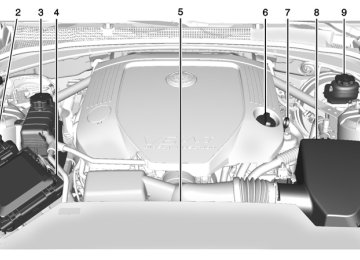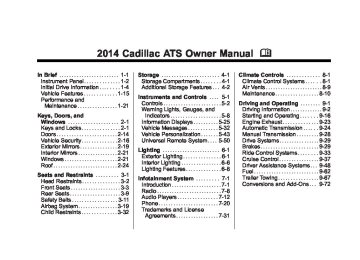- Download PDF Manual
-
Player on page 7-12. For AM, FM, or SiriusXM® (if equipped), press to seek to the previous strong station.
4. 6 (Seek Next/Fast Forward) Press to seek the next track. Press and hold to fast forward through a track. Release the button to return to playing speed. See CD Player on page 7-12. For AM, FM, or SiriusXM (if equipped), press to seek to the next strong station.
5. MENU
Press to access the menu for the current audio source.
Press to select the highlighted menu option. Turn to scroll through a list.
6. { (Home Page)
See “Home Page” following in this section.
7. RADIO
Press to change the audio source between AM, FM, or SiriusXM (if equipped).
8. MEDIA
Press to change the audio source between CD, USB, SD Card, and AUX.
9. PHONE
See Bluetooth (Infotainment Controls) on page 7-21 or Bluetooth (Voice Recognition) on page 7-26
or Bluetooth (Overview) on page 7-20.10. S BACK
Press to return to the previous screen in a menu. On a page accessed directly by a faceplate button or Home Page screen button, press S BACK to go to the previous menu.
Home Page
Home Page Features The infotainment system displays a Home Page that makes it easy to access all of the applications. Turn the MENU knob to highlight feature icons. Press the MENU knob to access the feature’s options. Various functions are disabled when the vehicle is moving. AUDIO : Select the AUDIO screen icon to display the active source page. The sources available are AM, FM, SiriusXM® (if equipped),
Cadillac ATS Owner Manual 6014430) - 2014 - 2nd Edition - 8/23/13
(GMNA-Localizing-U.S./Canada/Mexico-
Black plate (5,1)
CD, USB/iPod, AUX, and SD Card. See AM-FM Radio on page 7-8, Satellite Radio on page 7-10, CD Player on page 7-12, and Auxiliary Jack on page 7-19. PHONE : Select the PHONE screen icon to display the PHONE main page. See “PHONE” in this section. NAV : Select the NAV screen icon to display the last Turn-by-Turn maneuver if a destination was downloaded. See Navigation on page 14-2. SETTINGS : Select the SETTINGS screen icon to display the Settings main page. See “Setting Radio Preferences” in this section. Setting Radio Preferences Select the SETTINGS screen icon to display the Settings menu and the following may display: Time : See Clock (Base Radio) on page 5-6 or Clock (Uplevel Radio) on page 5-6.
Language (Current Language): This will set the display language in the radio, instrument cluster, and voice recognition. Press to display a list of languages. Press S BACK to go back to the previous menu. Valet Mode: 1. Type a four-digit code on the circular numeric keypad. Turn the MENU knob to highlight a number.
2. Press the MENU knob to select
it. Do this for each one of the four digits. Select Enter to go to the confirmation screen.
3. Re-enter the four-digit code.
Select LOCK to lock the system. This will also lock the vehicle storage locations, if equipped.
4. Type the four-digit code to
unlock the system. Press S BACK to go back to the previous menu.
Radio : See “Radio Setup” later in this section.
Infotainment System 7-5
Vehicle : See Vehicle Personalization on page 5-43. Display : Press the MENU knob to turn the display on or off. Return to Factory Settings : See “Return to Factory Settings” later in this section.
Radio Setup While at the active screen, such as AM, FM, or SiriusXM (if equipped), press and hold the area just above the chrome bar and below one of the preset screen buttons to save the current station as a favorite. Press the area just above the chrome bar to recall a favorite station. From the Home Screen, turn the MENU knob to select Settings application and push the MENU knob to select. Turn again to select "Radio" settings menu and push to select. Turn again to select "Manage Favorites" and push to select.
Cadillac ATS Owner Manual 6014430) - 2014 - 2nd Edition - 8/23/13
(GMNA-Localizing-U.S./Canada/Mexico-
Black plate (6,1)
7-6
Infotainment System
From the RADIO screen icon, the following may be displayed: Manage Favorites:
Turn the MENU knob and push to select a Favorite.
. Push the area just above the
chrome bar and below the DELETE screen button to delete a favorite.
. While a station is highlighted,
press the MOVE screen button. The screen button will change to DROP. Turn the MENU knob and the station tab will follow the path to the desired location. Press the area just above the chrome bar and below the DROP screen button to relocate the station.
Number of Favorites Shown : To set the number of favorites for display, select Auto to automatically adjust the number of Favorites pages shown as Favorites are added and removed. Another way to adjust is to select a number from 5–
25 to show that selection of favorites. Press S BACK to go back to the previous menu. Audible Touch Feedback : Select Audible Touch Feedback to turn feedback Off or On. Press S BACK to go back to the previous menu. Auto Volume (If Equipped): This feature adjusts the volume based on vehicle speed. The options are Off, Low, Medium-Low, Medium, Medium-High, or High. Select the desired volume. Press S BACK to go back to the previous menu. Bose® AudioPilot® Noise Compensation Technology (If Equipped): While turned ON, AutoPilot® detects ambient noise and vehicle speed to continuously monitor and adjust many aspects of the audio signal so that your music will sound the same at a set volume level. The options are ON and OFF.
This feature is most effective at lower radio volume settings where background noise can affect how well the music can be heard while being played through your vehicle’s audio system. At higher volume settings, where the music is much louder than the background noise, there may be little or no adjustments by AudioPilot®. For more information on Bose® AudioPilot® noise compensation technology, visit www.bose.com//audiopilot. Maximum Startup Volume : This feature sets the maximum startup volume. If the vehicle is started and the volume is greater than this level, the volume is adjusted to this level. To set the maximum startup volume, Turn the MENU knob to increase or decrease startup volume. Press S BACK to go back to the previous menu.
Cadillac ATS Owner Manual 6014430) - 2014 - 2nd Edition - 8/23/13
(GMNA-Localizing-U.S./Canada/Mexico-
Black plate (7,1)
Infotainment System 7-7
settings. Select Cancel or Continue. Press S BACK to go back to the last menu. English and Metric Unit Conversion To change the display units between English and metric units, see Instrument Cluster on page 5-10.
Software Updates See the following websites for information:
Cadillac In the U.S., see www.cadillac.com. In Canada, see www.cadillac.ca.
Rear Camera (If Equipped) From the Rear Camera screen button, the following may be displayed: Rear Camera Display : This feature will turn the Rear Vision Camera display on or off. Select Rear Camera Display and then select Off or On. Press S BACK to go back to the previous menu. Park Assist Symbols : This feature will display symbols where objects are detected by the Rear Parking Assist system. Select Park Assist Symbols, then select Off or On. Press S BACK to go back to the previous menu. See Assistance Systems for Parking or Backing on page 9-49. Rear Cross Traffic Alert : This feature will display an alert icon when cross traffic is detected. Select Rear Cross Traffic Alert, then select Off or On. Press S BACK to go back to the previous menu.
Return to Factory Settings Select Return to Factory Settings and the following list may display: Restore Vehicle Settings : This option will restore factory vehicle personalization settings. Select Restore Vehicle Settings. A screen displays stating all vehicle customization settings will be restored to the factory settings. Select Cancel or Continue. Press S BACK to go back to the last menu. Clear All Private Data : This option clears all private information from the vehicle. Select Clear All Private Data. Select Cancel or Continue. Press S BACK to go back to the last menu. Restore Radio Settings : This option will restore factory radio settings. Select Restore Radio Settings. A screen displays stating all personalized radio settings will be restored back to the factory
Cadillac ATS Owner Manual 6014430) - 2014 - 2nd Edition - 8/23/13
(GMNA-Localizing-U.S./Canada/Mexico-
Black plate (8,1)
7-8
Infotainment System
Radio
AM-FM Radio
Playing the Radio While on the audio main page, press the RADIO button to cycle through the radio sources: AM, FM, or SiriusXM® (if equipped) or press the MEDIA button to cycle through the media sources: CD, USB, SD, or AUX.
AM, FM, SiriusXM (If Equipped) To select AM, FM, or SiriusXM (if equipped): 1. Press {. 2. Turn the MENU knob to highlight
the AUDIO screen icon.
3. Press the MENU knob to select. 4. Turn the MENU knob to highlight
AM, FM, or SiriusXM (if equipped) and press the MENU knob to select.
Press the RADIO faceplate button to change the active radio source. Press the MENU knob and the following radio settings may display: Tone Settings: . Bass, Midrange, and Treble:
Turn the MENU knob and highlight. Press the MENU knob to select. Turn the MENU knob to adjust.
. Balance: Turn the MENU knob
to highlight. Press the MENU knob to select. Turn the MENU knob left for more sound from the left speakers or right for more sound from the right speakers. The middle position balances the sound between the left and right speakers. Fade: Turn the MENU knob to highlight. Press the MENU knob to select. Turn the MENU knob to the left for more sound from the front speakers and to the right for more sound from the rear speakers. The middle
position balances the sound between the front and rear speakers.
. EQ (Equalizer): Turn the MENU
knob to highlight. Turn the MENU knob to scroll through the options. Press the MENU knob to select. Press the S BACK button to go back to the previous menu.
Station List: Select to display a list of AM or FM stations. Press S BACK to go to the previous menu. Auto Volume : If equipped, this feature adjusts the volume based on the vehicle speed. Select the level between off, low, medium-low, medium, medium-high, and high. Press S BACK to go to the previous menu. Bose® AudioPilot® Noise Compensation Technology (If Equipped): While turned ON, AutoPilot® detects ambient noise and vehicle speed to continuously monitor and adjust many aspects of
Cadillac ATS Owner Manual 6014430) - 2014 - 2nd Edition - 8/23/13
(GMNA-Localizing-U.S./Canada/Mexico-
Black plate (9,1)
the audio signal so that your music will sound the same at a set volume level. The options are ON and OFF. This feature is most effective at lower radio volume settings where background noise can affect how well the music can be heard while being played through your vehicle’s audio system. At higher volume settings, where the music is much louder than the background noise, there may be little or no adjustments by AudioPilot®. For more information on Bose® AudioPilot® noise compensation technology, visit www.bose.com//audiopilot. EQ (Equalizer) Settings: For vehicles equipped with a Bose Sound System the available choices are Manual and Talk.
If equipped with a
DSP Modes: Bose® Surround Sound System, it will have the following four DSP modes: . Normal: Adjusts the audio to
normal mode. This provides the best sound quality for all seating positions.
. Driver: Adjusts the audio to give
the driver the best possible sound quality.
. Rear: Adjusts the audio to give
the rear seat occupants the best possible sound quality.
. Centerpoint®: Turns on Bose
Centerpoint® surround technology.
Centerpoint creates a surround sound from nearly any audio source; existing CD collection, satellite radio, and audio players.
Options for SiriusXM Only XM View: XM view allows the channel list to be viewed by channel name, artist playing on channel,
Infotainment System 7-9
or song playing on channel. Turn the MENU knob to highlight XM view and press the MENU knob to select. Press S BACK to go to the previous menu. Channel List: Select to display a list of SiriusXM channels. Turn the MENU knob to highlight and press the MENU knob to select. Press S BACK to go to the previous menu. Also see the radio settings common for all sources earlier in this section. Finding a Station
Seeking a Station Press 7 or 6 to search for the previous or next strongest station.
Tuning a Station Turn the MENU knob to manually find a station. Storing Radio Station Presets Favorites are stored in the favorites area at the bottom of the screen.
Cadillac ATS Owner Manual 6014430) - 2014 - 2nd Edition - 8/23/13
(GMNA-Localizing-U.S./Canada/Mexico-
Black plate (10,1)
7-10
Infotainment System
Up to 25 preset stations can be stored under the following: AM, FM, or SiriusXM (if equipped): While on the active source main page, such as AM, FM, and SiriusXM (if equipped), press and hold the area just above the chrome bar and below one of the preset screen buttons to save the current station as a favorite. Press the area just above the chrome bar to recall a favorite station. Favorites Favorites can be stored including radio stations and media. To display the favorites page, press the FAV button on the radio faceplate. From Settings press the MENU knob and push to select Manage Favorites. The Manage Favorites feature has the options of moving or deleting a favorite and how many favorite pages to display. See “Manage Favorites” under Home Page on page 7-4.
Satellite Radio
SiriusXM® Satellite Radio Service Vehicles with a SiriusXM satellite radio tuner and a valid SiriusXM satellite radio subscription can receive SiriusXM programming. SiriusXM is a satellite radio service based in the 48 contiguous United States and 10 Canadian provinces. SiriusXM satellite radio has a wide variety of programming and commercial-free music, coast to coast, and in digital-quality sound. A service fee is required to receive the SiriusXM service. See www.siriusxm.com or call 1-866-635-2349 in the U.S. In Canada, see www.xmradio.ca or call 1-877-209-0079. When SirisuXM is active, the channel name and number, song title, and artist display on the screen.
Browsing SiriusXM Channels To browse the SiriusXM channels: 1. While XM is the active source,
press the MENU knob.
2. Turn the MENU knob to highlight
XM Channel List. Press the MENU knob to select.
3. Turn the MENU knob to highlight the desired channel and push to select that channel for playback.
SiriusXM Messages XL (Explicit Language Channels): These stations, or any others, can be blocked by request, by calling 1-866-635-2349 in the U.S., and 1-877-209-0079 in Canada. Loading XM : The audio system is acquiring and processing audio and text data. No action is needed. Channel Off Air : This station is not currently in service.
Cadillac ATS Owner Manual 6014430) - 2014 - 2nd Edition - 8/23/13
(GMNA-Localizing-U.S./Canada/Mexico-
Black plate (11,1)
Channel Not Authorized: This station is blocked or cannot be received. Channel Not Available: This previously assigned station is no longer assigned. No XM Signal/Reception May Be Blocked: The vehicle may be in a location where the SiriusXM signal is being blocked. When the vehicle is moved into an open area, the signal should return. XM Radio ID: If tuned to station 0, this message displays with the XM radio eight-digit radio ID label. This label is needed to activate the service. Check XM Antenna : message does not clear within a short period of time, the receiver or antenna could have a fault. Consult with your dealer.
If this
Radio Reception Frequency interference and static can occur during normal radio reception if items such as phone chargers, vehicle convenience accessories, and external electronic devices are plugged into the accessory power outlet. If there is interference or static, unplug the item from the accessory power outlet. FM FM signals only reach about 16 to 65 km (10 to 40 mi). Although the radio has a built-in electronic circuit that automatically works to reduce interference, some static can occur, especially around tall buildings or hills, causing the sound to fade in and out. AM The range for most AM stations is greater than for FM, especially at night. The longer range can cause station frequencies to interfere with each other. Static can also occur
Infotainment System 7-11
when things like storms and power lines interfere with radio reception. When this happens, try reducing the treble on the radio. SiriusXM Satellite Radio Service SiriusXM Satellite Radio Service provides digital radio reception. Tall buildings or hills can interfere with satellite radio signals, causing the sound to fade in and out. In addition, traveling or standing under heavy foliage, bridges, garages, or tunnels may cause loss of the SiriusXM signal for a period of time. Cell Phone Usage Cell phone usage, such as making or receiving phone calls, charging, or just having the phone on may cause static interference in the radio. Unplug the phone or turn it off if this happens.
Cadillac ATS Owner Manual 6014430) - 2014 - 2nd Edition - 8/23/13
(GMNA-Localizing-U.S./Canada/Mexico-
Black plate (12,1)
7-12
Infotainment System
Backglass Antenna The AM-FM antenna is integrated with the rear window defogger in the rear window. Do not scratch the inside surface or damage the lines in the glass. If the inside surface is damaged, it could interfere with radio reception. For proper radio reception, the antenna connector needs to be properly attached to the post on the glass. If attaching a cell phone antenna to the glass, attach it between the grid lines.
{ Caution
Using a razor blade or sharp object to clear the inside rear window can damage the rear window antenna and/or the rear window defogger. Repairs would not be covered by the vehicle warranty. Do not clear the inside rear window with sharp objects.
{ Caution
Audio Players
Do not apply aftermarket glass tinting with metallic film. The metallic film in some tinting materials will interfere with or distort the incoming radio reception. Any damage caused to the backglass antenna due to metallic tinting materials will not be covered by the vehicle warranty.
Multi-Band Antenna The roof antenna is for OnStar, SiriusXM Satellite Radio (U.S. and Canada only), and GPS (Global Positioning System). Keep clear of obstructions for clear reception. If the vehicle has a sunroof, and it is open, reception can also be affected.
CD Player The player can be used for CD and MP3 audio. With the vehicle on, insert a disc into the slot, label side up. Press the MEDIA button to select CD as a source. The system is capable of playing: . Most audio CDs . CD-R . CD-RW . MP3 or unprotected WMA
formats
When playing any compatible recordable disc, the sound quality can be reduced due to disc quality, the method of recording, the quality of the music that has been recorded, or the way the disc has been handled.
Cadillac ATS Owner Manual 6014430) - 2014 - 2nd Edition - 8/23/13
(GMNA-Localizing-U.S./Canada/Mexico-
Black plate (13,1)
Infotainment System 7-13
There can be increased skipping, difficulty in recording tracks, difficulty in finding tracks, and/or difficulty in loading and ejecting. If these problems occur, check the disc for damage or try a known good disc. To avoid damage to the CD player: . Do not use scratched or
damaged discs.
. Do not apply labels to discs. The
labels could get caught in the player. Insert only one disc at a time.
. Keep the loading slot free of foreign materials, liquids, and debris.
. Use a marking pen to label the
top of the disc.
Loading and Ejecting Discs To load a disc: 1. Turn the vehicle on.
2.
Insert a disc into the slot, label side up. The player pulls it in the rest of the way. If the disc is damaged or improperly loaded, there is an error and the disc ejects.
Playing an Audio CD Press the MEDIA button on the faceplate until CD is selected. On the CD main page, a track number displays at the beginning of each track or Song, Artist, and Album information displays when available. Use the following buttons to control disc playback: t or 7 (Seek Previous/Fast Reverse): While on the CD main page, press just above the chrome bar and below the t. . Press to seek to the beginning of
the current or previous track. If the track has been playing for less than five seconds, it seeks
to the previous track. If longer than five seconds, the current track starts from the beginning. . Press and hold to fast reverse
through a track. Release the button to return to playing speed. Elapsed time displays.
u or 6 (Seek Next/Fast Forward): While on the CD main page, press just above the chrome bar and below the u. . Press to seek to the next track. . Press and hold to fast forward
through a track. Release the button to return to playing speed. Elapsed time displays. j /r (Pause/Play): Pauses and plays content while on the CD main page. Press just above the chrome bar and below pause/play to pause. Press again to resume. Z (Shuffle): Press just above the chrome bar and below the Z to play the songs in random order. Press again to turn off.
Cadillac ATS Owner Manual 6014430) - 2014 - 2nd Edition - 8/23/13
(GMNA-Localizing-U.S./Canada/Mexico-
Black plate (14,1)
7-14
Infotainment System
If a Blu-ray Disc® or DVD disc is loaded into the CD player and the CD screen button is selected, a message comes on the screen to use the Video application. The Video application is only available on vehicles with rear seat entertainment.
CD Menu While on the CD main page, press the MENU knob to display the CD menu and the following may display: Browse : Select to display the files or songs on the CD. See “Browse CD Media” later in this section. Tone Settings : Select to adjust Bass, Midrange, Treble, Balance, Fade, and EQ (Equalizer). See “Tone Settings” under AM-FM Radio on page 7-8. Auto Volume : feature adjusts the volume based on the vehicle speed. Select the level between off, low, medium-low,
If equipped, this
medium, medium-high, and high. Press S BACK to go to the previous menu. Bose AudioPilot® : If equipped, this feature can be turned on or off. See “Bose® AudioPilot®” in AM-FM Radio on page 7-8. EQ (Equalizer) Settings: If equipped, this feature adjusts the pre-defined EQ modes. See “EQ (Equalizer) Settings” in AM-FM Radio on page 7-8. DSP Modes: Bose® Surround Sound System, this feature adjusts DSP modes. See “DSP Modes” in AM-FM Radio on page 7-8. Error Messages If Disc Error displays and/or the disc comes out, it could be for one of the following reasons:
If equipped with a
The disc has an invalid or unknown format.
The disc is very hot. Try the disc again when the temperature returns to normal. The road is very rough. Try the disc again when the road is smoother. The disc is dirty, scratched, wet, or upside down. The air is very humid. Try the disc again later. There was a problem while burning the disc. The label is caught in the CD player.
If Disc Player Error displays, it could be for one of the following reasons:
The player temperature is too high. There are load or eject errors.
If the CD is not playing correctly, for any other reason, try a known good CD. If any error continues, contact your dealer.
Cadillac ATS Owner Manual 6014430) - 2014 - 2nd Edition - 8/23/13
(GMNA-Localizing-U.S./Canada/Mexico-
Black plate (15,1)
Playing an MP3 CD To play an MP3 CD, follow the same instructions as “Playing an Audio CD.” The following guidelines must be met when creating an MP3 disc, otherwise the CD might not play: . Sampling rate: 16 kHz,
22.05 kHz, 24 kHz, 32 kHz, 44.1 kHz, and 48 kHz.
. Bit rates supported: 8, 16, 24, 32, 40, 48, 56, 64, 80, 96, 112, 128, 144, 160, 192, 224, 256, and 320 kbps.
. Maximum number of folders:
eight folders with 255 files per folder.
. Maximum of 1,000 files on
a disc.
. Recorded on a CD-R or CD-RW.
Root Directory The root directory is treated as a folder. All files contained directly under the root directory are accessed prior to any root directory folders.
Empty Folders If a root directory or folder is empty or contains only folders, the player advances to the next folder in the file structure that contains a compressed audio file. The empty folder(s) are not displayed or numbered.
No Folder When the CD only contains compressed audio files without any folders or playlists, all files are under the root folder.
Infotainment System 7-15
USB Port
Playing from a USB A USB mass storage device or Media Transfer Protocol (MTP) device can be connected to the USB port. The USB port is in the center console under the armrest and if equipped, in the storage behind the climate control system, see Instrument Panel Storage on page 4-1. When connecting a non-Apple device to the USB port in the center console the message “This USB port only supports Apple Devices” will appear. Connect the device to the other port to initiate playback. Both ports are capable of charging devices.
USB MP3 Player and USB Drives The USB MP3 players and USB drives connected must comply with the USB Mass Storage Class specification (USB MSC).
Cadillac ATS Owner Manual 6014430) - 2014 - 2nd Edition - 8/23/13
(GMNA-Localizing-U.S./Canada/Mexico-
Black plate (16,1)
7-16
Infotainment System
. Hard disc drives are not
supported.
To play a USB device: . Connect the USB. . Press the MEDIA button on the
faceplate until the connected device is shown.
While the USB source is active, use the icons on the screen to operate USB function: . t (Seek Previous/Fast
Reverse)
. u (Seek Next/Fast Forward)
j /r (Play/Pause)
. Z (Shuffle) For information on how to use the screen icons, see “Playing an Audio CD.”
USB Menu Press the MENU knob to display the USB menu and the following may display: Browse : Select to display the files and folders on the USB device. Tone Settings : Select to adjust Bass, Midrange, Treble, Balance, Fade, and EQ (Equalizer). See “Tone Settings” under “Playing an Audio CD.” Auto Volume : If equipped, see “Playing an Audio CD.” Bose AudioPilot® : If equipped, this feature can be turned on or off. See “Bose® AudioPilot®” in AM-FM Radio on page 7-8. EQ (Equalizer) Settings: If equipped, this feature adjusts the pre-defined EQ modes. See “EQ (Equalizer) Settings” in AM-FM Radio on page 7-8.
If equipped with a
DSP Modes: Bose® Surround Sound System, this feature adjusts the DSP modes. See “DSP Modes” in AM-FM Radio on page 7-8. Playing from an iPod® This feature supports the following iPod models:
iPod nano® (1st, 2nd, 3rd, and 4th generation) iPod with video (5.0 and 5.5
generation). iPod classic® (6th generation) iPod touch® (1st and 2nd generation)There may be problems with operation and function in the following situations: . When connecting an iPod on
which a more recent version of the firmware is installed than is supported by the infotainment system.
Cadillac ATS Owner Manual 6014430) - 2014 - 2nd Edition - 8/23/13
(GMNA-Localizing-U.S./Canada/Mexico-
Black plate (17,1)
Infotainment System 7-17
. When connecting an iPod on
which firmware from other providers is installed.
To connect and control an iPod: 1. Connect one end of the standard
iPod USB cable to the iPod's dock connector.
2. Connect the other end to a USB
port in the center console or in the center stack storage bin.
3. Press the MEDIA button to
select the source.
iPod music information displays on the radio’s display and begins playing through the vehicle’s audio system. The iPod battery recharges automatically while the vehicle is on. When the vehicle is off while an iPod is connected using the iPod USB cable, the iPod battery stops charging and the iPod automatically turns off.
If the iPod is an unsupported model, it can still be listened to in the vehicle by connecting to the auxiliary input jack using a standard 3.5 mm (1/8 in) stereo cable.
iPod Menu Press the MENU knob to display the iPod Menu and the following may display: Browse : Select to display the files or songs on the iPod. See “Browse iPod Media” later in this section. Tone Settings : Select to adjust Bass, Midrange, Treble, Balance, Fade, and EQ (Equalizer). See “Tone Settings” under “Playing an Audio CD.” Auto Volume : If equipped, see “Playing an Audio CD.” Bose AudioPilot® : If equipped, this feature can be turned on or off. See “Bose® AudioPilot®” in AM-FM Radio on page 7-8.
EQ (Equalizer) Settings: If equipped, this feature adjusts the pre-defined EQ modes. See “EQ (Equalizer) Settings” in AM-FM Radio on page 7-8. DSP Modes: Bose® Surround Sound System, this feature adjusts the DSP modes. See “DSP Modes” in AM-FM Radio on page 7-8.
If equipped with a
Browse iPod Media Use the following to browse: Playlists: 1. Turn the MENU knob to highlight
and press to view the playlists stored on the iPod.
2. Turn the MENU knob to highlight
and press to select a playlist name to view a list of all songs in the playlist.
3. Turn the MENU knob to highlight
and press to select the song from the list to begin playback.
Cadillac ATS Owner Manual 6014430) - 2014 - 2nd Edition - 8/23/13
(GMNA-Localizing-U.S./Canada/Mexico-
Black plate (18,1)
7-18
Infotainment System
Artists: 1. Turn the MENU knob to highlight
Genres: 1. Turn the MENU knob to highlight
and press to view the artists stored on the iPod.
and press to view the genres stored on the iPod.
2. Turn the MENU knob to highlight
2. Turn the MENU knob to select a
and press to select an artist name to view a list of all albums by the artist.
3. Turn the MENU knob to highlight
and press to select the album from the list.
4. To begin playback, select a song
from the album.
Albums: 1. Turn the MENU knob to highlight
and press to view the albums stored on the iPod.
2. Turn the MENU knob to highlight
and press to select an album name to view a list of all songs on the album.
3. Turn the MENU knob to highlight
and press to select the song from the list to begin playback.
genre name to view a list of artists of that genre.
3. Turn the MENU knob to highlight
an artist and press to select to view albums by that artist.
4. Turn the MENU knob to highlight
and press to select an album to view songs.
5. Turn the MENU knob to highlight
and press to select the song from the list to begin playback.
Songs: 1. Turn the MENU knob to highlight
and press to view a list of all songs stored on the iPod.
2. Turn the MENU knob to highlight
and press to select the song from the list to begin playback.
Playing from an iPhone® or iPad® This feature supports iPhone 3G, iPhone 3GS, iPhone 4, and iPad. Follow the same instructions as stated earlier for using an iPod.
SD Card Reader This vehicle has an SD card reader in the center console. Set up any SD card while the vehicle is in P (Park). 1. Plug the SD card into the reader. 2. Press the MEDIA button to
select the SD device.
If an SD card has already been connected, but a different source is currently active, press the MEDIA screen button repeatedly to cycle through all of the available audio source screens, until the SD card screen is selected.
Cadillac ATS Owner Manual 6014430) - 2014 - 2nd Edition - 8/23/13
(GMNA-Localizing-U.S./Canada/Mexico-
Black plate (19,1)
Infotainment System 7-19
EQ (Equalizer) Settings: If equipped, this feature adjusts the pre-defined EQ modes. See “EQ (Equalizer) Settings” in AM-FM Radio on page 7-8. DSP Modes: Bose® Surround Sound System, this feature adjusts the DSP modes. See “DSP Modes” in AM-FM Radio on page 7-8.
If equipped with a
Playing Music from the SD Card An SD card is played the same way a USB device is played. See USB Port on page 7-15.
Auxiliary Jack This vehicle has an AUX port in the center console under the armrest. Possible auxiliary audio sources include:
Laptop computer
. Audio music player This jack is not an audio output. Do not plug headphones into the auxiliary input jack. Auxiliary devices should be set up while the vehicle is in P (Park). Connect a 3.5 mm (1/8 in) cable from the auxiliary device to the auxiliary input jack. If an auxiliary device has already been connected, but a different source is currently active, press the MEDIA faceplate button repeatedly
to scroll through all of the available audio source screens, until the AUX source screen is selected.
Playing from the AUX Port An auxiliary device is played through the audio system and controlled through the device itself.
AUX Menu Press the MENU knob to display the AUX menu and the following may display: Tone Settings : Select to adjust Bass, Midrange, Treble, Balance, Fade, and EQ (Equalizer). See “Tone Settings” under “Playing an Audio CD.” Auto Volume : If equipped, see “Playing an Audio CD.” Bose AudioPilot® : If equipped, this feature can be turned on or off. See “Bose® AudioPilot®” in AM-FM Radio on page 7-8.
Cadillac ATS Owner Manual 6014430) - 2014 - 2nd Edition - 8/23/13
(GMNA-Localizing-U.S./Canada/Mexico-
Black plate (20,1)
7-20
Infotainment System
Phone
Bluetooth (Overview) Instructions for using the cell phone may differ between infotainment systems. For vehicles with the CUE infotainment system, see the CUE infotainment manual. Bluetooth-capable systems can interact with many cell phones, allowing: . Placement and receipt of calls in
a hands-free mode.
. Sharing of the cell phone’s
address book or contact list with the vehicle.
To minimize driver distraction, before driving, and with the vehicle parked: . Become familiar with the
features of the cell phone. Organize the phone book and contact lists clearly and delete
duplicate or rarely used entries. If possible, program speed dial or other shortcuts.
. Review the controls and
operation of the infotainment system.
. Pair cell phone(s) to the vehicle.
The system may not work with all cell phones. See “Pairing” in this section. If the cell phone has voice dialing capability, learn to use that feature to access the address book or contact list. See “Voice Pass-Thru” in this section.
. See “Storing and Deleting Phone
Numbers” in this section.
{ Warning
When using a cell phone, it can be distracting to look too long or too often at the screen of the phone or the infotainment system. (Continued)
Warning (Continued)
Taking your eyes off the road too long or too often could cause a crash resulting in injury or death. Focus your attention on driving.
Vehicles with a Bluetooth system can use a Bluetooth-capable cell phone with a Hands-Free Profile to make and receive phone calls. The infotainment system and voice recognition are used to control the system. The system can be used while in ON/RUN/START or ACC/ ACCESSORY. The range of the Bluetooth system can be up to 9.1 m (30 ft). Not all phones support all functions and not all phones work with the Bluetooth system. See www.gm.com/bluetooth for more information about compatible phones.
Cadillac ATS Owner Manual 6014430) - 2014 - 2nd Edition - 8/23/13
(GMNA-Localizing-U.S./Canada/Mexico-
Black plate (21,1)
Bluetooth Controls Use the buttons on the faceplate and the steering wheel to operate the Bluetooth system.
Steering Wheel Controls g (Push to Talk): Press to answer incoming calls and start voice recognition. c (End Call): Press to end a call, reject a call, or cancel an operation. Press to mute or unmute the infotainment system.
Infotainment System Controls For information about how to navigate the menu system using the infotainment controls, see Overview on page 7-3. MENU: Turn to scroll through the phone menu, including Contact, Recent Calls, Keypad, and Bluetooth Devices. Press to select an entry and dial when appropriate. { (Home Page): Press to go to the Home Page. See Home Page on page 7-4.
PHONE: Press to enter the phone main menu. See Bluetooth (Infotainment Controls) on page 7-21 or Bluetooth (Voice Recognition) on page 7-26 or Bluetooth (Overview) on page 7-20. Voice Recognition The voice recognition system uses commands to control the system and dial phone numbers. Noise: The system may not recognize voice commands if there is too much background noise. When to Speak: A tone sounds to indicate that the system is ready for a voice command. Wait for the tone and then speak. How to Speak: Speak clearly in a calm and natural voice. Audio System When using the Bluetooth system, sound comes through the vehicle's front audio system speakers and overrides the audio system. Use the
Infotainment System 7-21
O knob during a call to change the volume level. The system maintains a minimum volume level. Bluetooth Audio Quality Turn off the Echo and Noise cancellation feature on your phone, if supported, for the best hands-free performance. See www.gm.com/bluetooth. Other Information The Bluetooth® word mark and logos are owned by the Bluetooth® SIG, Inc. and any use of such marks by General Motors is under license. Other trademarks and trade names are those of their respective owners.
Bluetooth (Infotainment Controls) For information about how to navigate the menu system using the infotainment controls, see Overview on page 7-3.
Cadillac ATS Owner Manual 6014430) - 2014 - 2nd Edition - 8/23/13
(GMNA-Localizing-U.S./Canada/Mexico-
Black plate (22,1)
7-22
Infotainment System
Switching to Handset or Handsfree Mode To switch between handset mode, use the OnStar command, “transfer call.” Pairing A Bluetooth-enabled cell phone must be paired to the Bluetooth system and then connected to the vehicle before it can be used. See your cell phone manufacturer's user guide for Bluetooth functions before pairing the cell phone. If a Bluetooth phone is not connected, calls can be made using OnStar Hands-Free Calling, if available. SeeOnStar Overview on page 14-1.
Pairing Information . Up to five cell phones can be
paired to the Bluetooth system. The pairing process is disabled when the vehicle is moving.
. Pairing only needs to be
completed once, unless the pairing information on the cell phone changes or the cell phone is deleted from the system.
. Only one paired cell phone can be connected to the Bluetooth system at a time. If multiple paired cell phones are within range of the system, the system connects to the first available paired cell phone in the order that they were newly paired to the system. To link to a different paired phone, see “Connecting to a Different Phone” after in this section.
Pairing a Phone or Device 1. From the Home Page, turn the
MENU knob to access the PHONE screen button, then press the MENU knob to select the PHONE screen button. If a device has been previously paired, the main Phone menu
will be shown. If no devices have been paired, Step two can be skipped.
2. Turn the MENU knob and press
to select Manage Phones.
3. Press the area just above the
chrome bar and below the PAIR screen button. A four-digit Personal Identification Number (PIN) appears on the display. The PIN is used in Step 5.
4. Start the pairing process on the
cell phone to be paired to the vehicle. See the cell phone manufacturer's user guide for information on this process.
5. Locate the device named “Your
Vehicle” in the list on the cell phone. Follow the instructions on the cell phone to enter the PIN provided in Step 3. The system recognizes the new connected phone after the pairing process is complete.
Cadillac ATS Owner Manual 6014430) - 2014 - 2nd Edition - 8/23/13
(GMNA-Localizing-U.S./Canada/Mexico-
Black plate (23,1)
6.
If the phone prompts to accept connection or allow phone book download, select always accept and allow. The phone book may not be available if not accepted.
7. Repeat steps 1–6 to pair
additional phones or devices.
Listing All Paired and Connected Phones 1. To list all paired devices, turn the
MENU knob, then press to select the PHONE screen button.
2. Turn the MENU knob and press
to select Manage Phones.
Deleting a Paired Phone 1. From the Home Page, turn the
MENU knob, then press to select the PHONE screen button or press the PHONE button on the faceplate.
2. Turn the MENU knob and press
to select Manage Phones.
3. Turn the MENU knob to highlight
the phone to be deleted.
4. Press the area just above the
chrome bar and below the DELETE screen button to delete the highlighted device.
5. A confirmation screen is
displayed. Press the button just below the DELETE screen button to confirm deletion.
Connecting to a Different Phone 1. From the Home Page, turn the
MENU knob, then press to select the PHONE screen button or press the PHONE button on the faceplate.
2. Turn the MENU knob and press
to select Manage Phones.
3. Turn the MENU knob to highlight
the phone to be connected.
4. Press the button just below the
CONNECT screen button to connect to the highlighted device.
Infotainment System 7-23
Phone Menu Once a phone is connected and selected, the following may display: Recent Calls : Turn the MENU knob to highlight Recent Calls and press to select. Contacts : Turn the MENU knob to highlight Contacts and press to select. Keypad : Turn the MENU knob to highlight Keypad and press to select. Active Call: Turn the MENU knob to highlight Active Call and press to select and display the active call screen. Manage Phones: Turn the MENU knob to highlight Manage Phones and press to select. Making a Call Using Contacts and Recent Calls For cell phones that support the Contacts and Recent Calls feature, the Bluetooth system can use the contacts stored on your cell phone
Cadillac ATS Owner Manual 6014430) - 2014 - 2nd Edition - 8/23/13
(GMNA-Localizing-U.S./Canada/Mexico-
Black plate (24,1)
7-24
Infotainment System
to make calls. See your cell phone manufacturer’s user guide or contact your wireless provider to find out if this feature is supported by your phone. If the phone prompts to allow phone book download during the pairing process, select Always Accept and Allow. The phone book may not be available if not accepted. When a cell phone supports the phone book feature, the Contacts and Recent Calls menus are automatically available. The Contacts menu allows you to access the phone book stored in the cell phone to make a call. The Recent Calls menu allows you to access the phone numbers from the Incoming Calls, Outgoing Calls, and Missed Calls menus on the cell phone to make a call.
To make a call using the Contacts menu: 1. Turn the MENU knob, then press
to select the PHONE screen button, or press the PHONE button on the faceplate.
2. Turn the MENU knob to highlight
Contacts and press to select.
3. Turn the MENU knob to highlight
the letter group and press to select.
4. Turn the MENU knob to highlight
the contact and press to select.
5. Turn the MENU knob to highlight
the desired number, then press the MENU knob to call the contact.
To make a call using the Recent Calls menu: 1. From the Home Page, turn the
MENU knob, then press to select the PHONE screen button.
2. Turn the MENU knob to highlight
Recent Calls and press to select. If necessary, select between Missed, Recent, and Sent calls by turning the MENU knob to highlight the desired screen button, then pressing the MENU knob to select it.
3. Turn the MENU knob to highlight
the contact or the phone number.
4. Press the MENU knob to call the
contact.
Making a Call Using the Keypad To make a call: 1. Turn the MENU knob, then press
to select the PHONE screen button.
2. Turn the MENU knob and press
to select Keypad.
3. Turn the MENU knob to highlight the first digit and press to select. Continue this process through
Cadillac ATS Owner Manual 6014430) - 2014 - 2nd Edition - 8/23/13
(GMNA-Localizing-U.S./Canada/Mexico-
Black plate (25,1)
the number. To call, press the area just above the chrome bar and below the CALL screen button.
Accepting or Declining a Call When an incoming call is received, the infotainment system mutes and a ring tone is heard in the vehicle.
Accepting a Call To accept a call, do one of the following: . Press the area just above the
chrome bar and below the ANSWER screen button.
. Press g on the steering wheel
controls.
Declining a Call To decline a call, do one of the following: . Press the area just above the
chrome bar and below the IGNORE screen button.
. Press c on the steering wheel
controls or do nothing.
Call Waiting Call waiting must be supported on the Bluetooth phone and enabled by the wireless service carrier to work.
Accepting a Call Waiting Call To accept a call waiting call, do one of the following: . Press the area just above the
chrome bar and below the SWITCH screen button.
. Press g on the steering wheel
controls.
Declining a Call Waiting Call To decline a call waiting call, do one of the following: . Press the area just above the
chrome bar and below the IGNORE screen button.
. Press c on the steering wheel
controls or do nothing
Infotainment System 7-25
Ending a Call To end a call, do one of the following: . Press the area just above the
chrome bar and below the END screen button.
. Press c on the steering wheel
controls.
Dual Tone Multi-Frequency (DTMF) Tones The in-vehicle Bluetooth system can send numbers during a call. This is used when calling a menu-driven phone system. 1. Press the area just above the
chrome bar and below the KEYPAD screen button.
2. Turn the MENU knob to highlight the first digit and press to select.
If not initially in the phone application, from the Home Page, turn the MENU knob, then press to select the PHONE screen button.
Cadillac ATS Owner Manual 6014430) - 2014 - 2nd Edition - 8/23/13
(GMNA-Localizing-U.S./Canada/Mexico-
Black plate (26,1)
7-26
Infotainment System
From the PHONE main menu, turn the MENU knob to highlight “Active Call” and press to select.
Bluetooth (Voice Recognition)
Using Voice Recognition To use voice recognition, press g on the steering wheel. Use the commands below for the various voice features. For additional information, say “Help” while you are in a voice recognition menu. Pairing A Bluetooth-enabled cell phone must be paired to the Bluetooth system and then connected to the vehicle before it can be used. See your cell phone manufacturer's user guide for Bluetooth functions before pairing the cell phone. If a Bluetooth phone is not connected, calls can be made using OnStar Hands-Free Calling, if available. See OnStar Overview on page 14-1.
Pairing a Phone 1. Press g. The system responds
“Ready,” followed by a tone.
2. Say “Bluetooth.” 3. Say “Pair.” The system responds with instructions and a four-digit Personal Identification Number (PIN). The PIN is used in Step 5.
4. Start the pairing process on the cell phone that you want to pair. For help with this process, see your cell phone manufacturer's user guide.
5. Locate the device named “Your
Vehicle” in the list on the cell phone. Follow the instructions on the cell phone to enter the PIN provided in Step 3. After the PIN is successfully entered, the system prompts you to provide a name for the paired cell phone. This name will be used to indicate which phones are paired and connected to the vehicle. The system responds
with “
has been successfully paired” after the pairing process is complete. 6. Repeat Steps 1−5 to pair
additional phones.
Listing All Paired and Connected Phones The system can list all cell phones paired to it. If a paired cell phone is also connected to the vehicle, the system responds with “is connected” after that phone name. 1. Press g. The system responds
“Ready,” followed by a tone.
2. Say “Bluetooth.” 3. Say “List.”
Deleting a Paired Phone If the phone name to delete is unknown, see “Listing All Paired and Connected Phones.” 1. Press g. The system responds
“Ready,” followed by a tone.
2. Say “Bluetooth.”
Cadillac ATS Owner Manual 6014430) - 2014 - 2nd Edition - 8/23/13
(GMNA-Localizing-U.S./Canada/Mexico-
Black plate (27,1)
3. Say “Delete.” The system asks
for which phone to delete.
4. Say the name of the phone to
delete.
Connecting to a Different Phone To connect to a different cell phone, the Bluetooth system looks for the next available cell phone in the order in which all available cell phones were paired. This may need to be repeated depending on how many cell phones have been connected. 1. Press g. The system responds
“Ready,” followed by a tone.
2. Say “Bluetooth.” 3. Say “Change phone.”
If another cell phone is found, the response will be “
is now connected.” If another cell phone is not found, the original phone remains connected. Storing and Deleting Phone Numbers The following commands are used to delete and store phone numbers. Store: This command will store a phone number, or a group of numbers as a name tag. Digit Store: This command allows a phone number to be stored as a name tag by entering the digits one at a time. Delete : This command is used to delete individual name tags. Delete All Name Tags: This command deletes all stored name tags in the Hands-Free Calling Directory and the Destinations Directory. Using the “Store” Command 1. Press g. The system responds
“Ready,” followed by a tone.
2. Say “Store.”
Infotainment System 7-27
3. Say the entire phone number or a group of digits all at once with no pauses, then follow the directions given by the system to save a name tag for this number. Using the “Digit Store” Command If an unwanted number is recognized by the system, say “Correction” at any time to clear the last number. To hear all of the digits recognized by the system, say “Verify” at any time. 1. Press g. The system responds
“Ready,” followed by a tone.
2. Say “Digit Store.” 3. Say each digit, one at a time. After each digit is entered, the system repeats back the digit it heard followed by a tone. After the last digit has been entered, say “Store,” and then follow the directions given by the system to save a name tag for this number.
Cadillac ATS Owner Manual 6014430) - 2014 - 2nd Edition - 8/23/13
(GMNA-Localizing-U.S./Canada/Mexico-
Black plate (28,1)
7-28
Infotainment System
Using the “Delete” Command 1. Press g. The system responds
“Ready,” followed by a tone.
2. Say “Delete.” 3. Say the name tag you want to
delete.
Using the “Delete All Name Tags” Command This command deletes all stored name tags in the Hands-Free Calling Directory and the Destinations Directory. To delete all name tags: 1. Press g. The system responds
“Ready,” followed by a tone. 2. Say “Delete all name tags.” Listing Stored Numbers The list command will list all the stored numbers and name tags. Using the “List” Command 1. Press g. The system responds
“Ready,” followed by a tone.
2. Say “Directory.” 3. Say “Hands-Free Calling.” 4. Say “List.” Making a Call Calls can be made using the following commands. Dial or Call : The dial or call command can be used interchangeably to dial a phone number or a stored name tag. Digit Dial : This command allows a phone number to be dialed by entering the digits one at a time. Re-dial : This command is used to dial the last number used on the cell phone. Using the “Dial” or “Call” Command 1. Press g. The system responds
“Ready,” followed by a tone.
2. Say “Dial” or “Call.” 3. Say the entire number without pausing or say the name tag.
Once connected, the person called will be heard through the audio speakers.
Calling 911 Emergency (US and Canada) 1. Press g. The system responds
“Ready,” followed by a tone.
2. Say “Dial” or “Call.” 3. Say “911.” 4. Say “Dial” or “Call.”
Calling 066 Emergency (Mexico) 1. Press g. The system responds
“Ready,” followed by a tone.
2. Say “Dial” or “Call.” 3. Say “066.” 4. Say “Dial” or “Call.” Using the “Digit Dial” Command The digit dial command allows a phone number to be dialed by entering the digits one at a time.
Cadillac ATS Owner Manual 6014430) - 2014 - 2nd Edition - 8/23/13
(GMNA-Localizing-U.S./Canada/Mexico-
Black plate (29,1)
After each digit is entered, the system repeats back the digit it heard followed by a tone. If an unwanted number is recognized by the system, say “Correction” at any time to clear the last number. To hear all of the numbers recognized by the system, say “Verify” at any time. 1. Press g. The system responds
“Ready,” followed by a tone.
2. Say “Digit Dial.” 3. Say each digit, one at a time. After each digit is entered, the system repeats back the digit it heard followed by a tone. After the last digit has been entered, say “Dial.”
Once connected, the person called will be heard through the audio speakers.
Using the “Re-dial” Command 1. Press g. The system responds
“Ready,” followed by a tone.
2. After the tone, say “Re-dial.” The
system dials the last number called from the connected cell phone.
Once connected, the person called will be heard through the audio speakers. Receiving a Call When an incoming call is received, the audio system mutes and a ring tone is heard in the vehicle. . Press g to answer the call. . Press c to ignore a call.
Infotainment System 7-29
Call Waiting Call waiting must be supported on the cell phone and enabled by the wireless service carrier. . Press g to answer an incoming call when another call is active. The original call is placed on hold.
. Press g again to return to the
original call. To ignore the incoming call, no action is required.
. Press c to disconnect the
current call and switch to the call on hold.
Three-Way Calling Three-way calling must be supported on the cell phone and enabled by the wireless service carrier. 1. While on a call, press g. 2. Say “Three-way call.”
Cadillac ATS Owner Manual 6014430) - 2014 - 2nd Edition - 8/23/13