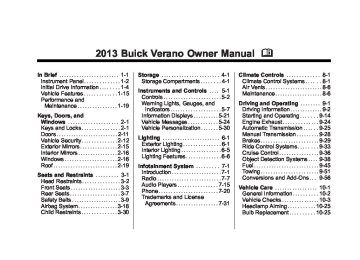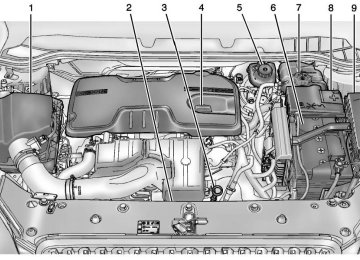- Download PDF Manual
-
Infotainment System 7-5
Press / BACK to delete the last character in the sequence or press and hold to delete the entire character sequence. Audio Settings The audio settings can be set for each radio band and each audio player source. To quickly reset an audio setting value to 0: 1. Press the TONE button. 2. Select the audio setting. 3. Press and hold the TUNE/MENU
knob until the value changes to 0.
Press / BACK to go back to the Tone Settings menu.
Adjusting the Treble, Midrange, and Bass 1. Press the TONE button. 2. Select Treble, Midrange,
or Bass.
Buick Verano Owner Manual - 2013 - crc - 10/17/12
Black plate (6,1)
7-6
Infotainment System
3. Select the value. Press / BACK to go back to the Tone Settings menu.
Adjusting the Fader and Balance 1. Press the TONE button. 2. Select Fader or Balance. 3. Select the value. Press / BACK to go back to the Tone Settings menu.
Adjusting the EQ (Equalizer) For vehicles that have an equalizer: 1. Press the TONE button. 2. Select EQ presets. 3. Select the setting. Press / BACK to go back to the Tone Settings menu.
System Settings
Configuring the Number of Favorite Pages To configure the number of available favorite pages: 1. Press the CONFIG button. 2. Select Radio Settings. 3. Select Radio Favorites. 4. Select the number of available
favorite pages.
5. Press / BACK to go back to the
System Configuration menu.
Auto Volume The auto volume feature automatically adjusts the radio volume to compensate for road and wind noise as the vehicle speeds up or slows down, so that the volume level is consistent.
The level of volume compensation can be selected, or the auto volume feature can be turned off. 1. Press the CONFIG button. 2. Select Radio Settings. 3. Select Auto Volume. 4. Select the setting. 5. Press / BACK to go back to the
System Configuration menu.
Maximum Startup Volume The maximum volume played when the radio is first turned on can be set. 1. Press the CONFIG button. 2. Select Radio Settings. 3. Select Maximum Startup
Volume.
4. Select the setting. 5. Press / BACK to go back to the
System Configuration menu.
Buick Verano Owner Manual - 2013 - crc - 10/17/12
Black plate (7,1)
Radio
AM-FM Radio For vehicles equipped with radios with cd and touchscreen, see “AM-FM Radio” in the infotainment manual.
Control Buttons The buttons used to control the radio are: O /VOL (Power/Volume): . Press to turn the radio on or off.
Turn the knob to increase or decrease the volume. The volume is adjusted for the current audio source or voice prompts.
RADIO/BAND: Press to turn the radio on and choose between AM, FM, and SiriusXM®, if equipped. TUNE/MENU: Turn to navigate the available menus and to search for stations.
INFO: Press to display additional information that may be available for the current song. s © or ¨ \ : Press to search for stations. FAV 1-2-3: Press to open the favorites list and select the favorites page. Buttons 1−6: Press to select preset stations. AS 1-2 (Autostore): Press to open the autostore list. Radio Menus Radio menus are available for AM and FM. Turn the TUNE/MENU knob to open the main radio menu for that band.
Selecting a Band Press the RADIO/BAND button to choose AM, FM, or SiriusXM, if equipped. The last station that was playing starts playing again.
Infotainment System 7-7
Selecting a Station
Seek Tuning If the radio station is not known: Briefly press s © or ¨ \ to automatically search for the next available station. If a station is not found, the radio switches to a more sensitive search level. If a station still is not found, the frequency that was last active begins to play. If the radio station is known: Press and hold s © or ¨ \ until the station on the display is reached, then release the button.
Manual Tuning Turn the TUNE/MENU knob to select the frequency on the display.
Favorites List 1. Turn the TUNE/MENU knob. 2. Select Favorites List. 3. Select the station.
Buick Verano Owner Manual - 2013 - crc - 10/17/12
Black plate (8,1)
7-8
Infotainment System
Station Lists 1. Turn the TUNE/MENU knob. 2. Select AM or FM Station List. All receivable stations in the current reception area are displayed. If a station list has not been created, an automatic station search is done.
3. Select the station.
Category Lists Most stations that broadcast an RDS program type code specify the type of programming transmitted. Some stations change the program type code depending on the content. The system stores the RDS stations sorted by program type in the FM category list. To search for a programming type determined by station: 1. Turn the TUNE/MENU knob. 2. Select FM category list. A list of all programming types available displays.
3. Select the programming type. A list of stations that transmit programming of the selected type displays.
2. Turn the TUNE/MENU knob until
Radio Settings displays. Press the TUNE/MENU knob to display other options within that feature.
4. Select the station. The category lists are updated when the station lists are updated.
Updating Station & Category Lists If stations stored in the station list can no longer be received: 1. Turn the TUNE/MENU knob. 2. Select Update AM or FM Station List, if the stations stored in the station list are no longer received. A station search will be completed and the first station in the updated list will play.
To cancel the station search, press the TUNE/MENU knob. Radio Settings To access the Radio Settings menu: 1. Press the CONFIG button.
Audio system settings or features can be customized for: . Audio Cue Options . Auto Volume . Gracenote Options . Startup Volume . Number of Favorite Pages . XM Categories . RDS . Software Version Menus Audio Cue Options: Audio Cue Volume: Turn the TUNE/MENU knob to increase or decrease the audio cue volume. Turn the TUNE/MENU knob to On or Off to turn Audio Cues on or off. Auto Volume: Turn the TUNE/ MENU knob to select volume Off, Low, Medium, or High.
Buick Verano Owner Manual - 2013 - crc - 10/17/12
Black plate (9,1)
Gracenote Options: Press the TUNE/MENU knob to turn Normalization on or off. Startup Volume: Turn the TUNE/ MENU knob to increase or decrease the infotainment startup volume. Number of Favorite Pages: Turn the TUNE/MENU knob to highlight the number of favorites. Press the TUNE/MENU knob to select. XM Categories: If equipped, turn the TUNE/MENU knob to highlight the category. Press the TUNE/ MENU knob to select. Turn the TUNE/MENU knob to Show all XM Categories to display all categories. RDS: Press the TUNE/MENU knob to turn RDS on or off. Software Version Menus: Turn the TUNE/MENU knob to highlight the menu. Press the TUNE/MENU knob to select software menu.
Finding a Station Select a band such as AM, FM, or SIriusXM (if equipped).
Turn the TUNE/MENU knob to find a radio station. To select a preset station, press the corresponding preset button. See “Mixed-Band Presets” following for more information.
Seeking a Station Press s © or ¨ \ to search for a station. Storing a Station as a Favorite Up to 36 preset stations can be stored. Each page can store six preset stations. The presets within a page can be from different radio bands. To scroll through the pages, press the FAV 1-2-3 (favorites) button. The current page number displays above the preset buttons. The stored stations for each list display at the bottom of the screen. The number of preset FAV lists can be changed.
Infotainment System 7-9
To store a radio station to a favorites page: 1. Press the RADIO/BAND button
until the desired band is selected.
2. Turn the TUNE/MENU knob to
the station.
3. Press the FAV 1-2-3 button to
scroll the list.
4. Press and hold one of the preset
buttons for more than two seconds. The station frequency appears on the preset button at the bottom of the display.
5. Repeat the steps for each preset
in each page.
To recall a preset station from a favorites page: 1. Press the FAV 1-2-3 button to
scroll to the page.
2. Press the preset button. The
stored preset station is recalled.
Buick Verano Owner Manual - 2013 - crc - 10/17/12
Black plate (10,1)
7-10
Infotainment System
Autostore Stations AS 1-2 (Autostore): Autostore searches and stores six FM and six AM stations with the strongest signal. To use autostore: 1. Press RADIO/BAND to select
FM or AM.
2. Press AS 1-2 for at least two seconds until a beep sounds. SEARCH displays on the radio, followed by the number of stations found.
3. The radio will automatically store
the six strongest stations found as autostore presets.
Press the AS 1-2 button to alternate between the autostore stations and favorites. AS displays on the radio when using autostore presets. Autostore does not delete previously stored favorite stations. Autostore does not function with SIriusXM radio stations.
Radio Data System (RDS) The audio system has a Radio Data System (RDS). RDS features are available for use only on FM stations that broadcast RDS information. With RDS, the radio can: . Seek to stations broadcasting
the selected type of programming.
. Receive announcements
concerning local and national emergencies.
. Display messages from radio
stations.
This system relies on receiving specific information from these stations and only works when the information is available. In rare cases, a radio station could broadcast incorrect information that causes the radio features to work improperly. If this happens, contact the radio station.
The RDS system is always on. When information is broadcast from the current FM station, the station name or call letters display on the audio screen. RDS can provide a program type (PTY) for current programming and the name of the program being broadcast.
Satellite Radio For vehicles equipped with radios with cd and touchscreen, see “Satellite Radio” in the infotainment manual. Vehicles with an SiriusXM® Satellite Radio tuner and a valid SiriusXM Satellite Radio subscription can receive SiriusXM programming. SiriusXM Satellite Radio Service SiriusXM is a satellite radio service based in the 48 contiguous United States and 10 Canadian provinces. SiriusXM Satellite Radio has a wide variety of programming and commercial-free music, coast to
Buick Verano Owner Manual - 2013 - crc - 10/17/12
Black plate (11,1)
coast, and in digital-quality sound. A service fee is required to receive the SiriusXM service. If SiriusXM service needs to be reactivated, the radio will display "No Subscription Please Renew" on channel XM1. For more information, contact SiriusXM at www.siriusxm.com or 1-866-635-2349 (U.S.), and www.xmradio.ca or 1-877-209-0079
(Canada). Control Buttons The buttons used to control the SiriusXM radio are: RADIO/BAND: Press to turn the radio on and choose between AM, FM, and XM. s © or ¨ \ : Press to go to the previous or next channel. FAV 1-2-3: Press to open the favorites list. Buttons 1−6: Press to select a favorite. TUNE/MENU: Turn to select a channel.INFO: Press to display additional information that may be available about the current song. w / j (Play/Pause): Press to pause time shifted content, if equipped. Selecting the SiriusXM Band Press the RADIO/BAND button to choose between AM, FM, and XM. The last channel played in that band begins to play when that band is selected. SiriusXM Categories SiriusXM channels are organized in categories.
Removing or Adding Categories Channels in a category that have been removed can still be accessed by using the s © or ¨ \ buttons, or the TUNE/MENU knob. To add or remove categories: 1. Press the CONFIG button. 2. Select Radio Settings.
Infotainment System 7-11
3. Select XM Categories. 4. Turn the TUNE/MENU knob to
highlight the category.
5. Press the TUNE/MENU knob to
remove or add the category.
Selecting an SiriusXM Channel SiriusXM channels can be selected by using s © or ¨ \ , the TUNE/ MENU knob, or the TUNE/MENU system. Selecting a Channel Using s © or ¨ \ . Press and release s © or ¨ \
to go to the previous or next channel.
. Press and hold s © or ¨ \ to
scroll through the previous or next channel until the channel is reached.
Buick Verano Owner Manual - 2013 - crc - 10/17/12
Black plate (12,1)
7-12
Infotainment System
Selecting a Channel Using the TUNE/MENU Knob To select a channel using the TUNE/MENU knob: 1. Turn the TUNE/MENU knob and
select Channel List.
2. Select the desired channel.
Selecting a Channel Using the TUNE/MENU System 1. Turn the TUNE/MENU knob. 2. Select XM Category List. 3. Select the category. 4. Select the channel. Storing an SiriusXM Channel as a Favorite Channels from all bands can be stored in any order in the favorite pages. Up to six channels can be stored in each favorite page and the number of available favorite pages can be set.
Storing a Channel as a Favorite To store the channel to a position in the list, press and hold the corresponding 1 to 6 button until the channel can be heard again.
Retrieving Channels Press the FAV 1-2-3 button to open a favorite page or to change to another favorite page. Briefly press one of the 1 to 6 buttons to retrieve the channel. SiriusXM Messages XL (Explicit Language Channels): These channels, or any others, can be blocked by request, by calling 1-866-635-2349 (U.S.) or 1-877-209-0079 (Canada). XM Updating: The encryption code in the receiver is being updated. No action is required. This process should take no longer than 30 seconds.
Loading XM: The audio system is acquiring and processing audio and text data. No action is needed. This message should disappear shortly. Channel Off Air: This channel is not currently in service. Tune in to another channel. Channel Unauth: This channel is blocked or cannot be received with your SiriusXM subscription package. Channel Unavailable: This previously assigned channel is no longer assigned. Tune to another station. No Artist Info: The system is working properly. No artist information is available at this time on this channel. No Title Info: The system is working properly. No song title information is available at this time on this channel. No CAT Info: The system is working properly. No category information is available at this time on this channel.
Buick Verano Owner Manual - 2013 - crc - 10/17/12
Black plate (13,1)
Infotainment System 7-13
FM FM signals only reach about 16 to 65 km (10 to 40 mi). Although the radio has a built-in electronic circuit that automatically works to reduce interference, some static can occur, especially around tall buildings or hills, causing the sound to fade in and out. AM The range for most AM stations is greater than for FM, especially at night. The longer range can cause station frequencies to interfere with each other. Static can also occur when things like storms and power lines interfere with radio reception. When this happens, try reducing the treble on the radio.
No Information: The system is working properly. No text or informational messages are available at this time on this channel. No Subscription Please Renew: SiriusXM subscription needs to be reactivated. Contact SiriusXM at www.siriusxm.com or 1-866-635-2349 (U.S.), and www.xmradio.ca or 1-877-209-0079
(Canada). No XM Signal: The system is working properly. The vehicle may be in a location where the SiriusXM signal is being blocked. When the vehicle is moved into an open area, the signal should return. CAT Not Found: The system is working properly. There are no channels available for the selected category. XM Radio ID: this message alternates with the SiriusXM Radio eight-digit radio ID label. This label is needed to activate the service.If tuned to channel 0,
If this message
If this message is
Unknown: received when tuned to channel 0, there could be a receiver fault. Consult with your dealer. Check Antenna: does not clear within a short period of time, the receiver could have a fault. Consult with your dealer. XM Not Available: If this message does not clear within a short period of time, the receiver could have a fault. Consult with your dealer.
Radio Reception Frequency interference and static can occur during normal radio reception if items such as phone chargers, vehicle convenience accessories, and external electronic devices are plugged into the accessory power outlet. If there is interference or static, unplug the item from the accessory power outlet.
Buick Verano Owner Manual - 2013 - crc - 10/17/12
Black plate (14,1)
7-14
Infotainment System
SiriusXM Satellite Radio Service SiriusXM Satellite Radio Service provides digital radio reception. Tall buildings or hills can interfere with satellite radio signals, causing the sound to fade in and out. In addition, traveling or standing under heavy foliage, bridges, garages, or tunnels may cause loss of the SiriusXM signal for a period of time. Cell Phone Usage Cell phone usage, such as making or receiving phone calls, charging, or just having the phone on may cause static interference in the radio. Unplug the phone or turn it off if this happens.
Backglass Antenna The AM-FM antenna is integrated with the rear window defogger in the rear window. Do not scratch the inside surface or damage the lines in the glass. If the inside surface is damaged, it could interfere with
radio reception. For proper radio reception, the antenna connector needs to be properly attached to the post on the glass. If attaching a cell phone antenna to the glass, attach it between the grid lines. Notice: Using a razor blade or sharp object to clear the inside rear window can damage the rear window antenna and/or the rear window defogger. Repairs would not be covered by the vehicle warranty. Do not clear the inside rear window with sharp objects. Notice: Do not apply aftermarket glass tinting with metallic film. The metallic film in some tinting materials will interfere with or distort the incoming radio reception. Any damage caused to the backglass antenna due to metallic tinting materials will not be covered by the vehicle warranty.
Satellite Radio Antenna The SiriusXM Satellite Radio antenna is located on the roof of the vehicle. Keep the antenna clear of obstructions for clear radio reception. If the vehicle has a sunroof, the performance of the XM system may be affected if the sunroof is open.
Multi-Band Antenna The multi-band antenna is on the roof of the vehicle. The antenna is used for the AM-FM radio, OnStar, the SiriusXM Satellite Radio Service System, and GPS (Global Positioning System), if the vehicle has these features. Keep the antenna clear of obstructions for clear reception.
Buick Verano Owner Manual - 2013 - crc - 10/17/12
Black plate (15,1)
Infotainment System 7-15
Audio Players
CD Player For vehicles equipped with radios with cd and touchscreen, see “CD Player” in the infotainment manual. The CD player can be used for CDs and MP3s. With the ignition on, insert a CD into the slot, label side up. The player pulls it in and begins playing. The vehicle must be in P (Park) for video to display. The system is capable of playing: . Most audio CDs . CD-R . CD-RW . MP3 or unprotected WMA
formats
When playing any compatible recordable disc, the sound quality can be reduced due to disc quality, the method of recording, the quality
of the music or video that has been recorded, or the way the disc has been handled. To avoid damage to the CD player: . Do not use scratched or
damaged discs.
. Do not apply labels to discs. The
labels could get caught in the player. Insert only one disc at a time.
. Keep the loading slot free of foreign materials, liquids, and debris.
If a description label is needed, try labeling the top of the disc using a marking pen. Control Buttons The buttons used to control the CD player are: CD: Press to select the CD player. s © or ¨ \: Press to select tracks or to rewind or fast forward within a track.
INFO (Information): Press to display additional information about the current track that may be available. TUNE/MENU: Turn this knob to display the track list. Press to select the track from the list. The system plays the selected track and returns to the CD screen. Inserting a CD With the printed side facing up, insert a disc into the CD slot until it is drawn in. Removing a CD Press Z. The disc is pushed out of the CD slot. If the disc is not removed after it is ejected, it is pulled back in after a few seconds. Playing a CD or MP3 CD Press the CD button if there is a disc in the player; it begins playing.
Buick Verano Owner Manual - 2013 - crc - 10/17/12
Black plate (16,1)
7-16
Infotainment System
Information about the disc and current track is shown on the display depending on the data stored.
Selecting a CD Track Using the control buttons: . Press s © or ¨ \ to select the
previous or next track. Turn the TUNE/MENU knob.
Using the CD Menu: 1. Turn the TUNE/MENU knob. 2. Select Tracks list. 3. Select the track.
Playing Tracks in Random Order Turn the TUNE/MENU knob and then set Shuffle Songs to On.
Fast Forward and Rewind Press and hold s © or ¨ \ to rewind or fast forward within the current track.
Selecting an MP3 Track Using the control buttons: . Press s © or ¨ \ to select the
previous or next track. Turn the TUNE/MENU knob.
Using the CD Menu: 1. Turn the TUNE/MENU knob. 2. Select Playlists/Folders. 3. Select the playlist or folder. 4. Select the track.
Searching for MP3 Tracks The search feature may take some time to display the information after reading the disc due to the amount of information stored on the disc. FM automatically plays while the disc is being read. Tracks can be searched by: . Playlists . Artists . Albums . Song Titles
. Genres
Folder View
To search for tracks: 1. Turn the TUNE/MENU knob. 2. Select Search. 3. Select: Playlists, Artists, Albums,
Song Titles, Genres, or Folder View. 4. Select the track. Error Messages If Disc Read Error displays and/or the disc comes out, it could be for one of the following reasons: The disc has an invalid or unknown format. The disc is not from a correct region. The disc is very hot. Try the disc again when the temperature returns to normal. The road is very rough. Try the disc again when the road is smoother.
Buick Verano Owner Manual - 2013 - crc - 10/17/12
Black plate (17,1)
The disc is dirty, scratched, wet, or upside down. The air is very humid. Try the disc again later. There was a problem while burning the disc. The label is caught in the CD player.
If the CD is not playing correctly, for any other reason, try a known good CD. If any error continues, contact your dealer.
Auxiliary Devices For vehicles equipped with radios with cd and touchscreen, see “Auxiliary Devices” in the infotainment manual. The optional AUX input allows portable devices to connect to the vehicle using the 3.5 mm (1/8 in) auxiliary jack or USB port.
Portable devices are controlled by using the menu system described in Operation on page 7‑4. The AUX input and USB port are in the center console. 3.5 mm Jack Connect a 3.5 mm (1/8 in) cable to the auxiliary input jack to use a portable audio player. Playback of an audio device that is connected to the 3.5 mm jack can only be controlled using the controls on the device.
Adjusting the Volume Turn the O /VOL knob to adjust the volume of the infotainment system after the volume level has been set on the portable audio device. USB Port Not all USB drives are compatible with the USB port. Check the height of the USB drive prior to closing the arm rest.
Infotainment System 7-17
For vehicles with a USB port, the following devices may be connected and controlled by the infotainment system:
iPods
. PlaysForSure Devices (PFDs) . USB Drives
Zunes®
Not all iPods, PFDs, USB drives, and Zunes are compatible with the infotainment system. Devices are also charged while plugged into the USB port. Connecting and Controlling an iPod™ Not all iPods can be controlled by the infotainment system.
Connecting an iPod Connect the iPod to the USB port.
Searching for a Track Tracks that are found can be searched for by: . Playlists
Buick Verano Owner Manual - 2013 - crc - 10/17/12
Black plate (18,1)
7-18
Infotainment System
. Artists . Albums . Song Titles . Podcasts . Genres . Audio Books . Composers To search for tracks: 1. Turn the TUNE/MENU knob. 2. Select Search. 3. Select: Playlists, Artists, Albums,
Song Titles, Podcasts, Genres, Audio Books, or Composers.
4. Select the track.
Shuffle Turn the TUNE/MENU knob and set Shuffle Songs (Random) to On or Off, then press the / BACK button to return to the main screen. On: Plays tracks in the current folder in random order.
Off: Plays tracks in the current folder in sequential order.
Repeat Turn the TUNE/MENU knob and set Repeat to On or Off, then press the / BACK button to return to the main screen. On: Repeats the current track. Off: Starts playback from the beginning of the current track after the last track finishes. Connecting and Controlling a PlaysForSure Device (PFD) or Zune
Connecting a PFD or Zune Connect the PFD or Zune to the USB port.
Searching for a Track Tracks can be searched for by: . Playlists . Artists . Albums
. Song Titles . Podcasts . Genres To search for tracks: 1. Turn the TUNE/MENU knob. 2. Select Search. 3. Select: Playlists, Artists, Albums,
Song Titles, Podcasts, or Genres.
4. Select the track.
Shuffle Functionality Turn the TUNE/MENU knob and set Shuffle Songs (Random) to On or Off. On: Plays current tracks in random order. Off: Plays current tracks in sequential order.
Repeat Functionality Turn the TUNE/MENU knob and set Repeat to On or Off. Repeat On: Repeats the current track.
Buick Verano Owner Manual - 2013 - crc - 10/17/12
Black plate (19,1)
Infotainment System 7-19
Shuffle Functionality Turn the TUNE/MENU knob and set Shuffle Songs (Random) to On or Off. On: Plays current tracks in random order. Off: Plays current tracks in sequential order.
Repeat Functionality Turn the TUNE/MENU knob and set Repeat to On or Off. Repeat On: Repeats the current track. Repeat Off: Starts playback from the beginning of the current track after the last track finishes.
Repeat Off: Starts playback from the beginning of the current track after the last track finishes. Connecting and Controlling a USB Drive The infotainment system can only play back .mp3 and .wma files from a USB drive. Only the first 10,000 songs are recognized on the device. When a device is not supported, the message “No supported data found. You can safely disconnect the device” appears.
Connecting a USB Drive Connect the USB drive to the USB port.
Searching for a Track It is normal for the search feature to take some time to display the information after reading the device due to the amount of information stored.
Files that do not have any meta data stored in the ID3 tag display as Unknown. Tracks can be searched for by: . Playlists* . Artists . Albums . Song Titles . Genres
Folder View
*This only displays if a playlist is found on the device. To search for tracks: 1. Turn the TUNE/MENU knob. 2. Select Search. 3. Select: Playlists, Artists, Albums,
Song Titles, Genres, or Folder View. 4. Select the track.
Buick Verano Owner Manual - 2013 - crc - 10/17/12
Black plate (20,1)
7-20
Infotainment System
Phone
Bluetooth (Overview) For vehicles equipped with radios with cd and touchscreen, see “Bluetooth” in the infotainment manual. For vehicles equipped with Bluetooth capability, the system can interact with many cell phones, allowing: . Placement and receipt of calls in
a hands-free mode.
. Sharing of the cell phone’s
address book or contact list with the vehicle.
To minimize driver distraction, before driving, and with the vehicle parked: . Become familiar with the
features of the cell phone. Organize the phone book and contact lists clearly and delete
duplicate or rarely used entries. If possible, program speed dial or other shortcuts.
. Review the controls and
operation of the infotainment system.
. Pair cell phone(s) to the vehicle.
The system may not work with all cell phones. See “Pairing” in this section for more information. If the cell phone has voice dialing capability, learn to use that feature to access the address book or contact list. See “Voice Pass-Thru” in this section for more information.
. See “Storing and Deleting Phone
Numbers” in this section for more information.
{ WARNING
When using a cell phone, it can be distracting to look too long or too often at the screen of the
(Continued)
WARNING (Continued)
phone or the infotainment (navigation) system. Taking your eyes off the road too long or too often could cause a crash resulting in injury or death. Focus your attention on driving.
Vehicles with a Bluetooth system can use a Bluetooth-capable cell phone with a Hands-Free Profile to make and receive phone calls. The infotainment system and voice recognition are used to control the system. The system can be used while in ON/RUN or ACC/ ACCESSORY. The range of the Bluetooth system can be up to 9.1 m (30 ft). Not all phones support all functions and not all phones work with the Bluetooth system. See www.gm.com/bluetooth for more information about compatible phones.
Buick Verano Owner Manual - 2013 - crc - 10/17/12
Black plate (21,1)
Bluetooth Controls Use the buttons located on the infotainment system and the steering wheel to operate the Bluetooth system.
Steering Wheel Controls b / g (Push to Talk): Press to answer incoming calls, confirm system information, and start voice recognition. $ / i (Mute/End Call): Press to end a call, reject a call, or cancel an operation.
Infotainment System Controls If equipped, the infotainment system allows certain controls to be selected on the infotainment display. For information about how to navigate the menu system using the infotainment controls, see Operation on page 7‑4. V / 8 (Phone/Mute): Press to enter the Phone main menu. Press to mute the audio system.
Voice Recognition The voice recognition system uses commands to control the system and dial phone numbers. Noise: The system may not recognize voice commands if there is too much background noise. When to Speak: A tone sounds to indicate that the system is ready for a voice command. Wait for the tone and then speak. How to Speak: Speak clearly in a calm and natural voice. Audio System When using the Bluetooth system, sound comes through the vehicle's front audio system speakers and overrides the audio system. Use the O /VOL knob during a call to change the volume level. The adjusted volume level remains in memory for later calls. The system maintains a minimum volume level.
Infotainment System 7-21
Other Information The Bluetooth® word mark and logos are owned by the Bluetooth® SIG, Inc. and any use of such marks by General Motors is under license. Other trademarks and trade names are those of their respective owners. See Radio Frequency Statement on page 13‑20 for information regarding Part 15 of the Federal Communications Commission (FCC) rules and Industry Canada Standards RSS-GEN/210/220/310.
Bluetooth (Infotainment Controls) For vehicles equipped with radios with cd and touchscreen, see “Bluetooth” in the infotainment manual. For information about how to navigate the menu system using the infotainment controls, see Operation on page 7‑4.
Buick Verano Owner Manual - 2013 - crc - 10/17/12
Black plate (22,1)
7-22
Infotainment System
Pairing A Bluetooth-enabled cell phone must be paired to the Bluetooth system and then connected to the vehicle before it can be used. See your cell phone manufacturer's user guide for Bluetooth functions before pairing the cell phone. If a Bluetooth phone is not connected, calls will be made using OnStar Hands-Free Calling, if available. See OnStar Overview on page 14‑1.
Pairing Information . A Bluetooth phone with MP3
capability cannot be paired to the vehicle as a phone and an MP3 player at the same time. . Up to five cell phones can bepaired to the Bluetooth system. The pairing process is disabled when the vehicle is moving.
. Pairing only needs to be
completed once, unless the pairing information on the cell phone changes or the cell phone is deleted from the system.
. Only one paired cell phone can be connected to the Bluetooth system at a time. If multiple paired cell phones are within range of the system, the system connects to the first available paired cell phone in the order that they were first paired to the system. To link to a different paired phone, see “Linking to a Different Phone” later in this section.
Pairing a Phone 1. Press the CONFIG button. 2. Select Phone Settings or
Bluetooth Settings.
3. Select Bluetooth. 4. Select Pair Device (Phone).
A four-digit Personal Identification Number (PIN) appears on the display. The PIN is used in Step 6.
5. Start the pairing process on the
cell phone to be paired to the vehicle. See the cell phone manufacturer's user guide for information on this process.
6. Locate the device named “Your
Vehicle” in the list on the cell phone. Follow the instructions on the cell phone to enter the PIN provided in Step 4. After the PIN is successfully entered, the system prompts you to provide a name for the paired cell phone. This name will be used to indicate which phones are paired and connected to the vehicle. The system responds with “
has been successfully paired” after the pairing process is complete. 7. Repeat Steps 1 through 6 to pair
additional phones.
Listing All Paired and Connected Phones 1. Press the CONFIG button.
Buick Verano Owner Manual - 2013 - crc - 10/17/12
Black plate (23,1)
2. Select Phone Settings or
Bluetooth Settings.
3. Select Bluetooth. 4. Select Device List.
Deleting a Paired Phone 1. Press the CONFIG button. 2. Select Phone Settings or
Bluetooth Settings.
3. Select Bluetooth. 4. Select Device List. 5. Select the phone to delete and follow the on screen prompts.
Linking to a Different Phone To link to a different phone, the new phone must be in the vehicle and available to be connected to the Bluetooth system before the process is started. 1. Press the CONFIG button. 2. Select Phone Settings or
Bluetooth Settings.
3. Select Bluetooth.
4. Select Device List. 5. Select the new phone to link to
and follow the on screen prompts. If delete is selected, the highlighted phone will be deleted.
Making a Call Using Phone Book For cell phones that support the phone book feature, the Bluetooth system can use the contacts stored on your cell phone to make calls. See your cell phone manufacturer's user guide or contact your wireless provider to find out if this feature is supported by your phone. When a cell phone supports the phone book feature, the Phone Book and Call Lists menus are automatically available. The Phone Book menu allows you to access the phone book stored in the cell phone to make a call.
Infotainment System 7-23
The Call Lists menu allows you to access the phone numbers from the Incoming Calls, Outgoing Calls, and Missed Calls menus on your cell phone to make a call. To make a call using the Phone Book menu: 1. Press V / 8 once or twice,
depending on the radio.
2. Select Phone Book. 3. Search through the list by
selecting the letter group the phone book entry begins with, or press the TUNE/MENU button to scroll through the entire list of names/numbers in the phone book.
4. Select the name or number you
want to call.
To make a call using the Call Lists menu: 1. Press V / 8 once or twice,
depending on the radio.
2. Select Call Lists.
Buick Verano Owner Manual - 2013 - crc - 10/17/12
Black plate (24,1)
7-24
Infotainment System
3. Select the Incoming Calls, Outgoing Calls, or Missed Calls list.
4. Select the name or number you
want to call. Making a Call To make a call: 1. Press V / 8 once or twice,
depending on the radio.
2. Enter the character sequence.
See “Entering a Character Sequence” in Operation on page 7‑4 for more information. 3. Select Call to start dialing the
number.
Accepting or Declining a Call When an incoming call is received, the infotainment system mutes and a ring tone is heard in the vehicle.
Accepting a Call Turn the TUNE/MENU knob to “Answer” and press TUNE/MENU to accept the call.
Declining a Call Turn the TUNE/MENU knob to “Decline” and press TUNE/MENU to decline the call. Call Waiting Call waiting must be supported on the Bluetooth phone and enabled by the wireless service carrier to work.
Accepting a Call Turn the TUNE/MENU knob to “Answer” and press TUNE/MENU to accept the call.
Declining a Call Turn the TUNE/MENU knob to “Decline” and press TUNE/MENU to decline the call.
Switching Between Calls (Call Waiting Calls Only) To switch between calls: 1. Turn or press the TUNE/
MENU knob.
2. Select Switch Call from
the menu.
Conference Calling Conference calling and three-way calling must be supported on the Bluetooth phone and enabled by the wireless service carrier to work. To start a conference while in a current call: 1. Turn or press the TUNE/
MENU knob.
2. Select Enter Number or press
the TUNE/MENU knob to select Enter Number.
3. For Radio with CD only, enter the character sequence then select Call. See “Entering a Character Sequence” in Operation on page 7‑4 for more information. For Radio with CD and Touchscreen, enter the number.
4. After the call has been placed, turn or press TUNE/MENU and choose Merge Calls.
Buick Verano Owner Manual - 2013 - crc - 10/17/12
Black plate (25,1)
5. To add more callers to the
conference call, repeat Steps 1
through 4. The number of callers that can be added is limited by your wireless service carrier.Ending a Call Turn or press the TUNE/MENU knob and select Hang Up. Muting a Call
To Mute a Call Turn or press the TUNE/MENU knob and select Mute Call.
To Cancel Mute Turn or press the TUNE/MENU knob and select Mute Call. Dual Tone Multi-Frequency (DTMF) Tones The in-vehicle Bluetooth system can send numbers during a call. This is used when calling a menu-driven phone system.
For Radio with CD: 1. Turn or press the TUNE/MENU knob and select Enter Number. 2. Enter the character sequence.
See “Entering a Character Sequence” in Operation on page 7‑4 for more information.
For Radio with CD and Touchscreen: 1. Touch Enter Number. 2. Use the keypad to enter the
number.
Bluetooth (Voice Recognition)
Using Voice Recognition For vehicles equipped with radios with cd and touchscreen, see “Bluetooth” in the infotainment manual. To use voice recognition, press the b / g button located on the steering wheel. Use the commands below for the various voice features. For
Infotainment System 7-25
additional information say "Help" while you are in a voice recognition menu. Pairing A Bluetooth-enabled cell phone must be paired to the Bluetooth system and then connected to the vehicle before it can be used. See your cell phone manufacturer's user guide for Bluetooth functions before pairing the cell phone. If a Bluetooth phone is not connected, calls will be made using OnStar Hands-Free Calling, if available. See OnStar Overview on page 14‑1.
Pairing Information . A Bluetooth phone with MP3
capability cannot be paired to the vehicle as a phone and an MP3 player at the same time. . Up to five cell phones can bepaired to the Bluetooth system. The pairing process is disabled when the vehicle is moving.
Buick Verano Owner Manual - 2013 - crc - 10/17/12
Black plate (26,1)
7-26
Infotainment System
. Pairing only needs to be
completed once, unless the pairing information on the cell phone changes or the cell phone is deleted from the system.
. Only one paired cell phone can be connected to the Bluetooth system at a time. If multiple paired cell phones are within range of the system, the system connects to the first available paired cell phone in the order that they were first paired to the system. To link to a different paired phone, see “Linking to a Different Phone” later in this section.
Pairing a Phone 1. Press b / g. The system
responds “Ready,” followed by a tone.
2. Say “Bluetooth.” This command
can be skipped.
3. Say “Pair.” The system responds with instructions and a four-digit Personal Identification Number (PIN). The PIN is used in Step 5.
4. Start the pairing process on the cell phone that you want to pair. For help with this process, see your cell phone manufacturer's user guide.
5. Locate the device named “Your
Vehicle” in the list on the cell phone. Follow the instructions on the cell phone to enter the PIN provided in Step 3. After the PIN is successfully entered, the system prompts you to provide a name for the paired cell phone. This name will be used to indicate which phones are paired and connected to the vehicle. The system responds with “
has been successfully paired” after the pairing process is complete. 6. Repeat Steps 1 through 5 to pair
additional phones.
Listing All Paired and Connected Phones The system can list all cell phones paired to it. If a paired cell phone is also connected to the vehicle, the system responds with “is connected” after that phone name. 1. Press b / g. The system
responds “Ready,” followed by a tone.
2. Say “Bluetooth.” 3. Say “List.”
Deleting a Paired Phone If the phone name you want to delete is unknown, see “Listing All Paired and Connected Phones.” 1. Press b / g. The system
responds “Ready,” followed by a tone.
2. Say “Bluetooth.” 3. Say “Delete.” The system asks
for which phone to delete.
4. Say the name of the phone you
want to delete.
Buick Verano Owner Manual - 2013 - crc - 10/17/12
Black plate (27,1)
Connecting to a Different Phone To connect to a different cell phone, the Bluetooth system looks for the next available cell phone in the order in which all the available cell phones were paired. Depending on which cell phone you want to connect to, you may have to use this command several times. 1. Press b / g. The system
responds “Ready,” followed by a tone.
2. Say “Bluetooth.” 3. Say “Change phone.”
If another cell phone is found, the response will be “
is now connected.” If another cell phone is not found, the original phone remains connected. Storing and Deleting Phone Numbers The system can store up to 30
phone numbers as name tags in the Hands-Free Directory that is shared between the Bluetooth and OnStar systems. The following commands are used to delete and store phone numbers. Store: This command will store a phone number, or a group of numbers as a name tag. Digit Store: This command allows a phone number to be stored as a name tag by entering the digits one at a time. Delete: This command is used to delete individual name tags. Delete All Name Tags: This command deletes all stored name tags in the Hands-Free Calling Directory and the Destinations Directory.Infotainment System 7-27
Using the “Store” Command 1. Press b / g. The system
responds “Ready,” followed by a tone.
2. Say “Store.” 3. Say the phone number or group of numbers you want to store all at once with no pauses, then follow the directions given by the system to save a name tag for this number.
Using the “Digit Store” Command If an unwanted number is recognized by the system, say “Clear” at any time to clear the last number. To hear all of the numbers recognized by the system, say “Verify” at any time. 1. Press b / g. The system
responds “Ready,” followed by a tone.
2. Say “Digit Store.”
Buick Verano Owner Manual - 2013 - crc - 10/17/12
Black plate (28,1)
7-28
Infotainment System
3. Say each digit, one at a time,
that you want to store. After each digit is entered, the system repeats back the digit it heard followed by a tone. After the last digit has been entered, say “Store,” and then follow the directions given by the system to save a name tag for this number.
Using the “Delete” Command 1. Press b / g. The system
responds “Ready,” followed by a tone.
2. Say “Delete.” 3. Say the name tag you want to
delete.
Using the “Delete All Name Tags” Command This command deletes all stored name tags in the Hands-Free Calling Directory and the Destinations Directory.
To delete all name tags: 1. Press b / g.The system
responds “Ready,” followed by a tone.
2. Say “Delete all name tags.” Listing Stored Numbers The list command will list all the stored numbers and name tags. Using the “List” Command 1. Press b / g. The system
responds “Ready,” followed by a tone.
2. Say “Directory.” 3. Say “Hands-Free Calling.” 4. Say “List.” Making a Call Calls can be made using the following commands. Dial or Call: The dial or call command can be used interchangeably to dial a phone number or a stored name tag.
Digit Dial: This command allows a phone number to be dialed by entering the digits one at a time. Re-dial: This command is used to dial the last number used on the cell phone. Using the “Dial” or “Call” Command 1. Press b / g. The system
responds “Ready,” followed by a tone.
2. Say “Dial” or “Call.” 3. Say the entire number without pausing or say the name tag.
Once connected, the person called will be heard through the audio speakers. Using the “Digit Dial” Command The digit dial command allows a phone number to be dialed by entering the digits one at a time. After each digit is entered, the system repeats back the digit it heard followed by a tone.
Buick Verano Owner Manual - 2013 - crc - 10/17/12
Black plate (29,1)
Infotainment System 7-29
If an unwanted number is recognized by the system, say “Clear” at any time to clear the last number. To hear all of the numbers recognized by the system, say “Verify” at any time. 1. Press b / g. The system
responds “Ready,” followed by a tone.
2. Say “Digit Dial.” 3. Say each digit, one at a time,
that you want to dial. After each digit is entered, the system repeats back the digit it heard followed by a tone. After the last digit has been entered, say “Dial.”
Once connected, the person called will be heard through the audio speakers. Using the “Re-dial” Command 1. Press b / g. The system
responds “Ready,” followed by a tone.
2. After the tone, say “Re-dial.” The
system dials the last number called from the connected cell phone.
Once connected, the person called will be heard through the audio speakers. Receiving a Call When an incoming call is received, the audio system mutes and a ring tone is heard in the vehicle. . Press b / g to answer the call. . Press $ / i to ignore a call. Call Waiting Call waiting must be supported on the cell phone and enabled by the wireless service carrier. . Press b / g to answer an
incoming call when another call is active. The original call is placed on hold.
. Press b / g again to return to
the original call.
To ignore the incoming call, no action is required.
. Press $ / i to disconnect the current call and switch to the call on hold.
Three-Way Calling Three-way calling must be supported on the cell phone and enabled by the wireless service carrier. 1. While on a call, press b / g. 2. Say “Three-way call.” 3. Use the dial or call command to dial the number of the third party to be called.
4. Once the call is connected, press b / g to link all callers together.
Ending a Call Press $ / i to end a call.
Buick Verano Owner Manual - 2013 - crc - 10/17/12
Black plate (30,1)
7-30
Infotainment System
Muting a Call During a call, all sounds from inside the vehicle can be muted so that the person on the other end of the call cannot hear them. To mute a call, press b / g , and then say “Mute Call.” To cancel mute, press b / g , and then say “Un-mute Call.” Transferring a Call Audio can be transferred between the Bluetooth system and the cell phone. The cell phone must be paired and connected with the Bluetooth system before a call can be transferred. The connection process can take up to two minutes after the ignition is turned to ON/RUN.
To Transfer Audio from the Bluetooth System to a Cell Phone During a call with the audio in the vehicle: 1. Press b / g. 2. Say “Transfer Call.”
To Transfer Audio to the Bluetooth System from a Cell Phone During a call with the audio on the cell phone, press b / g. The audio transfers to the vehicle. If the audio does not transfer to the vehicle, use the audio transfer feature on the cell phone. See your cell phone manufacturer's user guide for more information. Voice Pass-Thru Voice pass-thru allows access to the voice recognition commands on the cell phone. See your cell phone manufacturer's user guide to see if the cell phone supports this feature.
To access contacts stored in the cell phone: 1. Press b / g. The system
responds “Ready,” followed by a tone.
2. Say “Bluetooth.” This command
can be skipped.
3. Say “Voice.” The system responds “OK, accessing
.” The cell phone's normal prompt messages will go through their cycle according to the phone's operating instructions. Dual Tone Multi-Frequency (DTMF) Tones The Bluetooth system can send numbers and the numbers stored as name tags during a call. You can use this feature when calling a menu-driven phone system. Account numbers can also be stored for use.
Buick Verano Owner Manual - 2013 - crc - 10/17/12
Black plate (31,1)
Sending a Number or Name Tag During a Call 1. Press b / g. The system
responds “Ready,” followed by a tone.
2. Say “Dial.” 3. Say the number or name tag
to send.
Clearing the System Unless information is deleted out of the in-vehicle Bluetooth system, it will be retained indefinitely. This includes all saved name tags in the phone book and phone pairing information. For information on how to delete this information, see the previous sections on “Deleting a Paired Phone” and “Deleting Name Tags.”
Infotainment System 7-31
Trademarks and License Agreements
FCC Information See Radio Frequency Statement on page 13‑20 for more information regarding Part 15 of the Federal Communications Commission (FCC) rules and Industry Canada Standards RSS-GEN/210/220/310.
Manufactured under license from Dolby Laboratories. Dolby and the double-D symbol are trademarks of Dolby Laboratories.
Manufactured under license under U.S. Patent #'s: 5,451,942; 5,956,674; 5,974,380; 5,978,762; 6,487,535 & other U.S. and worldwide patents issued & pending. DTS and the Symbol are registered trademarks and DTS Digital Surround and the DTS logos are trademarks of DTS Inc. All Rights Reserved.
“Made for iPod and iPhone” means that an electronic accessory has been designed to connect specifically to iPod and has been certified by the developer to meet Apple performance standards. iPod is a trademark of Apple Computer, Inc., registered in the U.S. and other countries.
Buick Verano Owner Manual - 2013 - crc - 10/17/12
Black plate (32,1)
7-32
Infotainment System
iPod, iPod classic, iPod nano, and iPod touch are trademarks of Apple Inc., registered in the U.S. and other countries.
Fees and Taxes: Subscription fee, taxes, one time activation fee, and other fees may apply. Subscription fee is consumer only. All fees and programming subject to change. Subscriptions subject to Customer Agreement available at www.siriusxm.com. SiriusXM® service only available in the 48 contiguous United States and Canada. In Canada: Some deterioration of service may occur in extreme northern latitudes. This is beyond the control of SiriusXM® Satellite Radio.
Explicit Language Notice: Channels with frequent explicit language are indicated with an “XL” preceding the channel name. Channel blocking is available for SiriusXM Satellite Radio receivers by notifying SiriusXM: . USA Customers — Visit www.siriusxm.com or call 1-866-635-2349.
. Canadian Customers — Visit
www.xmradio.ca or call 1-877-209-0079.
It is prohibited to copy, decompile, disassemble, reverse engineer, hack, manipulate, or otherwise make available any technology or software incorporated in receivers compatible with the SiriusXM® Satellite Radio System or that support the SiriusXM website, the Online Service or any of its content. Furthermore, the AMBER voice compression software included in this product is protected by intellectual property rights including
patent rights, copyrights, and trade secrets of Digital Voice Systems, Inc. General Requirements: 1. A License Agreement from SiriusXM is required for any product that incorporates SiriusXM Technology and/or for use of any of the SiriusXM marks to be manufactured, distributed, or marketed in the SiriusXM service Area.
2. For products to be distributed,
marketed, and/or sold in Canada, a separate agreement is required with Canadian Satellite Radio Inc. (operating as SiriusXM Canada).
Buick Verano Owner Manual - 2013 - crc - 10/17/12
Black plate (33,1)
Music and video recognition technology and related data are provided by Gracenote®. Gracenote is the industry standard in music recognition technology and related content delivery. For more information, visit www.gracenote.com. CD, DVD, Blu-ray Disc, and music and video-related data from Gracenote, Inc., copyright © 2000 to present Gracenote. One or more patents owned by Gracenote apply to this product and service. See the Gracenote website for a non-exhaustive list of applicable Gracenote patents. Gracenote and CDDB, MusicID, Media VOCS, the Gracenote logo and logotype, and the “Powered by Gracenote” logo are either registered trademarks or trademarks of Gracenote in the United States and/or other countries. If you require more information regarding the use of the Gracenote Service, visit: www.gracenote.com/ corporate.
For the data provided by Gracenote® Music Recognition Service, the content is not necessarily guaranteed 100%. Regarding the use of Gracenote Music Recognition Service, when this product is used, it is necessary to agree to the following articles.
Gracenote® End User License This application or device contains software from Gracenote, Inc. of Emeryville, California (“Gracenote”). The software from Gracenote (the “Gracenote Software”) enables this application to perform disc and/or file identification and obtain music-related information, including name, artist, track, and title information (“Gracenote Data”) from online servers or embedded databases (collectively, “Gracenote Servers”) and to perform other functions. You may use Gracenote Data only by means of the intended End-User functions of this application or device. You agree that you will use Gracenote Data, the
Infotainment System 7-33
Gracenote Software, and Gracenote Servers for your own personal non-commercial use only. You agree not to assign, copy, transfer or transmit the Gracenote Software or any Gracenote Data to any third