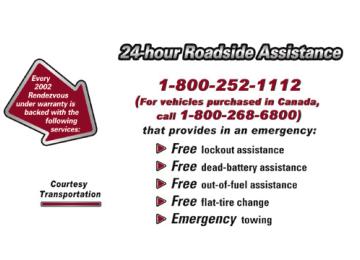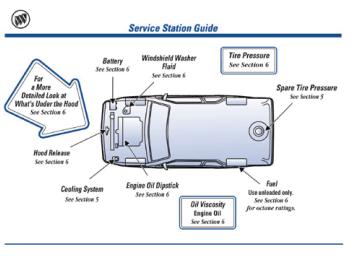- 2002 Buick Rendezvous Owners Manuals
- Buick Rendezvous Owners Manuals
- 2005 Buick Rendezvous Owners Manuals
- Buick Rendezvous Owners Manuals
- 2003 Buick Rendezvous Owners Manuals
- Buick Rendezvous Owners Manuals
- 2004 Buick Rendezvous Owners Manuals
- Buick Rendezvous Owners Manuals
- 2007 Buick Rendezvous Owners Manuals
- Buick Rendezvous Owners Manuals
- 2006 Buick Rendezvous Owners Manuals
- Buick Rendezvous Owners Manuals
- Download PDF Manual
-
considered not ready for inspection. This can happen if you have recently replaced your battery or if your battery has run down. The diagnostic system is designed to evaluate critical emission control systems during normal driving. This may take several days of routine driving. If you have done this and your vehicle still does not pass the inspection for lack of OBD system readiness, see your dealer or qualified service center to prepare the vehicle for inspection.
2-93
Your fuel gage tells you about how much fuel you have left when the ignition is on. Here are four things that some owners ask about. All these things are normal and do not indicate that anything is wrong with the fuel gage. D At the gas station, the gas pump shuts off before the
gage reads full.
D It takes a little more (or less) fuel to fill up than the
gage reads. For example, the gage reads half full, but it took more (or less) than half of the tank’s capacity to fill it.
D The gage pointer may move while cornering, braking
or speeding up.
D The gage may not indicate empty when the ignition
is turned off.
Fuel Gage
United States
Canada
When the indicator nears empty, you still have a little fuel left, but you should get more soon. If your fuel is low, the warning message in the message center will come on. See “Low Fuel Warning Message” later in this section.
2-94
Message Center The message center is located at the top of the instrument panel cluster in between the tachometer and speedometer. It gives you important safety and maintenance facts. Charging System Indicator Message
The charging system battery symbol will come on in the message center when you turn on the ignition as a check to show you it is working.
It will remain on as long as the engine is not running. It should go out once the engine is running. If it stays on, or comes on while you are driving, you may have a problem with the charging system. It could indicate that you have problems with a generator drive belt, or another electrical problem. Have it checked right away. Driving while this indicator appears in the message center could drain your battery. If you must drive a short distance with the message on, be certain to turn off all your accessories, such as the radio and air conditioner.
Service Traction System Warning Message (Option)
United States
Canada
If your vehicle has the traction control system and this message is displayed when you’re driving, there may be a problem with your traction control system. Your vehicle may need service. When this message is displayed, the traction control system will not limit wheel spin. Adjust your driving accordingly. If there’s an engine-related and brake system problem that is specifically related to traction control, the traction control system will turn off and the warning message will come on. If the brake system problem is caused by the brakes beginning to overheat, the brakes will need to cool down before the traction control system warning message will turn off. If the traction control system warning message comes on and stays on for an extended period of time when the system is turned on, your vehicle needs service.
2-95
Traction Active Message (Option)
Engine Coolant Temperature Warning Message
United States
Canada
United States
Canada
If your vehicle has the traction control system, the TRACTION ACTIVE message will appear when the traction control system is limiting wheel spin. You may feel or hear the system working, but this is normal. Slippery road conditions may exist if this message appears, so adjust your driving accordingly. The message will stay on for a few seconds after the traction control system stops limiting wheel spin.
This message will come on when your engine gets too hot. If this message comes on, it means that your engine coolant has overheated. If you have been operating your vehicle under normal driving conditions, you should pull off the road, stop your vehicle and turn off the engine as soon as possible. See “Engine Overheating” in the Index.
2-96
Low Oil Pressure Message
United States
Canada
Your vehicle is equipped with a low oil pressure warning message. Your oil pressure message lets you know when you may have a problem with your engine oil pressure. When the engine is running and this message comes on, the engine oil level may be too low. There may also be another problem causing low oil pressure.
CAUTION:
Don’t keep driving if the oil pressure is low. If you do, your engine can become so hot that it catches fire. You or others could be burned. Check your oil as soon as possible and have your vehicle serviced.
NOTICE:
Damage to your engine from neglected oil problems can be costly and is not covered by your warranty.
2-97
Low Engine Oil Level Message
Change Engine Oil Message
United States
Canada
United States
Canada
If this message comes on, it means your engine is low on oil. You need to check the oil level right away. Have your vehicle serviced immediately.
If this change engine oil message comes on and stays on for several seconds after starting the engine, have the oil changed. For additional information, see “Engine Oil, When to Change” in the Index. After changing the engine oil, the system must be reset. See “How to Reset the Change Engine Oil Message” in the Index.
2-98
Door Ajar Warning Message
Rear Hatch Ajar Warning Message
United States
Canada
United States
Canada
This message will come on when the ignition is turned to ON or START and the driver’s or passenger’s door is open.
This message will come on when the ignition is turned to ON or START and the liftgate is open.
2-99
PASS-KeyR III Security Message
Low Fuel Warning Message
United States
Canada
United States
Canada
If you are ever driving and this message comes on and stays on, you will be able to restart your engine if you turn it off. Your PASS-Key III system, however, is not working properly and must be serviced by your dealer. Your vehicle is not protected by the PASS-Key III system at this time.
If your fuel is low, the warning message will come on and stay on until you add fuel. If the warning message is still on after adding fuel, you need to reset the warning message. To reset the warning message, turn the ignition to OFF then to ON. If the message stays on, see your dealer right away.
2-100
Low Brake Fluid Warning Message
Low Washer Fluid Warning Message
United States
Canada
United States
Canada
If your brake fluid is low, the warning message will come on and stay on until you add brake fluid. If the warning message is still on after adding fluid, you need to reset the warning message. To reset the warning message, turn the ignition to OFF then to ON. If the message stays on, see your dealer right away.
If your washer fluid is low, the warning message will come on and stay on until you add washer fluid. See “Windshield Washer Fluid” in the Index for adding washer fluid instructions. If the warning message is still on after adding fluid, you need to reset the warning message. To reset the warning message, turn the ignition to OFF then to ON. If the message stays on, see your dealer right away.
2-101
Service Vehicle Soon Message
AWD Disable Warning Message (Option)
United States
Canada
United States
Canada
This light will come on if your vehicle has certain non-emission related problems. For example, if the entire electrical system fails to send and receive messages from the vehicle’s components, this message will come on. These problems may not be obvious and may affect vehicle performance or durability. Consult a qualified dealership for necessary repairs to maintain top vehicle performance.
You will receive this message when there is a spare tire on the vehicle, when the anti-lock brake system warning light comes on, or when the rear differential fluid is in an overtemp condition. The message will go out when the differential fluid cools. The all-wheel-drive system will be disabled until the compact spare tire is replaced by a full-size tire. If the warning message is still on after putting on the full-size tire, you need to reset the warning message. To reset the warning message, turn the ignition to OFF then to ON. If the message stays on, see your dealer right away. See “All-Wheel Drive” in the Index for more information.
2-102
Program Mode Message
Key Fob Battery Low Warning Message
United States
Canada
United States
Canada
If you receive this message, your vehicle is in program mode. You are ready to begin programming your vehicle’s customization features. If your vehicle does not have the Driver Information Center (DIC), see “Vehicle Customization” in the Index. If your vehicle is equipped with the Driver Information Center (DIC), see “Driver Information Center” in the Index.
If you receive this message, the battery in the remote keyless entry needs to be replaced. See “Battery Replacement” in the Index for battery replacement instructions.
2-103
Park Lamp Warning Message
Highbeam Out Warning Message
United States
Canada
United States
Canada
If you receive this message, one or both of the vehicle’s parking lamp bulbs needs replacement. See “Bulb Replacement” in the Index for bulb replacement instructions.
If you receive this message, one or both of the vehicle’s high-beam headlamp bulbs needs replacement. See “Bulb Replacement” in the Index for more information.
2-104
Low Tire Pressure Message (If Equipped)
Driver Information Center (DIC) (If Equipped)
United States
Canada
The check tire pressure system can alert you to a large change in the pressure of one tire. After the system has been properly calibrated, the low tire pressure message will come on and chime will sound if a pressure difference (low pressure) is detected in one tire. The message will stay on until you turn off the ignition or reset (calibrate) the system. See “Check Tire Pressure System” in the Index. If the anti-lock brake system warning light comes on, the check tire pressure system may not be working properly. See your dealer for service. Also, see “Anti-Lock Brake System Warning Light” in the Index.
If your vehicle is equipped with the Driver Information Center (DIC), the display is located on the instrument panel cluster in the tachometer gage. The DIC will show information about the vehicle and the surroundings. The DIC is capable of displaying English or French. See “Driver Information Center (DIC) Messages” later in this section to change the display from English to metric.
2-105
MODE: This button lets you cycle through the options on the display. SET: This button is used to select and set the options to your preference. Driver Information Center (DIC) Messages The DIC will always display the compass reading and the outside temperature. If the temperature is below 38_F (3_C), the temperature reading will toggle between displaying the temperature and the word ICE for two minutes. AVG ECONOMY: Average fuel economy is viewed as a long term approximation of your overall driving conditions. To learn the average fuel economy from a new starting point, press and hold the SET button while the average fuel economy is displayed on the DIC. The average fuel economy will set to zero. INST ECONOMY: Instantaneous fuel economy varies with your driving conditions, such as acceleration, braking and the grade of the road being traveled.
When the ignition is turned to ON or START, the DIC will display the following: BUICK: BUICK will be displayed for three seconds. DRIVER #: This message will be displayed for another three seconds after BUICK appears in the display. This display lets the driver know which driver’s remote keyless entry transmitter is being used and the driver’s customization features.
The DIC controls are located to the left of the steering column on the instrument panel.
The DIC will be in the last mode displayed when the engine was turned off. To select a different mode, press MODE. The display will cycle through its options at each press of MODE.
2-106
FUEL RANGE: The fuel range is an estimated distance that your vehicle can travel on the remaining fuel. The fuel economy used to calculate the range is based on your driving history since the last reset of the average speed. FUEL USED: The fuel used display will show you how much fuel has been used since the last time it was reset. To reset the fuel used to zero, press and hold the SET button while the fuel used is displayed on the DIC and until the display goes to zero. AVG SPEED: The average speed display will show you your average speed from when you first started your vehicle. To reset the average speed, press and hold the SET button while the average speed is displayed on the DIC and until the speed resets to your current speed. OIL LIFE LEFT HOLD SET TO RESET: This message displays the current percentage of the GM Oil Life Systemt. Be careful not to reset this display other than when the oil has been changed. See “How to Reset the Change Engine Oil Message” in the Index.
TIRE PRESSURE: The check tire pressure system can alert you to a large change in the pressure of one tire. The system will not alert you before you drive that a tire is low or flat. You must begin driving before the system will work properly. See “Check Tire Pressure System” in the Index. USE SET TO SELECT ENGLISH METRIC: You can use this display to select English or metric. Press the SET button to toggle between English or metric. The DIC, the odometer, the trip odometer and if your vehicle has the optional head-up display will change. OFF: No driver information will be displayed in this mode. If the DIC is left in this mode for more than three seconds, the display will turn off. Press the MODE button to start the DIC.
2-107
Manual Compass Calibration If the compass appears erratic and the calibration symbol does not appear, you must manually put the compass into the calibration mode. To get into this mode, do the following: 1. Turn the ignition on and cycle the DIC to the
compass/temperature mode.
2. Press and hold the SET button for longer than
three seconds.
Compass Variance Compass variance is the difference between magnetic north and geographic north. In some areas of the country, the difference is great enough to cause the compass to give false readings. If this occurs, the compass must be set.
Automatic Compass Calibration The compass is self-calibrating, which eliminates the need to manually set the compass. When the vehicle is new, the calibration process may not be complete. In these cases, the calibration symbol C will be displayed where the compass reading is normally displayed. To calibrate the compass, in an area free from large metal objects, make three 360 degree turns. The calibration symbol will turn off and the compass reading will be displayed.
2-108
ZONE # PRESS & HOLD SET TO CHANGE: This display mode will be displayed when you are manually calibrating the system. The current zone number for compass variance will be displayed in place of the # symbol. Use the SET button to select the zone number from the graphic shown to select the current area of the country that you are driving in. PRESS SET TO CALIBRATE COMPASS: After selecting your zone, press the MODE button and this will be displayed on the DIC. Press the SET button and complete three 360 degree turns in an area free from large metal objects. The following two messages will toggle in the display until you calibrate the compass: D DRIVE VEHICLE IN CIRCLE D CALIBRATING COMPASS When calibration is complete, the display will return to its normal mode.
Driver Information Center (DIC) Vehicle Customization The DIC is used to program the choices of two drivers. The drivers are recognized as DRIVER 1 and DRIVER 2 in the DIC display. You will let the DIC know which driver you are by using your remote keyless entry transmitter. Each remote keyless entry transmitter was pre-programmed to belong to DRIVER 1 or DRIVER 2. Each transmitter may be programmed differently for each driver’s preferences. After you press the LOCK button on your transmitter and the ignition key is in ON, the DIC will display the identified driver number. The vehicle will also recall the vehicle customization features that were last programmed to correspond to your transmitter. If you unlock your vehicle using your key instead of your transmitter, the DIC will not change drivers and your vehicle will recall the information from the last transmitter used.
2-109
United States
Canada
4. The program mode message will appear in the
message center as an indication that your vehicle is ready to begin programming.
5. Follow the instructions given by the DIC.
Entering Programming Mode To program features, your vehicle must be in the programming mode. Follow these steps: 1. Turn the ignition key to ON with the vehicle
in PARK (P).
2. Press and release the MODE button,
scrolling through the DIC messages, until PERSONALIZATION PRESS SET TO BEGIN is displayed.
3. Press the SET button and TO SELECT DRIVER PRESS REMOTE LOCK will appear. Press the LOCK button on the optional remote keyless entry to start. This identifies which remote keyless entry transmitter is being programmed by displaying PERSONALIZATION FOR DRIVER 1 or PERSONALIZATION FOR DRIVER 2.
2-110
Headlamp Exit Delay This feature allows you to customize the headlamps and parking lamps. This feature can be programmed to one of the following modes: OFF: The headlamps and parking lamps will not turn on at the same instant that the ignition is turned to OFF. 15: The headlamps and parking lamps will stay on for 15 seconds when the ignition is turned to OFF. 30: The headlamps and parking lamps will stay on for 30 seconds when the ignition is turned to OFF. 60: The headlamps and parking lamps will stay on for 60 seconds when the ignition is turned to OFF.
Before your vehicle was shipped from the factory, it was programmed in 30-second activation mode. The mode to which the vehicle has been programmed may have been changed since it left the factory. To determine the mode to which your vehicle is programmed or to program your vehicle to a different mode, do the following: 1. Follow the instructions for “Entering Programming
Mode” listed previously.
2. Press the MODE button until HEADLMP EXIT
DELAY appears in the DIC.
3. Press the SET button until the arrow is before the
mode you prefer.
The mode you selected is now set. You can either exit programming mode by following the instructions later in this section or program the next feature available on your vehicle.
2-111
Interior Lighting Delay The interior lighting delay feature can be programmed to one of the following modes: ON: Continue to illuminate the interior lamps for 25 seconds after all doors have been closed so that you can find your ignition and buckle your safety belt at night. Interior lighting delay will not occur while the ignition is in ON. After 25 seconds have passed, the interior lamps will slowly fade out. The lamps will fade out before the 25 seconds have passed if the following conditions are met: D The ignition is turned to ON, D all doors are locked using the optional remote
keyless entry transmitter, or
D there is no occupant activity detected for an
illumination period of 25 seconds.
OFF: The interior will not illuminate your vehicle when all of the doors are closed.
Before your vehicle was shipped from the factory, it was programmed in ON. The mode to which the vehicle has been programmed may have been changed since it left the factory. To determine the mode to which your vehicle is programmed or to program your vehicle to a different mode, do the following: 1. Follow the instructions for “Entering Programming
Mode” listed previously.
2. Press the MODE button until INTERIOR LIGHTING DELAY appears on the DIC.
3. Press the SET button until the arrow is before ON
or OFF.
The mode you selected is now set. You can either exit programming mode by following the instructions later in this section or program the next feature available on your vehicle.
2-112
Interior Lighting On The interior lighting on feature can be programmed to one of the following modes: KEY OUT: The interior lamps will come on for about 25 seconds whenever you remove the key from the ignition. DOOR: The interior lamps will come on for about 25 seconds when any door is opened. Interior lighting on will not occur while the ignition is in ON. After 25 seconds have passed, the interior lamps will slowly fade out. The lamps will fade out before the 25 seconds have passed if the following conditions are met: D The ignition is turned to ON, D LOCK is pressed on the optional remote keyless
entry transmitter, or
D there is no occupant activity detected for an
illumination period of 25 seconds.
Before your vehicle was shipped from the factory, it was programmed in DOOR. The mode to which the vehicle has been programmed may have been changed since it left the factory. To determine the mode to which your vehicle is programmed or to program your vehicle to a different mode, do the following: 1. Follow the instructions for “Entering Programming
Mode” listed previously.
2. Press the MODE button until INTERIOR
LIGHTING ON appears on the DIC.
3. Press the SET button until the arrow is before KEY
OUT or DOOR.
The mode you selected is now set. You can either exit programming mode by following the instructions later in this section or program the next feature available on your vehicle.
2-113
3. Press the SET button until the arrow is before ON
or OFF.
The mode you selected is now set. You can either exit programming mode by following the instructions later in this section or program the next feature available on your vehicle.
Auto Door Unlock If the auto door lock feature has been programmed to ON, you can program your vehicle to one of the following modes: OFF: When the shift lever is put in PARK (P), your doors will not unlock automatically. DRIVER: When the shift lever is put in PARK (P), only your driver’s door will unlock. ALL: When the shift lever is put in PARK (P), all doors will unlock.
Auto Door Lock The auto door lock feature can be programmed to one of the following modes: ON: The doors will automatically lock when shifted out of PARK (P). OFF: You will always need to lock your doors manually before driving to increase occupant safety. If programmed to ON, you may also program other characteristics of the automatic door unlock feature. See “Automatic Door Unlock” next in this section. Before your vehicle was shipped from the factory, it was programmed in ON. The mode to which the vehicle has been programmed may have been changed since it left the factory. To determine the mode to which your vehicle is programmed or to program your vehicle to a different mode, do the following: 1. Follow the instructions for “Entering Programming
Mode” listed previously.
2. Press the MODE button until AUTO DOOR LOCKS
appears on the DIC.
2-114
Before your vehicle was shipped from the factory, it was programmed in ALL. The mode to which the vehicle has been programmed may have been changed since it left the factory. To determine the mode to which your vehicle is programmed or to program your vehicle to a different mode, do the following: 1. Follow the instructions for “Entering Programming
Mode” listed previously.
2. Make sure that the AUTO DOOR LOCK feature is
programmed to ON.
3. Press the MODE button until AUTO DOOR
UNLOCK appears on the DIC.
4. Press the SET button until the arrow is before OFF,
DRIVER or ALL.
If the auto door unlock feature has been programmed to DRIVER or ALL, the automatic door unlock feature can also be programmed to one of the following modes: PARK: All doors will unlock when the shift lever is put in PARK (P). KEY OUT: All doors will unlock when the ignition key is removed.
Before your vehicle was shipped from the factory, it was programmed in PARK. The mode to which the vehicle has been programmed may have been changed since it left the factory. To determine the mode to which your vehicle is programmed or to program your vehicle to a different mode, do the following: 1. Follow the instructions for “Entering Programming
Mode” listed previously.
2. Follow the instructions for programming
AUTO DOOR UNLOCK to DRIVER or ALL listed previously.
3. Press the MODE button until AUTO DOOR
UNLOCK/ PARK KEYOUT appears on the DIC.
4. Press the SET button until the arrow is before PARK
or KEY OUT.
The mode you selected is now set. You can either exit programming mode by following the instructions later in this section or program the next feature available on your vehicle.
2-115
Delayed Locking The delayed locking feature can be programmed to one of the following modes: ON: Lock your vehicle using the power door lock switch or the optional remote keyless entry transmitter while any door is opened, you will hear three chimes and the doors will not lock. Five seconds after the last door is closed, all doors will lock. Once delayed locking is programmed to ON, you can do the following: D Cancel the delayed locking by pressing unlock using the power door lock switch or by fully inserting the key in the ignition,
D override the delayed locking feature by pressing lock
immediately using the power door lock switch, or
D let the delayed locking feature complete the locking
of the vehicle.
OFF: The doors will always lock immediately when you lock the doors using the power door lock switch or press LOCK on the optional remote keyless entry transmitter. Before your vehicle was shipped from the factory, it was programmed in ON. The mode to which the vehicle has been programmed may have been changed since it left the factory. To determine the mode to which your vehicle is programmed or to program your vehicle to a different mode, do the following: 1. Follow the instructions for “Entering Programming
Mode” listed previously.
2. Press the MODE button until DELAYED LOCKING
appears on the DIC.
3. Press the SET button until the arrow is before ON
or OFF.
The mode you selected is now set. You can either exit programming mode by following the instructions later in this section or program the next feature available on your vehicle.
2-116
Remote Door Unlock The remote door unlock feature can be programmed to one of the following modes: DRIVER/ALL: With the first press of UNLOCK on the remote keyless entry transmitter, the driver’s door will unlock, and with the second press of UNLOCK, within five seconds of the first press, all passenger’s doors will unlock. ALL: All doors will unlock with every press of UNLOCK on the remote keyless entry transmitter.
Before your vehicle was shipped from the factory, it was programmed in ALL. The mode to which the vehicle has been programmed may have been changed since it left the factory. To determine the mode to which your vehicle is programmed or to program your vehicle to a different mode, do the following: 1. Follow the instructions for “Entering Programming
Mode” listed previously.
2. Press the MODE button until REMOTE DOOR
UNLOCK appears on the DIC.
3. Press the SET button until the arrow is before
DRIVER/ALL or ALL.
The mode you selected is now set. You can either exit programming mode by following the instructions later in this section or program the next feature available on your vehicle.
2-117
Unlock Feedback The unlock feedback feature can be programmed to one of the following modes: LIGHTS: This mode does the following: D During the day, when the ignition is in OFF and
UNLOCK on the remote keyless entry transmitter is pressed, the headlamps and parking lamps will flash, or
D during the night, when the ignition is in OFF and the
headlamp exit delay feature is programmed to any mode but OFF, the headlamps and parking lamps will be activated for the same time period as the headlamp exit delay feature is programmed to when UNLOCK is pressed on the remote keyless entry transmitter (see “Headlamp Exit Delay” earlier in this section), or
D during the night, when the ignition is in OFF and the headlamp exit delay feature is programmed to OFF, the headlamps and parking lamps will be activated for 30 seconds when UNLOCK is pressed on the remote keyless entry transmitter (see “Headlamp Exit Delay” earlier in this section).
2-118
OFF: The headlamps and parking lamps will not flash when UNLOCK is pressed on the remote keyless entry transmitter. Before your vehicle was shipped from the factory, it was programmed in LIGHTS. The mode to which the vehicle has been programmed may have been changed since it left the factory. To determine the mode to which your vehicle is programmed or to program your vehicle to a different mode, do the following: 1. Follow the instructions for “Entering Programming
Mode” listed previously.
2. Follow the instructions for programming
HEADLAMP EXIT DELAY earlier in this section, to make sure which mode it is programmed to.
3. Press the SET button until UNLOCK FEEDBACK
appears on the DIC.
4. Press the MODE button until the arrow is before
LIGHTS or OFF.
5. Press the SET button once you have determined
which mode you prefer.
The mode you selected is now set. You can either exit programming mode by following the instructions later in this section or program the next feature available on your vehicle.
Lock Feedback The lock feedback feature can be programmed to one of the following modes: OFF: When LOCK is pressed on the remote keyless entry transmitter, the headlamps and parking lamps will not flash and the horn will not sound. LIGHTS: When LOCK is pressed on the remote keyless entry transmitter, the headlamps and parking lamps will flash briefly. LIGHTS and HORN: When LOCK is pressed a second time on the remote keyless entry transmitter within five seconds, the headlamps and parking lamps will flash briefly and the horn will sound.
Before your vehicle was shipped from the factory, it was programmed in LIGHTS and HORN. The mode to which the vehicle has been programmed may have been changed since it left the factory. To determine the mode to which your vehicle is programmed or to program your vehicle to a different mode, do the following: 1. Follow the instructions for “Entering Programming
Mode” listed previously.
2. Press the MODE button until LOCK FEEDBACK
appears on the DIC.
3. Press the SET button until the arrow is before OFF,
LIGHTS or LIGHTS and HORN.
The mode you selected is now set. You can either exit programming mode by following the instructions later in this section or program the next feature available on your vehicle.
2-119
Seat Recall The seat recall feature can be programmed to one of the following modes: ON: The previously programmed memory seat position will be recalled when the UNLOCK button is pressed on the remote keyless entry transmitter. OFF: No memory seat position will be recalled when you press the UNLOCK button on the remote keyless entry transmitter. To determine the mode to which your vehicle is programmed or to program your vehicle to a different mode, do the following: 1. Follow the instructions for “Entering Programming
Mode” listed previously.
If the seat recall feature has been programmed to ON, the seat recall feature can also be programmed to one of the following modes: MEMORY: The position recalled will be the memory driving position. EXIT: The position recalled will be the previously programmed exit position. To determine the mode to which your vehicle is programmed or to program your vehicle to a different mode, do the following: 1. Follow the instructions for “Entering Programming
Mode” listed previously.
2. Follow the instructions for programming SEAT
RECALL to ON listed previously.
2. Press the MODE button until SEAT RECALL
appears on the DIC.
3. Press the MODE button until RECALL POSITION
appears on the DIC.
3. Press the SET button until the arrow is before
ON or OFF.
4. Press the SET button until the arrow is before
MEMORY or EXIT.
The mode you selected is now set. You can either exit programming mode by following the instructions later in this section or program the next feature available on your vehicle.
2-120
Exiting Programming Mode To exit programming mode, do one of the following: D Shift out of PARK (P), D turn the ignition key out of ON, or D do not program any commands for one minute while
in the programming mode.
The programming mode message will turn off to let you know that you are no longer in the programming mode. Once you have reached the end of the personalization features, PERSONALIZATION SELECTION DONE will appear briefly. Then PRESS SET TO EXIT MODE TO CONTINUE will appear. Pressing SET will exit you out of the DIC. Pressing MODE will take you to the beginning of personalization.
Tilt Mirror The tilt mirror feature can be programmed to one of the following modes: ON: The passengers side outside rearview mirror will tilt down towards the curb when the vehicle is shifted to REVERSE (R) and returns to its previous position when the vehicle is shifted out of REVERSE (R). OFF: The mirror will not tilt. To determine the mode to which your vehicle is programmed or to program your vehicle to a different mode, do the following: 1. Follow the instructions for “Entering Programming
Mode” listed previously.
2. Press the MODE button until TILT appears on
the DIC.
3. Press the SET button until the arrow is before
ON or OFF.
The mode you selected is now set. You can either exit programming mode by following the instructions later in this section or program the next feature available on your vehicle.
2-121
Head-Up Display (HUD) (Option)
CAUTION:
If the HUD image is too bright, or too high in your field of view, it may take you more time to see things you need to see when it’s dark outside. Be sure to keep the HUD image dim and placed low in your field of view.
If your vehicle has this option, it can display the speedometer reading in English or metric. The current radio station, CD number and/or track number or tape may also be displayed and will appear as an image focused out toward the front of your vehicle. The HUD is capable of displaying English or French. See “Driver Information Center (DIC) Messages” earlier in this section to change the display from English to metric.
The Head-Up Display also displays the following lights and messages when they appear on the instrument panel cluster: D Turn Signal Indicators D High-Beam Indicator D Low-Fuel Warning Message See each of these features in the Index for more information. The Head-Up Display also displays a CHECK GAGES icon. The following messages could appear on the instrument panel cluster when CHECK GAGES appears: D Engine Coolant Temperature Warning Message D Low Oil Pressure Message D Charging System Indicator Message D Low Brake Fluid Warning Message See each of these messages in the Index for more information.
2-122
The HUD controls are located to the left of the steering wheel on the instrument panel.
Be sure to continue scanning your displays, controls and driving environment just as you would in a vehicle without HUD. If you never look at your instrument panel cluster, you may not see something important, such as a warning light. Under important warning conditions, the CHECK GAGES icon will illuminate in the HUD. Glance at your instrument panel cluster for more information.
NOTICE:
Although the HUD image appears to be near the front of the vehicle, do not use it as a parking aid. The HUD was not designed for that purpose. If you try to use it as such, you may misjudge the distance and damage your vehicle.
When the HUD is on, the speedometer reading will always be displayed. The current radio station, cassette tape or CD number and track number will only be displayed for three seconds after the radio, tape or CD track status changes. This will happen whenever one of the radio controls is pressed, either on the radio or on the audio steering wheel controls (if equipped).
2-123
To adjust the HUD so you can see it properly: 1. Start your engine and turn the dimmer knob to the
desired HUD image brightness. The brightness of the HUD image is determined by the ambient light conditions in the direction your vehicle is facing and where you have the HUD dimmer knob set. If you are facing a dark object or a heavily shaded area, your HUD may anticipate that you are entering a dark area and may begin to dim.
2. Adjust the driver’s seat. If you change your seat
position later, you may have to readjust your HUD. 3. Press the UP or DN buttons until the HUD image is
easy to see and then press the DN button until the HUD image is as low as possible, but, remains in full view straight ahead near the front bumper. The HUD image can only be adjusted up and down, not side-to-side.
4. To turn the image off, turn the dimmer knob
counterclockwise to OFF.
If the sun comes out or it becomes cloudy, you may need to adjust the HUD brightness again using the dimmer knob. Polarized sunglasses could make the HUD image harder to see.
2-124
When you first start the vehicle the display will show BUICK and the Buick logo for a few seconds. If it is cold outside, this display may stay on for up to a minute. Clean the inside of the windshield as needed to remove any dirt or film that reduces the sharpness or clarity of the HUD image. To clean the HUD, spray household glass cleaner on a soft, clean cloth. Wipe the HUD lens gently, then dry it. Do not spray cleaner directly on the lens because the cleaner could leak into the unit. If the ignition is on and you can’t see the HUD image, check one of the following: D The HUD unit is covered, D the HUD dimmer knob is adjusted correctly, D the HUD image is adjusted to the proper height, D ambient light (in the direction your vehicle is facing)
is low, or
D a fuse is blown. See “Fuses and Circuit Breakers” in
the Index.
Keep in mind that your windshield is part of the HUD system. If you ever have to have your windshield replaced, be sure to get one that is designed for HUD or your HUD image may look blurred and out of focus.
Rear Parking Assist (RPA) (Option) RPA can help you to determine how close an object is to your rear bumper within a given area, making parking easier. The four ultrasonic sensors located on the rear bumper detect the distance to the object in the given area. It is not intended to be used primarily as a rear obstacle detection system. Your vehicle’s RPA operates when the shift lever is moved into REVERSE (R) and the vehicle speed is less than 3 mph (5 km/h). The RPA display is located inside the vehicle, above the rear window. It has three color-coded lights that can be seen through the rearview mirror.
RPA can be turned off by pressing the rear park aid disable switch located in the center console switchbank. When the switch is on an indicator light will glow on the switch.
2-125
How the System Works If the rear park aid disable switch is not on, the rear parking assist will turn on automatically when the shift lever is moved into REVERSE (R) and the vehicle speed is less then 3 mph (5 km/h). When the system turns on, the three lights on the display will illuminate for 1.5 seconds to let you know that the system is working. The red light will flash to indicate that the system is disabled if your vehicle is moving in REVERSE (R) at a speed greater then 3 mph (5 km/h). When shifting into REVERSE (R) with the vehicle speed less than 3 mph (5 km/h) and an object is detected, one of the following will occur:
2-126
A chime will sound the first time an object is detected, if the object is between 20 inches (0.5 m) and 5 feet (1.5 m) away. RPA can detect objects 3 inches (7.6 cm) and wider, and at least 10 inches (2.5 cm) tall, but cannot detect objects that are above liftgate level. In order for the rear sensors to recognize an object, it must be within operating range.
When the System Does Not Seem to Work Properly The light will flash red when shifting into REVERSE (R) if a trailer was attached to your vehicle, or a bicycle or an object was on the back of, or hanging out of your liftgate during your last drive cycle. The light will continue to flash whenever in REVERSE (R), until your vehicle is driven forward at least 15 mph (25 km/h) without any obstructions behind the vehicle.
It may also flash red if the ultrasonic sensors are not kept clean. So be sure to keep your rear bumper free of mud, dirt, snow, ice and slush or the system may not work properly. Other conditions that may affect system performance include things like the vibrations from a jackhammer or the compression of air brakes on a very large truck. If after cleaning the rear bumper and then driving forward at least 15 mph (25 km/h), the display continues to flash red, see your dealer. As always, drivers should use care when backing up a vehicle. Always look behind you, being sure to check for other vehicles, obstructions and blind spots. For cleaning instructions, see “Cleaning Your Vehicle” in the Index.
2-127
Section 3 Comfort Controls and Audio Systems
In this section, you’ll find out how to operate the comfort control and audio systems offered with your vehicle. Be sure to read about the particular systems supplied with your vehicle.
3-2
3-2
3-53-9
3-10
3-11
3-11
3-113-19
Comfort Controls Dual Manual Comfort Control Dual Automatic ComforTempt Climate Control (If Equipped) Rear Window Defogger Ventilation System Audio Systems Setting the Clock AM-FM Stereo with Compact Disc Player with Automatic Tone Control and Radio Data Systems (RDS) AM-FM Stereo with Cassette Tape and Compact Disc Player with Automatic Tone Control and Radio Data Systems (RDS) (If Equipped)
3-28
3-38
3-39
3-40
3-40
3-41
3-42
3-42
3-42AM-FM Stereo with Six-Disc Compact Disc Player with Programmable Equalization and Radio Data System (RDS) (If Equipped) Theft-Deterrent Feature Audio Steering Wheel Controls (If Equipped) Understanding Radio Reception Tips About Your Audio System Care of Your Cassette Tape Player Care of Your Compact Discs Care of Your Compact Disc Player Integrated Windshield Antenna
3-
3-1
Comfort Controls This section tells you how to make your air system work for you. With this system, you can control the heating, cooling and ventilation in your vehicle. Your vehicle also has a flow-through ventilation system described later in this section. Dual Manual Comfort Control
Fan Knob The left knob is used to select the force of air you want. Turn the knob clockwise to increase fan speed and counterclockwise to decrease fan speed. The fan must be turned on for the air conditioning compressor to operate.
3-2
Temperature Knob The center knob controls the temperature of the air coming through the system. Turn the knob clockwise (toward the red area) for warmer air. Turn the knob counterclockwise (toward the blue area) for cooler air.
Mode Knob The right knob is used to select and determine the direction of the air flowing into the vehicle.
(Upper): This setting directs air through the
instrument panel outlets and the rear console outlets.
(Bi-Level): This setting directs air into your
vehicle in two ways. Cooler air is directed toward your upper body through the front instrument panel outlets and the rear console outlets, while warmed air is directed through the heater ducts at your feet.
(Lower): This setting brings in most of the air
through the floor ducts. It is also used to send air to the rear of the vehicle. Keep the area under the front seats free of objects that could obstruct airflow to the rear of the vehicle.
(Defog): This setting directs air to the windshield
and through the floor ducts. This mode is particularly useful during cold or inclement weather because of your vehicle’s larger windshield area.
(Defrost): This setting directs most of the air to the
windshield and side window vents.
Mode Buttons
(Recirculation): Press this button (the light will glow) to recirculate the air inside of your vehicle and to limit the amount of outside air and/or odors entering the vehicle. Press this button again (the light will go off) to send outside air into your vehicle. Using this setting while trying to defrost or defog the windows will help clear the vents of moisture. When the defog, defrost or lower setting is selected, the system will automatically go to outside air mode. Operating the Heating/Ventilation/Air Conditioning (HVAC) system in the recirculation mode may cause fogging of the vehicle’s windows when the weather is cold and damp. To clear the fog, switch the HVAC system to either the defog or defrost mode and increase the fan speed. To avoid refogging of the windows, operate the HVAC system in the outside air mode.
Air Conditioning On very hot days, your vehicle will cool down more quickly and economically if you open the windows long enough to let hot, inside air escape. For all settings, adjust the temperature knob and fan speed as desired. To get maximum cooling or a quick cool-down on very hot days, press the A/C and recirculation buttons (the lights will glow) and turn the temperature knob counterclockwise (toward the blue area). Then, adjust the mode knob to direct the air to the desired location. This setting should not be used for long periods of time because the air may become too cold and dry. Push the A/C button again (the light will go off) to turn off the air conditioning. When the air conditioner compressor is on, you may sometimes notice slight changes in your vehicle’s engine performance and power. This is normal. The system is designed to help fuel economy while it maintains the desired cooling level. The air conditioner removes moisture from the air, so you may sometimes notice water dripping from under your vehicle’s engine compartment when it is idling or after it has been turned off. This is normal.
3-3
Heating Turn the temperature knob clockwise (toward the red area) to warm the air. In the lower mode, outside air will be brought in and sent through the floor outlets. The heater works best if you keep your windows closed while using it. The bi-level setting is designed for use on sunny days when the air is only moderately warm or cool. On days like these, the sun may adequately warm your upper body, but your lower body may not be warm enough. For the best results, move the temperature knob to the middle position, and then adjust it for comfort. Your vehicle has a computer controlled transaxle designed to warm up the engine faster when the outside temperature is 35_F (2_C) or colder. You may notice that the transaxle will shift at a higher vehicle speed until the engine is warmed up. This is a normal condition designed to provide heat to the passenger compartment and defrost the windows more quickly. If your vehicle is equipped with an engine coolant heater and you use it during cold weather, 0_F (-18_C) or lower, your heating system will provide heat more quickly because the engine coolant is already warmed. See “Engine Coolant Heater” in the Index.
3-4
Defogging and Defrosting Your system has two settings for clearing the front and side windows. To rapidly defrost the windshield, turn the temperature knob all the way clockwise (to the red area) and turn the mode knob to defrost. Adjust the fan to the highest speed. To keep the windshield clear and bring in heated air through the heater ducts, turn the mode knob to defog. When the temperature outside is above freezing, the air conditioner compressor will run in these settings to help remove moisture from the air. Your vehicle is equipped with side window defogger vents located on the top of the instrument panel. For additional side window defogging, turn the mode knob to the bi-level setting and adjust the fan to the highest speed. Aim the side vents on the instrument panel toward the side windows. For increased airflow to the side vents, close the center vents. Operating the HVAC system in the recirculation mode may cause fogging of the vehicle’s windows when the weather is cold and damp. To clear the fog, switch the HVAC system to either the defog or defrost mode and increase the fan speed. To avoid re-fogging of the windows, operate the HVAC system in the outside air mode. For additional information, refer to “Recirculation” earlier in this section.
Dual Automatic ComforTempt Climate Control (If Equipped)
With this system, you set a temperature. You can then either let the system automatically control airflow direction and force to maintain the temperature, or you can manually adjust it. The system works best if you keep your windows closed while using it. The vehicle’s interior will warm up or cool down at the same rate no matter which temperature you choose. For example, if you set the system at 90_F (32_C) it will not heat any faster than if you had set it at 70_F (21_C). It will just continue to heat longer.
Automatic Control For the most efficient operation, you should set the system temperature and push the driver’s temperature knob for automatic operation. The word AUTO will be shown in the display. The system will select the best fan speed and airflow settings to keep you comfortable. The air conditioning compressor will run if the outside temperature is above 32_F (0_C). You may notice a delay of two to three minutes before the fan comes on when you start your vehicle in cool weather.
Driver’s Temperature Control The driver’s temperature knob sets the temperature for the system when the passenger’s temperature setting is in neutral. If the passenger’s temperature setting is not in neutral, the driver’s temperature knob sets the temperature for the driver only. Turn the knob clockwise to raise the temperature and counterclockwise to lower the temperature. The display will show the temperature briefly, then the outside temperature will be displayed. If you push the temperature knob for automatic operation, the system will control the fan speed and air temperature.
3-5
Passenger’s Temperature Control The passenger’s temperature knob adjusts the temperature on the passenger’s side of the vehicle so it is warmer or cooler than the temperature set by the driver. The passenger temperature setting is shown under the words PASS TEMP in the display. Turn the knob clockwise to raise the temperature and counterclockwise to lower the temperature. The display will not show the passenger’s temperature -- only that of the driver. Indicators under the words PASS TEMP in the display will show passenger temperature relative driver’s set temperature. The large single bar in the center of the + and - symbols (neutral) indicates the same temperature as the driver. The bars between the center bar and the + symbol indicate a warmer temperature setting than the driver. The bars between the center bar and the - symbol indicate a cooler temperature setting than the driver.
Manual Control You can also manually control the heating, cooling and ventilation in your vehicle. You can select airflow direction, fan speed, outside or recirculated air and air compressor operation by using the following:
3-6
Mode Button This button has several settings to control direction of airflow when the system is not in AUTO. To access the various modes available, continue to press MODE until the desired mode appears in the display.
(Defog): This setting directs half of the air to
the floor ducts and half to the defroster and side window vents.
(Bi-Level): This setting directs half of the air
through the instrument panel outlets. Most of the remaining air is directed through the floor ducts and a little to the defroster and side window vents.
(Upper): This setting directs air through the
instrument panel outlets.
(Lower): This setting brings in most of the air
through the floor ducts. The rest comes out of the defroster and side window vents.
(Defrost): This setting brings in outside air and
directs most of the air through the defrost vent. Some of the air also goes to the floor ducts and the side window defogger outlets. The air conditioning compressor will run automatically in this setting unless the outside temperature is below 32_F (0_C).
Mode Buttons VENT: This button turns the air conditioning compressor on and off and changes the mode to upper. The words A/C OFF are shown in the display. Recirculation is not permitted when the compressor is off. The system will try to control the temperature automatically, but without the compressor. (Recirculation): Press this button
(the recirculation symbol in the display will be lit) to recirculate the air inside of your vehicle and to limit the amount of outside air and/or odors entering the vehicle. Press this button again (the recirculation symbol will go off) to send outside air into your vehicle. Using this setting while trying to defrost or defog the windows will help clear the vents of moisture. When the defog, defrost or lower setting is selected, the system will automatically go to outside air mode. Operating the Heating/Ventilation/Air Conditioning (HVAC) system in the recirculation mode may cause fogging of the vehicle’s windows when the weather is cold and damp. To clear the fog, switch the HVAC system to either the defog or defrost mode and increase the fan speed. To avoid refogging of the windows, operate the HVAC system in the outside air mode.
Air Conditioning On very hot days, your vehicle will cool down more quickly and economically if you open the windows long enough to let hot, inside air escape. For all settings, adjust the temperature knob and fan speed as desired. To get maximum cooling or a quick cool-down on very hot days, press the recirculation button (the recirculation symbol in the display will be lit) and turn the temperature knob to the desired interior temperature. Then, select the mode to direct the air to the desired location. This setting should not be used for long periods of time because the air may become too cold and dry. Push the recirculation button again (the recirculation symbol will go off) to turn off recirculation. When the air conditioner compressor is on, you may sometimes notice slight changes in your vehicle’s engine performance and power. This is normal. The system is designed to help fuel economy while it maintains the desired cooling level. The air conditioner removes moisture from the air, so you may sometimes notice water dripping from under your vehicle’s engine compartment when it is idling or after it has been turned off. This is normal.
3-7
Heating Turn the temperature knob to the desired interior temperature to warm the air. In the lower mode, outside air will be brought in and sent through the floor outlets. The heater works best if you keep your windows closed while using it. The bi-level setting is designed for use on sunny days when the air is only moderately warm or cool. On days like these, the sun may adequately warm your upper body, but your lower body may not be warm enough. For the best results, move the temperature knob to the middle position, and then adjust it for comfort. Your vehicle has a computer controlled transaxle designed to warm up the engine faster when the outside temperature is 35_F (2_C) or colder. You may notice that the transaxle will shift at a higher vehicle speed until the engine is warmed up. This is a normal condition designed to provide heat to the passenger compartment and defrost the windows more quickly.
If your vehicle is equipped with an engine coolant heater and you use it during cold weather, 0_F (-18_C) or lower, your heating system will provide heat more quickly because the engine coolant is already warmed. See “Engine Coolant Heater” in the Index.
Defogging and Defrosting Your system has two settings for clearing the front and side windows. To defrost the windows quickly, press the defrost button and set the temperature to 90_F (32_C) and select a high fan speed. To warm passengers while keeping the window clear, select the defog mode with the mode button (the defog symbol will be lit). Select the fan speed for comfort and windshield clearing performance.
3-8
Rear Window Defogger
Manual System
Automatic System
Press the REAR button (the indicator light will glow) to warm the defogger grid on the rear window. The engine must be running for the defogger grid to warm up. The system will turn off automatically after about 10 minutes of use. If you turn it on again, the defogger will operate for about five minutes. You can also turn the defogger off by turning the ignition to OFF or by pressing the button again. The indicator light will turn off. If your vehicle has heated outside rearview mirrors, the outside mirrors will also defrost when you press this button. Do not attach a temporary vehicle license across the defogger grid on the rear window.
NOTICE:
Don’t use a razor blade or something else sharp on the inside of the rear window. If you do, you could cut or damage the warming grid, and the repairs wouldn’t be covered by your warranty.
3-9
Ventilation System
Your vehicle’s flow-through ventilation system supplies outside air into the vehicle when it is moving. Outside air will also enter the vehicle when the air conditioning is running. Your vehicle has air outlets that allow you to adjust the direction and amount of airflow inside the vehicle. Push the outlet up or down to direct the airflow. Opening and closing the louvers will also direct airflow from side to side.
Ventilation Tips D Keep the hood and front air inlet free of ice, snow or any other obstruction (such as leaves). This will allow the heater and defroster to work much better, reducing the chance of fogging the inside of your windows.
D When you enter a vehicle in cold weather, select the lower mode and set the fan to the highest setting for a few moments before driving off. This helps clear the intake ducts of snow and moisture, and reduces the chance of fogging the inside of your windows. D Keep the air path under the front seats and around
the base of the center console clear of objects. This helps air to circulate throughout your vehicle.
D If the airflow seems very low when the fan is adjusted to the highest setting, your passenger compartment air filter may need replacement. See “Passenger Compartment Air Filter” in the Index for more information.
3-10
Audio Systems Your audio system has been designed to operate easily and give years of listening pleasure. You will get the most enjoyment out of it if you acquaint yourself with it first. Find out what your audio system can do and how to operate all of it’s controls, to be sure you’re getting the most out of the advanced engineering that went into it. Your vehicle has a feature called Retained Accessory Power (RAP). With RAP, you can play your audio system even after the ignition is turned off. See “Retained Accessory Power” in the Index. Setting the Clock Press and hold H until the correct hour appears. AM will appear on the display for morning hours. Press and hold M until the correct minute appears. The clock may be set with the ignition on or off. If your vehicle is equipped with the six-disc audio system you can set the clock to the time of an FM station broadcasting Radio Data System (RDS) information. Press and hold H and M at the same time until TIME UPDATED appears on the display. If the time is not available from the station, NO UPDATE will appear on the display instead.
AM-FM Stereo with Compact Disc Player with Automatic Tone Control and Radio Data Systems (RDS)
Playing the Radio PWR (Power): Push this knob to turn the system on and off. VOL (Volume): Turn this knob clockwise to increase volume. Turn it counterclockwise to decrease the volume.
3-11
DISP (Display): Press this button to display the station being played or to display the clock. The clock can be displayed with the ignition on or off.
Finding a Station AM FM: Press this button to switch between AM, FM1
and FM2. The display shows your selection. TUNE: Turn this knob clockwise to tune in to the next station. Turn it counterclockwise to tune into the previous station.SEEK
: Press the right or left arrow to go to the
next or previous station and stay there. The sound will mute while seeking. The radio will seek to stations with a strong signal only. To scan stations, press one of the SEEK arrows for two seconds and SCAN will appear on the display. The radio will go to a station, play for a few seconds, then go on to the next station. Press one of the SEEK arrows again to stop scanning. The sound will mute while scanning. The radio will seek to stations with a strong signal only.
To scan preset stations, press one of the SEEK arrows for four seconds and PSCAN will appear on the display. The radio will go to a station, play for a few seconds, then go on to the next station. Press one of the SEEK arrows again to stop scanning your preset stations. The sound will mute while scanning. The radio will seek to stations with a strong signal only.
Setting Preset Stations The six numbered pushbuttons let you return to your favorite stations. You can set up to 18 stations (six AM, six FM1 and six FM2) by performing the following steps: 1. Turn the radio on. 2. Press AM FM to select the band. 3. Tune in the desired station. 4. Press and hold one of the six numbered pushbuttons.
The sound will mute. When it returns, release the pushbutton. Whenever you press that numbered pushbutton, the station you set will return.
5. Repeat the steps for each pushbutton.
3-12
Setting the Tone (Bass/Treble) AUDIO: Push and release AUDIO until BAS appears on the display. Then turn the AUDIO knob clockwise to increase bass. B and a positive number will appear on the display. Turn the AUDIO knob counterclockwise to decrease bass. B and a negative number will appear on the display. B and a zero will appear on the display when the bass level is set to the middle position. Stop turning the knob when you find the bass level you want or when the maximum or minimum level is reached. Push and release AUDIO until TRE appears on the display. Then turn the AUDIO knob clockwise to increase treble. T and a positive number will appear on the display. Turn the AUDIO knob counterclockwise to decrease treble. T and a negative number will appear on the display. T and a zero will appear on the display when the treble level is set to the middle position. Stop turning the knob when you find the treble level you want or when the maximum or minimum level is reached. If a station is weak or noisy, you may want to decrease the treble.
To adjust bass or treble to the middle position, select the desired tone control. Then push and hold AUDIO for more than two seconds until you hear a beep. B and a zero or T and a zero will appear on the display. To adjust all of the tone controls and speaker controls to the middle position, end out of audio mode, by pushing the AUDIO knob until the display goes blank. Then push and hold AUDIO for more than two seconds until you hear a beep. CEN will appear on the display.
Adjusting the Speakers (Balance/Fade) AUDIO: To adjust the balance between the right and left speakers, push and release AUDIO until BAL appears on the display. Then turn the AUDIO knob clockwise to move the sound to the right speakers or counterclockwise to move the sound to the left speakers. R and a number will appear on the display when the sound is balanced toward the right speakers. L and a number will appear on the display when the sound is balanced toward the left speakers. L and a zero will appear on the display when the sound is balanced between the speakers. Stop turning the AUDIO knob when you find the speaker balance you want or when the maximum or minimum level is reached.
3-13
To adjust the fade between the front and rear speakers, push and release AUDIO until FAD appears on the display. Then turn the AUDIO knob clockwise to move the sound to the front speakers or counterclockwise to move the sound to the rear speakers. F and a number will appear on the display when the sound is balanced toward the front speakers. R and a number will appear on the display when the sound is balanced toward the rear speakers. F and a zero will appear on the display when the sound is balanced between the speakers. Stop turning the AUDIO knob when you find the speaker balance you want or when the maximum or minimum level is reached. To adjust balance or fade to the middle position, select the desired speaker control. Then push and hold AUDIO for more than two seconds until you hear a beep. L and a zero or F and a zero will appear on the display. To adjust all of the tone controls and speaker controls to the middle position, end out of audio mode, by pushing the AUDIO knob until the display goes blank. Then press and hold AUDIO for more than two seconds until you hear a beep. CEN will appear on the display.
EQ (Equalizer): This feature allows you to choose preset bass, mid and treble equalization settings designed for different program types. Press EQ to select the desired preset equalization setting. Each time you press EQ, another setting will appear on the display. You can preset up to six equalization settings by performing the following steps: 1. Turn the radio on. 2. Push the AUDIO knob to select the
desired equalization.
3. Press and hold EQ for two seconds. SELECT EQ #
will appear on the display. The EQ symbol will flash.
4. Press EQ or turn the AUDIO knob to select the
desired EQ number. Each time you press EQ or turn the AUDIO knob, another EQ setting will appear on the display.
5. Press and hold the EQ button or push the AUDIO
knob to store the equalization preset. You will hear a beep and EQ SAVED will appear on the display.
6. Repeat the steps for each EQ setting. EQ 5 has been programmed at the factory for use with talk radio, but it can be preset to a different tone.
3-14
Using RDS Your audio system is equipped with a Radio Data System (RDS). With RDS, the radio can do the following: D Seek only to stations with the types of programs you
want to listen to,
D seek to stations with traffic announcements, D receive announcements concerning local and
national emergencies, and
D receive and display messages from radio stations. RDS features are only available for use on FM stations which broadcast RDS information. The RDS features of your radio rely upon receiving specific RDS information from these stations. These features will only work when the RDS information is available. In rare cases, a radio station may broadcast incorrect information that will cause the radio features to work improperly. If this happens, contact the radio station. When you are tuned to an RDS station, the station name will appear on the display, instead of the frequency. Most RDS stations provide their station name, the time of day and a Program Type (PTY) for their current programming.
Finding a PTY Station P-TYP (Program Type): This button is used to turn on and off Program Type (PTY) select. The P-TYPE symbol will appear on the display and the SELECT LED indicator next to the P-TYP button will light. The last selected PTY will appear on the display for five seconds. Turn the AUDIO knob to select the PTY you want to listen to. Press the SEEK arrows to find radio stations of the PTY you want to listen to. The last PTY selected will be used for seek. If a station with the selected PTY is not found, NOT FOUND will appear on the display. If both P-TYP and TRAF are on, the radio will search for stations with traffic announcements and the selected PTY. To use the PTY interrupt feature, press and hold this button until you hear a beep on the PTY you want to interrupt. An asterisk will appear next to the PTY name, example CLASSICAL*. When you are listening to a CD, the last selected RDS FM station will interrupt play if that selected PTY format is broadcast.
3-15
RDS Messages ALERT!: This type of announcement warns of national or local emergencies. You will not be able to turn off alert announcements. ALERT! appears on the display when an alert announcement plays. When an alert announcement comes on the tuned radio station, you will hear it, even if the volume is muted or a cassette tape is playing. If the cassette tape is playing, play will stop for the announcement and resume when the announcement is finished. INFO (Information): If the current station has a message, INFO will appear on the display. Press this button to see the message. If the whole message does not appear on the display, parts of the message will appear every three seconds until the message is completed. To see the parts of the message faster than every three seconds, press this button again. A new group of words will appear on the display. Once the complete message has been displayed, INFO will disappear from the display until another new message is received.
AM FM (Alternate Frequency): Alternate frequency allows the radio to switch to a stronger station with the same program type. Press and hold AM FM for two seconds to turn alternate frequency on. AF ON will appear on the display. The radio may switch to stronger stations. Press and hold AM FM again for two seconds to turn alternate frequency off. AF OFF will appear on the display. The radio will not switch to other stations. When you turn the ignition off and then on again, the alternate frequency feature will automatically be turned on.
Setting PTY Preset Stations The six numbered pushbuttons let you return to your favorite Program Types (PTYs). These pushbuttons have factory PTY presets. You can set up to 12 PTYs (six FM1 and six FM2) by performing the following steps: 1. Press P-TYP, if it is not already on. 2. Press AM FM to select FM1 or FM2. 3. Turn the AUDIO knob to select a PTY. 4. Press and hold one of the six numbered pushbuttons
until you hear a beep. Whenever you press that numbered pushbutton, the PTY you set will return.
5. Repeat the steps for each pushbutton.
3-16
TRAF (Traffic): Press this button to receive traffic announcements. The traffic announcement brackets will appear on the display. TRAF will appear on the display if the tuned station broadcasts traffic announcements. If the current tuned station does not broadcast traffic announcements, the radio will seek to a station that does. When the radio finds a station that broadcasts traffic announcements, it will stop. If no station is found, NO TRAFFIC will appear on the display. When a traffic announcement comes on the tuned radio station or a related network station, you will hear it, even if the volume is muted or a cassette tape is playing. If the cassette tape player was being used, the tape will stay in the player and resume play at the point where it stopped.
Radio Messages CAL (CALIBRATE): Your audio system has been calibrated for your vehicle from the factory. If this message appears on the display it means that your radio has not been configured properly for your vehicle and must be returned to the dealership for service.
Playing a Compact Disc Insert a disc partway into the slot, label side up. The player will pull it in. The disc should begin playing. If you want to insert a CD while the ignition or the radio is off, first press the eject button or DISP. If you turn off the ignition or radio with a disc in the player, it will stay in the player. When you turn on the ignition or system, the disc will start playing where it stopped, if it was the last selected audio source. If an error appears on the display, see “Compact Disc Messages” later in this section. (Reverse): Press and hold this pushbutton to quickly reverse within a track. Release is it to play the passage. You will hear sound at a reduced level. (Forward): Press and hold this pushbutton to quickly advance within a track. Release is it to play the passage. You will hear sound at a reduced level. 4 RDM (Random): Press this pushbutton to hear the tracks in random, rather than sequential, order. Press RDM again to turn off random play.
3-17
DISP (Display): Press this button to see which track is playing. Press it again within five seconds to see how long it has been playing. To change what is normally shown on the display (track or elapsed time), press this button until you see the display you want, then hold the button until the display flashes.
SEEK
: Press the left arrow to go to the start of the current track if more than eight seconds have played. If you hold the button or press it more than once, the player will continue moving back through the disc. Press the right arrow to go to the next track. If you hold the button or press it more than once, the player will continue moving forward through the disc. The sound will mute while seeking. AM FM: Press this button to listen to the radio when a CD is playing. CD: Press this button to change to playing a CD when listening to the radio.
(Eject): Press this button to stop a CD when it is
playing and to remove a CD when it is not playing.
Compact Disc Errors E (Error): If you’re driving on a very rough road or if it’s very hot, the disc may not play and an error code may appear on the display. When the road becomes smooth or the temperature returns to normal, the disc should play. If the disc comes out, it could be for one of the following reasons: D E20: The disc is upside down. D E20: It is dirty, scratched or wet. D E20: There’s too much moisture in the air.
(Wait about an hour and try again.)
If any error occurs repeatedly or if an error can’t be corrected, contact your dealer. If your radio displays an error number, write it down and provide it to your dealer when reporting the problem.
3-18
AM-FM Stereo with Cassette Tape and Compact Disc Player with Automatic Tone Control and Radio Data Systems (RDS) (If Equipped)
DISP (Display): Press this button to display the station being played or to display the clock. The clock can be displayed with the ignition on or off. Finding a Station AM FM: Press this button to switch between AM, FM1
and FM2. The display shows your selection. TUNE: Turn this knob clockwise to tune in to the next station. Turn it counterclockwise to tune into the previous station.SEEK
: Press the right or left arrow to go to the
next or previous station and stay there. The sound will mute while seeking. The radio will seek to stations with a strong signal only. To scan stations, press one of the SEEK arrows for two seconds and SCAN will appear on the display. The radio will go to a station, play for a few seconds, then go on to the next station. Press one of the SEEK arrows again to stop scanning. The sound will mute while scanning. The radio will seek to stations with a strong signal only. To scan preset stations, press one of the SEEK arrows for four seconds and PSCAN will appear on the display. The radio will go to a station, play for a few seconds, then go on to the next station. Press one of the SEEK arrows again to stop scanning your preset stations. The sound will mute while scanning. The radio will seek to stations with a strong signal only.
3-19
Playing the Radio PWR (Power): Push this knob to turn the system on and off. VOL (Volume): Turn this knob clockwise to increase volume. Turn it counterclockwise to decrease the volume.
Push and release AUDIO until TRE appears on the display. Then turn the AUDIO knob clockwise to increase treble. T and a positive number will appear on the display. Turn the AUDIO knob counterclockwise to decrease treble. T and a negative number will appear on the display. T and a zero will appear on the display when the treble level is set to the middle position. Stop turning the knob when you find the treble level you want or when the maximum or minimum level is reached. If a station is weak or noisy, you may want to decrease the treble. To adjust bass or treble to the middle position, select the desired tone control. Then push and hold AUDIO for more than two seconds until you hear a beep. B and a zero or T and a zero will appear on the display. To adjust all of the tone controls and speaker controls to the middle position, end out of audio mode, by pushing the AUDIO knob until the display goes blank. Then push and hold AUDIO for more than two seconds until you hear a beep. CEN will appear on the display.
Setting Preset Stations The six numbered pushbuttons let you return to your favorite stations. You can set up to 18 stations (six AM, six FM1 and six FM2) by performing the following steps: 1. Turn the radio on. 2. Press AM FM to select the band. 3. Tune in the desired station. 4. Press and hold one of the six numbered pushbuttons.
The sound will mute. When it returns, release the pushbutton. Whenever you press that numbered pushbutton, the station you set will return.
5. Repeat the steps for each pushbutton.
Setting the Tone (Bass/Treble) AUDIO: Push and release AUDIO until BAS appears on the display. Then turn the AUDIO knob clockwise to increase bass. B and a positive number will appear on the display. Turn the AUDIO knob counterclockwise to decrease bass. B and a negative number will appear on the display. B and a zero will appear on the display when the bass level is set to the middle position. Stop turning the knob when you find the bass level you want or when the maximum or minimum level is reached.
3-20
Adjusting the Speakers (Balance/Fade) AUDIO: To adjust the balance between the right and left speakers, push and release AUDIO until BAL appears on the display. Then turn the AUDIO knob clockwise to move the sound to the right speakers or counterclockwise to move the sound to the left speakers. R and a number will appear on the display when the sound is balanced toward the right speakers. L and a number will appear on the display when the sound is balanced toward the left speakers. L and a zero will appear on the display when the sound is balanced between the speakers. Stop turning the AUDIO knob when you find the speaker balance you want or when the maximum or minimum level is reached.
To adjust the fade between the front and rear speakers, push and release AUDIO until FAD appears on the display. Then turn the AUDIO knob clockwise to move the sound to the front speakers or counterclockwise to move the sound to the rear speakers. F and a number will appear on the display when the sound is balanced toward the front speakers. R and a number will appear on the display when the sound is balanced toward the rear speakers. F and a zero will appear on the display when the sound is balanced between the speakers. Stop turning the AUDIO knob when you find the speaker balance you want or when the maximum or minimum level is reached. To adjust balance or fade to the middle position, select the desired speaker control. Then push and hold AUDIO for more than two seconds until you hear a beep. L and a zero or F and a zero will appear on the display. To adjust all of the tone controls and speaker controls to the middle position, end out of audio mode, by pushing the AUDIO knob until the display goes blank. Then press and hold AUDIO for more than two seconds until you hear a beep. CEN will appear on the display.
3-21
EQ (Equalizer): This feature allows you to choose preset bass, mid and treble equalization settings designed for different program types. Press EQ to select the desired preset equalization setting. Each time you press EQ, another setting will appear on the display. You can preset up to six equalization settings by performing the following steps: 1. Turn the radio on. 2. Push the AUDIO knob to select the
desired equalization.
3. Press and hold EQ for two seconds. SELECT EQ #
will appear on the display. The EQ symbol will flash.
4. Press EQ or turn the AUDIO knob to select the
desired EQ number. Each time you press EQ or turn the AUDIO knob, another EQ setting will appear on the display.
5. Press and hold the EQ button or push the AUDIO
knob to store the equalization preset. You will hear a beep and EQ SAVED will appear on the display.
6. Repeat the steps for each EQ setting. EQ 5 has been programmed at the factory for use with talk radio, but it can be preset to a different tone.
Using RDS Your audio system is equipped with a Radio Data System (RDS). With RDS, the radio can do the following: D Seek only to stations with the types of programs you
want to listen to,
D seek to stations with traffic announcements, D receive announcements concerning local and
national emergencies, and
D receive and display messages from radio stations. RDS features are only available for use on FM stations which broadcast RDS information. The RDS features of your radio rely upon receiving specific RDS information from these stations. These features will only work when the RDS information is available. In rare cases, a radio station may broadcast incorrect information that will cause the radio features to work improperly. If this happens, contact the radio station. When you are tuned to an RDS station, the station name will appear on the display, instead of the frequency. Most RDS stations provide their station name, the time of day and a Program Type (PTY) for their current programming.
3-22
Finding a PTY Station P-TYP (Program): This button is used to turn on and off Program Type (PTY) select. The P-TYPE symbol will appear on the display and the SELECT LED indicator next to the P-TYP button will light. The last selected PTY will appear on the display for five seconds. Turn the AUDIO knob to select the PTY you want to listen to. Press the SEEK arrows to find radio stations of the PTY you want to listen to. The last PTY selected will be used for seek. If a station with the selected PTY is not found, NOT FOUND will appear on the display. If both P-TYP and TRAF are on, the radio will search for stations with traffic announcements and the selected PTY. To use the PTY interrupt feature, press and hold this button until you hear a beep on the PTY you want to interrupt. An asterisk will appear next to the PTY name, example CLASSICAL*. When you are listening to a CD, the last selected RDS FM station will interrupt play if that selected PTY format is broadcast.
AM FM (Alternate Frequency): Alternate frequency allows the radio to switch to a stronger station with the same program type. Press and hold AM FM for two seconds to turn alternate frequency on. AF ON will appear on the display. The radio may switch to stronger stations. Press and hold AM FM again for two seconds to turn alternate frequency off. AF OFF will appear on the display. The radio will not switch to other stations. When you turn the ignition off and then on again, the alternate frequency feature will automatically be turned on.
Setting PTY Preset Stations The six numbered pushbuttons let you return to your favorite Program Types (PTYs). These pushbuttons have factory PTY presets. You can set up to 12 PTYs (six FM1 and six FM2) by performing the following steps: 1. Press P-TYP, if it is not already on. 2. Press AM FM to select FM1 or FM2. 3. Turn the AUDIO knob to select a PTY. 4. Press and hold one of the six numbered pushbuttons
until you hear a beep. Whenever you press that numbered pushbutton, the PTY you set will return.
5. Repeat the steps for each pushbutton.
3-23
RDS Messages ALERT!: This type of announcement warns of national or local emergencies. You will not be able to turn off alert announcements. ALERT! appears on the display when an alert announcement plays. When an alert announcement comes on the tuned radio station, you will hear it, even if the volume is muted or a cassette tape is playing. If the cassette tape is playing, play will stop for the announcement and resume when the announcement is finished. INFO (Information): If the current station has a message, INFO will appear on the display. Press this button to see the message. If the whole message does not appear on the display, parts of the message will appear every three seconds until the message is completed. To see the parts of the message faster than every three seconds, press this button again. A new group of words will appear on the display. Once the complete message has been displayed, INFO will disappear from the display until another new message is received.
TRAF (Traffic): Press this button to receive traffic announcements. The traffic announcement brackets will appear on the display. TRAF will appear on the display if the tuned station broadcasts traffic announcements. If the current tuned station does not broadcast traffic announcements, the radio will seek to a station that does. When the radio finds a station that broadcasts traffic announcements, it will stop. If no station is found, NO TRAFFIC will appear on the display. When a traffic announcement comes on the tuned radio station or a related network station, you will hear it, even if the volume is muted or a cassette tape is playing. If the cassette tape player was being used, the tape will stay in the player and resume play at the point where it stopped.
Radio Messages CAL (CALIBRATE): Your audio system has been calibrated for your vehicle from the factory. If this message appears on the display it means that your radio has not been configured properly for your vehicle and must be returned to the dealership for service.
3-24
Playing a Cassette Tape The longer side with the tape visible should face to the right. If the ignition and the radio are on, the tape can be inserted and will begin playing. If you hear nothing or hear a garbled sound, the tape may not be in squarely. Press the eject button to remove the tape and start over. While the tape is playing, use the VOLUME and AUDIO controls just as you do for the radio. Other controls may have different functions when a tape is inserted. The display will show an arrow to show which side of the tape is playing. If you want to insert a tape when the ignition or radio is off, first press the eject button or DISP. Cassette tape adapter kits for portable compact disc players will work in your cassette tape player. Your tape bias is set automatically. If an error appears on the display, see “Cassette Tape Messages” later in this section.