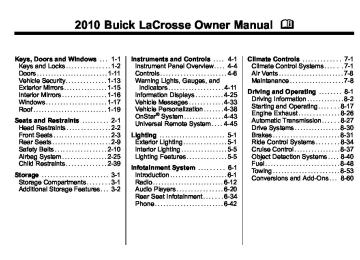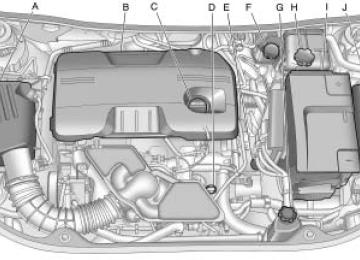- 2014 Buick Lacrosse Owners Manuals
- Buick Lacrosse Owners Manuals
- 2010 Buick Lacrosse Owners Manuals
- Buick Lacrosse Owners Manuals
- 2008 Buick Lacrosse Owners Manuals
- Buick Lacrosse Owners Manuals
- 2015 Buick Lacrosse Owners Manuals
- Buick Lacrosse Owners Manuals
- 2006 Buick Lacrosse Owners Manuals
- Buick Lacrosse Owners Manuals
- 2005 Buick Lacrosse Owners Manuals
- Buick Lacrosse Owners Manuals
- 2013 Buick Lacrosse Owners Manuals
- Buick Lacrosse Owners Manuals
- 2016 Buick Lacrosse Owners Manuals
- Buick Lacrosse Owners Manuals
- 2007 Buick Lacrosse Owners Manuals
- Buick Lacrosse Owners Manuals
- 2012 Buick Lacrosse Owners Manuals
- Buick Lacrosse Owners Manuals
- 2011 Buick Lacrosse Owners Manuals
- Buick Lacrosse Owners Manuals
- 2009 Buick Lacrosse Owners Manuals
- Buick Lacrosse Owners Manuals
- Download PDF Manual
-
Press the MENU / SELECT knob when Air Quality Control is highlighted to open the menu. Turn the knob to highlight High or Low. Press the knob to confirm the selection and move back to the last menu.
Remote Start Heated Seats When on, this feature will turn the heated seats on when using remote start on cold days. Press the MENU / SELECT knob when Remote Start Heated Seats is highlighted. Turn the knob to select On or Off. Press the knob to confirm and go back to the last menu.
4-40
Instruments and Controls
Remote Start Cooled Seats When on, this feature will turn the cooled seats on when using remote start on warm days. Press the MENU / SELECT knob when Remote Start Cooled Seats is highlighted. Turn the knob to select On or Off. Press the knob to confirm and go back to the last menu.
Auto Defog This will allow you to turn the auto defog on or off. Only vehicles with the dual zone climate control will have this option. Press the MENU / SELECT knob when Auto Defog is highlighted to open the menu. Turn the knob to highlight On or Off. Press the knob to confirm the selection and move back to the last menu.
Auto Rear Defog This will allow you to turn the auto rear defog on or off. This feature will automatically turn on the rear defogger when it is cold outside.
Press the MENU / SELECT knob when Auto Rear Defog is highlighted to open the menu. Turn the knob to highlight On or Off. Press the knob to confirm the selection and move back to the last menu. Comfort and Convenience Select the Comfort and Convenience menu and the following will be displayed: . Chime Volume . Personalization by Driver . Driver Seat Easy Exit . Parking Tilt Mirrors
Chime Volume This allows the selection of the chime volume level. Press the MENU / SELECT knob when Chime Volume is highlighted. Turn the knob to select Normal or High. Press the knob to confirm and go back to the last menu.
Personalization by Driver This allows the selection of if the personalization settings are specific to each driver or the same no matter which key was used to enter and start the vehicle. Press the MENU / SELECT knob when Personalization by Driver is highlighted. Turn the knob to select On or Off. Press the knob to confirm and go back to the last menu.
Driver Seat Easy Exit This allows you to turn the easy exit seat feature on or off. Press the MENU / SELECT knob when Driver Seat Easy Exit is highlighted. Turn the knob to select On or Off. Press the knob to confirm and go back to the last menu.
Instruments and Controls
4-41
Park Tilt Mirrors This allows you to turn the park tilt mirrors feature on or off. Press the MENU / SELECT knob when Park Tilt Mirrors is highlighted. Turn the knob to select Driver & Passenger or Off. Press the knob to confirm and go back to the last menu. Collision/Detection Systems Select the Collision/Detection Systems menu and the following will be displayed: . Park Assist
Park Assist This allows the Ultrasonic Parking Assist feature to be turned on or off. Press the MENU / SELECT knob when Park Assist is highlighted. Turn the knob to select On or Off. Press the knob to confirm and go back to the last menu.
Language Select the Language menu and the following will be displayed: . English French . Spanish Turn the MENU / SELECT knob to select the language. Press the knob to confirm and go back to the last menu. Lighting Select the Lighting menu and the following will be displayed: . Exit Lighting . Vehicle Locator Lights
Exit Lighting This allows the selection of how long the exterior lamps stay on when leaving the vehicle when it is dark outside.
Press the MENU / SELECT knob when Exit Lighting is highlighted. Turn the knob to select Off, 30 Seconds, 1 Minute, or 2 Minutes. Press the knob to confirm and go back to the last menu.
Vehicle Locator Lights This allows the vehicle locator lights to be turned on or off. Press the MENU / SELECT knob when Vehicle Locator Lights is highlighted. Turn the knob to select On or Off. Press the knob to confirm and go back to the last menu. Power Door Locks Select Power Door Locks and the following will be displayed: . Unlocked Door Anti Lock Out . Auto Door Unlock . Delayed Door Lock
4-42
Instruments and Controls
Unlocked Door Anti Lock Out When on, this feature will keep the driver door from locking when the door is open. If off is selected, the Delayed Door Lock menu will be available and the door will lock as programmed through this menu. Press the MENU / SELECT knob when Auto Door Unlock is highlighted. Turn the knob to select On or Off. Press the knob to confirm and go back to the last menu.
Delayed Door Lock When on, this feature will delay the locking of the doors until five seconds after the last door is closed. You will hear three chimes to signal delayed locking is in use. Pressing either the power lock button or the lock button on the RKE transmitter twice will override the delayed locking feature and immediately lock all of the doors.
Press the MENU / SELECT knob when Delayed Door Lock is highlighted. Turn the knob to select On or Off. Press the knob to confirm and go back to the last menu.
Auto Door Unlock This allows selection of which of the doors will automatically unlock when the vehicle is shifted into P (Park). Press the MENU / SELECT knob when Auto Door Unlock is highlighted. Turn the knob to select All Doors, Driver Door, or Off. Press the knob to confirm and go back to the last menu. Remote Lock/Unlock/Start Select Remote Lock/Unlock/Start and the following will be displayed: . Unlock Feedback (Lights)
Locking Feedback
. Door Unlock Options . Remote Vehicle Start . Remote Recall
Unlock Feedback (Lights) When on, the exterior lamps will flash when unlocking the vehicle with the RKE transmitter. Press the MENU / SELECT knob when Unlock Feedback (Lights) is highlighted. Turn the knob to select Flash Lights or Off. Press the knob to confirm and go back to the last menu.
Locking Feedback This allows selection of what type of feedback is given when locking the vehicle with the RKE transmitter. Press the MENU / SELECT knob when Locking Feedback is highlighted. Turn the knob to select Lights and Horn, Lights Only, Horn Only, or Off. Press the knob to confirm and go back to the last menu.
Instruments and Controls
4-43
Door Unlock Options This allows selection of which doors will unlock when pressing the unlock button on the RKE transmitter. Press the MENU / SELECT knob when Door Unlock Options is highlighted. Turn the knob to select All Doors or Driver Door Only. When set to Driver Door Only, the driver door will unlock the first time the unlock button is pressed and all doors will unlock when the button is pressed a second time. When set to All Doors, all of the doors will unlock at the first press of the unlock button. Press the knob to confirm and go back to the last menu.
Remote Vehicle Start This allows the Remote Vehicle Start to be turned on or off, if the vehicle has this feature.
Press the MENU / SELECT knob when Remote Vehicle Start is highlighted. Turn the knob to select On or Off. Press the knob to confirm and go back to the last menu.
Remote Recall This allows the Remote Recall feature to be turned on or off. Remote Recall is when the memorized settings will be recalled as you unlock and enter the vehicle. Press the MENU / SELECT knob when Remote Recall is highlighted. Turn the knob to select On or Off. Press the knob to confirm and go back to the last menu. Return to Factory Settings Select Return to Factory Settings to return all of the vehicle personalization to the default settings. Turn the knob to select Yes or No. Press the knob to confirm and go back to the last menu.
OnStar® System
OnStar® uses several innovative technologies and live advisors to provide a wide range of safety, security, navigation, diagnostics, and calling services.
Automatic Crash Response In a crash, built in sensors can automatically alert an OnStar advisor who is immediately connected to the vehicle to see if you need help. How OnStar Service Works Q : This blue button connects you to a specially trained OnStar advisor to verify your account information and to answer questions.
4-44
Instruments and Controls
] : Push this red emergency button to get priority help from specially trained OnStar emergency advisors. X : Push this button for hands‐free, voice‐activated calling and to give voice commands for turn‐by‐turn navigation. Crisis Assist, Stolen Vehicle Assistance, Vehicle Diagnostics, Remote Door Unlock, Roadside Assistance, Turn‐by‐Turn Navigation and Hands‐Free Calling are available on most vehicles. Not all OnStar services are available on all vehicles. For more information see the OnStar Owner's Guide or visit www.onstar.com (U.S.) or www.onstar.ca (Canada), contact OnStar at 1-888-4-ONSTAR (1‐888‐466‐7827) or TTY 1‐877‐248‐2080, or press Q to speak with an OnStar advisor 24 hours a day, 7 days a week.
For a full description of OnStar services and system limitations, see the OnStar Owner's Guide in the glove box. OnStar service is subject to the OnStar terms and conditions included in the OnStar Subscriber Information. OnStar service cannot work unless the vehicle is in a place where OnStar has an agreement with a wireless service provider for service in that area. OnStar service also cannot work unless the vehicle is in a place where the wireless service provider OnStar has hired for that area has coverage, network capacity and reception when the service is needed, and technology that is compatible with the OnStar service. Not all services are available everywhere, particularly in remote or enclosed areas, or at all times.
The OnStar system can record and transmit vehicle information. This information is automatically sent to an OnStar call center when Q is pressed, ] is pressed, or if the airbags or ACR system deploy. This information usually includes the vehicle's GPS location and, in the event of a crash, additional information regarding the crash that the vehicle was involved in (e.g. the direction from which the vehicle was hit). When the virtual advisor feature of OnStar hands-free calling is used, the vehicle also sends OnStar the vehicle's GPS location so they can provide services where it is located. Location information about the vehicle is only available if the GPS satellite signals are unobstructed and available.
Instruments and Controls
4-45
Universal Remote System See Radio Frequency Statement on page 12‑17 for information regarding Part 15 of the Federal Communications Commission (FCC) Rules and RSS-210/211 of Industry Canada.
The vehicle must have a working electrical system, including adequate battery power, for the OnStar equipment to operate. There are other problems OnStar cannot control that may prevent OnStar from providing OnStar service at any particular time or place. Some examples are damage to important parts of the vehicle in a crash, hills, tall buildings, tunnels, weather or wireless phone network congestion. OnStar Steering Wheel Controls This vehicle may have a Talk/Mute button that can be used to interact with OnStar hands-free calling. See Steering Wheel Controls on page 4‑6 for more information.
On some vehicles, the mute button can be used to dial numbers into voice mail systems, or to dial phone extensions. See the OnStar Owner's Guide for more information. Your Responsibility Increase the volume of the radio if the OnStar advisor cannot be heard. If the light next to the OnStar buttons is red, the system may not be functioning properly. Press Q and request a vehicle diagnostic. If the light appears clear (no light is appearing), your OnStar subscription has expired and all services have been deactivated. Press Q to confirm that the OnStar equipment is active.
4-46
Instruments and Controls
Universal Remote System Programming
If the vehicle has this feature, you will see these buttons with one square Light Emitting Diode (LED) indicator light next to them in the headliner. This system provides a way to replace up to three remote control transmitters used to activate devices such as garage door openers, security systems, and home automation devices.
Do not use the Universal Home Remote with any garage door opener that does not have the stop and reverse feature. This includes any garage door opener model manufactured before April 1, 1982. Read the instructions completely before attempting to program the Universal Home Remote. Because of the steps involved, it may be helpful to have another person available to assist you with programming the Universal Home Remote. Keep the original hand-held transmitter for use in other vehicles as well as for future Universal Home Remote programming. It is also recommended that upon the sale of the vehicle, the programmed Universal Home Remote buttons should be erased for security purposes. See “Erasing Universal Home Remote Buttons” later in this section.
When programming a garage door, park outside of the garage. Park directly in line with and facing the garage door opener motor-head or gate motor-head. Be sure that people and objects are clear of the garage door or gate that is being programmed. It is recommended that a new battery be installed in your hand-held transmitter for quicker and more accurate transmission of the radio-frequency signal. Programming the Universal Home Remote System For questions or help programming the Universal Home Remote System, call 1‐800‐355‐3515 or go to www.homelink.com. Programming a garage door opener involves time-sensitive actions, so read the entire procedure before starting. Otherwise, the device will time out and the procedure will have to be repeated.
Instruments and Controls
4-47
If the Universal Home Remote indicator light blinks rapidly for two seconds, then turns to a constant light and the garage door does not move, continue with the programming Steps 4
through 6. It may be helpful to have another person to assist with the remaining Steps 4
through 6.To program up to three devices: 1. Hold the end of your hand-held
transmitter about 3 to 8 cm (1 to 3 inches) away from the Universal Home Remote buttons while keeping the indicator light in view. The hand-held transmitter was supplied by the manufacturer of your garage door opener receiver (motor-head unit).
2. At the same time, press and
hold both the hand-held transmitter button and one of the three Universal Home Remote buttons to be used to operate the garage door. Do not release the Universal Home Remote button or the hand-held transmitter button until the indicator light changes from a slow to a rapidly flashing light. You now may release both buttons.
Some entry gates and garage door openers may require substitution of Step 2 with the procedure noted in “Gate Operator and Canadian Programming” later in this section.
3. Press and hold for five seconds
the newly-trained Universal Home Remote button (selected button from Step 2) while observing the indicator light and garage door activation.
If the indicator light stays on continuously or the garage door starts to move when the Universal Home Remote button is pressed and released, then the programming is complete. There is no need to continue programming Steps 4 through 6.
4-48
Instruments and Controls
Gate Operator and Canadian Programming If you have questions or need help programming the Universal Home Remote System, call 1‐800‐355‐3515 or go to www.homelink.com. Canadian radio-frequency laws require transmitter signals to time out or quit after several seconds of transmission. This may not be long enough for Universal Home Remote to pick up the signal during programming. Similarly, some U.S. gate operators are manufactured to time out in the same manner.
6.
Immediately return to the vehicle. Firmly press and hold for two seconds the Universal Home Remote button, selected in Step 2 to control the garage door, and then release it. If the garage door does not move or the lamp on the garage door opener receiver (motor-head unit) does not flash, press and hold the same button a second time for two seconds, and then release it. Again, if the door does not move or the garage door lamp does not flash, press and hold the same button a third time for two seconds, and then release.
The Universal Home Remote should now activate the garage door. To program the remaining two Universal Home Remote buttons, begin with Step 1 of “Programming the Universal Home Remote System”.
“Learn” or “Smart” Buttons 4. After Steps 1 through 3 have
been completed, locate the “Learn” or “Smart” button inside the garage on the garage door opener receiver (motor-head unit). The name and color of the button may vary by manufacturer.
5. Firmly press and release the
“Learn” or “Smart” button. After you press this button, you will have 30 seconds to complete Step 6.
Instruments and Controls
4-49
If you live in Canada, or you are having difficulty programming a gate operator or garage door opener by using the “Programming Universal Home Remote” procedures, regardless of where you live, replace Step 2 under “Programming Universal Home Remote” with the following: 2. Continue to press and hold the Universal Home Remote button while you press and release every two seconds (cycle) the hand-held transmitter button until the frequency signal has been successfully accepted by the Universal Home Remote. The Universal Home Remote indicator light will flash slowly at first and then rapidly. Proceed with Step 3 under “Programming Universal Home Remote” to complete.
Universal Remote System Operation
Using Universal Home Remote Press and hold the appropriate Universal Home Remote button for at least half of a second. The indicator light will come on while the signal is being transmitted. Erasing Universal Home Remote Buttons All programmed buttons should be erased when the vehicle is sold or the lease ends. To erase all programmed buttons on the Universal Home Remote device: 1. Press and hold down the
two outside buttons until the indicator light begins to flash, after 10 seconds.
2. Release both buttons.
Reprogramming a Single Universal Home Remote Button To reprogram any of the three Universal Home Remote buttons: 1. Press and hold the desired
Universal Home Remote button. Do not release the button.
2. The indicator light will begin to flash after 20 seconds. Without releasing the button, proceed with Step 1 of the section “Programming Universal Home Remote”.
If you have questions or need help programming the Universal Home Remote System, call 1‐800‐355‐3515 or go to www.homelink.com. You may also call the customer assistance phone number under Customer Assistance Offices on page 12‑3.
4-50
Instruments and Controls
2 NOTES
Lighting
Exterior Lighting
Exterior Lamp Controls . . . . . . . . 5-1
Exterior Lamps OffReminder . . . . . . . . . . . . . . . . . . . . 5-2
Headlamp High/Low-Beam
Changer . . . . . . . . . . . . . . . . . . . . . 5-2
Flash-to-Pass . . . . . . . . . . . . . . . . . 5-2
Daytime RunningLamps (DRL) . . . . . . . . . . . . . . . . 5-2
Automatic Headlamp
System . . . . . . . . . . . . . . . . . . . . . . 5-3
Adaptive Forward
Lighting (AFL) . . . . . . . . . . . . . . . 5-3
Hazard Warning Flashers . . . . . 5-3
Turn and Lane-ChangeSignals . . . . . . . . . . . . . . . . . . . . . . 5-4
Fog Lamps . . . . . . . . . . . . . . . . . . . . 5-4Lighting
5-1
Exterior Lighting
Exterior Lamp Controls
Interior Lighting
Instrument Panel Illumination
Control . . . . . . . . . . . . . . . . . . . . . . 5-5
Dome Lamps . . . . . . . . . . . . . . . . . 5-5
Reading Lamps . . . . . . . . . . . . . . . 5-5
Sun Visor Lamps . . . . . . . . . . . . . . 5-5Lighting Features
Entry Lighting . . . . . . . . . . . . . . . . . 5-5
Exit Lighting . . . . . . . . . . . . . . . . . . . 5-6
Battery Load Management . . . . 5-6
Battery Power Protection . . . . . . 5-7The exterior lamp control is located on the instrument panel on the outboard side of the steering wheel. Turn the control to the following positions: O (Off): Turns off the exterior lamps. The knob returns to the AUTO position after it is released. Turn to off again to reactivate the AUTO mode.
5-2
Lighting
AUTO (Automatic): Automatically turns the exterior lamps on and off, depending on outside lighting. The current status of the AUTO system is displayed in the Driver Information Center (DIC) uplevel display. See Driver Information Center (DIC) on page 4‑25. ; (Parking Lamps): Turns on the parking lamps together with the following: . Sidemarker Lamps
Taillamps License Plate Lamps Instrument Panel Lights
2 (Headlamps): Turns on the headlamps together with the following: . Sidemarker Lamps
Taillamps License Plate Lamps Instrument Panel Lights
. Parking Lamps
Exterior Lamps Off Reminder A warning chime sounds, if the driver door is opened while the ignition is off and the exterior lamps are on.
Headlamp High/ Low-Beam Changer 2 3 Headlamp High/Low Beam Changer: Push the turn signal/lane change lever away from you and release, to turn the high beams on. To return to low beams, push the lever again or pull it towards you and release.
This indicator light turns on in the instrument panel cluster when the high beam headlamps are on.
Flash-to-Pass To flash the high beams, pull the turn signal/lane change lever towards you, and release.
Daytime Running Lamps (DRL) Daytime Running Lamps (DRL) can make it easier for others to see the front of your vehicle during the day. Fully functional daytime running lamps are required on all vehicles first sold in Canada. The DRL system turns on the low-beam headlamps at a reduced brightness or for vehicles with High Intensity Discharge (HID) headlamps, the dedicated DRL lights will come on when the following conditions are met:
The engine is running, The exterior lamp band is in AUTO, and The light sensor determines it is daytime.
Lighting
5-3
AFL is not immediately operable after starting the vehicle; driving a short distance is required to calibrate the AFL. See Exterior Lamp Controls on page 5‑1.
Hazard Warning Flashers | Hazard Warning Flasher: Press this button located on the instrument panel below the climate control system, to make the front and rear turn signal lamps flash on and off. Press again to turn the flashers off. The hazard warning flashers turn on automatically if the airbags deploy.
When the DRL are on, the low-beam headlamps will be on. The taillamps, sidemarker, instrument panel lights and other lamps will not be on. The DRL turn off when the headlamps are turned to O or the ignition is off.
Automatic Headlamp System When the exterior lamp control is set to AUTO and it is dark enough outside, the headlamps come on automatically. There is a light sensor located on top of the instrument panel. Do not cover the sensor or the headlamps will come on when they are not needed. The system may also turn on the headlamps when driving through a parking garage or tunnel.
When it is bright enough outside the headlamps will turn off or may change to daytime running lamps (DRL). The automatic headlamp system turns off when the exterior lamp control is turned to O or the ignition is off.
Adaptive Forward Lighting (AFL) The Adaptive Forward Lighting System (AFL) pivots the headlamps horizontally to provide greater road illumination while turning. To enable AFL, set the exterior lamp switch to the AUTO position. Moving the switch out of the AUTO position deactivates the system. AFL operates when the vehicle speed is greater than 3 km/h (2 mph). AFL does not operate when the transmission is in R (Reverse).
5-4
Lighting
Turn and Lane-Change Signals
Move the lever all the way up or down to signal a turn. An arrow on the instrument panel cluster flashes in the direction of the turn or lane change.
Raise or lower the lever until the arrow starts to flash to signal a lane change. Hold it there until the lane change is completed. If the lever is briefly pressed and released, the turn signal flashes three times. The turn and lane‐change signal can be turned off manually by moving the lever back to its original position. If after signaling a turn or lane change the arrow flashes rapidly or does not come on, a signal bulb might be burned out. Have the bulbs replaced. If the bulb is not burned out, check the fuse. See Fuses and Circuit Breakers on page 9‑40 .
Fog Lamps For vehicles with fog lamps, the button is located on the exterior lamp control, on the outboard side of the steering wheel. To turn on the fog lamps, the ignition and the headlamps or parking lamps must be on. If the fog lamps are turned on while the exterior lamp switch is in the AUTO position, the headlamps come on automatically. # : Press to turn on or off. An indicator light on the instrument panel cluster comes on when the fog lamps are on. Some localities have laws that require the headlamps to be on along with the fog lamps.
Interior Lighting
Instrument Panel Illumination Control The brightness of the instrument panel lighting and steering wheel controls can be adjusted. Use the thumbwheel located next to the exterior lamps control on the outboard side of the steering wheel. D : Move the thumbwheel up or down to brighten or dim the lights.
Dome Lamps The interior lamps control located in the overhead console controls both the front and rear interior lamps. To operate, press the following buttons: * (Off): Turns the lamp off. 1 Door: Turns the lamp on when any door is opened. + ON: Keeps the lamp on all the time.
Reading Lamps There are front and rear reading lamps. The front reading lamps are located in the overhead console.
# $ : Press to turn each lamp on or off.
Sun Visor Lamps This lamp turns on when the cover is opened.
Lighting
5-5
Lighting Features
Entry Lighting The headlamps, taillamps, license plate lamps, reverse lamps, dome lamps, and most of the interior lights turn on briefly, when the Remote Keyless Entry (RKE) K is pressed, or when the door handle is pulled on a Keyless Access Vehicle. See Ignition Positions (Keyless Access) on page 8‑18 or Ignition Positions (Key Access) on page 8‑19 . After about 30 seconds the exterior lamps turn off, and then the dome and remaining interior lights will dim to off. Entry lighting can be disabled manually by changing the ignition out of the OFF position, or by pressing the Remote Keyless Entry (RKE) Q button.
5-6
Lighting
This feature can be activated or deactivated in the menu SETTINGS in the Info Display. Press CONFIG on the infotainment system to call up the menu. See Vehicle Personalization on page 4‑38.
Exit Lighting The headlamps, taillamps, parking lamps, reverse lamps, and license plate lamps come on at night, or in areas with limited lighting, when the key is removed from the ignition. The dome lamps also come on when the key is removed from the ignition. The exterior lights and dome lamps remain on after the door is closed for a set amount of time, then automatically turn off.
For a vehicle with Keyless Access, the exterior lights and dome lamps automatically turn on when a door is opened after the ignition is turned off. See Ignition Positions (Keyless Access) on page 8‑18 or Ignition Positions (Key Access) on page 8‑19 . The exterior lights turn off immediately by turning the exterior lamps control to OFF. The exit lighting feature can be activated, deactivated, or the timeframe for the lighting can be changed in the menu Settings in the Info. Display. Press CONFIG on the Infotainment system to access the menu. See Vehicle Personalization on page 4‑38 .
Battery Load Management The vehicle has Electric Power Management (EPM) that estimates the battery's temperature and state of charge. It then adjusts the voltage for best performance and extended life of the battery. When the battery's state of charge is low, the voltage is raised slightly to quickly bring the charge back up. When the state of charge is high, the voltage is lowered slightly to prevent overcharging. If the vehicle has a voltmeter gauge or a voltage display on the Driver Information Center (DIC), you may see the voltage move up or down. This is normal. If there is a problem, an alert will be displayed.
The battery can be discharged at idle if the electrical loads are very high. This is true for all vehicles. This is because the generator (alternator) may not be spinning fast enough at idle to produce all the power that is needed for very high electrical loads. A high electrical load occurs when several of the following are on, such as: headlamps, high beams, fog lamps, rear window defogger, climate control fan at high speed, heated seats, engine cooling fans, trailer loads, and loads plugged into accessory power outlets.
EPM works to prevent excessive discharge of the battery. It does this by balancing the generator's output and the vehicle's electrical needs. It can increase engine idle speed to generate more power, whenever needed. It can temporarily reduce the power demands of some accessories. Normally, these actions occur in steps or levels, without being noticeable. In rare cases at the highest levels of corrective action, this action may be noticeable to the driver. If so, a Driver Information Center (DIC) message might be displayed, such as BATTERY SAVER ACTIVE, BATTERY VOLTAGE LOW, or LOW BATTERY.
Lighting
5-7
If one of these messages displays, it is recommended that the driver reduce the electrical loads as much as possible. See Driver Information Center (DIC) on page 4‑25.
Battery Power Protection The battery saver feature is designed to protect the vehicle's battery. If the exterior lamps or any interior light is left on and the ignition is turned off, the battery rundown protection system automatically turns the lamp off after about 10 minutes.
5-8
Lighting
2 NOTES
Infotainment System
Introduction
Introduction . . . . . . . . . . . . . . . . . . . 6-1
Theft-Deterrent Feature . . . . . . . 6-2
Overview (Radio with CD) . . . . . 6-3
Overview (Radio with CD/DVDand MEM) . . . . . . . . . . . . . . . . . . . 6-5
Operation . . . . . . . . . . . . . . . . . . . . . 6-7Radio
AM-FM Radio . . . . . . . . . . . . . . . . 6-12
Satellite Radio . . . . . . . . . . . . . . . 6-15
Radio Reception . . . . . . . . . . . . . 6-18
Backglass Antenna . . . . . . . . . . 6-19
Satellite Radio Antenna . . . . . . 6-19Audio Players
CD Player . . . . . . . . . . . . . . . . . . . 6-20
CD/DVD Player . . . . . . . . . . . . . . 6-22
Mass StorageMedia (MEM) . . . . . . . . . . . . . . . 6-25
Auxiliary Devices (Radio
with CD) . . . . . . . . . . . . . . . . . . . . 6-29
Auxiliary Devices (Radio with
CD/DVD and MEM) . . . . . . . . 6-32
Rear Seat Infotainment Rear Seat Entertainment
(RSE) System . . . . . . . . . . . . . . 6-34
Phone
Bluetooth (Overview) . . . . . . . . 6-42
Bluetooth (InfotainmentControls) . . . . . . . . . . . . . . . . . . . 6-43
Bluetooth (Voice
Recognition) . . . . . . . . . . . . . . . 6-46
Bluetooth (Navigation) . . . . . . . 6-58Infotainment System 6-1
Introduction Read the following pages to become familiar with the audio system's features.
{ WARNING
Taking your eyes off the road for extended periods could cause a crash resulting in injury or death to you or others. Do not give extended attention to entertainment tasks while driving.
This system provides access to many audio and non audio listings. To minimize taking your eyes off the road while driving, do the following while the vehicle is parked: . Become familiar with the
operation and controls of the audio system.
. Set up the tone, speaker
adjustments, and preset radio stations.
6-2
Infotainment System
For more information, see Defensive Driving on page 8‑3. Notice: Contact your dealer/ retailer before adding any equipment. Adding audio or communication equipment could interfere with the operation of the vehicle's engine, radio, or other systems, and could damage them. Follow federal rules covering mobile radio and telephone equipment.
The vehicle has Retained Accessory Power (RAP). With RAP, the audio system can be played even after the ignition is turned off. See Retained Accessory Power (RAP) on page 8‑20 for more information. Navigation/Radio System For vehicles with a navigation radio system, see the separate Navigation System manual.
Theft-Deterrent Feature The theft-deterrent feature works by learning a portion of the Vehicle Identification Number (VIN) to the infotainment system. The infotainment system does not operate if it is stolen or moved to a different vehicle.
Overview (Radio with CD)
Infotainment System 6-3
A. VOL/ O
Turns the system on or off and adjusts the volume.
B. FAV
Radio: Opens the favorites list.
C. Buttons 1 to 6
Radio: Saves and selects favorite stations.
D.
INFO
Radio: Shows available information about the current station. CD: Shows available information about the current track.
E. TUNE
Radio: Manually selects radio stations. CD: Selects tracks.
6-4
Infotainment System
F. CD/AUX
J. RADIO/BAND
N. 0 BACK
Selects the CD player or an external audio source.
G. g
Radio: Seeks the previous station. CD: Select the previous track or rewinds within a track.
H. Z CD Eject
Removes a disc from the CD slot.
I. l
Radio: Seeks the next station. CD: Select the next track or fast forwards within a track.
Changes the band while listening to the radio. Selects the radio when listening to a different audio source. K. Menu Knob
Opens menus, highlights menu items, or sets numeric values while in a menu.
L. SELECT
Selects menu items.
M. CONFIG
Opens the settings menu.
Menu: Moves one level back. Character Input: Deletes the last character.
O. H
Opens the clock menu.
P. TONE
Opens the tone menu.
Q. 5
Opens the phone main menu. Mutes the audio system.
Overview (Radio with CD/DVD and MEM)
A. VOL/ O
Infotainment System 6-5
Turns the system on or off and adjusts the volume.
B. FAV
Radio: Opens the favorites list. MEM: Opens the favorites list.
C. Buttons 1 to 6
Radio: Saves and selects favorite stations. MEM: Saves and selects favorite tracks and playlists.
D.
INFO
Radio: Shows available information about the current station. CD: Shows available information about the current track.
6-6
Infotainment System
E. TUNE/ k
H. Z CD Eject
Manually selects radio stations and pauses time shifted content. CD/DVD: Select tracks, pauses playback, and stops playback. MEM: Select tracks and pauses playback.
F. RADIO/BAND
Changes the band while listening to the radio. Selects the radio when listening to a different audio source.
G. g
Radio: Seeks the previous station. CD: Selects the previous track or rewinds within a track. MEM: Selects the previous track or rewinds within a track.
Removes a disc from the CD slot.
I. REC O
AUX: Records content from audio CDs, MP3/WMA CDs, and USB mass storage devices.
J. DEL
MEM: Deletes the current track from MEM.
K. l
Radio: Seeks the next station. CD: Selects the next track or fast forwards within a track. MEM: Selects the next track or fast forwards within a track.
L. SELECT
Selects menu items.
M. Menu Knob
Opens menus, highlights menu items, or sets numeric values while in a menu.
N. 0 BACK
Menu: Moves one level back. Character Input: Deletes the last character.
O. TONE
Opens the tone menu.
P. H
Opens the clock menu.
Q. CONFIG
Opens the settings menu.
R. 5
Opens the phone main menu. Mutes the audio system.
S. MEM/DVD/AUX
Selects MEM, CD/DVD, USB, or a connected front or rear auxillary audio source.
Operation
Controls The infotainment system is operated by using the pushbuttons, multifunction knobs, menus that are shown on the display, and steering wheel controls, if equipped.
Turning the System On or Off VOL/ O (Volume/Power): Press to turn the system on and off.
Automatic Switch‐Off If the infotainment system has been turned on after the ignition is turned off, the system will turn off automatically after ten minutes. Volume Control VOL/ O (Volume/Power): Turn to adjust the volume. 5 (Phone/Mute): For vehicles with OnStar®, press and hold 5 to mute the infotainment system. Press and hold 5 again, or turn the VOL/ O knob to cancel mute. For vehicles without OnStar®, press 5 to mute the infotainment system. Press 5 again, or turn the VOL/ O knob to cancel mute.
Infotainment System 6-7
Menu System
Controls The Menu knob, SELECT button, and the 0 BACK button are used to navigate the menu system. Menu Knob: Turn to: . Enter the menu system. . Highlight a menu option. . Select a value. SELECT: Press to: . Select or activate the highlighted
menu option.
. Confirm a set value.
Turn a system setting on or off.
0 BACK: Press to: . Exit a menu. . Return from a submenu screen
to the previous menu screen. . Delete the last character in a
sequence.
6-8
Infotainment System
Selecting a Menu Option
Activating a Setting
Turning a Function On or Off
1. Turn the Menu knob to move the
1. Turn the Menu knob to highlight
1. Turn the Menu knob to highlight
highlighted bar.
the setting.
the function.
2. Press the SELECT button to select the highlighted option.
2. Press the SELECT button to
2. Press the SELECT button to turn
activate the setting.
the function on or off.
Submenus
Setting a Value
Entering a Character Sequence
An arrow on the right‐hand edge of the menu indicates that it has a submenu with other options.
1. Turn the Menu knob to change the current value of the setting.
1. Turn the Menu knob to highlight
the character.
2. Press the SELECT button to
2. Press the SELECT button to
confirm the setting.
select the character.
Infotainment System 6-9
Adjusting the Treble, Midrange, and Bass
Adjusting the Fader and Balance
1. Press the TONE button. 2. Select Treble, Midrange,
or Bass.
3. Select the value. Press the 0 BACK button to go back to the Tone Settings menu.
1. Press the TONE button. 2. Select Fader or Balance. 3. Select the value. Press the 0 BACK button to go back to the Tone Settings menu.
Press the 0 BACK button to delete the last character in the sequence or press and hold to delete the entire character sequence. Audio Settings The audio settings can be set for each radio band and each audio player source. To quickly reset an audio setting value to 0: 1. Press the TONE button. 2. Select the audio setting. 3. Press and hold the SELECT
button until the value changes to 0.
Press the 0 BACK button to go back to the Tone Settings menu.
6-10
Infotainment System
Adjusting the EQ (Equalizer) For vehicles that have an equalizer:
1. Press the TONE button. 2. Select EQ. 3. Select the setting. Press the 0 BACK button to go back to the Tone Settings menu.
DSP (Digital Signal Processing) Settings For vehicles with DSP, it is used to provide a choice of different listening experiences. The DSP settings for the Radio with CD are:
normal ‐ Select this setting to adjust the audio for stereo mode. This provides the best sound quality for the drivers seat first, with the front passenger second. hk surround ‐ Select to enable hk surround. This produces a true 6.1 matrix surround from any two channel digital source. This feature is not available in AM/FM radio mode.
The DSP settings for the Radio with CD/DVD and MEM are:
2.0 normal ‐ Select this setting to adjust the audio for stereo mode. This provides the best sound quality for the drivers seat first, with the front passenger second. hk surround ‐ Select to enable hk surround. This produces a true 6.1 matrix surround from any two channel digital source. This feature is not available in AM/FM radio mode.
To adjust the DSP settings: 1. Press the TONE button. 2. Select DSP. 3. Select the setting. Press the 0 BACK button to go back to the Tone Settings menu.
System Settings
Configuring the Number of Favorite Pages
To configure the number of available favorite pages: 1. Press the CONFIG button. 2. Select Radio Settings. 3. Select Radio Favorites. 4. Select the number of available
favorite pages.
5. Press the 0 BACK button to go back to the System Configuration menu.
Auto Volume The auto volume feature automatically adjusts the radio volume to compensate for road and wind noise as the vehicle speeds up or slows down, so that the volume level is consistent. The level of volume compensation can be selected, or the auto volume feature can be turned off.
1. Press the CONFIG button. 2. Select Radio Settings. 3. Select Auto Volume. 4. Select the setting. 5. Press the 0 BACK button to
go back to the System Configuration menu.
Infotainment System 6-11
Maximum Startup Volume The maximum volume played when the Radio with CD is first turned on can be set.
1. Press the CONFIG button. 2. Select Radio Settings. 3. Select Maximum Startup
Volume.
4. Select the setting. 5. Press the 0 BACK button to go back to the System Configuration menu.
6-12
Infotainment System
Radio
AM-FM Radio
Control Buttons The buttons used to control the radio are: RADIO / BAND: Press to turn the radio on and choose between AM, FM, and XM™, if equipped. Menu Knob: Turn to navigate the available menus. TUNE: Turn to search for stations. INFO: Press to display additional information that may be available for the current song. g / l : Press to search for stations. FAV: Press to open the favorites list and select the favorites page. 1 to 6: Press to select preset stations. k (Play/Pause): Press to pause time shifted content, if equipped.
RDS (Radio Data System) The radio may have RDS. The RDS feature is available for use only on FM stations that broadcast RDS information. This feature only works when the information from the radio station is available. In rare cases, a radio station could broadcast incorrect information that causes the radio features to work improperly. If this happens, contact the radio station. While the radio is tuned to an FM-RDS station, the station name or call letters display. Radio Menus Radio menus are available for AM and FM. Turn the menu knob to open the main radio menu for that band. Selecting a Band Press the RADIO/BAND button to choose AM, FM, or XM™, if equipped. The last station that was playing starts playing again.
Selecting a Station
Seek Tuning (Radio with CD) If the radio station is not known: Briefly press g or l. To automatically search for the next available station. If a station is not found, the radio switches to a more sensitive search level. If a station still is not found, the frequency that was last active begins to play. If the radio station is known: Press and hold g or l until the station on the display is reached, then release the button.
Seek Tuning (Radio with CD/DVD and MEM) Briefly press g or l, to automatically search for the next available station. If a station is not found, the radio switches to a more sensitive search level. If a station still is not found, the frequency that was last active begins to play.
Manual Tuning Turn the TUNE knob to select the frequency on the display.
Favorites List 1. Turn the menu knob. 2. Select Favorites List. 3. Select the station.
Station Lists 1. Turn the menu knob. 2. Select AM or FM Station List. All receivable stations in the current reception area are displayed. If a station list has not been created, an automatic station search is done.
3. Select the station.
Infotainment System 6-13
Updating Station & Category Lists If stations stored in the station list can no longer be received. 1. Turn the menu knob. 2. Select Update AM or FM Station
List, if the stations stored in the station list are no longer received. A station search will be completed and the first station in the updated list will play.
To cancel the station search, press the SELECT button. Storing a Station as a Favorite Stations from all bands can be stored in any order in the favorite pages. Up to six stations can be stored in each favorite page and the number of available favorite pages can be set.
Category Lists Most stations that broadcast an RDS program type code specify the type of programming transmitted. Some stations change the program type code depending on the content. The system stores the RDS stations sorted by program type in the FM category list. To search for a programming type determined by station: 1. Turn the menu knob. 2. Select FM category list. A list of all programming types available displays.
3. Select the programming type. A list of stations that transmit programming of the selected type displays.
4. Select the station.
The category lists are updated when the station lists are updated.
6-14
Infotainment System
Storing Stations To store the station to a position in the list, press the corresponding button 1 to 6 until a beep is heard.
Retrieving Stations Press the FAV button to open a favorite page or to switch to another favorite page. Briefly press one of the 1 to 6 buttons to retrieve the station. Time Shifting (Radio with CD/DVD and MEM) The radio with MEM time shift feature can rewind 20 minutes of FM/AM content. While listening to the radio, the content from the current station is always being buffered.
Press the k button to pause the radio. The radio displays the time shift status bar. The status bar shows the amount of content that is stored in the buffer and the current pause point. To resume playback from the current pause point, press the k button again. The radio is no longer live, but played from the time shift buffer. A status bar displays below the station number. Press and hold the l or g buttons to fast forward or rewind through the time shift buffer. Hold l until the end of the recorded buffer resumes live playback. Press and release the l or g buttons to jump forward or back 30 seconds in the time shift buffer.
When the radio station is changed, the buffer is cleared and automatically restarted for the current station. Content from a previously tuned station is no longer available. The time shift feature is not available while recording or with other sources of playback.
Pausing AM/FM with the Vehicle Turned Off If AM/FM is paused when the vehicle is turned off, the radio continues to buffer the current radio station for up to 20 minutes. If the vehicle is turned back on within 20 minutes, the radio resumes playback from the paused point.
Satellite Radio Vehicles with an XM™ Satellite Radio tuner and a valid XM Satellite Radio subscription can receive XM programming. XM Satellite Radio Service XM is a satellite radio service that is based in the 48 contiguous United States and 10 Canadian provinces. XM Satellite Radio has a wide variety of programming and commercial-free music, coast-to-coast, and in digital-quality sound. A service fee is required to receive the XM service. For more information, contact XM at www.xmradio.com or call 1-800-929-2100 in the U.S. and www.xmradio.ca or call 1-877-438-9677 in Canada.
Control Buttons The buttons used to control the XM radio are: RADIO/BAND: Press to turn the radio on and choose between AM, FM, and XM™, if equipped. g / l : Press to go to the previous or next channel. FAV: Press to open the favorites list. 1 to 6: Press to select a favorite. TUNE: Turn to select channel. INFO: Press to display additional information that may be available about the current song. k (Play/Pause): Press to pause time shifted content, if equipped. Selecting the XM Band Press the RADIO/BAND button to choose between the AM, FM and XM bands. The last channel played in that band begins to play when that band is selected.
Infotainment System 6-15
XM Categories XM channels are organized in categories.
Removing or Adding Categories Channels in a category that have been removed can still be accessed by using the g or l buttons, or the TUNE knob. To add or remove categories: 1. Press the CONFIG button. 2. Select Radio Settings. 3. Select XM Categories. 4. Turn the Menu knob to highlight
the category.
5. Press the SELECT button to remove or add the category.
Selecting an XM Channel XM channels can be selected by using g , l, the TUNE knob, or the menu system.
6-16
Infotainment System
Selecting a Channel Using g or l (Radio with CD) . Press and release g or l to
go to the previous or next channel.
. Press and hold g or l to
scroll through the previous or next channel until the channel is reached.
Selecting a Channel Using g or l (Radio with CD/DVD and MEM) Press and release g or l to go to the previous or next channel.
Selecting a Channel Using the TUNE Knob To select an XM channel using the TUNE knob: Turn the TUNE knob to highlight an XM channel, the channel is selected after a short delay.
To select a channel using the menu: 1. Turn the menu knob and select
Channel List.
2. Select the desired channel.
Selecting a Channel Using the Menu System 1. Turn the menu knob. 2. Select XM Category List. 3. Select the category. 4. Select the channel. Storing an XM Channel as a Favorite Channels from all bands can be stored in any order in the favorite pages. Up to six channels can be stored in each favorite page and the number of available favorite pages can be set.
Storing a Channel as a Favorite To store the channel to a position in the list, press and hold the corresponding 1to 6 button until the channel can be heard again.
Retrieving Channels Press the FAV button to open a favorite page or to change to another favorite page. Briefly press one of the 1 to 6 buttons to retrieve the channel. Time Shifting (Radio with CD/DVD and MEM) The radio with MEM time shift feature can rewind 20 minutes of XM content. While listening to the radio, the content from the current channel is always being buffered. Press the k button to pause the radio. The radio displays the time shift status bar. The status bar shows the amount of content that is stored in the buffer and the current pause point.
To resume playback from the current pause point, press the k button again. The radio is no longer live, but played from the time shift buffer. A status bar displays below the channel number. Press and hold the l or g buttons to fast forward or rewind through the time shift buffer. Hold l until the end of the recorded buffer resumes live playback. Press and release the l or g buttons to go to the next or previous song in the time shift buffer. When the channel is changed, the buffer is cleared and automatically restarted for the current channel. Content from a previously tuned station is no longer available. The time shift feature is not available while recording or with other sources of playback.
Pausing XM with the Vehicle Turned Off If XM is paused when the vehicle is turned off, the radio continues to buffer the current radio station for up to 20 minutes. If the vehicle is turned back on within 20 minutes, the radio resumes playback from the paused point. XM Messages XL (Explicit Language Channels): These channels, or any others, can be blocked by request, by calling 1-800-852-XMXM (9696). XM Updating: The encryption code in the receiver is being updated, no action is required. This process should take no longer than 30 seconds. Loading XM: The audio system is acquiring and processing audio and text data, no action is needed. This message should disappear shortly. Channel Off Air: This channel is not currently in service. Tune in to another channel.
Infotainment System 6-17
Channel Unauth: This channel is blocked or cannot be received with your XM Subscription package. Channel Unavailable: This previously assigned channel is no longer assigned. Tune to another station. No Artist Info: The system is working properly. No artist information is available at this time on this channel. No Title Info: The system is working properly. No song title information is available at this time on this channel. No CAT Info: The system is working properly. No category information is available at this time on this channel. No Information: The system is working properly. No text or informational messages are available at this time on this channel.
6-18
Infotainment System
No XM Signal: The system is working properly. The vehicle may be in a location that where the XM signal is being blocked. When the vehicle is moved into an open area, the signal should return. CAT Not Found: The system is working properly. There are no channels available for the selected category. XM Radio ID: this message alternates with the XM Radio 8 digit radio ID label. This label is needed to activate the service. Unknown: received when tuned to channel 0, there could be a receiver fault. Consult with your dealer/retailer.
If this message is
If tuned to channel 0,
If this message
Check Antenna: does not clear within a short period of time, the receiver could have a fault. Consult with your dealer/ retailer. XM Not Available: If this message does not clear within a short period of time, the receiver could have a fault. Consult with your dealer/ retailer.
Radio Reception Frequency interference and static can occur during normal radio reception if items such as cell phone chargers, vehicle convenience accessories, and external electronic devices are plugged into the accessory power outlet. If there is interference or static, unplug the item from the accessory power outlet.
FM FM signals only reach about 16 to 65 km (10 to 40 miles).