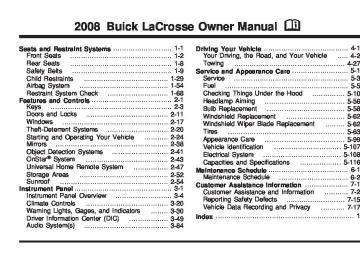- 2014 Buick Lacrosse Owners Manuals
- Buick Lacrosse Owners Manuals
- 2010 Buick Lacrosse Owners Manuals
- Buick Lacrosse Owners Manuals
- 2008 Buick Lacrosse Owners Manuals
- Buick Lacrosse Owners Manuals
- 2015 Buick Lacrosse Owners Manuals
- Buick Lacrosse Owners Manuals
- 2006 Buick Lacrosse Owners Manuals
- Buick Lacrosse Owners Manuals
- 2005 Buick Lacrosse Owners Manuals
- Buick Lacrosse Owners Manuals
- 2013 Buick Lacrosse Owners Manuals
- Buick Lacrosse Owners Manuals
- 2016 Buick Lacrosse Owners Manuals
- Buick Lacrosse Owners Manuals
- 2007 Buick Lacrosse Owners Manuals
- Buick Lacrosse Owners Manuals
- 2012 Buick Lacrosse Owners Manuals
- Buick Lacrosse Owners Manuals
- 2011 Buick Lacrosse Owners Manuals
- Buick Lacrosse Owners Manuals
- 2009 Buick Lacrosse Owners Manuals
- Buick Lacrosse Owners Manuals
- Download PDF Manual
-
LOW OIL PRESSURE Notice: message appears on the DIC display, stop the vehicle immediately. Do not drive the vehicle until the cause of the low oil pressure is corrected. Severe engine damage can result from driving a vehicle with low oil pressure. See Engine Oil on page 5-18 for more information. This message displays when the vehicle’s engine oil pressure is low. The oil pressure light also appears on the instrument panel cluster. See Oil Pressure Light on page 3-45. Stop the vehicle immediately, as engine damage can result from driving a vehicle with low oil pressure. Have the vehicle serviced by your dealer/retailer as soon as possible when this message is displayed. This message displays only when the ignition is in ON/RUN. A chime sounds continuously when this message is displayed. This message cannot be acknowledged and cleared from the screen. This message re-displays for a few seconds if the condition still exists when the engine is turned off. If the condition still exists, the message re-appears when the engine is turned on.
3-66
PARKING BRAKE ON This message displays to alert the driver when the vehicle’s parking brake is on, the ignition is in ON/RUN, and the vehicle speed is greater than 5 mph (8 km/h). Release the parking brake before driving. See Parking Brake on page 2-32 for more information. The brake system warning light also appears on the instrument panel cluster when this message appears on the DIC. See Brake System Warning Light on page 3-37. A chime sounds continuously while this message is displayed if driving above 5 mph (8 km/h). Press any of the DIC buttons to acknowledge this message and to clear it from the screen. This message continues to display for two seconds if it has not been acknowledged when the engine is turned off. It also re-displays for two seconds if the message has been acknowledged, but the condition still exists when the engine is turned off. If the condition still exists, the message re-appears when the engine is turned on.
PARK LAMPS ON This message displays to alert the driver when the headlamps or parking lamps are on while the ignition is off and the driver’s door is opened. See Exterior Lamps on page 3-13 for more information. A chime sounds continuously while this message is displayed. Press any of the DIC buttons to acknowledge this message and to clear it from the screen. PASSENGER’S DOOR AJAR This message displays when the front passenger door is not closed properly. Make sure that the door is closed completely. This message displays while the ignition is in ON/RUN. A chime sounds when the gear position is shifted out of PARK (P). Press any of the DIC buttons to acknowledge this message and to clear it from the screen. This message continues to display for two seconds if it has not been acknowledged when the engine is turned off. It also re-displays for two seconds if the message has been acknowledged, but the condition still exists when the engine is turned off. If the condition still exists, the message re-appears when the engine is turned on.
3-67
PASSENGER’S REAR DOOR AJAR This message displays when the passenger side rear door is not closed properly. Make sure that the door is closed completely. This message displays while the ignition is in ON/RUN. A chime sounds when the gear position is shifted out of PARK (P). Press any of the DIC buttons to acknowledge this message and to clear it from the screen. This message continues to display for two seconds if it has not been acknowledged when the engine is turned off. It also re-displays for two seconds if the message has been acknowledged, but the condition still exists when the engine is turned off. If the condition still exists, the message re-appears when the engine is turned on. REDUCED ENGINE POWER This message displays when the vehicle’s engine power is reduced. Reduced engine power can affect the vehicle’s ability to accelerate. If this message is on, but there is no reduction in performance, proceed to your destination. The performance may be reduced the next time the vehicle is driven. The vehicle may be driven at a reduced speed while this message is on, but acceleration and speed may be reduced. Anytime this message stays on, the vehicle should be taken to your dealer/retailer for service as soon as possible.
3-68
This message displays and a chime sounds only when the ignition is in ON/RUN. Press any of the DIC buttons to acknowledge this message and to clear it from the screen. This message continues to display for two seconds if it has not been acknowledged when the engine is turned off. It also re-displays for two seconds if the message has been acknowledged, but the condition still exists when the engine is turned off. If the condition still exists, the message re-appears when the engine is turned on. REDUCED POWER STOP WHEN SAFE This message displays when your vehicle is in an overheated engine operating mode. This operating mode allows your vehicle to be driven to a safe place in an emergency. In this mode, you will notice a significant loss in power and engine performance. See Overheated Engine Protection Operating Mode on page 5-32 for more information. Anytime this message is on, the vehicle should be taken to your dealer/retailer for service as soon as possible. This message displays and a chime sounds only when the ignition is in ON/RUN. Press any of the DIC buttons to acknowledge this message and to clear it from the screen.
This message continues to display for two seconds if it has not been acknowledged when the engine is turned off. It also re-displays for two seconds if the message has been acknowledged, but the condition still exists when the engine is turned off. If the condition still exists, the message re-appears when the engine is turned on. REMOTE START DISABLED If your vehicle has the remote start feature, this message displays if a remote start attempt is unsuccessful. This may be caused if any of the following conditions are true when a remote start attempt is made:
The remote start system is disabled through the DIC. The key is in the ignition. The hood or the doors are not closed. There is an emission control system malfunction. The engine coolant temperature is too high. The oil pressure is low.
The hazard warning flashers are turned on. The maximum number of remote starts or remote start attempts between ignition cycles has been reached. The content theft-deterrent alarm is on while attempting to remote start the vehicle. See “REMOTE START” under DIC Vehicle Personalization on page 3-76 and Remote Vehicle Start on page 2-8 for more information. RIGHT FRONT TURN LAMP OUT This message displays when the right front turn signal bulb needs to be replaced. This message displays while the ignition is in ON/RUN. Press any of the DIC buttons to acknowledge this message and to clear it from the screen. This message continues to display for two seconds if it has not been acknowledged when the engine is turned off. It also re-displays for two seconds if the message has been acknowledged, but the condition still exists when the engine is turned off. If the condition still exists, the message re-appears when the engine is turned on.
3-69
(cid:127) (cid:127) (cid:127) (cid:127) (cid:127) (cid:127) (cid:127) (cid:127) (cid:127) This message only displays while the ignition is in ON/RUN. Press any of the DIC buttons to acknowledge this message and to clear it from the screen. This message continues to display for two seconds if it has not been acknowledged when the engine is turned off. It also re-displays for two seconds if the message has been acknowledged, but the condition still exists when the engine is turned off. If the condition still exists, the message re-appears when the engine is turned on. SERVICE BRAKE SYSTEM This message displays when a problem with the brake system has been detected. Have your vehicle serviced by your dealer/retailer as soon as possible. The brake system warning light also appears on the instrument panel cluster when this message appears on the DIC. See Brake System Warning Light on page 3-37. This message only displays while the ignition is in ON/RUN. Press any of the DIC buttons to acknowledge this message and to clear it from the screen.
RIGHT REAR TURN LAMP OUT This message displays when the right rear turn signal bulb needs to be replaced. See Taillamps, Turn Signal, Sidemarker, Stoplamps and Back-up Lamps on page 5-59. This message displays while the ignition is in ON/RUN. Press any of the DIC buttons to acknowledge this message and to clear it from the screen. This message continues to display for two seconds if it has not been acknowledged when the engine is turned off. It also re-displays for two seconds if the message has been acknowledged, but the condition still exists when the engine is turned off. If the condition still exists, the message re-appears when the engine is turned on. SERVICE ABS SYSTEM This message displays when the Antilock Brake System (ABS) is not functioning properly. Have the brake system serviced by your dealer/retailer as soon as possible. The antilock brake system warning light also appears on the instrument panel cluster when this message appears on the DIC. See Antilock Brake System Warning Light on page 3-38.
3-70
This message continues to display for two seconds if it has not been acknowledged when the engine is turned off. It also re-displays for two seconds if the message has been acknowledged, but the condition still exists when the engine is turned off. If the condition still exists, the message re-appears when the engine is turned on. SERVICE PARK LAMPS This message displays when there is a problem with the park lamps. Check to see if the park lamp fuse is blown and replace the fuse if necessary. See Fuses and Circuit Breakers on page 5-109 and Instrument Panel Fuse Block on page 5-110 for more information. If changing the fuse does not correct the problem, see your dealer/retailer. This message only displays while the ignition is in ON/RUN. Press any of the DIC buttons to acknowledge this message and to clear it from the screen. This message continues to display for two seconds if it has not been acknowledged when the engine is turned off. It also re-displays for two seconds if the message has been acknowledged, but the condition still exists when the engine is turned off. If the condition still exists, the message re-appears when the engine is turned on.
SERVICE STABILITY SYSTEM If your vehicle has StabiliTrak®, this message displays if there has been a problem detected with StabiliTrak®. A warning light also appears on the instrument panel cluster. See Traction Control System (TCS) Warning Light on page 3-38. See StabiliTrak® System on page 4-8 for more information. If this message turns on while you are driving, pull off the road as soon as possible and stop carefully. Try resetting the system by turning the ignition off and then back on. If this message still stays on or turns back on again while you are driving, your vehicle needs service. Have the StabiliTrak® System inspected by your dealer/retailer as soon as possible. This message displays only while the ignition is in ON/RUN. Press any of the DIC buttons to acknowledge this message and to clear it from the screen. This message continues to display for two seconds if it has not been acknowledged when the engine is turned off. It also re-displays for two seconds if the message has been acknowledged, but the condition still exists when the engine is turned off. If the condition still exists, the message re-appears when the engine is turned on.
3-71
SERVICE THEFT SYSTEM This message displays when there is a problem with the theft-deterrent system programmed in the key. A fault has been detected in the system which means that the system is disabled and it is not protecting the vehicle. The vehicle usually restarts; however, you may want to take the vehicle to your dealer/retailer before turning off the engine. See PASS-Key® III Operation on page 2-22 for more information. This message displays and a chime sounds only while the ignition is in ON/RUN. Press any of the DIC buttons to acknowledge this message and to clear it from the screen. This message continues to display for two seconds if it has not been acknowledged when the engine is turned off. It also re-displays for two seconds if the message has been acknowledged, but the condition still exists when the engine is turned off. If the condition still exists, the message re-appears when the engine is turned on.
SERVICE TIRE MONITOR SYSTEM This message displays if a part on the Tire Pressure Monitor System (TPMS) is not working properly. The tire pressure light also flashes and then remains on during the same ignition cycle. See Tire Pressure Light on page 3-41. Several conditions may cause this message to appear. See Tire Pressure Monitor Operation on page 5-73 for more information. If the warning comes on and stays on, there may be a problem with the TPMS. See your dealer/retailer. This message displays while the ignition is in ON/RUN. Press any of the DIC buttons to acknowledge this message and to clear it from the screen. This message continues to display for two seconds if it has not been acknowledged when the engine is turned off. It also re-displays for two seconds if the message has been acknowledged, but the condition still exists when the engine is turned off. If the condition still exists, the message re-appears when the engine is turned on.
3-72
SERVICE TRACTION SYSTEM This message displays when the traction system is not functioning properly. A warning light also appears on the instrument panel cluster. See Traction Control System (TCS) Warning Light on page 3-38. See Traction Control System (TCS) on page 4-6 or Enhanced Traction System (ETS) on page 4-7 for more information. Have the system serviced by your dealer/retailer as soon as possible. This message displays only while the ignition is in ON/RUN. Press any of the DIC buttons to acknowledge this message and to clear it from the screen. This message continues to display for two seconds if it has not been acknowledged when the engine is turned off. It also re-displays for two seconds if the message has been acknowledged, but the condition still exists when the engine is turned off. If the condition still exists, the message re-appears when the engine is turned on.
SERVICE VARIABLE EFFORT STEERING If your vehicle has variable effort steering, this message displays when if this system is not functioning properly. See Steering on page 4-9 for more information. Have the system serviced by your dealer/retailer as soon as possible. This message displays only while the ignition is in ON/RUN. Press any of the DIC buttons to acknowledge this message and to clear it from the screen. This message continues to display for two seconds if it has not been acknowledged when the engine is turned off. It also re-displays for two seconds if the message has been acknowledged, but the condition still exists when the engine is turned off. If the condition still exists, the message re-appears when the engine is turned on.
3-73
SERVICE VEHICLE SOON This message displays when a non-emissions related malfunction occurs. Have the vehicle serviced by your dealer/retailer as soon as possible. This message displays only while the ignition is in ON/RUN. Press any of the DIC buttons to acknowledge this message and to clear it from the screen. This message continues to display for two seconds if it has not been acknowledged when the engine is turned off. It also re-displays for two seconds if the message has been acknowledged, but the condition still exists when the engine is turned off. If the condition still exists, the message re-appears when the engine is turned on. STABILITY CONTROL ACTIVE If your vehicle has StabiliTrak®, this message displays when StabiliTrak® is actively assisting you with directional control of the vehicle. Slippery road conditions may exist when this message is displayed, so adjust your driving accordingly. See StabiliTrak® System on page 4-8.
This message displays only while the ignition is in ON/RUN. This message stays on until road conditions change and StabiliTrak® is not active. This message cannot be acknowledged and cleared from the screen. STABILITY CONTROL OFF If your vehicle has StabiliTrak®, this message displays any time the system turns off. When this message has been displayed, StabiliTrak® is no longer available to assist you with directional control of the vehicle. Adjust your driving accordingly. See StabiliTrak® System on page 4-8. This message displays only while the ignition is in ON/RUN. Any of the following conditions may cause the StabiliTrak® system to turn off:
The system is turned off by pressing and holding the traction control button for five seconds. See StabiliTrak® System on page 4-8. The battery is low. There is a StabiliTrak® system failure. See your dealer/retailer for service.
3-74
(cid:127) (cid:127) (cid:127) STARTING DISABLED This message displays if the starting of the engine is disabled due to the electronic throttle control system or vehicle theft-deterrent system. Have your vehicle serviced by your dealer/retailer immediately. This message only appears while the ignition is in ON/RUN and will not disappear until the problem is resolved. This message cannot be acknowledged. TRACTION CONTROL ACTIVE This message displays when the traction system is on. Slippery road conditions may exist if this message is displayed, so adjust your driving accordingly. See Traction Control System (TCS) on page 4-6 or Enhanced Traction System (ETS) on page 4-7 for more information. This message only displays while the ignition is in ON/RUN and will not disappear until driving conditions change and the system is no longer active. This message cannot be acknowledged or cleared from the screen.
TRACTION CONTROL OFF This message displays when the traction system turns off. See Traction Control System (TCS) on page 4-6
or Enhanced Traction System (ETS) on page 4-7
for more information. This message only displays while the ignition is in ON/RUN and disappears after two seconds. Any of the following conditions may cause the system to turn off:The system is turned off by pressing the traction control button located on the center of the instrument panel. See Traction Control System (TCS) on page 4-6 or Enhanced Traction System (ETS) on page 4-7. The battery is low. There is a system failure. See your dealer/retailer for service.
3-75
(cid:127) (cid:127) (cid:127) TRUNK AJAR This message displays when the trunk is not closed completely. Make sure that the trunk is closed completely. See Trunk on page 2-14. This message displays while the ignition is in ON/RUN. A chime sounds when the gear position is shifted out of PARK (P). Press any of the DIC buttons to acknowledge this message and to clear it from the screen. This message continues to display for two seconds if it has not been acknowledged when the engine is turned off. It also re-displays for two seconds if the message has been acknowledged, but the condition still exists when the engine is turned off. If the condition still exists, the message re-appears when the engine is turned on. TURN SIGNAL ON This message displays as a reminder to turn off the turn signal if you drive your vehicle for more than about 0.75 mile (1.2 km) with a turn signal on. See Turn Signal/Multifunction Lever on page 3-7. This message displays and a chime sounds only when the ignition is in ON/RUN. This message clears from the DIC if the turn signal is manually turned off, a turn is completed, or the message is acknowledged.
DIC Vehicle Personalization Your vehicle may have customization capabilities that allow you to program certain features to one preferred setting. Customization features can only be programmed to one setting on the vehicle and cannot be programmed to a preferred setting for two different drivers. The customization features include the following: (cid:127) Exterior lighting delay Interior lighting delay
(cid:127) Delayed locking (cid:127) Content theft (cid:127) Remote keyless entry feedback (cid:127) Remote start Your vehicle may also have personalization capabilities that allow you to program certain features to a preferred setting for up to two drivers. The first personalized key corresponds to driver 1 and the second personalized key corresponds to driver 2. The personalization features include the following: (cid:127) Radio station presets (cid:127) Auto door unlock preferences (cid:127) Remote keyless entry unlock preferences
3-76
(cid:127) All of the customization and personalization options may not be available on your vehicle. Only the options available will be displayed on the DIC. The default settings for the customization and personalization features were set when your vehicle left the factory, but may have been changed from their default state since then. The customization preferences are automatically recalled. The driver’s personalization preferences are recalled by using the key programmed for driver 1 or 2. To change customization and personalization preferences, use the following procedure: Entering the Personal Program Menu 1. Turn the ignition on and place the vehicle in
PARK (P). To avoid excessive drain on the battery, it is recommended that the headlamps are turned off.
2. Press the option button until PERSONAL
PROGRAM displays. If the vehicle is not in PARK (P), PERSONAL PROGRAM ONLY IN PARK will display. If the vehicle is not able to enter the personal program menu, PERSONAL PROGRAM NOT AVAILABLE will display.
3. Press the set/reset button to begin. 4. The DIC will then display an instruction screen. Press the option button to display the features that are available to program. Press the set/reset button to change the setting of each feature.
Customization Menu Items The following are customization features that allow you to program settings to the vehicle: FACTORY DEFAULTS This feature allows you to set all of the customization and personalization features back to their factory default settings. Press the option button until FACTORY DEFAULTS appears on the DIC display. Press the set/reset button to scroll through the following settings:
NO (default): The customization and personalization features will not be set to their factory default settings.
YES: The customization and personalization features will be set to their factory default settings. To select a setting and move on to the next feature, press the option button while the desired setting is displayed on the DIC.
3-77
ALL KEYS WILL BE RESET This screen will only display if YES was selected on the FACTORY DEFAULTS screen. Press the set/reset button to scroll through the following settings:
CANCEL (default): The features will not be set to their factory default settings and the DIC will return to the PERSONAL PROGRAM menu.
OK: The features will be set to their factory default settings, the DIC will exit the personal program menu, and PERSONAL OPTIONS SAVED will display. EXT (Exterior) LIGHT DELAY This feature allows you to set the amount of time the exterior lamps remain on after the key is removed from the ignition or the vehicle is unlocked using the Remote Keyless Entry (RKE) transmitter. Press the option button until EXT LIGHT DELAY appears on the DIC display. Press the set/reset button to scroll through the following settings:
OFF: The exterior lamps will not turn on.
15 seconds: The exterior lamps will stay on for 15 seconds.
30 seconds (default): The exterior lamps will stay on for 30 seconds.
3-78
60 seconds: The exterior lamps will stay on for 60 seconds.
90 seconds: The exterior lamps will stay on for 90 seconds. To select a setting and move on to the next feature, press the option button while the desired setting is displayed on the DIC. INT (Interior) LIGHTS KEYS REMOVED This feature enables the interior lamps in the vehicle to turn on for about 25 seconds after the key is removed from the ignition. Press the option button until INT LIGHTS KEYS REMOVED appears on the DIC display. Press the set/reset button to scroll through the following settings:
OFF: Removing the key from the ignition will not cause the interior lamps to turn on.
ON (default): Removing the key from the ignition will cause the interior lamps to be turned on for about 25 seconds. To select a setting and move on to the next feature, press the option button while the desired setting is displayed on the DIC.
DELAYED LOCKING This feature allows the locking of the vehicle to be delayed until all of the doors have been closed for about five seconds. When the delayed locking feature is enabled, it may be activated when the key is out of the ignition by doing one of the following: (cid:127) Pressing the driver’s door power lock switch one
time while the driver’s door is open.
(cid:127) Pressing the passenger’s door power lock switch
one time while the passenger’s door is open.
(cid:127) Pressing the lock button on the Remote Keyless Entry (RKE) transmitter one time while any door is open.
Two chimes will sound to signal that delayed locking is active. The doors may be locked immediately by repeating one of the above actions more than one time.
If a door remains open, without any other door being opened or closed, the vehicle will lock after about 45 seconds. If a key is in the ignition, this feature will not lock the doors. See Delayed Locking on page 2-12 for more information. Press the option button until DELAYED LOCKING appears on the DIC display. Press the set/reset button to scroll through the following settings:
OFF: There will be no delayed locking of the vehicle’s doors.
ON (default): The locking of the vehicle’s doors will be delayed by five seconds while a door is open after a power door lock switch is pressed, or the lock button on the RKE transmitter is pressed while a door is open. To select a setting and move on to the next feature, press the option button while the desired setting is displayed on the DIC.
3-79
CONTENT THEFT If your vehicle has the content theft-deterrent system, once this feature is turned on, the system will activate if someone tries to enter the vehicle without using the Remote Keyless Entry (RKE) transmitter or the correct key. Press the option button until CONTENT THEFT appears on the DIC display. Press the set/reset button to scroll through the following settings:
OFF: The content theft-deterrent system will be turned off.
ON (default): The content theft-deterrent system will be turned on.
When ON is selected, the content theft-deterrent system will be armed when the vehicle is locked by pressing the lock button on the RKE transmitter or by pressing the power door lock switch. See Content Theft-Deterrent on page 2-20 and Power Door Locks on page 2-11 for more information. To select a setting and move on to the next feature, press the option button while the desired setting is displayed on the DIC.
FOB LOCK FEEDBACK This feature allows you to select the type of feedback you will receive when locking the vehicle with the Remote Keyless Entry (RKE) transmitter. Press the option button until FOB LOCK FEEDBACK appears on the DIC display. Press the set/reset button to scroll through the following settings:
OFF: There will be no feedback when locking the vehicle.
LIGHTS: The exterior lamps will flash when you press the lock button on the RKE transmitter.
LIGHTS and HORN (default): The exterior lamps will flash when you press the lock button on the RKE transmitter, and the horn will sound when the lock button is pressed again within five seconds of the previous command. To select a setting and move on to the next feature, press the option button while the desired setting is displayed on the DIC.
3-80
REMOTE START If your vehicle has remote start, this feature allows the remote start to be turned off or on. The remote start feature allows you to start the engine from outside of the vehicle using the Remote Keyless Entry (RKE) transmitter. See Remote Vehicle Start on page 2-8 for more information. Press the option button until REMOTE START appears on the DIC display. Press the set/reset button to scroll through the following settings: OFF: The remote start feature will be disabled. ON (default): The remote start feature will be enabled. To select a setting and move on to the next feature, press the option button while the desired setting is displayed on the DIC.
Personalization Menu Items The following are personalization features that allow you to program setting for up to two drivers: PERSONALIZE KEY This feature allows you to personalize a key to be recognized as key 1 or 2. A personalized key allows you to program personalization features to a preferred setting to correspond to key 1 or 2. If you are using a key that has already been personalized, this screen will not display. Press the option button until PERSONALIZE KEY appears on the DIC display. Press the set/reset button to scroll through the following settings:
NO (default): The key will not be personalized.
YES: The key will be personalized. To select a setting and move on to the next feature, press the option button while the desired setting is displayed on the DIC.
3-81
REPLACE KEY This screen displays only if YES was selected for the PERSONALIZE KEY feature, keys 1 and 2 have already been personalized, and the current key being used is not key 1 or 2. This feature allows you to program a key to be recognized as key 1 or 2 in the event that the previously programmed key needs to be replaced.
1: The key will be programmed to be recognized as key 1.
2: The key will be programmed to be recognized as key 2.
CANCEL (default): The key will not be programmed. RADIO STATIONS PERSONALIZED This screen displays only if YES was selected for the PERSONALIZE KEY feature. This feature allows you to set the radio station presets to be recognized for the key, 1 or 2, that is being used. You may notice a change to the radio after this message displays. After this message displays, any change to the presets will be recognized for key 1 or 2 and will be maintained by the radio.
AUTO DOOR UNLOCK This feature allows automatic door unlocking to be turned off, used for the driver’s door only, or for all of the doors. Press the option button until AUTO DOOR UNLOCK appears on the DIC display. Press the set/reset button to scroll through the following settings:
OFF: None of the doors will unlock when the vehicle is shifted into PARK (P) or the key is taken out of the ignition.
DRIVER: Only the driver’s door will unlock when the vehicle is shifted into PARK (P) or the key is taken out of the ignition.
ALL (default): All of the doors will unlock when the vehicle is shifted into PARK (P) or the key is taken out of the ignition. To select a setting and move on to the next feature, press the option button while the desired setting is displayed on the DIC.
3-82
AUTO UNLOCK ON This feature displays only if DRIVER or ALL was selected for the AUTO DOOR UNLOCK feature. This feature allows the selection of when the vehicle’s doors will unlock. Press the option button until AUTO UNLOCK ON appears on the DIC display. Press the set/reset button to scroll through the following settings:
KEY-OUT: The door(s) will unlock when the key is taken out of the ignition.
PARK (default): The door(s) will unlock when the vehicle is shifted into PARK (P). To select a setting and move on to the next feature, press the option button while the desired setting is displayed on the DIC. FOB UNLOCK ON 1ST PRESS This feature allows the selection of which doors will unlock on the first press of the unlock button on the Remote Keyless Entry (RKE) transmitter. See Remote Keyless Entry (RKE) System Operation on page 2-5 for more information.
Press the option button until FOB UNLOCK ON 1ST PRESS appears on the DIC display. Press the set/reset button to scroll through the following settings:
DRIVER (default): The driver’s door will unlock on the first press of the unlock button on the RKE transmitter.
ALL: All of the doors will unlock on the first press of the unlock button on the RKE transmitter. To select a setting, press the option button while the desired setting is displayed on the DIC. The DIC will then display PRESS UNLOCK SWITCH ON KEY FOB. Press the unlock button on the RKE transmitter and the setting will be saved for that RKE transmitter. After programming the last option, the message PERSONAL OPTIONS SAVED appears on the DIC display for a few seconds, then the display returns to the PERSONAL PROGRAM main screen. Exiting the Personal Program Menu The personal program menu will be exited when any of the following occurs:
The vehicle is shifted out of PARK (P). The vehicle is no longer in ON/RUN. The end of the personal program menu is reached.
3-83
(cid:127) (cid:127) (cid:127) Audio System(s) Determine which radio your vehicle has and then read the pages following to familiarize yourself with its features.
{CAUTION:
This system provides you with far greater access to audio stations and song listings. Giving extended attention to entertainment tasks while driving can cause a crash and you or others can be injured or killed. Always keep your eyes on the road and your mind on the drive — avoid engaging in extended searching while driving.
Keeping your mind on the drive is important for safe driving. See Defensive Driving on page 4-2. Here are some ways in which you can help avoid distraction while driving. While your vehicle is parked:
Familiarize yourself with all of its controls. Familiarize yourself with its operation.
(cid:127) Set up your audio system by presetting your favorite radio stations, setting the tone, and adjusting the speakers. Then, when driving conditions permit, you can tune to your favorite radio stations using the presets and steering wheel controls if the vehicle has them.
3-84
(cid:127) (cid:127) Your vehicle may have a feature called Retained Accessory Power (RAP). With RAP, the audio system can be played even after the ignition is turned off. See Retained Accessory Power (RAP) on page 2-25 for more information.
Setting the Clock Press and hold H until the correct hour and AM or PM displays. Press and hold M until the correct minute displays. The time can be set with the ignition on or off.
Notice: Before adding any sound equipment to your vehicle, such as an audio system, CD player, CB radio, mobile telephone, or two-way radio, make sure that it can be added by checking with your dealer/retailer. Also, check federal rules covering mobile radio and telephone units. If sound equipment can be added, it is very important to do it properly. Added sound equipment may interfere with the operation of your vehicle’s engine, radio, or other systems, and even damage them. Your vehicle’s systems may interfere with the operation of sound equipment that has been added. Notice: The chime signals related to safety belts, parking brake, and other functions of your vehicle operate through the radio/entertainment system. If that equipment is replaced or additional equipment is added to your vehicle, the chimes may not work. Make sure that replacement or additional equipment is compatible with your vehicle before installing it. See Accessories and Modifications on page 5-3.
3-85
Radio(s)
Radio with CD (MP3) shown, Radio with CD similar
Radio with Six-Disc CD
Your vehicle has one of these radios as its audio system.
3-86
Playing the Radio P (Power): Press to turn the system on and off.
v (Volume): Turn to increase or to decrease the volume.
DISP (Display): Press to switch the display between the radio station frequency and time of day. While the ignition is off, press this button to display the time.
If your vehicle’s radio has XM™ (if equipped), press the DISP button while in XM™ mode to retrieve four different categories of information related to the current song or channel: Artist, Song Title, Category or PTY, Channel Number/Channel Name.
To change the default on the display, press the DISP button until the desired display appears, then hold this button for two seconds. The radio beeps once and the selected display becomes the default.
SCV (Speed Compensated Volume): If your vehicle’s radio has Speed Compensated Volume (SCV), the audio system adjusts automatically to make up for road and wind noise while driving.
Set the volume at the desired level. Press this button to select LOW, MEDIUM, or HIGH. Depending on the radio, the selection may be SPEED VOL MIN (volume minimum), SPEED VOL MED (volume medium), or SPEED VOL MAX (volume maximum). Each higher setting allows for more volume compensation at faster vehicle speeds. Then while driving, SCV increases the volume, as necessary, to overcome noise at any speed. The volume level should always sound the same to you as you drive. NONE displays if the radio cannot determine the vehicle speed. To turn SCV off, press this button until OFF or SPEED VOL OFF displays. Finding a Station
BAND: Press to switch between FM1, FM2, AM, or XM1™ or XM2™ (if equipped). e (Tune): Turn to select radio stations. o SEEK p: Press and release the arrows to go to the previous or the next station and stay there.
To scan stations, press and hold either arrow for more than two seconds. SCAN or SCN displays and the radio beeps once. The radio goes to a station, plays for a few seconds, and then goes to the next station. Press either arrow again or one of the pushbuttons to stop scanning presets.
3-87
To scan preset stations, press and hold either arrow for more than four seconds. PSCAN or PSC displays and the radio beeps twice. The radio goes to a preset station, plays for a few seconds, then goes to the next preset station. Press either arrow again or one of the pushbuttons to stop scanning presets.
The radio seeks and scans stations only with a strong signal that are in the selected band.
SCAN: Press until SC displays. The radio goes to a station, plays for a few seconds, and then goes to the next station. Press again to stop scanning stations.
The radio scans stations only with a strong signal that are in the selected band.
INFO (Information) (XM™ Satellite Radio Service Only): Your vehicle’s radio may have an INFO button. If the current station on the radio has a message, the information symbol displays. Press to see the message. If the entire message is not displayed, parts of the message appears every three seconds. To manually scroll through the message, press and release the INFO button.
When a message is not available from a station, NO INFO displays.
Setting Preset Stations Up to 30 stations (six FM1, six FM2, six AM, six XM1™ and six XM2™ (if equipped)) can be programmed on the six numbered pushbuttons. To program either radio: 1. Turn the radio on. 2. Press BAND to select FM1, FM2, AM, or XM1™ or
XM2™ (if equipped).
3. Tune to the desired station. 4. Press EQ to select the equalization. 5. Press and hold one of the six numbered
pushbuttons until the radio beeps once. When that numbered pushbutton is pressed again, the station and equalization that were stored, returns.
6. Repeat the steps for each pushbutton. Setting the Tone (Bass/Treble) e (Bass/Treble): Press and release until BASS or TREBLE displays. Turn this knob to increase or to decrease the bass or treble.
Press and hold to adjust the bass and treble to the middle position. The radio beeps once.
3-88
To adjust all tone and speaker controls to the middle position, press and hold when no tone or speaker control displays. ALL CENTERED displays and the radio beeps once.
EQ (Equalization): Press to select customized equalization settings.
To return the bass and treble to the manual mode, press and release until BASS or TREBLE displays. Adjusting the Speakers (Balance/Fade) e (Balance/Fade): To adjust the balance between the right and the left speakers, press and release until BAL (balance) displays. Turn this knob to move the sound toward the right or the left speakers.
To adjust the fade between the front and the rear speakers, press and release until FAD (fade) displays. Turn this knob to move the sound toward the front or the rear speakers.
To adjust the balance and the fade to the middle position, press, then press and hold until the radio beeps once.
To adjust all tone and speaker controls to the middle position, press and hold when no tone or speaker control displays. ALL CENTERED displays and the radio beeps once.
Finding a Category (CAT) Station (XM™ Satellite Radio Service Only) To select and find a desired category, perform the following: 1. Press the CAT button to enter the category select
mode. The current category displays. 2. Turn the e knob to select a category. 3. Once the desired category is displayed, press either
SEEK arrow to go to the category’s first station. 4. Press either SEEK arrow again to go to another
station within that category. The category will display. If CAT times out and is no longer on the display, go back to Step 1.
5. Press CAT to exit the category select mode or wait
for CAT to time out.
If the radio cannot find the desired category, NOT FOUND displays and the radio returns to the last station you were listening to.
3-89
Scanning Categories (CAT) (XM™ Satellite Radio Service Only) To scan a desired category by doing the following: 1. Press the CAT button to enter the category select
mode. The current category displays. 2. Turn the e knob to select a category. 3. Press either SEEK arrow for two seconds once the desired category is displayed, to scan the stations in that category.
4. Press either SEEK arrow again to stop scanning. If the radio cannot find the desired category, NOT FOUND displays and the radio returns to the last station you were listening to. Radio Messages
CALIBRATE: The audio system has been calibrated for your vehicle from the factory. If CALIBRATE displays, it means that the radio has not been configured properly for your vehicle and it must be returned to your dealer/retailer for service.
LOCKED: If LOCKED displays, it means the THEFTLOCK® system has locked up. Take your vehicle to your dealer/retailer for service.
If any error occurs repeatedly or if an error cannot be corrected, contact your dealer/retailer. XM™ Satellite Radio Service XM™ is a satellite radio service that is based in the 48 contiguous United States and 10 Canadian provinces. XM™ Satellite Radio has a wide variety of programming and commercial-free music, coast-to-coast, and in digital-quality sound. During your trial or when you subscribe, you will get unlimited access to XM™ Radio Online for when you are not in your vehicle. A service fee is required to receive the XM™ service. For more information, contact XM™ at www.xmradio.com or call 1-800-929-2100 in the U.S. and www.xmradio.ca or call 1-877-438-9677 in Canada. Radio Messages for XM™ Only See XM Radio Messages on page 3-100 later in this section for further detail.
3-90
Playing a CD Insert a CD partway into the slot, label side up. The player pulls it in and the CD begins playing. To insert a CD while the ignition is off, first press the Z button or the DISP knob. If the ignition or radio is turned off while a CD is in the player, it stays in the player. While the ignition or radio is turned on, the CD starts to play where it stopped, if it was the last selected audio source. When the CD is inserted, the CD symbol displays. As each new track starts to play, the track number displays. The CD player can play the smaller 3 inch (8 cm) single CDs with an adapter ring. Full-size CDs and the smaller CDs are loaded in the same manner. Care of Your CDs If playing a CD, the sound quality can be reduced due to CD quality, the method of recording, the quality of the music that has been recorded, and the way the CD has been handled. Handle them carefully. Store CD(s) in their original cases or other protective cases and away from direct sunlight and dust. The CD player scans the bottom surface of the disc. If the surface of a CD is damaged, such as cracked, broken, or scratched, the CD does not play properly or not at all.
Do not touch the bottom side of a CD while handling it; this could damage the surface. Pick up CDs by grasping the outer edges or the edge of the hole and the outer edge. If the surface of a CD is soiled, take a soft, lint free cloth or dampen a clean, soft cloth in a mild, neutral detergent solution mixed with water, and clean it. Make sure the wiping process starts from the center to the edge. Care of Your CD Player Do not add any label to a CD, it could get caught in the CD player. If a CD is recorded on a personal computer and a description label is needed, try labeling the top of the recorded CD with a marking pen. The use of CD lens cleaners for CDs is not advised, due to the risk of contaminating the lens of the CD optics with lubricants internal to the CD player mechanism. Notice: CD is inserted into the slot at a time, or an attempt is made to play scratched or damaged CDs, the CD player could be damaged. While using the CD player, use only CDs in good condition without any label, load one CD at a time, and keep the CD player and the loading slot free of foreign materials, liquids, and debris. If an error displays, see “CD Messages” later in this section.
If a label is added to a CD, or more than one
3-91
For vehicles that have a radio with a Six-Disc CD player, see the following:
LOAD: Press to load CDs into the CD player. This CD player holds up to six CDs.
To insert one CD: 1. Turn the ignition on. 2. Press and release the LOAD button. 3. Wait for the indicator light, located to the right of the
slot, to turn green.
4. Load a CD. Insert the CD partway into the slot,
label side up. The player pulls the CD in.
To insert multiple CDs: 1. Turn the ignition on. 2. Press and hold the LOAD button for two seconds.
The radio beeps once and the indicator light, located to the right of the slot, begins to flash and MULTI LOAD # displays.
3. Once the light stops flashing and turns green, INSERT CD # displays, load a CD. Insert the CD partway into the slot, label side up. The player pulls the CD in.
Once the CD is loaded, the indicator light begins flashing again. Once the light stops flashing and turns green, another CD can be loaded. The CD player takes up to six CDs. To load more than one CD but less than six, complete Steps 1 through 3. When finished loading CDs, press the LOAD button to cancel the loading function. The radio begins to play the last CD loaded. If more than one CD has been loaded, a number for each CD displays. Playing a Specific Loaded CD For every CD loaded, a number displays. To play a specific CD, press the numbered pushbutton that corresponds to the CD. A small bar appears under the CD number that is playing and the track number displays. Z (Eject): Press to eject CD(s). To eject the CD that is currently playing, press and release.
3-92
To eject multiple CDs, do the following: 1. Press and hold this button for two seconds.
The radio beeps once and the indicator light, located to the right of the slot, begins to flash and EJECT ALL displays.
2. Once the light stops flashing, REMOVE CD # displays. The CD ejects and can be removed. Once the CD is removed, the indicator light begins flashing again and another CD ejects. To stop ejecting the CDs, press the LOAD or the Z button.
If the CD is not removed, after 25 seconds, the CD is automatically pulled back into the player. If a CD is pushed back into the player, before the 25 second time period is complete, the player senses an error and tries to eject the CD several times before stopping. Do not repeatedly press the Z button to eject a CD after trying to push it in manually. The player’s 25-second eject timer resets at each press of the eject button, causing the player to not eject the CD until the 25-second time period has elapsed.
1 s (Reverse): Press to reverse within the current track. 2 \ (Fast Forward): Press to fast forward within the current track.
3 N (Repeat): Depending on the radio, press to hear a track over again. REPEAT TRACK displays. The current track continues to repeat.
For the radio with a Six-Disc CD player, press to repeat one track or an entire CD. To use repeat, do the following:
To repeat playing a track, press and release this button. RPT # displays. Press this button again to turn off repeat play. To repeat playing a CD, press and hold this button for two seconds. REPEAT CD # displays. Press this button again to turn off repeat play.
3-93
(cid:127) (cid:127) 4 RDM (Random): Depending on the radio, press to hear the tracks in random, rather than sequential, order. RANDOM ON displays. Press again to turn off random play.
For the radio with a Six-Disc CD player, press to listen to the tracks in random, on one CD or on all of the CDs. To use random on a Six-Disc CD player, do one of the following:
To play the tracks on a CD in random order, press and release the random button. RANDOM ONE displays. Press again to turn off random play. To play the tracks on all of the CDs that are loaded in random order, press and hold this button for more than two seconds. A beep sounds and RANDOM ALL displays. Press again to turn off random play.
o SEEK p: Press the left arrow to go to the start of the current or the previous track. Press the right arrow to go to the start of the next track.
To scan tracks, press and hold either arrow for more than two seconds. SCAN displays. The radio goes to the next track, plays 10 seconds, then goes to the next track.
To scan one CD on a Six-Disc CD player, press and hold either SEEK arrow for more than two seconds until TRACK SCAN displays and a beep sounds. The radio goes to the next track, plays for 10 seconds, then goes to the next track.
Press either arrow again, to stop scanning.
To scan all loaded CDs, press and hold either arrow for more than four seconds until ALL CD SCAN displays and a beep sounds. Use this feature to listen to 10 seconds of the first track of each loaded CD.
Press either arrow again, to stop scanning.
DISP (Display): Press to see how long the current track has been playing. The elapsed time of the track displays. To change the default on the display, track, or elapsed time, press until the desired display appears, then hold the button for two seconds. The radio produces one beep and the selected display becomes the default.
3-94
(cid:127) (cid:127) BAND: Press to listen to the radio while a CD is playing. The inactive CD remains inside the radio for future listening.
CD: Press to play a CD while listening to the radio. The CD symbol displays when a CD is loaded.
EQ (Equalization): Press to select an equalization setting while playing a CD. The equalization is set while a CD is played. See “EQ” listed previously for more information. If an EQ setting is selected for a CD, it is activated each time a CD is played. Z (Eject): Press to eject a CD. Eject is activated while either the ignition or radio is off. CDs can be loaded while the ignition and radio is off if this button is pressed first. Playing an MP3 CD-R Disc Your vehicle’s radio may have the MP3 CD-R disc capability feature. For more information, see Using an MP3 on page 3-97 later in this section.
Using List Mode The Six-Disc CD player has a feature called song list. This feature is capable of saving 20 track selections. To save tracks into the song list feature, perform the following steps: 1. Turn the CD player on and load it with at least one CD. See “LOAD” listed previously in this section for more information.
2. Check to see that the CD player is not in song list
mode. LIST should not display. If LIST is displayed, press the LIST button to turn it off.
3. Select the desired CD by pressing the numbered pushbutton and then use the p arrow to locate the track to be saved. The track begins to play.
4. Press and hold the LIST button to save the track
into memory. When LIST is pressed, one beep sounds immediately. After two seconds of continuously pressing the LIST button, TRACK ADD displays and two beeps sound to confirm the track has been saved.
5. Repeat Steps 3 and 4 for saving other selections. S-LIST FULL displays if more than 20 selections are saved.
3-95
To play the song list, press the LIST button. One beep sounds and S-LIST displays. The recorded tracks begins to play in the order they were saved. Seek through the song list by using the SEEK arrows. Seeking past the last saved track returns to the first saved track. To delete tracks from the song list, perform the following steps: 1. Turn the CD player on. 2. Press the LIST button to turn song list on. LIST
displays.
3. Press either SEEK arrow to select the desired track
to be deleted.
4. Press and hold the LIST button for two seconds.
When LIST is pressed, one beep sounds immediately. After two seconds of continuously pressing the LIST button, TRACK DELETE displays and the radio beeps twice to confirm that the track has been deleted.
After a track has been deleted, the remaining tracks are moved up the list. When another track is added to the song list, the track is added to the end of the list. To delete the entire song list, perform the following steps: 1. Turn the CD player on. 2. Press the LIST button to turn song list on. LIST
displays.
3. Press and hold the LIST button for more than four seconds. The radio beeps once, followed by two beeps after two seconds, and a final beep sounds after four seconds. LIST EMPTY displays indicating the song list has been deleted.
If a CD is ejected, and the song list contains saved tracks from that CD, those tracks are automatically deleted from the song list. Any tracks saved to the song list again are added to the bottom of the list. To end song list mode, press the LIST button. The radio beeps once and LIST is removed from the display.
3-96
CD Messages
CHECK CD: If this message displays and/or the CD comes out, it could be for one of the following reasons:
It is very hot. When the temperature returns to normal, the CD should play.
(cid:127) You are driving on a very rough road. When the
road becomes smoother, the CD should play. The CD is dirty, scratched, wet, or upside down. The air is very humid. If so, wait about an hour and try again. The format of the CD might not be compatible. Depending on the radio, see “MP3 Format” later in this section. There could have been a problem while burning the CD. The label could be caught in the CD player.
If the CD is not playing correctly, for any other reason, try a known good CD. If any error occurs repeatedly or if an error cannot be corrected, contact your dealer/retailer. If the radio displays an error message, write it down and provide it to your dealer/retailer when reporting the problem.
Using an MP3
MP3 CD-R Disc MP3 Format If you burn your own MP3 disc on a personal computer: (cid:127) Make sure the MP3 files are recorded on aCD-R disc.
(cid:127) Do not mix standard audio and MP3 files on
one disc.
(cid:127) Make sure playlists have a .mp3 or .wpl extension,
other file extensions may not work. Files can be recorded with a variety of fixed or variable bit rates. Song title, artist name, and album will be available for display by the radio when recorded using ID3 tags version 1 and 2.
(cid:127) Create a folder structure that makes it easy to find
songs while driving. Organize songs by albums using one folder for each album. Each folder or album should contain 18 songs or less.
(cid:127) Make sure to finalize the disc when burning an MP3
disc, using multiple sessions. It is usually better to burn the disc all at once.
3-97
(cid:127) (cid:127) (cid:127) (cid:127) (cid:127) (cid:127) (cid:127) The player is able to read and play a maximum of 50 folders, 50 playlists, 10 sessions, and 255 files. Long file names, folder names, or playlist names could use more disc memory space than necessary. To conserve disc space, keep the length of the file, folder, or playlist name brief. MP3 CDs do not require file folders. The system can support up to 11 folders in depth. The depth of the folders should be kept down to make it easier while locating a folder during playback. All items over the maximum are ignored. Root Directory The root directory is treated as a folder. If the root directory has compressed audio files, the directory displays as F1 ROOT. All files contained directly under the root directory are accessed prior to any root directory folders. However, playlists (Px) always are accessed before root folders or files. Empty Directory or Folder If a root directory or a folder exists somewhere in the file structure that contains only folders/subfolders and no compressed files directly beneath them, the player advances to the next folder in the file structure that contains compressed audio files and the empty folder does not display.
No Folder If a CD has no folder, only compressed files or playlists are located under the root folder. The next and previous folder functions have no function on a CD that is recorded without folders or playlists. When displaying the name of the folder the radio displays ROOT. Order of Play Tracks are played in the following order: (cid:127) Play begins from the first track in the first playlist
and continues sequentially through all tracks in each playlist. When the last track of the last playlist has played, play continues from the first track of the first playlist. If the CD does not contain any playlists, then play begins from the first track under the root directory. When all tracks from the root directory have played, play continues from files according to their numerical listing. After playing the last track from the last folder, play begins again at the first track of the first folder or root directory.
When play enters a new folder, the display does not automatically show the new folder name unless the folder mode is chosen as the default display. See “DISP” later in this section for more information. The new track name displays.
3-98
(cid:127) File System and Naming The song name that displays is the song name that is contained in the ID3 tag. If the song name is not present in the ID3 tag, then the radio displays the file name without the extension (such as .mp3) as the track name. Track names longer than 32 characters or four pages are shortened. The display does not show parts of words on the last page of text, and the extension of the filename is not displayed. Preprogrammed Playlists Preprogrammed playlists which were created by WinAmp™, MusicMatch™, or Real Jukebox™ software can be accessed, however, there is no editing capability. These playlists are treated as special folders containing compressed audio song files. Playing an MP3
Insert a CD partway into the slot, label side up. The player pulls it in, and READING DISC displays. The CD should begin playing and the CD symbol displays. See “Playing a CD” earlier in this section.3 N (Repeat): Repeat lets one track, the entire folder, or playlist be repeated.
Press and release this button until REPEAT TRACK, REPEAT FOLDER, or REPEAT P-LIST displays. The current track, folder or playlist continues to repeat. Press and release this button until REPEAT OFF displays to turn off repeated play.
4 RDM (Random): Press this pushbutton to hear tracks in random, rather than sequential order. The entire folder, playlist, or CD can be played in random order.
Press and release this pushbutton until RANDOM FOLDER, RANDOM P-LIST (playlist), or RANDOM DISC displays. Once all of the tracks in the current folder or playlist have played, the system moves on to the next folder or playlist, and plays all of the tracks in random order. While in random, pressing and releasing o or p SEEK arrow takes you to the previous or to the next random track.
Press and release this pushbutton until RANDOM OFF displays, to turn off random play.
3-99
5 ! (Previous Folder): Press this button to go to the first track in the previous folder. Press this button while in random folder mode to go to the previous folder and randomly play the tracks in that folder.
6 # (Next Folder): Press this button to go to the first track in the next folder. Press this button while in random folder mode to go to the next folder and randomly play the tracks in that folder.
DISP (Display): Press this button to chance between track mode, folder/playlist mode, and ID3 tag. The display shows only eight characters, but there can be up to four pages of text. If there are more than eight characters in the song, folder, or playlist name, pressing this knob within two seconds goes to the next page of text. If there are no other pages to be shown, pressing this button within two seconds goes to the next display mode. (cid:127) Song name and time of day mode displays the
current song name and time of day. Folder/playlist mode displays the current folder or playlist number the track number and the elapsed time of the track.
(cid:127) Song name and track number mode displays the
current song name and track number. ID3 Tag and folder mode displays the ID3 tag information and the folder number.
(cid:127) Song and folder mode displays the number of songs
in the folder and the folder number.
INFO (Information): INFO displays when a current track has ID3 tag information. Press this button to display the artist name and album contained in the tag.
BAND: Press this button to listen to the radio when a CD is playing. The inactive CD remains inside the radio for future listening.
XM Radio Messages
XL (Explicit Language Channels): These channels, or any others, can be blocked at a customer’s request, by calling 1-800-852-XMXM (9696).
Updating: The encryption code in the receiver is being updated, and no action is required.
3-100
(cid:127) (cid:127) No Signal: The vehicle is in a location that is blocking the XM™ signal. When the vehicle is moved into an open area, the signal should return.
Radio ID: If tuned to channel 0, this message will alternate with the XM™ Radio eight-digit radio ID label. This label is needed to activate the service.
Loading XM: The radio is processing audio and text data received. No action is needed. This message should disappear shortly.
Unknown: If this message is received when tuned to channel 0, there may be a receiver fault. Consult with your dealer/retailer.
CH Off Air: This channel is not currently in service.
CH Unavail: This previously assigned channel is no longer assigned. Tune to another station. If this station was one of the presets, choose another station for that preset button.
No Info: No artist, song title, category, or text information is available at this time on this channel. The system is working properly.
Not Found: There are no channels available for the selected category. The system is working properly.
XM Locked: The XM™ receiver may have previously been in another vehicle. For security purposes, XM™ receivers cannot be swapped between vehicles. If this message is received after having your vehicle serviced, check with your dealer/retailer.
Chk XMRcvr: If this message does not clear within a short period of time, the receiver may have a fault. Consult with your dealer/retailer.
Theft-Deterrent Feature THEFTLOCK® is designed to discourage theft of your vehicle’s radio. The feature works automatically by learning a portion of the Vehicle Identification Number (VIN). If the radio is moved to a different vehicle, it does not operate and LOC, LOCK, or LOCKED could display. With THEFTLOCK® activated, the radio does not operate if stolen.
3-101
> (Mute/OnStar®): Press this button to silence the system. Press this button again, or any other radio button, to turn the sound on. If your vehicle has OnStar®, press and hold this button for more than two seconds to interact with the OnStar® system. See the OnStar® System on page 2-43
in this manual for more information.BAND: Press this button to switch between FM1, FM2, AM, or XM1™ or XM2™ (if equipped).
1–6 (Preset Pushbuttons): Press this button to play stations that are programmed on the radio preset pushbuttons. The radio seeks preset stations only with a strong signal that are in the selected band.
When a CD is playing in the six-disc CD changer, press this button to go to the next available CD, if multiple CDs are loaded. + x / − x (Volume): Press the plus or minus volume button to increase or to decrease the volume.
Audio Steering Wheel Controls
If your vehicle has this feature, some audio controls can be adjusted at the steering wheel. They include the following:
xw (Seek): Press the seek arrows to go to the next or to the previous radio station. The radio seeks stations only with a strong signal that are in the selected band.
To scan stations, press and hold either arrow for two seconds until a beep sounds. The radio goes to a station, play for a few seconds, then goes to the next station. Press either seek arrow again to stop scanning.
While a CD is playing, press the seek arrows to go to the next or previous track.
3-102
Radio Reception Frequency interference and static during normal radio reception can occur if items such as cellphone chargers, vehicle convenience accessories, and external electronic devices are plugged into the accessory power outlet. If there is interference or static, unplug the item from the accessory power outlet. AM The range for most AM stations is greater than for FM, especially at night. The longer range can cause station frequencies to interfere with each other. For better radio reception, most AM radio stations boost the power levels during the day, and then reduce these levels during the night. Static can also occur when things like storms and power lines interfere with radio reception. When this happens, try reducing the treble on your radio.
FM Stereo FM stereo gives the best sound, but FM signals reach only about 10 to 40 miles (16 to 65 km). Tall buildings or hills can interfere with FM signals, causing the sound to fade in and out. XM™ Satellite Radio Service XM™ Satellite Radio Service gives digital radio reception from coast-to-coast in the 48 contiguous United States, and in Canada. Just as with FM, tall buildings or hills can interfere with satellite radio signals, causing the sound to fade in and out. In addition, traveling or standing under heavy foliage, bridges, garages, or tunnels may cause loss of the XM™ signal for a period of time. The radio may display NO SIGNAL to indicate interference.
3-103
Because this antenna is built into the rear window, there is a reduced risk of damage caused by car washes and vandals. If static is heard on the radio, when the rear window defogger is turned on, it could mean that a defogger grid line has been damaged and the grid line must be repaired. If adding a cellular telephone to your vehicle, and the antenna needs to be attached to the glass, make sure that you do not damage the grid lines for the AM-FM antenna. There is enough space between the lines to attach a cellular telephone antenna without interfering with radio reception.
Backglass Antenna The AM-FM antenna is integrated with the rear window defogger, located in the rear window. Make sure that the inside surface of the rear window is not scratched and that the lines on the glass are not damaged. If the inside surface is damaged, it could interfere with radio reception. Also, for proper radio reception, the antenna connector at the top-center of the rear window needs to be properly attached to the post on the glass. Notice: Using a razor blade or sharp object to clear the inside rear window may damage the rear window antenna and/or the rear window defogger. Repairs would not be covered by your warranty. Do not clear the inside rear window with sharp objects. Notice: Do not apply aftermarket glass tinting with metallic film. The metallic film in some tinting materials will interfere with or distort the incoming radio reception. Any damage caused to your backglass antenna due to metallic tinting materials will not be covered by your warranty.
3-104
XM™ Satellite Radio Antenna System The XM™ Satellite Radio antenna is located on the roof of your vehicle. Keep this antenna clear of snow and ice build up for clear radio reception. If your vehicle has a sunroof, the performance of the XM™ system may be affected if the sunroof is open. Loading items onto the roof of your vehicle can interfere with the performance of the XM™ system. Make sure the XM™ Satellite Radio antenna is not obstructed.
Chime Level Adjustment The radio is used to adjust the vehicle’s chime level. To change the volume level of the chime, press and hold pushbutton 6 with the ignition on and the radio power off. The volume level will change from the normal level to loud, and LOUD will appear on the radio display. To change back to the default or normal setting, press and hold pushbutton 6 again. The volume level will change from the loud level to normal, and NORMAL will appear on the radio display. Removing the radio and not replacing it with a factory radio or chime module will disable vehicle chimes.
3-105
✍ NOTES
3-106
Section 4
Driving Your Vehicle
Your Driving, the Road, and Your Vehicle ..........4-2
Defensive Driving ...........................................4-2
Drunk Driving .................................................4-2
Control of a Vehicle ........................................4-3
Braking .........................................................4-3
Antilock Brake System (ABS) ...........................4-4
Braking in Emergencies ...................................4-5
Traction Control System (TCS) .........................4-6
Enhanced Traction System (ETS) .....................4-7
StabiliTrak® System ........................................4-8
Steering ........................................................4-9
Off-Road Recovery .......................................4-11
Passing .......................................................4-11
Loss of Control .............................................4-12Driving at Night ............................................4-13
Driving in Rain and on Wet Roads ..................4-14
Before Leaving on a Long Trip .......................4-15
Highway Hypnosis ........................................4-15
Hill and Mountain Roads ................................4-16
Winter Driving ..............................................4-17
If Your Vehicle is Stuck in Sand, Mud, Ice,or Snow ...................................................4-20
Rocking Your Vehicle to Get It Out .................4-21
Loading Your Vehicle ....................................4-21
Towing ..........................................................4-27
Towing Your Vehicle .....................................4-27
Recreational Vehicle Towing ...........................4-27
Towing a Trailer ...........................................4-284-1
Drunk Driving
{CAUTION:
Drinking and then driving is very dangerous. Your reflexes, perceptions, attentiveness, and judgment can be affected by even a small amount of alcohol. You can have a serious — or even fatal — collision if you drive after drinking. Do not drink and drive or ride with a driver who has been drinking. Ride home in a cab; or if you are with a group, designate a driver who will not drink.
Death and injury associated with drinking and driving is a global tragedy.
Your Driving, the Road, and Your Vehicle
Defensive Driving Defensive driving means “always expect the unexpected.” The first step in driving defensively is to wear your safety belt — See Safety Belts: They Are for Everyone on page 1-9.
{CAUTION:
Assume that other road users (pedestrians, bicyclists, and other drivers) are going to be careless and make mistakes. Anticipate what they might do and be ready. In addition:
(cid:127) Allow enough following distance between
you and the driver in front of you.
(cid:127) Focus on the task of driving.
Driver distraction can cause collisions resulting in injury or possible death. These simple defensive driving techniques could save your life.
4-2
Alcohol affects four things that anyone needs to drive a vehicle: judgment, muscular coordination, vision, and attentiveness. Police records show that almost 40 percent of all motor vehicle-related deaths involve alcohol. In most cases, these deaths are the result of someone who was drinking and driving. In recent years, more than 17,000 annual motor vehicle-related deaths have been associated with the use of alcohol, with about 250,000 people injured. For persons under 21, it is against the law in every U.S. state to drink alcohol. There are good medical, psychological, and developmental reasons for these laws. The obvious way to eliminate the leading highway safety problem is for people never to drink alcohol and then drive. Medical research shows that alcohol in a person’s system can make crash injuries worse, especially injuries to the brain, spinal cord, or heart. This means that when anyone who has been drinking — driver or passenger — is in a crash, that person’s chance of being killed or permanently disabled is higher than if the person had not been drinking.
Control of a Vehicle The following three systems help to control your vehicle while driving — brakes, steering, and accelerator. At times, as when driving on snow or ice, it is easy to ask more of those control systems than the tires and road can provide. Meaning, you can lose control of your vehicle. See Traction Control System (TCS) on page 4-6, Enhanced Traction System (ETS) on page 4-7, and StabiliTrak® System on page 4-8. Adding non-dealer/non-retailer accessories can affect your vehicle’s performance. See Accessories and Modifications on page 5-3.
Braking See Brake System Warning Light on page 3-37. Braking action involves perception time and reaction time. First, you have to decide to push on the brake pedal. That is perception time. Then you have to bring up your foot and do it. That is reaction time.
4-3
Average reaction time is about three-fourths of a second. But that is only an average. It might be less with one driver and as long as two or three seconds or more with another. Age, physical condition, alertness, coordination, and eyesight all play a part. So do alcohol, drugs, and frustration. But even in three-fourths of a second, a vehicle moving at 60 mph (100 km/h) travels 66 feet (20 m). That could be a lot of distance in an emergency, so keeping enough space between your vehicle and others is important. And, of course, actual stopping distances vary greatly with the surface of the road, whether it is pavement or gravel; the condition of the road, whether it is wet, dry, or icy; tire tread; the condition of the brakes; the weight of the vehicle; and the amount of brake force applied. Avoid needless heavy braking. Some people drive in spurts — heavy acceleration followed by heavy braking — rather than keeping pace with traffic. This is a mistake. The brakes might not have time to cool between hard stops. The brakes will wear out much faster if you do a lot of heavy braking. If you keep pace with the traffic and allow realistic following distances, you will eliminate a lot of unnecessary braking. That means better braking and longer brake life.
If your vehicle’s engine ever stops while you are driving, brake normally but do not pump the brakes. If you do, the pedal could get harder to push down. If the engine stops, you will still have some power brake assist. But you will use it when you brake. Once the power assist is used up, it can take longer to stop and the brake pedal will be harder to push. Adding non-dealer/non-retailer accessories can affect your vehicle’s performance. See Accessories and Modifications on page 5-3.
Antilock Brake System (ABS) Your vehicle has the Antilock Brake System (ABS), an advanced electronic braking system that will help prevent a braking skid. When you start the engine and begin to drive away, ABS will check itself. You might hear a momentary motor or clicking noise while this test is going on, and you might even notice that the brake pedal moves a little. This is normal.
4-4
If there is a problem with ABS, this warning light will stay on. See Antilock Brake System Warning Light on page 3-38.
Let us say the road is wet and you are driving safely. Suddenly, an animal jumps out in front of you. You slam on the brakes and continue braking. Here is what happens with ABS: A computer senses that wheels are slowing down. If one of the wheels is about to stop rolling, the computer will separately work the brakes at each wheel. ABS can change the brake pressure faster than any driver could. The computer is programmed to make the most of available tire and road conditions. This can help you steer around the obstacle while braking hard. As you brake, the computer keeps receiving updates on wheel speed and controls braking pressure accordingly.
Remember: ABS does not change the time you need to get your foot up to the brake pedal or always decrease stopping distance. If you get too close to the vehicle in front of you, you will not have time to apply the brakes if that vehicle suddenly slows or stops. Always leave enough room up ahead to stop, even though you have ABS. Using ABS Do not pump the brakes. Just hold the brake pedal down firmly and let antilock work for you. You might hear the antilock pump or motor operate, and feel the brake pedal pulsate, but this is normal.
Braking in Emergencies With ABS, you can steer and brake at the same time. In many emergencies, steering can help you more than even the very best braking.
4-5
Traction Control System (TCS) Your vehicle may have a Traction Control System (TCS) that limits wheel spin. This is especially useful in slippery road conditions. The system operates only if it senses that one or both of the front wheels are spinning or beginning to lose traction. When this happens, the system works the front brakes and reduces engine power to limit wheel spin. It may also upshift the transmission to limit wheel spin. You may feel or hear the system working, but this is normal. The TRACTION CONTROL ACTIVE message on the Driver Information Center (DIC) will be displayed when the system is limiting wheel spin. If the vehicle is in cruise control when the TCS begins to limit wheel spin, the cruise control will automatically disengage. When road conditions allow safe use of the cruise control, it can be used again. See Cruise Control on page 3-10. The TCS operates in all transmission shift lever positions. But the system can upshift the transmission only as high as the shift lever position that was chosen, so use the lower gears only when necessary. See Automatic Transmission Operation on page 2-29.
This light, along with the TRACTION CONTROL OFF message, will display on the DIC for three seconds when the TCS is not on.
If there is a problem with the system, the SERVICE TRACTION SYSTEM message will also come on in the DIC. When this warning light is on, the system will not limit wheel spin. Adjust driving accordingly. To limit wheel spin, especially in slippery road conditions, you should always leave the TCS on. But you can turn the system off if you ever need to. The TCS should be turned off if the vehicle ever gets stuck in sand, mud or snow and rocking the vehicle is required. See Rocking Your Vehicle to Get It Out on page 4-21
and If Your Vehicle is Stuck in Sand, Mud, Ice, or Snow on page 4-20. To turn the TCS on or off, press the TCS button located above the radio.4-6
When the TCS is turned off, the TCS warning light will come on along with the TRACTION CONTROL OFF message on the DIC. It will disappear when the TCS is turned back on. If the TCS is limiting wheel spin when the TCS button is pressed, the TCS warning light will come on and the TCS will turn off right away. Adding non-dealer/non-retailer accessories can affect your vehicle’s performance. See Accessories and Modifications on page 5-3 for more information.
Enhanced Traction System (ETS) Your vehicle may have an Enhanced Traction System (ETS) that limits wheel spin. This is especially useful in slippery road conditions. The system operates only if it senses that one or both of the front wheels are spinning or beginning to lose traction. When this happens, the system reduces engine power and may also upshift the transmission to limit wheel spin. You may feel or hear the system working, but this is normal. The TRACTION CONTROL ACTIVE message on the Driver Information Center (DIC) will be displayed when the system is limiting wheel spin.
If the vehicle is in cruise control when ETS begins to limit wheel spin, the cruise control will automatically disengage. When road conditions allow safe use of it, the cruise control can be used again. See Cruise Control on page 3-10. The ETS operates in all transmission shift lever positions. But the system can upshift the transmission only as high as the chosen shift lever position, so use the lower gears only when necessary. See Automatic Transmission Operation on page 2-29.
This warning light, along with the TRACTION CONTROL OFF message, will display on the DIC for three seconds when the ETS is not on.
If there is a problem with the system, the SERVICE TRACTION SYSTEM message will also come on in the DIC. When this warning light is on, the system will not limit wheel spin. Adjust your driving accordingly.
4-7
To limit wheel spin, especially in slippery road conditions, you should always leave the ETS on. But you can turn the system off if you ever need to. The ETS should be turned off if the vehicle ever gets stuck in sand, mud or snow and rocking the vehicle is required To turn the ETS on or off, press the Traction Control button located above the radio. When the ETS is turned off, the ETS warning light will come on along with the TRACTION CONTROL OFF message on the DIC. It will disappear when the ETS is turned back on. If the ETS is limiting wheel spin when the traction control button is pressed, the ETS warning light will come on and the ETS will turn off right away.
StabiliTrak® System Your vehicle may be equipped with a vehicle stability enhancement system called StabiliTrak®. It is an advanced computer controlled system that assists you with directional control of the vehicle in difficult driving conditions. StabiliTrak® activates when the computer senses a discrepancy between your intended path and the direction the vehicle is actually traveling. StabiliTrak® selectively applies braking pressure at any one of the vehicle’s brakes to help steer the vehicle in the direction which you are steering.
When the system activates, a STABILITY CONTROL ACTIVE message will be displayed on the Driver Information Center (DIC). See DIC Warnings and Messages on page 3-58. You may also hear a noise or feel vibration in the brake pedal. This is normal. Continue to steer the vehicle in the direction you want it to go. If there is a problem detected with StabiliTrak®, a SERVICE STABILITY SYSTEM or STABILITY CONTROL OFF message will be displayed on the Driver Information Center (DIC). A warning light will also appear on the instrument panel cluster. See DIC Warnings and Messages on page 3-58. When this message is displayed, the system is not operational. Driving should be adjusted accordingly. If your vehicle is in cruise control when the StabiliTrak® activates, the cruise control will automatically disengage. When road conditions allow you to safely use it again, you may reengage the cruise control. See Cruise Control on page 3-10 for more information. For vehicles with the 5.3L V8 engine, StabiliTrak® can be turned off by pressing and holding the traction control button, located above the radio, for approximately five seconds. A STABILITY CONTROL OFF message will be displayed on the Driver Information Center (DIC) when StabiliTrak® is turned off. StabiliTrak® will remain off until the traction control button is pressed once to turn it back on, or until the engine is started.
4-8
Steering Power Steering If you lose power steering assist because the engine stops or the system is not functioning, you can steer but it will take much more effort. Steering Tips It is important to take curves at a reasonable speed. A lot of the “driver lost control” accidents mentioned on the news happen on curves. Here is why: Experienced driver or beginner, each of us is subject to the same laws of physics when driving on curves. The traction of the tires against the road surface makes it possible for the vehicle to change its path when you turn the front wheels. If there is no traction, inertia will keep the vehicle going in the same direction. If you have ever tried to steer a vehicle on wet ice, you will understand this. The traction you can get in a curve depends on the condition of the tires and the road surface, the angle at which the curve is banked, and your speed. While you are in a curve, speed is the one factor you can control.
Suppose you are steering through a sharp curve. Then you suddenly apply the brakes. Both control systems — steering and braking — have to do their work where the tires meet the road. Unless you have antilock brakes, adding the hard braking can demand too much of those places. You can lose control. The same thing can happen if you are steering through a sharp curve and you suddenly accelerate. Those two control systems — steering and acceleration — can overwhelm those places where the tires meet the road and make you lose control. See Traction Control System (TCS) on page 4-6, Enhanced Traction System (ETS) on page 4-7, and StabiliTrak® System on page 4-8. What should you do if this ever happens? Ease up on the brake or accelerator pedal, steer the vehicle the way you want it to go, and slow down. Speed limit signs near curves warn that you should adjust your speed. Of course, the posted speeds are based on good weather and road conditions. Under less favorable conditions you will want to go slower. If you need to reduce your speed as you approach a curve, do it before you enter the curve, while the front wheels are straight ahead.
4-9
Try to adjust your speed so you can drive through the curve. Maintain a reasonable, steady speed. Wait to accelerate until you are out of the curve, and then accelerate gently into the straightaway. Adding non-dealer/non-retailer accessories can affect your vehicle’s performance. See Accessories and Modifications on page 5-3. Steering in Emergencies There are times when steering can be more effective than braking. For example, you come over a hill and find a truck stopped in your lane, or a car suddenly pulls out from nowhere, or a child darts out from between parked cars and stops right in front of you. You can avoid these problems by braking — if you can stop in time. But sometimes you cannot; there is not room. That is the time for evasive action — steering around the problem. Your vehicle can perform very well in emergencies like these. First apply the brakes. See Braking on page 4-3. It is better to remove as much speed as you can from a possible collision. Then steer around the problem, to the left or right depending on the space available.
4-10
An emergency like this requires close attention and a quick decision. If you are holding the steering wheel at the recommended 9 and 3 o’clock positions, you can turn it a full 180 degrees very quickly without removing either hand. But you have to act fast, steer quickly, and just as quickly straighten the wheel once you have avoided the object. The fact that such emergency situations are always possible is a good reason to practice defensive driving at all times and wear safety belts properly.
Off-Road Recovery You may find that your vehicle’s right wheels have dropped off the edge of a road onto the shoulder while you are driving.
Passing Passing another vehicle on a two-lane road can be dangerous. To reduce the risk of danger while passing, we suggest the following tips:
Look down the road, to the sides, and to crossroads for situations that might affect a successful pass. If in doubt, wait.
(cid:127) Watch for traffic signs, pavement markings, and lines that could indicate a turn or an intersection. Never cross a solid or double-solid line on your side of the lane.
(cid:127) Do not get too close to the vehicle you want to
pass. Doing so can reduce your visibility.
(cid:127) Wait your turn to pass a slow vehicle. (cid:127) When you are being passed, ease to the right.
4-11
If the level of the shoulder is only slightly below the pavement, recovery should be fairly easy. Ease off the accelerator and then, if there is nothing in the way, steer so that your vehicle straddles the edge of the pavement. You can turn the steering wheel up to one-quarter turn until the right front tire contacts the pavement edge. Then turn the steering wheel to go straight down the roadway.
(cid:127) Loss of Control Let us review what driving experts say about what happens when the three control systems — brakes, steering, and acceleration — do not have enough friction where the tires meet the road to do what the driver has asked. In any emergency, do not give up. Keep trying to steer and constantly seek an escape route or area of less danger. Skidding In a skid, a driver can lose control of the vehicle. Defensive drivers avoid most skids by taking reasonable care suited to existing conditions, and by not overdriving those conditions. But skids are always possible. The three types of skids correspond to your vehicle’s three control systems. In the braking skid, the wheels are not rolling. In the steering or cornering skid, too much speed or steering in a curve causes tires to slip and lose cornering force. And in the acceleration skid, too much throttle causes the driving wheels to spin.
A cornering skid is best handled by easing your foot off the accelerator pedal. Remember: Any traction control system helps avoid only the acceleration skid. If your traction control system is off, then an acceleration skid is also best handled by easing your foot off the accelerator pedal. If your vehicle starts to slide, ease your foot off the accelerator pedal and quickly steer the way you want the vehicle to go. If you start steering quickly enough, your vehicle may straighten out. Always be ready for a second skid if it occurs. Of course, traction is reduced when water, snow, ice, gravel, or other material is on the road. For safety, you will want to slow down and adjust your driving to these conditions. It is important to slow down on slippery surfaces because stopping distance will be longer and vehicle control more limited.
4-12
While driving on a surface with reduced traction, try your best to avoid sudden steering, acceleration, or braking, including reducing vehicle speed by shifting to a lower gear. Any sudden changes could cause the tires to slide. You may not realize the surface is slippery until your vehicle is skidding. Learn to recognize warning clues — such as enough water, ice, or packed snow on the road to make a mirrored surface — and slow down when you have any doubt. Remember: Any Antilock Brake System (ABS) helps avoid only the braking skid.
Driving at Night Night driving is more dangerous than day driving because some drivers are likely to be impaired — by alcohol or drugs, with night vision problems, or by fatigue. Night driving tips include: (cid:127) Drive defensively. (cid:127) Do not drink and drive. (cid:127) Reduce headlamp glare by adjusting the inside
rearview mirror.
(cid:127) Slow down and keep more space between you and
other vehicles because your headlamps can only light up so much road ahead.
(cid:127) Watch for animals. (cid:127) When tired, pull off the road. (cid:127) Do not wear sunglasses. (cid:127) Avoid staring directly into approaching headlamps. (cid:127) Keep the windshield and all glass on your vehicle
clean — inside and out.
(cid:127) Keep your eyes moving, especially during turns or
curves.
No one can see as well at night as in the daytime. But, as we get older, these differences increase. A 50-year-old driver might need at least twice as much