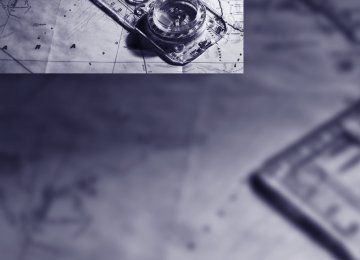- Download PDF Manual
-
Press once. The system reverts to operation in the intermit- tent mode when the vehicle is stationary.
Fast wiper speed Press twice or press beyond the resistance point. The system reverts to normal speed when the vehicle is stationary.
Rain sensor The wiper operation is controlled automatically as a function of the rain intensity. The rain sen- sor is located on the windshield, directly in front of the interior rearview mirror.
5. Select "Triple turn signal activation" and
press the controller.
Triple turn signaling is activated.
Activating rain sensor
Wiper system
1 Switching on wipers 2 Switching off wipers or brief wipe 3 Activating/deactivating rain sensor 4 Cleaning windshield, headlamps and
BMW Night Vision camera*
5 Adjusting rain sensor sensitivity level
Press the button, arrow 3. The LED in the but- ton lights up.
Adjusting rain sensor sensitivity level Turn the knurled wheel 5.
Deactivating rain sensor Press the button again, arrow 3. The LED goes out.
Deactivate the rain sensor when passing through an automatic car wash. Failure to do so could result in damage caused by undes- ired wiper activation.<
65
g
Cleaning windshield, headlamps* and BMW Night Vision camera* Pull the lever, arrow 4. The system sprays washer fluid against the windshield and activates the wipers for a brief period. With the vehicle lighting switched on, the head- lamps and the BMW Night Vision camera are also cleaned simultaneously at suitable inter- vals.
Do not use the washers if there is any danger that the fluid will freeze on the windshield. If you do so, your vision could be obscured. To avoid freezing, use a washer fluid antifreeze, refer to Washer fluid. Do not use washing mechanisms when the washer fluid reservoir is empty, otherwise you will damage the washer pump.<
Windshield washer nozzles Both windshield washer nozzles are automati- cally heated with the engine running or the igni- tion switched on.
Sports Wagon: Rear window wiper
1 Intermittent mode. When reverse gear is
engaged, continuous operation is switched on automatically
2 Cleaning the rear window
Do not use washing mechanisms when the washer fluid reservoir is empty, other-
wise you will damage the washer pump.<
66
Washer fluid
Washer fluid antifreeze is flammable. Always keep it well away from sparks and open flames, and store it in tightly closed con- tainers well out of the reach of children. Always observe the instructions for use provided on the containers.<
Washer fluid reservoir
All washer jets are supplied from one reservoir. Fill with water and – if required – with a washer antifreeze, according to manufacturer's recom- mendations.
In order to maintain the mixture ratio, mix the washer fluid before filling.<
Capacity Sedan: approx. 3.2 US quarts/3 liters, with headlamp washer system* approx. 5.3 US quarts/5 liters. Sports Wagon: approx. 5.3 US quarts/5 liters.
Cruise control*
The concept The cruise control is available for use at speeds of approx. 20 mph/30 km/h and higher. The vehicle stores and maintains the speed that you set using the lever mounted on the steering col- umn.
Do not use the cruise control under driv- ing conditions that do not permit a con-
stant speed, e.g. when driving on winding roads, in heavy traffic or in poor road conditions such as snow, rain, ice, and loose road surface.
Otherwise you could loose control of the vehi- cle and cause an accident.<
One lever for all functions
1 Maintaining speed, storing speed, and
accelerating
2 Maintaining speed, storing speed, and
decelerating
3 Interrupting cruise control 4 Resuming stored speed
Maintaining speed, storing speed, and accelerating Press lever to resistance point, arrow 1: The speed currently being driven is maintained and stored. The display 1 in the speedometer, see below, indicates this regulated speed. Every time you press the lever, the vehicle's speed increases by roughly 1 mph/1 km/h. Press lever to resistance point for a longer time: The vehicle accelerates without pressure on the accelerator pedal. The system maintains and stores your current speed as soon as you release the lever. Press the lever beyond the resistance point: increase speed by 5 mph/10 km/h. If, on a downhill grade, the engine's braking effect is not sufficient, the controlled speed can be exceeded. Speed can drop on uphill grades if the engine output is insufficient.
Maintaining speed, storing speed, and decelerating Pull the lever, arrow 2: Functions are the same as 1, only the vehicle speed is reduced.
Interrupting cruise control Press the lever up or down, arrow 3. In addition, cruise control is automatically deac- tivated: > When the brakes are applied > When the clutch pedal is depressed or the automatic transmission/SMG is shifted into the N position
> When the DSC comes on
Resuming stored speed Press button 4: The stored speed is resumed and maintained.
Deactivating system When the ignition is switched off, the system is deactivated and the stored speed is deleted.
Displays in instrument cluster
1 Stored desired speed 2 Selected desired speed appears briefly
Active cruise control*
The concept With active cruise control, you can select a desired speed which is not only automatically maintained when driving on open roadways, but also varied to maintain a selected distance set- ting as slower traffic is encountered. Active cruise control is a technological advance over the familiar cruise control and is a welcome relief from the constant adjustment of speed that can accompany driving in traffic on free- ways or other high-speed thoroughfares.
67
g
Especially on longer trips, the system can reduce fatigue and tension, while increasing your enjoyment of driving. Please use it safely and responsibly. In addition to holding a steady cruising speed, if you encounter slower vehicles ahead, active cruise control will, within the scope of given possibilities, adjust your vehicle's speed auto- matically so that you can flow with the traffic without having to make constant adjustments. If, for example, while cruising at the selected speed, you begin to approach a slower vehicle ahead of you in the same lane, the system will reduce your vehicle's speed to the same as that of the vehicle ahead to maintain your selected distance setting between your vehicle and the vehicle ahead. You can vary the distance, which is additionally speed-dependent. Based on your selected distance setting, the system automatically decreases the throttle setting and lightly applies the brakes if necessary. The vehi- cle brake lamps will automatically illuminate to signal a following driver to take action. In addi- tion, it may be necessary for the vehicle or the driver to downshift, depending on the kind of transmission your vehicle is equipped with, to maintain the distance setting selected. If the vehicle ahead speeds up or when the lane ahead becomes clear, your vehicle will acceler- ate to the speed you have selected by increas- ing the throttle setting and shifting gears auto- matically or by the driver as needed. Your selected speed will be held when driving down- hill, too.
Active cruise control is not and must not be used as a collision avoidance/warning
system.<
Since this active cruise control system is a new technology and operates differ-
ently from conventional cruise control systems which you may be accustomed to, you are strongly urged to read all of the pages relating to this system before use. Pay special attention to the information contained in the Things to know about active cruise control section begin- ning on page 71.<
68
Professional navigation system* If a navigation DVD is in the drive, refer to page 132, the system adjusts the accelerating and braking behavior of the vehicle to the road you are driving on.
To ensure that the system is informed of the current course of the road, always use
the latest navigation DVD if possible.< When the vehicle position is unknown, e.g. when you leave the map area, this influence of the navigation system is not available.
Brake pedal feel > When the system brakes and you also
depress the brake pedal, a somewhat differ- ent braking feeling results.
> Any noises produced during automatic
braking are normal.
Manual transmission You can shift with the cruise control activated. Shifting information is provided or the system deactivates itself if you drive at very high or very low engine speeds for a longer period.
SMG In the Sequential mode, shifting information is provided or the system deactivates itself if you drive at very high engine speeds for a longer period. In the Drive mode the SMG acts similarly to an automatic transmission in the D position.
Operating active cruise control
1 Store and increase desired speed 2 Store and decrease desired speed
3 Deactivate system, refer to page 70
4 Resume stored desired speed and dis-tance, refer to page 70
5 Select distance to vehicle driving ahead,
refer to page 69
Maintaining current speed Briefly press lever, arrow 1, or briefly pull lever, arrow 2, at a driving speed of more than approx. 20 mph or 30 km/h.
Decreasing in steps Repeatedly pull the lever up to the resistance point or beyond, arrow 2, until the desired speed is displayed. > Each time the lever is pulled up to the resis-
tance point, the desired speed decreases by approx. 1 mph or 1 km/h.
> Each time the lever is pulled beyond the
resistance point, the desired speed is decreased by a maximum of 5 mph or 10 km/h until the minimum speed of 20 mph or 30 km/h is reached.
The speed then displayed is stored and reached on a clear road.
Select distance
The speed currently being driven is stored and maintained. It is indicated on the speedometer and briefly in the instrument cluster.
Selecting desired speed
Adjust your desired speed to the traffic conditions and remain ready to brake at
all times, otherwise accidents can occur.< The desired speed can drop on uphill grades if the engine output is insufficient.
Increasing in steps Briefly press the lever repeatedly up to the resistance point or beyond, arrow 1, until the desired speed is displayed. > Each time the lever is briefly pressed up to
the resistance point, the desired speed increases by approx. 1 mph or 1 km/h. > Each time the lever is briefly pressed
beyond the resistance point, the desired speed is increased by a maximum of 5 mph or 10 km/h until the maximum speed of 110 mph or 180 km/h is reached.
The speed then displayed is stored and reached on a clear road.
> Rotary switch downward:
Increase distance.
> Rotary switch upward:
Decrease distance.
The selected distance is displayed in the instru- ment cluster.
Distance 1
Distance 2
69
g
Distance 3 This distance is set when the sys- tem is used for the first time after starting the engine.
Distance 4
Use good judgment to select the appro- priate following distance given road con- ditions, traffic, applicable laws and driving rec- ommendations for a safe following distance.<
Deactivate system
intervention of the driver is required, otherwise accidents can occur.<
Resume stored desired speed and distance Press button 4. The displays appear in the instrument cluster. When you switch off the ignition, the stored desired speed is deleted.
Displays in instrument cluster
1 Stored desired speed 2 Lights up yellow: vehicle driving ahead is
detected Flashes red, a signal sounds: the system cannot establish the distance, apply the brakes yourself Flashes yellow: driving stability control sys- tems intervene, the active cruise control is deactivated
3 Selected distance to vehicle driving ahead: lights up as soon as the system is activated
4 Selected desired speed appears briefly
If the display ACC --- mph/km/h briefly appears in the instrument cluster, it might be that conditions necessary for operation are not currently being met. To call up Check Con- trol messages, refer to page 79.<
Press the lever up or down. The displays in the instrument cluster disappear. You also deactivate the system when you brake, shift very slowly or into neutral, or engage the selector lever position N. In addi- tion, the system is deactivated automatically: > When you activate DTC Dynamic Traction
Control
> When you deactivate DSC Dynamic Stabil-
ity Control
> When the system does not recognize any
objects for a longer time, e.g. on infre- quently traveled roads without a shoulder or guard rails, or if the radar sensor is covered with dirt, refer to page 71
> When the speed is reduced to below
20 mph/30 km/h due to a traffic situation The system deactivates automatically when the speed is set to below 20 mph/
30 km/h. A signal sounds and a message appears on the Control Display. The active
70
Warning lamps
Radar sensor
The display 2 flashes red and a sig- nal sounds. The system requests that you intervene by braking or with an evasive maneuver. The active
cruise control cannot automatically restore the distance to the vehicle driving ahead. However, this display cannot relieve the driver of the responsibility for adjusting the desired speed and driving style to the traffic conditions.
The display 2 flashes yellow. Automatic intervention by ABS or DSC. The active cruise control intervenes by braking until you take over actively.
Heavy rain, dirt, snow or ice can restrict the detection of vehicles driving ahead. If neces- sary, clean the front radar sensor under the bumper. Exercise particular care when remov- ing snow and ice. If the sensor is not aligned properly, the active cruise control cannot be activated.
Things to know about active cruise control
As with conventional cruise control sys- tems, active cruise control in no way
diminishes or substitutes for the driver's own personal responsibility, alertness and aware- ness in adjusting speed, braking or otherwise controlling the vehicle. The driver should decide when to use the system on the basis of road, traffic, visibility, and weather conditions. Active cruise control is intended for use on highway-type roadways where traffic is moving relatively smoothly. Do not use this system in city driving; heavy traffic such as during rush hour; on curvy, winding roads, slippery roads or roads with sharp curves such as highway off- ramps; during inclement weather such as snow, strong rain or fog; or when entering inter- changes, service/parking areas or toll booths. It is also important to regulate your vehicle's
speed and distance setting within applicable legal limits. Always be ready to take action or apply the brakes if necessary, especially when the system is actively following a vehicle in front of you.<
Always remember that the range and abil- ity of the system does have physical limi- tations. It will not apply the brakes or decelerate your vehicle when there is a slow-moving vehi- cle, stopped vehicle or stationary object ahead of you, as for example, at a traffic light or a parked vehicle. Also, the system does not react to oncoming traffic, pedestrians or other types of potential traffic such as a rider on horseback. It is also possible that the system may not detect smaller moving objects such as motor- cycles or bicycles. Be especially alert when encountering any of these situations as the
71
g
system will neither automatically brake, nor pro- vide a warning to you. Also, be aware that every decrease in the distance setting allows your vehicle to come closer to a vehicle in front of you and requires a heightened amount of alert- ness.< If while your vehicle is actively following a vehi- cle in front of you and the vehicle ahead speeds up or the lane ahead becomes clear, then your vehicle will accelerate to the speed you have selected. Be aware that changing to a clear, unobstructed lane will also result in your vehicle accelerating.
Be certain to deactivate the system when you pull into an exit lane for a highway off-
ramp.< Also, vehicles traveling in a staggered manner on a highway may cause a delay in the system's reaction to a vehicle in front of you or may cause the system to react to a vehicle actually in the lane next to you. Always be ready to take action or apply the brakes if necessary. Active cruise control can only decelerate the vehicle to approx. 20 mph/30 km/h. If the sys- tem reduces vehicle speed below 20 mph/ 30 km/h or if DSC/ABS is engaged while driving, the system will automatically deactivate.
Remember, the system cannot stop your vehicle. In addition, the system is deacti- vated whenever the driver applies the vehicle brakes, shifts the transmission to neutral/N, or deactivates DSC. After any deactivation, the system will no longer automatically activate the vehicle brakes, which means the driver must intervene and resume manual braking. You should then reactivate the system only when you are fully aware of the prior speed and dis- tance settings.< Active cruise control may brake when you reduce the stored desired speed; however, the driver must constantly monitor traffic and inter- vene if necessary. When you switch off the engine or ignition, active cruise control is fully switched off, too, and any settings you have selected are can- celed.
72
Swerving vehicles
When a vehicle moves from an adjacent lane into your lane, active cruise control will not rec- ognize this vehicle until it is fully in your lane ahead of your vehicle.
Behavior in curves
Because of the limited range of the system, it is possible that in curves or on the peaks and val- leys of hilly roads, a vehicle ahead may be rec- ognized late, or not at all. Therefore, it is up to the driver to select a speed that is prudent in view of the curves and terrain of the roadway.
In approaching a curve, it is possible that active cruise control would react briefly to a vehicle in the adjacent lane. In addition, the system can sense if your vehicle is in a curve and may not accelerate. If your vehicle decelerates in either
case, you can choose to overcome the deceler- ation by briefly pressing the accelerator pedal.
Driver interventions
Anytime the driver presses down on the accelerator pedal, any automatic braking
action by the system is interrupted until the pedal is fully released. After doing this, release the accelerator and the system again controls your cruising speed and distance setting. While driving with the system activated, resting your foot on the accelerator pedal will cause the sys- tem not to brake even if necessary. Be certain that floor mats or other objects on the vehicle floor do not interfere with movement of the accelerator pedal.<
While active cruise control is capable of braking your vehicle automatically when
you approach a slower vehicle ahead, it is important to be aware that the ability of the sys- tem to apply the brakes is also limited, e.g. when you reduce your desired speed sharply. The system cannot stop your vehicle. It uses only a portion of braking system capacity and does not utilize the full capacity of the vehicle braking system. Therefore, the system cannot decrease your speed due to large differences in speed between your vehicle and the vehicle ahead. Example: when you approach a vehicle traveling at a much lower speed than your own speed, such as approaching a toll booth or when a much slower vehicle cuts in front of you at close range.<
73
l
Everything under control
Odometer, outside temperature display, clock
Tachometer
1 Time, outside temperature and data 2 Odometer and trip odometer 3 Press button:
> with ignition switched on, trip odometer
is reset
> briefly display the time, outside temper-
ature and odometer with the ignition switched off
From radio readiness the outside temperature and the time are displayed. Date retrieval: Press CHECK button on turn signal lever, refer to page 80. Time and date setting, refer to page 82. You can set the unit of measure 7 or 6 on the Control Display, refer to Units of measure on page 84.
Outside temperature warning If the display drops to +377/+36, a signal sounds and a warning lamp lights up. A mes- sage appears on the Control Display. There is an increased danger of ice.
Even at temperatures above +377/ +36 ice can form. Therefore, drive care- fully, e.g. on bridges and sections of road in the shade, otherwise there is an increased accident risk.<
74
The white-striped advance warning field, arrow 1, changes depending on the engine temperature. With increasing engine tempera- ture the advance warning field becomes corre- spondingly smaller. Avoid allowing the engine speed to rise as far as the orange warning sec- tor whenever possible. Be sure to avoid engine speeds in the red warn- ing field, arrow 2. In this range, the fuel supply is interrupted to protect the engine.
Coolant temperature Should the coolant, and with it the engine become too hot, a warning lamp lights up. In addition, a message appears on the Control Display. Checking coolant level, refer to page 207.
Energy Control
Computer
Displays in instrument cluster
Displays the current fuel consumption. This allows you to see whether your current driving style is conducive to fuel economy with mini- mum exhaust emissions.
Fuel gauge
Fuel tank capacity: approx. 18.5 gallons/ 70 liters. You will find information on refueling on page 194. If the tilt of the vehicle varies for a longer period, when you are driving in mountainous areas, for example, the indicator may fluctuate slightly.
Reserve After the reserve quantity has been reached, a message briefly appears on the Control Display; the remaining range is shown in the computer. Below a range of approx. 30 miles/50 km, the message remains on the Control Display.
Refuel as soon as possible once your cruising range falls below 30 miles/
50 km, otherwise engine functions are not ensured and damage can occur.<
To display the information, press the BC button in the turn signal lever from radio readiness. The following information is displayed in the specified order: > Cruising range > Average speed > Average fuel consumption
Cruising range Displays the estimated cruising range available with the remaining fuel. The range is projected based on the driving style over the last 20 miles/ 30 km.
Refuel as soon as possible once your cruising range falls below 30 miles/
50 km, otherwise engine functions are not ensured and damage can occur.<
Average speed Periods with the vehicle parked and the engine switched off are not included in the calculations of average speed. To reset average speed: press BC button on turn signal lever for approx. 2 seconds.
Average fuel consumption The average fuel consumption is calculated for the time during which the engine is running. You can use the Control Display to view your fuel consumption rate over two different dis- tances, refer to Displays on Control Display or Trip computer*.
75
l
To reset average fuel consumption: press BC button on turn signal lever for approx. 2 sec- onds.
Displays on Control Display You can also call up the computer via the iDrive. For explanation of principle, refer to page 16. 1. Press the
button.
This opens the start menu.
2. Move the controller to the right to open
"Navigation". Without navigation system*: Open "Car Data".
3. Select "Car Data" and press the controller.
> Distance to destination:
> Entering a distance manually in the com-
puter, see below.
> Entering a destination in the navigation
system*, refer to page 133.
> Average speed > Average fuel consumption
Resetting values You can reset the values for the average speed and average fuel consumption: 1. Select the respective menu item and press
the controller.
2. To confirm your selection, press the con-
troller again.
Entering a distance manually 1. Select "Distance to dest." and press the
controller.
4. Select "Onboard info" and press the con-
troller.
2. Turn the controller to select the distance to your destination. If needed, hold it against a slight resistance to enter a larger differ- ence.
3. Press the controller to apply the setting. The distance is automatically preset during the destination guidance of the navigation sys- tem*.
Trip computer* The trip computer is suitable, for example, for a vacation trip. 1. Open the start menu. 2. Open "Navigation".
Without navigation system*: Open "Car Data".
> Estimated time of arrival at destination:
> Entering a distance manually in the com-
puter, see below.
> Entering a destination in the navigation
system*, refer to page 133.
> Cruising range
76
3. Select "Car Data" and press the controller. 4. Select "Trip computer" and press the con-
3. Press the controller.
troller.
> Departure time > Driving time > Distance traveled > Average speed > Average fuel consumption Starting or stopping the trip computer, or reset- ting all values: 1. Select "Set" and press the controller. 2. Select the desired menu item. 3. Press the controller.
Display options You can display the computer or the trip com- puter in the assistance window. 1. Move the controller to the right to change to
the assistance window and press the con- troller.
2. Select "Onboard info" or "Trip computer".
Service requirements
The remaining driving distance and the date for the next maintenance are displayed briefly with the ignition switched on.
Your BMW Service Advisor can deter- mine your vehicle's current service
requirements by reading out the data stored in the remote control.<
Additional information You can select a display of more detailed infor- mation on the maintenance scope on the Con- trol Display. For explanation of principle, refer to page 16. 1. Open the start menu. 2. Press the controller to open the menu. 3. Select "Service" and press the controller.
77
l
4. Select "Service requirements" and press
the controller.
Symbols
No service is currently required.
The deadline for service or a legally man- dated inspection is approaching. Please
arrange a service appointment.
The service deadline has already passed.
Entering dates for state emission and vehicle inspections* Make sure the date on the Control Display is always set correctly, refer to page 82, otherwise the effectiveness of CBS Condition Based Ser- vice is not ensured. 1. Open the start menu. 2. Press the controller to open the menu. 3. Select "Service" and press the controller. 4. Select "Service requirements" and press
the controller.
5. Select "Status" and press the controller. 6. Select "Emission inspect." or "State inspection" and press the controller.
5. Select "Status" and press the controller.
The display shows a list of selected service and maintenance procedures, as well as legally mandated inspections. You can request more detailed information on every entry. Select the entry and press the controller.
7. Select "Set service date" and press the
controller. The month is highlighted.
8. Turn the controller to make the adjustment.
To exit from the menu:
Select the arrow and press the controller.
78
9. Press the controller to apply the setting.
The year is highlighted.
10. Turn the controller to make the adjustment. 11. Press the controller to apply the setting.
The date entry is stored.
To exit the menu:
Select the arrow and press the controller.
Check Control
The concept The Check Control monitors functions in the vehicle and issues a message if there is a mal- function in the monitored systems. This kind of Check Control message consists of indicator and warning lamps in the instrument cluster, and if necessary an acoustic signal and text messages at the bottom of the Control Display.
Indicator and warning lamps
Indicator and warning lamps can light up both in the display area 1 and in the display 2 in various combinations and colors.
means that a Check Control message has been generated. The symbol continues to be visible even when the Check Control message
disappears after a short time. The warning lamps and text messages are stored and can be displayed later, also refer to page 80.
Explanatory text messages
Text message at the bottom edge of the Con- trol Display explain the meaning of the dis- played indicator and warning lamps.
You can display additional information on most Check Control messages later, e.g. on the cause of the malfunction and on corresponding need for action, see below. In the case of corresponding urgency, this infor- mation is displayed immediately when the related lamp lights up. Exit the displayed information:
Select the arrow and press the controller.
Importance of Check Control messages Important Check Control messages continue to be displayed until the malfunctions have been corrected. They cannot be deleted. If a number of malfunctions occur simultaneously, they are displayed in succession. Less important messages disappear after approx. 20 seconds, but remain in memory.
79
l
4. Select "Check Control messages" and
press the controller.
To hide these Check Control messages: Press the CHECK button on turn signal lever.
Displaying stored Check Control messages 1. Hold the button down:
The first stored message is displayed.
5. Select a text message and press the con-
troller.
To exit the display:
Select the arrow and press the controller.
Indication of malfunction urgency
Depending on your vehicle's equipment, the stored Check Control messages are also dis- played with the following symbols:
No malfunctions are present in the moni- tored systems. Malfunctions are present in the moni- tored systems. Depending on the mal- function, supplementary information is shown on the Control Display.
2. Press the button:
When the button is pressed again, a differ- ent message is displayed.
Displaying additional information later iDrive, for explanation of principle, refer to page 16. 1. Press the
button.
This opens the start menu.
2. Press the controller to open the menu. 3. Select "Service" and press the controller.
80
The symbols also indicate the status of the ser- vice requirements display, refer to page 77.
4. Select "Limit" and press the controller.
Displays after completion of trip Malfunction reports generated during the trip are shown consecutively when you switch off the ignition. Before the display disappears, you can display the messages once again. Press the CHECK button for approx. 2 seconds. If several mes- sages are present, you can continue to press the CHECK button to view them in succession. The display goes out > automatically after a brief period > when you press the CHECK button again
for approximately 2 seconds
Speed limit You can enter a speed and a Check Control message indicates when you have reached this speed. This enables you, for example, to receive warnings if you exceed a speed limit in an urban area. You are only warned of reaching this speed a second time if your vehicle speed falls below it again by at least 3 mph/5 km/h.
Displaying, setting or changing limit iDrive, for explanation of principle, refer to page 16. 1. Open the start menu. 2. Open "Navigation".
Without navigation system*: Open "Car Data".
3. Select "Car Data" and press the controller.
5. Select the speed value and press the con-
troller.
6. Turn the controller to set the limit. If
needed, hold it against a slight resistance to enter a larger difference.
7. Press the controller to apply the setting.
The limit is automatically activated.
Applying your current speed as limit Select "Select current speed" and press the controller. The system adopts your current speed as the limit.
Activating limit Select "On" and press the controller. Limit is automatically activated.
Stopwatch iDrive, for explanation of principle, refer to page 16. 1. Open the start menu. 2. Open "Navigation".
Without navigation system*: Open "Car Data".
3. Select "Car Data" and press the controller.
81
l
4. Select "Stopwatch" and press the control-
2. Press the controller to open the menu.
ler.
3. Turn the controller until "Display settings"
is selected and press the controller.
Setting time 1. Move the controller once to the front if nec- essary to change to the first field from the top.
Starting, stopping or resetting > Select "Start" and press the controller.
The stopwatch starts at the displayed time.
> Select "Reset" and press the controller. The stopwatch is reset and it restarts if it was running beforehand.
> Select "Stop" and press the controller.
This stops the timer.
Taking an intermediate time reading Select "Interim time" and press the controller. The interim time appears below the ongoing primary stopwatch count.
All of the remaining functions remain available at all times while the stopwatch is running. The stopwatch continues operation in the background.<
Settings on Control Display iDrive, for explanation of principle, refer to page 16. 1. Press the
button once or twice until
the start menu appears.
82
2. Turn the controller until "Time" is selected
and press the controller.
Setting date 1. Select "Date" and press the controller.
2. Select "Set date" and press the controller. The first section of the date display is high- lighted, in this case the month.
3. Turn the controller to make the adjustment. 4. Press the controller to apply the setting.
The next setting is highlighted.
5. Make the remaining adjustments. After the
last adjustment, the date is stored.
Changing date format 1. Select "Date format" and press the control-
ler.
2. Select the desired format and press the
controller.
The setting is stored for the remote control cur- rently in use.
Brightness of Control Display The brightness is automatically adapted to the ambient lighting conditions. However, you can change the basic setting. 1. Select "Brightness" and press the control-
ler.
3. Turn the controller until "Set time" is
selected and press the controller.
Making settings 1. Turn the controller to set the hours and
press the controller.
2. Turn the controller to set the minutes and
press the controller.
The changed time is stored.
Switching on hour signal* You will hear three tones just before each full hour. Select "Hour memo" and press the controller.
The hour signal is activated.
Setting time format 1. Select "Time format" and press the control-
ler.
2. Select the desired format and press the
controller.
The setting is stored for the remote control cur- rently in use.
83