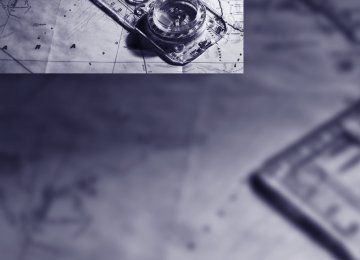- Download PDF Manual
-
s
With larger cargo area 1. Fold over both rear backrests, refer to
Increasing cargo area.
2. Unlock the case on both sides with the but-
tons, arrow 1.
3. Pull out the case downward, arrow 2; avoid
tilting when doing so.
4. Push the case into the guides on the back of
the seat backrests.
5. Carefully pull out the separation net and
insert it in the front brackets as described in With normal cargo area. This is best carried out from the front seat.
To restore the original state, proceed in the reverse order. Finally, lay the case in the two side brackets and then press forward until it engages. The red warning indicator disappears in the recess when the catch is engaged. Check whether the case is properly locked in place by pulling it with a sudden movement.
Compartment in floor Automatic roll-up cover: the opened floor panel strikes against the roll-up cover in the end posi- tion. If necessary, unhook the roll-up cover at the rear before opening the floor panel.
Reach into the recess and pull toward the front. When you fold back the backrest, be sure that the catch engages securely. The red
warning indicator disappears in the recess when the catch is engaged. If it is not properly engaged, transported cargo could enter the passenger compartment during braking or eva- sive maneuvers and endanger the vehicle occu- pants.<
To ensure that the safety systems con- tinue to provide optimized protection,
please observe the safety belt information on page 45.<
Separation net
Do not allow the separation net to snap back, otherwise there is a risk of injury
and the separation net may be damaged.<
With normal cargo area Pull the separation net out of the case by the loop. Grasp the rod on both sides and insert it in the brackets, arrow 1. This is best carried out from the rear seat. When you no longer required the separation net, grasp the rod on both sides and remove it from the brackets, arrow 2. Then slowly allow the separation net to glide into the case.
118
Opening: reach into the recess and swing up the handle. The floor panel flap can be locked. The partitions in the compartment can be rear- ranged.
Folding up spare tire cover 1. Swing up the cover.
Press at bottom and fold out until they lock.
Compartments in floor
Front compartment: > To open the front floor panel flap, pull
upward on the handle.
> To close the front floor panel flap, press
downward until it locks.
2. Detach the hook from the bracket and hook
into the floor panel flap.
Before swinging down, return the hook to its original position.
Rear compartment: To open, reach into the recess and swing up the handle. The rear floor panel flap can be locked.
Storage area package*
Dividing up rear compartment
Retaining straps You can unhook the right-hand retaining strap, e.g. to open the side panel. To unhook at the rear end, pull downward; to hook in, press it into the opening. In addition, it can also be secured in the center. This makes it possible to secure objects of different sizes.
Hooks Two hooks can be used to secure smaller objects.
Fold out the partitions and press down.
Use the separation net, refer to page 118, otherwise objects could be thrown
119
s
around and endanger occupants, e.g. during braking or evasive maneuvers.<
Securing cargo
Ski bag* Designed for safe, clean transport of up to 4 pairs of standard skis or up to 2 snowboards. With the ski bag you can stow skis with a length of up to 6.9 ft/2.10 m. When skis of 6.9 ft/2.10 m in length are loaded, the ski bag will tend to con- tract, reducing its overall capacity.
Loading 1. Fold down the center armrest, press the
button and open the cover.
2. Press the button again; the cover in the lug- gage compartment opens. If you press the button firmly the first time, this also opens the cover in the luggage compartment.
3. Extend the ski bag between the front seats and fill it. The zipper facilitates access to the stowed items and drying of the ski bag. Insert the latch plate of the ski bag retaining strap into the center safety belt buckle that is marked CENTER.
4.
Only stow clean skis in the ski bag. Wrap sharp edges to prevent damage.
120
After loading, secure the ski bag and its con- tents. Tighten the retaining strap on the ten- sioning buckle for this purpose.
Secure the ski bag in this way. If you fail to do so, it could endanger occupants dur-
ing braking or evasive maneuvers.< To store the ski bag, perform the above steps in reverse order.
Removing ski bag The ski bag can be completely removed, e.g. for faster drying or to allow you to put it to other uses.
1. Pull the handle forward and pull the ski bag
up and out.
2. Close the cover in the luggage compart-
ment.
Your BMW center will be glad to provide you with more detailed information on the
various items of equipment.<
e
121
Driving tips Driving tips
This section is designed to provide you with extra support by supplying information useful in dealing with specific driving and operating conditions.
g
Things to remember when driving
Break-in period Moving parts need breaking-in time to adjust to each other. To ensure that your vehicle contin- ues to provide optimized economy of operation throughout an extended service life, we request that you devote careful attention to the follow- ing section.
Engine and differential Always obey all official speed limits.
Up to 1,200 miles/2,000 km Drive at changing engine and driving speeds, however do not exceed 4,500 rpm or 100 mph/ 160 km/h. Avoid full-throttle operation and use of the transmission's kick-down mode during these initial miles.
From 1,200 miles/2,000 km The engine and vehicle speed can gradually be increased.
SMG Sequential Manual Transmission Do not use the acceleration assistant during the break-in period, refer to page 63.
Tires Due to technical factors associated with their manufacture, tires do not achieve their full trac- tion potential until after an initial break-in period. Therefore, drive reservedly during the first 200 miles/300 km.
Brake system Brakes require an initial break-in period of approx. 300 miles/500 km to achieve optimized contact and wear patterns between brake pads and rotors. Drive in a reserved manner during this break-in period.
Clutch The function of the clutch is only at its opti- mized level after a distance driven of approx. 300 miles/500 km. During this break-in period, engage the clutch gently.
Following part replacement Observe the break-in instructions again if com- ponents mentioned above must be replaced after subsequent driving operation.
General driving notes
Closing luggage compartment lid/ tailgate
Operate the vehicle only when the lug- gage compartment lid/tailgate is com-
pletely closed. Otherwise, exhaust fumes could enter the interior of the vehicle.< If special circumstances should make it abso- lutely necessary to operate the vehicle with the luggage compartment lid/tailgate open: 1. Close all windows and the glass sunroof or
2.
panorama glass sunroof. Increase the air volume of the automatic cli- mate control to a high level, refer to page 107.
Hot exhaust system
As in all vehicles, extremely high temper- atures are generated on the exhaust sys- tem. Do not remove the heat shields installed adjacent to it, and never apply undercoating to them. When driving, standing at idle and while parking take care to avoid possible contact between the hot exhaust system and any highly flammable materials such as hay, leaves, grass, etc. Such contact could lead to a fire, and with it the risk of serious property damage as well as personal injury.<
124
Mobile communications devices in vehicle
BMW discourages the use of mobile communications devices, e.g. mobile
phones, inside the vehicle without a direct con- nection to an outside antenna. Otherwise, the vehicle electronics and mobile communication device can influence one another. In addition, there is no assurance that the radiation which results from transmission will be dissipated from the vehicle interior.<
Interior and exterior mirrors, automatic dimming feature*
This feature is controlled by two photocells in the inside rearview mirror. One is integrated into the glass of the mirror, while the other is located at an offset position on the rear of the mirror housing. For trouble-free operation, keep the photocells clean and do not cover the area between the interior rearview mirror and the windshield. Do not attach stickers of any kind to the windshield in front of the mirror, either.
Hydroplaning
When driving on wet or slushy roads, reduce road speed. If you do not, a wedge
of water can form between tires and road sur- face. This phenomenon is referred to as hydro- planing, and is characterized by a partial or complete loss of contact between the tires and the road surface, ultimately undermining your ability to steer and brake the vehicle.< The risk of hydroplaning increases as the tread depth of the tires decreases, refer also to Mini- mum tire tread on page 201.
Driving through water
Do not drive through water on the road if it is deeper than 1 ft/30 cm, and then only at walking speed at the most. Otherwise, the vehi- cle's engine, the electrical systems and the transmission may be damaged.<
Using handbrake on inclines
On inclines, do not hold the vehicle with the clutch; use the handbrake. Otherwise
greater clutch wear will result.<
SMG Sequential Manual Transmission Start off quickly on slopes. Do not hold the vehicle on a hill by pressing the accel- erator, but apply the handbrake instead. Other- wise overheating can occur in the transmission region.<
Starting assistant The starting assistant enables you to start off conveniently on slopes. The parking brake is not required for this purpose. 1. Hold the vehicle with the footbrake. 2. Release the footbrake and immediately
drive off quickly.
The starting assistant holds the vehicle for approx. 2 seconds after releasing the footbrake. Depending on the load, the vehicle may also roll back slightly during this time. After releasing the footbrake, immediately start quickly, otherwise the starting assistant no longer holds the vehicle after approx. 2 seconds and it begins to roll back.<
Braking safely Your BMW is equipped with ABS as a standard feature. In situations that require it, it is best to brake with full force. Since the vehicle maintains steering responsiveness, you can still avoid possible obstacles with a minimum of steering effort. Pulsation of the brake pedal, combined with sounds from the hydraulic circuits, indicate that ABS is in its active mode.
125
g
during brake applications to clean the rotors is not reached. Should corrosion form on the brake rotors, the brakes will tend to respond with a pulsating effect that even extended application will fail to cure.
When vehicle is parked Condensation forms in the air conditioner sys- tem during operation, and then exits under the vehicle. Traces of condensed water under the vehicle are therefore normal.
Before driving into a car wash To prevent the exterior mirrors on this vehicle from being damaged, always fold them in by hand before entering an automatic car wash. General information on the care and mainte- nance of your BMW is contained in the Caring for your vehicle brochure.
Rear window wiper* The rear window wiper can be damaged in car washes. Take appropriate protective measures; ask the car wash operator if necessary.
With comfort access and automatic transmission Insert the remote control into the ignition lock. The engine can be switched off in the selector lever position N. Also refer to page 40.
Cargo loading
To avoid loading the tires beyond their approved carrying capacity, never over- load the vehicle. Overloading can lead to over- heating and increases the rate at which damage develops inside the tires. The ultimate result can assume the form of a sudden blow-out.<
Do not drive with your foot resting on the brake pedal. Even light but consistent
pedal pressure can lead to high temperatures, brake wear and possibly even brake failure.<
Driving in wet conditions When roads are wet or there is heavy rain, briefly exert gentle pressure on the brake pedal every few miles. Monitor traffic conditions to ensure that this maneuver does not endanger other road users. The heat generated in this process helps dry the pads and rotors to ensure that full braking efficiency will then be available when you need it.
Hills
To prevent overheating and the resulting reduced efficiency of the brake system,
drive long or steep downhill gradients in the gear in which the least braking is required. Even light but consistent pressure on the brake pedal can lead to high temperatures, brake wear and possibly even brake failure.< The braking effect of the engine can be further increased by downshifting, if necessary all the way down into first gear. This strategy helps you avoid placing excessive loads on the brake system. For information on downshifting in the manual mode of the automatic transmission, refer to page 64.
Do not drive with the clutch depressed, in idle or with the engine switched off, other-
wise there will be no engine braking action or support of the braking force and steering. Never allow floor mats, carpets or any other objects to protrude into the area of movement of the pedals and impair their operation.<
Corrosion on brake rotors When the vehicle is driven only occasionally, during extended periods when the vehicle is not used at all, and in operating conditions where brake applications are less frequent, there is an increased tendency for corrosion to form on rotors, while contaminants accumulate on the brake pads. This occurs because the minimum pressure which must be exerted by the pads
126
Determining loading limit
Load
1. Locate the following statement on your
vehicle's placard*:
The combined weight of occupants and cargo should never exceed
XXX lbs. or YYY kg. Otherwise, this could damage the vehicle and produce unstable vehicle operating conditions.<
2. Determine the combined weight of the
driver and passengers that will be riding in your vehicle.
3. Subtract the combined weight of the driver
and passengers from XXX lbs. or YYY kg. 4. The resulting figure equals the available
amount of cargo and luggage load capacity. For example, if the XXX amount equals 1,400 lbs. and there will be five 150-lb. pas- sengers in your vehicle, the amount of avail- able cargo and luggage load capacity is 650 lbs.: 1,400 lbs. minus 750 lbs. = 650 lbs.
5. Determine the combined weight of luggage and cargo being loaded on the vehicle. That weight may not safely exceed the available cargo and luggage load capacity calculated in step 4. If your vehicle will be towing a trailer, part of the load from your trailer will be transferred to your vehicle. Consult the manual for transporting a trailer to determine how this may reduce the available cargo and luggage load capacity of your vehicle.
6.
The permissible load is the total of the weight of occupants and cargo/luggage. The greater the weight of occupants, the less cargo/luggage can be transported.
Stowing cargo
> Load heavy cargo as far forward and as low
as possible, placing it directly behind the seat back.
> Cover sharp edges and corners. > For very heavy cargo when the rear seat is not occupied, secure each safety belt in the opposite buckle.
> Do not pile objects higher than the top edge
of the backrest.
127
g
> Sports Wagon:
Use the separation net to protect the occu- pants, refer to page 118. Make sure that objects cannot penetrate through the sepa- ration net. Wrap sharp-edged or pointed objects which could strike the rear window while driving.
Securing cargo
hazard to the vehicle's occupants during abrupt braking or evasive maneuvers.<
Roof-mounted luggage rack* A special rack system is available as an option for your BMW. Please comply with the precau- tions included with the installation instructions.
Mounting points
> Use the luggage net*, luggage straps, or securing straps to hold down small and lightweight luggage and cargo.
> Heavy-duty cargo straps* for securing
larger and heavier objects are available at your BMW center. Four lashing eyes mounted in the luggage compartment or cargo area are used to secure these heavy- duty cargo straps, refer to illustration.
> Please observe the special instructions
supplied with the heavy-duty cargo straps. Always position and secure the load as described above. If you do not, it can endanger the passengers during braking or evasive maneuvers. Use only the lashing eyes to secure heavy-duty cargo straps, refer to illustration, otherwise the cargo straps could become detached or the vehicle could be damaged. Never exceed either the approved gross vehicle weight or either of the approved axle loads, refer to page 229 ff., as excessive loads can pose a safety hazard, and may also place you in viola- tion of traffic safety laws. You should never transport heavy or hard objects unsecured in the passenger compart- ment, as they could fly around and pose a safety
The mounting points are located in the door openings or on the roof rails*.
Loading roof-mounted luggage rack Because roof racks raise the vehicle's center of gravity when loaded, they have a major effect on its handling and steering response. You should therefore always remember not to exceed the approved roof load capacity, the approved gross vehicle weight or the axle loads when loading the rack. You can find the specified weights under Weights on page 229 ff. The load on the roof must be evenly distributed and must not extend outward beyond the limits of the loading surface. Always stow the heaviest pieces at the bottom. Be sure that adequate clearance is maintained for raising the glass sunroof, and that objects do not project into the opening path of the luggage compartment lid/ tailgate. Secure roof-mounted cargo correctly and securely to prevent it from shifting or falling off during the trip. Drive smoothly. Avoid sudden acceleration and braking maneuvers. Take corners gently.
128
e
129
Navigation Navigation
This chapter describes how you can enter destinations and specify your route so that your navigation system guides you reliably to your destination.
Starting navigation system
Your navigation system can use satellites to ascertain the precise position of your vehicle and guide you reliably to any destination you enter.
Navigation DVD The navigation system requires a special navi- gation DVD. The latest version is available at your BMW center.
Inserting navigation DVD
Display in assistance window You can display the route or the current position in the assistance window. This display remains visible even if you change to another applica- tion. 1. Move the controller to the right to enter the
assistance window.
2. Press the controller.
Other menu items are displayed.
3. Select the desired route view or "Current
position".
1.
Insert the navigation DVD with the labeled side up. The DVD is automatically pulled in.
2. Allow several seconds for the system to
scan the data from the DVD.
Removing navigation DVD 1. Press
button 1.
The DVD emerges slightly from the drive.
2. Remove the DVD. If the DVD is not ejected from the drive, it is pos- sible that it is blocked. A message appears on the Control Display.
4. Press the controller.
132
Destination entry
In entering your destination you can select from among the following options: > Entering a destination manually, see below > Entering destination via voice*, refer to
page 136
> Selecting destination using information,
refer to page 138
> Selecting destination from a list, refer to
Destination list, page 139
> Selecting destination from address book,
refer to page 140
> Selecting home address, refer to page 142
After selecting your destination you can pro- ceed to start the destination guidance, refer to page 144.Operating navigation system Enter data only when the vehicle is sta- tionary, and always give priority to the
applicable traffic regulations in the event of any contradiction between traffic and road condi- tions and the instructions issued by the naviga- tion system. If you do not observe this precau- tion, you may be in violation of the law, and can endanger vehicle occupants and other road users.< iDrive, for explanation of principle, refer to page 16. 1. Press the
button.
This opens the start menu.
2. Move the controller to the right to open
"Navigation".
3. Select "Navigation" and press the control-
ler.
Entering a destination manually The system's word matching principle makes it easier for you to enter the names of streets or towns, refer to page 143. This allows you to enter different spellings and completes your entry automatically so that stored names can be called up quickly. 1. Change to upper field if necessary. Turn the controller until "Navigation" is selected and press the controller. "New destination" is selected.
2. Press the controller.
133
In order to be able to start the destination guid- ance, at least the town/city of the destination or its zip code must be entered.
Entering destination via town/city name 1. Select "Town / City" or the displayed town/
city and press the controller.
2. Select the starting letter and press control-
ler. A list of all towns/cities starting with this let- ter appears on the Control Display.
3. To delete the letter entered if necessary:
> Delete individual numbers or letters:
Move the controller toward the right to select
, and press the controller.
> Delete all numbers or letters:
Move the controller toward the right to select down.
, and hold the controller
4.
If necessary, input more letters. The list gradually grows smaller each time you enter a new letter. > Enter blank space if necessary:
Select the troller.
symbol and press the con-
3. Select "Enter address" and press the con-
troller.
The system also supports you with the follow- ing features: > If you do not enter a street, the system will guide you to the downtown area of a town or city.
> You can skip the entry of country and local- ity if the current entries should be retained for your new destination.
Selecting country 1. Select "State / Province" or the displayed
country and press the controller.
The list of available countries appears on the display.
2. Select the country of destination and press
the controller.
134
5. Change to the third field from the top if nec- essary. Turn the controller until the town or city name is selected from the list and press the controller.
Entering street, house number and intersection After the street you can also enter the intersec- tion or the house number.
Entering street and intersection 1. Select "Street" or the displayed street and
press the controller.
2. Enter the street.
The street is entered exactly like the desti- nation.
Entering destination by zip code 1. Select "Town / City" and press the control-
ler.
2. Enter the zip code:
Select the desired digits and press the con- troller.
> Enter a blank space:
Select the troller.
symbol and press the con-
> Delete individual numbers or letters:
Move the controller toward the right to select
, and press the controller.
> Delete all numbers or letters:
Move the controller toward the right to select down.
, and hold the controller
3. Select the zip code and press the controller. The corresponding destination is displayed.
4. Change into the third field from the top.
Turn the controller until the destination is selected and press the controller.
The intersection is entered in the same way as the street.
Entering a street without entering destination You can also enter a street without entering a destination. In this case all streets of the entered country are offered for selection. The related town/city is displayed after the street name. If a town/city has already been entered, you can undo this entry. This may be practical if the desired street does not exist in the entered des- tination, because, for example, it belongs to another part of the town/city.
135
1. Change to upper field.
The arrow is selected.
Starting destination guidance with manual destination entry
2. Turn the controller to the right until the
request for the entry of a street in the coun- try appears and press the controller.
3. Change to the second field from the top and
enter the street.
Entering house number All house numbers stored for the street on the navigation DVD can be entered. 1. Select "House number" and press the con-
troller.
2. Enter the house number:
Select the desired digits and press the con- troller.
3. Change into the third field from the top.
Turn the controller until the house number is selected and press the controller.
> Select "Start guidance" and press the con-
troller. Destination guidance starts immediately.
> If the destination guidance does not need to
be started immediately: Select "Add to destination list" and press the controller. The destination is saved in the destination list, refer to page 139.
Entering destination via voice* In conjunction with the Professional navigation system, you can enter the desired destination via the voice input system. When entering the destination, it is possible to change between speech input and iDrive at any time. Reactivate the speech input function for this purpose if necessary.
With {Options} you can have the possible commands read aloud.<
1. Press the
button on the steering wheel
or in the center console. 2.
{Enter address}
136
Entering street and house number The street is entered in the same way as the destination. To enter the house number: Say the house number.
Up to 4-digit house numbers can be entered.
Starting destination guidance
{Start guidance}
Destination guidance starts immediately.
Saving destination The destination is added to the destination list or can be saved in the address book.
{Add to destination list} or {Add to address book}
Map-guided destination selection If you only know the location of the town or street of the destination, then you can input the destination by using a map. You can use the cursor to select the destination on the map and then adopt it into the destination guidance. 1. Select "Navigation" and press the control-
ler. "New destination" is selected.
2. Press the controller.
Selecting country
Say country of destination.
Say the name of the destination country in the language of the voice input system.
Entering destination To enter the destination, spell it using the orthography of the country of destination. Say the letters smoothly and at normal volume, avoiding excessive emphasis and pauses.
1. Spell town/city name:
Say at least the first three letters of the destination. The more letters you say, the more exactly the system recognizes the town/city.
The system can suggest up to 20 desti- nations that match your entries. Up to 6 entries are displayed at once on the Con- trol Display.
A destination is suggested by the system. 2. Select location:
Select {Yes} or Select other town/city: {No} Select entry, e.g. {Entry 3} The following options are available: {Next page}: additional entries of the list are displayed. {Repeat}: the town/city can be respelled.
The town/city can also be selected from the list via iDrive: Turn the controller until the destination is selected and press the controller.
137
3. Select "Input map" and press the controller.
> "Show destination position" places the current destination in the center of the map.
> "Return to map" changes back to the
"Input map".
> Exit the menu.
7. Press the controller. The map for the destination entry can also be displayed in the map display: Select the
symbol and press the controller.
Selecting destination using information You can obtain a display of selected destina- tions, e.g. hotels, sights or hospitals, and adopt them into the destination guidance. 1. Select "Navigation" and press the control-
ler. "New destination" is selected.
2. Press the controller. 3. Select "Information" and press the control-
ler.
A section of a map is displayed on the Con- trol Display: > During destination guidance, around the
current destination
> With the destination guidance deacti-
vated, around the last destination entered
4. Select destination with cursor.
> Changing scale: turn the controller. > Moving map: move the controller in the
corresponding direction. The controller can be moved to the left, right, forward, backwards and also diag- onally.
5. To apply or save the destination in the des-
tination guidance system, press the con- troller. The selected destination and other menu items are displayed.
6. Select the desired menu item:
> "Start route guidance" starts destination
guidance.
> "Show current position" places the cur-
rent position in the center of the map.
138
4. Select location:
> "On destination" > "On location" > "On a new destination"
Destination list The last 20 entered destinations are shown in the destination list. You can display these desti- nations and apply them in the destination guid- ance system. For example, to plan a longer route, you can store all destinations you want to drive to in advance in the destination list, refer to Entering a destination manually on page 133. Select "Navigation" and press the controller.
5. Press the controller. 6. Make your selection, e.g. "Hotels and res-
taurants", and press the controller. These destinations are displayed on the Control Display.
7. Select a destination and press the control-
ler.
8. Select a menu item:
> To accept the address into the destina-
tion list and start the destination guid- ance: Select "Select as destination" and press the controller.
> To establish a telephone connection: Select "Call" and press the controller.
To exit from the menu:
Select the arrow and press the controller.
The last destination entered is the first item in the destination list.
This symbol indicates the current destina-
tion during destination guide. To display additional destinations from the des- tination list: Turn the controller.
Applying destination in destination guidance system 1. Select the desired destination and press
the controller.
2. Select "Start guidance" and press the con-
troller.
139
Editing destination list 1. Select the desired destination in the desti-
1. Select "Address book" and press the con-
troller.
nation list and press the controller.
2. Select "New address" and press the con-
2. The selected destination can be edited:
troller.
> Save entry:
Select "Add to address book".
> Display information on destination: Select "Information on destination".
> Delete entry:
Select "Delete entry".
> Delete all entries:
Select "Delete list". The destination guidance is switched off.
> Change entry:
Select "Edit". For operation, refer to Entering destination via town/city name, page 134.
3. Press the controller.
Address book