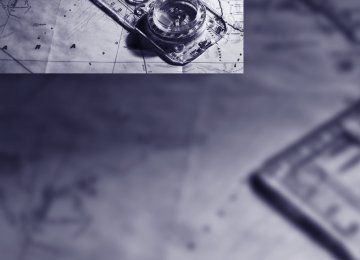- Download PDF Manual
-
Channels are shown on the Control Display sorted on the basis of selection criteria.
4. Press the controller.
The channels are displayed.
These channels are enabled.
Enabling 1. Select a channel that has not yet been
enabled and press the controller. A telephone number and the electronic serial number, ESN, are displayed.
The electronic serial number is required for enabling or disabling.<
2. To enable the channels: Dial the phone number.
162
6. Press the controller.
Other menu items are displayed.
7. Select "Play" and press the controller.
2. Select a menu item:
> "Presets":
Up to twelve channels you have stored previously.
> "All channels":
All channels are displayed.
> "Categories":
All channels, sorted by categories, e.g. news, jazz.
Additional information The name of the channel and additional infor- mation on the current track are displayed, e.g. the name of the artist.
3. Press the controller. 4.
If "Categories" has been selected: Select the desired category and press the controller.
1 Artist 2 Track
Storing channel 1. Select desired channel. 2. Press the controller.
Other menu items are displayed.
3. Select "Store" and press the controller.
The channels of this category are displayed. Select a channel marked with this sym-
5.
bol.
"Presets" is displayed.
163
4. Turn the controller to select a memory loca-
tion and press the controller.
The channel is stored. The channels of the last selection criterion are displayed once again after a short time.
Changing channel with buttons next to CD player Press the direction. The system switches to the next enabled chan- nel.
button for the corresponding
Notes If no signal can be received for more than 4 sec- onds, a message is displayed on the Control Display.
Reception may not be possible for certain reasons, e.g. environmental influences or
topographical conditions. The satellite radio has no influence on this. The signal may not be available in tunnels or underground garages, next to tall buildings, near trees, mountains or other sources of radio interference. Reception is usually possible again as soon as the signal is available again.<
164
CD player and CD changer
Listening to CDs
Compressed audio files* CDs with compressed audio files, i.e. MP3, can be played by the CD player, but not by the CD changer.
CD player: starting CD
3. Change to upper field if necessary. Turn the controller until "CD" is selected and press the controller.
When equipped with two drives: The upper drive is for audio CDs. Insert the CD into the drive with the labeled side up. The CD is automatically pulled in. Playback starts automatically if the sound out- put is on. For CDs with compressed audio files, it can take up to approx. 1 minute to read in the data depending on the directory structure. To start playback when there is already a CD in the drive: iDrive, for explanation of principle, refer to page 16. 1. Press the
button.
This opens the start menu.
2. Move the controller backwards to open
"Entertainment".
4. On vehicles with a CD changer, change to the second field from the top and turn the controller until "CD" is selected and press the controller. The CD player is started.
Playback starts automatically if the sound out- put is switched on. To eject the CD, press the CD player. The CD emerges slightly from the drive.
button on the
CD changer: starting CD 1. Fill the CD magazine and insert, refer to
page 169. 2. Press the
button.
This opens the start menu.
3. Move the controller backwards to open
"Entertainment".
4. Change to upper field if necessary. Turn the controller until "CD" is selected and press the controller.
165
5. Change to the second field from the top if
necessary. Turn the controller until the desired CD, CD 1 - 6, is selected and press the controller.
Compressed audio files* 1. Select the directory if necessary and press
the controller.
2. Select the track and press the controller.
3. Select "Play" and press the controller.
At the end of the last track, the next CD will be selected. If new CDs have been placed in the CD maga- zine, playback starts with the lowest CD, e.g. CD 1, track 1. The CD magazine's load status is indicated on the Control Display.
Selecting a track
button for the corresponding
Buttons next to CD player Press the direction repeatedly until you reach the desired track. The CD will start play at the start of the track. The track is displayed on the Control Display. You can also change the track with buttons on the steering wheel, refer to page 11.
Via iDrive Select a track by turning the controller.
To change the directory: Select the directory and press the controller.
166
2. Select "Scan" and press the controller.
To exit from the menu:
Select the arrow and press the controller.
Displaying information on track* With compressed audio files, you can display any information stored on the current track, e.g. the name of the artist. 1. Press the controller. 2. Select "Details" and press the controller.
The information for the current track are dis- played. The setting is stored for the remote control cur- rently in use.
Sampling tracks, scan The system automatically plays a brief sample from each of the tracks on the current CD. 1. Select "Set" and press the controller.
Other menu items are displayed.
To end sampling: 1. Press the controller. 2. Select "Scan" and press the controller. This cancels sampling of the tracks, and the player remains on the current track.
Compressed audio files* 1. Select the current track and press the con-
troller.
2. Select the desired menu item:
> To sample all tracks of the current direc- tory, select "Scan directory" and press the controller.
> To sample all tracks of the CD, select
"Scan all" and press the controller.
To end sampling: 1. Press the controller. 2. Select "Scan directory" or "Scan all" and
press the controller.
This cancels sampling, and the player remains on the current track.
167
Repeating a track 1. Select "Set" and press the controller.
Other menu items are displayed.
Compressed audio files* 1. Select the current track and press the con-
troller.
2. Select the desired menu item:
> To repeat the selected track, select
"Repeat track" and press the controller. > To repeat all tracks of the current direc- tory, select "Repeat directory" and press the controller.
2. Select "Repeat" and press the controller.
The current track on the CD is repeated. To stop repeating: 1. Press the controller again. 2. Select "Repeat" and press the controller.
To stop repeating: 1. Press the controller. 2. Select "Repeat track" or "Repeat directory"
and press the controller.
Random play sequence In this mode, the tracks on the current CD are played once in a random sequence. 1. Select "Set" and press the controller.
Other menu items are displayed.
2. Select "Random" and press the controller. Stop random function: 1. Press the controller. 2. Select "Random" and press the controller.
168
Compressed audio files* 1. Select the current track and press the con-
troller.
2. Select the desired menu item:
> To play all tracks of the current directory in random order, select "Random direc- tory" and press the controller.
> To play all tracks of the CD in random
order, select "Random all" and press the controller.
Stop random function: 1. Press the controller. 2. Select "Random directory" or "Random all"
and press the controller.
Fast forward/reverse Buttons next to CD player: Press and hold the sponding direction.
button for the corre-
CD magazine The BMW CD changer for six CDs is installed in the glove compartment.
Removing CD magazine To insert CDs into the CD magazine 1 or remove them from it, you must first remove the magazine from the CD changer:
Inserting/removing CDs into/from CD magazine When inserting or removing CDs, remember to hold them by their edges, taking care to avoid touching the data side with its reflective CD memory surface.
Inserting CDs: Insert one CD into each compartment of the magazine with the labeled side up.
Removing CDs: Pull out the desired tray and remove the CD.
Inserting CD magazine
Press button 2 to eject the CD magazine 1. Wait at least 2 seconds before pushing in the magazine again so that the inserted CDs can be read in again.
Push in the CD magazine as far as possible in the direction of the arrow. The CD changer automatically reads in the loaded CDs and is then ready for operation.
169
Damaged CDs/DVDs Avoid fingerprints, dust, scratches and mois- ture. Store CDs/DVDs in a sleeve. Do not subject CDs/DVDs to temperatures over 1227/506, high levels of humidity or direct sunlight.
CDs/DVDs with copy protection CDs/DVDs are often provided with a copy pro- tection feature by the manufacturer. This can mean that some CDs/DVDs cannot be played or can only be played to a limited extent.
Care If necessary, clean the reflective scanning side of the CDs/DVDs with a commercially available cleaning cloth by wiping in straight lines from the center outward.
Notes
BMW CD/DVD players and changers are officially designated Class 1 laser prod- ucts. Do not operate if the cover is damaged, otherwise severe eye damage can result. Do not use self-recorded CDs/DVDs with labels applied as these can become detached during playback due to heat build-up and can cause irreparable damage to the device. Only use round CDs/DVDs with a standard diameter of 4.7 in/12 cm and do not play CDs/ DVDs with an adapter, e.g. Single-CDs, other- wise the CDs or the adapter can jam and may no longer be ejected. Do not use a combined CD/DVD, e.g. DVDPlus, otherwise the CD/DVD can jam and will no longer eject.<
General malfunctions BMW CD/DVD changers and players have been optimized for performance in vehicles. In some instances they may be more sensitive to faulty CDs/DVDs than stationary devices would be. If a CD/DVD cannot be played, first check if it has been inserted correctly.
Humidity High levels of humidity can lead to condensa- tion on the CD/DVD or the laser's scan lens and temporarily prevent playback.
Malfunctions with individual CDs/DVDs If malfunctions only occur with individual CDs/ DVDs, one of the following factors may be the cause.
Self-recorded CDs/DVDs Possible reasons for malfunctions with self- recorded CDs/DVDs are, e.g., inconsistent data-creation or recording processes, or poor quality or high age of the CD/DVD blank. Only label CDs/DVDs on the upper side with a pen intended for this purpose.
170
External audio device
You can connect an external audio device, e.g. an MP3 player, and play the sound via the vehi- cle loudspeakers. The sound can be adjusted with iDrive.
Connecting
3. Select "Audio Aux" and press the control-
ler.
4. Adjust volume and sound if necessary.
1 Power supply for your additional device:
Socket with removable cap
2 Connection for audio playback:
Jacks ε in/3.5 mm
For audio playback via the vehicle loudspeak- ers, connect the headphone or Line-Out con- nection of the device to the connection 2.
Starting audio playback The audio device must be switched on. iDrive, for explanation of principle, refer to page 16. 1. Press the
button.
This opens the start menu.
2. Move the controller backwards to open
"Entertainment".
171
Communications Communications
This chapter summarizes how to operate your mobile phone using iDrive or voice control and how to use BMW Assist or TeleService.
i
Telephoning
The concept Your BMW is equipped with a full mobile phone preparation package. After logging on a suitable mobile phone on the vehicle once, you can operate the mobile phone via iDrive, with the buttons on the steering wheel and by voice. A mobile phone that has been logged on once is automatically detected again with the engine running or the ignition switched on as soon as it is in the vehicle interior. The logon data of up to four mobile phones can be stored simulta- neously. If several mobile phones are detected simultaneously, the respective last mobile phone logged on can be operated via the vehi- cle.
For your safety A car phone makes life more convenient in many ways, and can even save lives in an emer- gency. While you should consult your mobile phone's separate operating instructions for a detailed description of safety precautions and information, we request that you direct your particular attention to the following:
Only make entries when the traffic situa- tion allows you to do so. Do not hold the mobile phone in your hand while you are driving; use the hands-free system instead. If you do not observe this precaution, your being dis- tracted can endanger vehicle occupants and other road users.<
Using a phone in your vehicle
Using snap-in adapter* The so-called snap-in adapter, a mobile phone cradle, enables the battery to be charged and the mobile phone to be connected to the exter- nal antenna of your vehicle. This ensures improved network reception and a consistent voice reproduction quality. Ask your BMW cen- ter which mobile phones snap-in adapters are offered for.
BMW discourages the use of mobile phones or other mobile communications devices inside the vehicle without a direct con- nection to an outside antenna. Otherwise, the vehicle electronics and mobile communication device can influence one another. In addition, there is no assurance that the radiation which results from transmission will be dissipated from the vehicle interior.< Avoid operating a mobile phone detected by the vehicle with the keypad of the mobile phone, otherwise malfunctions can occur.
Suitable mobile phones Ask your BMW center which mobile phones with a Bluetooth interface are supported by the mobile phone preparation package or which mobile phones snap-in adapters are available for. These mobile phones support the functions described in this Owner's Manual with a certain software version. Malfunctions can occur with other mobile phones.
Care instructions You can find what you need to know about car- ing for your mobile phone in the separate Caring for your vehicle brochure and in the mobile phone operating instructions.
Operating options You can operate the mobile phone* using: > The steering wheel, refer to page 11
> iDrive, refer to page 16
> Voice commands, refer to page 183174
Making calls with car phone: BMW Assist calls You can use the car phone via the hands-free system for BMW Assist calls. When the status information "Communication" or "BMW Assist" is displayed in "BMW Ser- vice", only BMW Assist calls are possible. It may not be possible to establish a telephone connection using the mobile phone while a con- nection is being established to BMW Assist or while a call to BMW Assist is already in progress. If this happens, you must log off the mobile phone from the vehicle if you wish to place a call with the mobile phone.
Commissioning
Logging on mobile phone on vehicle The following prerequisites must be met: > The mobile phone is ready to operate. > The Bluetooth link on the vehicle, refer to
page 177, and on the mobile phone is active.
> Depending on the mobile phone, preset- tings on the mobile phone are necessary: e.g. via the menu item Bluetooth activated or the menu item Connection not with con- firmation.
> For logging on, specify any desired number as the Bluetooth passkey, e.g. 1. This Blue- tooth passkey is no longer required follow- ing successful logon.
> The ignition is switched on.
Only log on the mobile phone with the vehicle stopped, otherwise the passen- gers and other road user can be endangered due to a lack of attentiveness on the part of the driver.<
Switching on ignition 1.
Insert the remote control as far as possible into the ignition lock.
2. Switch on the switch on ignition by pressing
the Start/Stop button without depressing the brake or clutch pedal.
Preparation with iDrive iDrive, for explanation of principle, refer to page 16. 1. Press the
button to open the start
menu.
2. Open the menu by pressing the controller. 3. Select "Communication settings" and
press the controller.
4. Select "Bluetooth" and press the controller.
5. Select "Phone" and press the controller.
175
i
To cancel the logon of the mobile phone on the vehicle: Select "Refuse connection" and press the con- troller. The next time you use the mobile phone in the vehicle interior, it will be detected within a max- imum of 2 minutes with the engine running or the ignition switched on. As soon as a mobile phone is detected by the vehicle, the phone book entries stored on the SIM card or on your mobile phone are trans- ferred to your vehicle, refer to the operating instructions of your mobile phone if necessary. This transfer is dependent on your mobile phone, refer to the operating instructions of your mobile phone if necessary, and can take several minutes. Up to four mobile phones can be logged on consecutively. If you log on a fifth mobile phone, the logon data of the last mobile phone in the list will be deleted, refer to below.
List of logged-on mobile phones All mobile phones for which the vehicle has stored the logon data can be displayed. If sev- eral logged-on mobile phones are detected by the vehicle simultaneously, you can operate the mobile phone highest up in the list via the vehi- cle. You can change the order of the mobile phones in the list. As long as a mobile phone is selected in this list, the mobile phones cannot be oper- ated via the vehicle. iDrive, for explanation of principle, refer to page 16. 1. Press the
button to open the start
menu.
2. Open the menu by pressing the controller. 3. Select "Communication settings" and
press the controller.
4. Select "Bluetooth" and press the controller. 5. Select "Phone" and press the controller.
Preparation with mobile phone 6. Additional operations must be carried out on the mobile phone and differ depending on the model, refer to the operating instruc- tions of your mobile phone, e.g. find, con- nect or link under Bluetooth device.
Logging on Depending on your mobile phone, you will first be requested consecutively via the display of your mobile phone or the Control Display to enter the Bluetooth passkey you specified. Display on the Control Display if the Bluetooth passkey can be entered with iDrive: 7. Select "Add device" and press the control-
ler.
8. Enter the Bluetooth passkey.
Depending on the mobile phone, approx. 30 seconds are available for entering the Bluetooth passkey on the mobile phone and on the Control Display.
9. Select "Confirm passkey" and press the
controller.
10. Wait a few seconds until the list of the
logged-on mobile phones is shown on the Control Display and "Phone" is selected.
176
6. Select the desired mobile phone and press
6. Select the desired mobile phone and press
the controller.
the controller.
7. Select "Move device up" and press the con-
7. Select "Delete device" and press the con-
troller. The selected mobile phone is move upward by one position.
troller. The logged-off mobile phone is deleted from the list. The phone book entries you have trans- ferred from your mobile phone to your vehi- cle are also deleted in the process.
Logging mobile phone off vehicle If you no longer want to operate your mobile phone via the vehicle, you can delete the logon data of the mobile phone. iDrive, for explanation of principle, refer to page 16. 1. Press the
button to open the start
menu.
2. Open the menu by pressing the controller. 3. Select "Communication settings" and
press the controller.
4. Select "Bluetooth" and press the controller. 5. Select "Phone" and press the controller.
Activating/deactivating Bluetooth link Bluetooth technology is not approved in all countries. Observe the applicable local
regulations. Temporarily disconnect the Blue- tooth link between the vehicle and the mobile phone if necessary.< If the Bluetooth link is deactivated, you cannot operate your mobile phone via the vehicle and other devices with a Bluetooth interface can be used via the mobile phone, e.g. a laptop com- puter. To temporarily deactivate the Bluetooth link between your vehicle and your mobile phone: 1. Remove the mobile phone from the snap-in
adapter and switch it off.
2. Press the
button to open the start
menu.
3. Select the menu and press the controller.
177
i
4. Select "Communication settings" and
press the controller.
The setting is stored for the remote control cur- rently in use.
5. Select "Bluetooth" and press the controller.
Operation via iDrive You can operate the following functions via iDrive: > Dial phone numbers. > Dial phone numbers from the phone book. > Dial stored phone numbers, e.g. from the
list of accepted calls.
> Hang up. With the ignition switched off and radio readi- ness, e.g. after removing the remote control, you can continue an ongoing call for a maximum of 25 minutes via the handsfree system.
Requirements The logon data of the mobile phone are stored in the vehicle and the mobile phone is ready to operate. The engine is running or the ignition is switched on. The mobile phone is detected by the vehicle. iDrive, for explanation of principle, refer to page 16. 1. Press the
button.
6. Select "Settings" and press the controller.
The Bluetooth link is activated.
7. Select "Bluetooth communication active" and press the controller to activate or deac- tivate the link.
Adjusting volume
This opens the start menu.
2. Move the controller forward to open "Com-
munication".
Turn the knob during a call to select the desired volume. This volume for the hands-free system is main- tained, even if the other audio sources are set to minimum volume. You can also adjust the volume with buttons on the steering wheel, refer to page 11.
178
Receiving calls If you have the phone number of the caller stored in the phone book and the phone num- ber has been transmitted, the name of the entry is displayed.
To delete an incorrect character: Move the controller toward the right to select
, and press the controller.
4. Select "Dial number" and press the control-
ler.
Accepting a call
Select "Accept" and press the controller.
Rejecting a call Select "Reject" and press the controller. The caller is diverted to your mailbox if it has been activated.
Calling
Dialing phone numbers 1. Select "Phone" and press the controller.
Ending a call 1. Select the phone number and press the
controller.
2. Select "End call" and press the controller.
2. Select "Dial" and press the controller. 3. Enter the desired phone number by dialing
the individual digits and pressing the con- troller. Always enter the complete phone number consisting of national dialing code, area code, and phone number. The letters correspond to the digits on the keypad of the mobile phone.
Dialing a phone number from phone book or a phone number stored in a list Phone numbers you have called, incoming calls and the entries of the phone book are stored in lists when the mobile phone is connected to the vehicle via Bluetooth. If the caller is entered in the phone book, the name of the entry is dis- played instead of the phone number.
179
i
3. To limit the number of displayed entries,
select the first letter of the desired entry and press the controller.
4. Select the desired entry and press the con-
troller.
5. Select "Call" and press the controller.
The system dials the number.
If different phone numbers are stored in the mobile phone under one name, e.g. office and home, the name is shown once for each phone number. You can change a phone number stored in the phone book, e.g. to call a specific extension: 1. Select "Phone" and press the controller. 2. Select "A - Z" and press the controller. 3. Select the desired entry and press the con-
troller.
4. Select "Add digits" and press the controller. 5. Change the phone number. 6. Select "Dial number" and press the control-
ler.
Dialing phone numbers stored in a list To select an entry and establish a connection: 1. Select "Phone" and press the controller. 2. Select list and press the controller:
> "Top 8" > "Redial" > "Missed calls" > "Received calls"
You can select the desired subscriber from the list and establish the connection. Five lists are available: > "A - Z"
The entries of the mobile-phone phone book, consisting of the name and phone number, are sorted alphabetically.
> "Top 8"
The eight numbers called most frequently from the phone book "A - Z" are automati- cally stored in the Top 8 list. The list is sorted according to frequency.
> "Redial"
The last eight phone numbers you have dialed are automatically stored. The last number dialed is at the top of the list.
> "Missed calls"
The phone numbers of the last eight calls which were not accepted are stored. This requires the telephone number of the caller to have been sent.
> "Received calls"
The phone numbers of the last eight accepted calls are stored. This requires the telephone number of the caller to have been sent.
Dialing phone numbers from phone book The list "A - Z" is available for you phone book entries. The phone book entries appear on the Control Display. 1. Select "Phone" and press the controller.
2. Select "A - Z" and press the controller.
180
3. Select the desired entry and press the con-
troller.
4. Select "Call" and press the controller.
The system dials the number.
Deleting individual entries 1. Select the desired entry from the list and
press the controller.
2. Select "Delete" and press the controller.
The entry is deleted.
Deleting entire list 1. Select an entry from the list and press the
controller.
2. Select "Delete all numbers" and press the
controller.
3. Select "Yes" and press the controller.
The list is deleted.
BMW Contact* If you are not activated for BMW Assist, you can display several service phone numbers: > Roadside Assistance* of the BMW Group
when you require breakdown assistance
> BMW center, e.g. when you want to make
an appointment for service
> BMW Hotline* for information on all
aspects of your vehicle
If BMW Assist is activated, refer to page 188. You can select the displayed service phone number if your mobile phone is logged on in the vehicle: iDrive, for explanation of principle, refer to page 16. 1. Press the
button.
This opens the start menu.
2. Move the controller forward to select
"Communication".
181
i
3. Select "BMW Contact" and press the con-
1. Establish connection.
troller.
4. Select "BMW Contact Numbers" and press
the controller.
2. Press the controller. 3. Select "Keypad" and press the controller. 4. Select the desired character and press the
controller. Each character is sent immediately and confirmed by a tone depending the mobile phone model.
5. Select one of the following menu items and
press the controller: > "Roadside Assistance" > "Customer Relations" > "Service Request"
6. Select "Call" and press the controller. Contact is established.
Transferring phone number via tone dialing method The tone dialing method is required for access to network services or for controlling devices, e.g. remote checking of an answering machine. This function is available when a connection has been established.
182
Changing between mobile phone and hands-free system
From mobile phone to handsfree system You can continue calls begun outside the Blue- tooth range of the vehicle via the handsfree sys- tem when the motor is running or the ignition is switched on. Depending on your mobile phone, the system automatically switches over to the handsfree mode. For mobile phones that do not automatically switch over to the handsfree mode: > Depending on the mobile phone model
used, the conversation can also be contin- ued via the handsfree system if necessary.
Act according to what is shown on the mobile phone display, refer to the operating instructions of your mobile phone.
Ending/canceling operation by voice Press the or
button on the steering wheel
{Cancel}.
In dialogs where text is spoken, not a command, e.g. a name, canceling is only possible using the button on the steering wheel.
Having possible commands read aloud The system understands default commands that must be spoken word for word. You can have the possible commands spoken by the system at any point:
{Help}
Using alternative commands There are often a number of commands to run a function, e.g.:
{Dial name} or {Name}.
The system recognizes digits from zero to nine. You can say each digit individually or group them into a sequence to accelerate the input.
> Press the
button above the storage
compartment. Switching over may take several seconds.
From handsfree system to mobile phone When you telephone via the handsfree system, you can also continue the call via the mobile phone if necessary, depending on the mobile phone model. Act according to what is shown on the mobile phone display, refer to the oper- ating instructions of your mobile phone.
Operation by voice*
The concept You can operate your mobile phone without having to remove your hands from the steering wheel. When making your entries, you will be supported by announcements and questions in many cases. The same prerequisites as for operation via iDrive apply, refer to page 178.
Symbols in Owner's Manual
{...}Say the specified commands word for word. {{...}} Indicates responses of the system.
Voice commands
Activating system 1. Press the
button on the steering wheel. An acoustic signal indicates that you can say commands.
2. Say the command.
The text or numbers that the voice com- mand system has registered will appear on the Control Display.
183
i
Example: dialing phone numbers Start the dialog: Press the
button on the steering wheel.
Command {Dial number} e.g. {123 456 7890}
{Dial}
Response