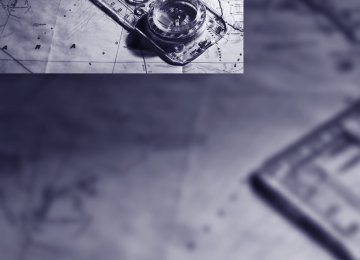- Download PDF Manual
-
l
Energy Control
Service requirements
The remaining travel distance and the date for the next maintenance are displayed briefly when the ignition key is in position 2.
Your BMW Service Advisor can deter- mine your vehicle's current service
requirements by reading out the data stored in the master key.<
Additional information You can view additional information on service and maintenance procedures on the Control Display. Control Center, for principle details, refer to page 16. 1. Open the menu. 2. Select "Service" and press the controller. 3. Select "Service requirements" and press
the controller.
4. Select "Status" and press the controller The display shows a list of selected service and maintenance procedures, as well as legally mandated inspections.
Displays the current fuel consumption. This allows you to see whether your current driving style is conducive to fuel economy with mini- mum exhaust emissions.
Fuel gage
Fuel tank capacity: approx. 18.5 gallons/ 70 liters, including the reserve capacity of approx. 2.1 gallons/8 liters. You can find infor- mation on refueling on page 168. If the tilt of the vehicle varies for a longer period, when you are driving in mountainous areas, for example, the indicator may fluctuate slightly. After the reserve quantity has been reached, a message appears for a short time on the Con- trol Display; the remaining range is shown in the computer. With a range below approx. 30 miles/ 50 km, the message remains on the Control Display.
Refuel as soon as possible once your cruising range falls below 30 miles/
50 km, as otherwise engine functions are not ensured and damage can occur.<
66
Symbols
No service is currently required.
5. Select "Emission inspect." or "State inspection" and press the controller.
The deadline for service or a legally man- dated inspection is approaching. Please
arrange a service appointment soon.
The service deadline has already passed.
You can request more detailed information on every entry.
6. Select "Set service date" and press the
controller. The month is highlighted.
7. Turn the controller to make the adjustment.
Select the entry and press the controller. To exit from the menu:
Select the arrow and press the controller.
Entering dates for state emission and vehicle inspections Make sure the date on the Control Display is always set correctly, refer to page 74, as other- wise the effectiveness of CBS Condition Based Service is not ensured. Control Center, for principle details, refer to page 16. 1. Open the menu. 2. Select "Service" and press the controller 3. Select "Service requirements" and press
the controller.
4. Select "Status" and press the controller
8. Press the controller to apply the setting.
The year is highlighted.
9. Turn the controller to make the adjustment. 10. Press the controller to apply the setting.
The date entry is stored.
To exit from the menu:
Select the arrow and press the controller.
Check Control
The concept The Check Control monitors functions in the vehicle and issues a message if there is a mal- function in the monitored systems. Supplementary messages on the Control Dis- play are intended to assist you in assessing the severity of malfunctions; they provide you with the information you need to decide on the best way to respond.
67
l
An example of a message is given below.
In the instrument cluster
Importance of messages Important messages remain until the malfunc- tions have been corrected. They cannot be deleted. If a number of malfunctions occur simultaneously, they are displayed in succes- sion. Less important messages are displayed for approx. 20 seconds, but remain in memory.
To blank out these messages during the display period: Press the CHECK button on turn signal lever.
Check Control symbol and information on the Control Display
No malfunctions are present in the moni- tored systems. Malfunctions are present in the moni- tored systems. Depending on the malfunction, supple- mentary information is shown on the
Control Display. The symbols also indicate the status of the ser- vice requirements display, refer to page 66.
This symbol means that a Check Control message has been generated. The symbol remains even if the message has been automat- ically masked after a short time, but is still in memory.
On the Control Display
An acoustic signal sounds at the same time.
Supplementary instructions Example:
Exit supplementary instructions:
Select the arrow and press the controller.
68
Recalling stored messages
5. Select a message and press the controller.
Using CHECK button 1. Hold the button down:
The first stored message is displayed.
2. Press the button:
When the button is pressed again, a differ- ent message is displayed.
Using Control Center Control Center, for principle details, refer to page 16. 1. Press
button.
This opens the start menu.
2. Press the controller to open the menu. 3. Select "Service" and press the controller. 4. Select "Check Control messages" and
press the controller. The stored messages appear on the display
The display disappears automatically after a short time. In order to exit from the display immediately: Select the arrow and press the controller.
Displays after completion of trip Malfunction reports generated during the trip are shown consecutively when you switch off the ignition. Before the display disappears, you can display the messages once again. Press the CHECK button for approx. 2 seconds. If several mes- sages are present, you can continue to press the CHECK button to view them in succession. The display goes out > automatically after a brief period > when you press the CHECK button again
for approximately 2 seconds.
Computer
Requesting functions
As of ignition key position 1, you can use the BC button in the turn signal lever to call up com- puter information in the instrument cluster.
69
l
Further information appears each time you press the BC button.
In the instrument cluster
On the Control Display You can also call up the computer via the Con- trol Center, for principle details, refer to page 16. 1. Press
button.
This opens the start menu.
The display sequence: > Cruising range > Average speed > Average fuel consumption
Cruising range Displays the estimated cruising range available with the remaining fuel. It is projected based on the driving style over the last 20 miles/30 km.
Refuel as soon as possible once your cruising range falls below 30 miles/
50 km, as otherwise engine functions are not ensured and damage can occur.<
Average speed Periods with the vehicle parked and the engine switched off are not included in the calculations of average speed. To reset average speed: press BC button on turn signal lever for approx. 2 seconds.
Average fuel consumption The average fuel consumption is calculated for the time during which the engine is running. You can use the Control Display to view your fuel consumption rate over two different dis- tances, refer to Computer or Trip computer*. To reset average fuel consumption: press BC button on turn signal lever for approx. 2 sec- onds.
70
2. Move the controller to the right to open
"Navigation". In vehicles without navigation system: Open "Car Data".
3. Select "Car Data" and press the controller You now have a choice between: > Computer > Trip computer,
suitable e.g. for a vacation trip.
Computer Select "Onboard info" and press the controller.
> Estimated time of arrival at destination:
> Entering a distance manually in the com-
puter, see below.
> Entering a destination in the navigation
system*, refer to page 115.
> Cruising range
> Distance to destination:
4. Select "Distance to dest." and press the
> Entering a distance manually in the com-
controller.
puter, see below.
> Entering a destination in the navigation
system*, refer to page 115.
> Average speed > Average fuel consumption
Trip computer* Select "Trip computer" and press the control- ler.
> Departure time > Driving time > Distance traveled > Average speed > Average fuel consumption Trip computer, starting, stopping, or resetting all values: 1. Select "Set" and press the controller. 2. Select the desired menu item. 3. Press the controller.
Entering a distance manually Control Center, for principle details, refer to page 16. 1. Open "Navigation".
In vehicles without a navigation system: Open "Car Data".
2. Select "Car Data" and press the controller. 3. Select "Onboard info" and press the con-
troller.
5. Turn the controller to select the distance to your destination. If needed, hold it against a slight resistance to enter a larger difference.
6. Press the controller to apply the setting. The distance is automatically preset during the destination guidance of the navigation sys- tem*.
Display options You can display the computer or the trip com- puter in the assistance window. Control Center, for principle details, refer to page 16. 1. Move the controller to the right to change to
the assistance window and press the con- troller.
2. Select a menu item:
> "Onboard info" > "Trip computer"
71
l
Applying your current speed as limit Control Center, for principle details, refer to page 16. 1. Open "Navigation".
In vehicles without a navigation system: Open "Car Data".
2. Select "Car Data" and press the controller. 3. Select "Limit" and press the controller. 4. Select "Select current speed" and press
the controller. The system adopts your cur- rent speed as the limit.
Activating limit Control Center, for principle details, refer to page 16. 1. Open "Navigation".
In vehicles without a navigation system: Open "Car Data".
2. Select "Car Data" and press the controller. 3. Select "Limit" and press the controller. 4. Select "On" and press the controller.
Limit is activated.
Stopwatch Control Center, for principle details, refer to page 16. 1. Open "Navigation".
In vehicles without a navigation system: Open "Car Data".
2. Select "Car Data" and press the controller. 3. Select "Stopwatch" and press the control-
ler.
3. Press the controller.
Speed limit You can enter a speed and a Check Control message indicates when you have reached this speed. This enables you, for example, to receive warnings if you exceed a speed limit in an urban area. You are only warned of reaching this speed a second time if your vehicle speed falls below it again by at least 3 mph/5 km/h.
Entering, changing Control Center, for principle details, refer to page 16. 1. Open "Navigation".
In vehicles without a navigation system: Open "Car Data".
2. Select "Car Data" and press the controller. 3. Select "Limit" and press the controller.
4. Select the speed and press the controller. 5. Turn the controller to set the limit. If
needed, hold it against a slight resistance to enter a larger difference.
6. Press the controller to apply the setting.
72
Starting and stopping > Select "Start" and press the controller.
5.
If necessary, move the controller to the right to select "Display Offset".
The stopwatch starts at the displayed time.
6. Turn the controller until the desired setting
> Select "Reset" and press the controller. The stopwatch is reset and it restarts if it was running beforehand.
> Select "Stop" and press the controller.
This stops the timer.
Taking an intermediate time reading Select "Interim time" and press the controller. The interim time appears below the ongoing primary stopwatch count.
All of the remaining functions remain available at all times while the stopwatch is running. The stopwatch continues operation in the background.<
Settings on Control Display
Brightness of Control Display The brightness is automatically adapted to the ambient lighting conditions. However, you can change the base setting. Control Center, for principle details, refer to page 16. 1. Press
button.
This opens the start menu.
is selected.
The setting is stored for the remote control cur- rently in use.
Measurement units You can change the measurement units for consumption, distances, temperature and pressure. 1. Open the menu. 2. Select "Display settings" and press the
controller.
3. Select "Units" and press the controller.
2. Press the controller to open the menu. 3. Select "Display settings" and press the
controller.
4. Select "Brightness" and press the control-
ler.
4. Select the menu item to be set. 5. Press the controller. 6. Select the desired measurement unit and
press the controller.
The settings are stored for the remote control currently in use.
73
l
Language on Control Display Control Center, for principle details, refer to page 16. 1. Open the menu. 2. Select "Display settings" and press the
controller.
3. Select "Languages" and press the control-
ler.
4. Select "Text language" and press the con- troller. You can change the language of the text displays.
5. Select and activate the desired language by
pressing the controller.
The setting is stored for the remote control cur- rently in use.
Setting time Control Center, for principle details, refer to page 16. 1. Open the menu. 2. Select "Display settings" and press the
controller.
3. Select "Time" and press the controller.
6. Press the controller to apply the setting.
The next setting is highlighted.
7. Make the remaining adjustments. After the
last adjustment, the time is stored.
12h/24h mode 1. Select "Time format" and press the control-
ler.
2. Select the desired mode and press the con-
troller.
The setting is stored for the remote control cur- rently in use.
Switching on hour signal* You will hear three tones just before each full hour. Select "Hour memo" and press the controller.
The hour signal is activated.
Date setting Control Center, for principle details, refer to page 16. 1. Open the menu. 2. Select "Display settings" and press the
controller.
3. Select "Date" and press the controller. 4. Select "Set date" and press the controller. The first section of the date display is high- lighted, in this case the month.
5. Turn the controller to make the adjustment. 6. Press the controller to apply the setting.
The next setting is highlighted.
7. Make the remaining adjustments. After the
last adjustment, the date is stored.
4. Select "Set time" and press the controller.
The hours are highlighted.
5. Turn the controller to set the hours.
74
Changing date format 1. Select "Date format" and press the control-
ler.
2. Select the desired format and press the
controller.
The setting is stored for the remote control cur- rently in use.
75
Technology for comfort, convenience and safety
PDC Park Distance Control*
The concept The PDC assists you when you are parking. Acoustic signals and an optical display* alert you to the approach of an object from behind your vehicle. To measure the distance, there are four ultrasonic sensors in each bumper. The sensors at the front and at the two rear corners have a range of approx. 24 in/60 cm; the rear middle sensors have approx. 5 ft/1.50 m.
PDC is a parking aid that can indicate objects when they are approached
slowly, as is usually the case when parking. Avoid approaching an object at high speed, as otherwise the physical circumstances would mean that the system warning was too late.<
Automatic mode When the ignition key is in position 2, the sys- tem automatically assumes operational status after a few seconds each time you shift into reverse or move the selector lever into the R position. Wait this short period before driving. The sys- tem switches itself off when you shift out of reverse.
Manual mode
Deactivating manual mode Press the button again; the indicator lamp goes out. The system is automatically deactivated once the vehicle travels approx. 165 ft/50 m or exceeds a speed of roughly 20 mph/30 km/h; the indicator lamp goes out. You can reactivate the system manually as needed.
Signal tones When nearing an object, the position is corre- spondingly indicated by an interval tone. Thus, an object detected to the left rear of the vehicle will be indicated by a signal tone from the left rear speaker, etc. As the distance between vehicle and object decreases, the intervals between the tones become shorter. If the dis- tance to the nearest object falls to below roughly 1 ft/30 cm, then a continuous tone sounds. The warning signal is canceled after approx. 3 seconds, if you are moving parallel to a wall.
Malfunction The LED in the button flashes and a message appears on the Control Display. PDC is mal- functioning. Have the system checked. To prevent this problem, keep the sensors clean and free of ice or snow in order to ensure that they will continue to operate effectively.
PDC with visual warning* You can also have the system show distances to objects on the Control Display. The Control Display also indicates objects that are farther away before a signal tone sounds.
Press button, the LED lights up.
76
Control Center, for principle details, refer to page 16. 1. Press
button.
This opens the start menu.
2. Press the controller to open the menu. 3. Select "Vehicle settings" and press the
controller.
4. Select "PDC" and press the controller. 5. Select "Monitor display on" and press the
controller.
The PDC screen is activated.
The display appears on the Control Display as soon as PDC is activated. The setting for the remote control currently in use is stored.
System limits
Even with PDC, final responsibility for estimating the distance between the
vehicle and any obstructions always remains with the driver. Even when sensors are pro- vided, there is a blind spot in which objects can no longer be detected.The system is also sub- ject to the physical limits that apply to all forms of ultrasonic measurement, such as those encountered with thin and wedge-shaped objects, etc. Low objects already displayed,
e.g. a curb, can also disappear from the detec- tion area of the sensors again before a continu- ous tone sounds. Loud noises from outside and inside your vehicle may prevent you from hear- ing the PDC signal tone.<
Do not apply high pressure spray to the sensors for a prolonged period of time. Keep the spray at least 4 in/10 cm away from the sensors.<
Driving stability control systems Your BMW is equipped with an extended array of systems designed to enhance and maintain vehicle stability under extreme conditions.
ABS Antilock Brake System ABS prevents locking of the wheels during braking. Safe steering response is maintained even during full braking. Active safety is thus increased. The ABS is operational every time you start the engine. Safe braking, refer to page 107.
CBC Cornering Brake Control When braking during curves or when braking during a gear change, driving stability and steering response are improved further.
Electronic brake-force distribution The system controls the brake pressure in the rear wheels to ensure stable braking behavior.
DBC Dynamic Brake Control When you apply the brakes rapidly, this system automatically produces the maximum braking force boost and thus helps to achieve the short- est possible braking distance during full brak- ing. This system exploits all of the benefits pro- vided by ABS. Do not reduce the pressure on the brake pedal for the duration of the brake application. When the brake pedal is released, DBC is deactivated.
77
Deactivating DTC again Press the button again; the DTC indicator lamp in the instrument cluster goes out.
Deactivating DTC and DSC together
Press the button until the DSC indicator lamp in the instrument cluster lights up, but not longer than approx. 10 seconds. Stabilizing and drive output promoting actions are no longer exe- cuted. In addition, the stability promoting inter- vention of the active steering is deactivated, refer to page 81. A message appears on the Control Display. Please note any supplementary information that appears there. To increase vehicle stability, activate DSC again as soon as possible.
Reactivating DSC Press the button; the DTC indicator lamp in the instrument cluster goes out.
To control
The indicator lamp flashes: DSC or DTC controls the drive forces and brake forces.
The indicator lamp lights up: DSC and DTC are deactivated together via the button DTC.
The indicator lamp lights up: DTC is activated via the DTC button.
DSC Dynamic Stability Control The system prevents traction loss in the driving wheels when starting off and accelerating. DSC also detects unstable driving conditions such as a fishtailing rear end or sliding of the front wheels. In these cases, DSC helps the vehicle maintain a safe course within physical limits by reducing engine output and through braking actions in the individual wheels. The DSC is operational every time you start the engine.
The laws of physics cannot be repealed, even with DSC. An appropriate driving style always remains the responsibility of the driver. Therefore, do not reduce the additional safety margin again by taking risks.<
DTC Dynamic Traction Control DTC is a version of DSC in which the drive out- put is optimized for particular road conditions, e.g. unplowed snow-covered roads. The sys- tem assures the maximal drive output, but with reduced driving stability. It is therefore neces- sary to drive with appropriate caution. You may find it useful to briefly activate DTC under the following special circumstances: > When driving on snowy inclines, in slush, or on unplowed, snow-covered road surfaces > When rocking a stuck vehicle free or start-
ing off in deep snow or on loose ground
> When driving with snow chains
Activating DTC
Press the button briefly; the DTC indicator lamp in the instrument cluster lights up.
78
Malfunction in vehicle stability-control systems
The brake system warning lamp lights up in red, appearing together with the indicator lamps for ABS and DSC. A message appears on the Control Dis- play. The driving stability control sys- tems are deactivated. Conventional braking efficiency remains available without limitations. While you may con-
tinue, you should remember to proceed cau- tiously and drive defensively while avoiding full brake applications. Have the system checked as soon as possible.
Display of the previously described malfunction on Canadian models.
The indicator lamp for DSC lights up; a message appears on the Control Dis- play. DSC and DTC are deactivated.
The stability maintenance functions are no longer available. The vehicle remains in running order. Have the system checked as soon as possible.
The warning lamp for the brake system lights up in yellow; a message appears on the Control Display. DBC has failed. Have the system checked as soon as possible.
Display of the previously described malfunction on Canadian models.
Active roll stabilization*
The concept Active roll stabilization minimizes body roll and optimizes vehicle stability during cornering and evasive maneuvers. Dynamic stabilizers at the front and rear axles form the basis for active roll stabilization. Sus- pension compliance adapts to suit driving con- ditions, varying from performance-oriented
during cornering to smooth and comfort-ori- ented when the vehicle is proceeding in a straight line. During vehicle operation, the sys- tem continuously runs through closed-loop control cycles lasting only fractions of a second. The system assumes operational status each time you start the engine.
Malfunction
The warning lamp lights up and a mes- sage appears on the Control Display. There is a malfunction in the system. Have the system checked as soon as possible.
If there is a malfunction in the system, please remember to adapt your speed
accordingly, especially in curves. The suspen- sion will be noticeably softer and the vehicle will display a greater tendency to tilt during corner- ing and in crosswinds. If a message stating that you should stop appears on the Control Display, stop and switch off the engine as soon as pos- sible. In this case the oil level in the reservoir may have dropped below the minimum, possi- bly owing to a leak in the hydraulic system. Do not continue driving. Contact your BMW cen- ter.<
Flat Tire Monitor
The concept The Flat Tire Monitor keeps track of the infla- tion pressures in the four mounted tires as you drive. The system provides an alert whenever the inflation pressure drops significantly in rela- tion to the pressure in another tire. In the event of a pressure loss, the rolling radius and therefore the rotation speed of the wheels change. This change is detected and is reported as a flat tire.
Functional requirement In order to assure the reliable reporting of a flat tire, the system must be initialized for the cor- rect tire inflation pressure.
Perform the initialization immediately after correcting the inflation pressure,
79
after changing a tire or after changing a wheel or all of the wheels.<
5. Select "Set tire pressure" and press the
controller.
System limits
The Flat Tire Monitor cannot indicate sudden severe tire damage caused by
outside factors and does not detect a natural, even pressure drop in all four tires.< In the following situations, the system could be delayed or malfunction: > System has not been initialized > Driving on snowy or slippery road surface > Sporty driving style: slip in the drive wheels,
high lateral acceleration
> Driving with snow chains* When you are driving with the compact wheel, the Flat Tire Monitor is unable to function.
Initializing system
The initialization finishes during driving, which can be interrupted at any time.
When driving resumes, the initialization is con- tinued automatically. When driving with snow chains or with the compact wheel, do not initial- ize the system.< Control Center, for principle details, refer to page 16. 1. Open the menu. 2. Select "Vehicle settings" and press the
controller.
3. Select "FTM" and press the controller.
4. Start engine, but do not start driving.
80
6. Select "Yes" and press the controller. 7. Start to drive.
The message "Initializing" is displayed.
The initialization finishes during driving. Then the message "Status: Active" appears on the Control Display again.
Indication of a flat tire
The warning lamp lights up in red and a message appears on the Control Dis- play. In addition, an acoustic signal
sounds. There is a flat tire or extensive inflation pressure loss. 1. Reduce speed and stop the vehicle care- fully. Avoid sudden braking and steering maneuvers. Identify damaged tire.
2.
If identification is not possible, con- tact a BMW center.<
3. Replace the damaged wheel, refer to
Changing a wheel on page 185.
Vehicles with run-flat tires 1. Cautiously reduce speed to below 50 mph/ 80 km/h. Avoid sudden braking and steering maneuvers. Do not exceed a speed of 50 mph/80 km/h.
If the vehicle is not equipped with run- flat tires, refer to page 174, do not
continue driving. Continuing to drive with a flat tire could cause severe accidents.<
2. At the next opportunity, check the air pres-
sure in all four tires.
Active steering*
3.
If the tire inflation pressure in all four tires is correct, the Flat Tire Monitor has not been initialized. The system must then be initialized.< In the event of complete tire pressure loss, 0 psi/0 kPa, or obvious tire damage, you can estimate the possible distance for contin- ued driving on the basis of the following guide values: > With a light load:
1 to 2 persons without luggage: approx. 155 miles/250 km
> With a medium load:
2 persons, luggage compartment full, or 4 persons without luggage: approx. 94 miles/150 km
> With a full load:
4 or more persons, luggage compart- ment full: approx. 30 miles/50 km Drive reservedly and do not exceed a speed of 50 mph/80 km/h. In the event of pressure loss, vehicle handling changes. This includes reduced tracking stability in braking, extended braking distance and altered natural steering characteristics. If unusual vibrations occur while the vehicle is being driven, this can indicate final failure of the damaged tire. Reduce speed and stop as soon as possible. Do not continue driving. Contact your BMW center.<
Malfunction
The warning lamp lights up yellow and a message appears on the Control Dis- play. The Flat Tire Monitor has a mal-
function or has failed. Have the system checked as soon as possible.
The concept The active steering is a system that actively var- ies the steering angle of the front wheels in rela- tion to the steering wheel movements. When you are driving in the low road speed range, e.g. in a town or when parking, the steer- ing angle increases, i.e. the steering becomes very direct. In the higher speed range, on the other hand, the steering angle is reduced more and more. This improves the handling capability of your BMW over the entire speed range. In critical situations, the system can make tar- geted corrections to the steering angle pro- vided by the driver and thus stabilize the vehicle before the driver intervenes. This stabilizing intervention is simultaneously deactivated when DSC is switched off, refer to page 78.
Malfunction
The warning lamp lights up. The active steering is no longer operational. At low speeds, greater steering wheel move- ments are required, whereas at higher speeds, the vehicle reacts more sensitively to steering wheel movements. Have the system checked. If the warning lamp lights up during the first engine starting following a power supply inter- ruption, the system must be activated by being initialized.
Initializing system 1. Start the engine. 2. With the vehicle stationary, turn the steer- ing wheel from the straight-ahead position to the left as far as it will go and then back to the straight-ahead position.
3. Switch off the engine. When you start the engine again, all the func- tions of the active steering are available once again.
81
Brake Force Display The Brake Force Display lights up in two stages depending on how strongly you brake.
> Normal braking: the brake lamps and the
center brake lamps light up.
> Forceful braking or braking with ABS: the
illuminated area of the rear brake lamps also increases.
82
Airbags
The following airbags are located under the marked covers: 1 Front airbags for driver and front passenger 2 Head airbags in front and rear 3 Side airbags in front and rear
Protective action
To ensure that the safety systems con- tinue to provide optimized protection,
please observe the adjustment instructions on page 38.< The front airbags help protect the driver and front passenger by responding to frontal impacts in which safety belts alone cannot pro- vide adequate restraint. When needed, the head and side airbags help provide protection in the event of side impact. The relevant side air- bag supports the side upper body area. The head air bag supports the head. The airbags are deliberately not triggered in every impact situation, e.g. less severe acci- dents, certain roll-over conditions, or rear-end collisions.
The rear seat side airbags may already have been deactivated by a BMW center. Labels in the rear door opening should indicate the status of your rear seat side airbags. If you are uncertain of their status, or wish to have the airbags activated or deactivated, please contact your BMW center.< For information on the correct sitting position, refer to page 38.
Do not apply adhesive materials to the cover panels of the airbags, cover them or modify them in any other way. Do not attempt to
remove the airbag retention system from the vehicle. Never modify or tamper with either the wiring or the individual components in the air- bag system. This category includes the uphol- stery in the center of the steering wheel, on the instrument panel, the side trim panels on the doors and the roof pillars along with the sides of the headliner. Do not attempt to remove or dis- mantle the steering wheel. Do not touch the individual components immediately after the system has been triggered, because there is a danger of burns. In the event of malfunctions, deactivation, or triggering of the airbag restraint system, have the testing, repair, removal, and disposal of airbag generators executed only by a BMW center or a workshop that works according to BMW repair procedures with cor- respondingly trained personnel and has the required explosives licenses. Unprofessional attempts to service the system could lead to failure in an emergency or undesired airbag activation, either of which could result in per- sonal injury.< Airbag warning information is also provided on the sun visors.
Automatic deactivation of front passenger airbags Your BMW has a seat occupation detection system. By evaluating the weight on the front passenger seat, the system detects whether or not the seat is occupied by a child in the child- restraint system or an adult. > When a child is seated in the child-restraint system or with an empty seat, the front and side airbags are automatically deactivated on the passenger side.
83