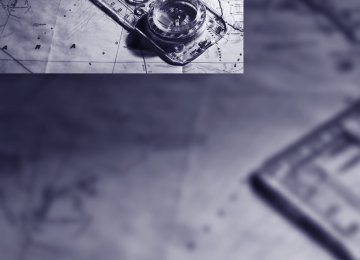- Download PDF Manual
-
4.
Insert the belt tab of the ski bag retaining strap into the center safety belt buckle that is marked CENTER.
1. Pull the handle forward and pull the ski bag
up and out.
2. Close the cover in the luggage compart-
Make sure to load only cleans skis into the ski bag. Wrap sharp edges to prevent damage.
ment.
Securing cargo
After loading, secure the ski bag and its con- tents. Tighten the retaining strap on the ten- sioning buckle for this purpose.
Secure the ski bag in this way. If you fail to do so, it could move around and endanger
occupants during braking or evasive maneu- vers.< To store the ski bag, perform the above steps in reverse order.
Removing ski bag The ski bag can be completely removed, e.g. for faster drying or to allow you to put it to other uses.
Your BMW center will be glad to provide you with more detailed information on the
various items of equipment.<
102
e
103
Driving tips Driving tips
This section is designed to provide you with extra support by supplying information useful in dealing with specific driving and operating conditions.
g
Things to remember when driving
Break-in period Moving parts need breaking-in time to adjust to each other. To ensure that your vehicle contin- ues to provide optimized economy of operation throughout an extended service life, we request that you devote careful attention to the follow- ing section.
Engine and differential Up to 1,200 miles/2,000 km: You should attempt to vary both engine and vehicle speeds. Until the break-in period has been completed, you should also refrain from exceeding an engine speed of 4,500 rpm or a driving speed of 100 mph/160 km/h. Always obey all official speed limits. Avoid full-throttle operation and use of the transmission's kick-down mode during these initial miles. Once you have driven 1,200 miles/2000 km, the engine and vehicle speeds can be gradually increased.
SMG Sequential manual transmission Do not use the acceleration assistant during the break-in period, refer to page 55.
Tires Due to technical factors associated with their manufacture, tires do not achieve their full trac- tion potential until after an initial break-in period. Therefore, drive reservedly during the first 200 miles/300 km.
Brake system Brakes require an initial break-in period of approx. 300 miles/500 km to achieve optimized contact and wear patterns between brake pads and rotors.
Clutch The function of the clutch is only at its opti- mized level after a distance driven of approx. 300 miles/500 km. During this break-in period, engage the clutch gently.
Following part replacement Observe the break-in instructions again if com- ponents mentioned above must be replaced after subsequent driving operation.
General driving notes
Closing luggage compartment lid
Operate the vehicle only when the lug- gage compartment lid is completely
closed. Otherwise, exhaust fumes could pene- trate to the interior of the vehicle.< If special circumstances should make it abso- lutely necessary to operate the vehicle with the luggage compartment lid open: 1. Close all windows and the glass sunroof. Increase the air volume of the automatic 2. climate control to a high level, refer to page 91.
Hot exhaust system
As in all vehicles equipped with a catalytic converter, extremely high temperatures are generated in this vehicle. Do not remove the heat shields installed adjacent to various sec- tions of the exhaust system, and never apply undercoating to them. When driving, standing at idle and while parking take care to avoid pos- sible contact between the hot exhaust system and any highly flammable materials such as hay, leaves, grass, etc. Such contact could lead to a fire, and with it the risk of serious property dam- age as well as personal injury.<
106
Portable phone in the vehicle
Driving through water
BMW discourages the use of mobile communications devices, e.g. portable
phones, inside the vehicle without a direct con- nection to an outside antenna. Otherwise, the vehicle electronics and mobile communication device can influence one another. In addition, there is no assurance that the radiation which results from transmission will be dissipated from the vehicle interior.<
Interior and exterior mirrors, automatic dimming feature*
This feature is controlled by two photocells in the inside rearview mirror. One is integrated into the glass of the mirror, while the other is located at an offset position on the rear of the mirror housing. For trouble-free operation, keep the photocells clean and do not cover the area between the interior rearview mirror and the windshield. Do not attach stickers of any kind to the windshield in front of the mirror, either.
Hydroplaning
When driving on wet or slushy roads, reduce road speed. If you do not, a wedge
of water can form between tires and road sur- face. This phenomenon is referred to as hydro- planing, and is characterized by a partial or complete loss of contact between the tires and the road surface, ultimately undermining your ability to steer and brake the vehicle.< The risk of hydroplaning increases as the tread depth of the tires decreases, refer also to Mini- mum tire tread on page 173.
Do not drive through water on the road if it is deeper than 1 ft/30 cm, and then only at walking speed at the most. Otherwise, the vehi- cle's engine, the electrical systems and the transmission may be damaged.<
Using handbrake on inclines
On inclines, do not hold the vehicle with the clutch; use the handbrake. Otherwise
greater clutch wear will result.<
SMG Sequential manual transmission Start off quickly on slopes. Do not hold the vehicle on a hill by pressing the accel- erator, but apply the handbrake instead. Other- wise overheating can occur in the transmission region.<
Braking safely Your BMW is equipped with ABS as a standard feature. In situations that require it, it is best to brake with full force. Since the vehicle maintains steering responsiveness, you can still avoid possible obstacles with a minimum of steering effort. Pulsation of the brake pedal, combined with sounds from the hydraulic circuits, indicate that ABS is in its active mode.
Do not drive with your foot resting on the brake pedal. Even light but consistent
pedal pressure can lead to high temperatures, brake wear and possibly even brake failure.<
Driving in wet conditions When roads are wet or there is heavy rain, briefly exert gentle pressure on the brake pedal every few miles. Monitor traffic conditions to ensure that this maneuver does not endanger other road users. The heat generated in this process helps dry the pads and rotors to ensure that full braking efficiency will then be available when you need it.
107
g
Hills
To prevent overheating and the resulting reduced efficiency of the brake system,
drive long or steep downhill gradients in the gear in which the least braking is required. Even light but consistent pedal pressure can lead to high temperatures, brake wear and possibly even brake failure.< You can further enhance the engine's braking action by selecting a lower gear in the automatic transmission's manual mode, downshifting as far as first gear on extremely steep stretches, refer to page 56. This strategy helps you avoid placing excessive loads on the brake system. Never drive with the clutch pressed or allow the vehicle to coast with the trans- mission in Neutral – or with the engine switched off – there is no engine braking when the trans- mission is in Neutral, and no power-assist for brakes and steering when the engine is not run- ning. Never allow floor mats, carpets or any other objects to protrude into the area around the accelerator and brake pedals and obstruct their movement.<
Corrosion on brake rotors When the vehicle is driven only occasionally, during extended periods when the vehicle is not used at all, and in operating conditions where brake applications are less frequent, there is an increased tendency for corrosion to form on rotors, while contaminants accumulate on the brake pads. This occurs because the minimum pressure which must be exerted by the pads during brake applications to clean the rotors is not reached. Should corrosion form on the brake rotors, the brakes will tend to respond with a pulsating effect that even extended application will fail to cure.
When the vehicle is parked Condensation forms in the air conditioner sys- tem during operation, and then exits under the vehicle. Traces of condensed water under the vehicle are therefore normal.
108
Before driving into a car wash To prevent the exterior mirrors on this vehicle from being damaged, always fold them in by hand before entering an automatic car wash.
Cargo loading
To avoid loading the tires beyond their approved carrying capacity, never over- load the vehicle. Overloading can lead to over- heating and increases the rate at which damage develops inside the tires. The ultimate result can assume the form of a sudden blow-out.<
Determining loading limit
1. Locate the following statement on your
vehicle's placard*:
The combined weight of occupants and cargo should never exceed
XXX lbs. or YYY kg. Otherwise, this could damage the vehicle and produce unstable vehicle operating conditions.<
2. Determine the combined weight of the
driver and passengers that will be riding in your vehicle.
3. Subtract the combined weight of the driver
and passengers from XXX lbs. or YYY kg. 4. The resulting figure equals the available
amount of cargo and luggage load capacity. For example, if the XXX amount equals 1,400 lbs. and there will be five 150 lb. pas- sengers in your vehicle, the amount of avail- able cargo and luggage load capacity is 650 lbs.: 1,400 lbs. minus 750 lbs. = 650 lbs.
Securing cargo
> Use the luggage net*, luggage straps, or
securing straps to hold down small and lightweight luggage and cargo.
> Heavy-duty cargo straps* for securing
larger and heavier objects are available at your BMW center. Four lashing eyes mounted in the luggage compartment are used to secure this lashing equipment, refer to illustration.
> Please observe the special instructions
supplied with the heavy-duty cargo straps. Always position and secure the load as described above. If you do not, it can endanger the passengers during braking or evasive maneuvers. Never exceed either the approved gross vehicle weight or either of the approved axle loads, refer to page 198, as excessive loads can pose a safety hazard, and may also place you in viola- tion of traffic safety laws. You should never transport heavy or hard objects unsecured in the passenger compart- ment, as they could fly around and pose a safety hazard to the vehicle's occupants during abrupt braking or evasive maneuvers.<
5. Determine the combined weight of luggage and cargo being loaded on the vehicle. That weight may not safely exceed the available cargo and luggage load capacity calculated in step 4. If your vehicle will be towing a trailer, part of the load from your trailer will be transferred to your vehicle. Consult the manual for transporting a trailer to determine how this may reduce the available cargo and luggage load capacity of your vehicle.
6.
Load
The permitted load is the total of the weight of occupants and cargo/luggage. The greater the weight of occupants, the less cargo/luggage can be transported.
Stowing cargo
> Load heavy cargo as far forward and as low
as possible, placing it directly behind the bulkhead behind the rear seats. > Cover sharp edges and corners. > For very heavy cargo when the rear seat is not occupied, secure each safety belt in the opposite buckle.
109
g
Roof-mounted luggage rack* A special rack system is available as an option for your BMW. Please comply with the precau- tions included with the installation instructions.
Mounting points
The mounting points are located in the door openings.
Loading roof-mounted luggage rack Because roof racks raise the vehicle's center of gravity when loaded, they have a major effect on its handling and steering response. You should therefore always remember not to exceed the approved roof weight, the approved gross vehicle weight or the axle loads when loading the rack. You can find the specified weights on page 198. The load on the roof must be evenly distributed and must not extend outward to beyond the lim- its of the loading surface. Always load the heavi- est pieces first – at the bottom. Be sure that adequate clearance is maintained for raising the glass sunroof, and that objects do not project into the opening path of the luggage compart- ment lid. Secure roof-mounted cargo correctly and securely to prevent it from shifting or falling off during the trip. Drive smoothly. Avoid sudden acceleration and braking maneuvers. Take corners gently.
110
e
111
Navigation Navigation
This chapter describes how you can enter destinations and specify your route so that your navigation system guides you reliably to your destination.
Starting navigation system
Your navigation system can use satellites to ascertain the precise position of your vehicle and guide you reliably to any destination you enter.
Navigation DVD Special navigation DVDs are required for each navigation system. You can obtain the latest version at your BMW center.
Inserting navigation DVD
Display in assistance window You can display the route or the current position in the assistance window. This display remains visible even if you change to another applica- tion. 1. Move the controller to the right to enter the
assistance window.
1.
Insert the navigation DVD with the labeled side up.
2. Allow approx. 8 seconds for the system to
scan the data from the DVD.
Removing navigation DVD 1. Press button 1.
The DVD emerges slightly from the drive.
2. Remove the DVD.
2. Press the controller.
Other menu items are displayed.
3. Select the desired view of the route or "Cur-
rent position".
4. Press the controller. The contents of the assistance window are con- tinually updated as you drive.
114
Destination entry
In entering your destination you can select from among the following options: > Entering a destination manually, see below > Selecting destination via information, refer
to page 118
> Selecting from among recent destinations,
refer to Destination list, page 119
> Selecting destination from address book,
refer to page 120.
> Selecting home address, refer to page 122
After selecting your destination you can pro- ceed to start the destination guidance, refer to page 124.Operating navigation system Enter data only when the vehicle is sta- tionary, and always give priority to the
applicable traffic regulations in the event of any contradiction between traffic and road condi- tions and the instructions issued by the naviga- tion system. If you do not observe this precau- tion, you may be in violation of the law, and can endanger vehicle occupants and other road users.< Control Center, for principle details, refer to page 16. 1. Press
button.
This opens the start menu.
3. Select "Navigation" and press the control-
ler.
Entering a destination manually The system supports the word matching princi- ple to make it easier for you to enter the names of streets or towns. This enables input of differ- ent spellings and supplements your input auto- matically so that stored names can be adopted as destinations as quickly as possible. Control Center, for principle details, refer to page 16. 1. Select "Navigation" and press the control-
ler.
2. Select "New destination" and press the
controller.
2. Move the controller to the right to open
"Navigation".
115
3. Select "Enter address" and press the con-
troller.
The system also supports you with the follow- ing features: > If you do not enter a street, the system will guide you to the downtown area of a town or city.
> You can skip the entry of country and local- ity if the current entries should be retained for your new destination.
The commands of the voice command system for destination entry differ from those of the individual menu items on the Control Display. You can have the system read aloud the possi- ble voice commands, refer to page 22.
Selecting country 1. Select "State / Province" or the displayed
country and press the controller. The list of available countries appears on the display.
2. Select the country of destination and press
the controller.
In order to be able to start the destination guid- ance, at least the town/city of the destination or its zip code must be entered.
116
Entering destination 1. Select "Town / City" or the displayed town/
city and press the controller.
2. Select the starting letter and press control-
3.
ler. A list of all towns/cities starting with this let- ter appears on the Control Display. If necessary, input more letters. The list gradually grows smaller each time you enter a new letter. To input a blank: Select the ler. To delete the letter entered: Move controller toward the right to select
symbol and press the control-
, and press controller.
To delete all letters entered: Move controller toward the right to select
, and hold the controller down.
4. Select the town/city name from the list and
press the controller.
Inputting destination by postal code 1. Select "Town / City" and press the control-
2.
ler. Input the postal code: Select the desired digits and press the con- troller. To delete the number or letter entered: Move controller toward the right to select
, and press controller.
To delete all numbers or letters entered: Move controller toward the right to select
, and hold the controller down.
Starting destination guidance with manual destination entry
Select "Start guidance" and press the control- ler. Destination guidance starts immediately. If the destination guidance does not need to be started immediately: Select "Add to destination list" and press the controller. The destination is saved in the destination list, refer to page 119.
Map-guided destination selection If you only know the name of the town or street of the destination, then you can input the desti- nation by using a map. You can use the cursor to localize the destination on the map and then adopt it into the destination guidance. Control Center, for principle details, refer to page 16. 1. Select "Navigation" and press the control-
ler.
2. Select "New destination" and press the
controller.
3. Select the postal code and press the con-
troller. The corresponding destination is displayed.
4. Select the destination and press the con-
troller.
Entering street, house number and intersection 1. Select "Street" or the displayed street and
press the controller.
2. For instructions on entry, refer to Entering
destination.
After the street you can also enter the intersec- tion or the house number. The intersection is entered in the same way as the street. To enter the house number: 1. Select "House number" and press the con-
troller.
2. To enter the house number:
Select the desired digits and press the con- troller. To delete the number or letter entered: Move controller toward the right to select
, and press controller.
To delete all numbers or letters entered: Move controller toward the right to select
, and hold the controller down.
3. Select the house number and press the
controller. Only house numbers stored for the street on the navigation DVD can be entered.
117
3. Select "Input map" and press the controller.
6. Select the desired menu item:
> "Start route guidance" switches on the
destination guidance.
> "Show current position" places the cur-
rent position in the center of the map.
> "Show destination position" places the current destination in the center of the map.
> "Return to map" switches back to "Input
map".
> Exit the menu.
A section of a map is displayed on the Con- trol Display: > During destination guidance, around the
current destination
> With the destination guidance deacti-
vated, around the last destination entered
7. Press the controller.
Selecting destination using information You can obtain a display of selected destina- tions, e.g. hotels, sights or hospitals, and adopt them into the destination guidance. Control Center, for principle details, refer to page 16. 1. Select "Navigation" and press the control-
ler.
2. Select "New destination" and press the
controller.
4.
5.
Turn the controller to adjust the scale. To move the map, move the controller in the desired direction. The controller can be moved to the left, right, forward, backwards and also diago- nally. In order to accept or store the destination at scales smaller than 1 mile/2 km, press the controller. The selected destination and other menu items are displayed.
118
3. Select "Information" and press the control-
ler.
4. Selecting location: > "On destination" > "On location" > "On a new destination"
Destination list The destination list shows the last 20 entered destinations as well as the current destination of the destination guidance.
This symbol indicates the current destina-
tion. Control Center, for principle details, refer to page 16. 1. Select "Navigation" and press the control-
ler.
2. Select desired destination and press the
controller.
5. Press the controller. 6. Select the desired type of destination, such
as "Hotels and restaurants".
7. Press the controller.
Destinations appear on the Control Display, which are sorted alphabetically or accord- ing to distance.
8. Select a destination and press the control-
ler.
9. Select a menu item:
> To accept the address into the destina-
tion list and start the destination guid- ance: Select "Select as destination" and press the controller.
> To establish a telephone connection: Select "Call" and press the controller.
To exit from the menu:
Select the arrow and press the controller.
3. The selected destination can be edited:
> To start the destination guidance:
Select "Start guidance".
The destination guidance is started.
> To save the entry:
Select "Add to address book".
> To display information about the desti- nation: Select "Information on destina- tion".
> To delete the entry:
Select "Delete entry".
> To delete all entries:
Select "Delete list". The destination guidance is switched off.
> To change the entry:
Select "Edit". For operation, refer to Entering destination, page 116.
119
4. Press the controller.
Address book
Opening address book Control Center, for principle details, refer to page 16.
Select "Address book" and press the controller.
Storing destinations in address book You can save approx. 100 destinations in the address book. Control Center, for principle details, refer to page 16. 1. Select "Address book" and press the con-
troller.
2. Select "New address" and press the con-
troller
3. Select "Enter address" and press the con-
troller. Input name and address.
4. 5. Select "Store in address book" and press
the controller. The entry is stored in the address book.
You can also save a destination from the desti- nation list into the address book, refer to page 119.
Storing current position The current position can be adopted into the address book. Control Center, for principle details, refer to page 16. 1. Select "Address book" and press the con-
troller.
2. Select "New address" and press the con-
troller.
3. Select "Use current location as address"
and press the controller. The name given can be changed. For oper- ation, refer to Entering a destination manu- ally, page 115.
120
4. Select "Store in address book" and press
3. Select "Edit address" and press the con-
the controller.
troller.
You can also enter your current position into the address book if you have left the sector covered by the navigation DVD. In this case, you must enter a name.
Selecting destinations from address book Control Center, for principle details, refer to page 16. 1. Select "Address book" and press the con-
troller. The stored entries appear on the Control Display.
2. Select the entry and press the controller. To start the destination guidance: Select "Start guidance" and press the control- ler
4. Change entry.
For operation, refer to Entering a destina- tion manually, page 115.
Deleting individual destinations from address book Control Center, for principle details, refer to page 16. 1. Select "Address book" and press the con-
troller.
2. Select the entry and press the controller. 3. Select "Delete entry" and press the control-
ler.
Changing destinations from address book Control Center, for principle details, refer to page 16. 1. Select "Address book" and press the con-
troller.
2. Select the entry and press the controller.
Deleting all destinations from address book Control Center, for principle details, refer to page 16. 1. Open the start menu. 2. Press the controller to open the menu. 3. Select "Vehicle settings" and press the
controller.
121
4. Select "Delete data" and press the control-
ler.
5. Select "Delete address book" and press the
controller.
6. Select "Yes" and press the controller.
Storing home address You can save your current position or the cur- rent destination as the home address in the address book. This entry occupies the second position in the address book. Control Center, for principle details, refer to page 16. 1. Select "Address book" and press the con-
troller.
2. Select "Home address" and press the con-
troller.
Select "Use current location as address" or, during destination guidance, "Save current destination".
3. Press the controller. In order to accept the home address as the des- tination: Select "Start guidance" and press the control- ler.
122
To change the entry: Select "Edit address" and press the controller. For operation, refer to Entering a destination manually, page 115
Route selection You can influence the calculated route by choosing certain route criteria.
Changing route criteria Control Center, for principle details, refer to page 16. 1. Select "Navigation" and press the control-
ler.
2. Select "Route preference" and press the
controller.
The various criteria are listed on the Control Display.
3. Select a route criterion for the route:
> "With highways"
Freeways and major traffic arteries are given priority
> "Avoid highways"
Freeways are avoided where possible
> "Fast route"
Shortest time using combination of smallest possible distance and sections where fast driving is possible
> "Short route"
Shortest distance without consideration of the time
Word matching principle The system supports the word matching princi- ple to make it easier for you to enter the names of streets or towns. The system runs ongoing checks, comparing your destination entries with the data stored on the navigation DVD as the basis for instant response. The user bene- fits include: > Names of specific locations can also vary from the official versions if you are using a spelling that is customary in another coun- try. Example: Instead of "München", you can also enter the English spelling "Munich" or the Italian spelling "Monaco".
> When you are entering the names of towns and streets the system will complete them automatically as soon as enough letters are available to ensure unambiguous identifica- tion.
> The system only accepts name entries
beginning with letters that are stored on the navigation DVD. The system will not accept nonexistent names and addresses.
4. Press the controller.
The route criterion is highlighted.
5.
If necessary, select an additional route cri- terion and then press the controller: > "Dynamic route"
Automatic changing of the route in response to traffic obstruction. Depend- ing on the type of road and the nature and length of the traffic obstruction, the route can also be calculated so that you travel through the traffic obstruction.
> "Avoid tollroads"
Tollroads are avoided where possible
> "Avoid ferries"
Ferries are avoided where possible
To exit from the menu:
Select the arrow and press the controller. The route is planned according to fixed rules. The type of road is taken into account, e.g. whether it is a highway or a winding road. The road types are stored on the navigation DVD. As a result, the routes recommended by the navigation system may not always be the same ones that you would choose based on personal experience. You can change the choice of route as often as you like while entering the destination and whenever the destination guidance is active.
123
1 Predicted time of arrival 2 Distance to the destination on the calcu-
lated route
3 Route criterion 4 Voice instructions switched on/off During destination guidance, you can operate other equipment using the Control Center at any time. You will be punctually notified of a change of direction by spoken instructions and the display of the direction arrow. To exit from the menu:
Select the arrow and press the controller.
Destination guidance
Starting destination guidance Control Center, for principle details, refer to page 16. 1. Select "Navigation" and press the control-
ler.
2. Select the destination from the destination list and press the controller or enter a new destination, refer to page 115.
3. Select "Start guidance" and press the con-
troller.
The destination guidance is started. This symbol indicates the current destina-
tion. After the route has been calculated, destination guidance is indicated by arrows or a route map on the Control Display.
124
Terminating/continuing destination guidance Control Center, for principle details, refer to page 16.
This symbol indicates the current destina-
tion. 1. Select the current destination and press the
controller.
Control Center, for principle details, refer to page 16. 1. Select "Navigation" and press the control-
ler.
2. Select "Current position" and press the
controller.
The current position of your BMW is displayed.
2. Select "Start guidance" and press the con-
troller.
The destination guidance is switched off.
When you park the vehicle before reaching the