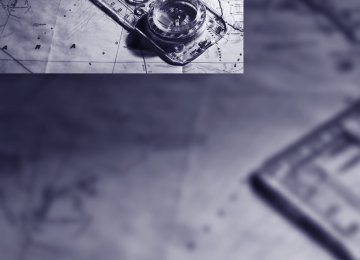- Download PDF Manual
-
144
CD player and CD changer
Listening to CDs
CD player: starting CD
3. Select "CD" and press the controller.
4. On vehicles with a CD changer, select "CD"
and press the controller to start the CD player.
Playback starts automatically if the sound out- put is switched on. To eject the CD, press the CD player. The CD emerges slightly from the drive.
button on the
When equipped with two drives: The upper drive is for audio CDs. Insert the CD into the drive with the labeled side up. Playback starts automatically if the sound out- put is on. To start playback when there is already a CD in the drive: Control Center, for principle details, refer to page 16. 1. Press
button.
This opens the start menu.
2. Move the controller back to open "Enter-
tainment".
145
CD changer: starting CD 1. Fill the CD magazine and insert, refer to
page 147.
Control Center, for principle details, refer to page 16. 2. Press
button.
This opens the start menu.
The CD will start play at the start of the track. The track is displayed on the Control Display. You can also select the track on the steering wheel. Control Center, for principle details, refer to page 16. Select a track by turning the controller.
3. Move the controller back to open "Enter-
tainment".
4. Select "CD" and press the controller. 5. Select the desired CD and press the con-
troller.
Repeating a track Control Center, for principle details, refer to page 16. 1. Select "Set" and press the controller.
Other menu items are displayed.
At the end of the last track, the next CD will be selected. If new CDs have been placed in the CD maga- zine, playback starts with the lowest CD, e.g. CD 1, track 1. The CD magazine's load status is indicated on the Control Display.
Selecting a track Buttons next to CD player:
Press the button for the corresponding
direction repeatedly, continuing until you reach the desired track on the current CD.
146
2. Select "Repeat" and press the controller.
The current music track on the CD is repeated.
Stop repeating: Press controller, select "Repeat" and press controller again.
CD magazine
Sampling tracks, scan The system automatically plays a brief sample from each of the tracks on the current CD. Control Center, for principle details, refer to page 16. 1. Select "Set" and press the controller.
Other menu items are displayed.
2. Select "Scan" and press the controller. To stop the scan: 1. Press the controller. 2. Select "Scan" and press the controller. This cancels the scan, and the selected track remains.
Random play sequence In this mode, the music tracks on the current CD are played once in a random sequence. Control Center, for principle details, refer to page 16. 1. Select "Set" and press the controller.
Other menu items are displayed.
2. Select "Random" and press the controller. Stop random function: Press controller, select "Random" and press controller again.
Fast forward/reverse Buttons next to CD player:
Press and hold the button for the corre-
sponding direction.
The BMW CD changer for six CDs is installed in the glove compartment.
Remove CD magazine To insert or remove CDs from the CD maga- zine 1, you must first remove it from the CD changer: 1. Press button 2.
The CD magazine 1 is ejected.
2. Remove CD magazine.
Inserting/removing CDs from CD magazine
When inserting or removing CDs, remember to hold them only by their edges, taking care to avoid touching the data side with its reflective CD memory surface. Inserting CDs: Insert the CD in its slot with the label side on top. Removing CDs: Pull out the desired drawer, refer to arrow, and remove the corresponding CD.
147
Inserting CD magazine
have copied at home. If the CD that you have loaded in the drive does not play, check to ensure that the CD has been inserted correctly and inspect it for signs of defects. High levels of humidity can lead to condensa- tion on the laser's scan lens and temporarily prevent it from reading the CD. Always hold CDs by the edges; do not touch the reflecting CD memory surface.
Push in the CD magazine as far as possible in the direction of the arrow. The CD changer automatically reads in the loaded CDs and is then ready for operation.
Care instructions You can find everything you need to know on this topic by consulting the separate Caring for your vehicle brochure.
Notes Data from CDs, CD-Rs and CD-RWs can be played.
Safety notes
The BMW CD drives are Class 1 laser products. Do not operate if the cover is damaged, otherwise severe eye damage can result. Do not use self-recorded CDs with labels applied as these can become detached during playback due to heat build-up and can cause irreparable damage to the device. Only use round CDs with a standard diameter of 4.7 in/12 cm and do not play CDs with an adapter, e.g. Single-CDs, otherwise the CDs or the adapter can jam and may no longer be ejected. Do not use a combined CD/DVD, e.g. DVDPlus, as otherwise the CD/DVD can jam and will no longer eject.<
Malfunctions To prevent illegal CD copying, manufacturers often use copy protection. This can mean than some CDs cannot be played or can only be played to a limited extent. In this case, please contact the CD dealer or manufacturer. You may experience playback problems, such as skips, when using CD-Rs/CD-RWs that you
148
e
149
Communications Communications
This chapter summarizes how to operate your portable phone using the Control Center or voice control and how to use BMW Assist or TeleService.
i
Telephoning
Safety notes
For your own safety A car phone makes life more convenient in many ways, and can even save lives in an emer- gency. While you should consult your portable phone's separate Owner's Manual for a detailed description of safety precautions and informa- tion, we request that you direct your particular attention to the following:
Adjustments
To avoid posing a danger to yourself and other road users, never adjust the system
settings unless your vehicle is stationary.<
Using the phone in your vehicle
Using a portable phone to make and receive calls while driving is already illegal in many countries in the world. Always use your hands-free system, or stop your vehicle in an area where you will not pose a safety hazard to other road users.<
Vehicles and portable phones
Do not use your portable phone from within a garage, or near an open hood.
The air in these areas could contain fuel vapors, and the portable phone might generate sparks that could cause fires. This same precaution applies to open luggage compartment lids on vehicles equipped for operation using natural gas or hydrogen, and to all vehicles with luggage compartment- mounted batteries.<
Antenna
When using the portable phone, ensure that all persons in the area are at least
20 in/50 cm from the antenna. Do not use the portable phone when the antenna is damaged. Contact between your skin and a damaged antenna can result in minor burns.
152
If the antenna is damaged, have it replaced immediately.<
Special environmental conditions
Always switch off your portable phone in areas where blasting work is being con-
ducted with explosives. The phone signals could potentially act as a high-frequency trans- mitter and set off explosions. Always switch off your portable phone in areas where an increased explosion danger is present. This category includes service stations along with fuel and chemical storage depots, etc., and all areas in which the air can contain fuel, chemicals or metal particles. Under these conditions, your portable phone could conceiv- ably generate sparks that could lead to a fire or explosion. Always observe all legal regulations governing the use of portable phones in the vicinity of service stations, chemical factories and other areas where an explosion potential exists. Never use your portable phone in air- craft; do not use this portable phone in hospi- tals, care centers or at other locations where medical equipment may be in operation, such as accident sites. Your service provider can furnish you with more detailed information on legal regulations gov- erning the use of your phone.<
Medical equipment
Portable phones can generate interfer- ence capable of preventing hearing aids
and cardiac pacemakers from operating cor- rectly. If you or any occupant of the vehicle will be using such equipment, consult a physician or the manufacturer of the equipment to deter- mine whether it is adequately shielded against high-frequency energy.<
Batteries
Never attempt to dismantle your portable phone or its battery. Use only approved battery types – the wrong battery can destroy
your portable phone. To avoid possible short circuits, after removing a battery you should never allow it to come into contact with metallic surfaces of any kind.<
Disposing of used batteries
Return used batteries to a recycling col- lection point or to your BMW center.<
Care instructions You can find what you need to know about car- ing for your portable phone in the separate Car- ing for your vehicle brochure and in the portable phone Owner's Manual.
Operating options You can operate the portable phone* with: > The steering wheel, refer to page 10
> The Control Center, refer to page 153
> Voice commands, refer to page 158
You can get information about activating the portable phone in the separate Owner's Manual for the Full Preparation Package Cellphone.Making calls with the car phone: BMW Assist calls You can use the car phone via the hands-free system for BMW Assist calls. When the status information "Communication" is displayed in "Car Phone", only BMW Assist calls are possible.
Hands-free system
The hands-free microphone is located on the headliner. The hands-free system is activated whenever you establish or receive a call using: > The buttons on the steering wheel > The Control Center > Voice commands
Adjusting volume
Turn the knob during a call to select the desired volume. This volume for the hands-free system is main- tained, even if the other audio sources are set to minimum volume. The setting for the remote control currently in use is stored.
Operation using Control Center You can use the following functions through the Control Center as soon as the portable phone is inserted into the cradle or connected to the vehicle via Bluetooth:
153
i
> Dial phone number > Phone book > Top 8
> Redial > Display accepted calls > Display missed calls > Text messages/SMS Control Center, for principle details, refer to page 16. 1. Pressbutton.
This opens the start menu.
Rejecting a call Select "Reject" and press the controller. The caller is diverted to your mailbox if it has been activated.
Calling
Dialing phone numbers 1. Select "Phone" and press the controller.
2. Move the controller forward to open "Com-
munication".
Receiving calls If you have the phone number of the caller stored in the phone book and the phone num- ber is transmitted, the name of the entry is dis- played.
Accepting a call
2. Select "Dial" and press the controller. 3. To enter the phone number: select digits
individually and press the controller. Always enter the complete phone number consisting of national dialing code, area code, and phone number. To delete a wrong number: Move controller toward the right to select
, and press controller.
4. Select "Dial number" and press the control-
ler.
Select "Accept" and press the controller.
154
Ending call 1.
If necessary, select the telephone number.
ble phone are displayed on the Control Dis- play; they are sorted alphabetically. To run a targeted search for an entry, select the first letter of the entry and press the controller. The first entry that starts with this letter is displayed.
3. Select the desired entry.
2. Press the controller.
Other menu items are displayed.
3. Select "End call" and press the controller.
Phone book After the portable phone is inserted into the cra- dle or is connected to the vehicle via Bluetooth, the phone book is transmitted from the portable phone to the vehicle. Loading the phone book can take several minutes.
Dialing from phone book 1. Select "Phone" and press the controller.
2. Select "A - Z" and press the controller:
The entries in the phone book of the porta-
4. Press the controller.
Other menu items are displayed.
5. Select "Call" and press the controller.
The system dials the number.
If different phone numbers are stored in the portable phone under one name, e.g. office and home, the name is shown once for each phone number.
Adding digits to phone numbers You can add other digits to a phone number stored in the phone book, e.g. to call a specific extension: 1. Select "Phone" and press the controller. 2. Select "A - Z" and press the controller. 3. Select the desired entry. 4. Press the controller.
Other menu items are displayed.
5. Select "Add digits" and press the controller. 6. To add to the phone number: select digits
individually and press the controller.
7. Select "Dial number" and press the control-
ler.
155
i
Lists Your phone can store phone numbers you have dialed and missed calls in lists. If the caller is entered in the phone book, the name of the entry is displayed instead of the phone number. You can select the desired subscriber from the list and establish the connection. Four lists are available: > "Top 8"
The eight numbers called most frequently via the list "A - Z" are automatically stored in the Top 8 list. The number called most often appears at the top of the list.
> "Redial"
The last eight phone numbers you have dialed are automatically stored. The last number dialed is at the top of the list.
> "Received calls"
The phone numbers of the last eight accepted calls while the portable phone was in the cradle or connected to the vehi- cle via Bluetooth are stored. This requires the telephone number of the caller to have been sent.
> "Missed calls"
The phone numbers of the last eight calls that were not accepted while the portable phone was in the cradle or connected to the vehicle via Bluetooth are stored. This requires the telephone number of the caller to have been sent.
Dialing from a list To select an entry and establish a connection: 1. Select "Phone" and press the controller. 2. Select the list:
> "Top 8" > "Redial" > "Received calls" > "Missed calls"
3. Press the controller. 4. Select desired entry.
5.
Press the controller. Other menu items are displayed.
6. Select "Call" and press the controller.
The system dials the number.
Deleting individual entries 1. Select the desired entry from the list. 2. Press the controller.
Other menu items are displayed.
156
3. Select "Delete" and press the controller.
2. Press the controller.
The entry is deleted.
Other menu items are displayed.
3. Select "Keypad" and press the controller. 4. Select the desired digits and press the con-
troller. Each digit is sent immediately.
Deleting the entire list 1. Select an entry from the list. 2. Press the controller.
Other menu items are displayed.
Text messages/SMS*
3. Select "Delete all numbers" and press the
controller. The list is deleted.
The symbol on the Control Display shows that you have received a new text message. It goes out as soon as there are no longer any unread text messages. The number of text messages that can be stored depends on the memory capacity of your portable phone.
Displaying text messages/SMS 1. Select "SMS" and press the controller.
Touch tone dialing Touch tone numbers are required for access network services or to control devices, e.g. remote querying on an answering machine. This function can only be used during an exist- ing connection. 1. Establish connection.
The list of received text messages is dis- played on the Control Display.
The symbol indicates unread text mes-
sages.
157
i
Symbols used
{...} Indicates voice commands. {{...}} Indicates system announcements.
Voice commands In ignition key position 2: 1. Press
button on steering wheel.
A sound signal indicates operating readi- ness.
2. Say voice commands.
To have the system list the voice com- mands possible in each case:
{Options}.
Canceling operation via voice Press button on steering wheel or
{Cancel}.
In dialogs where text is spoken, not a command, e.g. a name, canceling is only possible using the
button. The dialog is automatically inter-
rupted when an incoming call is received.
Voice commands In addition to the commands described in this Owner's Manual, alternative commands are often possible for the same functions, e.g.:
{Dial name} or {Name}.
The system recognizes digits from zero to nine. You can say each digit individually or group them into a sequence of three to five digits to accelerate the input.
2. Select the desired text message and press
the controller. The text message is displayed.
To close the text message: Move controller toward the front to select and press controller.
Calling sender 1. Select the desired text message and press
controller. The text message is displayed.
2. Select "Options" and press the controller. 3. Select "Call sender" and press the control-
ler. The selected sender is called.
Deleting text messages/SMS 1. Select the desired text message and press
the controller. The text message is displayed.
2. Select "Options" and press the controller. 3. Select "Delete" and press the controller.
The text message of the portable phone is deleted.
Operation by voice*
The concept You can operate your portable phone without having to remove your hands from the steering wheel. The system operates on the basis of voice commands that you will learn easily after using them a few times. In addition, you are also supported by instructions or questions.
158
Example: dialing phone number Start the dialog: Press
button on steering wheel.
Voice command {Dial number} e.g. {123 456 7890} {Dial}
Response {{Please say the number}} {{123 456 7890. Continue?}} {{Dialing number}}
Correcting phone number After the last spoken sequence of digits has been repeated by the system, you can delete this sequence of digits. {Correct number}. The digits are deleted.
The command {Correct number} can be repeated as often as you like.
Deleting input {Delete} is used to delete all the digits entered so far.
Voice phone book Operating by voice command requires a per- sonal voice phone book. Depending on the equipment, the entries are either transferred from the memory of your portable phone or they must be entered independently. In this case, it is not possible to use voice command either to call phone numbers stored in the portable phone or to store new numbers.
Adjusting volume You can adjust the volume for the instructions from the system:
Turn the button during an instruction to select the desired volume. This volume for the instructions is maintained, even if the other audio sources are set to mini- mum volume. The setting for the remote control currently in use is stored.
Calling
Dialing phone numbers
1.
{Dial number}. The dialog for establishing a telephone connection is opened. 2. Say the phone number.
3.
For telephone calls abroad, say {Plus} and then the country code. {Dial}. The connection to the desired sub- scriber is established.
159
i
Storing entry* An entry always consists of a name and phone number.
1.
{Save name}. The dialog for storing a name is opened.
2. Speak name and repeat entry upon
request. The spoken length of the names in the phone book must not exceed approx. 2 seconds.
3. Say the phone number when prompted. 4. To store the phone number:
{Save}.
Selecting an entry The connection to the phone number of the selected entry is established.
1.
{Dial name}. The dialog for selecting an entry is opened.
2. Say the name when prompted. 3. Confirm the prompt with {Yes}.
Having entries read aloud* and selecting You can have all the entries of your voice phone book read aloud in the order of input and select a certain entry to establish a connection:
1.
2.
{Read phone book}. The dialog for reading phone book is opened. {Dial number} when the desired entry is read aloud.
Redialing The {Redial} command calls "Redial".
Deleting entry* You can delete any entry from the voice phone book. 1.
{Delete name}. The dialog for deleting an entry is opened.
2. Say the name when prompted. 3. Confirm the prompt with {Yes}.
Deleting all entries* {Delete phone book} deletes all entries in the phone book.
1.
{Delete phone book}. The dialog for deleting phone book is opened.
2. Confirm the prompt with {Yes}. 3. Confirm the repeated prompt with
{Yes}.
Notes
The voice commands in English were available as of this printing. Other lan-
guages are currently not available. To operate the portable phone via the voice command sys- tem, refer to page 22.<
Important for voice commands For voice commands, bear in mind the follow- ing: > Issue the commands smoothly and at nor- mal volume, avoiding excessive emphasis and pauses.
> Keep the doors, windows and glass sunroof
closed to prevent interference from ambi- ent noise.
> Avoid other sources of noise in the vehicle while speaking, and ask other vehicle occu- pants to refrain from talking while you are using the system.
160
TeleService , BMW Assist
TeleService TeleService supports you when communicat- ing with a BMW center. The built-in car phone can be used to transmit data regarding the ser- vice status of your vehicle or regarding legally mandated inspections directly to your BMW center. This is the same data that is also stored for CBS Condition Based Service in the master key. Your BMW center can then contact you, and you can make an appointment that suits you while you are still on the road. Your advan- tage here is that your BMW center can prepare in advance for the required maintenance work. The functions of TeleService are country-spe- cific and depend on your contract: the data regarding the service status of your vehicle or regarding legally mandated inspections is transmitted on a country-specific basis either automatically before they fall due or during your calls to the BMW center. Your BMW center will be glad to provide more detailed information.
Requirements The installed car phone is logged on to a porta- ble telephone network. This network must be capable of transmitting the services. To transmit position data, the vehicle must be able to determine the current position. This is displayed on the Control Display. In order to enable and update TeleService or BMW Assist, a GPS signal must be present.
Enabling TeleService or BMW Assist For you to be able to use the services of TeleService or BMW Assist, these must be enabled. To do this, leave the ignition key in position 1 during the entire process. Control Center, for principle details, refer to page 16. 1. Press
button.
This opens the start menu.
BMW Assist BMW Assist provides you with other services in addition to TeleService. For example, the posi- tion data of your vehicle can be transferred to the BMW Assist response center if an emer- gency call* has been initiated. Many functions of BMW Assist depend on the individually agreed contract. Data transmission, e.g. of the CBS Condition Based Service, dif- fers from country to country. The subscriber agreement must be completed successfully before using the BMW Assist ser- vices.
2. Press the controller to open the menu. 3. Select "Communication settings" and
press the controller.
161
t
Services offered The following special features apply for the ser- vices of TeleService and BMW Assist: > The services offered are country-specific. > Voice contact is established or data are
transferred, depending on the equipment and the country. In some countries, it is also possible to do both.
> The data transferred can be the vehicle
data, your current position or the data of the CBS Condition Based Service.
Automatic service notification* The data on the service status of your vehicle or on legally mandated inspections is transmitted automatically directly to your BMW center prior to the due date. You can check when the BMW center was notified. Control Center, for principle details, refer to page 16. 1. Open the start menu. 2. Press the controller to open the menu. 3. Select "Service" and press the controller. 4. Select "Service requirements" and press
the controller.
4. Select "BMW Service settings" and press
the controller.
5. Select "Service Status" and press the con-
troller.
6. Select "Enable services" and press the con-
troller. TeleService and, if applicable, BMW Assist are enabled; data exchange with the service center starts.
Enabling takes a few minutes. The status is dis- played on the Control Display. If you open another menu, the enable process continue to run in the background.
162
5. Select "Service notification" and press the
5. Select "Roadside Assistance" and press
controller.
the controller.
If the current position can be determined, the current vehicle location is displayed. 6. Select "Start service" and press the con-
troller.
Breakdown assistance You can call Roadside Assistance* of the BMW Group should you require help in the event of a breakdown. Control Center, for principle details, refer to page 16. 1. Open the start menu. 2. Press the controller to open the menu. 3. Select "Service" and press the controller.
4. Select "BMW Service" and press the con-
troller.
Contact to Roadside Assistance will be estab- lished.
Setting up contact to your BMW center or BMW Customer Relations You can contact your BMW center, e.g. to arrange a service appointment. For information related to your vehicle, call the BMW Customer Relations. Control Center, for principle details, refer to page 16. 1. Open the start menu. 2. Press the controller to open the menu. 3. Select "Service" and press the controller. 4. Select "BMW Service" and press the con-
troller.
163
t
5. Select desired BMW center:
6. Select "Options" and press the controller.
> "Service Request" > "Customer Relations"
6. Press the controller. 7. Select "Start service" and press the con-
troller.
Contact to the desired BMW center will be established.
Adapting TeleService or BMW Assist
Displaying and updating services If the offering from TeleService or BMW Assist changes, you will be notified. In this case you should update the services. Control Center, for principle details, refer to page 16. 1. Open the start menu. 2. Press the controller to open the menu. 3. Select "Communication settings" and
press the controller.
4. Select "BMW Service settings" and press
the controller.
5. Select "Service Status" and press the con-
troller. The current services available from TeleService or BMW Assist are displayed.
7. Select "Update services" and press the
controller.
Terminating services If you terminate the services, your vehicle will not be equipped to contact the BMW Assist call center. Control Center, for principle details, refer to page 16. 1. Open the start menu. 2. Press the controller to open the menu. 3. Select "Communication settings" and
press the controller.
4. Select "BMW Service settings" and press
the controller.
5. Select "Service Status" and press the con-
troller.
6. Select "Terminate services" and press the
controller.
The use of TeleService or BMW Assist is blocked. To deactivate the blocking function, enabling must be carried out again, refer to page 161. This does not affect the contractual agreements. The automatic service notification can be dis- abled separately. Please contact your BMW center for this purpose. Enable TeleService and, if applicable, BMW Assist to log on again.
164
Displaying vehicle data When TeleService or BMW Assist is activated, the color designation, the license plate and the vehicle identification number of your vehicle can be displayed. Control Center, for principle details, refer to page 16. 1. Open the start menu. 2. Press the controller to open the menu. 3. Select "Communication settings" and
press the controller.
4. Select "BMW Service settings" and press
the controller.
5. Select "Profile" and press the controller.
To adjust the license plate, please go to your BMW center.
165
Mobility Mobility
This section helps you maintain your mobility by supplying important information on vital topics including fuels and lubricants, wheels and tires, service, maintenance and breakdown assistance.
g
Refueling
Always switch off the engine before refu- eling. If you do not, fuel cannot be dis- pensed into the tank and a message on the Control Display will appear.<
Always observe all applicable precautions and regulations when handling fuels.
Never carry spare fuel containers in your vehi- cle. Whether empty or full, these containers can leak, cause an explosion, and lead to fire in the event of a collision.<
Fuel filler door
To open and close: press the rear edge of the fuel filler door.
Manual release If an electrical malfunction should occur, you can unlock the fuel filler door manually. 1.
In the luggage compartment, raise the floor mat and the cover located beneath it.
2. Open the snap fasteners of the right side
panel and take off the side panel.