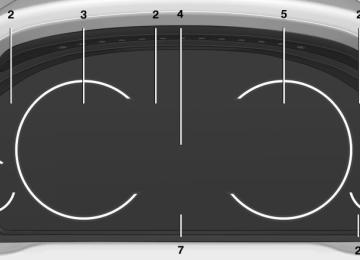- Download PDF Manual
-
Navigation, see user's manual for Navigation, Entertain‐ ment and Communication Neck restraints, front, refer to Head restraints 52 Neck restraints, rear, refer to Head restraints 53 New wheels and tires 197 Night Vision with pedestrian detection 110 No Passing Information 86 Nylon rope for tow-starting/ towing 221 OBD Onboard Diagnos‐ tics 207 Obstacle marking, backup camera 137 Octane rating, refer to Gaso‐ line quality 184 Odometer 84 Office, see user's manual for Navigation, Entertainment and Communication Oil 202 Oil, adding 203 Oil additives 203 Oil change 203 Oil change interval, service re‐ quirements 85 Oil filler neck 203 Oil types, alternative 203 Oil types, approved 203 Old batteries, disposal 216 Onboard Diagnostics OBD 207 Onboard monitor, refer to Control Display 16 Onboard vehicle tool kit 209 Opening/closing from in‐ side 37
Opening/closing via door lock 36 Opening/closing with remote control 34 Opening the trunk lid with no- touch activation 41 Operating concept, iDrive 16 Optional equipment, standard equipment 6 Outside air, refer to Automatic recirculated-air control 149 Overheating of engine, refer to Coolant temperature 84 Overtaking prohibitions 86 Paint, vehicle 224 Panic mode 35 Parallel parking assistant 141 Park Distance Control PDC 133 Parked-car ventilation 152 Parked vehicle, condensa‐ tion 172 Parking aid, refer to PDC 133 Parking assistant 141 Parking brake 66 Parking lamps 93 Parking with Auto Hold 67 Passenger side mirror, tilting downward 56 Pathway lines, backup cam‐ era 137 PDC Park Distance Con‐ trol 133 Pedestrian detection, refer to Night Vision 110 People detection, refer to Night Vision 110 Personal Profile 31 Pinch protection system, glass sunroof 46 Pinch protection system, win‐ dows 44 Plastic, care 225
Online Edition for Part no. 01 40 2 903 008 - 07 12 490
247
Reference
Everything from A to Z
Power failure 215 Power sunroof, glass 45 Power windows 43 Pressure, tire air pres‐ sure 185 Pressure warning FTM, tires 104 Profile, refer to Personal Pro‐ file 31 Programmable memory but‐ tons, iDrive 20 Protective function, glass sun‐ roof 46 Protective function, win‐ dows 44 Push-and-turn switch, refer to Controller 16 Radiator fluid 205 Radio-operated key, refer to Remote control 30 Radio ready state 63 Radio, see user's manual for Navigation, Entertainment and Communication Rain sensor 70 Rear automatic climate con‐ trol 151 Rear axle steering 121 Rear lamps 213 Rear socket 158 Rearview mirror 55 Rear window defroster 149 Recirculated-air mode 149 Recommended tire brands 197 Refueling 182 Remaining range 85 Remote control/key 30 Remote control, malfunc‐ tion 36 Remote control, universal 154 Replacement fuse 216 Replacing parts 209
Replacing wheels/tires 197 Reporting safety defects 8 RES button 127 Reserve warning, refer to Range 85 Reset, Tire Pressure Monitor TPM 102 Residual heat, automatic cli‐ mate control 149 Retaining straps, securing cargo 174 Retreaded tires 197 Reversing lamp, bulb replace‐ ment 214 Roadside parking lamps 94 Roller sunblinds 44 Roll stabilization, refer to Adaptive Drive 121 Roll stabilization, refer to Dy‐ namic Drive 121 RON gasoline quality 184 Roof load capacity 231 Roof-mounted luggage rack 174 Rope for tow-starting/tow‐ ing 221 RSC Run Flat System Compo‐ nent, refer to Run-flat tires 198 Rubber components, care 225 Run-flat tires 198 Safe braking 171 Safety 7 Safety belt reminder for driv‐ er's seat and front passenger seat 52 Safety belts 51 Safety belts, care 225 Safety Package, refer to Active Protection 116 Safety switch, windows 44 Safety systems, airbags 98
Saving fuel 0
Screen, refer to Control Dis‐ play 16 Screwdriver 209 Screw thread for tow fit‐ ting 221 Seat belts, refer to Safety belts 51 Seat heating, front 50 Seat heating, rear 50 Seating position for chil‐ dren 58 Seat, mirror, and steering wheel memory 54 Seats 47 Seat ventilation, front 50 Selection list in instrument cluster 88 Selector lever, automatic transmission 72 Sensors, care 226 Service and warranty 7 Service requirements, Condi‐ tion Based Service CBS 206 Service requirements, dis‐ play 85 Service, Roadside Assis‐ tance 218 Settings on Control Dis‐ play 91 Settings, storing for seat, mir‐ rors, steering wheel 54 Shifting, automatic transmis‐ sion 72 Shifting, manual transmis‐ sion 71 Shift paddles on steering wheel 73 Short commands 234 Shoulder support 49 Side airbags 98 Side View 140 Signaling, horn 12 Signals when unlocking 35 Sitting safely 47 Size 230248
Online Edition for Part no. 01 40 2 903 008 - 07 12 490
Everything from A to Z
Reference
Ski bag 160 Slide/tilt glass roof 45 Smallest turning circle 231 Smoker's package 156 Snow chains 198 Socket 158 Socket, OBD Onboard Diag‐ nostics 207 SOS button 217 Spare fuse 216 Speaker lighting 97 Specified engine oil types 203 Speed, average 89 Speed limit detection, on‐ board computer 89 Speed limiter, display 86 Speed Limit Information 86 Speed limit in the com‐ puter 89 Split screen 20 SPORT+ program, Dynamic Driving Control 123 Sport automatic transmis‐ sion 73 SPORT program, Dynamic Driving Control 123 Sport program, transmis‐ sion 73 Stability control systems 118 Start/stop, automatic func‐ tion 64 Start/Stop button 62 Start function during malfunc‐ tion 31 Starting the engine 63 Status display, tires 101 Status information, iDrive 19 Status of Owner's Manual 6 Steering, Integral Active Steering 121 Steering wheel, adjusting 57 Steering wheel heating 57 Steering wheel memory 54 Steptronic, automatic trans‐ mission 72
Stopping the engine 63 Storage compartment, remote control 165 Storage compartments 162 Storage compartments, loca‐ tions 162 Storage, tires 198 Storing the vehicle 226 Summer tires, tread 196 Supplementary text mes‐ sage 83 Surround View 135 Suspension settings 122 Switch for Dynamic Driving Control 122 Switch-on times, parked-car ventilation 153 Switch, refer to Cockpit 12 Symbols 6 Tachometer 84 Tail and brake lamps 214 Tailgate 37 Tailgate, automatic 38 Tailgate opening with no- touch activation 41 Tailgate via remote control 35 Tail lamps 213 Tail lamps, bulb replace‐ ment 214 Technical changes, refer to Safety 7 Technical data 230 Telephone, see user's manual for Navigation, Entertain‐ ment and Communication Temperature, automatic cli‐ mate control 148 Temperature display, external temperature 84 Temperature, engine oil 84 Tempomat, refer to Active Cruise Control 125 Terminal, jump-starting 219
Text message, supplemen‐ tary 83 Theft alarm system, refer to Alarm system 42 Theft protection, refer to Cen‐ tral locking system 33 Thermal camera, refer to Night Vision 110 Through-loading system 159 Tilt alarm sensor 43 Time of arrival 89 Tire damage 196 Tire identification marks 194 Tire inflation pressure 185 Tire inflation pressure monitor, refer to FTM 104 Tire Pressure Monitor TPM 101 Tires, changing 197 Tires, everything on wheels and tires 185 Tires, run-flat tires 198 Tire tread 196 Tone, see user's manual for Navigation, Entertainment and Communication Tools 209 Top View 138 Total vehicle weight 231 Tow fitting 221 Towing 220 Tow-starting 220 Tow truck 220 TPM Tire Pressure Moni‐ tor 101 Traction control 119 Transmission, automatic 72 Transmission, manual 71 Transporting children safely 58 Tread, tires 196 Trip computer 90 Triple turn signal activa‐ tion 69 Trip odometer 84
Online Edition for Part no. 01 40 2 903 008 - 07 12 490
249
Windshield washer system 69 Windshield wiper 69 Windshield wipers, fold-out position 71 Winter storage, care 226 Winter tires, suitable tires 197 Winter tires, tread 196 Wiper blades, replacing 209 Wiper fluid 71 Wiper system 69 Wood, care 225 Word match concept, naviga‐ tion 21 Wrench 209 xDrive 120 Xenon headlamps, bulb re‐ placement 212
Reference
Everything from A to Z
Truck for tow-starting/tow‐ ing 220 Trunk lid 37 Trunk lid, automatic 38 Trunk lid, emergency unlock‐ ing 40 Trunk lid, hotel function 39 Trunk lid opening with no- touch activation 41 Trunk lid via remote con‐ trol 35 Turning circle 231 Turning circle lines, backup camera 137 Turn signals, operation 68 Turn signals, rear, bulb re‐ placement 214 Unintentional alarm 43 Units of measure 92 Universal remote control 154 Unlock button, automatic transmission 72 Unlocking/locking from in‐ side 37 Unlocking/locking via door lock 36 Unlocking/locking with remote control 34 Updates made after the edito‐ rial deadline 6 Upholstery care 225 USB interface 159 Variable steering, Integral Ac‐ tive Steering 121 Vehicle battery 215 Vehicle battery, replacing 215 Vehicle, breaking in 170 Vehicle care 224 Vehicle equipment 6
Vehicle identification number, refer to Identification number in the engine compart‐ ment 200 Vehicle jack 215 Vehicle paint 224 Vehicle storage 226 Vehicle wash 223 Ventilation 150 Ventilation, refer to Parked-car ventilation 152 Voice activation, short com‐ mands 234 Voice activation system 22 Warning messages, refer to Check Control 81 Warning triangle 218 Washer fluid 71 Washer fluid reservoir, ca‐ pacity 233 Washer nozzles, wind‐ shield 71 Washer system 69 Washing, vehicle 223 Water on roads 171 Weights 231 Welcome lamps 93 Wheel base, vehicle 231 Wheels, changing 197 Wheels, everything on wheels and tires 185 Wheels, Flat Tire Monitor FTM 104 Wheels, Tire Pressure Monitor TPM 101 Width, vehicle 230 Window defroster, rear 149 Windows, powered 43 Windshield, climate con‐ trol 171 Windshield washer fluid 71 Windshield washer noz‐ zles 71
250
Online Edition for Part no. 01 40 2 903 008 - 07 12 490
More about BMW
bmwusa.com
The Ultimate Driving
Machine
*BL290300800O*
Online Edition for Part no. 01 40 2 903 008 - 07 12 490
Contents A-Z
Owner's Manual for Vehicle
The Ultimate Driving
Machine
THE BMW 5 SERIES SEDAN. THE BMW 5 SERIES SEDAN. OWNER'S MANUAL. OWNER'S MANUAL.
Online Edition for Part no. 01 40 2 903 008 - 07 12 490
5 series Owner's Manual for Vehicle Thank you for choosing a BMW. The more familiar you are with your vehicle, the better control you will have on the road. We therefore strongly suggest: Read this Owner's Manual before starting off in your new BMW. Also use the Integrated Owner's Manual in your vehicle. It con‐ tains important information on vehicle operation that will help you make full use of the technical features available in your BMW. The manual also contains information designed to enhance operating reliability and road safety, and to contribute to maintaining the value of your BMW. Any updates made after the editorial deadline for the printed or integrated Owner's Manual are located in the appendix of the printed quick reference for the vehicle. Supplementary information can be found in the additional bro‐ chures in the onboard literature. We wish you a safe and enjoyable drive. BMW AG
Online Edition for Part no. 01 40 2 903 008 - 07 12 490
© 2012 Bayerische Motoren Werke Aktiengesellschaft Munich, Germany Reprinting, including excerpts, only with the written consent of BMW AG, Munich. US English VI/12, 07 12 490
Printed on environmentally friendly paper, bleached without chlorine, suitable for recycling.Online Edition for Part no. 01 40 2 903 008 - 07 12 490
Mobility 182 Refueling 184 Fuel 185 Wheels and tires 200 Engine compartment 202 Engine oil 205 Coolant 206 Maintenance 209 Replacing components 217 Breakdown assistance 223 Care Reference 230 Technical data 234 Short commands of the voice act. system 242 Everything from A to Z
Contents
The fastest way to find information on a partic‐ ular topic or item is by using the index, refer to page 242.
iDrive Voice activation system Integrated Owner's Manual in the vehicle
Notes At a glance 12 Cockpit 16
22
25
Controls 30 Opening and closing 47
58
62
75
93
98
118 Driving stability control systems 125 Driving comfort 147 Climate control 154 Interior equipment 162 Storage compartments Driving tips 170 Things to remember when driving 173 Loading 176 Saving fuelAdjusting Transporting children safely Driving Displays Lamps Safety
Online Edition for Part no. 01 40 2 903 008 - 07 12 490
Notes
Notes Using this Owner's Manual The fastest way to find information on a partic‐ ular topic is by using the index. An initial overview of the vehicle is provided in the first chapter. Updates made after the editorial deadline Any updates made after the editorial deadline for the Owner's Manuals are located in the appen‐ dix of the printed quick reference for the vehicle. User's manual for Navigation, Entertainment, Communication The topics of Navigation, Entertainment and Communication are described in a separate us‐ er's manual, which is also included with the on‐ board literature. Additional sources of information Should you have any questions, your service center will be glad to advise you at any time. Information on BMW, e.g., on technology, is available on the Internet: bmwusa.com.
Symbols Indicates precautions that must be followed precisely in order to avoid the possibility of per‐ sonal injury and serious damage to the vehicle. ◄ Marks the end of a specific item of informa‐ tion. "..." Identifies Control Display texts used to se‐ lect individual functions.
Refers to measures that can be taken to help
protect the environment.
Symbols on vehicle components
Indicates that you should consult the rele‐ vant section of this Owner's Manual for infor‐ mation on a particular part or assembly.
Vehicle equipment This Owner's Manual describes all models and all standard, country-specific and optional equipment that is offered in the model series. Therefore, in this Owner's Manual, equipment is also described and illustrated that is not availa‐ ble in your vehicle, e.g. because of the selected optional equipment or the country-specific var‐ iants. This also applies for safety-related functions and systems. For options and equipment not described in this Owner's Manual, please refer to the Supple‐ mentary Owner's Manuals. On right-hand drive vehicles, some controls are arranged differently than shown in the illustra‐ tions.
Status of the Owner's Manual The manufacturer of your vehicle pursues a pol‐ icy of constant development that is conceived to ensure that our vehicles continue to embody the highest quality and safety standards. In rare cases, therefore, the features described in this Owner's Manual may differ from those in your vehicle. Updates made after the editorial deadline Any updates made after the editorial deadline for the Owner's Manuals are located in the appen‐ dix of the printed quick reference for the vehicle.
Online Edition for Part no. 01 40 2 903 008 - 07 12 490
For your own safety Maintenance and repairs Advanced technology, e.g., the use of modern materials and high-performance electronics, re‐ quires suitable maintenance and repair meth‐ ods. Therefore, have this work performed only by a BMW center or a workshop that works accord‐ ing to BMW repair procedures with appropri‐ ately trained personnel. If this work is not carried out properly, there is the danger of subsequent damage and related safety hazards. Parts and Accessories For your own safety, use genuine parts and ac‐ cessories approved by BMW. When you pur‐ chase accessories tested and approved by BMW and Genuine BMW Parts, you simultane‐ ously acquire the assurance that they have been thoroughly tested by BMW to ensure optimum performance when installed on your vehicle. BMW warrants these parts to be free from de‐ fects in material and workmanship. BMW will not accept any liability for damage resulting from in‐ stallation of parts and accessories not approved by BMW. BMW cannot test every product made by other manufacturers to verify if it can be used on a BMW safely and without risk to either the vehicle, its operation, or its occupants. Genuine BMW Parts, BMW Accessories and other prod‐ ucts approved by BMW, together with profes‐ sional advice on using these items, are available from all BMW centers. Installation and operation of non-BMW approved accessories such as alarms, radios, amplifiers, radar detectors, wheels, suspension components, brake dust shields, telephones, including operation of any mobile phone from within the vehicle without using an externally mounted antenna, or trans‐ ceiver equipment, for instance, CBs, walkie- talkies, ham radios or similar accessories, may cause extensive damage to the vehicle, com‐ promise its safety, interfere with the vehicle's
Notes
electrical system or affect the validity of the BMW Limited Warranty. See your BMW center for additional information. Maintenance, re‐ placement, or repair of the emission control de‐ vices and systems may be performed by any au‐ tomotive repair establishment or individual using any certified automotive part. California Proposition 65 Warning California laws require us to state the following warning: Engine exhaust and a wide variety of automobile components and parts, including components found in the interior furnishings in a vehicle, con‐ tain or emit chemicals known to the State of Cal‐ ifornia to cause cancer and birth defects and re‐ productive harm. In addition, certain fluids contained in vehicles and certain products of component wear contain or emit chemicals known to the State of California to cause cancer and birth defects or other reproductive harm. Battery posts, terminals and related accessories contain lead and lead compounds. Wash your hands after handling. Used engine oil contains chemicals that have caused cancer in laboratory animals. Always protect your skin by washing thoroughly with soap and water. Service and warranty We recommend that you read this publication thoroughly. Your vehicle is covered by the fol‐ lowing warranties: ▷ New Vehicle Limited Warranty. ▷ Rust Perforation Limited Warranty. ▷ Federal Emissions System Defect Warranty. ▷ Federal Emissions Performance Warranty. ▷ California Emission Control System Limited
Warranty.
Detailed information about these warranties is listed in the Service and Warranty Information Booklet for US models or in the Warranty and Service Guide Booklet for Canadian models. Your vehicle has been specifically adapted and designed to meet the particular operating con‐
Online Edition for Part no. 01 40 2 903 008 - 07 12 490
If NHTSA receives similar complaints, it may open an investigation, and if it finds that a safety defect exists in a group of vehicles, it may order a recall and remedy campaign. However, NHTSA cannot become involved in individual problems between you, your dealer, or BMW of North America, LLC. To contact NHTSA, you may call the Vehicle Safety Hotline toll-free at 1-888-327-4236
(TTY: 1-800-424-9153); go to http://www.safe‐ rcar.gov; or write to: Administrator, NHTSA, 400
Seventh Street, SW., Washington, DC 20590. You can also obtain other information about mo‐ tor vehicle safety from http://www.safercar.gov For Canadian customers Canadian customers who wish to report a safety-related defect to Transport Canada, De‐ fect Investigations and Recalls, may telephone the toll-free hotline 1-800-333-0510. You can also obtain other information about motor vehi‐ cle safety from http://www.tc.gc.ca/roadsafety.Notes
ditions and homologation requirements in your country and continental region in order to deliver the full driving pleasure while the vehicle is op‐ erated under those conditions. If you wish to op‐ erate your vehicle in another country or region, you may be required to adapt your vehicle to meet different prevailing operating conditions and homologation requirements. You should also be aware of any applicable warranty limita‐ tions or exclusions for such country or region. In such case, please contact Customer Relations for further information. Maintenance Maintain the vehicle regularly to sustain the road safety, operational reliability and the New Vehi‐ cle Limited Warranty. Specifications for required maintenance meas‐ ures: ▷ BMW Maintenance system ▷ Service and Warranty Information Booklet
for US models
▷ Warranty and Service Guide Booklet for
Canadian models
If the vehicle is not maintained according to these specifications, this could result in serious damage to the vehicle. Such damage is not cov‐ ered by the BMW New Vehicle Limited War‐ ranty.
Reporting safety defects For US customers The following only applies to vehicles owned and operated in the US. If you believe that your vehicle has a defect which could cause a crash or could cause injury or death, you should immediately inform the Na‐ tional Highway Traffic Safety Administration NHTSA, in addition to notifying BMW of North America, LLC, P.O. Box 1227, Westwood, New Jersey 07675-1227, Telephone 1-800-831-1117.
Online Edition for Part no. 01 40 2 903 008 - 07 12 490
Notes
Online Edition for Part no. 01 40 2 903 008 - 07 12 490
Online Edition for Part no. 01 40 2 903 008 - 07 12 490
At a glance
These overviews of buttons, switches and displays are intended to familiarize you with your vehicle. You will also become quickly acquainted with the available control concepts and options.
Online Edition for Part no. 01 40 2 903 008 - 07 12 490
At a glance
Cockpit
Cockpit Vehicle equipment All standard, country-specific and optional equipment that is offered in the model series is described in this chapter. Therefore, equipment
All around the steering wheel
is also described that is not available in a vehicle, e. g., because of the selected optional equip‐ ment or country variant. This also applies for safety-related functions and systems.
1 Seating comfort functions
Seat, mirror, steering wheel mem‐ ory 54
Active seat 492 Roller sunblinds 44
3 Rear window safety switch 44
4 Power windows 43
5 Exterior mirror operation 55
6 Driver assistance systemsActive Blind Spot Detec‐ tion 114
Collision warning 108,, 106Lane departure warning 113
Night Vision with pedestrian de‐ tection 110
Head-up Display 1457 Lamps
12
Online Edition for Part no. 01 40 2 903 008 - 07 12 490
Front fog lamps 96
Parking lamps 93
Low beams 93
Automatic headlamp con‐ trol 94
Daytime running lights 94
Adaptive light control 95
High-beam Assistant 95
Instrument lighting 978 Steering column stalk, left
Turn signal 68
Cockpit
At a glance
Increase distance 127
Reduce distance 127
Cruise control rocker switch 132, 126
11 Instrument cluster 75
12 Steering wheel buttons, rightEntertainment source
Volume
Voice activation 22
Phone, see user's manual for Nav‐ igation, Entertainment and Com‐ munication.
High beams, head‐ lamp flasher 68
High-beam Assistant 95Thumbwheel for selection lists 88
13 Steering column stalk, right
Windshield wipers 69
Roadside parking lamps 94
Rain sensor 70
Computer 88
9 Shift paddles 73
10 Steering wheel buttons, leftStore speed 131 125
Resume speed 133 127
Cruise control on/off, interrupt‐ ing 126
Cruise control on/off, interrupt‐ ing 131Clean the windshields and head‐ lamps 69
Start/stop the engine and switch the ignition on/off 63
Auto Start/Stop function 64Steering wheel heating 57
14
15 Horn 16
17
Adjust the steering wheel 57
Online Edition for Part no. 01 40 2 903 008 - 07 12 490
13
At a glance
Cockpit
18
Open the trunk lid 37
19 Unlocking the hood
All around the center console
1 Headliner 15
2 Control Display 16
3 Glove compartment 162
4 Ventilation 150Hazard warning system 217
Central locking system 37
10
6 Radio/CD/Multimedia, see user's manual for Navigation, Entertainment and Communi‐ cation.
7 Automatic climate control 147
8 Controller with buttons 16Parking brake 66
Auto Hold 67
PDC Park Distance Control 133
Top View 138
Backup camera 135
Parking assistant 141
Side View 140HDC Hill Descent Control 120
14
Online Edition for Part no. 01 40 2 903 008 - 07 12 490
11
Driving Experience Switch 122
12 Transmission selector lever
Cockpit
At a glance
DSC Dynamic Stability Con‐ trol 118
All around the headliner
Emergency Request 217
Glass sunroof, powered 45
Reading lamps 97
Interior lamps 97
Indicator lamp, front passenger airbag 100
Online Edition for Part no. 01 40 2 903 008 - 07 12 490
15
At a glance
iDrive
iDrive Vehicle equipment All standard, country-specific and optional equipment that is offered in the model series is described in this chapter. Therefore, equipment is also described that is not available in a vehicle, e. g., because of the selected optional equip‐ ment or country variant. This also applies for safety-related functions and systems.
The concept The iDrive combines the functions of a multitude of switches. Thus, these functions can be oper‐ ated from a central location.
Using the iDrive during a trip To avoid becoming distracted and posing an unnecessary hazard to your vehicle's occu‐ pants and to other road users, never attempt to use the controls or enter information unless traf‐ fic and road conditions allow this.◀
Controls at a glance Controls
Control Display Notes ▷ To clean the Control Display, follow the care
instructions.
▷ Do not place objects close to the Control
Display; otherwise, the Control Display can be damaged. Switching off
Press the button.
1. 2. "Switch off control display"
Switching on Press the controller again to switch the screen back on. Controller Select menu items and create settings. 1. Turn.
1 Control Display 2 Controller with buttons
The buttons can be used to open the menus directly. The controller can be used to select menu items and create the settings.
16
Online Edition for Part no. 01 40 2 903 008 - 07 12 490
2. Press.
3. Move in four directions.
Buttons on controller
Press the button Function MENU RADIO MEDIA
Open the main menu. Opens the Radio menu. Opens the CD/Multimedia menu. Opens the Navigation menu. Opens the Telephone menu. Displays the previous panel. Opens the Options menu.
NAV
TEL
BACK
OPTION
iDrive
At a glance
Operating concept Opening the main menu
Press the button.
The main menu is displayed. All iDrive functions can be called up via the main menu. Selecting menu items Menu items shown in white can be selected. 1. Turn the controller until the desired menu
item is highlighted.
2. Press the controller. Menu items in the Owner's Manual In the Owner's Manual, menu items that can be selected are set in quotation marks, e.g., "Settings". Changing between panels After a menu item is selected, e.g., "Radio", a new panel is displayed. Panels can overlap. ▷ Move the controller to the left.
Online Edition for Part no. 01 40 2 903 008 - 07 12 490
17
At a glance
iDrive
The current panel is closed and the previous panel is displayed. The previous panel is opened again by pressing the BACK button. In this case, the current panel is not closed.
▷ Move the controller to the right.
A new panel is opened on top of the previous display.
White arrows pointing to the left or right indicate that additional panels can be opened. View of an opened menu When a menu is opened, it generally opens with the panel that was last selected in that menu. To display the first panel of a menu: ▷ Move the controller to the left repeatedly
until the first panel is displayed.
▷ Press the menu button on the controller
twice.
Opening the Options menu
Press the button.
The "Options" menu is displayed.
Additional options: move the controller to the right repeatedly until the "Options" menu is dis‐ played. Options menu The "Options" menu consists of various areas: ▷ Screen settings, e.g., "Split screen".
This area remains unchanged.
▷ Control options for the selected main menu,
e.g., for "Radio".
▷ If applicable, further operating options for the selected menu, e.g., "Store station".
Changing settings 1. Select a field. 2. Turn the controller until the desired setting
is displayed.
3. Press the controller. Activating/deactivating the functions Several menu items are preceded by a check‐ box. It indicates whether the function is acti‐ vated or deactivated. Selecting the menu item activates or deactivates the function.
The function is activated. The function is deactivated.
18
Online Edition for Part no. 01 40 2 903 008 - 07 12 490
Example: setting the clock Setting the clock
1.
Press the button. The main menu is
displayed.
2. Turn the controller until "Settings" is high‐
lighted, and then press the controller.
3.
If necessary, move the controller to the left to display "Time/Date".
4. Turn the controller until "Time/Date" is high‐
lighted, and then press the controller.
iDrive
At a glance
6. Turn the controller to set the hours and
press the controller.
7. Turn the controller to set the minutes and
press the controller.
Status information Status field The following information is displayed in the sta‐ tus field at the top right: ▷ Time. ▷ Current entertainment source. ▷ Sound output, on/off. ▷ Wireless network reception strength. ▷ Telephone status. ▷ Traffic bulletin reception. Status field symbols The symbols are grouped as follows. Radio symbols
Symbol Meaning
HD Radio™ is switched on. Satellite radio is switched on.
5. Turn the controller until "Time:" is high‐
lighted, and then press the controller.
Telephone symbols
Symbol Meaning
Incoming or outgoing call. Missed call. Wireless network reception strength Symbol flashes: searching for net‐ work. Wireless network is not available. Bluetooth is switched on. Roaming is active.
Online Edition for Part no. 01 40 2 903 008 - 07 12 490
19
At a glance
iDrive
Symbol Meaning
Text message was received. Check the SIM card. SIM card is blocked. SIM card is missing. Enter the PIN.
Entertainment symbols
Symbol
Meaning CD/DVD player. Music collection. Gracenote® database. AUX-IN port.
Rear AUX-IN port on the left. Rear AUX-IN port on the right.
Additional symbols
Symbol Meaning
Spoken instructions are switched off. Request of the current vehicle posi‐ tion.
Split screen General information Additional information can be displayed on the right side of the split screen, e.g., information from the onboard computer. In the divided screen view, the so-called split screen, this information remains visible even when you change to another menu.
Switching the split screen on and off
Press the button.
1. 2. "Split screen" Selecting the display
Press the button.
1. 2. "Split screen" 3. Move the controller until the split screen is
selected.
4. Press the controller or select "Split screen
content".
5. Select the desired menu item.
Programmable memory buttons General information The iDrive functions can be stored on the pro‐ grammable memory buttons and called up di‐ rectly, e.g., radio stations, navigation destina‐ tions, phone numbers and entry points into the menu. The settings are stored for the remote control currently in use. Saving a function 1. Highlight the function via the iDrive.
2.
Press the desired button for more
than 2 seconds.
20
Online Edition for Part no. 01 40 2 903 008 - 07 12 490
iDrive
At a glance
Symbol Function
Press the controller: delete the letter or number. Press the controller for an extended period: delete all letters or numbers.
Entry comparison Entry of names and addresses: the selection is narrowed down every time a letter is entered and letters may be added automatically. The entries are continuously compared to the data stored in the vehicle. ▷ Only those letters are offered during the en‐
try for which data is available.
▷ Destination search: town/city names can be entered using the spelling of language avail‐ able on the Control Display.
Running a function
Press the button. The function will run immediately. This means, for example, that the number is dialed when a phone number is selected.
Displaying the button assignment Use a finger to touch the buttons. Do not wear gloves or use objects. The key assignment is displayed at the top edge of the screen.
▷ To display short information: touch the but‐
ton.
▷ To display detailed information: touch the
button for an extended period.
Deleting the button assignments 1. Press buttons 1 and 8 simultaneously for
approx. five seconds.
2. "OK"
Entering letters and numbers General information 1. Turn the controller: select letters or num‐
bers.
2. Select additional letters or numbers if
needed.
3. "OK": confirm the entry. Depending on the menu, you can switch be‐ tween entering upper and lower case, letters and numbers:
Online Edition for Part no. 01 40 2 903 008 - 07 12 490
21
At a glance
Voice activation system
Voice activation system Vehicle equipment All standard, country-specific and optional equipment that is offered in the model series is described in this chapter. Therefore, equipment is also described that is not available in a vehicle, e. g., because of the selected optional equip‐ ment or country variant. This also applies for safety-related functions and systems.
The concept ▷ Most functions that are displayed on the
Control Display can be operated by spoken commands via the voice activation system. The system prompts you to make your en‐ tries.
▷ Functions that can only be used when the vehicle is stationary cannot be operated us‐ ing the voice activation system.
▷ The system uses a special microphone on
the driver's side.
▷ ›...‹ Verbal instructions in the Owner's
Manual to use with the voice activation sys‐ tem.
Requirements Via the Control Display, set a language that is also supported by the voice activation system so that the spoken commands can be identified. Set the language, refer to page 91.
Using voice activation Activating the voice activation system
Press the button on the steering
1.
wheel.
22
2. Wait for the signal. 3. Say the command.
The command is displayed in the instrument cluster.
This symbol in the instrument cluster indi‐ cates that the voice activation system is active. If no other commands are available, operate the function in this case via iDrive. Terminating the voice activation system
Briefly press the button on the steering wheel or ›Cancel‹.
Possible commands Most menu items on the Control Display can be voiced as commands. The available commands depend on which menu is currently displayed on the Control Dis‐ play. Short commands exist for many functions. Some list entries, e.g., Phone book entries, can also be selected via the voice activation system. Speak these list entries exactly as they are dis‐ played in the respective list. Having possible commands read aloud You can have the available commands read out loud for you: ›Voice commands‹ For example, if the "Settings" menu is displayed, the commands for the settings are read out loud. Executing functions using short commands Functions on the main menu can be performed directly by means of short commands, nearly ir‐ respective of which menu item is currently se‐ lected, e.g., ›Vehicle status‹.
Online Edition for Part no. 01 40 2 903 008 - 07 12 490
List of short commands of the voice activation system, refer to page 234. Help dialog for the voice activation system Calling up help dialog: ›Help‹ Additional commands for the help dialog: ▷ ›Help with examples‹: information about the current operating options and the most im‐ portant commands for them are announced.
▷ ›Help with voice activation‹: information
about the principle of operation for the voice activation system is announced.
Example: playing back a CD Via the main menu The commands of the menu items are spoken just as they are selected via the controller. 1. Switch on the Entertainment sound output
if necessary.
2.
3.
Press the button on the steering
wheel. ›Multimedia‹ The medium last played is played back. ›C D‹ ›C D drive‹ ›Track ...‹, e.g., CD track 4.
4. 5. 6. Via short command Playback of the CD can also be started via a short command. 1. Switch on the Entertainment sound output
if necessary.
2.
3.
Press the button on the steering
wheel. ›C D drive track ...‹, e.g., CD track 4.
Voice activation system At a glance
Setting the voice dialog You can set whether the system should use the standard dialog or a shorter version. In the shorter variant of the voice dialog, the an‐ nouncements from the system are issued in an abbreviated form. On the Control Display: 1. "Settings" 2. "Language/Units" 3. "Speech m.:" 4. Select the setting.
Adjusting the volume Turn the volume button while giving an instruc‐ tion until the desired volume is set. ▷ The volume remains constant even if the volume of other audio sources is changed. ▷ The volume is stored for the remote control
currently in use.
Notes on Emergency Requests Do not use the voice activation system to initiate an Emergency Request. In stressful situations, the voice and vocal pitch can change. This can unnecessarily delay the establishment of a te‐ lephone connection. Instead, use the SOS button, refer to page 217, in the vicinity of the interior mirror.
Online Edition for Part no. 01 40 2 903 008 - 07 12 490
23
At a glance
Voice activation system
Environmental conditions ▷ Say the commands, numbers, and letters smoothly and with normal volume, empha‐ sis, and speed.
▷ Always say commands in the language of
the voice activation system.
▷ When selecting the radio station, use the
standard pronunciation for the station name, ideally as the name appears on the Control Display. ›// NOT FOR US‹ e. g. Classic Radio station ▷ Keep the doors, windows, and glass sunroof
closed to prevent noise interference.
▷ Avoid making other noise in the vehicle
while speaking.
24
Online Edition for Part no. 01 40 2 903 008 - 07 12 490
Integrated Owner's Manual in the vehicle
At a glance
Integrated Owner's Manual in the vehicle Vehicle equipment All standard, country-specific and optional equipment that is offered in the model series is described in this chapter. Therefore, equipment is also described that is not available in a vehicle, e. g., because of the selected optional equip‐ ment or country variant. This also applies for safety-related functions and systems.
1. 2. Turn the controller: open "Vehicle Info". 3. Press the controller. 4. Selecting desired range:
Select components
Press the button.
▷ "Quick reference" ▷ "Search by pictures" ▷ "Owner's Manual"
Integrated Owner's Manual in the vehicle The integrated Owner's Manual can be dis‐ played on the Control Display. The equipment and functions that are in the vehicle are descri‐ bed therein. Components of the integrated Owner's Manual The integrated Owner's Manual consists of three parts, which offer various levels of infor‐ mation or access possibilities. Quick Reference Guide Located in the Quick Reference is important in‐ formation for the operation of the vehicle, the operation of basic vehicle functions or for what to do in the event of a flat tire. This information can also be displayed during driving. Search by pictures Information and descriptions based on illustra‐ tions can be searched via search by pictures. This is helpful, for example, if the description of an outfitting package that cannot be named is needed. Owner's Manual Information and descriptions can be searched by direct entry of a search term via the index.
Leafing through the Owner's Manual Page by page with link access Turn the controller until the next or previous page is displayed. Page by page without link access Leaf through the pages directly while skipping the links. Highlight the symbol once. Now simply press the controller to leaf from page to page.
Leaf back.
Leaf forward.
Context help - Owner's Manual to the temporarily selected function The relevant information can be opened directly.
Online Edition for Part no. 01 40 2 903 008 - 07 12 490
25
At a glance
Integrated Owner's Manual in the vehicle
Programmable memory buttons General information The Owner's Manual can be stored on the pro‐ grammable memory buttons and called up di‐ rectly. Storing 1. "Owner's Manual" Select via the iDrive.
2.
Press the desired button for more
than 2 seconds.
Executing
Press the button. The Owner's Manual is displayed im‐
mediately.
Opening via the iDrive To move directly from the application on the Control Display to the options menu:
1.
Press the button or move the controller
to the right repeatedly until the "Options" menu is displayed.
2. "Display Owner's Manual" Opening when a Check Control message is displayed Directly from the Check Control message on the Control Display: "Display Owner's Manual" Changing between a function and the Owner's Manual To change from a function, e.g., radio, to the Owner's Manual on the Control Display and to switch between the two displays:
1.
Press the button or move the controller
to the right repeatedly until the "Options" menu is displayed.
2. "Display Owner's Manual" 3. Select the desired page in the Owner's
Manual.
4.
5.
Press the button again to return to the
function displayed last.
Press the button to return to the page
of the Owner's Manual displayed last.
To switch back and forth repeatedly between the function displayed last and the page of the Owner's Manual displayed last, repeat steps 4
and 5. This opens a new panel every time.26
Online Edition for Part no. 01 40 2 903 008 - 07 12 490
Integrated Owner's Manual in the vehicle
At a glance
Online Edition for Part no. 01 40 2 903 008 - 07 12 490
27
Online Edition for Part no. 01 40 2 903 008 - 07 12 490
Controls
This chapter is intended to provide you with information that will give you complete control of your vehicle. All features and accessories that are useful for driving and your safety, comfort and convenience are described here.
Online Edition for Part no. 01 40 2 903 008 - 07 12 490
Controls
Opening and closing
Opening and closing Vehicle equipment All standard, country-specific and optional equipment that is offered in the model series is described in this chapter. Therefore, equipment is also described that is not available in a vehicle, e. g., because of the selected optional equip‐ ment or country variant. This also applies for safety-related functions and systems.
Remote control/key Buttons on the remote control
1 Unlocking 2 Locking 3 Trunk lid 4 Panic mode, headl. courtesy delay feat.
General information The vehicle is supplied with two remote controls with keys. Every remote control contains a replaceable battery. The settings called up and implemented when the vehicle is unlocked depend on which remote control is used to unlock the vehicle, Personal Profile, refer to page 31. In addition, information about service require‐ ments is stored in the remote control, Service data in the remote control, refer to page 206.
Integrated key
Press the button on the back of the remote con‐ trol, arrow 1, and pull out the key, arrow 2. The integrated key fits the following locks: ▷ Driver's door. ▷ Storage compartment in the front center
armrest.
The storage compartment contains a switch for separately securing the trunk lid, refer to page 39. Replacing the battery
1. Take the integrated key out of the remote
control.
2. Push in the catch with the key, arrow 1. 3. Remove the cover of the battery compart‐
4.
ment; see arrow 2. Insert a battery of the same type with the positive side facing upwards.
5. Press the cover closed.
30
Online Edition for Part no. 01 40 2 903 008 - 07 12 490
Take the used battery to a recycling cen‐ ter or to your service center.
New remote controls You can obtain new remote controls from your service center. Loss of the remote controls Lost remote controls can be blocked by your service center. Emergency detection of remote control It is possible to switch on the ignition or start the engine in situations such as the following: ▷ Interference of radio transmission to remote
control by external sources.
▷ Discharged battery in the remote control. ▷ Interference of radio transmission by mobile
devices in close proximity to the remote control.
▷ Interference of radio transmission by
charger while charging items such as mobile devices in the vehicle.
A Check Control message is displayed if an at‐ tempt is made to switch on the ignition or start the engine. Starting the engine in case of emergency detection of remote control
Opening and closing
Controls
button within 10 seconds while pressing the brake. Manual transmission: if a corresponding Check Control message appears, hold the remote con‐ trol, as shown, against the marked area on the steering column and press the Start/Stop button within 10 seconds while pressing the clutch pedal.
Personal Profile The concept You can set several of your vehicle's functions to suit your personal needs and preferences. ▷ The settings are automatically saved in the
profile currently activated.
▷ The remote control used is detected when the vehicle is unlocked and the stored profile is called up.
▷ Your personal settings will be recognized and called up again even if the vehicle has been used in the meantime by someone else with another remote control.
The individual settings are stored for three Per‐ sonal Profiles and one guest profile. Transmitting the settings Your personal settings can be taken with you to another vehicle equipped with the Personal Pro‐ file function. For more information, contact your service center. Transmission takes place via: ▷ The USB interface in the center armrest
onto a USB device.
Automatic transmission: if a corresponding Check Control message appears, hold the re‐ mote control, as shown, against the marked area on the steering column and press the Start/Stop
Online Edition for Part no. 01 40 2 903 008 - 07 12 490
31
Controls
Opening and closing
Profile management Opening the profiles A different profile can be called up than the one associated with the remote control currently in use. 1. "Settings" 2. "Profiles"
3. Select a profile. The profile that is opened is assigned to the re‐ mote control currently in use. Renaming profiles 1. "Settings" 2. "Profiles"
The current profile is selected.
3. Open "Options". 4. "Rename current profile"
Resetting profiles The settings of the active profile are reset to their default values. 1. Switch on the ignition. 2. "Settings" 3. "Profiles"
The current profile is selected.
4. Open "Options". 5. "Reset current profile" Importing profiles Existing settings and contacts are overwritten with the imported profile. 1. "Settings" 2. "Profiles" 3. "Import profile"
4. USB interface, refer to page 159: "USB
device"
Exporting profiles Most settings of the active profile and the saved contacts can be exported. This can be useful for storing and opening per‐ sonal settings, e.g. if settings are accidentally changed or deleted. 1. "Settings" 2. "Profiles" 3. "Export profile" 4. USB interface, refer to page 159: "USB
device"
32
Online Edition for Part no. 01 40 2 903 008 - 07 12 490
Using the guest profile The guest profile can be used to make individual settings without affecting the three Personal Profiles. This can be useful for drivers who are using the vehicle temporarily and do not have their own profile. 1. "Settings" 2. "Profiles" 3. The current profile is selected. 4. Open "Guest". 5. Adjust the settings. Note: the guest profile cannot be renamed. Display profile list during start The profile list can be displayed during each start for selecting the desired profile. 1. "Settings" 2. "Profiles" 3. Open "Options". 4. "Display user list at startup" Personal Profile settings The following functions and settings can be stored in a profile. More information on the settings can be found under: ▷ Active Cruise Control: collision warning. ▷ Collision warning: warning time, last setting
on/off.
▷ Exterior mirror position. ▷ CD/Multimedia: audio source listened to
last.
▷ Driving Experience Switch: sport program. ▷ Driver's seat position: automatic retrieval af‐
ter unlocking.
▷ Programmable memory buttons: assign‐
ment.
Opening and closing
Controls
▷ Head-up Display: selection, brightness, po‐
sition and rotation of the display.
▷ Headlamp courtesy delay feature: time set‐
ting.
▷ Tone: tone settings. ▷ Automatic climate control: settings. ▷ Steering wheel position. ▷ Navigation: map views, route criteria, voice
output on/off.
▷ Night Vision with pedestrian detection: se‐
lection of functions and type of display.
▷ Park Distance Control PDC: adjusting the
signal tone volume.
▷ Radio: stored stations, station listened to
last, special settings.
▷ Backup camera: selection of functions and
type of display.
▷ Side View: selection of the display type. ▷ Language on the Control Display. ▷ Lane departure warning: last setting, on/off. ▷ Active Blind Spot Detection: last setting, on/
off.
▷ Daytime running lights: current setting. ▷ Triple turn signal activation. ▷ Locking the vehicle: after a brief period or
after starting to drive.
Central locking system The concept The central locking system becomes active when the driver's door is closed. The system simultaneously engages and re‐ leases the locks on the following: ▷ Doors. ▷ Trunk lid. ▷ Fuel filler flap.
Online Edition for Part no. 01 40 2 903 008 - 07 12 490
33
Controls
Opening and closing
Operating from the outside ▷ Via the remote control. ▷ Via the driver's door lock. ▷ Via the door handles. ▷ Via the button in the trunk lid. The following takes place simultaneously when locking/unlocking the vehicle via the remote control: ▷ Depending on how the vehicle is equipped, the theft protection is activated/deactivated. Theft protection prevents the doors from being unlocked using the lock buttons or the door opener.
▷ The welcome lamps, interior lamps and courtesy lamps are switched on and off.
▷ The alarm system, refer to page 42, is
armed or disarmed.
Operating from the inside
Via the button for the central locking system. If the vehicle has been locked from inside, the fuel filler flap remains unlocked. If an accident of a certain severity occurs, the central locking system unlocks automatically. The hazard warning system and interior lamps come on.
Opening and closing: from the outside Using the remote control General information
Take the remote control with you People or animals left unattended in a
parked vehicle can lock the doors from the in‐ side. Always take the remote control with you when leaving the vehicle so that the vehicle can then be opened from the outside.◀
Unlocking
Press the button on the remote control. The vehicle is unlocked.
Welcome lamps, interior lamp and courtesy lamps are switched on. You can set how the vehicle is to be unlocked. The setting is stored for the remote control cur‐ rently in use. 1. "Settings" 2. "Doors/key" 3. 4. Select the desired function:
Select a symbol.
▷ "Driver's door only"
Only the driver's door and the fuel filler flap are unlocked. Pressing again un‐ locks the entire vehicle.
▷ "All doors"
The entire vehicle is unlocked.
Depending on how the vehicle is equipped or the country-specific variant, you can set whether the doors are also unlocked with the ton on the remote control. Convenient opening The remote control can be used to simultane‐ ously open the windows and the glass sunroof.
but‐
34
Online Edition for Part no. 01 40 2 903 008 - 07 12 490
Press and hold the button on the re‐ mote control.
The windows and the glass sunroof open. Releasing the button stops the motion. Locking
Press the button on the remote control.
Locking from the outside Do not lock the vehicle from the outside if there are people in it, as the vehicle cannot be unlocked from inside without special knowl‐ edge.◀
Switching on interior lamps and courtesy lamps
Press the button on the remote control with the vehicle locked.
Panic mode You can trigger the alarm system if you find yourself in a dangerous situation.
Press the button on the remote control for at least 3 seconds.
To switch off the alarm: press any button. Switching on the headlamp courtesy delay feature
Briefly press the button on the remote control.
The duration can be set in the Control Display. Opening the trunk lid
Press the button on the remote control for approx. 1 second.
The trunk lid opens, regardless of whether it was previously locked or unlocked.
Opening and closing
Controls
During opening, the trunk lid pivots back and up. Ensure that adequate clearance is available be‐ fore opening. In some vehicle equipment variants, the trunk lid can only be opened using the remote control if the vehicle was unlocked first. To avoid locking yourself out of the vehicle, do not place the remote control into the cargo area. The trunk lid is locked again as soon as it is pushed closed. Confirmation signals from the vehicle 1. "Settings" 2. "Doors/key" 3. Deactivate or activate the desired confirma‐
tion signals. ▷ "Acoustic sig. lock/unlock" ▷ "Flash when lock/unlock"
Retrieving the seat, mirror, and steering wheel settings The driver's seat, exterior mirror, and steering wheel positions selected last are stored for the currently used remote control. When the vehicle is unlocked, these positions are automatically retrieved if this function was activated.
Pinch hazard when moving back the seat If this function is used, first make sure that
the footwell behind the driver's seat is empty. Otherwise, people can be injured or objects damaged when the seat is moved back.◀ The adjustment procedure is interrupted: ▷ When a seat position switch is pressed. ▷ When a button of the seat, mirror, and steer‐
ing wheel memory is pressed briefly.
Activating the setting 1. "Settings" 2. "Doors/key" 3. "Last seat position auto."