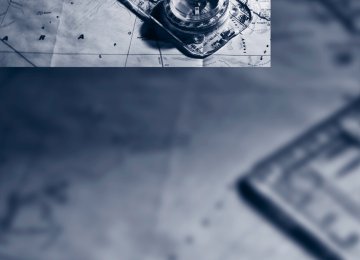- Download PDF Manual
-
1. 2. Select the desired track.
"Select track"
185
Online Edition for Part no. 01 40 2 609 333 - © 08/11 BMW AG Entertainment
CD/DVD player and CD changer
Removing the CD magazine To insert or remove CDs from the CD magazine, you must first remove it from the CD changer:
Inserting the CD magazine
Insert the CD magazine all the way in the direc- tion of arrow 1 and close the cover, arrow 2. The CD changer automatically reads in the loaded CDs and is then ready for operation.
Notes
BMW CD/DVD players and changers are officially designated Class 1 laser prod- ucts. Do not operate if the cover is damaged; otherwise, severe eye damage can result. Do not use self-recorded CDs/DVDs with labels applied as these can become detached during playback due to heat build-up and can cause irreparable damage to the device. Only use round CDs/DVDs with a standard diameter of 4.7 in/12 cm and do not play CDs/ DVDs with an adapter, e.g. CD singles; other- wise, the CDs or the adapter might jam and no longer eject. Do not use a combined CD/DVD, e.g. DVDPlus; otherwise, the CD/DVD can jam and will no longer eject.<
General malfunctions BMW CD/DVD changers and players have been optimized for performance in vehicles. In some instances they may be more sensitive to faulty CDs/DVDs than stationary devices would be. If a CD/DVD cannot be played, first check if it has been inserted correctly.
1. Push the cover to one side, arrow 1. 2. Press the button, arrow 2.
The CD magazine is ejected.
Push the magazine back in after at least 2 seconds have passed so that the inserted CDs can be read in again.
Inserting/removing CDs from the CD magazine
When loading CDs into or removing them from the CD magazine, hold them at their edges and do not touch the reflective signal-sensing area. Inserting CDs: Insert one CD per compartment with the labeled side up. Removing CDs: Pull out the desired compartment and take out the CD.
186
Online Edition for Part no. 01 40 2 609 333 - © 08/11 BMW AG CD/DVD player and CD changer
Entertainment
DTS Digital Surround™
Manufactured under license of US patent numbers: 5,451,942;
5,956,674; 5,974,380; 5,978,762; 6,487,535 & other patents granted and pending in both the USA and worldwide. DTS and the logo are reg- istered trademarks & DTS Digital Surround and the DTS logos are trademarks of DTS Inc. © DTS, Inc. All rights reserved.
Humidity High levels of humidity can lead to condensa- tion on the CD/DVD or the laser's scan lens and temporarily prevent playback.
Malfunctions with individual CDs/DVDs If malfunctions occur only with particular CDs/ DVDs, this may be due to one of the following reasons.
Self-recorded CDs/DVDs Possible reasons for malfunctions with self- recorded CDs/DVDs are, for example, inconsis- tent data-creation or recording processes, or poor quality or old age of the CD/DVD blank. Only label CDs/DVDs on the top, with a pen designed for this purpose.
Damage Avoid leaving fingerprints, as well as dust, scratches or moisture on the CDs/DVDs. Keep CDs/DVDs in protective sleeves or cases. Do not subject CDs/DVDs to temperatures above 1227/506, nor to high humidity levels or direct sunlight.
CDs/DVDs with copy protection CDs/DVDs are often copy-protected by the manufacturer. This can mean that some CDs/ DVDs cannot be played or can only be played to a limited extent.
MACROVISION This product contains copyrighted technology that is based on multiple registered U.S. pat- ents and the intellectual property of the Macro- vision Corporation and other manufacturers. The use of this copy protection must be approved by Macrovision. Unless otherwise agreed with Macrovision, media with this pro- tection may only be used for private purposes. Copying of this technology is prohibited.
187
Online Edition for Part no. 01 40 2 609 333 - © 08/11 BMW AG Entertainment Music collection
Music collection
Vehicle equipment In this chapter, all production, country, and optional equipment that is offered in the model range is described. Equipment is also described that is not available because of, for example, selected options or country version. This also applies to safety related functions and systems.
Storing music The music tracks from CDs, DVDs and USB devices can be stored in the music collection in the vehicle and played from there. > Audio CD: tracks are converted into a com- pressed audio format when they are stored. If available, information on the album, such as the artist, is stored as well.
> CD/DVD or USB device with compressed
audio files: the entire content of the CD/ DVD or the USB device is stored in the vehi- cle as an album. After storing, the tracks and directories can be deleted individually. Files are only stored in the WMA, MP3, M4A, and AAC formats. Tracks with DRM copy protection can be stored in the vehicle but cannot be played back.
Regularly back up the music data; other- wise, it could be lost if there is a fault on
the hard disc.<
Music recognition technology and related data are provided by
Gracenote®. Gracenote® is the industry stan- dard in music recognition technology and related content delivery. For more information, please visit www.gracenote.com. CD and music-related data from Gracenote, Inc., copyright © 2000-2009 Gracenote. Gracenote Software, copyright © 2000-2009 Gracenote. This product and service may prac-
188
tice one or more of the following U.S. Patents: 5.987.525, 6.061.680, 6.154.773, 6.161.132, 6.230.192, 6.230.207, 6.240.459 and 6.330.593 as well as other granted or pending patents. Some services supplied under license from Open Globe, Inc. for U.S. Patent: 6.304.523. Gracenote and CDDB are registered trade- marks of Gracenote. The Gracenote logo and logotype, and the "Powered by Gracenote" logo are trademarks of Gracenote.
Storing files from CDs/DVDs CDs/DVDs can only be stored from the CD/DVD player. 1. 2. "CD/Multimedia" 3. "CD/DVD" 4. Select the
Insert a CD/DVD into the CD/DVD player.
symbol for the CD/DVD
player.
5. "Store in vehicle"
The music collection is displayed. The tracks are stored and played back in sequence from the music collection. Observe the following during the storage pro- cess: Do not switch back to the CD/DVD player and do not remove the CD/DVD from the CD/DVD player; otherwise, the storage process will be interrupted.
Online Edition for Part no. 01 40 2 609 333 - © 08/11 BMW AG Music collection
Entertainment
Storing from a USB device To store music, a suitable device must be con- nected to the USB interface in the glove com- partment. > Suitable devices: USB mass storage
devices, such as USB flash drives or MP3 players with a USB interface.
> Unsuitable devices: USB hard drive, USB
hubs, USB memory card readers with multi- ple inserts, Apple iPod/iPhone. Music from Apple iPods/iPhones can be played via the USB audio interface in the center armrest.
> File systems: popular file systems for USB devices are supported. The format FAT 32 is recommended.
Music from a USB device can be stored only via the USB interface in the glove
compartment.< 1. Connect the USB device to the USB inter-
face in the glove compartment.
2. "CD/Multimedia" 3. "Music collection" 4. Open "Options". 5. "Music data import/export" 6. "Import music (USB)"
You can switch to the other audio sources with- out interrupting the storage process. Tracks from the current CD/DVD can also be called up, if they have been stored already.
Interrupting storage 1. "CD/Multimedia" 2. "CD/DVD" 3. "Storing..."
4. "Cancel storing" The storage process is interrupted and can be continued at any time.
Continuing the storage process 1. "CD/Multimedia" 2. "CD/DVD" 3. Select the
symbol for the CD/DVD
player.
4. "Continue storing" The storing of the CD/DVD continues at the beginning of the track at which storing was interrupted.
Album information During storage, information such as the name of the artist is stored with the track, if this infor- mation is available in the vehicle database or on the CD. To update the database, contact your service center.
189
Online Edition for Part no. 01 40 2 609 333 - © 08/11 BMW AG Entertainment Music collection
Playing music
Music search All tracks for which additional information has been stored can be accessed by the music search. Tracks without additional information can be called up via the corresponding album. 1. "CD/Multimedia" 2. "Music collection" 3. "Music search"
4. Select the desired category.
5. To select the desired entry:
> Open "A-Z search" and enter the
desired input
or > select the desired entry from the list.
6. Select additional categories if desired.
The tracks found are listed in alphabetical order. Not all categories need to be selected. For example, to search for all tracks by a certain artist, call up that artist only. All of the tracks by that artist are then displayed.
190
7. "Start play" The list of tracks is automatically repeated.
Restarting the music search "New search"
Music search by voice For instructions on the voice activation system, refer to page 25. 1. Press the
button on the steering wheel.
{Music search}
2. 3. Open the desired category, e.g. {Select
artist}.
4. Say the desired entry in the list. 5. Select additional categories if desired.
To select a track directly:
{Title …}
Say the voice command and the name of the desired track in one command.
Current playback The list of tracks that was generated last by the music search or the album selected last. 1. "CD/Multimedia" 2. "Music collection" 3. "Current playback"
4. Select the desired track, if necessary.
Online Edition for Part no. 01 40 2 609 333 - © 08/11 BMW AG Top 50
List of the 50 most frequently played tracks. 1. "CD/Multimedia" 2. "Music collection" 3. "Top 50" 4. Select the desired track, if necessary.Albums All stored albums, listed in order of their storage dates. Symbols indicate the format.
Symbol
Format
Audio CD
Compressed audio files
1. "CD/Multimedia" 2. "Music collection" 3. Select the desired album.
Depending on the album, the tracks or the subdirectories of the album are displayed. The first track is played automatically, if possible.
4. To select tracks, change directories if
needed. To go up one level in the directory, move the controller to the left.
Random sequence playback, Random All tracks of the selection are played back in random order. 1. "CD/Multimedia" 2. "Music collection" 3. Open "Options".
Music collection
Entertainment
4. "Random"
Managing music
Albums
Renaming an album The name of the album, if available, is automat- ically entered when the album is stored. If the name is unknown, it can be changed later. An album cannot be renamed while a track from that album is being played. 1. "CD/Multimedia" 2. "Music collection" 3. Highlight the desired album. 4. Open "Options". 5. "Rename album"
6. Select the letters individually.
191
Online Edition for Part no. 01 40 2 609 333 - © 08/11 BMW AG Entertainment Music collection
Deleting an album An album cannot be deleted while a track from it is being played. 1. "CD/Multimedia" 2. "Music collection" 3. Highlight the desired album. 4. Open "Options". 5. "Delete album"
Deleting a track and directory A track cannot be deleted while it is being played. A directory cannot be deleted while a track from it is being played. 1. "CD/Multimedia" 2. "Music collection" 3. Highlight the directory or track. 4. Open "Options". 5. "Delete folder" or "Delete track"
Free memory capacity Display the free memory capacity in the music collection. 1. "CD/Multimedia" 2. "Music collection" 3. Open "Options". 4. "Free memory"
Music collection
Backing up the music collection The entire music collection can be stored on a USB medium. Make sure there is enough free memory capacity on the USB device. Depending on the number of tracks, backing up the music collection may take several hours. Therefore, it is best to perform the backup dur- ing a long trip.
192
1. Start the engine. 2. Connect the USB medium to the USB inter-
face in the glove compartment, refer to page 126.
3. "CD/Multimedia" 4. "Music collection" 5. Open "Options". 6. "Music data import/export"
7. "Backup music on USB"
Restoring the music collection in the vehicle
When storing from the USB device, the music collection existing in the vehicle is
replaced.< 1. "CD/Multimedia" 2. "Music collection" 3. Open "Options". 4. "Music data import/export" 5. "Restore music from USB"
Online Edition for Part no. 01 40 2 609 333 - © 08/11 BMW AG Music collection
Entertainment
Deleting the music collection 1. "CD/Multimedia" 2. "Music collection" 3. Open "Options". 4. "Delete music collection"
193
Online Edition for Part no. 01 40 2 609 333 - © 08/11 BMW AG Entertainment
External devices
External devices
Vehicle equipment In this chapter, all production, country, and optional equipment that is offered in the model range is described. Equipment is also described that is not available because of, for example, selected options or country version. This also applies to safety related functions and systems.
Overview
Symbol Meaning
AUX-In connection
USB audio interface
Mobile phone audio interface
Bluetooth audio
AUX-IN port
Overview > It is possible to connect audio devices, e.g. MP3 players. Sound is output over the vehi- cle speakers.
> Recommended settings: mid-level tone and volume settings on the audio device. Tone may depend on the quality of the audio files.
Connecting Lift up the center armrest.
194
Connection for audio playback: TRS connector 1/8 in/3.5 mm The AUX-In connection is in the center armrest. Connect the headphone connection or line-out connection of the device to the jack plug.
Playback 1. Connect the audio device, switch it on, and
using the audio device, select a track.
2. "CD/Multimedia" 3. "External devices" if applicable 4. Sound is output over the vehicle speakers
"AUX front"
Volume The volume of the sound output depends on the audio device. If this volume differs markedly from the volume of the other audio sources, it is advisable to adjust the volumes.
Adjusting volume 1. "CD/Multimedia" 2. "External devices" if applicable 3.
"AUX front"
Online Edition for Part no. 01 40 2 609 333 - © 08/11 BMW AG 4. "Volume"
5. Turn the controller until the desired volume
is set and then press the controller.
USB audio interface/mobile phone audio interface
Overview It is possible to connect external audio devices. They can be operated via iDrive. Sound is out- put over the vehicle speakers.
Options for connecting external devices > Connection via USB audio interface: Apple iPod/iPhone, USB devices, e.g. MP3 player, USB flash drive, or mobile phones that are supported by the USB audio interface.
> Connection via the snap-in adapter, when equipped with extended connectivity of the music player in the mobile phone: Apple iPhone or mobile phones. Playback may only be possible when no device is con- nected to the AUX-IN port.
Because of the large number of audio devices available on the market, an operation via the vehicle cannot be guaranteed for every audio device/mobile phone. Ask your BMW center for suitable audio devices/mobile phones.
File systems Popular file systems for USB devices are sup- ported. The format FAT 32 is recommended.
External devices
Entertainment
Audio files Playback of standard audio files is possible: > MP3
> WMA > WAV (PCM) > AAC, M4A > Playback lists: M3U, WPL, PLSConnection via the USB audio interface. Lift up the center armrest.
1 AUX-IN port for audio playback:
TRS connector 1/8 in/3.5 mm
2 USB interface
Apple iPod/iPhone Use a flexible adapter cable for the connection. Connect the Apple iPod/iPhone to the USB interface 2. The Apple iPod/iPhone menu structure is sup- ported by the USB audio interface.
USB device To protect the USB interface and USB device from mechanical damage, connect them with a flexible adapter cable. Connect the USB device to the USB interface 2.
After initial connection Information about all tracks, e.g. artist or music style and the playlists are imported into the vehicle. It can take some time, depending on the USB device and the number of tracks.
195
Online Edition for Part no. 01 40 2 609 333 - © 08/11 BMW AG Entertainment
External devices
During transmission, the tracks can be accessed via the file directory.
Number of tracks The data from up to four USB devices or for approx. 36,000 tracks can be stored in the vehi- cle. If a fifth device is connected or if more than 36,000 tracks are stored, then the data of exist- ing tracks may be deleted.
Copy protection Music tracks with integrated Digital Rights Management (DRM) cannot be played.
Playback 1. "CD/Multimedia" 2. "External devices" 3. Select the or
symbol.
Starting the track search 1. "CD/Multimedia" 2. "External devices" 3. Select the or 4. 5. Select desired category, e.g. "Genre", "Art-
"Search"
symbol.
ist". All entries are displayed in a list. > Open "A-Z search" and enter the
desired input. When a letter is entered, the results are filtered using this letter as the first letter. If multiple letters are entered, all results that contain that sequence are displayed.
> Select the desired entry from the list.
Playback begins with the first track. The CD cover that belongs to the track appears on the Control Display, possibly after a few sec- onds.
Track search Selection is possible via: > Playback lists > Information: music style, artist; if applicable,
composer, album, track.
> Additionally for USB devices: file directory;
if applicable, composer.
Track titles are displayed if they have been stored in the Latin alphabet.
196
6. Select additional categories if desired.
Not all categories need to be selected. For example, if all of the tracks by a certain artist are to be displayed, call up that artist only. All of the tracks by that artist are then dis- played.
7. "Start play"
Restarting a track search "New search"
Playback lists To open playback lists. 1. "CD/Multimedia" 2. "External devices" 3. Select the or "Playlists" 4.
symbol.
Online Edition for Part no. 01 40 2 609 333 - © 08/11 BMW AG Current playback List of tracks currently being played. 1. "CD/Multimedia" 2. "External devices" 3. Select the or 4.
"Current playback"
symbol.
Random play sequence The current list of tracks is played in random sequence. 1. "CD/Multimedia" 2. "External devices" 3. Open "Options". 4. "Random"
Fast forward/reverse Press and hold the
button.
Video playback
Overview Video playback possible via snap-in adapter. They can be operated via iDrive. Sound is out- put over the vehicle speakers.
Playback For your own safety, the video image is only dis- played up to approx. 2 mph/3 km/h and in some market-specific versions, only with the parking brake engaged or the selector lever of the auto- matic transmission is in the park position. 1. "CD/Multimedia" 2. "External devices" 3. Select the 4. "Video" 5. Select the directory, if necessary.
symbol.
To change to a higher level directory: move the controller to the left.
6. Select the desired video file to begin play-
back.
External devices
Entertainment
Video menu
Symbol
Format
Next video file Previous video file It may be necessary to click the symbol twice in order to play the previous video file.
Notes Do not expose the audio device to extreme environmental conditions, e.g. very high tem- peratures, refer to the operating instructions of the audio device. Depending on the configuration of the audio files, e.g. bit rates greater than 256 Kbit/s, proper playback cannot always be ensured.
Information on connection > The connected audio device is supplied
with a max. power of 500 mA if supported by the device. For this reason, do not con- nect the device to a charging socket in the vehicle; otherwise, it may not be possible to ensure proper playback.
> Do not use force when plugging the con-
nector into the USB interface.
> Do not connect devices such as fans or
lamps to the USB audio interface. > Do not connect USB hard drives. > Do not use the USB audio interface to
recharge external devices.
Bluetooth audio
Overview > It is possible to use Bluetooth to play music
files from external devices, e.g. audio devices or mobile phones. Using a mobile phone as an audio source, refer to page 195.
197
Online Edition for Part no. 01 40 2 609 333 - © 08/11 BMW AG Entertainment
External devices
> Bluetooth® is a registered trademark of
Bluetooth® SIG, Inc.
> Sound is output over the vehicle speakers. > The volume of the sound output depends on the device. If necessary, change the vol- ume setting on the device.
> Up to four external devices can be paired
with the vehicle.
Requirements > Suitable device. For information, go to
www.bmwusa.com/bluetooth.
> Device operational. > Ignition switched on. > Bluetooth activated in vehicle, refer to
page 205, and in the device.
> Activating Bluetooth audio, refer to
page 205.
> Bluetooth presets in the device are
required, e.g. connection not confirmed or visible, refer to Owner's Manual for the device.
> A number with at least 4 and at most
16 digits has been established as the Blue- tooth passkey. Only required once for pair- ing.
Pairing and connecting
Only pair the device when the vehicle is stopped; otherwise, inattention may lead to endangerment of passengers or other road users.< 1. "CD/Multimedia" 2. "Bluetooth® (audio)" 3. "Bluetooth® audio" if applicable 4. "Add new phone"
198
The Bluetooth name of the vehicle is dis- played.
5. To perform other operations on the device, refer to the owner's manual for the device: e.g. search for and connect Bluetooth device or a new device. The Bluetooth name of the vehicle appears on the device's display.
6. Select the Bluetooth name of the vehicle on
the device's display. You will be prompted by iDrive or the device to enter the same Bluetooth passkey.
7. Enter the passkey and confirm.
8. Select desired functions with which the device is to be connected, e.g. "Audio".
9. "OK" If the pairing was successful, the device is dis- played as connected.
symbol displayed in white: device is active
as an audio source. If the pairing was not successful: what to do if…, refer to page 200.
Online Edition for Part no. 01 40 2 609 333 - © 08/11 BMW AG Connecting a particular device A device that has already been paired can be connected as an active audio source. Connection is not possible if a data exchange is currently taking place via a mobile phone that is connected via Bluetooth.
Prerequisite If necessary, activate the audio connection of the desired device from the list of paired devices. 1. "CD/Multimedia" 2. "Bluetooth® (audio)" 3. "Bluetooth® audio" if applicable 4. Select the desired device from the list of
paired devices.
5. Open "Options". 6. "Configure phone" 7. Activate "Audio". 8. "OK"
Connecting a device 1. "CD/Multimedia" 2. "Bluetooth® (audio)" 3. "Bluetooth® audio" if applicable 4. Select the desired device from the list of
paired devices.
symbol displayed in white: device is active
as an audio source.
External devices
Entertainment
Playback
General information > The display of track information depends on
the device.
> Operation via the device or iDrive are both
possible.
> Playback is interrupted if a data exchange is
taking place with a mobile phone that is connected via Bluetooth.
Starting playback 1. Connect device. 2. "CD/Multimedia" 3. "External devices" 4. Select the symbol.
5. Select the desired title from the list.
Playback menu Depending on the device, all functions may not be available.
Symbol Function Next track Fast forward: press and hold the symbol. Previous track Reverse: press and hold the symbol.
199
Online Edition for Part no. 01 40 2 609 333 - © 08/11 BMW AG Entertainment
External devices
Disconnecting an audio connection 1. "CD/Multimedia" 2. "Bluetooth® (audio)" 3. Select the desired device from the list of
connected devices.
4. Open "Options". 5. "Configure phone" 6. "Audio" 7. "OK" With a mobile phone, only the audio connection is disconnected. All other connections remain active.
Unpairing device 1. "CD/Multimedia" 2. "Bluetooth® (audio)" 3. "Bluetooth® audio" if applicable 4. Highlight the device to be unpaired. 5. Open "Options". 6. "Remove phone from list"
What to do if… Information about suitable devices is available at www.bmwusa.com/bluetooth. Suitable mobile phones, refer to page 204. > Device not supported by vehicle.
If necessary, perform a software update, refer to page 201.
> Device could not be paired or connected. Do the Bluetooth passkeys on the device and vehicle match? Enter the same passkey on the device and via iDrive.
200
Is the passkey input taking longer than 30 seconds? Repeat the pairing procedure. Are too many Bluetooth devices connected to the device or to the vehicle? If necessary, delete the connections with other devices. Is the mobile phone in power economy mode or does it only have a small amount of battery charge remaining? Charge the mobile phone in the snap-in adapter or via a charging cable. Depending on the mobile phone, it may only be possible to connect one device to the vehicle. Unpair the connected device from the vehicle and only pair and connect one device. Is the device no longer responding? Switch the device off and back on again. Repeat the pairing procedure.
> No music can be played.
Start the program for playing music files on the device and if necessary, select a track via the device. Activate and deactivate the radio mute on the radio control panel.
> Music files only play quietly.
Adjust volume settings on the device.
> Playback is interrupted by the press of a button or other messages on the device. Switch off key tones and other acoustic sig- nal on the device.
> Playback is interrupted by a phone call or traffic report and does not automatically continue. Activate and deactivate the radio mute on the radio control panel.
> Playback is not possible when the mobile
phone is connected via Bluetooth audio and at the same time via the extended connec- tivity of the music player in the mobile phone. Disconnect one of the two connections, e.g. the audio connection, refer to page 200, and start playback again.
Online Edition for Part no. 01 40 2 609 333 - © 08/11 BMW AG External devices
Entertainment
If you have gone through all items in the list and still cannot activate the desired function, please contact Customer Relations or your BMW cen- ter.
5. "Update software"
Software update The vehicle supports various external devices, depending on the software it is currently using. A software update can enable the vehicle to support, for example, new mobile phones or new external devices. Software updates and associated, up-to-date instructions are available on the web page www.bmwusa.com/update.
Displaying current version The currently installed software is displayed. 1. "Settings" 2. "Software update" 3. "Show current version" Select the desired version to display additional information.
Updating software by USB The software update can only be performed when stopped. 1. Save the file for the software update in the
main directory of a USB data storage device.
2. Connect the USB data storage device to the USB interface of the USB audio interface in the center armrest. It is not possible to per- form the update using the USB interface in the glove compartment.
3. "Settings" 4. "Software update"
6. "USB" if applicable 7. "Start update" 8. "OK" All of the listed software updates are installed.
Restoring to previous version If necessary, it is possible to restore the system to the software version prior to the last software update. The restoring to the previous version can only be performed when stopped. 1. "Settings" 2. "Software update" 3. "Restore previous version" 4. Select "OK" twice. All of the listed software updates are removed.
Note BMW Assist, Office functions, and connected devices may be temporarily unavailable during a software update or while restoring to the previ- ous version. Wait a few minutes until the func- tions are available once more.
201
Online Edition for Part no. 01 40 2 609 333 - © 08/11 BMW AG Online Edition for Part no. 01 40 2 609 333 - © 08/11 BMW AG Communications
This chapter describes how to use the telephone, BMW Assist and BMW TeleServices.
Online Edition for Part no. 01 40 2 609 333 - © 08/11 BMW AG Communications
Telephone
Telephone
Vehicle equipment In this chapter, all production, country, and optional equipment that is offered in the model range is described. Equipment is also described that is not available because of, for example, selected options or country version. This also applies to safety related functions and systems.
Overview
The concept Mobile phones or other external devices, e.g. audio players, can be connected to the vehicle via Bluetooth. Bluetooth® is a registered trademark of Blue- tooth® SIG, Inc. After being paired once, when the ignition is switched on, these devices are automatically detected as soon as they are present in the vehicle and can be controlled via iDrive, by the buttons on the steering wheel, and by voice. Depending on whether they are functioning as a telephone and/or as an audio source, external devices can be used via the vehicle. The tele- phone functions will be described below. Oper- ation of audio functions, refer to page 197. Up to four external devices can be paired. It may be necessary for some functions to be activated by the mobile phone provider or ser- vice provider.
Only make entries when traffic conditions permit. Do not hold the mobile phone in your hand while you are driving; use the hands- free system instead. Otherwise, you may endanger vehicle occupants and other road users.<
204
Snap-in adapter The snap-in adapter makes it possible: > Accommodate the mobile phone. > Recharge its battery. > Connect it to an external antenna of the
vehicle. This assures a better network connection and constant sound quality.
Suitable mobile phones For precise information about which mobile phones and external devices with a Bluetooth interface are supported by the mobile phone preparation, go to www.bmwusa.com/ bluetooth.
Displaying vehicle identification number and software part number Checking which mobile phones are supported by the mobile phone preparation requires the vehicle identification number and software part number. The software version of the mobile phone may also be required. 1. "Telephone" 2. Open "Options". 3. "Bluetooth® info" 4. "Display system information" With a certain software version, these suitable mobile phones support the vehicle functions described below. With other mobile phones or software versions, malfunctions may occur. A mobile phone that is connected to the vehicle should not be operated via the mobile phone keypad; otherwise, malfunctions may occur. It is possible to perform a software update, refer to page 201.
Online Edition for Part no. 01 40 2 609 333 - © 08/11 BMW AG Notes At high temperatures, the charging function of the mobile phone may be limited and some functions may no longer be carried out. When using the mobile phone via the vehicle, follow the operating instructions of the mobile phone.
Pairing/unpairing mobile phone
General information The following functions are available: > Using a mobile phone as a telephone. > Using the mobile phone as an auxiliary
phone.
> Using the mobile phone as an audio source. > Using an audio device as an audio source,
refer to page 197.
Requirements > Suitable mobile phone, refer to page 204. > Mobile phone operational. > Bluetooth activated in vehicle, refer to
page 207, and in the mobile phone.
> Bluetooth presets in the mobile phone are required, e.g. connection not confirmed or visible, refer to Owner's Manual for the mobile phone.
> Deactivating Bluetooth audio, refer to
page 205.
> A number with at least 4 and at most
16 digits has been established as the Blue- tooth passkey. Only required once for pair- ing.
> Ignition switched on.
Activating/deactivating Bluetooth link Bluetooth is not permitted everywhere. Comply with all safety guidelines and regulations.
Telephone
Communications
1. "Telephone" 2. Open "Options". 3. "Bluetooth®"
Additional functions
Auxiliary phone A mobile phone can be used as an auxiliary phone. Incoming calls to the auxiliary phone can be accepted, refer to page 209. Missed calls to the auxiliary phone are shown in the Control Dis- play.
Office Contacts, appointments, tasks, notes, text messages, and e-mails are imported from the mobile phone into the vehicle.
Audio source A mobile phone can be used as an audio source.
Activating/deactivating additional functions To use these functions in the vehicle, activate them before pairing. For information on suitable mobile phones that support these functions, refer to page 204. 1. "Telephone" 2. "Bluetooth® (phone)" 3. Open "Options". 4. "Configure Bluetooth®"
205
Online Edition for Part no. 01 40 2 609 333 - © 08/11 BMW AG Communications
Telephone
5. Select the desired additional function:
6. Enter the passkey and confirm.
> "Additional telephone" > "Office" > "Bluetooth® audio"
If an additional function is deactivated, it cannot be assigned to a phone.
Pairing and connecting a device
Only pair the device when the vehicle is stopped; otherwise, inattention may lead to endangerment of passengers or other road users.< 1. "Telephone" 2. "Bluetooth® (phone)" 3. "Add new phone"
The Bluetooth name of the vehicle is dis- played.
4. To perform other operations on the mobile phone, refer to the owner's manual for the device: e.g. search for and connect Blue- tooth device or a new device. The Bluetooth name of the vehicle appears on the mobile phone display.
5. Select the Bluetooth name of the vehicle on
the mobile phone display. You will be prompted by iDrive or the mobile phone to enter the same Bluetooth pass- key.
206
7. Select the functions for which the mobile
phone is to be used.
8. "OK" If pairing was successful, the mobile phone appears at the top of the list of devices. Functions supported by the mobile phone and audio device are displayed as symbols during the pairing. White symbol: function active. Gray symbol: function inactive.
Symbol Function
Telephone
Auxiliary phone
Audio source
Four devices can be paired with the vehicle simultaneously. Three devices can be con- nected to the vehicle simultaneously. If the pairing was not successful: what to do if…, refer to page 208.
Following the initial pairing > The mobile phone is detected/connected in
the vehicle within a short period of time when the engine is running or the ignition is switched on.
> The phone book entries of the telephone
that are stored on the SIM card or the mobile phone are imported into the vehicle once the device is detected, depending on the mobile phone.
Online Edition for Part no. 01 40 2 609 333 - © 08/11 BMW AG > Four devices can be paired. > Specific settings may be necessary in some
mobile phones, e.g. authorization or a secure connection, refer to the Owner's Manual for the mobile phone.
Connecting a particular device If more than one device is detected by the vehi- cle, the device at the top of the list is connected. Another detected device may be connected to the vehicle. A different device can be connected by selecting it. 1. "Telephone" 2. "Bluetooth® (phone)"
All paired devices are listed.
3. Select the device to be connected.
The functions assigned before the unpairing of the device are assigned to the device when it is reconnected. If a device is already connected, then these functions are deactivated if neces- sary.
Configuring devices Additional functions can be activated or deacti- vated in paired and connected devices. 1. "Telephone" 2. "Bluetooth® (phone)" 3. Highlight the device to be configured. 4. Open "Options". 5. "Configure phone"
Telephone
Communications
6. Select the desired functions. At least one
function must be selected. > "Telephone" > "Additional telephone" > "Audio"
7. "OK" If a device is assigned a function, this may deac- tivate the function in an already connected device and cause the other device to be unpaired.
Exchanging the telephone and auxiliary phone If the telephone and auxiliary phone are con- nected to the vehicle, the function can be swapped between the two devices. 1. "Telephone" 2. "Bluetooth® (phone)" 3. "Swap phone/addit. phone"
Unpairing device 1. "Telephone" 2. "Bluetooth® (phone)"
All paired devices are listed.
3. Highlight the device to be unpaired. 4. Open "Options".
207
Online Edition for Part no. 01 40 2 609 333 - © 08/11 BMW AG Communications
Telephone
5. "Remove phone from list"
What to do if… For information on suitable mobile phones, refer to page 204. The mobile phone could not be paired or con- nected. > Is Bluetooth activated in the vehicle and in the mobile phone? Activate Bluetooth in the vehicle and in the mobile phone.
> Do the Bluetooth passkeys on the mobile
phone and the vehicle match? Enter the same passkey on the mobile phone and via iDrive.
> Is the passkey input taking longer than
30 seconds? Repeat the pairing procedure. > Are too many Bluetooth devices connected to the mobile phone? If so, delete the con- nections with other devices on the mobile phone.
Is the mobile phone no longer responding? > Switch the mobile phone off and back on
again. Repeat the pairing procedure.
> Is the ambient temperature too high or too low? Do not subject your mobile phone to extreme ambient temperatures. Telephone functions not possible. > Is the mobile phone paired as an auxiliary phone and is the auxiliary phone function deactivated? Activate the function.
> Outgoing call not possible? Connect the
mobile phone as a telephone.
Phone book entries are not displayed, not all of them are displayed, or they are displayed incompletely. > The transfer of phone book entries has not
yet completed.
> In some cases, only the phone book entries of the mobile phone or the SIM card will be transferred.
> It may not be possible to display phone
book entries with special characters.
> The number of phone book entries to be
stored is too high.
> The data volume of the phone book entry is
too great, e.g. due to additionally stored information such as notes? Reduce the data volume.
> Is the audio connection activated? Deacti-
> Is the mobile phone connected as an audio
vate the audio connection.
> Is the mobile phone in power economy
mode or does it only have a small amount of battery charge remaining? Charge the mobile phone in the snap-in adapter or via a charging cable.
> Depending on the mobile phone, it may only
be possible to connect one device to the vehicle. Unpair the connected device from the vehicle and only pair and connect one device.
source or auxiliary phone? The mobile phone must be connected as a telephone.
The telephone connection quality is low. > Depending on the mobile phone, it is possi- ble to adjust the strength of the Bluetooth signal.
> Insert the mobile phone into the snap-in
adapter or place it in the vicinity of the cen- ter console.
> Adjust the volume of the microphone and
speaker separately.
208
Online Edition for Part no. 01 40 2 609 333 - © 08/11 BMW AG If you have gone through all items in the list and still cannot activate the desired function, please check the website www.bmw.com/bluetooth for further notes or contact Customer Relations or a BMW center.
Operation
Adjusting volume
Turn the knob until the desired volume is reached. The setting is stored for the remote control currently in use. The vehicle automatically adjusts the volume of the microphone on the mobile phone and the volume of the person on the phone with you. Depending on the mobile phone, it may be nec- essary to adjust the volumes. Adjustments are only possible during a call and must be carried out separately for each phone. When the telephone is unpaired, this deletes the settings. 1. "Settings" 2. "Tone" 3. "Volume settings" 4. To select the desired setting:
"Microphone" or "Loudspeak."
5. To adjust: turn the controller. 6. To store: press the controller.
Telephone
Communications
Incoming call
Receiving calls If the number of the caller is stored in the phone book and is transmitted by the network, then the name and number of the contact are dis- played; otherwise, only the number is dis- played. If a contact is assigned more than one phone number, then only the name of the caller is dis- played. With calls to the auxiliary phone, only the num- ber is displayed if it is transmitted by the net- work. An incoming call to the auxiliary phone is auto- matically rejected if a call with the phone is cur- rently active.
Accepting a call Press the or
button on the steering wheel
"Accept"
Rejecting a call
"Reject"
The caller is connected to your mailbox if it has been activated.
209
Online Edition for Part no. 01 40 2 609 333 - © 08/11 BMW AG Communications
Telephone
button on the steering wheel
Ending a call Press the or 1. "Telephone" 2. "Active calls" 3. "End call"
It is also possible to enter phone numbers by voice. Only numbers can be spoken aloud.
Association of letters/numbers
Letter ABC DEF GHI JKL MNO PQRS TUV WXYZ
Number
Entering phone numbers
Calls with multiple parties
Dialing a number When entering phone numbers, you can switch between entering letters and numbers. Service numbers can be entered more easily, e.g. 1-888-BMW-CARD. 1. "Telephone" 2. "Dial number" 3. Select the digits individually.
4. Switch to letters if necessary.
Select the Select the letters individually.
symbol.
5. Select the Select the
symbol.
symbol to switch to numbers.
General information It is possible to switch between two calls or to connect two calls to establish a conference call. These functions must be supported by the mobile phone and by the service provider.
Accepting a call while speaking to another party This function may have to be activated by the service provider and the mobile phone may need to be adjusted for this. When a second call comes in during an ongoing call, a call-waiting signal sounds.
"Accept"
The call is accepted and the existing call is put on hold.
Establishing a second call Establish another call during an active call. 1. "Telephone" 2. "Active calls" 3.
"Hold"
210
Online Edition for Part no. 01 40 2 609 333 - © 08/11 BMW AG The existing call is put on hold.
1. Establish two calls. 2.
"Conference call"
Telephone
Communications
4. Dial the new phone number or select it from
a list. "Return"
The call on hold is continued.
Switching between two calls, toggling Active call: highlighted. The call on hold is identified with: "on hold...".
"Swap calls"
The phone switches to the call on hold.
When terminating a conference call, both calls are ended. If one call is terminated by another party, the other call can be continued.
Muting the microphone The microphone can be muted in active calls. 1. "Telephone" 2. "Active calls" 3.
"Microphone mute"
Establishing a conference call Two calls can be connected to a single tele- phone conference call.
The muted microphone is automatically acti- vated: > If a new call is made. > When switching between callers on hold.
211
Online Edition for Part no. 01 40 2 609 333 - © 08/11 BMW AG Communications
Telephone
Keypad dialing Use keypad dialing to gain access to network services or to control devices, e.g. to remotely access an answering machine. This requires the DTMF code. 1. "Telephone" 2. Select contact from a list or "Dial number" 3. "Keypad dialing" 4. Enter a DTMF code.
Phone book
Displays The phone book accesses the contacts of the telephone and shows all contacts for which a phone number is entered. The entries can be selected to make a call. 1. "Telephone" 2. "Phone book" A symbol indicates the storage location of the contacts, refer to page 218.
Calling a contact
Symbol Meaning
Contact with a stored phone number.
Contact with more than one stored phone number. Call not possible. The mobile phone has no reception or network or a Ser- vice Request is currently active.
212
Contacts with a stored phone number: select the desired contact. The connection is estab- lished. Contacts with more than one stored phone number: select the desired contact and then select the phone number. The connection is established.
Editing a contact Changing entries in the "Contacts" menu. If a contact is changed, the changes are not stored in the mobile phone. A copy of the entry is stored in the vehicle. 1. Highlight the contact. 2. Open "Options". 3. "Edit entry" The contact can be edited.
Redialing
General information The list of dialed numbers in the mobile phone are transferred to the vehicle, depending on the mobile phone. In some cases, only numbers that were dialed from the vehicle are displayed. The last 20 phone numbers dialed are dis- played. The sorting of the phone numbers depends on the mobile phone.
Dialing the number via iDrive 1. "Telephone" 2. "Redial"
3. Select the desired entry and phone number,
if necessary.
Online Edition for Part no. 01 40 2 609 333 - © 08/11 BMW AG The connection is established.
Deleting a single entry or all entries Deleting entries depends upon the mobile phone. 1. Highlight the entry. 2. Open "Options". 3. "Delete entry" or "Delete list".
Saving an entry in the contacts 1. Highlight the entry. 2. Open "Options". 3. "Store as new contact" or "Add to existing
contact".
4. Select contact if necessary. 5. Select the type of number: "Home", "Busi-
ness", "Mobile" or "Other".
6. Complete the entries if necessary. 7. "Store contact"
Received calls
Displaying calls The list of received calls in the mobile phone is transferred into the vehicle, depending on the mobile phone. In some cases, only calls that were received in the vehicle are displayed. The last 20 calls received are displayed. The sorting and displaying of phone numbers depends on the mobile phone. 1. "Telephone" 2. "Received calls"
Telephone
Communications
Calling a number from the list Select an entry. The connection is established.
Deleting a single entry or all entries Deleting entries depends upon the mobile phone. 1. Highlight the entry. 2. Open "Options". 3. "Delete entry" or "Delete list".
Saving an entry in the contacts 1. Highlight the entry. 2. Open "Options". 3. "Store as new contact" or "Add to existing
contact".
4. Select contact if necessary. 5. Select the type of number: "Home", "Busi-
ness", "Mobile" or "Other".
6. Complete the entries if necessary. 7. "Store contact"
Hands-free system
General information Calls being conducted using the hands-free system can be continued using the mobile phone and vice versa.
From the mobile phone to the hands-free system Calls that have been initiated from outside the Bluetooth range of the vehicle can be continued using the hands-free system if the ignition is switched on. Depending on the mobile phone, the call is automatically switched to hands-free mode. If the switch does not occur automatically, then follow the instructions that appear on the dis- play of the mobile phone, also refer to the Owner's Manual for the mobile phone.
213
Online Edition for Part no. 01 40 2 609 333 - © 08/11 BMW AG Communications
Telephone
From hands-free system to mobile phone Calls being conducted using the hands-free system can also be continued using the mobile phone if so desired, depending on the mobile phone. At this point, follow the instructions that appear on the display of the mobile phone, also refer to the Owner's Manual for the mobile phone.
Operation by voice With voice activation system: Operation, refer to page 25. Without voice activation system: Depending upon the equipment, the mobile phone can be voice-operated as described below. The list of short commands in the Owner's Manual applies only to this type of voice activa- tion.
The concept > The mobile phone can be operated without
removing your hand from the steering wheel.
> In many cases, the entry process is sup- ported by means of announcements or questions.
> {...}indicates commands for voice activa-
tion.
Voice commands
Activating voice activation system 1. Press the 2. Say the command.
button on the steering wheel.
Finishing voice input Press the or
button on the steering wheel
{Cancel}.
214
Possible commands
Having possible commands read aloud The system understands default commands that must be spoken word for word.
{Help}.
Possible commands are read aloud. Digits from zero to nine are recognized. Each digit can be spoken individually or com- bined into a sequence to accelerate the entry process.
Using alternative commands There are often a number of commands to run a function, e.g.:
{Dial name} or {Name}.
button on the steering wheel.
Example: dialing phone numbers 1. Press the 2.
{Dial number} The system replies: {{Please say the num- ber}}.
3. For example: {123 456 7890}
The system replies: {{123 456 7890. Con- tinue ?}} {Dial} The system replies: {{Dialing number}}
4.
Calling
Dialing phone numbers
{Dial number}.
1. 2. Say the phone number. 3.
{Dial}.
The connection to the desired subscriber is established.
Correcting phone number Digit sequences can be deleted after the sys- tem has repeated the digits.
{Correct number}.
Online Edition for Part no. 01 40 2 609 333 - © 08/11 BMW AG The command can be repeated as often as nec- essary.
Deleting phone number
{Delete}.
Telephone
Communications
To listen to and select the entries
1.
{Read phonebook}. The dialog for reading phone book is opened.
2. Say {Dial number} when the desired
All digits entered up to this point are deleted.
entry is read.
Redialing {Redial}.
Voice phone book Depending on how your vehicle is equipped, it may be necessary to create your own voice phone book. The entries must be entered using voice com- mands and are separate from the memory in the mobile phone. Up to 50 entries can be set up.
Store the entry
{Save name}.
1. 2. Say the name aloud. Do not exceed a speaking duration of about 2 seconds.
3. Say the phone number after being prompted to do so by the system. {Save}.
4.
Delete the entry
{Delete name}.
1. 2. Say the name when prompted. 3. Confirm request: {Yes}
Delete all entries
1.
{Delete phonebook}. The dialog for deleting phone book is opened.
2. Confirm request: {Yes} 3. Confirm request again: {Yes}
Select an entry
{Dial name}.
1. 2. Say the name when prompted. 3. Confirm request: {Yes}
Adjusting volume Turn knob during announcement. > The volume remains the same, even if the volume of other audio sources is changed. > The volume is stored for the remote control
currently in use.
Notes
Notes on Emergency Requests Do not use the voice activation system to ini- tiate an emergency call. In stressful situations, the voice and vocal pitch can change. This can unnecessarily delay the establishment of a tele- phone connection. Instead, use the SOS button, refer to page 276, in the vicinity of the interior rearview mirror.
Ambient conditions > Say the commands, numbers and letters
smoothly and with normal volume, empha- sis and speed.
> Always say the commands in the language
of the system. The language of the voice activation of the mobile phone is preset and cannot be changed via the Control Display. > Keep the doors, windows, glass roof, and convertible top closed to prevent interfer- ence from outside noise.
> Avoid ambient noise in the vehicle while
speaking.
215
Online Edition for Part no. 01 40 2 609 333 - © 08/11 BMW AG Communications
Telephone
Snap-in adapter
Inserting mobile phone
General information Detailed information on snap-in adapters that compatibly support mobile phone functions can be found at your BMW center.
Notes At high temperatures, the charging function of the mobile phone may be limited and some functions may no longer be carried out. When using the mobile phone via the vehicle, follow the operating instructions of the mobile phone.
Installation location In the center armrest.
1. Depending on the mobile phone, it may be necessary to remove the protective cap of the antenna connector and from the USB connection of the mobile phone.
2. Push the mobile phone with the buttons
facing upward toward the electrical connec- tions and press down until it engages.
Inserting snap-in adapter 1. Press the button and remove the cover.
Removing mobile phone
2.
Insert the snap-in adapter at the front, arrow 1, and press downward, arrow 2, until it clicks into place.
Press the button and remove the mobile phone.
216
Online Edition for Part no. 01 40 2 609 333 - © 08/11 BMW AG Office
Vehicle equipment In this chapter, all production, country, and optional equipment that is offered in the model range is described. Equipment is also described that is not available because of, for example, selected options or country version. This also applies to safety related functions and systems.
Overview
General information Contacts, appointments, tasks, notes, text messages and mobile phone e-mails can be displayed using the Control Display if the mobile phone compatibly supports these func- tions and the required Bluetooth radio stan- dards. For information about which mobile phones and functions support the functions of Office, go to www.bmwusa.com/bluetooth. A limited number of compatible mobile phones are available for Office. Contents are only displayed completely when the vehicle is stopped. Only read access to the mobile phone is possi- ble.
Do not use Office while driving. Make entries only when traffic and road condi-
tions permit; otherwise, you may endanger vehicle occupants and other road users by being distracted.<
Requirements > A suitable mobile phone is paired with the
vehicle and connected. In some mobile phones, the data access to the mobile phone must be confirmed.
Office
Communications
> Time zone, time, and date, refer to page 90, are correctly set on the Control Display and on the mobile phone in order, for example, to correctly display appointments.
> Office is activated, refer to page 205.
Updating Every time that the mobile phone is connected to the vehicle, data are updated. Appointments, tasks, notes and reminders can be updated separately. 1. "Office" 2. "Current office", "Calendar", "Tasks",
"Notes" or "Reminders"
3. Open "Options". 4. "Update data"
Data from the mobile phone are again trans- ferred to the vehicle.
Current office The number of unread messages and active tasks as well as upcoming appointments are displayed. 1. "Office" 2. "Current office" 3. Selecting the desired entry to display
details.
217
Online Edition for Part no. 01 40 2 609 333 - © 08/11 BMW AG Communications
Office
Contacts
General information Contacts can be created and edited. The con- tacts from the mobile phone are displayed as well if this function is supported by the mobile phone. The addresses can be used as destina- tions for navigation and the phone numbers can be dialed.
Displaying contacts 1. "Office" 2. "Contacts"
All contacts are listed in alphabetical order. Depending on the number of contacts, an A-Z search is offered. A symbol indicates the storage location of the contacts:
Symbol No symbol
Storage location In the vehicle; the address has not been checked as a destina- tion. In the vehicle; the address has been checked as a destination. Mobile phone
Dialing phone numbers 1. Select the desired contact. 2. Select phone number.
The connection is established.
218
Editing a contact 1. Select the desired contact. 2. "Edit contact"
3. Change the entries. 4. "Store contact in vehicle" If a contact is changed, the changes are not stored in the mobile phone. A copy of the entry is stored in the vehicle, and only this copy is dis- played.
Selecting a contact as a destination 1. Select the desired contact. 2. Select address.
With contacts from the mobile phone, the address must be compared with the naviga- tion data stored in the vehicle. In this case: Correct the address.
3. "Start guidance" or "Add as another desti-
nation"
Checking the address as a destination An address that is to be used in route guidance must correspond to the navigation data stored in the vehicle. The address can be checked to ensure this. 1. Select the desired contact and highlight the
address.
2. Open "Options". 3. "Check as destination" 4. Correct and store the address, if necessary.
Online Edition for Part no. 01 40 2 609 333 - © 08/11 BMW AG Office
Communications
If the address is corrected and stored, then a copy is established in the vehicle. The address is not changed on the mobile phone.
Contact types Phone numbers and addresses can be assigned various contact types.