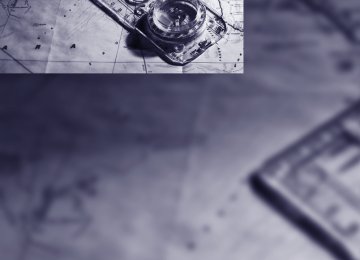- Download PDF Manual
-
Braking sensation > If you step on the brake pedal while the sys-
tem is braking, pedal sensation will be slightly different from the usual.
> Possible noises during automatic braking
are normal.
Manual transmission You can shift gears while cruise control is acti- vated. An indicator lamp notifies you that you should shift gears when you drive for an extended period at very high or very low engine speeds, or the system is deactivated.
Range of applications The minimum desired speed is 20 mph or 30 km/h, the maximum desired speed is 110 mph or 180 km/h.
As with conventional cruise control sys- tems, active cruise control in no way
diminishes or substitutes for the driver’s own personal responsibility, alertness and aware- ness in adjusting speed, braking or otherwise controlling the vehicle. The driver should decide when to use the system on the basis of road, traffic, visibility, and weather conditions. Active cruise control is intended for use on highway-type roadways where traffic is moving relatively smoothly. Do not use this system in city driving; heavy traffic such as during rush hour; on curvy, winding roads, slippery roads or roads with sharp curves such as highway off- ramps; during inclement weather such as snow, strong rain or fog; or when entering inter- changes, service/parking areas or toll booths. It is also important to regulate your vehicle's speed and distance setting within applicable legal limits. Always be ready to take action or apply the brakes if necessary, especially when the system is actively following a vehicle in front of you. Otherwise driving situations could result that pose the risk of accidents.<
Active cruise control*
The concept With active cruise control, you can select a desired speed which is not only automatically maintained when driving on open roadways, but also varied to maintain a selected distance set- ting as slower traffic is encountered. Active cruise control is a technological advance over the familiar cruise control and is a welcome relief from the constant adjustment of speed that can accompany driving in traffic on high- ways or other high-speed thoroughfares. Espe- cially on longer trips, the system can reduce fatigue and tension, while increasing your enjoyment of driving. Please use it safely and responsibly. Within the limits of its capability, the system automatically adapts the car's speed to that of a slower vehicle in front of you. You can specify the distance to be maintained from the vehicle in front in four stages. For safety reasons, the distance is speed-dependent. Based on your selected distance setting, the system automat- ically decreases the throttle setting and lightly applies the brakes if necessary. The vehicle brake lamps will automatically illuminate to sig- nal a following driver to take action. In addition, it may be necessary for the vehicle or the driver to downshift, depending on the kind of trans- mission your vehicle is equipped with, to main- tain the distance setting selected. If the vehicle ahead speeds up or when the lane ahead becomes clear, your vehicle will accelerate to the speed you have selected by increasing the throttle setting and shifting gears automatically or by the driver as needed. Your selected speed will be held when driving downhill, too. Since this active cruise control system is a new technology and operates differently from con- ventional cruise control systems which you may be accustomed to, you are strongly urged to read all of the pages relating to this system before use. Pay special attention to the System limitations section beginning on page 69.
66
One lever for all functions
1 Store and increase desired speed 2 Store and decrease desired speed 3 Deactivate system, refer to page 68
4 Resume stored desired speed and dis-tance, refer to page 68
5 Select distance to vehicle driving ahead,
refer to page 67
Maintaining current speed Briefly press the lever, arrow 1, or briefly pull it, arrow 2, at a driving speed of more than approx. 20 mph or 30 km/h.
The car's current speed is stored and main- tained. It is displayed in the speedometer and briefly in the instrument cluster.
Increasing desired speed Press or tap the lever to the resistance point or beyond, arrow 1, until the desired speed is dis- played. > Each time the lever is tapped to the resis-
tance point, the desired speed is increased by approx. 1 mph or 1 km/h.
> Each time the lever is tapped beyond the
resistance point, the desired speed is increased by up to 5 mph or 10 km/h until
the maximum speed of 110 mph or 180 km/h is achieved.
The speed then displayed is stored and achieved on a clear road.
Decreasing desired speed Pull the lever, arrow 2, until the desired speed is displayed. The other functions work analogously to those described under Increasing desired speed.
Selecting distance
> Press downward: Increase distance
> Press upward:
Decrease distance.
The selected distance is displayed in the instru- ment cluster.
Distance 1
Distance 2
Distance 3 This distance is always set when the system is used for the first time after starting the engine.
Distance 4
67
g
Use good judgment to select the appro- priate following distance given road con- ditions, traffic, applicable laws and driving rec- ommendations for safe following distance. Otherwise, an accident risk could result.<
Deactivating cruise control
Press the lever upward or downward, arrow 3. The displays in the speedometer disappear. In addition, the system is automatically deacti- vated: > When you brake the vehicle > When the speed is reduced to below
20 mph or 30 km/h due to a traffic situation > When you switch gears very slowly or shift
to idle in cars with manual transmission
> When you select the automatic transmis-
sion's neutral position N
> When you activate the Dynamic Traction
Control DTC
> When you deactivate the Dynamic Stability
Control DSC
> When DSC or ABS is intervening > When the system does not recognize any objects for a longer period of time, e.g. on infrequently traveled roads without a shoul- der or guard rails, or if the radar sensor is covered with dirt, refer to page 69
> When you apply the parking brakeWhen the system is deactivated, you must brake the vehicle yourself and/or maneuver as necessary, otherwise there is a risk of accident.<
68
Warning lamp
The warning lamp comes on when active cruise control has been auto- matically deactivated due to a driving speed below 20 mph or 30 km/h, an application of the parking brake or a DSC intervention. A message appears on the Control Display.
Resuming stored desired speed and distance Briefly press the button, arrow 4. The stored speed and distance are regained and maintained. In the following instances, the stored speed is deleted and can no longer be resumed: > When driving stability control systems are
intervening
> In cars with manual transmission: when you
shift gears very slowly or shift to idle posi- tion
> In cars with automatic transmission: when
you engage selector lever position N
> When the ignition is switched off
Displays in the instrument cluster
1 Stored desired speed 2 Shows yellow: vehicle detected ahead
Flashes in red: system cannot maintain dis- tance; driver must brake the vehicle Flashes in yellow: driving stability control systems are intervening; cruise control is deactivated
3 Selected distance to vehicle ahead
The indicator lights up as soon as the sys- tem is activated.
4 Selected desired speed is temporarily dis-
played
road and traffic conditions permit. It is not pos- sible to resume a stored speed.
If --- mph or --- km/h temporarily appears in the instrument cluster display, it is pos- sible that the system prerequisites for operation are currently not met. Calling up Check Control messages, refer to page 83.<
Warning lamps
The indicator 2 flashes in red; a signal sounds. The system indicates that you must brake and/or maneuver the vehicle yourself. Active cruise con- trol cannot automatically restore the distance to the vehicle ahead. This indicator does not release you from your responsibility to adapt your desired speed and driving style to prevailing driving conditions.
The indicator 2 flashes in yellow. The prerequisites for operating active cruise control are not met, e.g. as a result of ABS or DSC interventions. Active cruise control is deactivated. You can reactivate the system, if desired, by tapping or pulling the lever when
System limitations
Radar sensor
The sensor's ability to detect vehicles ahead may be restricted as a result of heavy rain, dirt, snow or ice. If necessary, clean the radar sensor located in the front bumper, see arrow. Be sure to use particular care when removing any layers of snow or ice from the sensor. When the radar sensor is not properly posi- tioned, active cruise control cannot be activated at all.
Malfunction
The warning lamp comes on when the system has failed. A message appears on the Control Display. You can find more information starting on page 82.
Always remember that the range and abil- ity of the system does have physical limi- tations. It will not apply the brakes or decelerate your vehicle when there is a slow-moving vehi- cle, stopped vehicle or stationary object ahead of you, as for example, at a traffic light or a parked vehicle. Also, the system does not react
to oncoming traffic, pedestrians or other types of potential traffic such as a rider on horseback. It is also possible that the system may not detect smaller moving objects such as motor- cycles or bicycles. Be especially alert when encountering any of these situations as the sys- tem will neither automatically brake, nor provide
69
g
a warning to you. Also, be aware that every decrease in the distance setting allows your vehicle to come closer to a vehicle in front of you and requires a heightened amount of alert- ness.<
Active cruise control is not and must not be used as a collision avoidance/warning
system.< If while your vehicle is actively following a vehi- cle in front of you and the vehicle ahead speeds up or the lane ahead becomes clear, then your vehicle will accelerate to the speed you have selected. Be aware that changing to a clear, unobstructed lane will also result in your vehicle accelerating.
Be certain to deactivate the system when you pull into an exit lane for a highway off-
ramp.< Also, vehicles traveling in a staggered manner on a highway may cause a delay in the system's reaction to a vehicle in front of you or may cause the system to react to a vehicle actually in the lane next to you. Always be ready to take action or apply the brakes if necessary.
While active cruise control is capable of braking your vehicle automatically when
you approach a slower vehicle ahead, it is important to be aware that the ability of the sys- tem to apply the brakes is also limited, e.g. when you reduce your desired speed sharply. The system cannot stop your vehicle. It uses only a portion of braking system capacity and does not utilize the full capacity of the vehicle braking system. Therefore, the system cannot decrease your speed for large differences in speed between your vehicle and the vehicle ahead. Examples: when you approach a vehicle traveling at a much lower speed than your own speed such as approaching a toll booth or when a much slower vehicle cuts in front of you at close range.< Active cruise control can only decelerate the vehicle to approx. 20 mph or 30 km/h.
70
Swerving vehicles
When a vehicle moves from an adjacent lane into your lane, active cruise control will not rec- ognize this vehicle until it is fully in your lane ahead of your vehicle.
When a vehicle ahead suddenly swerves into your lane, the system may not be able to maintain the selected distance automatically. This also applies to great differences in speed between you and vehicles ahead, e.g. when quickly approaching a truck. There is a risk of collision. Once the system has established that a vehicle is indeed in front of you, it will indicate that you must brake and/or maneuver the vehi- cle yourself. Take action yourself, otherwise there is a risk of an accident.<
Behavior in curves
Because of the limited range of the system, it is possible that in curves or on the peaks and val- leys of hilly roads, a vehicle ahead may be rec- ognized late, or not at all. Therefore, it is up to the driver to select a speed that is prudent in view of the curves and terrain of the roadway.
In approaching a curve, it is possible that active cruise control would react briefly to a vehicle in the adjacent lane. In addition, the system can sense if your vehicle is in a curve and may not accelerate. If your vehicle decelerates in either case, you can choose to overcome the deceler- ation by briefly pressing the accelerator pedal.
Your responsibility Your actions have priority at all times. When you press the accelerator pedal while driving with active cruise control, the automatic braking function will be temporarily interrupted. Once you release the accelerator pedal, the desired speed or the selected distance to the vehicle ahead is achieved again.
Do not leave your foot on the accelerator pedal and make sure that no objects such as floor mats are lying on the accelerator pedal. Otherwise the system may not be able to brake the vehicle.<
71
l
Everything under control
Odometer, outside temperature display, clock
roads, for example, otherwise there is an increased risk of an accident.<
Odometer and trip odometer Resetting trip odometer: With the ignition switched on, press button 1 in the instrument cluster.
When the vehicle is parked If you still want to view the time, outside tem- perature and odometer reading briefly after the remote control has been taken out of the igni- tion lock: Press button 1 in the instrument cluster.
Tachometer
Never force the engine speed up into the red warning field, see arrow. In this range, the fuel supply is interrupted to protect the engine.
1 Knob in the instrument cluster 2 Outside temperature display and clock 3 Odometer and trip odometer
Knob in the instrument cluster > To reset the trip odometer while the ignition
is switched on
> To display the time, outside temperature and odometer briefly while the ignition is switched off
Units of measure To select the respective units of measure, miles or km for the odometer as well as 7 or 6 for the outside temperature, refer to page 77. The setting is stored for the remote control cur- rently in use.
Time, outside temperature display Setting the time, refer to page 80.
Outside temperature warning When the displayed temperature sinks to approx. +377/+36, a signal sounds and a warning lamp lights up. There is an increased risk of black ice.
Black ice can also form at temperatures above +377/+36. You should there-
fore drive carefully on bridges and shaded
72
Fuel gauge
Coolant temperature A warning lamp will come on if the coolant, and therefore the engine, becomes too hot. In addi- tion, a message will appear on the Control Dis- play. Check coolant level, refer to page 218.
Energy Control*
Displays the current fuel consumption. This allows you to see whether your current driving style is conducive to fuel economy with mini- mum exhaust emissions.
Engine oil temperature*
During standard operation, the engine oil tem- perature is between approx. 1207 and approx. 3007/approx. 506 and approx. 1506. If the engine oil temperature is too high, a message will appear on the Control Display.
Fuel tank capacity: approx. 15.9 US gallons/ 60 liters. You can find information on refueling on page 201. If the tilt of the vehicle varies for a longer period, when you are driving in mountainous areas, for example, the indicator may fluctuate slightly.
Reserve Once the fuel level has fallen to the reserve zone, a message briefly appears on the Control Display and the cruising range for the remaining amount of fuel is displayed on the computer. Under a cruising range of approx. 30 miles/ 50 km, the message remains in the Control Dis- play.
Refuel as soon as possible once your cruising range falls below 30 miles/
50 km, otherwise engine functions are not ensured and damage can occur.<
73
l
Average fuel consumption The average fuel consumption is calculated for the time during which the engine is running. With the trip computer, refer to page 75, you can have the average consumption for another trip displayed. To reset average fuel consumption: press the button in the turn indicator lever for approx. 2 seconds.
Current fuel consumption* Displays the current fuel consumption. This allows you to see whether your current driving style is conducive to fuel economy with mini- mum exhaust emissions.
Displays on the Control Display You can also call up the computer via iDrive; for operating principle refer to page 16. 1. Press the
button.
This opens the start menu.
2. Move the controller to the right to call up
3.
"Navigation". If necessary, move the highlight marker to the uppermost field. Turn the controller until "Car Data" is selected and press the controller.
Computer
Displays in the instrument cluster
Calling up information Press the button in the turn indicator lever. The following items of information are dis- played in the order listed: > Cruising range > Average speed > Average fuel consumption > Current fuel consumption* To set the corresponding units of measure, refer to Units of measure on page 77.
Cruising range Displays the estimated cruising range available with the remaining fuel. The range is calculated on the basis of the way the car has been driven over the last 18 miles/30 km and the amount of fuel currently in the tank.
Refuel as soon as possible once your cruising range falls below 30 miles/
50 km, otherwise engine functions are not ensured and damage can occur.<
Average speed Periods with the vehicle parked and the engine switched off are not included in the calculations of average speed. With the trip computer, refer to page 75, you can have the average speed for another trip dis- played. To reset average speed: press the button in the turn indicator lever for approx. 2 seconds.
74
4. Select "Onboard info" and press the con-
troller.
Entering a distance manually 1. Select "Distance to dest." and press the
controller.
> Estimated time of arrival at destination:
> Manually enter a distance in the com-
puter, refer to information further below > Enter a destination in the navigation sys-
tem, refer to page 131
> Cruising range > Distance to destination:
> Manually enter a distance in the com-
puter, refer to information further below > Enter a destination in the navigation sys-
tem, refer to page 131
> Average speed > Average fuel consumption
Resetting values You can reset the values for average speed and average consumption: 1. Select the respective menu item and press
the controller.
2. Press the controller again to confirm your
selection.
2. Turn the controller to select the distance to
your destination.
3. Press the controller to apply the setting. The distance is automatically entered during destination guidance.
Trip computer The trip computer is suitable e.g. for a holiday trip. 1. Open the start menu. 2. Call up "Navigation". 3. Select "Car Data" and press the controller. 4. Select "Trip computer" and press the con-
troller.
> Departure time > Driving time > Distance traveled > Average speed > Average fuel consumption Switching trip computer on/off and resetting all values to zero:
75
l
2. Select a menu item:
> "Onboard info" > "Trip computer" 3. Press the controller.
1. Select "Set" and press the controller. 2. Select the desired menu item and press the
controller.
Display options You can display the computer or the trip com- puter in the assistance window. 1. Move the controller to the right to change to
the assistance window and press the con- troller.
Settings and information
Operating principle
1 Button for:
> Selecting display > Setting values
76
2 Button for:
> Confirming selected display or set val-
ues
> Calling up computer information 74
3 When the lights are on: instrument lighting
brightness 100
4 Calling up Check Control 82
5 Checking oil level 215
6 Setting the time 80
7 Setting the date 81
8 Viewing service requirement display 77Exiting displays The outside-temperature reading and the time reappear when you press button 2 or if you make no entries within approx. 15 seconds. If required, complete the current setting first.
Units of measure You can set units of measure. The settings are stored for the remote control currently in use, refer also to Personal Profile on page 28. iDrive, for operating principle refer to page 16. 1. Open the start menu. 2. Press the controller to open the menu. 3. Select "Settings" and press the controller. 4. Select "Language / Units" and press the
5.
controller. If necessary, move the highlight marker to the uppermost field. Turn the controller until "Units" is selected and press the con- troller.
Service requirements
The remaining driving distance and the date of the next scheduled service are displayed briefly immediately after you start the engine or switch on the ignition.
The extent of service work required can be read out from the remote control by
your BMW Service Advisor.< For certain maintenance operations, you can view the respective distance remaining or due date individually in the instrument cluster.
6. Select the desired menu item and press the
controller.
7. Select the desired measurement unit and
press the controller.
1. Push button 1 in the turn indicator lever up
or down repeatedly until the appropriate symbol appears in the display, accompa- nied by the words "SERVICE-INFO".
2. Press button 2. 3. Use button 1 to scroll through the individual
service items.
77
l
Possible displays
7 Front brake pads 8 Rear brake pads 9 Brake fluid The sequence of displayed service items may vary. The data for the next service appointment is shown first.
until "Service requirements" is selected and press the controller.
6.
If necessary, move the highlight marker to the second field from the top. Turn the con-
1 Button for selecting functions 2 Service requirements 3 Engine oil 4 Roadworthiness test* 5 Microfilter 6 Spark plugs
Supplementary information You can have further information on the scope of maintenance displayed on the Control Dis- play, refer to page 16. 1. Open the start menu. 2. Press the controller to open the menu. 3. Select "Info sources" and press the control-
ler.
4. Select "Service" and press the controller. 5. If necessary, move the highlight marker to the uppermost field. Turn the controller
78
troller until "Status" is selected and press the controller.
A list of selected maintenance operations and, if applicable, inspections required by law is dis- played. You can request more detailed information on every entry. Select the entry and press the controller.
To exit from the menu: Select the
arrow and press the controller.
Symbols
No service is currently required.
The deadline for service or a legally man- dated inspection is approaching. Please
schedule a service appointment.
The service deadline has already passed.
Entering deadlines for legally required inspections* Make sure the date on the Control Display is always set correctly, refer to page 81, otherwise the effectiveness of CBS Condition Based Ser- vice is not ensured.
1. Open the start menu. 2. Press the controller to open the menu. 3. Select "Info sources" and press the control-
ler.
4. Select "Service" and press the controller. If necessary, move the highlight marker to 5. the uppermost field. Turn the controller until "Service requirements" is selected and press the controller.
6. Select "Status" and press the controller. 7. Select "State inspection" and press the
controller.
8. Select "Set service date" and press the
controller. The month is highlighted.
9. Turn the controller to make the adjustment.
10. Press the controller to apply the setting.
The year is highlighted.
11. Turn the controller to make the adjustment. 12. Press the controller to apply the setting.
The date entry is stored.
and press the controller.
To exit from the menu: Select More information on the BMW Maintenance System can be found on page 219.
79
l
1. Press the
button once or twice until
the start menu appears.
Clock The settings are stored for the remote control currently in use, refer also to Personal Profile on page 28.
Setting the time
In the instrument cluster To set the 12h/24h mode, refer to Setting the time format below.
2. Press the controller to open the menu. 3. Turn the controller until "Settings" is
selected and press the controller.
4. Turn the controller until "Time / Date" is
selected and press the controller.
1. Push button 1 in the turn indicator lever up
or down repeatedly until the appropriate symbol appears in the display, accompa- nied by the time and the word "SET".
2. Press button 2. 3. Use button 1 to set the hours. 4. Press button 2 to confirm the entry. 5. Use button 1 to set the minutes. 6. Press button 2 to confirm the entry. 7. Press button 2.
The system accepts the new time.
Via iDrive iDrive, for operating principle refer to page 16.
80
5.
If necessary, move the controller forwards to move the highlight marker to the upper- most field.
6. Turn the controller until "Time" is selected
and press the controller.
7. Turn the controller until "Set time" is
selected and press the controller.
Select "Hour memo" and press the controller.
The hour signal is activated.
Setting the time format 1. Open the start menu. 2. Press the controller to open the menu. 3. Turn the controller until "Settings" is
selected and press the controller.
4. Turn the controller until "Time / Date" is
selected and press the controller.
5. Select "Time format" and press the control-
ler.
6. Select the desired format and press the
controller.
Date The settings are stored for the remote control currently in use, refer also to Personal Profile on page 28.
Setting the date
In the instrument cluster To set the dd/mm or mm/dd date format, refer to Setting the date format below.
Adjusting settings 8. Turn the controller to set the hours and
press the controller.
9. Turn the controller to set the minutes and
press the controller.
The system accepts the new time.
Switching on the hour signal* You will hear three tones just before each full hour.
1. Push button 1 in the turn indicator lever up
or down repeatedly until the appropriate symbol appears in the display, accompa- nied by the date and the word "SET".
2. Press button 2. 3. Use button 1 to set the day of the month. 4. Press button 2 to confirm the entry. 5. Set the month and the year in the same way.
81
l
6. Press button 2.
The system stores the new date.
Check Control
Via iDrive iDrive, for operating principle refer to page 16. 1. Open the start menu. 2. Press the controller to open the menu. 3. Turn the controller until "Settings" is
selected and press the controller.
4. Select "Date" and press the controller.
The concept The Check Control monitors vehicle functions and alerts you to any malfunctions in the sys- tems monitored. Such a Check Control mes- sage includes indicator and warning lamps in the instrument cluster and, in some circum- stances, an acoustic signal as well as text mes- sages at the bottom of the Control Display.
Indicator and warning lamps
Indicator and warning lamps can light up in both the indicator area 1 and the display 2 in various combinations and colors.
indicates that Check Control messages have
been stored. You can view the Check Control messages whenever it is convenient for you.
5. Select "Set date" and press the controller.
The first date display setting is selected.
6. Turn the controller to make the adjustment. 7. Press the controller to apply the setting.
The next setting is highlighted.
8. Make the remaining adjustments. After the
last adjustment, the date is stored.
Setting the date format 1. Open the start menu. 2. Press the controller to open the menu. 3. Turn the controller until "Settings" is
selected and press the controller.
4. Turn the controller until "Time / Date" is
selected and press the controller.
5. Select "Date format" and press the control-
ler.
6. Select the desired format and press the
controller.
82
Explanatory text messages
Text messages at the lower edge of the Control Display explain the meaning of the displayed indicator and warning lamps.
For most Check Control messages, you can view more information later, e.g. regarding the cause of a malfunction and how to respond, refer to page 83. In urgent cases, this information will be shown as soon as the corresponding lamp comes on. To exit the displayed information: Select the
arrow and press the controller.
Hiding Check Control messages
Press the button in the turn indicator lever. Some Check Control messages remain visible until the malfunctions have been rectified. They cannot be hidden. If several malfunctions occur
at the same time, they are displayed in succes- sion.
They are marked with the symbol shown here.
Other messages are automatically hidden after approx. 20 seconds, but remain stored.
They are marked with the symbol shown here.
Viewing stored Check Control messages
1. Push button 1 in the turn indicator lever up
or down repeatedly until the appropriate symbol appears in the display, accompa- nied by the words "CHECK CONTROL".
2. Press button 2.
"CHECK OK" appears if there are no Check Control messages. If a Check Control message has been stored, the corresponding lamp comes on. It is accompanied by a text message on the Control Display.
3. Push button 1 to check for other messages. 4. Press button 2.
The display again shows the outside tem- perature and the time.
Viewing more information later iDrive, for operating principle refer to page 16. 1. Press the
button.
This opens the start menu.
2. Press the controller to open the menu.
83
l
3. Select "Info sources" and press the control-
ler.
an urban area. You are only warned of reaching this speed a second time if your vehicle speed falls below it again by at least 3 mph or 5 km/h. iDrive, for operating principle refer to page 16. 1. Open the start menu. 2. Call up "Navigation". 3. Select "Car Data" and press the controller. 4. Select "Limit" and press the controller.
4. Select "Service" and press the controller. If necessary, move the highlight marker to 5. the uppermost field. Turn the controller until "Check Control messages" is selected and press the controller.
Setting or changing the limit 1. Select speed value and press the controller. 2. Turn the controller to set the limit. 3. Press the controller to apply the setting.
Applying your current speed as limit Select "Select current speed" and press the controller. The system adopts your current speed as the limit.
Activating the limit Select "On" and press the controller.
Limit is activated.
Stopwatch iDrive, for operating principle refer to page 16. 1. Open the start menu. 2. Call up "Navigation". 3. Select "Car Data" and press the controller.
6. Select a text message and press the con-
troller.
To exit the display: Select
and press the controller.
Speed limit You can enter a speed, and a Check Control message will indicate when you reach this speed. This enables you, for example, to receive warnings if you exceed a speed limit in