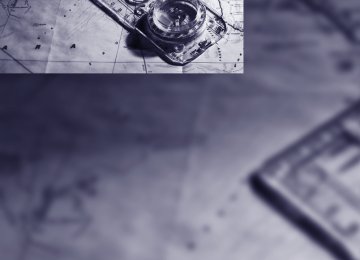- Download PDF Manual
-
CD player and CD changer
Listening to CDs
3.
If necessary, move the highlight marker to the uppermost field. Select "CD" and press the controller.
Compressed audio files* CDs with compressed audio files, MP3s, can be played by the CD player and CD changer.
Starting the CD player The upper drive is for audio CDs. Insert the CD into the drive with the labeled side up. The CD is pulled in automatically. Playback starts automatically if the sound output is on. When playing CDs with compressed audio files, it can take the CD player approx. 1 minute to read in the data, depending on the directory structure. To start playback when there is already a CD in the drive: iDrive, for operating principle refer to page 16. 1. Press the
button.
This opens the start menu.
2. Move the controller backwards to call up
"Entertainment".
4.
If necessary, move the highlight marker to the second field from the top. On cars with a CD changer, select "CD" and press the controller to start the CD player.
Playback starts automatically if the sound out- put is switched on.
Starting the CD changer 1. Fill and insert the CD magazine, refer to
page 170. 2. Press the
button.
This opens the start menu.
3. Move the controller backwards to call up
4.
"Entertainment". If necessary, move the highlight marker to the uppermost field. Select "CD" and press the controller.
166
5.
If necessary, move the highlight marker to the second field from the top. Select the desired CD and press the controller.
Compressed audio files* 1. Select a directory, if necessary, and press
the controller.
2. Select a track and press the controller.
3. Select "Play" and press the controller.
At the end of the last track, the next CD is selected and played. If new CDs have been placed in the CD maga- zine, playback starts with the lowest CD, e.g. CD 1, track 1. The CD magazine's load status is indicated on the Control Display.
Selecting a track
Buttons on the CD player
Press the button for the appropriate direction as often as necessary until the desired track is reached. The track is displayed on the Control Display. You can also change the track with buttons on the steering wheel, refer to page 11.
Via iDrive
To change the directory: Select the directory and press the controller.
Turn the controller to select a track.
167
2. Select "Scan" and press the controller.
To exit from the menu: Select the
arrow and press the controller.
Displaying information about the track* With compressed audio files, any information about the current track that has been recorded can be displayed, e.g. the name of the artist. 1. Press the controller. 2. Select "Details" and press the controller.
Stop sampling: 1. Press the controller. 2. Select "Scan" and press the controller. Track sampling is interrupted and the selected track is played on.
Compressed audio files* 1. Select the current track and press the con-
troller.
2. Select the desired menu item:
> To sample all the tracks in the current directory, select "Scan directory" and press the controller.
> To sample all the tracks on the CD,
select "Scan all" and press the control- ler.
Stop sampling: 1. Press the controller. 2. Select "Scan directory" or "Scan all" and
press the controller.
Sampling is interrupted and the selected track is retained.
The information is shown for the current track. The setting is stored for the remote control cur- rently in use.
Sampling tracks, Scan All tracks on the current CD are automatically sampled once in succession. 1. Select "Set" and press the controller.
Other menu items are displayed.
168
Repeating tracks 1. Select "Set" and press the controller.
Other menu items are displayed.
Compressed audio files* 1. Select the current track and press the con-
troller.
2. Select the desired menu item:
> To repeat the selected track, select
"Repeat track" and press the controller.
> To repeat all the tracks in the current
directory, select "Repeat directory" and press the controller.
2. Select "Repeat" and press the controller.
The current track on the CD is repeated. Stop repeating: 1. Press the controller again. 2. Select "Repeat" and press the controller.
Stop repeating: 1. Press the controller. 2. Select "Repeat track" or "Repeat directory"
and press the controller.
Random play sequence The tracks on the current CD are played once each in random order. 1. Select "Set" and press the controller.
Other menu items are displayed.
2. Select "Random" and press the controller. Stop random function: 1. Press the controller. 2. Select "Random" and press the controller.
169
Compressed audio files* 1. Select the current track and press the con-
troller.
2. Select the desired menu item:
> To play all the tracks in the current direc-
tory in random order, select "Random directory" and press the controller.
> To play all the tracks on the CD in ran-
dom order, select "Random all" and press the controller.
Stop random function: 1. Press the controller 2. Select "Random directory" or "Random all"
and press the controller.
Fast forward/reverse Buttons on the CD player:
Press and hold the button for the
corresponding direction. The tracks can be heard, but reproduction is distorted.
CD magazine
Sedan
Sports Wagon
The BMW CD changer for six CDs is behind the left side panel in the cargo bay.
Removing the CD magazine To insert or remove CDs from the CD magazine, you must first remove it from the CD changer:
1. Push the cover to one side, arrow 1. 2. Press the button, arrow 2.
The CD magazine is ejected.
170
Inserting/removing CDs from the CD magazine
When loading CDs into or removing them from the CD magazine, hold them at their edges and do not touch the reflective signal-sensing area. Inserting CDs: Insert the CD in its slot with the label side on top. Removing CDs: Pull out the desired drawer, see arrow, and remove the CD.
Inserting the CD magazine
Insert the CD magazine all the way in the direc- tion of arrow 1 and close the cover, arrow 2. The CD changer automatically reads in the loaded CDs and is then ready for operation.
Notes
BMW CD/DVD players and changers are officially designated Class 1 laser prod- ucts. Do not operate if the cover is damaged, otherwise severe eye damage can result. Do not use self-recorded CDs/DVDs with labels applied as these can become detached during playback due to heat build-up and can cause
irreparable damage to the device. Only use round CDs/DVDs with a standard diameter of 12 cm and do not play CDs/DVDs with an adapter, e.g. Single-CDs, otherwise the CDs or the adapter can jam and will no longer eject. Do not use a combined CD/DVD, e.g. DVDPlus, otherwise the CD/DVD can jam and will no longer eject.<
General malfunctions BMW CD/DVD changers and players have been optimized for performance in vehicles. In some instances they may be more sensitive to faulty CDs/DVDs than stationary devices would be. If a CD/DVD cannot be played, first check if it has been inserted correctly.
Humidity High levels of humidity can lead to condensa- tion on the CD/DVD or the laser's scan lens and temporarily prevent playback.
Malfunctions with individual CDs/DVDs If malfunctions only occur with individual CDs/ DVDs, one of the following factors may be the cause.
Self-recorded CDs/DVDs Possible reasons for malfunctions with self- recorded CDs/DVDs are, e.g., inconsistent data-creation or recording processes, or poor quality or high age of the CD/DVD blank. Only label CDs/DVDs on the top, with a pen designed for this purpose.
Damaged CDs/DVDs Avoid leaving fingerprints, as well as dust, scratches or moisture on the CDs/DVDs. Keep CDs/DVDs in protective sleeves or cases. Do not subject CDs/DVDs to temperatures over 1207/506, high levels of humidity or direct sunlight.
CDs/DVDs with copy protection CDs/DVDs are often copy-protected by the manufacturer. This can mean that some CDs/
171
DVDs cannot be played or can only be played to a limited extent.
Care Clean the reflective signal side of CDs/DVDs as needed by wiping it with a commercially avail- able cleaning tissue in straight lines from the center of the disc outwards. For more informa- tion on taking care of CDs/DVDs please refer to the Caring for your vehicle brochure.
172
External audio device
You can connect an external audio device, for instance an MP3 player, and play audio tracks over the car's loudspeaker system. You can adjust the tone using iDrive.
Connecting Lift up the center armrest.
3. Select "AUX" and press the controller.
4. Adjust volume and tone, if necessary.
1 Power supply for your external audio
device: Socket with removable cap
2 Connection for audio playback:
jack plug, 3.5 mm
To play audio tracks over the car's loudspeaker system, connect the headset or line-out port of the external device to connection 2.
Starting audio playback The audio device must be switched on. iDrive, for operating principle refer to page 16. 1. Press the
button.
This opens the start menu.
2. Move the controller backwards to call up
"Entertainment".
173
Communications Communications
This chapter describes how to use the telephone, BMW Assist and TeleService.
i
Telephoning
The concept Your BMW is equipped with a full mobile phone preparation package. After pairing a suitable mobile phone with the vehicle once, you can operate the mobile phone via iDrive, the buttons on the steering wheel or via voice commands. Once a mobile phone has been paired with your vehicle, it is automatically recognized as soon as it is inside the vehicle while the engine is run- ning or the ignition is switched on. You can store the pairing data for up to four mobile phones simultaneously. If several mobile phones are detected at the same time, the mobile phone last paired can be operated via the vehicle.
For your safety A car phone makes life more convenient in many ways, and can even save lives in an emer- gency. While you should consult your mobile phone's separate Owner's Manual for a detailed description of safety precautions and informa- tion, we request that you direct your particular attention to the following:
Only make entries when the traffic situa- tion allows you to do so. Do not hold the mobile phone in your hand while you are driving; use the hands-free system instead. If you do not observe this precaution, your being dis- tracted can endanger vehicle occupants and other road users.<
Using the telephone inside the vehicle
Using the snap-in adapter* The so-called snap-in adapter, a holder for mobile phones, allows you to charge the mobile phone's battery and connect the mobile phone to your vehicle's outside antenna. This ensures better network reception and consistent repro- duction quality. Please contact your BMW center to find out for which mobile phones there are snap-in adapters available.
BMW discourages the use of mobile phones or other mobile communications devices inside the vehicle without a direct con- nection to an outside antenna. Otherwise, inter- ference between vehicle electronics systems and the mobile communications device cannot be ruled out. In addition, there is no assurance that the radiation which results from transmis- sion will be dissipated from the vehicle inte- rior.< Avoid operating a mobile phone recognized by the vehicle via the mobile phone's keypad, oth- erwise malfunctions may result.
Suitable mobile phones Please ask your BMW center which mobile phones with Bluetooth interface are supported by the mobile phone preparation package and/ or which mobile phones are compatible with the snap-in adapter. By virtue of their particular software versions, these mobile phones sup- port the functions described in this Owner's Manual. Malfunctions may occur with other mobile phones.
Care instructions You can find what you need to know about car- ing for your mobile phone in the separate Caring for your vehicle brochure and in the mobile phone Owner's Manual.
Operating options You can operate the mobile phone* using: > The steering wheel, refer to page 10
> iDrive, refer to page 181
> Voice commands, refer to page 185176
Making phone calls with the BMW Assist system*: BMW Assist calls You can use the BMW Assist System via the hands-free unit for BMW Assist calls. When the status information "BMW Assist" or "BMW Service" is displayed in "Communica- tion", only BMW Assist calls are possible. It may not be possible to establish a telephone connection using the mobile phone while a con- nection is being established to BMW Assist or while a call to BMW Assist is already in progress. If this happens, you must unpair the mobile phone and the vehicle if you wish to place a call with the mobile phone.
Start-up
Pairing the mobile phone with the vehicle The following prerequisites must be met: > The mobile phone is ready to operate > The Bluetooth link in the vehicle, refer to
page 180, and in the mobile phone are acti- vated
> Depending on the mobile phone, some
default settings may be necessary for the mobile phone: e.g. via the menu item Blue- tooth switched on or the menu item Con- nection without confirmation.
> For pairing purposes, define any number as
the Bluetooth passkey, e.g. 1. This Blue- tooth passkey is no longer required after pairing has been successful. > The ignition is switched on.
Pair the mobile phone with the vehicle only when the car is stationary, to avoid
endangering the car's occupants and other road users by being distracted.<
Switch on ignition 1.
Insert remote control all the way into the ignition lock.
2. Switch on ignition without operating the brake or clutch or pressing the start/stop button.
Preparation via iDrive iDrive, for operating principle refer to page 16. 3. Press the button to call up the start
menu.
4. Call up the
menu by pressing the control-
ler.
5. Select "Settings" and press the controller.
6. Select "Bluetooth" and press the controller. 7. If necessary, move the highlight marker to the uppermost field. Turn the controller
177
i
until "Bluetooth" is selected and press the controller.
10. Select "Add device" and press the control-
ler.
8. Select "Phone" and press the controller.
11. Enter the Bluetooth passkey.
Depending on the mobile phone, you will have approx. 30 seconds to enter your Bluetooth passkey on the mobile phone and the Control Display.
Preparation via the mobile phone 9. Further steps must be carried out with the mobile phone and vary depending on the model. Please refer to your mobile phone's operating instructions, e.g. under the topics of Searching for a Bluetooth device, Con- necting or Pairing.
Pairing Depending on your mobile phone, you will see messages, first in the mobile phone's display or on the Control Display, requesting you to enter the same Bluetooth passkey previously deter- mined by you. Message on the Control Display if the Bluetooth passkey can be entered via iDrive:
178
12. Select "Confirm passkey" and press the
controller.
13. Wait several seconds until the list of paired mobile phones is displayed on the Control Display and "Phone" is selected.
To interrupt the mobile phone's pairing with the vehicle: Select "Refuse connection" and press the con- troller. The next time you use the mobile phone inside the vehicle, it will be recognized within no more than two minutes as long as the engine is run- ning or the ignition is switched on. As soon as a mobile phone is detected by the vehicle, the phone book entries stored on the SIM card or on your mobile phone are transmit- ted to the vehicle. Refer also your mobile phone's operating instructions, if necessary. This data transfer depends on your mobile phone and can take several minutes; please
refer to your mobile phone's operating instruc- tions, if necessary. Up to four mobile phones can be paired, one after the other. If a fifth mobile phone is paired, the pairing data for the last mobile phone on the list is deleted, refer also to the information below.
List of paired mobile phones All mobile phones with pairing data stored by the vehicle can be displayed. If several mobile phones are detected by the vehicle at the same time, the mobile phone at the top of the list can be operated via the vehicle. You can change the order of the mobile phones on the list. As long as a mobile phone from this list is selected, you cannot operate the mobile phones via the vehicle. iDrive, for operating principle refer to page 16. button to call up the start 1. Press the
menu.
The selected mobile phone moves up one position on the list.
Unpairing the mobile phone from the vehicle Should you no longer wish to operate your mobile phone via the vehicle, you can delete the mobile phone's pairing data. iDrive, for operating principle refer to page 16. 1. Press the button to call up the start
menu.
2. Call up the
menu by pressing the control-
2. Call up the
menu by pressing the control-
ler.
ler.
3. Select "Settings" and press the controller. 4. Select "Bluetooth" and press the controller. If necessary, move the highlight marker to 5. the uppermost field. Turn the controller until "Bluetooth" is selected and press the controller.
6. Select "Phone" and press the controller. 7. Select the desired mobile phone and press
the controller.
3. Select "Settings" and press the controller. 4. Select "Bluetooth" and press the controller. If necessary, move the highlight marker to 5. the uppermost field. Turn the controller until "Bluetooth" is selected and press the controller.
6. Select "Phone" and press the controller. 7. Select the desired mobile phone and press
the controller.
8. Select "Move device up"and press the con-
troller.
8. Select "Delete device" and press the con-
troller. The unpaired mobile phone is deleted from the list. The phone book entries which were trans-
179
i
ferred from your mobile phone to the vehi- cle are also deleted in the process.
until "Bluetooth" is selected and press the controller.
Activating/deactivating the Bluetooth link
The use of Bluetooth technology is not permitted in all countries. Observe all applicable local regulations. You can tempo- rarily disconnect the Bluetooth link between the vehicle and the mobile phone, if necessary.< If the Bluetooth link is deactivated, you can no longer operate the mobile phone via the vehicle, and other devices with a Bluetooth interface can be used in combination with the mobile phone, e.g. a laptop. To temporarily deactivate the Bluetooth link between the vehicle and your mobile phone: 1. Take the mobile phone out of the snap-in
adapter and switch it off.
2. Press the
button to call up the start
menu.
menu and press the controller. 3. Select the 4. Select "Settings" and press the controller. 5. Select "Bluetooth" and press the controller. If necessary, move the highlight marker to 6. the uppermost field. Turn the controller
180
7. Select "Settings" and press the controller.
The Bluetooth link is activated.
8. Select "Bluetooth communication active" and press the controller to activate or deac- tivate the link.
Adjusting volume
Turn the knob during a call to select the desired volume. This volume for the hands-free system is main- tained, even if the other audio sources are set to minimum volume. You can also adjust the volume with buttons on the steering wheel, refer to page 10. The setting is stored for the remote control cur- rently in use.
Operation via iDrive You can operate the following functions using iDrive: > dialing phone numbers > Selecting phone numbers from the phone
book
> Selecting stored phone numbers, e.g. from
the list of accepted calls
> Ending a call When the ignition and radio readiness are switched off, e.g. after taking the remote control out of the ignition switch, you can continue an ongoing call via the hands-free system for no more than 25 minutes.
Requirements The mobile phone's pairing data are stored by the vehicle and the mobile phone is operational. The engine is running or the ignition is switched on. The mobile phone is recognized by the vehicle. iDrive, for operating principle refer to page 16. 1. Press the
button.
Accepting a call
Select "Accept" and press the controller.
Rejecting a call Select "Reject" and press the controller. The caller is diverted to your mailbox if it has been activated.
Calling
Dialing phone numbers 1. Select "Phone" and press the controller.
This opens the start menu.
2. Move the controller forwards to call up
"Communication".
Receiving calls If you have the phone number of the caller stored in the phone book and the phone num- ber has been transmitted, the name of the entry is displayed.
2. Select "Dial" and press the controller. 3. Enter the desired phone number by select- ing the digits individually and pressing the controller. Always enter the complete phone number consisting of national dialing code, area code, and phone number. The letters correspond to the numbers on the keypad of the mobile phone. To delete an incorrect number or letter: Move the controller towards the right to select
, and press the controller.
181
i
4. Select "Dial number" and press the control-
ler.
Five lists are available: > "A - Z"
The entries in your mobile phone's phone book, consisting of names and phone num- bers, are sorted alphabetically.
> "Top 8"
The eight numbers dialed most frequently from the "A - Z" phone book are automati- cally stored in the Top 8 list. The list is sorted by frequency.
> "Redial"
The last eight phone numbers you have dialed are automatically stored. The last number dialed is at the top of the list.
> "Missed calls"
The phone numbers of the last eight rejected calls are stored. This requires the telephone number of the caller to have been transmitted.
> "Received calls"
The phone numbers of the last eight accepted calls are stored. This requires the telephone number of the caller to have been transmitted.
Selecting phone numbers from phone book The "A - Z" list is available for your phone book entries. The phone book entries appear on the Control Display. 1. Select "Phone" and press the controller.
2. Select "A - Z" and press the controller. 3. To limit the number of displayed entries, select the initial letter of the desired entry and press the controller.
Ending a call 1. Select the phone number and press the
controller.
2. Select "End call" and press the controller.
Selecting a phone number from the phone book or from a list of stored phone numbers Phone numbers you have dialed, received calls and phone book entries are stored in lists when the mobile phone is connected to the vehicle via Bluetooth. If the caller is listed in the phone book, the name of the entry is displayed instead of the phone number. You can select the desired subscriber from the list and establish the connection.
182
4. Select the desired entry and press the con-
troller.
1. Select "Phone" and press the controller. 2. Select a list and press the controller:
> "Top 8" > "Redial" > "Missed calls" > "Received calls"
5. Select "Call" and press the controller.
The system dials the number.
If different phone numbers are stored in the mobile phone under one name, e.g. office and home, the name is shown once for each phone number. You can change a phone number stored in the phone book, e.g. to call a specific extension: 1. Select "Phone" and press the controller. 2. Select "A - Z" and press the controller. 3. Select the desired entry and press the con-
troller.
4. Select "Add digits" and press the controller. 5. Change the phone number. 6. Select "Dial number" and press the control-
ler.
Dialing stored phone numbers from a list To select an entry and establish a connection:
3. Select the desired entry and press the con-
troller.
4. Select "Call" and press the controller.
The system dials the number.
Deleting an individual entry 1. Select the desired entry from the list and
press the controller.
2. Select "Delete" and press the controller.
The entry is deleted.
183
i
Deleting the entire list 1. Select an entry from the list and press the
controller.
2. Select "Delete all numbers" and press the
controller.
3. Select "BMW Contact" and press the con-
troller.
3.
If applicable, select "Yes"and press the controller. The list is deleted.
BMW Contact* If you have not enabled BMW Assist, you can have several service numbers displayed: > Roadside Assistance* of the BMW Group if you need help in the event of a breakdown > BMW Service if you wish to schedule a ser-
vice appointment, for example
> BMW Customer Relations* for information
related to your vehicle
If BMW Assist is enabled, refer to page 190. You can dial the displayed service numbers if your mobile phone is paired with the vehicle. iDrive, for operating principle refer to page 16. 1. Press the
button.
This opens the start menu.
2. Move the controller forwards to select
"Communication".
4. Select "BMW Contact Numbers" and press
the controller.
5. Select one of the following menu items and
press the controller: > "Roadside Assistance" > "Customer Relations" > "Service Request"
6. Select "Call" and press the controller. Contact will be established.
Dialing phone numbers via touch tones Touch-tone dialing is required for access to network services or for controlling devices, e.g. for remote querying on an answering machine. This function is available whenever there is a connection.
184
1. Establish connection.
2. Move the controller backwards until the
bottom field is selected.
3. Select the desired touch-tone button and
press the controller. Each selection is transmitted immediately and is confirmed by a tone, depending on the type of mobile phone you are using.
Switching between mobile phone and hands-free system
From mobile phone to hands-free system You can continue ongoing calls outside of the vehicle's Bluetooth range via the hands-free system as long as the engine is running or the ignition is switched on. Depending on your mobile phone, the system automatically switches to hands-free mode. With mobile phones that do not automatically switch to hands-free mode: > Depending on the type of mobile phone you
are using, you can continue the conversa- tion via the hands-free system, if necessary. Refer to the display on your mobile phone
and/or your mobile phone's operating instructions.
> Press the
button above the storage
compartment. The changeover can take several seconds.
From hands-free system to mobile phone If you are making a call via the hands-free sys- tem, you can also continue the call via the mobile phone, if necessary, depending on your mobile phone model. Refer to the display on your mobile phone and/or your mobile phone's operating instructions.
Operation by voice commands*
The concept You can operate your mobile phone without having to take a hand off the steering wheel. During your entries, you will be guided in many cases by announcements and questions. The same prerequisites apply as for operation via iDrive, refer to page 181.
Symbols in the Owner's Manual
{...}Say the specified commands word for word. {{...}} Indicates responses of the system.
Saying commands
Activating the system 1. Briefly press the
button on the steering
wheel. A sound signal indicates that you can say commands.
2. Say the command.
The text or numbers that the voice com- mand system has registered will appear on the Control Display.
185
i
Ending/canceling operation by voice commands Briefly press the wheel or
button on the steering
{Cancel}.
In dialogs where text is spoken, e.g. a name rather than a command, canceling is only possi- ble using the button on the steering wheel.
Having the possible commands read aloud The system recognizes specific commands that must be pronounced exactly word for word. You can have the possible commands for any function read aloud to you:
{Help}
Using alternative commands Often there is more than a single command to run a function, e.g.:
{Dial name} or {Name}.
Digits from zero to nine are recognized. You can say each digit individually or group them into a sequence to accelerate the input.
186
Example: dialing phone numbers Start the dialog: Press the Command {Dial number} e.g. {123 456 7890}
button on the steering wheel. Response {{Please say the number}} Depending on your equipment version: {{123 456 7890. Continue?}} or {{123 456 7890. And next?}} {{Dialing number}}
{Dial}
Adjusting volume You can adjust the volume for the instructions from the system:
Calling
Dialing phone numbers
Turn the button during an instruction to select the desired volume. This volume for the instructions is maintained, even if the other audio sources are set to mini- mum volume. The setting is stored for the remote control cur- rently in use.
1.
{Dial number}. The dialog for establishing a telephone connection is opened. 2. Say the phone number.
3.
For telephone calls abroad, say {Plus} and then the country code. {Dial}. The connection to the desired sub- scriber is established.
Correcting phone numbers After the last spoken sequence of digits has been repeated by the system, you can delete this sequence of digits. {Correct number}. The digits are deleted.
The command {Correct number} can be repeated as often as you like.
Deleting entry