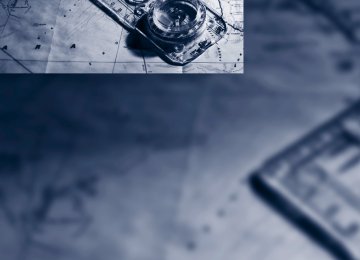- Download PDF Manual
-
city driving; heavy traffic such as during rush hour; on curvy, winding roads, slippery roads or roads with sharp curves such as highway off- ramps; during inclement weather such as snow, strong rain or fog; or when entering inter- changes, service/parking areas or toll booths. It is also important to regulate your vehicle's speed and distance setting within applicable legal limits. Always be ready to take action or apply the brakes if necessary, especially when the system is actively following a vehicle in front of you. Otherwise driving situations could result that pose the risk of accidents.<
62
1 Store and increase desired speed 2 Store and decrease desired speed 3 Deactivate system, refer to page 63
4 Resume stored desired speed and dis-tance, refer to page 64
5 Select distance to vehicle driving ahead,
refer to page 63
Storing current speed Briefly press the lever, arrow 1, or briefly pull it, arrow 2, at a driving speed of more than approx. 20 mph or 30 km/h.
The car's current speed is stored. It is displayed on the speedometer and briefly in the instru- ment cluster.
Increasing desired speed Press or tap the lever to the resistance point or beyond, arrow 1, until the desired speed is dis- played. > Each time the lever is tapped to the resis-
tance point, the desired speed is increased by approx. 1 mph or 1 km/h.
> Each time the lever is tapped beyond the
resistance point, the desired speed is increased by up to 5 mph or 10 km/h until
ba8_E9091_cic.book Seite 63 Mittwoch, 29. Oktober 2008 2:59 14
the maximum speed of 110 mph or 180 km/h is achieved.
The speed then displayed is stored and achieved on a clear road.
Decreasing desired speed Pull the lever, arrow 2, until the desired speed is displayed. The other functions work analogously to those described under Increasing desired speed.
Selecting distance
> Press downward: Increase distance.
> Press upward:
Decrease distance.
The selected distance is displayed in the instru- ment cluster.
Distance 1
Distance 2
Distance 3
Distance 4 This distance is always set when the system is used for the first time after starting the engine.
Use good judgment to select the appro- priate following distance given road con- ditions, traffic, applicable laws and driving rec- ommendations for safe following distance. Otherwise, an accident risk could result.<
Deactivating cruise control
Press the lever upward or downward, arrow 3. The displays on the speedometer disappear. In addition, the system is automatically deacti- vated: > When you brake the vehicle > When the speed is reduced to below
20 mph or 30 km/h due to a traffic situation > When you switch gears very slowly or shift
to neutral in cars with a manual transmis- sion
> When you engage selector lever position N
in cars with an automatic transmission
> When you activate the DTC Dynamic Trac-
tion Control
> When you deactivate the DSC Dynamic
Stability Control
> When DSC or ABS is intervening > When the system does not recognize any objects for a longer period of time, e.g. on infrequently traveled roads without a shoul- der or guard rails, or if the radar sensor is covered with dirt, refer to page 64
> When you apply the parking brakeWhen the system is deactivated, you must brake the vehicle yourself and/or maneuver as necessary, otherwise there is a risk of accident.<
63
ba8_E9091_cic.book Seite 64 Mittwoch, 29. Oktober 2008 2:59 14
Warning lamp
The warning lamp comes on when active cruise control has been auto- matically deactivated due to a driving speed below 20 mph or 30 km/h, an application of the parking brake or a DSC intervention. A message appears on the Control Display.
Resuming stored desired speed and distance Briefly press the button, arrow 4. The stored speed and distance are regained and maintained. In the following instances, the stored speed is deleted and can no longer be resumed: > When driving stability control systems are
intervening
> In cars with a manual transmission: when
you switch gears very slowly or shift to neu- tral
> In cars with an automatic transmission:
when you engage selector lever position N
> When the ignition is switched off
Displays in the instrument cluster
4 Selected desired speed is temporarily dis-
played
If --- mph or --- km/h temporarily appears in the instrument cluster display, it is pos- sible that the system prerequisites for operation are currently not met. Calling up Check Control messages, refer to page 76.<
Warning lamps
The indicator 2 flashes in red; a signal sounds. The system indicates that you must brake and/or maneuver the vehicle yourself. Active cruise con- trol cannot automatically restore the distance to the vehicle ahead. This indicator does not release you from your responsibility to adapt your desired speed and driving style to prevailing driving conditions.
The indicator 2 flashes in yellow. The prerequisites for operating active cruise control are not met, e.g. as a result of ABS or DSC interventions. Active cruise control is deactivated. You can reactivate the system, if desired, by tapping or pulling the lever when road and traffic conditions permit. It is not pos- sible to resume a stored speed.
Radar sensor
1 Stored desired speed 2 Shows yellow: vehicle detected ahead
Flashes in red: system cannot maintain dis- tance; driver must brake the vehicle Flashes in yellow: driving stability control systems are intervening; cruise control is deactivated
3 Selected distance to vehicle ahead
The indicator lights up as soon as the sys- tem is activated.
64
The sensor's ability to detect vehicles ahead may be restricted as a result of heavy rain, dirt, snow or ice. If necessary, clean the radar sensor located in the front bumper, see arrow. Be sure to use particular care when removing any layers of snow or ice from the sensor.
ba8_E9091_cic.book Seite 65 Mittwoch, 29. Oktober 2008 2:59 14
When the radar sensor is not properly posi- tioned, active cruise control cannot be activated at all.
Malfunction
The warning lamp comes on when the system has failed. A message appears on the Control Display. You can find more information starting on page 75.
System limitations
Always remember that the range and abil- ity of the system does have physical limi- tations. It will not apply the brakes or decelerate your vehicle when there is a slow-moving vehi- cle, stopped vehicle or stationary object ahead of you, as for example, at a traffic light or a parked vehicle. Also, the system does not react to oncoming traffic, pedestrians or other types of potential traffic such as a rider on horseback. It is also possible that the system may not detect smaller moving objects such as motor- cycles or bicycles. Be especially alert when encountering any of these situations as the sys- tem will neither automatically brake, nor provide a warning to you. Also, be aware that every decrease in the distance setting allows your vehicle to come closer to a vehicle in front of you and requires a heightened amount of alert- ness.<
Active cruise control is not and must not be used as a collision avoidance/warning
system.< If while your vehicle is actively following a vehi- cle in front of you and the vehicle ahead speeds up or the lane ahead becomes clear, then your vehicle will accelerate to the speed you have selected. Be aware that changing to a clear, unobstructed lane will also result in your vehicle accelerating.
Be certain to deactivate the system when you pull into an exit lane for a highway off-
ramp.< Also, vehicles traveling in a staggered manner on a highway may cause a delay in the system's reaction to a vehicle in front of you or may cause the system to react to a vehicle actually in the lane next to you. Always be ready to take action or apply the brakes if necessary.
While active cruise control is capable of braking your vehicle automatically when
you approach a slower vehicle ahead, it is important to be aware that the ability of the sys- tem to apply the brakes is also limited, e.g. when you reduce your desired speed sharply. The system cannot stop your vehicle. It uses only a portion of braking system capacity and does not utilize the full capacity of the vehicle braking system. Therefore, the system cannot decrease your speed for large differences in speed between your vehicle and the vehicle ahead. Examples: when you approach a vehicle traveling at a much lower speed than your own speed such as approaching a toll booth or when a much slower vehicle cuts in front of you at close range.< Active cruise control can only decelerate the vehicle to approx. 20 mph or 30 km/h.
65
ba8_E9091_cic.book Seite 66 Mittwoch, 29. Oktober 2008 2:59 14
Swerving vehicles
When a vehicle moves from an adjacent lane into your lane, active cruise control will not rec- ognize this vehicle until it is fully in your lane ahead of your vehicle.
When a vehicle ahead suddenly swerves into your lane, the system may not be able to maintain the selected distance automatically. This also applies to great differences in speed between you and vehicles ahead, e.g. when quickly approaching a truck. There is a risk of collision. Once the system has established that a vehicle is indeed in front of you, it will indicate that you must brake and/or maneuver the vehi- cle yourself. Take action yourself, otherwise there is a risk of an accident.<
Behavior in curves
In approaching a curve, it is possible that active cruise control would react briefly to a vehicle in the adjacent lane. In addition, the system can sense if your vehicle is in a curve and may not accelerate. If your vehicle decelerates in either case, you can choose to overcome the deceler- ation by briefly pressing the accelerator pedal.
Your responsibility Your actions have priority at all times. When you press the accelerator pedal while driving with active cruise control, the automatic braking function will be temporarily interrupted. Once you release the accelerator pedal, the desired speed or the selected distance to the vehicle ahead is achieved again.
Do not leave your foot on the accelerator pedal and make sure that no objects such as floor mats are lying on the accelerator pedal. Otherwise the system may not be able to brake the vehicle.<
Because of the limited range of the system, it is possible that in curves or on the peaks and val- leys of hilly roads, a vehicle ahead may be rec- ognized late, or not at all. Therefore, it is up to the driver to select a speed that is prudent in view of the curves and terrain of the roadway.
66
ba8_E9091_cic.book Seite 67 Mittwoch, 29. Oktober 2008 2:59 14
Everything under control
Odometer, outside temperature display, clock
1 Knob in the instrument cluster 2 Outside temperature display and clock 3 Odometer and trip odometer
Knob in the instrument cluster > To reset the trip odometer while the ignition
is switched on
> To display the time, outside temperature and odometer briefly while the ignition is switched off
Units of measure To select the respective units of measure, miles or km for the odometer as well as 7 or 6 for the outside temperature, refer to page 71. The setting is stored for the remote control cur- rently in use.
Time, outside temperature display Setting the time, refer to page 73.
Outside temperature warning When the displayed temperature sinks to approx. +377/+36, a signal sounds and a warning lamp lights up. There is an increased risk of black ice.
Black ice can also form at temperatures above Select the symbol. +377/+36. You should therefore drive carefully on bridges
and shaded roads, for example, otherwise there is an increased risk of an accident.<
Odometer and trip odometer Resetting trip odometer: With the ignition switched on, press button 1 in the instrument cluster.
When the vehicle is parked If you still want to view the time, outside tem- perature and odometer reading briefly after the remote control has been taken out of the igni- tion lock: Press button 1 in the instrument cluster.
Tachometer
Never force the engine speed up into the red warning field, see arrow. In this range, the fuel supply is interrupted to protect the engine.
67
ba8_E9091_cic.book Seite 68 Mittwoch, 29. Oktober 2008 2:59 14
Fuel gauge
Coolant temperature A warning lamp will come on if the coolant, and therefore the engine, becomes too hot. In addi- tion, a message will appear on the Control Dis- play. Check coolant level, refer to page 215.
Energy Control*
Fuel tank capacity: approx. 16.1 US gallons/ 61 liters. You can find information on refueling on page 191. If the tilt of the vehicle varies for a longer period, when you are driving in mountainous areas, for example, the indicator may fluctuate slightly.
Reserve Once the fuel level has fallen to the reserve zone, a message briefly appears on the Control Display and the cruising range for the remaining amount of fuel is displayed on the computer. Under a cruising range of approx. 30 miles/ 50 km, the message remains in the Control Dis- play.
Refuel as soon as possible once your cruising range falls below 30 miles/
50 km, otherwise engine functions are not ensured and damage can occur.<
Displays the current fuel consumption. This allows you to see whether your current driving style is conducive to fuel economy with mini- mum exhaust emissions.
Engine oil temperature*
When the engine is at normal operating temper- ature, the engine oil temperature is between approx. 2107/1006 and approx. 3007/ 1506. If the engine oil temperature is too high, a mes- sage appears on the Control Display.
68
ba8_E9091_cic.book Seite 69 Mittwoch, 29. Oktober 2008 2:59 14
Computer
Displays in the instrument cluster
Calling up information
Press the button in the turn indicator lever. The following items of information are dis- played in the order listed: > Cruising range > Average speed > Average fuel consumption > Current fuel consumption* > No information To set the corresponding units of measure, refer to Units of measure on page 71.
Cruising range Displays the estimated cruising range available with the remaining fuel. The range is calculated on the basis of the way the car has been driven over the last 18 miles/30 km and the amount of fuel currently in the tank.
Refuel as soon as possible once your cruising range falls below 30 miles/
50 km, otherwise engine functions are not ensured and damage can occur.<
Average speed Periods with the vehicle parked and the engine switched off are not included in the calculations of average speed. With the trip computer, refer to page 70, you can have the average speed for another trip dis- played.
To reset average speed: press the button in the turn indicator lever for approx. 2 seconds.
Average fuel consumption The average fuel consumption is calculated for the time during which the engine is running. With the trip computer, refer to page 70, you can have the average consumption for another trip displayed. To reset average fuel consumption: press the button in the turn indicator lever for approx. 2 seconds.
Current fuel consumption* Displays the current fuel consumption. This allows you to see whether your current driving style is conducive to fuel economy with mini- mum exhaust emissions.
Displays on the Control Display You can also open the computer via iDrive; for operating principle refer to page 16. 1. "Vehicle Info" 2. "Onboard info" or "Trip computer"
Displays on the "Onboard info":
> Cruising range
69
ba8_E9091_cic.book Seite 70 Mittwoch, 29. Oktober 2008 2:59 14
> Distance from destination > Estimated time of arrival if:
> A distance was manually entered into
the computer, refer to information below.
> A destination was entered in the naviga-
tion system*, refer to page 123.
Displays on the "Trip computer":
> Departure time > Trip duration > Trip distance
Settings and information
Operating principle
Both displays show: > The average speed and > the average fuel consumption.
Resetting the fuel consumption and speed You can reset the values for average speed and average consumption: 1. Select the respective menu item and press
the controller.
2. Press the controller again to confirm your
selection.
Resetting the Trip computer 1. "Vehicle Info" 2. "Trip computer" 3. Select
> "Reset" all values are reset > "Automatically reset" all values are reset
approx. 4 hours after the engine is switched off
70
ba8_E9091_cic.book Seite 71 Mittwoch, 29. Oktober 2008 2:59 14
1 Button for:
> Selecting display > Setting values
2 Button for:
> Confirming selected display or set val-
ues
> Calling up computer information 69
Exiting displays The outside-temperature reading and the time reappear when you press button 2 or if you make no entries within approx. 15 seconds. If required, complete the current setting first.
Units of measure
Setting the units of measure You can change the units for fuel consumption, route/distance, temperature and pressure. iDrive, for operating principle refer to page 16. 1. "Settings" 2. "Language/Units"
3. Select the desired menu item. 4. Select the desired unit. The settings are stored for the remote control currently in use.
3 When the lights are on: instrument lighting
brightness 92
4 Calling up Check Control 75
5 Checking engine oil level 212
6 Setting the time 73
7 Setting the date 74
8 Viewing service requirement display 71Service requirements
The remaining driving distance and the date of the next scheduled service are displayed briefly immediately after you start the engine or switch on the ignition.
The extent of service work required can be read out from the remote control by
your BMW Service Advisor.< For certain maintenance operations, you can view the respective distance remaining or due date individually in the instrument cluster.
1. Switch on the ignition, refer to page 53. 2. Push button 1 in the turn indicator lever up
or down repeatedly until the appropriate symbol appears in the display, accompa- nied by the words "SERVICE-INFO".
3. Press button 2.
71
ba8_E9091_cic.book Seite 72 Mittwoch, 29. Oktober 2008 2:59 14
4. Use button 1 to scroll through the individual
service items.
Possible displays
1 Button for selecting functions 2 Service requirements 3 Engine oil 4 Roadworthiness test* 5 Front brake pads 6 Rear brake pads 7 Brake fluid The sequence of displayed service items may vary. The data for the next service appointment is shown first.
More information
Detailed information on service requirements More information on the scope of service required can be displayed on the Control Dis- play. iDrive, for operating principle refer to page 16.
72
1. "Vehicle Info" 2. "Vehicle status"
3. "Service required" Required maintenance procedures and legally mandated inspections are displayed. You can request more detailed information on every entry: Select the entry and press the controller. To exit from the menu: Move the controller to the left.
ba8_E9091_cic.book Seite 73 Mittwoch, 29. Oktober 2008 2:59 14
Symbols
No service is currently required.
The deadline for service or a legally man- dated inspection is approaching. Please
schedule a service appointment.
The service deadline has already passed.
Entering deadlines for legally required inspections* Make sure the date on the Control Display is set correctly, refer to page 74, otherwise the effec- tiveness of CBS Condition Based Service is not ensured. iDrive, for operating principle refer to page 16. 1. "Vehicle Info" 2. "Vehicle status" 3. "Service required"
9. Turn the controller to make the adjustment. 10. Press the controller to apply the setting.
The date entry is stored.
To exit from the menu: Move the controller to the left. More information on the BMW Maintenance System can be found on page 216.
Automatic Service Request* Data regarding the maintenance status or legally mandated inspections of the vehicle are automatically transmitted to your BMW center prior to a service due date. You can check when your BMW center was notified. iDrive, for operating principle refer to page 16. 1. "Vehicle Info" 2. "Vehicle status"
4. "§ Vehicle inspection"
3. "Options" 4. "Last Service Request"
5. Open the menu for entering the deadline. 6. "Date:" 7. Create the settings. 8. Press the controller to apply the setting.
The year is highlighted.
Clock The settings are stored for the remote control currently in use, refer also to Personal Profile on page 26.
Setting the time
In the instrument cluster To set the 12h/24h mode, refer to Setting the time format below.
73
ba8_E9091_cic.book Seite 74 Mittwoch, 29. Oktober 2008 2:59 14
Setting the time iDrive, for operating principle refer to page 16. 1. "Settings" 2. "Time/Date"
3. "Time:" 4. Turn the controller until the desired hours are displayed, and then press the controller. 5. Turn the controller until the desired minutes are displayed, and then press the controller.
The time is stored.
Setting the time format iDrive, for operating principle refer to page 16. 1. "Settings" 2. "Time/Date" 3. "Time:" 4. "Format:" 5. Select the desired format and press the
controller.
The time format is stored.
Date The settings are stored for the remote control currently in use, refer also to Personal Profile on page 26.
Setting the date
In the instrument cluster To set the dd/mm or mm/dd date format, refer to Setting the date format below.
1. Push button 1 in the turn indicator lever up
or down repeatedly until the appropriate symbol appears in the display, accompa- nied by the time and the word "SET".
2. Press button 2. 3. Use button 1 to set the hours. 4. Press button 2 to confirm the entry. 5. Use button 1 to set the minutes. 6. Press button 2 to confirm the entry. 7. Press button 2.
The system accepts the new time.
Via iDrive iDrive, for operating principle refer to page 16. 1. Press the MENU button.
The main menu is displayed.
2. "Settings"
74
ba8_E9091_cic.book Seite 75 Mittwoch, 29. Oktober 2008 2:59 14
3. "Format:"
1. Push button 1 in the turn indicator lever up
or down repeatedly until the appropriate symbol appears in the display, accompa- nied by the date and the word "SET".
2. Press button 2. 3. Use button 1 to set the day of the month. 4. Press button 2 to confirm the entry. 5. Set the month and the year in the same way. 6. Press button 2.
The system stores the new date.
Via iDrive iDrive, for operating principle refer to page 16. 1. "Settings" 2. "Time/Date" 3. "Date:" 4. Turn the controller until the desired day is
displayed, and then press the controller.
5. Create the necessary settings for the
month and year. The date is stored.
Setting the date format iDrive, for operating principle refer to page 16. 1. "Settings" 2. "Time/Date"
4. Select the desired format. The date format is stored.
Check Control
The concept The Check Control monitors vehicle functions and alerts you to any malfunctions in the sys- tems monitored. A Check Control message involves the indicator and warning lamps in the instrument cluster, an acoustic signal if applica- ble, and text messages on the Control Display.
Indicator and warning lamps
Indicator and warning lamps can light up in a variety of combinations and colors.
75
ba8_E9091_cic.book Seite 76 Mittwoch, 29. Oktober 2008 2:59 14
Press the button in the turn indicator lever. Some Check Control messages are displayed until the malfunctions have been rectified. They cannot be hidden. If several malfunctions occur at the same time, they are displayed in succes- sion.
They are marked with the symbol shown here.
Other messages are automatically hidden after approx. 20 seconds, but are kept in memory.
They are marked with the symbol shown here.
Viewing stored Check Control messages
1. Push button 1 in the turn indicator lever up
or down repeatedly until the appropriate symbol appears in the display, accompa- nied by the words "CHECK CONTROL".
2. Press button 2.
"CHECK OK" appears if there are no Check Control messages. If a Check Control message has been stored, the corresponding lamp comes on. It is accompanied by a text message on the Control Display.
3. Push button 1 to check for other messages. 4. Press button 2.
The display again shows the outside tem- perature and the time.
Displaying stored Check Control messages iDrive, for operating principle refer to page 16. 1. "Vehicle Info" 2. "Vehicle status"
indicates that Check Control messages have
been stored. You can view the Check Control messages whenever it is convenient for you.
Explanatory text messages Text messages at the upper edge of the Control Display explain the meaning of the displayed indicator and warning lamps. For most Check Control messages, you can view more information later, e.g. regarding the cause of a malfunction and how to respond; refer to the information provided below.
In urgent cases, this information will be shown as soon as the corresponding lamp comes on. To exit the displayed information: Move the controller to the left.
Hiding Check Control messages
76
ba8_E9091_cic.book Seite 77 Mittwoch, 29. Oktober 2008 2:59 14
3. "Check Control"
4. Select the text message.
Speed limit You can enter a speed, and a Check Control message will indicate when you reach this speed. This enables you, for example, to receive warnings if you exceed a speed limit in an urban area. You are only warned of reaching this speed a second time if your vehicle speed falls below it again by at least 3 mph or 5 km/h.
Displaying, setting or changing the limit iDrive, for operating principle refer to page 16. 1. "Settings" 2. "Limit" 3. "Limit:"
Applying your current speed as the limit iDrive, for operating principle refer to page 16. 1. "Settings" 2. "Limit" 3. "Select current speed"
4. Press the controller. The system adopts your current speed as the limit.
Activating/deactivating the limit iDrive, for operating principle refer to page 16. 1. "Settings" 2. "Limit" 3. "Limit warning"
4. Turn the controller until the desired limit is
displayed.
5. Press the controller. The speed limit is stored.
4. Press the controller.
The limit warning is switched on.
77
ba8_E9091_cic.book Seite 78 Mittwoch, 29. Oktober 2008 2:59 14
Settings on the Control Display
Language on the Control Display
Setting the language iDrive, for operating principle refer to page 16. 1. "Settings" 2. "Language/Units" 3. "Language:"
Warning signal volume In vehicles equipped with a single drive, you can raise or lower the volume of the warning signals, e.g. the 'fasten safety belt' reminder, relative to the entertainment sound output. The warning signals have a fixed minimum and maximum volume that cannot be dropped below or exceeded. iDrive, for operating principle refer to page 16. 1. "Settings" 2. "Tone" 3. "Volume settings"
4. Select the desired language. The setting is stored for the remote control cur- rently in use.
Setting the voice dialog Switch between a standard dialog and a short dialog. iDrive, for operating principle refer to page 16. 1. "Settings" 2. "Language/Units" 3. "Speech mode:" 4. Select the desired dialog.
> "Speed volume": speed-dependent vol-
ume control
> "PDC": volume of the PDC* signal tone relative to the entertainment sound out- put
> "Gong": volume of the signal tone, e.g. for the 'fasten safety belt' reminder, rela- tive to the entertainment sound output
Brightness of Control Display The brightness is automatically adapted to the ambient lighting conditions. However, you can change the basic setting. iDrive, for operating principle refer to page 16. 1. "Settings" 2. "Central display"
The setting is stored for the remote control cur- rently in use.
78
ba8_E9091_cic.book Seite 79 Mittwoch, 29. Oktober 2008 2:59 14
3. "Brightness"
4. Turn the controller until the desired setting
is selected.
5. Press the controller. The setting is stored for the remote control cur- rently in use. In bright conditions, for example, the brightness control may not be clearly visi- ble.
79
ba8_E9091_cic.book Seite 80 Mittwoch, 29. Oktober 2008 2:59 14
Technology for driving comfort and safety
Park Distance Control PDC*
The concept The PDC assists you with maneuvering in tight parking spaces. Acoustic signals and a visual indicator warn you of the presence of an object behind your vehicle. To measure the distance, there are four ultrasonic sensors in either bumper. These sensors have a range of approx. 6.5 ft/ 2 m. However, an acoustic warning does not sound until an object is approx. 24 in/60 cm from the corner sensors, or approx. 5 ft/1.50 m from the center sensors.
PDC is a parking aid that can indicate objects when they are approached
slowly, as is usually the case when parking. Avoid approaching an object at high speed, oth- erwise physical circumstances may lead to the system warning being issued too late.<
Switching on automatically With the engine running or the ignition switched on, the system is activated after approx. 1 sec- ond when you engage reverse gear or move the automatic transmission selector lever to position R. Wait this short period before driving.
Switching off automatically After approx. 165 ft/50 m of driving or above approx. 20 mph/approx. 30 km/h, the system switches off and the LED goes out.
Signal tones When nearing an object, its position is indicated correspondingly by an interval tone. As the dis- tance between vehicle and object decreases, the intervals between the tones become shorter. If the distance to the nearest object falls to below roughly 1 ft/30 cm, then a contin- uous tone sounds. An interval tone is interrupted after approx. 3 seconds
80
> if you remain in front of an object that has been detected by only one of the corner sensors
> if you are driving parallel to a wall.
Malfunction
The indicator lamp in the instrument cluster comes on. PDC is malfunc- tioning. A message appears on the
Control Display. Have the system checked. To avoid this problem, keep the sensors clean and free of ice or snow in order to ensure that they will continue to operate effectively. When using a high-pressure cleaner, do not spray the sensors for extended periods of time and only from a distance of at least 4 in/10 cm.
PDC with visual warning The approach of the vehicle to an object is shown on the Control Display. Objects that are farther away are displayed on the Control Dis- play before a signal tone sounds. The display appears on the Control Display as soon as PDC is activated.
System limitations
Even with PDC, final responsibility for estimating the distance between the
vehicle and any obstructions always remains with the driver. Even when sensors are pro- vided, there is a blind spot in which objects can no longer be detected. The system is also sub- ject to the physical limits that apply to all forms of ultrasonic measurement, such as those encountered with trailer towbars and hitches, thin or wedge-shaped objects, etc. Low objects that have already been displayed, e.g. curbs, can disappear again from the detection area of the sensors before or after a continuous tone sounds. Higher, protruding objects, e.g. ledges, cannot be detected. Therefore, always drive cautiously, otherwise there is a risk of personal injury or property damage. Loud sound sources outside or inside the car
ba8_E9091_cic.book Seite 81 Mittwoch, 29. Oktober 2008 2:59 14
can drown out the PDC signal. Therefore, always drive cautiously, otherwise there is a risk of personal injury or property damage.<
style always remains the responsibility of the driver. Therefore, do not reduce the additional safety margin again by taking risks, as this could result in an accident.<
Driving stability control systems Your BMW has a number of systems that help to maintain the vehicle's stability even in adverse driving conditions.
Antilock Brake System ABS ABS prevents locking of the wheels during braking. Safe steering response is maintained even during full braking. Active safety is thus increased. The ABS is operational every time you start the engine. Braking safely, refer to page 116.
Electronic brake-force distribution The system controls the brake pressure in the rear wheels to ensure stable braking behavior.
Dynamic Brake Control DBC When you apply the brakes rapidly, this system automatically produces the maximum braking force boost and thus helps to achieve the short- est possible braking distance during full brak- ing. This system exploits all of the benefits pro- vided by ABS. Do not reduce the pressure on the brake for the duration of the full braking application.
Dynamic Stability Control DSC DSC prevents the driving wheels from losing traction when you pull away from rest or accel- erate. The system also recognizes unstable driving conditions, for example if the rear of the car is about to swerve or if momentum is acting at an angle past the front wheels. In these cases, DSC helps the vehicle maintain a safe course within physical limits by reducing engine output and through braking actions at the indi- vidual wheels.
The laws of physics cannot be repealed, even with DSC. An appropriate driving
Deactivating DSC
Press the button for at least 3 seconds; the indi- cator lamps for DSC in the instrument cluster light up. Dynamic Traction Control DTC and DSC have been simultaneously deactivated. Stabilizing and drive-output promoting actions are no longer executed. 328i, 335i: in the same way as with a differential interlock, even if DSC is deactivated, brake actions are still performed on the rear axle to enhance drive output if the drive wheels experi- ence a significant loss of traction. To increase vehicle stability, activate DSC again as soon as possible.
Activating DSC Press the button again; the indicator lamps in the instrument cluster go out.
For better control
If the indicator lamp flashes: DSC controls the drive forces and brake forces. If the indicator lamps are on: DSC is deactivated.
Dynamic Traction Control DTC DTC is a version of DSC in which the drive out- put is optimized for particular road conditions, e.g. unplowed snow-covered roads. The sys- tem assures the maximal drive output, but with
81