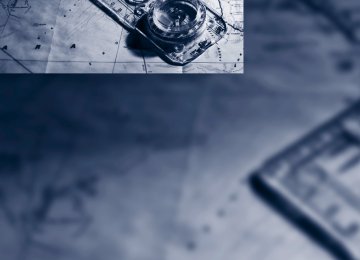- Download PDF Manual
-
AUX-IN port
You can connect an external audio device, for instance an MP3 player, and play audio tracks over the car's loudspeaker system. You can adjust the tone using iDrive.
1. "CD/Multimedia" 2. "AUX (front)" 3. "Volume"
Connecting Lift up the center armrest. Open the covers of the center armrest.
4. Turn the controller until the desired volume
is set and then press the controller.
Connection for audio playback: TRS connector 1/8 in/3.5 mm To play audio tracks over the car's loudspeaker system, connect the headset or line-out port of the external device to the AUX-IN port.
Starting audio playback Connect the audio device, switch it on and select a track. Operate the system on the audio device.
Via iDrive iDrive, for operating principle refer to page 16. 1. "CD/Multimedia" "AUX (front)" 2.
Adjusting volume The volume of the sound output depends on the audio device. If the volume varies greatly from the other audio sources, it makes sense to adjust the volume to the same level.
161
ba8_E9091_cic.book Seite 162 Mittwoch, 29. Oktober 2008 2:59 14
USB-audio interface/mobile phone audio interface
Connectable devices iPod/iPhone, mobile phone or USB devices (MP3 player, USB flash drive). These devices can be operated via iDrive. Standard audio formats, e.g. MP3, WMA, WAV (PCM) and AAC, and playlists in the M3U format can be played. Due to the large number of different audio devices/mobile phones available on the market, it cannot be ensured that every audio device/ mobile phone is operable on the vehicle. Ask about suitable audio devices/mobile phones at your BMW center.
Connecting Lift up the center armrest.
1 AUX-IN connection for audio playback:
TRS connector 1/8 in/3.5 mm
2 USB interface
iPod To connect the iPod use the BMW cable adapter for Apple iPod. For more information, contact your BMW center or go to the Internet: www.bmw.com To play audio tracks over the vehicle's loud- speaker system, connect the iPod to ports 1 and 2.
162
The iPod's menu structure is supported by the USB-audio interface/mobile phone audio inter- face.
USB storage device
To connect the device, use a flexible adapter cable to protect the USB inter-
face and your USB device against physical damage.< To play audio tracks over the vehicle's loud- speaker system, connect the USB device to port 1. After the device is connected for the first time, the information on all tracks (e.g. artist, type of music) and the playlists are transferred from the USB device to the vehicle. This procedure may take some time. The duration depends on the USB device and the number of tracks. During transfer, you can select the tracks using the directories and file names. After transfer, you can call up the tracks using the information and playlists. Information from up to four USB devices can be stored in the vehicle, or a total of about 16,000 tracks. If a fifth USB device is connected, the informa- tion stored in the vehicle on the tracks of the first USB device is deleted.
Music tracks with integrated Digital Rights Management (DRM) cannot be
played.<
Starting audio playback If the audio device has a device name, the name is displayed. 1. "CD/Multimedia" 2. "External devices"
ba8_E9091_cic.book Seite 163 Mittwoch, 29. Oktober 2008 2:59 14
3.
Select the symbol.
The name of the audio device may appear.
If, for example, an iPhone is connected to the USB interface at the same time that an audio device is connected to the AUX-IN port, the audio signal of the AUX-IN port is played.
Information about the track If information about a track has been stored, it is displayed automatically: > Artist > Album title > Number of tracks > Track file name
Track search You can call up the tracks using the playlists and information. With USB devices you can also call up tracks using the file directory. 1. "CD/Multimedia" 2. "External devices" 3.
Select the symbol.
The name of the audio device may appear. 4. Select the desired category, "Genre", "Art-
ist".
All entries are displayed in a list. The "A-Z search" is available depending on the num- ber of entries. > Open "A-Z search" and enter the
desired entry.
> Select the desired entry from the list.
5. Select additional categories if desired.
The tracks found are listed. Not all catego- ries need to be selected. For example, to search for all tracks by a certain artist, call up that artist only. All of the tracks by that artist are then displayed.
6. "Start play"
Restarting a track search "New search"
Random play sequence You can play the tracks in the selected list in random order, e.g. all tracks of a single artist. 1. Open "Options". 2. "Random"
Fast forward/reverse
Press and hold the button for the corre-
sponding direction.
Notes
Do not expose the audio device to extreme environmental conditions, e.g. very high temperatures, refer to the operating instructions of the audio device. Otherwise the audio device may become damaged, which could compromise safety while driving.< Depending on the configuration of the audio files, e.g. bit rates greater than 256 KBit/s, the files may not play back correctly in every case.
Notes on connecting > The USB-audio interface acts as the power supply to the connected audio devices, pro-
163
ba8_E9091_cic.book Seite 164 Mittwoch, 29. Oktober 2008 2:59 14
vided that this is supported by the audio device. Therefore, do not connect the USB audio device to the power socket in the vehicle during operation.
> Do not forcibly connect the plug to the USB
interface.
> Do not connect devices such as fans or
lamps to the USB-audio interface.
> Do not connect USB hard disks. > Do not use the USB-audio interface to
charge external devices.
164
ba8_E9091_cic.book Seite 165 Mittwoch, 29. Oktober 2008 2:59 14
165
ba8_E9091_cic.book Seite 166 Mittwoch, 29. Oktober 2008 2:59 14
ba8_E9091_cic.book Seite 167 Mittwoch, 29. Oktober 2008 2:59 14
Communications Communications
This chapter describes how to use the telephone, BMW Assist and BMW TeleService.
ba8_E9091_cic.book Seite 168 Mittwoch, 29. Oktober 2008 2:59 14
Telephone
The concept Your BMW is equipped with a full mobile phone preparation package. After pairing a suitable mobile phone with the vehicle once, you can operate the mobile phone via iDrive, the buttons on the steering wheel or via voice commands. Once a mobile phone has been paired with your vehicle, it is automatically recognized as soon as it is inside the vehicle while the engine is run- ning or the ignition is switched on. You can store the pairing data for up to four mobile phones simultaneously. If several mobile phones are detected at the same time, the mobile phone last paired can be operated via the vehicle.
Using the telephone inside the vehicle
Using the snap-in adapter* The so-called snap-in adapter, a holder for mobile phones, allows you to charge the mobile phone's battery and connect the mobile phone to your vehicle's outside antenna. This ensures better network reception and consistent repro- duction quality. Please contact your BMW center to find out for which mobile phones there are snap-in adapters available.
For your safety A car phone makes life more convenient in many ways, and can even save lives in an emer- gency. While you should consult your mobile phone's separate operating instructions for a detailed description of safety precautions and information, we request that you direct your particular attention to the following:
Only make entries when the traffic situa- tion allows you to do so. Do not hold the mobile phone in your hand while you are driving; use the hands-free system instead. If you do not observe this precaution, your being dis-
168
tracted can endanger vehicle occupants and other road users.<
Suitable mobile phones Please ask your BMW center which mobile phones with Bluetooth interface are supported by the mobile phone preparation package and which mobile phones are compatible with the snap-in adapter. By virtue of their particular software versions, these mobile phones sup- port the functions described in this Owner's Manual. Malfunctions may occur with other mobile phones.
Operating options You can operate the mobile phone* using: > Buttons on the steering wheel, refer to
page 10
> iDrive, refer to page 16
> Voice commands, refer to page 175
> Programmable memory keys, refer topage 20
Avoid operating a mobile phone recognized by the vehicle via the mobile phone's keypad, oth- erwise malfunctions may result.
Start-up
Pairing the mobile phone with the vehicle The following prerequisites must be met: > Compatible mobile phone: the mobile
phone is supported by the mobile phone full preparation package. You can obtain infor- mation on the Internet at: www.bmw.com
> The mobile phone is ready to operate. > Bluetooth is activated in the vehicle, refer to
page 170, and on the mobile phone.
ba8_E9091_cic.book Seite 169 Mittwoch, 29. Oktober 2008 2:59 14
> Certain presettings may be necessary on
some mobile phones: e.g. using the follow- ing menu items: > Bluetooth switched on > Connection must be allowed without
requiring further confirmation
> Reconnection
> Depending on the mobile phone type, the power-saving mode setting, for example, may result in a paired mobile phone not being detected by the vehicle.
> For pairing purposes, define any 4 to 16-
digit number as a Bluetooth passkey, e.g. 25081107. A long and complex number offers the best protection against unautho- rized access. This Bluetooth passkey is no longer required after pairing has been suc- cessful.
> The ignition is switched on.
Pair the mobile phone with the vehicle only when the car is stationary, to avoid
endangering the car's occupants and other road users by being distracted.<
Switch on ignition 1.
Insert remote control all the way into the ignition lock.
2. Switch on ignition without operating the brake or clutch or pressing the start/stop button.
Preparation via iDrive iDrive, for operating principle refer to page 16. 3. "Telephone" 4. "Bluetooth" 5. "Add new phone"
The Bluetooth name of the vehicle is dis- played.
Preparation via the mobile phone 6. Further steps must be carried out with the mobile phone and vary depending on the model. Please refer to your mobile phone's operating instructions, e.g. under the topics of Searching for a Bluetooth device, Linking or Pairing. The Bluetooth name of the vehi- cle also appears on the mobile phone dis- play.
7. Select the Bluetooth name of the vehicle on
the mobile phone display.
Logging in Depending on your mobile phone, you will see messages, first on the mobile phone display or on the iDrive, requesting you to enter the same Bluetooth passkey previously determined by you. 8. Enter the Bluetooth passkey.
Depending on the mobile phone, you will have approx. 30 seconds to enter your Bluetooth passkey on the mobile phone and the Control Display.
If pairing was successful, the mobile phone appears at the top of the mobile phone list. As soon as a mobile phone is detected by the vehicle, the phone book entries stored on the SIM card or on your mobile phone are transmit- ted to the vehicle. This data transfer depends on your mobile phone and can take several min- utes; please refer to your mobile phone's oper- ating instructions, if necessary. If not all phone book entries are displayed:
169
ba8_E9091_cic.book Seite 170 Mittwoch, 29. Oktober 2008 2:59 14
> Transfer all phone book entries from the
SIM card to the mobile phone, if necessary. > Phone book entries with special characters
may not be displayed.
Checks to perform if pairing is unsuccessful > Is the mobile phone supported by the
mobile phone preparation package? You can obtain information on the Internet at: www.bmw.com.
> Do the Bluetooth passkeys on the mobile phone and vehicle match? The same Blue- tooth passkey must be entered on the mobile phone's display and via iDrive.
> Did it take you more than 30 seconds to
enter the Bluetooth passkey? Then repeat the pairing procedure.
> Only a limited number of devices can be
connected with the mobile phone. If neces- sary, delete connections with other devices. > Is the mobile phone no longer responding?
Switch the mobile phone off and on or briefly disconnect the power supply.
Connecting a particular mobile phone If more than one mobile phone is detected by the vehicle, the mobile phone at the top of the list is connected. A different mobile phone can be connected by selecting it. iDrive, for operating principle refer to page 16. 1. "Telephone" 2. "Bluetooth" 3. Select the desired mobile phone.
170
Unpairing the mobile phone from the vehicle 1. Switch off the mobile phone. 2. "Telephone" 3. "Bluetooth" 4. Highlight the mobile phone that is to be
unpaired.
5. Open "Options". 6. "Remove phone from list"
The unpaired mobile phone is deleted from the list. The phone book entries and the lists of stored phone numbers are deleted as well.
Activating/deactivating the Bluetooth link
The use of Bluetooth technology is not permitted in all countries. Observe all
applicable local regulations. Temporarily deac- tivate the Bluetooth link between the vehicle and the mobile phone, if necessary. If the Bluetooth link is deactivated, you can no longer operate the mobile phone via the vehicle, and other devices with a Bluetooth interface can be used in combination with the mobile phone, e.g. a laptop.< To temporarily deactivate the Bluetooth link between the vehicle and your mobile phone: 1. "Telephone" 2. "Bluetooth"
All paired mobile phones are listed.
3. Open "Options".
ba8_E9091_cic.book Seite 171 Mittwoch, 29. Oktober 2008 2:59 14
4. "Bluetooth"
Adjusting volume
Turn the knob during a call to select the desired volume. This volume for the hands-free system is main- tained, even if the other audio sources are set to minimum volume. The setting is stored for the remote control cur- rently in use.
Operation via iDrive You can operate the following functions using iDrive: > Accepting/rejecting calls > Dialing phone numbers > Selecting phone numbers from the phone
book
> Selecting stored phone numbers, e.g. from
the list of received calls
> Ending calls When the ignition is switched off or in radio readiness, e.g. after taking the remote control out of the ignition switch, you can continue an ongoing call via the hands-free system for sev- eral minutes.
Voice quality If the person you are talking to is having difficul- ties understanding you, this may be due to excessive background noise. The full mobile phone preparation package can compensate for these noises to a certain extent. To optimize voice quality during a call, we recommend that you: > Reduce background noise, e.g. by closing
the windows, reducing air flow from the automatic climate control or pointing the open front air vents downward
> Reduce the volume of the hands-free sys-
tem
Requirements > The mobile phone's pairing data are stored by the vehicle and the mobile phone is oper- ational.
> The engine is running or the ignition is
switched on.
> The mobile phone is recognized by the
vehicle.
Receiving calls If you have the phone number of the caller stored in the phone book and the phone num- ber has been transmitted, the name of the entry is displayed.
Accepting a call Press the or "Accept"
button on the steering wheel.
171
ba8_E9091_cic.book Seite 172 Mittwoch, 29. Oktober 2008 2:59 14
Rejecting a call "Reject" The caller is diverted to your mailbox if it has been activated.
Ending a call Press the or 1. Select the phone number and press the
button on the steering wheel.
controller.
Dialing phone numbers 1. "Telephone" 2. "Dial number" 3. Select the digits individually. 4.
Select this symbol to establish the con-
nection.
or: Press the
button on the steering wheel. For your phone number to be displayed to the person you are talking to, the display of phone numbers must be enabled by your provider.
Toggling between calls, telephone conference These functions are available if supported by your mobile phone. Toggling may not be sup- ported by the service provider or may need to be enabled separately.
Accepting a call while speaking to another party This function may need to be enabled by the service provider and the mobile phone may have to be set up accordingly. If a second call comes in during an active call, you will hear a call waiting signal. "Accept" The call is accepted and the existing call is put on hold.
Establishing a second call Establish another call during an active call. 1. "Telephone" 2. "Active calls" 3. "Hold"
The existing call is put on hold.
4. Dial the new phone number or select it from
a list.
Switching between two calls, toggling > Active call: indicated by a red handset
172
ba8_E9091_cic.book Seite 173 Mittwoch, 29. Oktober 2008 2:59 14
> Call on hold: indicated by a green handset To switch to the call on hold, select this hand- set.
All contacts with a phone number are displayed. A symbol indicates the storage location of the contacts.
Establishing a conference call Two calls can be connected to a single tele- phone conference call. 1. Establish two calls. 2. "Conference call"
When terminating a conference call, both calls are ended.
Phone book The phone book accesses the contacts and shows all contacts for which a phone number has been stored. The entries can be selected to make a call. 1. "Telephone" 2. "Phone book"
Symbol No symbol
Storage location* In the vehicle; the address has not been checked as a destination. In the vehicle; the address has been checked as a destination. Mobile phone
Calling a contact 1. Select the desired contact.
A connection is established immediately if calling contacts with one phone number. For contacts with several phone numbers:
2. Select the desired phone number.
The connection is established.
Editing a contact The entries in the contacts can be changed. When a contact from the mobile phone is changed, the changes are not stored on the mobile phone. A copy of the entry is stored in the vehicle. 1. Highlight the contact. 2. Open "Options". 3. "Edit entry" The contact can be edited.
Redialing The ten phone numbers dialed last are stored.
173
ba8_E9091_cic.book Seite 174 Mittwoch, 29. Oktober 2008 2:59 14
Dialing the number via iDrive 1. "Telephone" 2. "Redial"
3. Select the desired entry. 4. The connection is established.
Deleting entries 1. Highlight an entry. 2. Open "Options". 3. "Delete entry" or "Delete list"
Saving an entry in the contacts 1. Highlight an entry. 2. Open "Options". 3. "Store as new contact" or "Add to existing
contact"
4. Complete the entries if necessary.
Received calls The 20 calls that were last received are dis- played. 1. "Telephone" 2. "Received calls"
174
Dialing a number Select an entry. The connection is established.
Deleting entries 1. Highlight an entry. 2. Open "Options". 3. "Delete entry" or "Delete list".
Saving an entry in the contacts 1. Highlight an entry. 2. Open "Options". 3. "Store as new contact" or "Add to existing
contact"
Switching between mobile phone and hands-free system
From mobile phone to hands-free system* You can continue ongoing calls outside of the vehicle's Bluetooth range via the hands-free system as long as the engine is running or the ignition is switched on. Depending on your mobile phone, the system automatically switches to hands-free mode. With mobile phones that do not automatically switch to hands-free mode: Depending on the type of mobile phone you are using, it may be possible to continue the con- versation via the hands-free system. Refer to the display on your mobile phone and/or your mobile phone's operating instructions.
From hands-free system to mobile phone If you are making a call via the hands-free sys- tem, it may be possible to continue the call via the mobile phone, depending on your mobile phone model. Refer to the display on your mobile phone and/or your mobile phone's oper- ating instructions. Alternatively, you can deactivate the Bluetooth link.
ba8_E9091_cic.book Seite 175 Mittwoch, 29. Oktober 2008 2:59 14
Depending on the type of mobile phone you are using, it may occur that calls are switched from the hands-free system to the mobile phone if reception of the wireless network is poor.
Ending/canceling operation by voice commands Press the or
button on the steering wheel
Operation by voice commands*
The concept You can operate your mobile phone without having to take a hand off the steering wheel. During your entries, you will be guided in many cases by announcements or questions. The same prerequisites apply as for operation via iDrive, refer to page 171.
Saying commands
Activating the system 1. Briefly press the
button on the steering
wheel. A sound signal indicates that you can say commands.
2. Say the command.
Example: dialing phone numbers Start the dialog: Press the button on the steering wheel.
{Cancel}.
In dialogs where text, e.g. a name, rather than a command is spoken, canceling is only possible using the button on the steering wheel.
Having the possible commands read aloud The system recognizes specific commands that must be pronounced exactly word for word. You can have the possible commands for any function read aloud to you:
{Voice commands}.
Using alternative commands Often there is more than a single command to run a function, e.g.:
{Dial number} or {Name}.
Digits from zero to nine are recognized. You can say each digit individually or group them into a sequence to accelerate the input.
You say {Dial number} e.g. {123 456 7890}
{Dialing}
Voice control response {{Please say the number}} Depending on your equipment version: {{123 456 7890. Continue ?}} {{Dialing number}}
Adjusting the volume of the instructions You can adjust the volume for the instructions from the system:
175
ba8_E9091_cic.book Seite 176 Mittwoch, 29. Oktober 2008 2:59 14
Turn the button during an instruction. This volume for the instructions is maintained, even if the other audio sources are set to mini- mum volume. The setting is stored for the remote control cur- rently in use.
Calling
Dialing phone numbers
{Dial number}.
1. 2. Say the phone number.
For telephone calls abroad, say {Plus} and then the country code. {Dialing}.
3.
The connection to the desired subscriber is established.
Correcting phone numbers After the last spoken sequence of digits has been repeated by the system, you can delete this sequence of digits. {Correct number}. The digits are deleted.
The command {Correct number} can be repeated as often as you like.
Deleting phone numbers
{Delete}
All digits entered up to this point are deleted.
Voice phone book A separate voice phone book is needed for operation using voice commands. The entries must be entered using voice com- mands and are separate from the memory in the mobile phone. In this case, phone numbers stored on the mobile phone cannot be called up or saved there using voice commands. Up to 50 entries can be set up. An entry always consists of a name and a phone number.
Creating and editing a voice phone book* To store an entry: An entry always consists of a name and a phone number.
{Save name}. 1. 2. Say the name.
Saying the name for the voice phone book should not take longer than approx. 2 seconds.
3. Say the phone number after being prompted to do so by the system.
4. To save the phone number:
{Save}.
To delete an entry: You can delete any entry from the voice phone book. 1.
{Delete name}. The dialog for deleting an entry opens.
2. Say the name when prompted. 3. Confirm the query with {Yes}.
To delete all entries: {Delete phonebook} deletes all entries in the phone book.
1.
{Delete phonebook}. The dialog for deleting the phone book opens.
2. Confirm the query with {Yes}. 3. Confirm the query again with {Yes}.
To read and dial entries: You can have all entries in your voice phone book read aloud in the order in which they were entered and select a specific entry to establish a connection:
1.
{Read phonebook}. The dialog for reading the phone book opens.
2. Say {Dial number} when the desired
entry is read.
176
ba8_E9091_cic.book Seite 177 Mittwoch, 29. Oktober 2008 2:59 14
Selecting an entry The connection to the phone number of the selected entry is established.
1.
{Dial name}. The dialog for dialing an entry is opened.
2. Say the name when prompted. 3. Confirm the query with {Yes}.
Redialing To redial the phone number dialed last:
{Redial}
Notes
Important for voice commands For voice commands, bear in mind the follow- ing: > Pronounce the commands smoothly and at normal volume, avoiding excessive empha- ses and pauses.
> Keep the doors, windows and glass roof
closed to prevent interference from outside noise.
> Avoid ambient noise in the vehicle while
speaking.
Inserting/removing the snap- in adapter 1. Press button 1 and remove the cover.
2.
Insert the snap-in adapter at the front and press it downward until it engages.
To remove the snap-in adapter: Press button 1.
Inserting mobile phone 1.
If applicable, remove the protective cap from the mobile phone's antenna connector so that the mobile phone can engage in the snap-in adapter.
2. With its buttons facing upward, slide the
mobile phone up towards the electrical con- tact points and press it downward until it engages.
The mobile phone's battery is charged as soon as the vehicle is in radio readiness or the steer- ing is unlocked.
177
ba8_E9091_cic.book Seite 178 Mittwoch, 29. Oktober 2008 2:59 14
To conserve battery power, you should avoid using the mobile phone when the
ignition is switched off.<
Removing mobile phone
Press the button.
178
ba8_E9091_cic.book Seite 179 Mittwoch, 29. Oktober 2008 2:59 14
Contacts
You can create and edit contacts. Contacts from the mobile phone* are also displayed. The addresses can be used as destinations for nav- igation and the phone numbers can be dialed.
New contact 1. "Contacts" 2. "New contact"
1. "Contacts" 2. "New contact" 3. Fill in the entry fields.
Select the symbol next to the entry field.
4. Open "Options". 5. "Store as home address"
3.
If the entry fields are still filled with previous entries, select "Delete input fields".
4. To fill in the entry fields:
Select the symbol next to the entry field.
If the home address is deleted, only the content of the home address entry is deleted and not the entry itself.
My contacts
A list of all contacts in the vehicle and on the mobile phone*.
Displaying contacts "My contacts" All contacts are listed in alphabetical order. Depending on the number of contacts, an A-Z
5. Enter the text.
Only addresses contained in the nav- igation data in the vehicle can be
entered. This ensures that destination guid- ance is possible for all addresses.<
6. "Store contact in vehicle"
Specifying a contact as the home address A contact can be stored as a home address. It is placed at the top of "My contacts".
179
ba8_E9091_cic.book Seite 180 Mittwoch, 29. Oktober 2008 2:59 14
search is offered. A symbol indicates the stor- age location of the contacts:
Symbol No symbol
Storage location* In the vehicle; the address has not been checked as a destination. In the vehicle; the address has been checked as a destination. Mobile phone
Displaying the detailed view Select the desired contact. All fields that have been filled in for that contact are displayed.
3. "Check as destination" 4. Correct and store the address, if necessary. After an address has been corrected, the con- tact can be stored in the vehicle. The address is not changed on the mobile phone.
Dialing phone numbers 1. "My contacts" 2. Select the desired contact. 3. Select the desired phone number. The connection is established.
Editing a contact 1. "My contacts" 2. Select the desired contact. 3. "Edit contact"
Selecting a contact as the navigation destination 1. "My contacts" 2. Select the desired contact. 3. Select the desired address. Contacts from the mobile phone may contain addresses that do not match the navigation data contained in the vehicle and thus cannot be used for destination guidance. In this case: Manually correct the address.
Checking the address as a destination* An address that is to be used for destination guidance must match the navigation data con- tained in the vehicle. An address that is stored on the mobile phone can be matched to the navigation data. 1. Select the desired contact. 2. Open "Options".
180
4. Change the entries. 5. Move the controller to the left. 6. "Yes" If a contact from the mobile phone is edited, the changes are not stored on the mobile phone. A copy of the entry is stored in the vehicle, and only this copy is displayed.
Deleting contacts Only contacts that are stored in the vehicle are deleted. The contacts on the mobile phone cannot be deleted. 1. "My contacts" 2. Highlight the contact. 3. Open "Options". 4. "Delete contact" or "Delete all contacts"
ba8_E9091_cic.book Seite 181 Mittwoch, 29. Oktober 2008 2:59 14
BMW Assist
Concierge service* When you call the BMW Assist Concierge, you can obtain information about, for example, res- taurants, emergency pharmacy services, gas stations or hotels, as well as receive the corre- sponding telephone numbers and addresses. You can then dial a phone number directly or use an address for destination guidance.
Starting the concierge service 1. "BMW Assist" 2. "Concierge"
3. "Start service" A voice connection is established to the BMW Concierge. You are connected to an employee of the BMW Concierge to obtain the required information. You can then have the phone number and address sent to you and, for example, use it for destination guidance in the navigation system. Many hotels can be booked directly through the BMW Concierge. When an information mes- sage is received, a list of the received messages is displayed automatically.
Messages The BMW Concierge messages and MyInfo messages from the BMW Assist portal are listed here. 1. "BMW Assist" 2. "Messages" 3. Select the desired message.
Using an address for destination guidance
"Start guidance" or "Insert as dest. in the
trip"
Dialing a phone number
"Call number in message"
Saving an address 1. Open "Options". 2. "Store contact in vehicle"
Answering messages The message answering function is only avail- able for MyInfo messages if answers are pre- defined in the messages. 1. Select the message that you wish to
respond to.
2. Open "Options". 3. Open "Answer". 4. Select the desired answer.
Deleting messages 1. Select the message to be deleted. 2. Open "Options". 3. "Delete message" or "Delete all mes-
sages".
Roadside Assistance You can call BMW Roadside Assistance* should you require help in the event of a break- down.
181