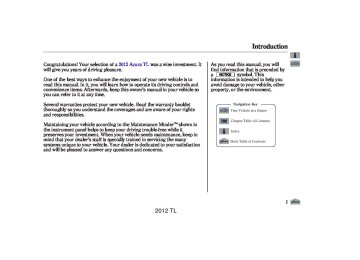- 2008 Acura TL Owners Manuals
- Acura TL Owners Manuals
- 2012 Acura TL Owners Manuals
- Acura TL Owners Manuals
- 2009 Acura TL Owners Manuals
- Acura TL Owners Manuals
- 2011 Acura TL Owners Manuals
- Acura TL Owners Manuals
- 2010 Acura TL Owners Manuals
- Acura TL Owners Manuals
- 2013 Acura TL Owners Manuals
- Acura TL Owners Manuals
- Download PDF Manual
-
serial number.
U.S.owners We recommend that you register the security code at My Acura (myacura. myacura.com). If you lose the Anti-theft Identification Card before registering the code at My Acura, you must obtain the code from your dealer or https://radionavicode.acura.com/. To do this, you will need the audio system’s serial number. If you do not have the serial number with
you, ask your dealer or go to https://radionavicode.acura.com/ information on how to retrieve it.
for
Canadianowners If you lose the Anti-theft Identification Card, you must obtain the code from your dealer. To do this, you will need the audio system’s serial number. If you do not have the serial number with you, ask your dealer how to retrieve it.
Modelswithnavigationsystem You need to enter a separate code for the navigation system to reactivate. The Anti-theft Card also lists the navigation system’s security code and serial number. Follow the same procedure to retrieve the serial number and obtain the code, and read the navigation system manual for details.
2012 TL 11/01/17 13:15:59 31TK4630_396
Onmodelswithoutnavigationsystem To set the time, press the CLOCK button until you hear a beep. The displayed time begins to blink.
Change the hours by pressing the H (hour) button until the numbers advance to the desired time. Change the minutes by pressing the M (minute) button until the numbers advance to the desired time.
Press the CLOCK button again to enter the set time.
Setting the Clock
On models without navigation system
CLOCK BUTTON
RESET BUTTON (PRESET 6)
MINUTE BUTTON (PRESET 5)
CONTINUED
391
HOUR BUTTON (PRESET 4)
2012 TL 11/01/14 19:01:52 31TK4630_397
Setting the Clock
You can quickly set the time to the nearest hour. If the displayed time is before the half hour, press and hold the CLOCK button, then press the R (reset) button to set the time back to the previous hour. If the displayed time is after the half hour, the same procedure sets the time forward to the beginning of the next hour.
For example:
1:06 would RESET to 1:00. 1:52 would RESET to 2:00.
Onmodelswithnavigationsystem The navigation system receives signals from the global positioning system (GPS), and the displayed time is updated automatically by the GPS. Refer to the navigation system manual for how to adjust the time.
392
Onmodelswithoutnavigationsystem AdjustingtheClockwithSETUP Button You can also adjust the clock and switch the clock display between 24-hours and 12-hours in the menu mode.
To adjust the clock setting: 1.
Press and release the SETUP button. The display shows you the menu items.
You can adjust the clock setting with the ignition switch in the ACCESSORY (I) or ON (II) position.
2.
Turn the selector knob to select ‘‘CLOCK ADJUST.’’
3.
Press the selector knob (ENTER) to enter your selection. The display changes to the clock adjusting display.
2012 TL 11/01/14 19:02:04 31TK4630_398
4.
Turn the selector knob to select the item which you want to adjust. Turning the selector knob will change the selected item between the clock display setting, hours, minutes, and SET. The selected item is indicated with the display.
△
in
Setting the Clock
MINUTE SETTING
5.
Turn the selector knob to change the setting between 12H and 24H.
6.
Press the selector knob (ENTER) to enter your selection. The display will return to the clock adjusting display.
7.
To set the time, turn the selector knob and select the hours or the minutes, then press the knob to enter your selection. The display changes to the setting display.
8.
Turn the selector knob to count the numbers up or down.
CONTINUED
393
2012 TL 11/01/14 19:02:12 31TK4630_399
Setting the Clock
9.
Press the selector knob (ENTER) to enter your selection. The display will return to the clock adjusting display.
While setting the clock, pressing the RETURN button will go back to the previous display. Pressing the SETUP button again will cancel this setting mode.
394
10.
To enter the clock setting, turn the selector knob to select ‘‘SET,’’ then press the knob. The display will return to the menu item display.
11.
Press either the RETURN or SETUP button to go back to the normal display.
2012 TL 11/01/14 19:02:20 31TK4630_400
The security system helps to protect your vehicle and valuables from theft. The horn sounds and a combination of headlights, parking lights, side marker lights and taillights flashes if someone attempts to break into your vehicle or remove the audio unit. This alarm continues for two minutes, then the system resets. To deactivate the system before the two minutes have elapsed, unlock the driver’s door with the key or use the remote transmitter/keyless access remote.
Onmodelswithkeylessaccesssystem You can also deactivate the system by grabbing either front door handle while carrying the keyless access remote to unlock the door.
The security system automatically sets 15 seconds after you lock the doors, hood, and trunk. For the system to activate, you must lock the doors from the outside with the key,
Security System
Once the security system sets, opening any door, the trunk, or hood without using the key or the remote transmitter/keyless access remote, will cause the alarm to activate. It also activates if the ignition switch is turned to the ON (II) position, the audio unit is removed from the dashboard, or the wiring is cut.
*
Onmodelswithkeylessaccesssystem You can also set the security system by pressing the lock button on either front door handle while carrying the keyless access remote.
CONTINUED
SECURITY SYSTEM INDICATOR
A/T model is shown.
or use driver’s lock tab, master door lock switch, or remote transmitter (keyless access remote on models with keyless access system). The security system indicator on the instrument panel starts blinking immediately to show you the system is setting itself.
* Models equipped with the keyless access
system have an engine start/stop button instead of an ignition switch. ON Mode is the equivalent of ON (II). For more information, see pages 184 and 187.
395
2012 TL 11/01/14 19:02:27 31TK4630_401
Security System
With the system set, you can still open the trunk with the remote transmitter/keyless access remote without triggering the alarm. The alarm will sound if the trunk is opened with the trunk release button on the driver’s door, the trunk release handle behind the trunk pass-through cover, or the emergency trunk opener.
The security system does not set if any door, the trunk, or hood is not fully closed. Before you leave the vehicle, make sure the doors, trunk and hood are securely closed.
To see if the system sets after you exit the vehicle, press the LOCK button on the remote transmitter/ keyless access remote within five seconds. If the system is set, the horn will beep once.
Do not attempt to alter this system or add other devices to it.
396
2012 TL 11/01/14 19:02:40 31TK4630_402
Onmodelswithoutnavigationsystem Compass Operation Compass operation can be affected by driving near power lines or stations, across bridges, through tunnels, over railroad crossings, past large vehicles, or driving near large objects that can cause a magnetic disturbance. It can also be affected by accessories such as antennas and roof racks that are mounted by magnets.
When you turn the ignition switch to the ON (II) position, the compass is self-calibrating, then the compass display is shown in the display.
Compass Calibration
Compass
COMPASS
U.S. model is shown.
The compass may need to be manually calibrated after exposure to a strong magnetic field. If the compass seems to be continually showing the wrong direction and is not self-calibrating, or the compass display is blinking with the CAL indicator on, do the following procedure.
COMPASS SETTING MENU ITEMS
Do this procedure in an open
NOTE: area, away from buildings, power lines, and other vehicles.
1.
Turn the ignition switch to the ON (II) position.
2.
Press and hold the SETUP button for about 5 seconds. The display shows you the compass setting menu items.
CONTINUED
397
2012 TL 11/01/14 19:02:51 31TK4630_403
Compass
3.
Turn the selector knob to select ‘‘CALIBRATION.’’
398
5.
Press the selector knob (ENTER). The compass display is blinking and the CAL indicator is shown.
6.
Drive the vehicle slowly in two complete circles.
When the calibration is successfully completed, the CAL indicator goes off and the compass display will stop blinking and show an actual heading.
The audio system is not related to the compass system. Even if the compass system is calibrating, the display returns to the normal display which you last selected.
4.
Press the selector knob (ENTER) to enter your selection. The display shows you ‘‘PUSH CAL START.’’
While setting the compass, press the RETURN button to go back to the previous display. Pressing the SETUP button will cancel the compass setting mode.
2012 TL 11/01/14 19:03:04 31TK4630_404
Compass Zone Selection In most areas, there is a variation between magnetic north and true north. Zone selection is required so the compass can compensate for this variation. To check and select the zone, do this:
1.
Turn the ignition switch to the ON (II) position.
2.
3.
Press and hold the SETUP button for about 5 seconds. The display shows you the compass setting menu items.
Turn the selector knob to select ‘‘ZONE.’’ Press the selector knob (ENTER) to enter your selection. The display shows you the currently selected zone number.
Compass
ZONE NUMBER
5.
Once the correct zone is displayed, press the selector knob. The display then returns to normal.
CONTINUED
399
4.
Find the zone for your area on the map (see page ). If the correct zone is not shown, turn the selector knob to cycle the zone lists up or down.
400
If necessary, press the RETURN button to return to the previous display. Pressing the SETUP button will cancel the compass setting mode.
2012 TL 11/01/14 19:03:08 31TK4630_405
Compass
The audio system is not related to the compass system. Even if the compass system is in the zone setting mode, the display returns to the normal display which you last selected.
Zone Map
400
2012 TL 11/01/14 19:03:19 31TK4630_406
Cruise control allows you to maintain a set speed above 25 mph (40 km/h) without keeping your foot on the accelerator pedal. It should be used for cruising on straight, open highways. It is not recommended for city driving, winding roads, slippery roads, heavy rain, or bad weather.
Improper use of the cruise control can lead to a crash.
Use the cruise control only when traveling on open highways in good weather.
Using the Cruise Control
CRUISE BUTTON
RES/ACCEL BUTTON
CANCEL BUTTON
SET/DECEL BUTTON
1.
Push in the CRUISE button on the steering wheel. The CRUISE MAIN indicator on the instrument panel will come on.
The cruise control system can be left on, even when it is not in use.
2.
Accelerate to the desired cruising speed above 25 mph (40 km/h).
Cruise Control
3.
Press and release the SET/ DECEL button on the steering wheel. The CRUISE CONTROL indicator on the instrument panel comes on to show the system is now activated.
Cruise control may not hold the set speed when you are going up and down hills. If your vehicle speed increases going down a hill, use the brakes to slow down. This will cancel the cruise control. To resume the set speed, press the RES/ACCEL button. The CRUISE CONTROL indicator on the instrument panel will come back on.
CONTINUED
401
2012 TL 11/01/14 19:03:31 31TK4630_407
Cruise Control
Changing the Set Speed You can increase the set cruising speed in any of these ways:
Press and hold the RES/ACCEL button. When you reach the desired cruising speed, release the button.
Push on the accelerator pedal. Accelerate to the desired cruising speed, then press the SET/ DECEL button.
To increase the speed in very small amounts, tap the RES/ ACCEL button. Each time you do this, your vehicle speeds up about 1 mph (1.6 km/h).
402
You can decrease the set cruising speed in any of these ways:
If you need to decrease your NOTE: speed quickly, use the brakes as you normally would.
Even with cruise control turned on, you can still use the accelerator pedal to speed up for passing. After completing the pass, take your foot off the accelerator pedal. The vehicle will return to the set cruising speed.
Press and hold the SET/DECEL button. Release the button when you reach the desired speed.
Resting your foot on the brake or clutch pedal causes the cruise control to cancel.
To slow down in very small amounts, tap the SET/DECEL button. Each time you do this, your vehicle will slow down about 1 mph (1.6 km/h).
Tap the brake or clutch pedal lightly with your foot. The CRUISE CONTROL indicator on the instrument panel will go out. When the vehicle slows to the desired speed, press the SET/ DECEL button.
2012 TL 11/01/14 19:03:41 31TK4630_408
Canceling Cruise Control
CRUISE BUTTON
CANCEL BUTTON
You can cancel cruise control in any of these ways:
Tap the brake or clutch pedal.
Push the CANCEL button on the steering wheel.
Push the CRUISE button on the steering wheel.
Resuming the Set Speed When you push the CANCEL button, or tap the brake or clutch pedal, the system will remember the previously set cruising speed. To return to that speed, accelerate to above 25 mph (40 km/h), and then press and release the RES/ACCEL button. The CRUISE CONTROL indicator comes on. The vehicle will accelerate to the same cruising speed as before.
Cruise Control
Pressing the CRUISE button turns the system completely off and erases the previous cruising speed.
403
2012 TL 11/01/14 19:03:54 31TK4630_409
HomeLink Universal Transceiver
The HomeLink Universal Transceiver built into your vehicle can be programmed to operate up to three remote controlled devices around your home, such as garage doors, lighting, or home security systems.
General Safety Information Before programming your HomeLink to operate a garage door opener, confirm that the opener has an external entrapment protection system, such as an ‘‘electronic eye,’’ or other safety and reverse stop features.
If your garage door was manufactured before April 1, 1982, you may not be able to program HomeLink to operate it. These units do not have safety features that cause the motor to stop and reverse it if an obstacle is detected during closing, increasing the risk of injury. Do not use HomeLink with any
404
garage door opener that lacks safety stop and reverse features.
Units manufactured between April 1, 1982 and January 1, 1993 may be equipped with safety stop and reverse features. If your unit does not have an external entrapment protection system, an easy test to confirm the function and performance of the safety stop and reverse feature is to lay a 2
under the closing door. The door should stop and reverse upon contacting the piece of wood. As an additional safety feature, garage door openers manufactured after January 1, 1993 are required to have external entrapment protection systems, such as an electronic eye, which detect an object obstructing the door.×
Important Safety Precautions Refer to the safety information that came with your garage door opener
to test that the safety features are functioning properly. If you do not have this information, contact the manufacturer of the equipment. Before programming HomeLink to a garage door or gate opener, make sure that people and objects are out of the way of the device to prevent potential injury or damage. When programming a garage door opener, park just outside the garage.
−
If you just
Training HomeLink Beforeyoubegin received your vehicle and have not trained any of the buttons in HomeLink before, you should erase any previously learned codes before training the first button. To do this, press and hold the two outside buttons on the HomeLink transceiver for about 10 20 seconds, − until the red indicator flashes. Release the buttons, then proceed to step 1.
2012 TL 11/01/14 19:04:12 31TK4630_410
If you are training the second or third buttons, go directly to step 1.
HomeLink Universal Transceiver
CONTINUED 405
2012 TL 11/01/14 19:04:18 31TK4630_411
HomeLink Universal Transceiver
AsrequiredbytheFCC: ThisdevicecomplieswithPart15ofthe FCCrules.Operationissubjecttothe followingtwoconditions:(1)Thisdevice maynotcauseharmfulinterference,and (2)thisdevicemustacceptany interferencereceived,including interferencethatmaycauseundesired operation.
Changesormodificationsnotexpressly approvedbythepartyresponsiblefor compliancecouldvoidtheuser’s authoritytooperatetheequipment.
ThisdevicecomplieswithIndustry CanadaStandardRSS-210. Operationissubjecttothefollowingtwo conditions:(1)thisdevicemaynotcause interference,and(2)thisdevicemust acceptanyinterferencethatmaycause undesiredoperationofthedevice.
HomeLink is a registered trademark of Johnson Controls, Inc.
406
2012 TL 11/01/14 19:04:32 31TK4630_412
Bluetooth HandsFreeLink (Models without navigation system)
Using HFL HFLButtons
HFL TALK BUTTON
VoiceControlTips
MICROPHONE
HandsFreeLink (HFL)
Bluetooth allows you to place and receive phone calls using voice commands, without handling your cell phone.
To use HFL, you need a Bluetooth- compatible cell phone. For a list of compatible phones, pairing procedures, and special feature capabilities:
In the U.S., visit handsfreelink
www.acura.com/
, or call (888) 528-7876.
In Canada, visit or call (888) 528-7876.
www.handsfreelink.ca,
HFL BACK BUTTON
HFL Talk button release to give a command or answer a call.
Press and
−
−
HFL Back button release to end a call, go back to the previous command, or cancel the command.
Press and
Air or wind noise from the dashboard and side vents, windows and moonroof may interfere with the microphone. Adjust or close them as necessary.
Press and release the HFL Talk button each time you want to make a command. After the beep, speak in a clear, natural tone.
CONTINUED
407
2012 TL 11/01/14 19:04:45 31TK4630_413
Bluetooth HandsFreeLink (Models without navigation system)
InformationDisplay As an incoming call notification, you will see the following display:
SIGNAL STRENGTH
HFL MODE
BATTERY LEVEL STATUS
ROAM STATUS
SIGNAL STRENGTH
ROAM STATUS
PHONE NUMBER
Some phones may send battery, signal strength, and roaming status information to HFL.
BLUETOOTH INDICATOR
When there is an incoming call, or HFL is in use, ‘‘HANDSFREELINK’’ will appear on the display.
’’ indicator will be displayed on
‘‘ the audio display when a phone is linked.
Try to reduce all background noise. If the microphone picks up voices other than yours, commands may be misinterpreted.
Many commands can be spoken together. For example, you can say ‘‘Call 123-456- ’’ or ‘‘Dial Peter.’’
####
To change the volume level of HFL, use the audio system volume knob or the steering wheel volume controls.
HelpFeatures
To hear general HFL information, including help on pairing a phone or setting up the system, say ‘‘Tutorial.’’
For help at any time, including a list of available commands, say ‘‘Hands free help.’’
408
2012 TL 11/01/14 19:04:56 31TK4630_414
Bluetooth HandsFreeLink (Models without navigation system)
How to Use HFL
The ignition switch must be in the ACCESSORY (I) or ON (II) position.
‘‘Pair’’
‘‘Edit’’
Pair a phone to the system
(See page 412)
Edit the name of a paired phone
(See page 413)
‘‘Phone Setup’’
‘‘Delete’’
Delete a paired phone from the system
(See page 413)
Press HFL Talk button
‘‘List’’
‘‘Status’’
‘‘Next Phone’’
Hear a list of all phones paired to the system Hear which paired phone is currently linked to the system (See page 414) Search for another previously paired phone to link to
(See page 413)
(See page 414)
‘‘Set Pairing Code’’
Set the pairing code to a ‘‘Fixed’’ or ‘‘Random’’ number (See page 414)
‘‘Call’’ or ‘‘Dial’’
‘‘123-456-
####
’’
Enter desired phone number
(See page 415)
‘‘Jim Smith’’
Once a phonebook entry is stored, you can say a name here. (See page 415)
Press and release the HFL Talk button each time you give a command.
CONTINUED 409
2012 TL 11/01/14 19:05:05 31TK4630_415
Bluetooth HandsFreeLink (Models without navigation system)
Press HFL Talk button
‘‘Redial’’
‘‘Transfer’’
‘‘Mute’’
‘‘Send’’
Redial the last number called
(See page 415)
Transfer a call from HFL to your phone, or from your phone to HFL
(See page 416)
Mute your voice to the person at the other end of the call
(See page 417)
Send numbers or names during a call (See page 417)
‘‘Store’’
‘‘Edit’’
Store a phonebook entry
(See page 418)
Edit the number of an existing phonebook entry
(See page 418)
‘‘Phonebook’’
‘‘Delete’’
Delete a phonebook entry (See page 419)
‘‘Receive Contact’’
‘‘List’’
If your phone supports this function, use this to transfer contacts from your phone to HFL (See page 419)
Hear a list of all stored phonebook entries
(See page 419)
Press and release the HFL Talk button each time you give a command.
410
2012 TL 11/01/14 19:05:14 31TK4630_416
Bluetooth HandsFreeLink (Models without navigation system)
‘‘System Set up’’
Press HFL Talk button
‘‘Security’’
Apply a security passcode to the system that must be input at each key cycle to access the system
(See page 420)
‘‘Change Passcode’’
Change your security passcode(See page 421)
‘‘Call Notification’’
‘‘Auto Transfer’’
Set how you would like to be notified of an incoming call (See page 421)
Set calls to automatically transfer from your phone to HFL when you enter the vehicle(See page 421)
‘‘Clear’’
Clear the system of all paired phones, phonebook entries and security passcode(See page 422)
‘‘Change Language’’
Change language from English to French (See page 422) *
‘‘Tutorial’’
Hear a tutorial for general rules on using the system(See page 408)
‘‘Hands Free Help’’
Hear a list of available commands and additional information describing each command (See page 408)
Press and release the HFL Talk button each time you give a command. : Canadian models
*
CONTINUED 411
2012 TL 11/01/14 19:05:28 31TK4630_417
Bluetooth HandsFreeLink (Models without navigation system)
To use HFL, you need to pair your Bluetooth-compatible cell phone to the system.
Phone Setup This command group is available for paired cell phones.
Phonepairingtips
You cannot pair your phone while the vehicle is moving.
Your phone must be in discovery or search mode to pair. Refer to your phone’s manual.
Up to six phones can be paired.
Your phone’s battery may drain faster when it is paired to HFL.
If after three minutes your phone is not ready to pair or a phone is not found, the system will time out and return to idle.
412
Topairacellphone: 1.
Press and release the HFL Talk button. If you are pairing a phone for the first time, HFL will give you information about the pairing process. If it is not the first phone you are pairing, say ‘‘ setup Pair
Phone .’’
’’ and say ‘‘
2.
Follow the HFL prompts and put your phone in discovery or search mode. HFL will give you a 4-digit pairing code and begin searching for your phone.
3.
When your phone finds a Bluetooth device, select HFL from the options and enter the 4-digit code from the previous step.
4.
Follow the HFL prompts and name the newly paired phone.
2012 TL 11/01/14 19:05:43 31TK4630_418
Bluetooth HandsFreeLink (Models without navigation system)
Torenameapairedphone: Press and release the HFL Talk button before a command.
Todeleteapairedphone: Press and release the HFL Talk button before a command.
1.
Say ‘‘
Phone setup
.’’
2.
Say ‘‘
Edit
’’ after the prompts.
3.
If there is more than one phone paired to the system, HFL will ask you which phone’s name you want to change. Follow the HFL prompts and rename the phone.
1.
2.
3.
Say ‘‘
Phone setup
.’’
Say ‘‘
Delete
’’ after the prompts.
HFL will ask you which phone you want to delete. Follow the HFL prompts to continue with the deletion.
Tohearthenamesofallpaired phones: Press and release the HFL Talk button before a command.
1.
Say ‘‘
Phone setup
.’’
2.
Say ‘‘
List
’’ after the prompts.
3.
HFL will read out all the paired phone’s names.
CONTINUED
413
2012 TL 11/01/14 19:05:59 31TK4630_419
Bluetooth HandsFreeLink (Models without navigation system)
Tochangethepairingcodesetting: Press and release the HFL Talk button before a command.
1.
2.
3.
Say ‘‘
Phone setup
.’’
Set pairing code
’’ after the
Say ‘‘ prompts.
If you want HFL to create a random code each time you pair a phone, say ‘‘ .’’ If you want to choose your own 4-digit code to be used each time, say ‘‘ and follow the HFL prompts.
Random
Fixed ’’
Tohearwhichpairedphoneis currentlylinked: Press and release the HFL Talk button before a command.
Tochangefromthecurrentlylinked phonetoanotherpairedphone: Press and release the HFL Talk button before a command.
1.
2.
3.
Say ‘‘
Phone setup
.’’
Say ‘‘
Status
’’ after the prompts.
HFL will tell you which phone is linked to the system.
1.
2.
3.
4.
Say ‘‘
Phone setup
.’’
Next phone
’’ after the
Say ‘‘ prompts.
HFL disconnects the linked phone and searches for another paired phone.
Once another phone is found, it is linked to the system. HFL will inform you which phone is now linked.
If no other phones are found or paired, HFL will inform you that the original phone is linked again.
414
2012 TL 11/01/14 19:06:15 31TK4630_420
Bluetooth HandsFreeLink (Models without navigation system)
Making a Call You can make calls using any phone number or a name in the HFL phonebook. You can also redial the last number called.
Bluetooth is the wireless technology that links your phone to HFL. HFL uses a Class 2 Bluetooth, which means the maximum range between your phone and vehicle is 30 feet (10
meters).During a call, HFL allows you to talk up to 30 minutes after you remove the key from the ignition switch. However, this may weaken the vehicle’s battery.
Tomakeacallusinganameinthe HFLphonebook: Press and release the HFL Talk button before a command.
Tomakeacallusingaphone number: Press and release the HFL Talk button before a command.
1.
Say ‘‘
Call
’’ or ‘‘
Dial
.’’
1.
Say ‘‘
Call
’’ or ‘‘
Dial
.’’
2.
3.
Follow the HFL prompts and say the name stored in the HFL phonebook that you want to call.
Follow the HFL prompts to confirm the name and make the call.
2.
Follow the HFL prompts and say the phone number you want to dial.
3.
Follow the HFL prompts to confirm the number and say Call ‘‘
’’ or ‘‘
Dial
.’’
Once connected, you will hear the person you called through the audio speakers.
Toredialthelastnumbercalledby HFL: Press and release the HFL Talk button and say ‘‘
Redial
.’’
415
2012 TL 11/01/14 19:06:24 31TK4630_421
Bluetooth HandsFreeLink (Models without navigation system)
Transferring a Call You can transfer a call from HFL to your phone, or from your phone to HFL.
Press and release the HFL Talk button and say ‘‘
Transfer
.’’
Receiving a Call When you receive a call, an incoming call notification (if activated) will play and interrupt the audio system if it is on.
CallWaiting If your phone has Call Waiting, press and release the HFL Talk button to put the original call on hold and answer the incoming call.
Press the HFL Talk button to answer the call, or the HFL Back button to hang up.
To return to the original call, press the HFL Talk button again. If you don’t want to answer the incoming call, disregard it and continue with your original call. If you want to hang up the original call and answer the new call, press the HFL Back button.
416
2012 TL 11/01/14 19:06:38 31TK4630_422
Bluetooth HandsFreeLink (Models without navigation system)
Muting a Call You can mute your voice to the person you are talking to during a call.
To mute your voice during a call, press and release the HFL Talk button and say ‘‘
Mute
.’’
To unmute your voice, press and release the HFL Talk button and say Mute ‘‘
’’ again.
Send Numbers or Names During a Call HFL allows you to send numbers or names during a call. This is useful when you call a menu-driven phone system.
Tosendanameor numberduringacall: Press and release the HFL Talk button before a command. 1.
Send
Say ‘‘
.’’
2.
Follow the HFL prompts and say the name or number you want to send.
3.
Follow the HFL prompts to send the tones and continue the call.
To send a pound (
NOTE: ‘‘pound.’’ To send a star (*), say ‘‘star.’’
), say
#
Phonebook You can store up to 50 names with their associated numbers in HFL. The numbers you store can be not only phone numbers but other types, such as account numbers or passwords, which can be sent during a menu-driven call.
CONTINUED
417
2012 TL 11/01/14 19:06:56 31TK4630_423
Bluetooth HandsFreeLink (Models without navigation system)
Tostoreaphonebookentry: Press and release the HFL Talk button before a command.
NOTE:
Avoid using duplicate name entries.
Toeditthenumberstoredinaname: Press and release the HFL Talk button before a command.
Avoid using ‘‘home’’ as a name entry.
It is easier for HFL to recognize a multisyllabic or longer name. For example, use ‘‘Peter’’ instead of ‘‘Pete,’’ or ‘‘John Smith’’ instead of ‘‘John.’’
1.
Say ‘‘
Phonebook
.’’
2.
Say ‘‘
Edit
’’ after the prompts.
3.
Follow the HFL prompts and say the name entry you want to edit.
4.
When asked, say the new number for that name.
5.
Follow the HFL prompts to complete the edit.
1.
Say ‘‘
Phonebook
.’’
2.
3.
Say ‘‘
Store
’’ after the prompts.
Say a name you want to list as your phonebook entry.
4.
Say the number you want to store for the name entry.
5.
Follow the HFL prompts and say Enter ‘‘
’’ to store the entry.
418
2012 TL 11/01/14 19:07:14 31TK4630_424
Bluetooth HandsFreeLink (Models without navigation system)
Todeleteaname: Press and release the HFL Talk button before a command.
Tolistallnamesinthephonebook: Press and release the HFL Talk button before a command.
1.
Say ‘‘
Phonebook
.’’
1.
Say ‘‘
Phonebook
.’’
2.
3.
Say ‘‘
Delete
’’ after the prompts.
Say the name you want to delete and follow the HFL prompts to complete the deletion.
2.
Say ‘‘
List
’’ after the prompts.
3.
HFL begins reading the names in the order they were stored.
4.
If you hear a name you want to call, immediately press the HFL Talk button and say ‘‘
Call
.’’
Tostoreaspecificphonenumber fromyourcellphonedirectlytothe HFLphonebook(availableonsome phones): Press and release the HFL Talk button before a command.
1.
Say ‘‘
Phonebook
.’’
2.
3.
4.
Receive contact
Say ‘‘ prompts.
’’ after the
Follow the HFL prompts, select a number from your cell phone, and send it to HFL.
Follow the HFL prompts and name the number, or say Discard ‘‘ you want to store.
’’ if it is not the number
5.
Follow the HFL prompts if you want to store another number.
419
2012 TL 11/01/14 19:07:24 31TK4630_425
Bluetooth HandsFreeLink (Models without navigation system)
Once a passcode is set, you NOTE: will need to enter it to use HFL each time you start the vehicle. If you forget the code, your dealer will have to reset it for you, or you will have to clear the entire system (see page 422
).
Toseta4-digitpasscodetolockthe HFLsystemforsecuritypurposes: Press and release the HFL Talk button before a command. 1.
System setup
Say ‘‘
.’’
2.
Say ‘‘
Security
’’ after the prompts.
3.
Follow the HFL prompts and say the 4-digit passcode you want to set.
4.
Follow the HFL prompts to confirm the number.
System Setup This command group allows you to change or customize HFL basic settings.
420
2012 TL 11/01/14 19:07:41 31TK4630_426
Bluetooth HandsFreeLink (Models without navigation system)
Tochangeyoursecuritypasscode: Press and release the HFL Talk button before a command.
1.
2.
Say ‘‘
System setup
.’’
Change passcode
’’ after the
Say ‘‘ prompts.
3.
Follow the HFL prompts and say the new 4-digit passcode.
4.
Follow the HFL prompts to confirm the number.
Toselecteitheraringtoneora promptastheincomingcall notification : Press and release the HFL Talk button before a command.
*
1.
2.
3.
Say ‘‘
System setup
.’’
Call notification
’’ after the
Say ‘‘ prompts.
Follow the HFL prompts and say Ring tone Prompt ‘‘ .’’ You ’’ for no audible can also say ‘‘ incoming call notification.
’’ or ‘‘ Off
*
The default setting is a ring tone.
Toactivateordeactivatetheauto transferfunction: If you get into the vehicle while you are on the phone, the call can be automatically transferred to HFL with the ignition switch in the ACCESSORY (I) or ON (II) position.
Press and release the HFL Talk button before a command.
1.
2.
3.
Say ‘‘
System setup
.’’
Auto transfer
Say ‘‘ prompts.
’’ after the
HFL will let you know if auto transfer is on or off, depending on the previous setting. Follow the HFL prompts to change the setting.
CONTINUED
421
2012 TL 11/01/14 19:08:00 31TK4630_427
Bluetooth HandsFreeLink (Models without navigation system)
Toclearthesystem: This operation clears the passcodes, paired phones, and all names in the HFL phonebook.
Press and release the HFL Talk button before a command.
1.
Say ‘‘
System setup
.’’
2.
Say ‘‘
Clear
’’ after the prompts.
3.
Follow the HFL prompts to continue to complete the clearing procedure.
Quick Language Selection Canadianmodelsonly Toquicklychangethelanguage: Press and release the HFL Talk button before a command.
1.
Say the language you want to change to in that language.
2.
Follow the HFL prompts.
You can also clear the system when you have forgotten the passcode and cannot access HFL. When HFL asks you for the passcode, say ‘‘ clear in the HFL phonebook will be lost.
.’’ Paired phones, and all names
System
422
Change Language Canadianmodelsonly Tochangethesystemlanguage betweenEnglishandFrench: Press and release the HFL Talk button before a command.
1.
2.
Say ‘‘
Change language
.’’
Follow the HFL prompts to change the language to English or French.
If you have not named your paired phone in the language you just selected, HFL will ask you to name it in the current language.
When French is your currently selected language, you can give voice commands in French.
2012 TL 11/01/14 19:08:08 31TK4630_428
Bluetooth HandsFreeLink (Models without navigation system)
Bluetooth
Bluetooth Wireless Technology The name and logos are registered trademarks owned by Bluetooth SIG, Inc. and any use of such marks by Honda Motor Co., Ltd. is under license. Other trademarks and trade names are those of their respective owners.
HFL Limitations An incoming call on HFL will Audio when it is interrupt playing. Audio will resume when the call is ended.
Bluetooth
AsrequiredbytheFCC: ThisdevicecomplieswithPart15ofthe FCCrules.Operationissubjecttothe followingtwoconditions:(1)Thisdevice maynotcauseharmfulinterference,and (2)thisdevicemustacceptany interferencereceived,including interferencethatmaycauseundesired operation.
Changesormodificationsnotexpressly approvedbythepartyresponsiblefor compliancecouldvoidtheuser’s authoritytooperatetheequipment.
ThisdevicecomplieswithIndustry CanadaStandardRSS-210. Operationissubjecttothefollowingtwo conditions:(1)thisdevicemaynotcause interference,and(2)thisdevicemust acceptanyinterferencethatmaycause undesiredoperationofthedevice.
423
2012 TL 11/01/14 19:08:23 31TK4630_429
Bluetooth HandsFreeLink (Models with navigation system)
HandsFreeLink (HFL)
Bluetooth allows you to place and receive phone calls using either the navigation system controls or voice commands without the distraction of handling your cell phone.
Using HFL InterfaceDial
CANCEL BUTTON
INFO BUTTON
To use HFL, you need a Bluetooth- compatible cell phone. For a list of compatible phones, pairing procedures, and special feature capabilities:
In the U.S., visit