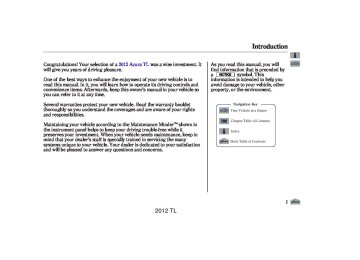- 2008 Acura TL Owners Manuals
- Acura TL Owners Manuals
- 2012 Acura TL Owners Manuals
- Acura TL Owners Manuals
- 2009 Acura TL Owners Manuals
- Acura TL Owners Manuals
- 2011 Acura TL Owners Manuals
- Acura TL Owners Manuals
- 2010 Acura TL Owners Manuals
- Acura TL Owners Manuals
- 2013 Acura TL Owners Manuals
- Acura TL Owners Manuals
- Download PDF Manual
-
TRACK RANDOM ICON
This feature plays the tracks within a disc in random order. When playing MP3, WMA or AAC format discs, all the tracks within the disc are played in random order, regardless of the configuration of the folder.
Push the interface selector down while playing a disc. Turn the interface dial to select Random on the AUDIO MENU, and press ENTER on the interface selector.
312
SCAN ICON
The scan function samples all tracks on the disc in the order they are recorded on the disc.
To activate scan, press the SCAN side of the SCAN/A.SEL bar, or push the interface selector down while playing a disc. Turn the interface dial to select Scan on the AUDIO MENU, and press ENTER on the interface selector.
2012 TL 11/01/14 18:48:15 31TK4630_318
Turn the interface dial to select the Scan icon, and press ENTER on the interface selector. You will hear a 10- second sampling of each track on the disc. When you return to disc mode, the disc will begin playing from where it left off.
To turn this feature off, press the SCAN side of the SCAN/A.SEL bar again, or turn the interface dial to select the OFF icon, and press ENTER on the interface selector. The system begins to play the last track sampled.
Playing a Disc (Models with navigation system)
To Stop Playing a Disc To take the system out of disc mode, press the AM/FM button, the
button, or the HDD/AUX
button. To return to disc mode, press the DISC button.
You can also press the MODE button on the steering wheel to change modes.
If you turn the system off while a disc is playing, either with the VOL/ knob or the engine start/stop button, the disc will stay in the drive. When you turn the system back on, the disc will begin playing where it left off.
Your vehicle has the engine start/ stop button instead of an ignition switch. For more information to turn the power mode off, see page
184
Playing an MP3/WMA/AAC Disc This audio system plays CD-ROM, CD-R/RW, DVD-ROM, and DVD-R/RW compressed in MP3, WMA, or AAC formats. You can select up to 255 folders or tracks.
CONTINUED
313
2012 TL 11/01/14 18:48:25 31TK4630_319
Playing a Disc (Models with navigation system)
NOTE: Combining a low sampling frequency with a low bitrate may result in extremely degraded sound quality.
To play an MP3/WMA/AAC disc, use the disc controls previously described, along with the following information.
Changing the Folders While playing an MP3/WMA/AAC disc, you can select a folder within the disc by pressing either side of the category bar. Each time you press either side of the bar, the folder title and its first file’s information appear on the center display and on the navigation screen in hierarchical order of the folders which contain files within the disc.
314
ChangingandSelecting the Folders/Files
FOLDER LIST
Using the interface selector, you can see the list of all the folders within a disc. While playing an MP3/WMA/ AAC disc, push the interface selector up. The folder list in the currently playing disc will appear on the screen.
If the root folder has some additional folders in the lower layer, they will be listed on the screen.
2012 TL 11/01/14 18:48:34 31TK4630_320
Playing a Disc (Models with navigation system)
Folder Repeat
FOLDER REPEAT INDICATOR
REPEAT OFF ICON
select the folder repeat icon, and press ENTER on the interface selector.
To turn this feature off, turn the interface dial to select the OFF icon, and press ENTER on the interface selector.
FILE LIST
Select a desired folder by turning the interface dial, then press ENTER. The display returns to normal play, and the first track in the selected folder begins to play.
To change a file, turn the interface dial to select a desired file, then press ENTER.
FOLDER REPEAT ICON
This feature, when activated, replays all files on the selected folder in the order they are compressed. To activate folder repeat play, push the interface selector down while playing a disc. Turn the interface dial to select Repeat on the AUDIO MENU, and press ENTER on the interface selector. Turn the interface dial to
315
2012 TL 11/01/14 18:48:46 31TK4630_321
Playing a Disc (Models with navigation system)
Folder Random
FOLDER RANDOM INDICATOR
FOLDER RANDOM ICON
This feature, when activated, plays all files in the current folder in random order. To activate folder random play, push the interface selector down while playing a disc. Turn the interface dial to select Random on the AUDIO MENU, and press ENTER on the interface selector. Turn the interface dial to select the folder random icon, and press ENTER on the interface selector. 316
To turn this feature off, turn the interface dial to select OFF icon, and press ENTER on the interface selector.
File Scan
SCAN OFF ICON
Scan on the AUDIO MENU, then press ENTER. Turn the dial to select the scan icon, then press ENTER. The system begins to play a file for about 10 seconds, and continues to sample the remaining files.
To turn this feature off, press the SCAN side of the bar again, or select OFF icon by turning the dial, then press ENTER.
FILE SCAN ICON FOLDER SCAN ICON
This feature samples all files in the selected folder in the order they are stored. To activate this feature, press the SCAN side of the SCAN/A.SEL bar. You can also select the SCAN icon with the interface dial. Push the selector down, turn the dial to select
2012 TL 11/01/14 18:48:53 31TK4630_322
Playing a Disc (Models with navigation system)
Folder Scan This feature, when activated, samples the first file of each folder for 10 seconds. To scan a folder, press the SCAN side of the SCAN/ A.SEL bar. Or, push the interface selector down while playing a disc. Turn the interface dial to select Scan on the AUDIO MENU, and press ENTER on the interface selector. Turn the interface dial to select the folder scan icon, and press ENTER on the interface selector.
The system plays the first file in the first folder for about 10 seconds. If you do nothing, the system will then play the first files in the next folders for 10 seconds. After playing the first file in the last folder, the system plays normally.
To turn this feature off, turn the interface dial to select OFF icon, and press ENTER on the interface selector. The last track sampled begins to play.
NOTE: When playing MP3, WMA or AAC format disc, each time you press the SCAN side of the SCAN/A.SEL bar, the system changes in the following sequence: Scan Scan first track in Scan. folder OFF
→ →
→
317
2012 TL 11/01/14 18:49:01 31TK4630_323
Playing a Disc (Models with navigation system)
Removing a Disc from the Player To remove the disc, press the eject
) button.
Playing a DVD-A Disc Use the disc controls previously described.
Protecting Discs For information on how to handle and protect discs, see page
381
If you do not remove the disc from the slot, the system will reload the disc after 10 seconds. The disc starts playing automatically.
318
2012 TL 11/01/14 18:49:11 31TK4630_324
Disc Player Error Messages (Models with navigation system)
The chart on the right explains the error messages you may see in the center display while playing a disc.
If you see an error message in the center display while playing a disc, press the eject button. After ejecting the disc, check it for damage or deformation. If there is no damage, insert the disc again. For additional information on damaged discs, see page 382
The audio system will try to play the disc. If there is still a problem, the error message will reappear. Press the eject button, and pull out the disc. Insert a different disc. If the new disc plays, there is a problem with the first disc. If the error message cycle repeats and you cannot clear it, take your vehicle to a dealer.
Error Message
Cause
Solution
BAD DISC
PLEASE CHECK
Servo Error
OWNERS MANUAL BAD DISC
PLEASE CHECK
OWNERS MANUAL
PUSH EJECT MECH ERROR
CHECK DISC
CHECK DISC
LOAD
UNPLAYABLE
FILE
HEAT ERROR
Mechanical Error
FOCUS Error Disc violates copyright Disc not supported Load Error
Track/File format not supported High Temperature
Press the eject button and pull out the disc. Check the disc for serious damage, signs of deformation, excessive scratches, and/or dirt (see page 382 ). Insert the disc again. If the code does not disappear, or the disc cannot be removed, consult your dealer. Do not try to force the disc out of the player.
Current track will be skipped. The next supported track or file plays automatically. Will disappear when the temperature returns to normal.
319
2012 TL 11/01/14 18:49:18 31TK4630_325
Playing Hard Disc Drive (HDD) Audio (Models with navigation system)
TITLE BUTTON
CATEGORY BAR
AUDIO BUTTON
320
INTERFACE DIAL
NAVIGATION SCREEN
VOL/ (VOLUME/POWER)KNOB
CENTER DISPLAY
HDD/AUX BUTTON
SKIP BAR
SCAN/A.SEL (SCAN/AUTO SELECT) BAR
2012 TL 11/01/14 18:49:28 31TK4630_326
Playing Hard Disc Drive (HDD) Audio (Models with navigation system)
Music data recorded on HDD can only be used for personal enjoyment.
Data is recorded using ultra- efficient compression technology, therefore, sound quality may vary slightly from the original.
Title information will be displayed when the information is found in the Gracenote Album Info (Gracenote Media Database) on the built-in hard disk drive. See page
351
The Hard Disc Drive (HDD) Audio function can record tracks from music CDs to the navigation system’s hard disc. This function also allows for various playing methods, such as playing recorded tracks on an artist- by-artist or genre-by-genre basis. For example, you can play the tracks that you want to listen to in any order that you like for each playlist.
NOTE:
Only recordings from a standard CD-DA (44.1 kHz, 16 bit stereo PCM digital sound data) to HDD are supported.
Digital music files, such as MP3, WMA, AAC etc., in CD-R, DVD-R and USB flash memory devices cannot be copied to HDD. Likewise, digital music files recorded to HDD cannot be copied to CD-R, DVD-R and USB devices.
Recording function from following media is not supported. −
CD-DA which prohibits the copying by SCMS CD-DA with copy control SACD (Super Audio CD) DTS-CD DVD-A CD-R/RW DVD-R/RW Copy controlled CDs (Playback cannot be guaranteed) DTS-CDs (Only enabled for playback)
− − − − − − −
−
If the HDD is ever replaced, all data will be lost and stored music will not be recovered.
321
2012 TL 11/01/14 18:49:43 31TK4630_327
Playing Hard Disc Drive (HDD) Audio (Models with navigation system)
Recording a Music CD to HDD Audio If you play a music CD that has not yet been recorded on the HDD, the system will automatically begin recording to the HDD once the disc is loaded. To turn this feature off, see page
324
Track Search Methods Songs that have been recorded on the HDD are categorized in groups for easy searching.
There are six categories: Album record date: Album titles are arranged by date of recording. Album: Album names are arranged in alphabetical order. Artist: Artist names are arranged in alphabetical order. Genre: Songs are arranged by genre. Playlist: Any of six playlists that are arranged by the user. Track: Track titles are arranged in alphabetical order. For more information of how to search a music, see page
329
Playlists Playlists are track lists in a certain playback group.
Original Playlist This playlist is automatically generated when the music CD is recorded. The maximum number of original playlists that can be stored to the HDD is 999, with 99
songs on each playlist. Each album name on the music CD is counted as a playlist.User Playlist The HDD has six playlist folders for user customizing. Each playlist can be edited by the user, and will store up to 999 songs. For more information on how to edit the user playlist, see page
328
322
2012 TL 11/01/14 18:49:55 31TK4630_328
Playing Hard Disc Drive (HDD) Audio (Models with navigation system)
REC DONE ICON
REC READY ICON
REC ICON
The icons show the recording conditions for each track: Rec icon: Now recording Rec ready icon: Next to be recorded Rec done icon: Recording finished
NOTE:
Please note that there will be no compensation offered in the case of unsuccessful recording of audio data or the loss of audio data due to any cause whatsoever.
During recording, operation of this product may be slower.
If you stop the engine or the power system is turned off while recording a CD, there may be pauses between songs when you play back from the HDD.
Tracks from music CDs are recorded at four times the playback speed. You can listen to tracks as they are being recorded.
Forward/rewind, repeat, random and scan functions are not available during recording.
You can listen to tracks from other playlists that have already been recorded while recording. Press the HDD/AUX button and switch over to HDD Audio.
With the factory settings, all of the songs on a music CD are automatically recorded.
Recording settings cannot be changed during recording.
If the number of songs in the playlist exceeds 999, the oldest song will be overwritten each time you add a new song.
323
2012 TL 11/01/14 18:50:06 31TK4630_329
Playing Hard Disc Drive (HDD) Audio (Models with navigation system)
To Cancel Recording a Music CD to HDD In order to suspend recording, push the interface selector down, select Cancel CD Recording, and press ENTER on the interface selector.
Changing the Recording Settings RecordingaTrackonaMusicCD Manually
324
HDD SETUP
To change the setting to manual mode, push the interface selector down on the HDD screen. Turn the interface dial to select HDD Setup and press ENTER.
CD Recording ICON
Turn the dial to select CD Recording and press ENTER on the interface selector.
Turn the interface dial to select MANUAL and press ENTER on the interface selector.
Push down the interface selector to go back to the audio screen.
2012 TL 11/01/14 18:50:16 31TK4630_330
Playing Hard Disc Drive (HDD) Audio (Models with navigation system)
ToRecordaTrackManually
Record CD ICON
Select a track to record from the music CD, push the HDD/AUX button, then push the interface selector down to display the audio menu. Turn the interface dial to select Record CD, and then press ENTER on the interface selector.
RecordingAlloftheTracksona MusicCDAutomatically To change the setting to automatically record all of the tracks on a music CD, move the interface selector down on the HDD Audio screen. Turn the interface dial to select HDD Setup, and press ENTER on the interface selector.
Turn the dial to select CD Recording and press ENTER on the interface selector.
Turn the interface dial to select AUTO, and press ENTER on the interface selector.
Playing Tracks on HDD To play tracks on HDD, push the HDD/AUX button until the HDD Audio screen appears. Playback will start automatically with the track previously selected.
325
2012 TL 11/01/14 18:50:29 31TK4630_331
Playing Hard Disc Drive (HDD) Audio (Models with navigation system)
Changing a Track/Tracklist To change a track or tracklist , press on the Category bar or the Skip bar.
*
Skip Bar
Category Bar
Repeat Playback
REPEAT OFF ICON
Returns to the beginning of the song that is being played. Press twice to play, the previous track. If you press this bar during the first song, the last song is selected. The next song is selected. If you press this bar during the last song, the first song is selected.
+
−
+
The next tracklist is selected. If you press during the last tracklist, the first tracklist is selected. The previous tracklist is selected. If you press tracklist, the last tracklist is selected.
during the first
−
*
mode categories: The tracklist has six search albums, artists, tracks, playlists, genres, and record date. Within the selected category, the tracklist will be changed with the category bar.
326
Fast Forwarding and Rewinding To fast forward, press and hold the
side of the SKIP bar. To
rewind, press and hold the of the SKIP bar.
side
REPEAT ICON
To replay the current track continuously, push the interface selector down during track playback.
Turn the interface dial to select Repeat on the HDD AUDIO MENU, and press ENTER on the interface selector. Turn the interface dial to select the repeat icon, then press ENTER on the interface selector.
2012 TL 11/01/14 18:50:38 31TK4630_332
Playing Hard Disc Drive (HDD) Audio (Models with navigation system)
To turn this feature off, turn the interface dial to select the OFF icon, then press ENTER on the interface selector.
Random Playback
RANDOM OFF ICON
Turn the interface dial to select the track random icon, and press ENTER on the interface selector.
To turn this feature off, turn the interface dial to select the OFF icon, then press ENTER on the interface selector.
RANDOM ICON
This function plays tracks in the current search mode in random order. To activate random play, push the interface selector down during track playback. Turn the interface dial to select Random on the HDD AUDIO MENU. Press ENTER on the interface selector.
327
2012 TL 11/01/14 18:50:47 31TK4630_333
Playing Hard Disc Drive (HDD) Audio (Models with navigation system)
Scan Playback
Turn the interface dial to select the scan icon. Press ENTER on the interface selector. You will hear a 10- second sampling of each track in the current search mode.
To turn this feature off, turn the interface dial to select the OFF icon. Press ENTER on the interface selector to play the last track sampled.
Making an User Playlist The HDD has two types of the playlists: original playlist and user playlist. On the original playlist, the music CD is recorded automatically when it is played. In addition, you can create up to six user playlists on the HDD. In each playlist, you can store a desired music data from the original playlists or music CDs.
SCAN OFF ICON
SCAN ICON
This function samples the tracks in the current search mode in the order that they were recorded.
To activate scan, push the interface selector down during track playback. Turn the interface dial to select Scan on the HDD AUDIO MENU, and press ENTER on the interface selector.
328
2012 TL 11/01/14 18:50:56 31TK4630_334
Playing Hard Disc Drive (HDD) Audio (Models with navigation system)
3.
On the Playlists screen, turn the interface dial and select the Playlist to which the song is to be added, then press ENTER on the interface selector. You will be returned to the Playback screen.
After storing music data, you can customize the original and user playlists (see page
337
).
AddingaTracktoaUserPlaylist 1.
While a track is playing on an Original Playlist or User Playlist Playback screen, turn the interface dial and select the track that you want to add to a User Playlist, then press ENTER on the interface selector.
2.
The track options box is displayed. Select Add to Playlist, then press ENTER on the interface selector.
Searching the Music While playing music in the HDD playback screen, push the interface selector up to select MUSIC SEARCH. You can search a track by albums, artists, tracks, playlists, genres, or record date, or you can shuffle all tracks.
CONTINUED
329
2012 TL 11/01/14 18:51:07 31TK4630_335
Playing Hard Disc Drive (HDD) Audio (Models with navigation system)
Searching Music by Album
ALPHABET TAG
Turn the interface dial to select the album you want to listen to, then press ENTER on the selector.
The first track on the selected album begins to play.
If you push the interface selector down to select ‘‘PLAY SELECTED,’’ all available files on the selected item are played. Press the AUDIO button to go back to the Playback screen.
Push the interface selector up to display the ‘‘Search music by’’ screen, and turn the interface dial to select ‘‘Albums.’’ Press ENTER on the selector, and the album list will be displayed in alphabetical order.
If you push the interface selector right or left, you can change the alphabet tag.
Push the selector down.
SHUFFLE ALL TRACKS Shuffles the playback of all tracks that have been recorded on HDD.
To shuffle all tracks, push the interface selector up to display the ‘‘Search music by’’ screen, and then push the interface selector down. Shuffled playback begins.
330
2012 TL 11/01/14 18:51:19 31TK4630_336
Playing Hard Disc Drive (HDD) Audio (Models with navigation system)
Searching Music by Artist
Push the interface selector up to display the Search music by screen, and turn the interface dial to select ‘‘Artists.’’ Press ENTER on the interface selector, and the artist list will be displayed in alphabetical order.
If you push the interface selector right or left, you can change the alphabet tag.
Turn the interface dial to select the artist you want to listen to, and press ENTER on the interface selector.
The first track on the selected artist begins to play.
If you push the interface selector down to select ‘‘PLAY SELECTED,’’ all available files on the selected item are played. Press the AUDIO button to go back to the Playback screen.
Searching Music by Track
Push the interface selector up to display the Search music by screen, and turn the interface dial to select ‘‘Tracks.’’ Press ENTER on the interface selector, and the track list will be displayed in alphabetical order.
CONTINUED
331
2012 TL 11/01/14 18:51:28 31TK4630_337
Playing Hard Disc Drive (HDD) Audio (Models with navigation system)
Searching Music by Playlists
If you push the interface selector right or left, you can change the alphabet tag.
Turn the interface dial to select a track you want to listen to, then press ENTER on the interface selector.
The selected track begins to play.
Turn the interface dial to select the playlist you want to listen to, then press ENTER on the interface selector.
The first track on the selected playlist begins to play.
If you push the interface selector down to select ‘‘PLAY SELECTED,’’ all available files on the selected item are played. Press the AUDIO button to go back to the Playback screen.
Push the interface selector up to display the Search music by screen, and turn the interface dial to select ‘‘Playlists.’’ Press ENTER on the interface selector then the playlist will be displayed.
332
2012 TL 11/01/14 18:51:40 31TK4630_338
Playing Hard Disc Drive (HDD) Audio (Models with navigation system)
Searching Music by Genre
The first track on the selected genre begins to play.
If you push the interface selector down to select ‘‘PLAY SELECTED,’’ all available files on the selected item are played. Press the AUDIO button to go back to the Playback screen.
Searching Music by Record Date
RECORDED DATE
Push the interface selector up to display the Search music by screen, and turn the interface dial to select ‘‘Genres.’’ Press ENTER on the interface selector, and the genre list will be displayed.
Turn the interface dial to select the genre you want to listen to, and then press ENTER on the interface selector.
Push the interface selector up to display the Search music by screen, and turn the interface dial to select Record Date. Press ENTER on the interface selector. The album list will be displayed.
Turn the interface dial to select the album you want to listen to, then press ENTER on the selector.
CONTINUED
333
2012 TL 11/01/14 18:51:48 31TK4630_339
Playing Hard Disc Drive (HDD) Audio (Models with navigation system)
Searching Music by Voice The audio system, including the music search feature Song By Voice , can be operated by voice control. See the navigation system manual for complete details.
TM
You can set the Song By Voice feature on or off. To change the setting:
1.
Push the interface selector down to select AUDIO MENU. Turn the interface dial to select HDD Setup and press ENTER.
2.
Turn the dial to select Music Search Setup and press ENTER.
The first track on the selected album begins to play.
334
2012 TL 11/01/14 18:52:01 31TK4630_340
Playing Hard Disc Drive (HDD) Audio (Models with navigation system)
ModifyingthePhonetics
3.
Turn the interface dial to select Song By Voice, then press ENTER.
4.
Turn the interface dial to select ON or OFF, then press ENTER. Push down the interface selector to go back to the audio screen.
The phonetics can be modified on all artists, songs and albums on the HDD and iPod connected to the USB connector cable.
1.
Follow the steps 1 and 2 on page 334
to display Music Search Setup.
2.
Turn the interface dial to select Phonetic Modification, then press ENTER.
3.
To set a new phonetic, turn the dial to select New Modification , < > then press ENTER.
4.
To edit a phonetic, turn the dial to select an item on the list, then press ENTER.
5.
Turn the dial to select HDD or iPod, then press ENTER.
CONTINUED
335
2012 TL 11/01/14 18:52:11 31TK4630_341
Playing Hard Disc Drive (HDD) Audio (Models with navigation system)
6.
Turn the dial to select an item to modify: Artist, Album or Song, then press ENTER.
7.
Turn the dial to select an item on the selected list.
8.
Turn the dial to select a mode:
Play to listen to the phonetic to be set Edit to modify the phonetic Cancel
9.
On the Enter a phonetic screen, enter a new phonetic.
Select a letter by turning the dial, then press ENTER.
336
2012 TL 11/01/14 18:52:21 31TK4630_342
Playing Hard Disc Drive (HDD) Audio (Models with navigation system)
10.
After entering the phonetic, push the interface selector down to select OK.
11.
You will see the Phonetic Modification List. Push the interface selector down to select OK to set your setting.
Customizing Original/User Playlist After storing the data, you can change some items: order of tracks on the user playlist, name of the playlist, track title, artist name, and music genre. You can also add a track to the playlist, and delete the track or the album from the playlist.
AddinganOriginalPlaylistorUser PlaylisttoaDifferentUserPlaylist 1.
While playing back an Original Playlist or User Playlist that you want to add to a different User Playlist, push the interface selector down to display AUDIO MENU.
EDIT ALBUM
2.
Turn the interface dial and select Edit Album (or Edit Playlist if you want to edit an User Playlist), and then press ENTER on the interface selector.
CONTINUED
337
2012 TL 11/01/14 18:52:30 31TK4630_343
Playing Hard Disc Drive (HDD) Audio (Models with navigation system)
ChangingtheOrderof TrackswithintheUserPlaylist
1.
On the HDD audio screen, push up the interface selector to select MUSIC SEARCH. Select Playlist by turning the interface dial, then press ENTER.
2.
Turn the interface dial to select the playlist, then press ENTER.
3.
Push the interface selector down to display the AUDIO MENU for the playlist.
3.
4.
On the Edit Album (or Edit Playlist) screen, turn the interface dial and select Add to Playlist, and then press ENTER on the interface selector.
On the Playlist screen, turn the interface dial and select a desired User Playlist, then press ENTER on the interface selector. You will be returned to the Playback screen for the Original Playlist or User Playlist.
338
2012 TL 11/01/14 18:52:42 31TK4630_344
Playing Hard Disc Drive (HDD) Audio (Models with navigation system)
4.
5.
6.
Turn the interface dial and select Edit Playlist, then press ENTER on the interface selector.
Turn the interface dial to select Edit Order, then press ENTER on the interface selector.
Turn the interface dial to select the track to be moved, then press ENTER on the interface selector.
7.
Turn the interface dial to select where the track is to be moved, then press ENTER on the interface selector.
8.
Push the interface selector down to return to the Playback screen of the User Playlist.
ChangingtheNameoftheOriginal PlaylistorUserPlaylist
To change user playlist name
To change original playlist name
1.
Select a desired playlist to change the user playlist name, or a desired album to change the original playlist name (album name). Refer to the Music Search function on page playlist or an album. Push the interface selector down to display the AUDIO MENU for a selected playlist or album.
for how to select a
329
CONTINUED
339
2012 TL 11/01/14 18:52:51 31TK4630_345
Playing Hard Disc Drive (HDD) Audio (Models with navigation system)
6.
7.
After inputting the name, push the interface selector down to select OK.
The confirmation screen is displayed. Confirm that the new name is correct, and then push the interface selector down to select OK. You will be returned to the Edit Album or Edit Playlist screen for the Original Playlist or User Playlist.
5.
On the Enter an album name screen, input the new Original Playlist name or User Playlist name.
8.
Push the selector down to select OK. The screen returns to the playlist.
Select a letter by turning the interface dial, then press ENTER.
2.
3.
Turn the interface dial and select Edit Playlist (or Edit Album to edit Original Playlist), then press ENTER on the interface selector.
Turn the interface dial to select Edit Playlist Name (or Edit Album Name to edit Original Playlist), then press ENTER on the interface selector.
4.
On the Edit Album Name screen, turn the interface dial to select Edit Album, then press ENTER on the interface selector.
340
2012 TL 11/01/14 18:53:01 31TK4630_346
Playing Hard Disc Drive (HDD) Audio (Models with navigation system)
ChangingtheTrackTitles 1.
Select a desired playlist, then turn the interface dial to select the track of which you want to change the name, then press ENTER on the interface selector. Refer to the Music Search function on page for how to select a playlist. 329
OPTIONS ICON
2.
The OPTIONS icon will appear in the selected track. Press ENTER on the interface selector.
3.
4.
The track options box is displayed. Select Edit Track Info, then press ENTER on the interface selector.
On the Edit Track screen, turn the interface dial and select Edit Track Name, then press ENTER on the interface selector.
CONTINUED
341
2012 TL 11/01/14 18:53:12 31TK4630_347
Playing Hard Disc Drive (HDD) Audio (Models with navigation system)
NOTE: After selecting the track for which you want to change the track title, you can also push the interface selector down to display the AUDIO MENU, and then select Edit Track. The subsequent procedure is the same as step 4.
5.
On the Edit Track Name screen, turn the interface dial and select Edit Track, then press ENTER on the interface selector.
6.
Input the new track name on the Enter a track name screen.
7.
After inputting the name, push the selector down to select OK.
8.
The confirmation screen is displayed. Confirm that the new track name is correct, and then push the interface selector down to select OK. You will be returned to the Edit screen of the Original Playlist or User Playlist.
9.
Push the selector down to select OK. The screen returns to the playlist.
342
ChangingtheArtistNameofthe OriginalPlaylistorUserPlaylist 1.
Select a desired playlist to change the user playlist artist name or a desired album to change the original playlist artist name. Refer to the Music Search function on page playlist or an album. Push the interface selector down to display AUDIO MENU for a selected playlist or album.
for how to select a
329
2.
3.
Turn the interface dial and select Edit Album (or Edit Playlist if you want to edit User Playlist), then press ENTER on the interface selector.
Turn the interface dial to select Edit Album Name (or Edit Playlist Name), then press ENTER on the interface selector in Edit Album (or Edit Playlist) screen.
2012 TL 11/01/14 18:53:25 31TK4630_348
Playing Hard Disc Drive (HDD) Audio (Models with navigation system)
4.
On the Edit Album Name screen, turn the interface dial to select Edit Artist, then press ENTER on the interface selector.
5.
On the Enter an artist name screen, input the new artist name.
6.
After inputting the name, push the interface selector down to select OK.
7.
The confirmation screen is displayed. Choose if you would like to apply the new name to both the album artist and/or the track artist. Select Yes or No by turning the dial, then press ENTER.
8.
Confirm that the new name is correct, and then push the interface selector down to select OK. You will be returned to the Edit Album Name screen.
9.
Push the selector down to select OK. The screen returns to the playlist.
CONTINUED
343
2012 TL 11/01/14 18:53:35 31TK4630_349
Playing Hard Disc Drive (HDD) Audio (Models with navigation system)
ChangingtheArtist NameoftheTrack 1.
Select a desired playlist to change the artist name. Refer to the Music Search function on page 329
for how to select a playlist. Rotate the interface dial to select a track and press ENTER on the interface selector.OPTIONS ICON
2.
The OPTIONS icon will appear in the selected track. Press ENTER on the interface selector.
3.
4.
5.
The track options box is displayed. Select Edit Track Info, then press ENTER on the interface selector.
On the Edit Track screen, turn the interface dial and select Edit Track Name, then press ENTER on the interface selector.
On the Edit Track Name screen, turn the interface dial and select Edit Artist, then press ENTER on the interface selector.
6.
Input the new track name on the Enter an artist name screen.
7.
After inputting the name, push the selector down to select OK. You will be returned to the Edit Track Name screen.
344
2012 TL 11/01/14 18:53:45 31TK4630_350
Playing Hard Disc Drive (HDD) Audio (Models with navigation system)
8.
Push the selector down to select OK. The screen returns to the playlist.
NOTE: After selecting the track for which you want to change the artist’s name, you can also push the interface selector down to display the AUDIO MENU, and then select Edit Track. The subsequent procedure is the same as step 4.
Changing the Musical Genre 1.
Select a desired playlist to change the user playlist music genre, or a desired album to change the original playlist music genre. Refer to the Music Search function on page playlist or an album. Push the interface selector down to display AUDIO MENU for a selected playlist or album.
for how to select a
329
2.
Turn the interface dial and select Edit Album (or Edit Playlist if you want to edit User Playlist), then press ENTER on the interface selector.
CONTINUED
345
2012 TL 11/01/14 18:53:53 31TK4630_351
Playing Hard Disc Drive (HDD) Audio (Models with navigation system)
3.
4.
5.
Turn the interface dial to select Edit Album Name (or Edit Playlist Name), then press ENTER on the interface selector in Edit Album (or Edit Playlist) screen.
Deleting a Track 1.
Select the track with the interface dial from the playback screen while it is playing. Press ENTER on the interface selector.
2.
The OPTIONS icon will appear in the selected track. Press ENTER on the interface selector.
On the Edit Album Name screen, turn the interface dial and select Edit Genre, and then press ENTER on the interface selector.
Turn the interface dial to select a genre, and then press ENTER. You will be returned to the Edit Album Name screen.
6.
Push the selector down to select OK. The screen returns to the playlist.
3.
The track options box is displayed. Select Delete and press ENTER on the interface selector.
346
2012 TL 11/01/14 18:54:02 31TK4630_352
Playing Hard Disc Drive (HDD) Audio (Models with navigation system)
4.
Select OK to confirm you want to delete the track. You will be returned to the Playback screen for the Original Playlist or User Playlist.
NOTE:
When you delete a track from the Original Playlist, the track is also deleted from the User Playlist in which the deleted track was stored.
Even if all the tracks are deleted from the User Playlist, the data folder for that playlist cannot be deleted, and their names (playlist and artist) are left. You can store tracks again on that playlist.
Deleting an Album or Playlist 1.
On the HDD playback screen of the album in which you want to delete, push the interface selector down to display the AUDIO MENU.
2.
3.
Turn the interface dial and select Edit Album (or Edit Playlist if you want to edit User Playlist), then press ENTER on the interface selector.
On the Edit Album (or Edit Playlist) screen, turn the interface dial and select Delete Album (or Delete Playlist), then press ENTER on the interface selector.
CONTINUED
347
2012 TL 11/01/14 18:54:12 31TK4630_353
Playing Hard Disc Drive (HDD) Audio (Models with navigation system)
NOTE:
When you delete the Original Playlist, any tracks stored in a User Playlist are also deleted.
Even if all the tracks are deleted from the User Playlist, the data folder for that playlist cannot be deleted, and their names (playlist and artist) are left. You can store tracks again on that playlist.
Acquiring Title Information 1.
Push the interface selector down to display the AUDIO MENU.
2.
3.
Turn the interface dial and select Get Album Info, then press ENTER on the interface selector.
On the ‘‘Select an Album’’ screen, turn the interface dial and select the title information for the Original Playlist, then press ENTER. You will be returned to the ‘‘Audio Menu’’ screen.
4.
The Confirmation is displayed. Select OK and then press ENTER. You will be returned to the playback screen for the Original Playlist or User Playlist.
348
2012 TL 11/01/14 18:54:23 31TK4630_354
Playing Hard Disc Drive (HDD) Audio (Models with navigation system)
Checking HDD Audio Capacity
MAXIMUM CAPACITY
REMAINING CAPACITY
To check the HDD audio capacity, push the interface selector down to display the AUDIO MENU. Turn the interface dial to select HDD Setup, then press ENTER.
Updating Gracenote Album Info (Gracenote Media Database) You can update the Gracenote Album Info (Gracenote Media Database) that is included with the navigation system.
VERSION
You can check the HDD Audio capacity and remaining space as well as the Gracenote Music Recognition Service (CDDB) version included with the navigation system on the HDD Setup screen.
NOTE: Consult your dealer, or visit (in U.S.), or www.acura.com www.acura.ca updated files.
(in Canada), to acquire
1.
Insert the update disc into the disc slot, or connect the USB flash memory device that includes the update.
CONTINUED
349
2012 TL 11/01/14 18:54:38 31TK4630_355
Playing Hard Disc Drive (HDD) Audio (Models with navigation system)
4.
5.
Turn the interface dial and select Update Gracenote Info, then press ENTER on the interface selector.
Turn the dial to select USB or DISC on the Update Gracenote Album info screen, then press ENTER on the selector.
6.
Turn the dial to select Yes on the confirmation screen, and the update will start.
7.
Turn the interface dial to select OK on the confirmation screen.
8.
After updating is complete, press ENTER on the confirmation screen.
NOTE: Once you perform an update, any information you edited before will be overwritten.
ClearingtheHDD Any music, data, calendar entries, etc. that have been stored on the HDD can be deleted.
1.
2.
3.
Press the INFO button, rotate the interface dial to select ‘‘Set up,’’ and press ENTER.
Move the interface selector to the right to navigate to the ‘‘Set up (Other)’’ screen.
On the ‘‘Set up (Other)’’ screen, rotate the interface dial to select ‘‘Clear Personal Data,’’ and press ENTER.
4.
Select the item you wish to delete, then press ENTER.
5.
A trash icon appears next to the selected item. Select ‘‘OK’’ to continue by pressing the interface selector down.
2.
Push the interface selector down to select AUDIO MENU in the HDD playback screen or CD playback screen.
3.
Turn the interface dial to select HDD Setup, then press ENTER on the interface selector.
350
2012 TL 11/01/14 18:54:50 31TK4630_356
Playing Hard Disc Drive (HDD) Audio (Models with navigation system)
6.
7.
8.
A confirmation screen verifying whether the deletion is to be continued or not will be displayed. Select Yes to delete, or No to cancel.
A second confirmation will appear. Select Yes to delete, or No to cancel.
When you are finished deleting the data, press ENTER to show the navigation screen.
If you select ‘‘Music on HDD,’’
NOTE: the system will automatically restart after deletion.
Gracenote Music Recognition Service (CDDB)
Music recognition technology and related data are provided by Gracenote . Gracenote is the industry standard in music recognition technology and related content delivery. For more information, please visit http://www. gracenote.com/.
When music is recorded to the HDD from a CD, information such as the recording artist and track name are retrieved from the Gracenote Database and displayed (when available). Gracenote may not contain information for all albums.
Gracenote is an internet-based music recognition service that allows artist, album, and track information from CDs to display on the HDD. More information about Gracenote is available at or
www.acura.com (in Canada).
www.acura.ca
(in U.S.)
CONTINUED
351
2012 TL 11/01/14 18:54:58 31TK4630_357
Playing Hard Disc Drive (HDD) Audio (Models with navigation system)
CD and music-related data from Gracenote, Inc., copyright 2000 to present Gracenote. Gracenote Software, copyright 2000 to present Gracenote. One or more patents owned by Gracenote apply to this product and service. See the Gracenote website for a non- exhaustive list of applicable Gracenote patents. Gracenote, CDDB, MusicID, MediaVOCS, the Gracenote logo and logotype, and the ‘‘Powered by Gracenote’’ logo are either registered trademarks or trademarks of Gracenote in the United States and/or other countries.