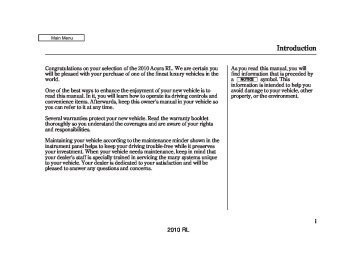- Download PDF Manual
-
must select OK from the navigation disclaimer screen before you can check the information.)
Depending on the severity of the problem, the message will let you know if you should see your dealer immediately or if you can wait until a later date.
You can then use the message options to call your dealer for an appointment or to find the nearest dealer.
AcuraLink (U.S. models only)
Reminder Message
When viewing a diagnostic info message through the INFO menu, you can use the Diagnostic Info option to connect to the Acura server and retrieve the latest information regarding the problem.
There may not be any
NOTE: additional information, depending on the time elapsed since the previous time you retrieved the information from the Acura server.
When you make an appointment through My Acura’s online Schedule Service Appointment, you can be reminded in advance about that appointment through AcuraLink.
If you need to reschedule or cancel the appointment, see page
345
CONTINUED
349
2010 RL 09/04/02 19:23:15 31SJA650 0355
AcuraLink (U.S. models only)
AcuraLink/Message Screen
Turning the Automated Appointment preference off will disable appointment notifications in the vehicle based on appointments created or changed at My Acura’s online scheduling website.
Appointments can still be created, rescheduled, and canceled from the vehicle; however the appointment information stored in the vehicle will not be updated. Any changes to those appointments should be made from the My Acura website.
350
2010 RL 09/04/02 19:23:20 31SJA650 0356
AcuraLink (U.S. models only)
To access the following functions, press the SETUP option, push the interface selector to the right to select Other, then rotate the interface knob to select AcuraLink/ Messages.
−
Select this
Delete Messages option to delete all stored messages within a category, except for diagnostic info and recall campaign messages. These messages can only be deleted by a certified technician after the recall is done or the problem is corrected, or through a broadcast message from Acura.
−
New Message Notification Select ON if you want to be notified of new messages (envelope icon appears on the navigation screen). Select OFF if you do not want to be notified of new messages (envelope icon does not appear on the screen). Messages can still be accessed using the INFO menu. If you would like to stop receiving messages, visit the My Acura website at www.owners. acura.com preferences.
to change your messaging
CONTINUED
351
2010 RL 09/04/02 19:23:26 31SJA650 0357
AcuraLink (U.S. models only)
−
Select
Phone-Data Connection this option to begin the process required to connect to Acura. This is used to access the most recent diagnostic information when a problem occurs.
−
Auto Reading Select ON to have the system automatically read each message to you. Select OFF to manually select the Voice option when you want a message read to you.
352
Bluetooth
For the Phone Data
NOTE: Connection button to be active, you compatible and need a enabled cell phone paired to the Bluetooth To complete the data connection setup, the paired phone must have a compatible data service.
HandsFreeLink (HFL).
2010 RL 09/04/02 19:23:31 31SJA650 0358
compatible and enabled
To find more information on Bluetooth cell phones, visit www.acura.com/handsfreelink the HandsFreeLink consumer support at 1-888-528-7876. In Canada, visit ACURA.
, or call 1-866-78-
www.acura.ca
or call
AcuraLink (U.S. models only)
−
Connect to the Acura Server The default setting is prompt. When a diagnostic info message appears, and you select the Check Now option, the system will prompt you before connecting to the Acura server. If you do not wish to connect at that time, select No at the prompt, and you will see the information from the onboard database. The ‘‘Auto’’ setting will remove the prompt when you select the Check Now option and will automatically connect to the Acura server. This setting only applies when you have a Bluetooth enabled phone that is paired with HFL and you have completed the Phone-Data Connection setup.
AsrequiredbytheFCC: ThisdevicecomplieswithPart15ofthe FCCrules.Operationissubjecttothe followingtwoconditions:(1)Thisdevice maynotcauseharmfulinterference,and (2)thisdevicemustacceptany interferencereceived,including interferencethatmaycauseundesired operation.
Changesormodificationsnotexpressly approvedbythepartyresponsiblefor compliancecouldvoidtheuser’s authoritytooperatetheequipment.
353
2010 RL 09/04/02 19:23:40 31SJA650 0359
Bluetooth HandsFreeLink
HandsFreeLink (HFL)
Bluetooth allows you to place and receive phone calls using voice commands, without handling your cell phone.
To use HFL, you need a Bluetooth- compatible cell phone. For a list of compatible phones, pairing procedures, and special feature capabilities:
Using HFL HFLButtons
HFL TALK BUTTON
HFL BACK BUTTON
In the U.S., visit handsfreelink
www.acura.com/
, or call (888) 528-7876.
In Canada, visit (866) 78-ACURA.
www.acura.ca
, or call
NAVI VOICE CONTROL BUTTONS
HFL Talk button release to give a command or answer a call.
Press and
−
−
HFL Back button release to end a call, go back to the previous command, or cancel the command.
Press and
354
VoiceControlTips
MICROPHONE (on the ceiling)
Air or wind noise from the dashboard and side vents and windows may interfere with the microphone. Adjust or close them as necessary.
2010 RL 09/04/02 19:23:47 31SJA650 0360
Press and release the HFL Talk button each time you want to make a command. After the beep, speak in a clear, natural tone.
Try to reduce all background noise. If the microphone picks up voices other than yours, commands may be misinterpreted.
Many commands can be spoken together. For example, you can say ‘‘Call 123-456-7890’’ or ‘‘Dial Peter.’’
When HFL is in use, navigation voice commands cannot be recognized.
To change the volume level of HFL, use the audio system volume knob or the steering wheel volume controls.
Bluetooth HandsFreeLink
HelpFeatures
To hear general HFL information, including help on pairing a phone or setting up the system, say ‘‘Tutorial.’’
For help at any time, including a list of available commands, say ‘‘Hands free help.’’
CONTINUED
355
2010 RL 09/04/02 19:23:54 31SJA650 0361
Bluetooth HandsFreeLink
InformationDisplay As an incoming call notification, you will see the following display:
SIGNAL STRENGTH
HFL MODE
BATTERY LEVEL STATUS
With the HFL system activated, you will also see ‘‘HF LINK’’ on the upper display.
ROAM STATUS
PHONE DIALING
Some phones may send battery, signal strength, and roaming status information to HFL.
A notification that there is an incoming call, or HFL is in use, will appear on the navigation screen when the audio system is on.
356
2010 RL 09/04/02 19:24:02 31SJA650 0362
Bluetooth HandsFreeLink
How to Use HFL
The ignition switch must be in the ACCESSORY (I) or ON (II) position.
‘‘Pair’’
‘‘Edit’’
Pair a phone to the system (See page 360)
Edit the name of a paired phone (See page 361)
‘‘Phone Setup’’
‘‘Delete’’
Delete a paired phone from the system (See page 361)
Press HFL Talk button
‘‘List’’
‘‘Status’’
‘‘Next Phone’’
Hear a list of all phones paired to the system (See page 361) Hear which paired phone is currently linked to the system (See page 361) Search for another previously paired phone to link to (See page 361)
‘‘Set Pairing Code’’
Set the pairing code to a ‘‘Fixed’’ or ‘‘Random’’ number (See page 362)
‘‘Call’’ or ‘‘Dial’’
‘‘123-555-
####
’’
Enter desired phone number (See page 362)
‘‘Jim Smith’’
Once a phonebook entry is stored, you can say a name here. (See page 363)
Press and release the HFL Talk button each time you give a command.
CONTINUED 357
2010 RL 09/04/02 19:24:07 31SJA650 0363
Bluetooth HandsFreeLink
‘‘Redial’’
‘‘Transfer’’
‘‘Mute’’
‘‘Send’’
Redial the last number called (See page 363)
Transfer a call from HFL to your phone, or from your phone to HFL (See page 365)
Mute your voice to the person at the other end of the call (See page 365)
Send numbers or names during a call (See page 365)
Press HFL Talk button
‘‘Store’’
‘‘Edit’’
Store a phonebook entry (See page 365)
Edit the number of an existing phonebook entry (See page 366)
‘‘Phonebook’’
‘‘Delete’’
Delete a phonebook entry (See page 366)
‘‘Receive Contact’’
‘‘List’’
If your phone supports this function, use this to transfer contacts from your phone to HFL (See page 367)
Hear a list of all stored phonebook entries (See page 367)
Press and release the HFL Talk button each time you give a command.
358
2010 RL 09/04/02 19:24:14 31SJA650 0364
Bluetooth HandsFreeLink
‘‘System Set up’’
Press HFL Talk button
‘‘Security’’
Apply a security passcode to the system that must be input at each key cycle to access the system (See page 372)
‘‘Change Passcode’’
Change your security passcode (See page 372)
‘‘Call Notification’’
‘‘Auto Transfer’’
Set how you would like to be notified of an incoming call (See page 372)
Set calls to automatically transfer from your phone to HFL when you enter the vehicle (See page 373)
‘‘Clear’’
Clear the system of all paired phones, phonebook entries and security passcode (See page 373)
‘‘Change Language’’
Change language from English to French (See page 374) *
‘‘Tutorial’’
Hear a tutorial for general rules on using the system (See page 355)
‘‘Hands Free Help’’
Hear a list of available commands and additional information describing each command (See page 355)
Press and release the HFL Talk button each time you give a command. : Canadian models
*
CONTINUED 359
2010 RL 09/04/02 19:24:24 31SJA650 0365
Bluetooth HandsFreeLink
To use HFL, you need to pair your Bluetooth-compatible cell phone to the system.
Phone Setup This command group is available for paired cell phones.
Phonepairingtips
You cannot pair your phone while the vehicle is moving.
Your phone must be in discovery or search mode to pair. Refer to your phone’s manual.
Up to six phones can be paired.
Your phone’s battery may drain faster when it is paired to HFL.
If after three minutes your phone is not ready to pair or a phone is not found, the system will time out and return to idle.
360
Topairacellphone: 1.
Press and release the HFL Talk button. If you are pairing a phone for the first time, HFL will give you information about the pairing process. If it is not the first phone you are pairing, say ‘‘ setup Pair
Phone .’’
’’ and say ‘‘
2.
Follow the HFL prompts and put your phone in discovery or search mode. HFL will give you a 4-digit pairing code and begin searching for your phone.
3.
When your phone finds a Bluetooth device, select HFL from the options and enter the 4-digit code from the previous step.
4.
Follow the HFL prompts and name the newly paired phone.
2010 RL 09/04/02 19:24:42 31SJA650 0366
Torenameapairedphone: Press and release the HFL Talk button before a command.
1.
Say ‘‘
Phone setup
.’’
2.
Say ‘‘
Edit
’’ after the prompts.
3.
If there is more than one phone paired to the system, HFL will ask you which phone’s name you want to change. Follow the HFL prompts and rename the phone.
Todeleteapairedphone: Press and release the HFL Talk button before a command.
1.
Say ‘‘
Phone setup
.’’
2.
3.
Say ‘‘
Delete
’’ after the prompts.
HFL will ask you which phone you want to delete. Follow the HFL prompts to continue with the deletion.
Bluetooth HandsFreeLink
Tohearthenamesofallpaired phones: Press and release the HFL Talk button before a command.
Tochangefromthecurrentlylinked phonetoanotherpairedphone: Press and release the HFL Talk button before a command.
1.
Say ‘‘
Phone setup
.’’
1.
Say ‘‘
Phone setup
.’’
2.
Say ‘‘
List
’’ after the prompts.
3.
HFL will read out all the paired phone’s names.
Tohearwhichpairedphoneis currentlylinked: Press and release the HFL Talk button before a command.
1.
Say ‘‘
Phone setup
.’’
2.
Say ‘‘
Status
’’ after the prompts.
3.
HFL will tell you which phone is linked to the system.
2.
3.
4.
Next phone
’’ after the
Say ‘‘ prompts.
HFL disconnects the linked phone and searches for another paired phone.
Once another phone is found, it is linked to the system. HFL will inform you which phone is now linked.
If no other phones are found or paired, HFL will inform you that the original phone is linked again.
361
2010 RL 09/04/02 19:24:53 31SJA650 0367
Bluetooth HandsFreeLink
Tochangethepairingcodesetting: Press and release the HFL Talk button before a command.
1.
2.
3.
Say ‘‘
Phone setup
.’’
Set pairing code
’’ after the
Say ‘‘ prompts.
If you want HFL to create a random code each time you pair a phone, say ‘‘ .’’ If you want to choose your own 4-digit code to be used each time, say ‘‘ and follow the HFL prompts.
Random
Fixed ’’
Making a Call You can make calls using any phone number or a name in the HFL phonebook. You can also redial the last number called.
HFL uses a Class 2 Bluetooth, which means, the maximum range between your phone and vehicle is 30 feet (10
meters).During a call, HFL allows you to talk up to 30 minutes after you remove the key from the ignition switch. However, this may weaken the vehicle’s battery.
Tomakeacallusingaphone number: Press and release the HFL Talk button before a command.
1.
2.
3.
Say ‘‘
Call
’’ or ‘‘
Dial
.’’
Follow the HFL prompts and say the phone number you want to dial.
Follow the HFL prompts to confirm the number and say Call ‘‘
’’ or ‘‘
Dial
.’’
Once connected, you will hear the person you called through the audio speakers.
362
2010 RL 09/04/02 19:25:04 31SJA650 0368
Tomakeacallusinganameinthe HFLphonebook: Press and release the HFL Talk button before a command.
Tomakeacallfromanimported phonebook:
1.
Say ‘‘
Call
’’ or ‘‘
Dial
.’’
2.
3.
Follow the HFL prompts and say the name stored in the HFL phonebook that you want to call.
Follow the HFL prompts to confirm the name and make the call.
Toredialthelastnumbercalledby HFL: Press and release the HFL Talk button and say ‘‘
Redial
.’’
Bluetooth HandsFreeLink
1.
Press the INFO button, then select Cellular Phonebook ‘‘
.’’
3.
Select a phonebook you want to choose a phone number from.
2.
Select ‘‘ Phonebook
.’’
Search Imported
If the phonebook you select is PIN- protected, you will need to enter the PIN to access it. See page more information.
368
for
CONTINUED
363
2010 RL 09/04/02 19:25:14 31SJA650 0369
Bluetooth HandsFreeLink
List option
To search for a specific name in the phonebook, enter the keyword for either the first or last name.
To display all names in the List phonebook, select the ‘‘
’’ option.
364
4.
5.
Select the name. All the phone numbers stored for that name will be listed. Select the phone number, and HFL begins dialing.
Store in
If you choose ‘‘ HandsFreeLink number will be stored in HFL, so that you can call it using HFL’s name tag by voice.
,’’ the phone
Receiving a Call When you receive a call, an incoming call notification (if activated) will play and interrupt the audio system if it is on.
Press the HFL Talk button to answer the call, or the HFL Back button to hang up.
CallWaiting If your phone has Call Waiting, press and release the HFL Talk button to put the original call on hold and answer the incoming call.
To return to the original call, press the HFL Talk button again. If you don’t want to answer the incoming call, disregard it and continue with your original call. If you want to hang up the original call and answer the new call, press the HFL Back button.
2010 RL 09/04/02 19:25:30 31SJA650 0370
Transferring a Call You can transfer a call from HFL to your phone, or from your phone to HFL.
Press and release the HFL Talk button and say ‘‘
Transfer
.’’
Muting a Call You can mute your voice to the person you are talking to during a call.
To mute your voice during a call, press and release the HFL Talk button and say ‘‘
Mute
.’’
To unmute your voice, press and release the HFL Talk button and say Mute ‘‘
’’ again.
Send Numbers or Names During a Call HFL allows you to send numbers or names during a call. This is useful when you call a menu-driven phone system.
Tosendanameornumberduringa call: Press and release the HFL Talk button before a command.
1.
2.
Say ‘‘
Send
.’’
Follow the HFL prompts and say the name or number you want to send.
3.
Follow the HFL prompts to send the tones and continue the call.
To send a pound (
NOTE: ‘‘pound.’’ To send a star (*), say ‘‘star.’’
), say
#
Bluetooth HandsFreeLink
Phonebook You can store up to 50 names with their associated numbers in HFL. The numbers you store cannot only be phone numbers but other types, such as account numbers or passwords, which can be sent during a menu-driven call.
Tostoreaphonebookentry: Press and release the HFL Talk button before a command.
1.
Say ‘‘
Phonebook
.’’
2.
Say ‘‘
Store
’’ after the prompts.
3.
Say a name you want to list as your phonebook entry.
4.
Say the number you want to store for the name entry.
5.
Follow the HFL prompts and say Enter ‘‘
’’ to store the entry.
CONTINUED
365
2010 RL 09/04/02 19:25:42 31SJA650 0371
Bluetooth HandsFreeLink
NOTE:
Avoid using duplicate name entries.
Toeditthenumberstoredinaname: Todeleteaname: Press and release the HFL Talk button before a command.
Press and release the HFL Talk button before a command.
1.
Say ‘‘
Phonebook
.’’
1.
Say ‘‘
Phonebook
.’’
2.
Say ‘‘
Edit
’’ after the prompts.
3.
Follow the HFL prompts and say the name entry you want to edit.
4.
When asked, say the new number for that name.
2.
3.
5.
Follow the HFL prompts to complete the edit.
Say ‘‘
Delete
’’ after the prompts.
Say the name you want to delete and follow the HFL prompts to complete the deletion.
Avoid using ‘‘home’’ as a name entry.
It is easier for HFL to recognize a multisyllabic or longer name. For example, use ‘‘Peter’’ instead of ‘‘Pete,’’ or ‘‘John Smith’’ instead of ‘‘John.’’
366
2010 RL 09/04/02 19:25:56 31SJA650 0372
Tolistallnamesinthephonebook: Press and release the HFL Talk button before a command.
1.
Say ‘‘
Phonebook
.’’
2.
Say ‘‘
List
’’ after the prompts.
3.
HFL begins reading the names in the order they were stored.
4.
If you hear a name you want to call, immediately press the HFL Talk button and say ‘‘
Call
.’’
Tostoreaspecificphonenumber fromyourcellphonedirectlytothe HFLphonebook(availableonsome phones): Press and release the HFL Talk button before a command.
1.
Say ‘‘
Phonebook
.’’
2.
3.
4.
Receive contact
Say ‘‘ prompts.
’’ after the
Follow the HFL prompts, select a number from your cell phone, and send it to HFL.
Follow the HFL prompts and name the number, or say Discard ‘‘ you want to store.
’’ if it is not the number
5.
Follow the HFL prompts if you want to store another number.
Bluetooth HandsFreeLink
Cellular Phonebook (availableonsomephones)
Cellular Phonebook If you select from the Information screen menu, you will see four HFL options.
For a list of cell phones that are compatible with this feature:
In the U.S., visit handsfreelink
www.acura.com/
, or call (888) 528-7876.
In Canada, visit (866) 78-ACURA.
www.acura.ca
, or call
CONTINUED
367
2010 RL 09/04/02 19:26:06 31SJA650 0373
Bluetooth HandsFreeLink
ImportCellularPhonebook: The entire phonebook data of the cell phone that is linked to HFL can be imported to the navigation system.
SearchImportedPhonebook: Once a phonebook has been imported, you can search the phone numbers by the person’s name.
PIN ICON
IMPORTED PHONEBOOK
IMPORTED DATE
If the phonebook is PIN-protected, you will need to enter the 4-digit PIN.
Search Cellular
Select ‘‘ Phonebook phonebooks will be displayed.
,’’ and a list of imported
Select a phonebook from the list.
Import Cellular
Select ‘‘ Phonebook ,’’ and HFL will begin importing the phonebook. Select OK ‘‘
’’ after the import is completed.
368
2010 RL 09/04/02 19:26:19 31SJA650 0374
Bluetooth HandsFreeLink
List option
Select a person from the list. Up to three category icons are displayed in the left side of the list:
DeleteImportedPhonebook: You can delete any imported phonebook.
To search for a specific name in the phonebook, enter the keyword for either the first or last name.
To display all names in the List phonebook, select the ‘‘
’’ option.
Fax
Car
Voice
Other
Preference
Home
Mobile
Work
Pager
These category icons indicate how many numbers are stored for the name. If a name has more than three category icons, ‘‘…’’ is displayed.
Select the person’s number you want to call, and press the HFL Talk button.
Delete Imported
Select ‘‘ Phonebook phonebooks will be displayed.
,’’ and a list of imported
Select a phonebook you want to delete. If the phonebook is PIN- protected, you will need to enter the 4-digit PIN number.
CONTINUED
369
2010 RL 09/04/02 19:26:28 31SJA650 0375
Bluetooth HandsFreeLink
After making a selection, the following screen will appear.
PIN Number You can add, change, or remove a PIN number from any phonebook.
TochangethePINtoanewnumber:
Yes Select ‘‘ the deletion.
,’’ then ‘‘
OK
’’ to complete
ToaddaPIN: If you have selected a phonebook without a PIN, you will see the above display.
Enter the new 4-digit PIN. You will have to re-enter the PIN for confirmation.
Select the phonebook you want. The display will change as shown above.
Enter the current PIN for this phonebook.
370
2010 RL 09/04/02 19:26:35 31SJA650 0376
PIN number
ToremoveaPIN: Select ‘‘ Do not use PIN ‘‘ the current PIN.
,’’ then select ’’ after you enter
The display will change as shown above.
Enter the new 4-digit PIN number. You will be asked to re-enter the PIN for verification.
Bluetooth HandsFreeLink
System Setup This command group allows you to change or customize HFL basic settings.
CONTINUED
371
2010 RL 09/04/02 19:26:48 31SJA650 0377
Tochangeyoursecuritypasscode: Press and release the HFL Talk button before a command.
1.
2.
Say ‘‘
System setup
.’’
Change passcode
’’ after the
Say ‘‘ prompts.
3.
Follow the HFL prompts and say the new 4-digit passcode.
4.
Follow the HFL prompts to confirm the number.
Bluetooth HandsFreeLink
Toseta4-digitpasscodetolockthe HFLsystemforsecuritypurposes: Press and release the HFL Talk button before a command.
1.
Say ‘‘
System setup
.’’
2.
Say ‘‘
Security
’’after the prompts.
3.
Follow the HFL prompts and say the 4-digit passcode you want to set.
4.
Follow the HFL prompts to confirm the number.
Once a passcode is set, you NOTE: will need to enter it to use HFL each time you start the vehicle. If you forget the code, your dealer will have to reset it for you, or you will have to clear the entire system (see page 373
).
372
Toselecteitheraringtoneora promptastheincomingcall notification : Press and release the HFL Talk button before a command.
*
1.
2.
3.
Say ‘‘
System setup
.’’
Call notification
’’ after the
Say ‘‘ prompts.
Follow the HFL prompts and say Ring tone Prompt ‘‘ .’’ You ’’ for no audible can also say ‘‘ incoming call notification.
’’ or ‘‘ Off
*
The default setting is a ring tone.
2010 RL 09/04/02 19:27:01 31SJA650 0378
Bluetooth HandsFreeLink
Toactivateordeactivatetheauto transferfunction: If you get into the vehicle while you are on the phone, the call can be automatically transferred to HFL with the ignition switch in the ACCESSORY (I) position.
Press and release the HFL Talk button before a command.
Toclearthesystem: This operation clears the passcodes, paired phones, all names in the HFL phonebook, and all imported phonebook data.
Quick Language Selection Canadianmodelsonly Toquicklychangethelanguage: Press and release the HFL Talk button before a command.
Press and release the HFL Talk button before a command.
1.
Say the language you want to change to in that language.
1.
Say ‘‘
System setup
.’’
2.
Follow the HFL prompts.
1.
2.
3.
Say ‘‘
System setup
.’’
Auto transfer
Say ‘‘ prompts.
’’ after the
HFL will let you know if auto transfer is on or off, depending on the previous setting. Follow the HFL prompts to change the setting.
2.
Say ‘‘
Clear
’’ after the prompts.
3.
Follow the HFL prompts to continue to complete the clearing procedure.
You can also clear the system when you have forgotten the passcode and cannot access HFL. When HFL asks you for the passcode, say ‘‘ clear the HFL phonebook and all imported phonebook data will be lost.
System .’’ Paired phones, all names in
373
2010 RL 09/04/02 19:27:09 31SJA650 0379
Bluetooth HandsFreeLink
Change Language Canadianmodelsonly Tochangethesystemlanguage betweenEnglishandFrench: Press and release the HFL Talk button before a command.
1.
2.
Say ‘‘
Change language
.’’
Follow the HFL prompts to change the language to English or French.
If you have not named your paired phone in the language you just selected, HFL will ask you to name it in the current language.
When French is your currently selected language, you can give voice commands in French.
374
Bluetooth
Wireless Technology name and logos are
Bluetooth The registered trademarks owned by Bluetooth SIG, Inc. and any use of such marks by Honda Motor Co., Ltd. is under license. Other trademarks and trade names are those of their respective owners.
AsrequiredbytheFCC: ThisdevicecomplieswithPart15ofthe FCCrules.Operationissubjecttothe followingtwoconditions:(1)Thisdevice maynotcauseharmfulinterference,and (2)thisdevicemustacceptany interferencereceived,including interferencethatmaycauseundesired operation.
Changesormodificationsnotexpressly approvedbythepartyresponsiblefor compliancecouldvoidtheuser’s authoritytooperatetheequipment.
ThisdevicecomplieswithIndustry CanadaStandardRSS-210. Operationissubjecttothefollowingtwo conditions:(1)thisdevicemaynotcause interference,and(2)thisdevicemust acceptanyinterferencethatmaycause undesiredoperationofthedevice.
2010 RL 09/04/02 19:27:15 31SJA650 0380
Rearview Camera and Monitor
Onmodelswithnavigationsystem
Since the rearview camera display area is limited, you should always back up slowly and carefully, and look behind you for obstacles.
REARVIEW CAMERA
Whenever you shift to reverse (R) with the ignition switch in the ON (II) position, the rearview is shown on the navigation system screen.
For the best picture, always keep the rearview camera clean, and do not cover the camera lens. To avoid scratching the lens when you clean it, use a moist, soft cloth.
375
2010 RL 09/04/02 19:27:17 31SJA650 0381
376
2010 RL 09/04/02 19:27:20 31SJA650 0382
Before Driving
Before you begin driving your vehicle, you should know what gasoline to use and how to check the levels of important fluids. You also need to know how to properly store luggage or packages. The information in this section will help you. If you plan to add any accessories to your vehicle, please read the information in this section first.
Break-in Period Fuel Recommendation Service Station Procedures
............................. ................. ......... .................................... .....
Refueling Tighten Fuel Cap Message Opening and Closing
. 378
. 378
. 379
. 379
. 381the Hood
Oil Check Engine Coolant Check
. 381
. 383
. 383
Fuel Economy . 384
Accessories and Modifications . 387
Carrying Cargo . 389................................ ................................... ............. ............................... ... .............................
377
2010 RL 09/04/02 19:27:30 31SJA650 0383
Break-in Period, Fuel Recommendation
Fuel Recommendation Your vehicle is designed to operate on premium unleaded gasoline with a pump octane of 91 or higher. If this octane grade is unavailable, regular unleaded gasoline with a pump octane of 87 or higher may be used temporarily. The use of regular unleaded gasoline can cause metallic knocking noises in the engine and will result in decreased engine performance. The long-term use of regular-grade gasoline can lead to engine damage.
We recommend quality gasolines containing detergent additives that help prevent fuel system and engine deposits.
In addition, in order to maintain good performance, fuel economy, and emissions control, we strongly recommend, in areas where it is available, the use of gasoline that does NOT contain manganese-based fuel additives such as MMT. Use of gasoline with these additives may adversely affect performance, and cause the malfunction indicator lamp on your instrument panel to come on. If this happens, contact your authorized dealer for service.
Break-in Period Help assure your vehicle’s future reliability and performance by paying extra attention to how you drive during the first 600 miles (1,000 km). During this period:
Avoid full-throttle starts and rapid acceleration.
Avoid hard braking for the first 200 miles (300 km).
Do not change the oil until the scheduled maintenance time.
Do not tow a trailer.
You should also follow these recommendations with an overhauled or exchanged engine, or when the brakes are replaced.
378
2010 RL 09/04/02 19:27:39 31SJA650 0384
Some gasoline today is blended with oxygenates such as ethanol or MTBE. Your vehicle is designed to operate on oxygenated gasoline containing up to 10% ethanol by volume and up to 15% MTBE by volume. Do not use gasoline containing methanol.
If you notice any undesirable operating symptoms, try another service station or switch to another brand of gasoline.
For further important fuel-related information for your vehicle, or information on gasoline that does not contain MMT, contact your dealer or visit My Acura at (In Canada, visit
owners.acura.com www.myacura.ca).
Refueling
FUEL FILL DOOR RELEASE BUTTON
Service Station Procedures
Gasoline is highly flammable and explosive. You can be burned or seriously injured when handling fuel.
Stop the engine, and keep heat, sparks, and flames away. Handle fuel only outdoors. Wipe up spills immediately.
1.
Park with the driver’s side closest to the service station pump.
FUEL FILL CAP
2.
Open the fuel fill door by pressing the button in the driver’s door (to open the fuel fill door manually, see page
503
).
TETHER
CONTINUED
379
2010 RL 09/04/02 19:27:45 31SJA650 0385
Service Station Procedures
3.
4.
Remove the fuel fill cap slowly. You may hear a hissing sound as pressure inside the tank equalizes. Place the cap in the holder on the fuel fill door.
Stop filling the tank after the fuel nozzle automatically clicks off. Do not try to ‘‘top off’’ the tank. This leaves some room in the fuel tank for the fuel to expand with temperature changes.
Ifthefuelnozzlekeepsclickingoff even though the tank is not full, there may be a problem with your vehicle’s fuel vapor recovery system. The system helps keep fuel vapor from going into the atmosphere. Try filling at another pump. If this does not fix the problem, consult your dealer.
380
5.
Screw the fuel fill cap back on until it clicks at least once. If you do not properly tighten the cap, you will see a ‘‘TIGHTEN FUEL CAP’’ message on the multi- information display, and the malfunction indicator lamp may also come on (see page
501
).
6.
Push the fuel fill door closed until it latches.
2010 RL 09/04/02 19:27:52 31SJA650 0386
Tighten Fuel Cap Message
replace the fuel fill cap. To scroll to another message, press the INFO button. The ‘‘TIGHTEN FUEL CAP’’ message will appear each time you restart the engine until the system turns the message off.
If the system still detects a leak in the vehicle’s evaporative emissions system, the malfunction indicator lamp (MIL) comes on. If the fuel fill cap was not already tightened, turn the engine off, and check or retighten the fuel fill cap until it clicks at least once. The MIL should go off after several days of normal driving once the cap is tightened or replaced. If the MIL does not go off, have your vehicle inspected by a dealer. For more information, see page
501
Your vehicle’s on board diagnostic system will detect a loose or missing fuel fill cap as an evaporative system leak. The first time a leak is detected a ‘‘TIGHTEN FUEL CAP’’ message appears on the multi-information display. Turn the engine off, and confirm the fuel fill cap is installed. If it is, loosen it, then retighten it until it clicks at least once. The message should go off after several days of normal driving once you tighten or
Service Station Procedures
Opening and Closing the Hood
HOOD RELEASE LEVER
1.
Park the vehicle, and set the parking brake. Pull the hood release lever located under the lower left corner of the dashboard. The hood will pop up slightly.
CONTINUED
381
2010 RL 09/04/02 19:27:59 31SJA650 0387
Service Station Procedures
LATCH
3.
Lift the hood up most of the way. The hydraulic supports will lift it up the rest of the way and hold it up.
To close the hood, lower the hood to about a foot (30 cm) above the fender, then firmly press down on the front edge of the hood. Make sure it is securely latched.
2.
Reach between the hood and the front bumper with your finger. Slide the latch handle up.
If the hood latch handle moves stiffly, or if you can open the hood without lifting the handle, the mechanism should be cleaned and lubricated.
382
2010 RL 09/04/02 19:28:09 31SJA650 0388
Oil Check
DIPSTICK
UPPER MARK
LOWER MARK
Wait a few minutes after turning the engine off before you check the oil.
1.
Remove the dipstick (orange loop).
4.
Remove the dipstick again, and check the level. It should be between the upper and lower marks.
2.
Wipe the dipstick with a clean cloth or paper towel.
3.
Insert the dipstick all the way back into its hole.
If it is near or below the lower Adding Engine Oil mark, see page 452
on
Service Station Procedures
Engine Coolant Check
RESERVE TANK
MAX MIN
Look at the coolant level in the radiator reserve tank. Make sure it is between the MAX and MIN lines. If Adding it is below the MIN line, see Engine Coolant 455
on page
Owner’s Maintenance on page
Refer to Checks for information about checking other items on your vehicle.
446
383
2010 RL 09/04/02 19:28:18 31SJA650 0389
Fuel Economy
Actual Mileage and EPA Fuel Economy Estimates Comparison. Fuel economy is not a fixed number. It varies based on driving conditions, driving habits and vehicle condition. Therefore, it is not possible for one set of estimates to predict fuel economy precisely for all drivers in all environments.
The EPA fuel economy estimates shown in the example to the right are a useful tool for comparison when buying a vehicle. EPA estimates include:
−
City MPG Represents urban driving in light traffic. A range of miles per gallon achieved is also provided.
−
Represents a
Highway MPG mixture of rural and interstate driving, in a warmed-up vehicle, typical of longer trips in free-flowing traffic. A range of miles per gallon
384
City MPG
Highway MPG
Combined Fuel Economy
Estimated Annual Fuel Cost
(Sample U.S. EPA label shown)
achieved is also provided.
−
Combined Fuel Economy Represents a combination of city and highway driving. The scale represents the range of combined fuel economy for other vehicles in