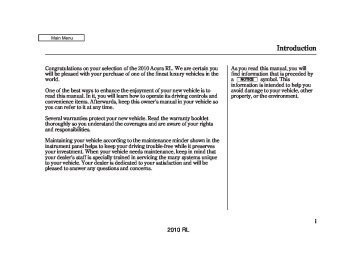- Download PDF Manual
-
: 57 to
(displays HI) (displays
Temperature degrees 87 degrees F) Temperatureup Temperaturedown Temperaturemaxhot Temperaturemaxcold LO) Temperaturebalance Drivetemperature degrees # to 87 degrees F) Passengertemperature degrees # Driveventtemperatureadjustment Passengerventtemperature adjustment Venttemperatureup Venttemperaturedown Venttemperaturemax Venttemperatureminimum Venttemperaturenormal
# : 57 to 87 degrees F)
#
: 57
308
2010 RL 09/04/02 19:17:46 31SJA650 0314
Compass System (U.S. model without navigation system)
*
Repeating these commands switches (toggles) the function between On and Off.
AudioSystemCommands The system accepts these audio system commands on most screens.
The commands for vent
NOTE: temperature settings are available on the climate control screen.
There are no voice commands for XM radio.
RadioCommands To control the radio system, say one of the following commands:
*
*
(or
Audioon Audiooff Audio Radioon Radioplay Radiooff Radio RadioselectFM1
RadioselectFM2
RadioselectAM # Radio FM # Example Radio AM # Example Radioseekup Radioseekdown Radionextstation#
: frequency.
Radio95.5FM)
: frequency.
Radio1020AM)
(same as Radio
seek Radiopreset # RadioFMpreset RadioFM1preset RadioFM2preset RadioAMpreset Radioautoselect Radioscan
*
*
6) : 1
# − 6) : 1
# − # : 1
6) # − # : 1
6) # − # 6) : 1
# − #*
Repeating these commands switches (toggles) the function between On and Off.
CONTINUED
309
2010 RL 09/04/02 19:17:53 31SJA650 0315
Compass System (U.S. model without navigation system)
6,
CDCommands The system accepts these commands on most screens.
*
*
1: 1
# −
2: 1 30)
CDplay : 1
6) # − CDplaydisc # : 1 30) # − CDplaytrack # CDplaydisc 1track 2
# # # − CDskipforward CDskipback CDplaynextdisc CDplaypreviousdisc CDtrackrandom CDtrackrepeat CDdiscrepeat CDtrackscan CDdiskscan CDnormalplay from these commands: ‘‘CD track random,’’ ‘‘CD track repeat,’’ and ‘‘CD disc repeat’’) CDtracklist CDfolderrandom CDfolderrepeat CDfolderscan CDfolderlist(resumes ‘‘Play’’
*
*
*
*
*
*
310
*
Repeating these commands switches (toggles) the function between On and Off.
DVDCommands The system accepts these commands on most screens.
6,
1:
DVDplay : 1
6) # − DVDplaydisc # 30) : 1
# − DVDplaytrack # # DVDplaydisc 1track 2
# # 2: 1 30) − # − DVDskipforward DVDskipback DVDplaynextdisc DVDplaypreviousdisc DVDtrackrandom DVDtrackrepeat DVDdiscrepeat DVDtrackscan DVDdiscscan DVDnormalplay from these commands: ‘‘DVD track random,’’ ‘‘DVD track repeat,’’ ‘‘DVD disc repeat,’’ ‘‘DVD folder random,’’ and ‘‘DVD folder(resumes ‘‘Play’’
*
*
*
*
*
repeat’’) DVDtracklist DVDfolderrandom DVDfolderrepeat DVDfolderlist
*
Repeating these commands switches (toggles) the function between On and Off.
2010 RL 09/04/02 19:17:58 31SJA650 0316
Compass System (U.S. model without navigation system)
MP3/WMACommands The system accepts these commands on most screens.
*
*
1:
MP3play : 1
6) # − MP3playdisc # : 1 30) # − MP3playtrack # # MP3playdisc 1track 2
# # 2: 1 30) 1 6, − # − MP3skipforward MP3skipback MP3playnextdisc MP3playpreviousdisc MP3trackrandom MP3trackrepeat MP3discrepeat MP3trackscan MP3discscan MP3normalplay from these commands: ‘‘MP3
track random,’’ ‘‘MP3 track repeat,’’ ‘‘MP3 disc repeat,’’ ‘‘MP3 folder random,’’ and ‘‘MP3 folder repeat’’) MP3tracklist MP3folderrandom MP3folderrepeat(resumes ‘‘Play’’
*
*
*
*
*
1:
*
6,
2: 1
MP3folderlist WMAplay : 1
6) # − WMAplaydisc # : 1
30) # − WMAplaytrack # # WMAplaydisc 1track 2
# # 30) − # − WMAskipforward WMAskipback WMAplaynextdisc WMAplaypreviousdisc WMAtrackrandom WMAtrackrepeat WMAdiscrepeat WMAtrackscan WMAdiscscan WMAnormalplay from these commands: ‘‘WMA track random,’’ ‘‘WMA track repeat,’’ ‘‘WMA disc repeat,’’ ‘‘WMA folder random,’’ and ‘‘WMA folder repeat’’) WMAtracklist WMAfolderrandom WMAfolderrepeat WMAfolderlist*
*
*
*
*
*
(resumes ‘‘Play’’
*
Repeating these commands switches (toggles) the function between On and Off.
CONTINUED
311
2010 RL 09/04/02 19:18:05 31SJA650 0317
Compass System (U.S. model without navigation system)
MainMenuScreenCommands These are additional commands not found on the Help prompts.
screen. Follow the voice
Voice Commands
(the system
Voicecommandhelp reads and lists all of the commands) Calendar Calculator Tripcomputer
312
InterfaceDialfeedbackon
On-ScreenCommands The system accepts over 100 on- screen commands. The only commands that must be chosen by the interface dial are listed below.
Next Previous Return OK Delete
SetupScreenCommands The system accepts these commands on the first setup screen. (For the second and third setup screens, simply say what is written on the screen, and follow the voice prompts)
Brightnessup Brightnessdown Brightnessminimum/min. Brightnessmaximum/max. Contrastup Contrastdown Contrastminimum/min Contrastmaximum/max Blacklevelup Blackleveldown Blacklevelminimum/min Blacklevelmaximum/max Volumeup Volumedown Volumeminimum/min. Volumemaximum/max. VolumeOff InterfaceDialfeedbackoff InterfaceDialfeedbackauto
2010 RL 09/04/02 19:18:13 31SJA650 0318
Compass System (U.S. model without navigation system)
Setting the Clock To set the clock, the ignition switch must be in the ACCESSORY (I) or ON (II) position, and either or both remotes must be linked.
Say ‘‘Set up’’ or press the SET UP button on the center console to display the Set up screen. Then move the interface dial to the right.
Clock Adjustment
Select the by turning the interface knob to the right, then press the center of the interface selector.
Time Adjustment
Select the press the center of the interface selector. The display changes to the Time Adjustment
screen for HOUR.
, then
CONTINUED
313
2010 RL 09/04/02 19:18:19 31SJA650 0319
Compass System (U.S. model without navigation system)
To adjust the hour, turn the interface knob, then press the center of the interface selector.
To adjust the minute, turn the interface knob to the right to display the adjustment screen for MINUTE.
Turn the interface knob to adjust the minute.
Press the center of the interface selector to enter the time. The Clock screen will return to the adjustment screen (see page
313
).
314
2010 RL 09/04/02 19:18:25 31SJA650 0320
The security system helps to protect your vehicle and valuables from theft. The horn sounds and a combination of headlights, parking/side marker lights, and taillights flash if someone attempts to break into your vehicle or remove the radio. This alarm continues for 2 minutes, then the system resets. To reset an alarming system before the 2 minutes have elapsed, unlock either front door with the remote or the built-in key.
The security system automatically sets 15 seconds after you lock the doors, close the hood, and close the trunk. For the system to activate, you must lock the doors from the outside with the remote, built-in key, lock tab, or door lock switch. The security system indicator on the instrument panel starts blinking immediately to show you the system is setting itself.
SECURITY SYSTEM INDICATOR
Once the security system is set, opening any door or the hood without using the built-in key or the remote will cause it to sound. It also sounds if the radio is removed from the dashboard or the audio system wiring is cut.
Security System
With the system set, you can still open the trunk with the remote without triggering the alarm. The alarm will sound if the trunk lock is forced, or the trunk is opened with the trunk release button on the driver’s door or the emergency trunk opener.
The security system will not set if the hood, trunk, or any door is not fully closed. If the system will not set, check the Door and Trunk Open monitor on the instrument panel (see page trunk are fully closed. Since it is not part of the monitor display, manually check the hood.
) to see if the doors and
13
Do not attempt to alter this system or add other devices to it.
315
2010 RL 09/04/02 19:18:34 31SJA650 0321
Cruise Control
Cruise control allows you to maintain a set speed above 25 mph (40 km/h) without keeping your foot on the accelerator pedal. It should be used for cruising on straight, open highways. It is not recommended for city driving, winding roads, slippery roads, heavy rain, or bad weather.
Improper use of the cruise control can lead to a crash.
Use the cruise control only when traveling on open highways in good weather.
316
Using Cruise Control
CRUISE (ACC) BUTTON
on the steering wheel, and hold it for 1 second (see page
333
).
RES/ ACCEL BUTTON
SET/ DECEL BUTTON
2.
Accelerate to the desired cruising speed above 25 mph (40 km/h).
3.
Press and release the SET/ DECEL button on the steering wheel. The CRUISE CONTROL icon appears on the multi- information display to show the system is now activated.
Non-ACC model is shown
1.
Push in the CRUISE button or the ACC button (models with adaptive cruise control) on the steering wheel. The CRUISE MAIN or green ACC indicator (models with ACC) indicator on the instrument panel comes on.
Onmodelswithadaptivecruise control To switch from ACC to cruise control, press the distance button
2010 RL 09/04/02 19:18:43 31SJA650 0322
Cruise Control
Cruise control may not hold the set speed when you are going up and down hills. If your speed increases going down a hill, use the brakes to slow down. This will cancel cruise control. On models with adaptive cruise control (ACC), this also causes the cruise control icon on the multi-information display to go off and the cruise mode icon to come on. To resume the set speed, press the RES/ACCEL button. The CRUISE CONTROL icon on the multi- information display will come back on.
Changing the Set Speed You can increase the set cruising speed in any of these ways:
Press and hold the RES/ACCEL button. When you reach the desired cruising speed, release the button.
Push on the accelerator pedal. Accelerate to the desired cruising speed, then press the SET/ DECEL button.
To increase your speed in very small amounts, tap the RES/ ACCEL button. Each time you do this, the vehicle speeds up about 1
mph (1.6 km/h).You can decrease the set cruising speed in any of these ways:
Press and hold the SET/DECEL button. Release the button when you reach the desired speed.
To slow down in very small amounts, tap the SET/DECEL button. Each time you do this, your vehicle will slow down about 1 mph (1.6 km/h).
Tap the brake pedal lightly with your foot. The CRUISE CONTROL icon on the multi- information display will go out. When the vehicle slows to the desired speed, press the SET/ DECEL button.
CONTINUED
317
2010 RL 09/04/02 19:18:52 31SJA650 0323
Cruise Control
Even with cruise control on, you can still use the accelerator pedal to speed up for passing. After completing the pass, take your foot off the accelerator pedal. The vehicle will return to the set cruising speed.
Resting your foot on the brake pedal causes cruise control to cancel.
318
Resuming the Set Speed When you push the CANCEL button or tap the brake pedal, the system remembers the previously set speed. To return to that speed, accelerate to above 25 mph (40 km/h), then press and release the RES/ACCEL button. The CRUISE CONTROL [ACC (green)] indicator comes on. The vehicle accelerates to the same speed as before.
Pressing the CRUISE (ACC) button turns the system completely off and erases the previous cruising speed.
Canceling Cruise Control
CRUISE (ACC) BUTTON
CANCEL BUTTON
Non-ACC model is shown
You can cancel cruise control in any of these ways:
Tap the brake pedal.
Push the CANCEL button on the steering wheel.
Push the CRUISE (ACC) button.
2010 RL 09/04/02 19:18:59 31SJA650 0324
ACC Components Ifequipped Adaptive cruise control (ACC) consists of a radar sensor in the front grille, the ACC buttons on the steering wheel, and the ACC functions of the multi-information display.
The radar sensor for ACC is shared with the collision mitigation brake system (CMBS). For more information on the radar sensor, see page . For more information on CMBS, see page
414
413
Adaptive Cruise Control (ACC)
MULTI-INFORMATION DISPLAY
ACC INDICATOR
RES/ACCEL BUTTON
ACC BUTTON
SET/DECEL BUTTON
CANCEL BUTTON
DISTANCE BUTTON
319
2010 RL 09/04/02 19:19:08 31SJA650 0325
Adaptive Cruise Control (ACC)
If the vehicle ahead of you slows down suddenly or another vehicle cuts in front of your vehicle, ACC alerts you by sounding a beeper and displaying a message on the multi- information display. The ACC radar sensor in the front grille can detect and monitor the distance of a vehicle up to 328 feet (100 meters) ahead of your vehicle. For more information on the radar sensor, see page
414
Important Safety Precautions As with any system, there are limits to ACC. Inappropriate use of ACC can result in a serious accident. Use the brake pedal whenever necessary, and always keep a safe distance between your vehicle and other vehicles.
Do not use ACC under these conditions:
In poor visibility. In heavy traffic. When you must slow down and speed up repeatedly. On winding roads. When you enter a toll gate, interchange, service area, parking area, etc. In these areas, there is no vehicle ahead of you, and ACC would still try to accelerate to your set speed. In bad weather (rain, fog, snow, etc.) On a slippery road (for example a road covered with ice or snow).
Overview Adaptive cruise control (ACC) allows you to maintain a set speed and keep the vehicle ahead of you and your vehicle at a safe distance without having to use the accelerator pedal or the brake pedal.
When the vehicle ahead of you slows down or speeds up, ACC senses the change in distance and compensates by accelerating or braking your vehicle to reach the cruising speed you previously set. The distance between vehicles is based on your speed: the faster you go, the longer the distance will be; the slower you go, the shorter it will be.
320
2010 RL 09/04/02 19:19:16 31SJA650 0326
Adaptive Cruise Control (ACC)
Operating Characteristics
Improper use of ACC can lead to a crash.
Use ACC only when traveling on open highways in good weather.
Whenthereisnovehicleaheadwithin ACCrange Your vehicle will maintain a set cruising speed.
WhenavehicleaheadiswithinACC rangeandgoingslowerthanyourset speed If the vehicle ahead of you is going slower than your set speed, your vehicle will slow down to the speed of that vehicle. Your vehicle will then follow at a constant distance until the vehicle ahead changes speed again.
CONTINUED
321
2010 RL 09/04/02 19:19:22 31SJA650 0327
Adaptive Cruise Control (ACC)
If the vehicle ahead of you slows down abruptly, or if another vehicle cuts in front of you, a beeper sounds and a message appears on the multi- information display to warn you.
In this case, decelerate your vehicle by pressing the brake pedal, and keep an appropriate distance from the vehicle ahead.
WhenavehicleaheadiswithinACC rangeandgoingatasteadyspeed Your vehicle follows the vehicle ahead of it, keeping a constant distance. ACC will not keep your vehicle at a constant distance if the vehicle ahead of you goes out of range of your set speed.
If the vehicle ahead of you slows down and changes lanes, ACC no longer tracks it. Your vehicle will then return to your set speed.
322
2010 RL 09/04/02 19:19:27 31SJA650 0328
Adaptive Cruise Control (ACC)
ACC may react to vehicles beside you or even a building beside you by momentarily applying the brakes or sounding a beeper under conditions such as a sudden curve or narrowing of the road, an abrupt movement of the steering wheel, or if you are in an unusual position within your lane.
Limitations
ACC does not work below 25 mph (40 km/h). It cannot bring your vehicle to a complete stop.
ACC will not sound a beeper or display a message on the multi- information display to warn you of vehicles going slower than 13 mph (20 km/h) or vehicles that are parked. In these cases, it is up to you to maintain a safe distance by using the brake pedal.
ACC may not recognize motorcycles or other small vehicles ahead of your vehicle.
323
2010 RL 09/04/02 19:19:35 31SJA650 0329
Adaptive Cruise Control (ACC)
Using the ACC
SET/DECEL BUTTON
ACC BUTTON
1.
Push the ACC button on the steering wheel. The ACC indicator on the instrument panel comes on, and ‘‘ACC’’ is shown on the multi- information display.
2.
Accelerate to the desired speed above 25 mph (40 km/h).
324
3.
Press and release the SET/ DECEL button on the steering wheel, then release the accelerator pedal.
When your speed reaches 25 mph (40 km/h), ACC goes into wait mode, and ‘‘ACC’’ is shown on the multi- information display.
If you press the SET/DECEL button when the vehicle speed is below 25
mph (40 km/h), you will hear a beep about 1 second. This means ACC is not activated, and you cannot set your speed.2010 RL 09/04/02 19:19:42 31SJA650 0330
To change the speed unit measurement from mph to km/h, see page
92
U.S.
SET VEHICLE DISTANCE
CANADA
SET VEHICLE SPEED
When the speed is set, it is shown along with a vehicle icon and distance bars on the multi- information display. Refer to page change the set distance between your vehicle and the vehicle ahead of you.
for how to set and
328
Adaptive Cruise Control (ACC)
U.S.
INITIAL SPEED UNIT
CANADA
If you change the speed unit measurement from the factory default setting, the initial speed unit measurement is shown under the current unit.
325
2010 RL 09/04/02 19:19:50 31SJA650 0331
Adaptive Cruise Control (ACC)
Increasing the Set Speed
To increase the set speed with the RES/ACCEL button, do this:
To increase the set speed with the accelerator pedal, do this:
Press and hold the RES/ACCEL button. The vehicle will accelerate. When you reach the speed you want, release the button.
To increase your speed in small amounts, tap the RES/ACCEL button repeatedly. Each time you do this, your vehicle will speed up about 1 mph (1 km/h).
RES/ACCEL BUTTON
The set speed can be increased by using the RES/ACCEL button or the accelerator pedal.
While the vehicle accelerates to the set speed, the set speed on the multi- information display will flash.
Press the accelerator pedal to increase to the speed you want, then press the SET/DECEL button. The set speed will be shown on the multi- information display. If you do not press the SET/DECEL button, your vehicle will return to the previously set speed.
The ACC beeper will not sound while you press the accelerator pedal, no matter how close you get to the vehicle ahead of you.
If a vehicle ahead of you is driving at a slower speed than the speed you want to set, your vehicle will not accelerate; it will keep some distance between your vehicles.
326
2010 RL 09/04/02 19:20:01 31SJA650 0332
Decreasing the Set Speed The set speed can be decreased using the SET/DECEL button or the brake pedal.
To decrease the set speed with the SET/DECEL button, do this:
SET/DECEL BUTTON
Press and hold the SET/DECEL button. Release the button when you reach the speed you want.
To slow down in small amounts, tap the SET/DECEL button repeatedly.
Adaptive Cruise Control (ACC)
Each time you do this, your vehicle slows down about 1 mph (1 km/h).
The set cruising speed will be shown on the multi-information display.
On a steep downhill, the vehicle speed may exceed the set cruising speed.
To decrease the set speed with the brake pedal, do this:
Tap the brake pedal. When the vehicle slows down to the speed you want, press the SET/DECEL button. The set speed will be shown on the multi-information display. If you use the brake pedal to decrease speed, and then press the RES/ACCEL button, your vehicle will return to the previously set speed.
Detecting a Vehicle Ahead of You
U.S.
CANADA
When the system detects a vehicle ahead of you, a beeper sounds once and a solid-line vehicle icon appears on the multi-information display.
CONTINUED
327
2010 RL 09/04/02 19:20:09 31SJA650 0333
Adaptive Cruise Control (ACC)
U.S.
CANADA
Changing Vehicle Distance
DISTANCE BUTTON
To change the range, press the DISTANCE button. Each time you press the button, the range changes from Long, to Middle, and then to Short.
The higher your vehicle speed is, the longer the distance between the vehicle in front will be set as shown below.
Vehicle Distance
Long
Middle
Short
Speed
50 mph
(80 km/h)
65 mph
(104 km/h)
154 feet 47 meters 111 feet 34 meters
85 feet
26 meters
200 feet 61 meters 173 feet 42 meters 101 feet 31 meters
When that vehicle changes lanes or goes out of ACC range, a beeper sounds once. If there is no vehicle ahead of you within ACC range, a dotted-line vehicle icon will be on the multi-information display. To set the ACC beeper on or off, see page
.90
With ACC on, the distance between your vehicle and the vehicle ahead of you is controlled and maintained. You can change this distance to one of three ranges: long, middle, or short.
328
2010 RL 09/04/02 19:20:22 31SJA650 0334
The distance you select is also shown on the multi-information display.
Canceling the ACC
CANCEL BUTTON
U.S.
LONG RANGE
CANADA
U.S.
MIDDLE RANGE
CANADA
U.S.
SHORT RANGE
CANADA
ACC is canceled whenever you do any of these actions:
Push the CANCEL button on the steering wheel.
Tap the brake pedal.
Press the ACC button. The ACC indicator in the instrument panel goes off.
Adaptive Cruise Control (ACC)
When you push the CANCEL button or tap the brake pedal to cancel ACC, the set cruising speed stays in memory. When you turn on ACC again, the speed is shown on the multi-information display. To return to that speed, accelerate to over 25
mph (40 km/h), then press the RES/ ACCEL button.If you cancel ACC by pressing the ACC button, the previously set cruising speed is erased from memory.
329
2010 RL 09/04/02 19:20:33 31SJA650 0335
Adaptive Cruise Control (ACC)
Automatic ACC Cancellation When ACC is automatically canceled, the beeper sounds about 1 second, and an ACC OFF message appears on the multi-information display for 3
seconds.Any of these conditions may cause ACC to cancel:
Driving on a mountainous road, or driving off road for extended periods.
Abrupt steering wheel movement.
When the ABS or VSA is activated.
When the VSA indicator comes on.
ACC Indicator
ACC INDICATOR
The vehicle speed decreases below 22 mph (35 km/h).
Poor weather (rain, fog, snow, etc.)
When the radar sensor in the front grille gets dirty.
The vehicle ahead of you cannot be detected.
An abnormal tire condition is detected, or the tires are skidding.
330
If ACC is cancelled by any these conditions, wait until the condition improves, then press the RES/ ACCEL button to restore ACC. When you do this, the vehicle will resume its set cruising speed.
If you turn the ignition switch to the ACCESSORY (I) or LOCK (0) position after ACC was automatically cancelled, the set speed is erased, and you must enter it again (see page
324
).
This indicator normally comes on for a few seconds when you turn the ignition switch to the ON (II) position. If it comes on at any other time, there is a problem in the ACC system. If this happens, take the vehicle to your dealer to have it checked.
The ACC system cannot be used while this indicator is on.
2010 RL 09/04/02 19:20:42 31SJA650 0336
Messages on the Multi-Information Display The multi-information display shows various messages related to ACC. For a description of each ACC message you may see, refer to the chart on this and the following page.
Adaptive Cruise Control (ACC)
Message
Description
ACC is on.
ACC detects a vehicle ahead of you.
You will hear a beep when the vehicle moves out of the ACC radar sensor’s range.
ACC does not detect a vehicle ahead of you.
You will hear a beep when ACC detects a vehicle ahead of you.
U.S.
CANADA
U.S.
CANADA
CONTINUED
331
2010 RL 09/04/02 19:20:48 31SJA650 0337
Adaptive Cruise Control (ACC)
Message
Description
Message
Description
ACC has automatically cancelled because its radar sensor in the front grill is dirty.
Apply the brakes immediately. Your vehicle is too close to the vehicle ahead of it.
You will hear a beep about 1 second.
You will hear a continuous beep.
ACC has automatically cancelled because of bad weather or other conditions.
You will hear a beep about 1 second.
ACC needs to be checked.
Have your vehicle checked by a dealer.
332
2010 RL 09/04/02 19:20:55 31SJA650 0338
Switching to Cruise Control
DISTANCE BUTTON
Adaptive Cruise Control (ACC)
Press the distance button.
To switch from ACC to cruise control, press the distance button on the steering wheel, and hold it for 1
second.When you press the button, you will see CRUISE MODE SELECTED on the multi-information display for 2
seconds. To switch back to ACC, press and hold the distance button again for 1 second.When the cruise control is selected, ACC does not sound a beeper or display a message on the multi- information display. Make sure to keep a safe distance from the vehicle ahead of you.
Always be aware which mode is selected.
333
2010 RL 09/04/02 19:21:04 31SJA650 0339
HomeLink Universal Transceiver
The HomeLink Universal Transceiver built into your vehicle can be programmed to operate up to three remote controlled devices around your home, such as garage doors, lighting, or home security systems.
General Safety Information Before programming your HomeLink to operate a garage door opener, confirm that the opener has an external entrapment protection system, such as an ‘‘electronic eye,’’ or other safety and reverse stop features.
If your garage door was manufactured before April 1, 1982, you may not be able to program HomeLink to operate it. These units do not have safety features that cause the motor to stop and reverse it if an obstacle is detected during closing, increasing the risk of injury. Do not use HomeLink with any
334
garage door opener that lacks safety stop and reverse features.
Units manufactured between April 1, 1982 and January 1, 1993 may be equipped with safety stop and reverse features. If your unit does not have an external entrapment protection system, an easy test to confirm the function and performance of the safety stop and reverse feature is to lay a 2
under the closing door. The door should stop and reverse upon contacting the piece of wood. As an additional safety feature, garage door openers manufactured after January 1, 1993 are required to have external entrapment protection systems, such as an electronic eye, which detect an object obstructing the door.×
Important Safety Precautions Refer to the safety information that came with your garage door opener
to test that the safety features are functioning properly. If you do not have this information, contact the manufacturer of the equipment. Before programming HomeLink to a garage door or gate opener, make sure that people and objects are out of the way of the device to prevent potential injury or damage. When programming a garage door opener, park just outside the garage.
−
If you just
Training HomeLink Beforeyoubegin received your vehicle and have not trained any of the buttons in HomeLink before, you should erase any previously learned codes before training the first button. To do this, press and hold the two outside buttons on the HomeLink transceiver for about 10 20 seconds, − until the red indicator flashes. Release the buttons, then proceed to step 1.
2010 RL 09/04/02 19:21:17 31SJA650 0340
If you are training the second or third buttons, go directly to step 1.
HomeLink Universal Transceiver
CONTINUED 335
2010 RL 09/04/02 19:21:22 31SJA650 0341
HomeLink Universal Transceiver
HomeLink is a registered trademark of Johnson Controls, Inc.
AsrequiredbytheFCC: ThisdevicecomplieswithPart15ofthe FCCrules.Operationissubjecttothe followingtwoconditions:(1)Thisdevice maynotcauseharmfulinterference,and (2)thisdevicemustacceptany interferencereceived,including interferencethatmaycauseundesired operation.
Changesormodificationsnotexpressly approvedbythepartyresponsiblefor compliancecouldvoidtheuser’s authoritytooperatetheequipment.
ThisdevicecomplieswithIndustry CanadaStandardRSS-210. Operationissubjecttothefollowingtwo conditions:(1)thisdevicemaynotcause interference,and(2)thisdevicemust acceptanyinterferencethatmaycause undesiredoperationofthedevice.
336
2010 RL 09/04/02 19:21:30 31SJA650 0342
RLTechnologyPackagemodels AcuraLink enhances your ownership experience by providing a direct communication link between your vehicle and the Acura Server. Working through the XM radio satellite, AcuraLink works in conjunction with the navigation system, (HFL), and audio system in your vehicle. It displays and receives several kinds of messages, including:
HandsFreeLink
Bluetooth
AcuraLink (U.S. models only)
Interface Dial Most AcuraLink functions are controlled by the interface dial. The interface dial has two parts, a knob and a selector.
KNOB
ENTER
The selector can be pushed left, right, up, down, and in. Use the selector to scroll through lists, to select menus, and to highlight menu items. When you make a selection, push the center of the selector (ENTER) to go to that selection.
Operating tips and information on your vehicle’s features.
Maintenance information to keep your vehicle in top condition.
Diagnostic information to provide information about any problems with your vehicle.
Important recall and safety information.
SELECTOR
The knob turns left and right. Use it to make selections or adjustments to a list or menu on the screen.
337
2010 RL 09/04/02 19:21:40 31SJA650 0343
AcuraLink (U.S. models only)
Reading Messages If you have new messages, an envelope icon appears in the top right corner of the navigation screen.
To view previously read messages:
A list of all messages will be shown. New messages will be at the top. Select the message you want to read by pressing ENTER.
A red exclamation will be marked on an envelope icon with an important message.
Press the INFO button. The information screen will be shown.
To open a message: Press ENTER on the interface selector, then select New Message from the navigation system map menu.
338
2010 RL 09/04/02 19:21:49 31SJA650 0344
AcuraLink (U.S. models only)
Unread messages have a closed envelope icon next to them. The icon disappears when it has already been read.
Message Options
Only Diagnostic appear on
NOTE: messages screen while driving. They indicate your vehicle has a problem that may need immediate attention (see page
341
).
Select ‘‘Messages’’, then select a message category. Select the message you want to read and press ENTER.
After purchasing your vehicle, messages may not appear immediately. Your dealer has to register the vehicle identification before you can receive messages. This can take several days to process.
When you open a message, you can read a summary of it, and then choose one of several options. If an option is not available for a message, that option will not be highlighted.
CONTINUED
339
2010 RL 09/04/02 19:21:56 31SJA650 0345
AcuraLink (U.S. models only)
Delete the current message.
−
Select this option to delete
−
Voice Select this option to hear a voice read the entire message. This gives you more information than the screen can display at one time. When you select the Voice option, it changes to a Stop Reading option. Select the option again to stop the voice.
−
Call Select this option to call a phone number embedded in the Call message. When you select Bluetooth dials the number for you.
, the HandsFreeLink (HFL)
Bluetooth
To make a call, your compatible phone must be paired to the vehicle’s HandsFreeLink system, powered on, and located within the vehicle (see page
360
).
340
Find Nearest Dealer option to find the nearest Acura dealer using the navigation system.
Select this
−
−
Select this
Call Your Dealer option to call the Acura dealer you purchased your vehicle from. AcuraLink also directs you to this dealer so you can schedule a maintenance appointment or receive information about a message. If your assigned servicing dealer changes, AcuraLink will reset to call that dealer.
−
Select this
Diagnostic Info option to get more information about the current diagnostic message. To use this option, your cellphone must be paired with the HFL. In addition, the paired phone must have a compatible data service and be set up with the AcuraLink system to make a data connection. Access the handsfreelink.com website to find out which data services are currently compatible with AcuraLink.
Message Preferences To set your AcuraLink preferences (the types of messages you want to receive, if any), visit the My Acura website at www.owners.acura.com choose what you would like to receive. If you do not have internet access, call Acura Client Services at (800) 382-2238; they can set your message preferences for you.
, and
2010 RL 09/04/02 19:22:07 31SJA650 0346
Deleting Messages NOTE: campaign messages can only be deleted by your dealer.
Diagnostic info and recall/
To delete a single message:
Press the INFO button to bring up the Information screen.
Scroll to the Messages option, then select it by pressing ENTER on the interface selector.
Select the message category that contains the message you want to delete.
Use the interface knob to scroll up or down to the message title you want to delete, and select it by pressing ENTER on the interface selector.
Scroll to Delete with the interface knob, and select it by pressing ENTER on the interface selector.
AcuraLink (U.S. models only)
To delete all messages:
The Delete All Messages
NOTE: command does not apply to Diagnostic Info and Recall messages. They can only be deleted by your dealer.
Press the SETUP button to view the setup screen.
Select Other by pushing the interface selector to the right.
Use the interface knob to scroll to the AcuraLink/Messages option, and select it by pressing ENTER on the interface selector.
Scroll to the Delete Messages option, and select it by pressing ENTER on the interface selector.
Scroll to the category with the messages you want to delete, and select the category by pressing ENTER on the interface selector.
341
2010 RL 09/04/02 19:22:14 31SJA650 0347
AcuraLink (U.S. models only)
Quick Tips
Feature Guide
These messages, based on updated vehicle information and comments from other RL owners, supplement your Owner’s Manual. They provide you with relevant information for a safe and enjoyable ownership experience. For additional information, call Acura Client Services directly through the HFL.
During the first 90 days of ownership, a number of messages appears each day. These messages help you to use and understand the features of your vehicle.
Message Categories There are six message categories in AcuraLink: Quick Tips, Feature Guide, Maintenance Minder, Recalls/Campaigns, Diagnostic Info, and Scheduled Dealer Appointment. The system can store up to 255
messages.Message categories can be added, revised, or deleted through broadcast messages from Acura.
342
2010 RL 09/04/02 19:22:24 31SJA650 0348
You can use the following message options:
Make an appointment from the schedule at the dealer.
Reschedule the appointment with the dealer.
Call your dealer for an appointment.
Find the nearest dealer.
Maintenance Minder
These messages provide detailed information about the service needed for your vehicle. When a maintenance message appears on the multi-information display, a list of needed maintenance items is provided through an AcuraLink message. These messages tell you the exact maintenance needed, helping you to avoid unnecessary maintenance costs.
AcuraLink (U.S. models only)
AutomatedAppointment You can make an appointment with your dealer through the AcuraLink when you receive a maintenance minder message.
To use the automated appointment function, you should visit the My Acura website at , register some www.owners.acura.com required settings, and complete the Phone-Data Connection set-up (see page compatible phone should also be paired and linked to your vehicle’s Bluetooth
HFL (see page
Bluetooth
). Your
354
352
).
CONTINUED
343
2010 RL 09/04/02 19:22:30 31SJA650 0349
AcuraLink (U.S. models only)
When you see the maintenance minder message on the multi- information display, you will also receive a message in the navigation screen. To open the message, press ENTER. Select ‘‘New Messages,’’ then press ENTER. You will see the list of all messages. The most recent message is listed at the top.
Select the received message, then press ENTER. You will see the message as shown. To make an appointment, select ‘‘Schedule Dealer Appt.’’ then press ENTER.
The system will automatically connect to the Acura server, then show you an appropriate appointment date and time on the navigation screen. If you accept this appointment, select ‘‘Confirm Appointment,’’ then press ENTER.
344
2010 RL 09/04/02 19:22:40 31SJA650 0350
AcuraLink (U.S. models only)
Scheduled Dealer Appointment Torescheduletheappointment:
The confirmation message will be displayed on the screen. Make sure to confirm the appointment date, time and dealer. If it is OK, press ENTER.
If you want to change or reschedule the appointment date, select ‘‘Cancel,’’ then press ENTER.
Press the INFO button to go to the information screen. Select ‘‘Messages,’’ then select ‘‘Scheduled Dealer Appointment’’ from the message category list. Then press ENTER.
You will see the screen to reschedule as shown. To make an appointment, select ‘‘Reschedule Appointment,’’ then press ENTER. The system will automatically connect to the Acura server, then show you a new appointment date and time on the navigation screen. If you accept this appointment, select ‘‘Confirm Appointment,’’ then press ENTER.
CONTINUED
345
2010 RL 09/04/02 19:22:47 31SJA650 0351
AcuraLink (U.S. models only)
Tocanceltheappointment:
Select ‘‘Messages’’ on the information screen, then press ENTER. Select ‘‘Scheduled Dealer Appointment’’ from the message category list. Then press ENTER. To cancel the appointment, select ‘‘Cancel Appointment,’’ then press ENTER.
The system will request you to confirm the cancel on the navigation screen. To cancel the appointment, select ‘‘YES,’’ then press ENTER. If you select ‘‘NO,’’ the screen goes back to the previous message display.
The system will automatically connect to the Acura server, then show you the confirmation on the navigation screen. If you accept the cancel, press ENTER.
346
2010 RL 09/04/02 19:22:54 31SJA650 0352
If you select the cancel appointment, you cannot try to reschedule the appointment. If you want to change or reschedule the appointment date, call your dealer directly with HFL.
AcuraLink (U.S. models only)
Recall/Campaigns
Using automated appointment, your registered dealer through My Acura is automatically selected. If you want to select another dealer, such as in case of an emergency, find the nearest dealer and call the dealer directly with HFL.
When a maintenance appointment is due soon, you will also receive an appointment reminder message.
If your vehicle is affected by a recall or other important safety information, a letter will be mailed to you about the issue and how to fix it. If you don’t get your vehicle fixed, you will also receive a reminder message through AcuraLink. You can then use the message options to call your dealer for an appointment or to find the nearest dealer.
CONTINUED
347
2010 RL 09/04/02 19:23:01 31SJA650 0353
AcuraLink (U.S. models only)
For this reason, it is important that we retain your current phone number. Please update your information using My Acura at www.owners.acura.com.
Diagnostic Info When an indicator comes on or a message is displayed on the Multi- Information Display (MID), AcuraLink can provide information about the cause of the indicator or message and the recommended action to address it. This helps you handle the problem as it occurs, preventing or limiting costly repairs.
The AcuraLink system cannot determine some mechanical problems (such as squeaks or rattles) that are not triggered by the diagnostic indicator monitors.
For more information on the instrument panel indicators, see page .61
348
When any indicator comes on or a message is displayed on the MID, AcuraLink immediately notifies you with the message, ‘‘An indicator is on. AcuraLink can help you decide what to do.’’
If you do not want the information right away, select the Check Later option.
2010 RL 09/04/02 19:23:10 31SJA650 0354
If you want the information now, select the Check Now option. (If the navigation screen is not active, you