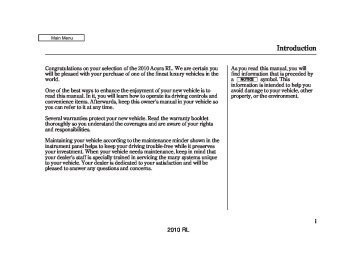- Download PDF Manual
-
XM Radio receives signals from two satellites to produce clear, high- quality digital reception. It offers many channels in several categories. Along with a large selection of different types of music, XM Radio also allows you to view channel and category selections in the audio display.
230
Operating the XM Radio
Push the AUDIO button to display XM information on the screen. You can operate the XM Radio system with the interface dial.
To listen to XM Radio, turn the ignition switch to the ACCESSORY (I) or ON (II) position. Push the power/volume knob to turn on the audio system, and press the
button. The last channel you
listened to will show in the display. Adjust the volume by turning the power/volume knob.
2010 RL 09/04/02 19:07:19 31SJA650 0236
Audio System
−
MODE To switch between the category mode and channel mode, press and hold the DISP/MODE button until the mode changes. The CATEGORY or CHANNEL mode is displayed on the screen. To switch the mode with the interface dial, scroll down, select MODE, and press ENTER on the selector.
In the category mode, such as Jazz, Rock, Classical, etc., you can navigate through all of the channels within that category. In the channel mode, you can select all of the available channels.
Each time you press and release the DISP/MODE button, the audio display changes in the following sequence: channel name, channel number, category, artist name, and music title.
On the screen, you will see the selected CHANNEL (number), CATEGORY, NAME (artist name), and TITLE (music title).
−
side of the
side for lower
Press either side of the
TUNE TUNE bar to change channel selections. Press the bar for higher numbered channels and the numbered channels. You can also change channels with the interface selector, push down the interface selector to select AUDIO MENU, then turn the interface knob to choose TUNE and press ENTER on the selector. Turn the interface knob to the appropriate direction. In the category mode, you can only select channels within that category.
−
The scan function gives
SCAN you a sampling of all channels while in the channel mode. In the category mode, only the channels within that category are scanned. To activate SCAN, press the SCAN button. To scan with the interface dial, scroll down, and push interface selector to the right. You will see SCAN on the screen.
The system plays each channel in numerical order for a few seconds, then selects the next channel. When you hear a channel you want to continue listening to, press the SCAN button or push the interface selector to the right again.
or
CATEGORY ( Press either side of the bar to select another category. You can also change a category by pushing the interface selector left or right.
−
CONTINUED
231
2010 RL Once a channel is stored, press and release the proper preset button to tune to it.
09/04/02 19:07:28 31SJA650 0237
Audio System
XM BAND
− You can store up to 12
Preset preset channels using the six preset buttons. Each button stores one channel from the XM1 band and one channel from the XM2 band.
232
To store a channel: 1.
button or scroll
Press the up by pushing the interface selector up. Either XM1 or XM2
will be shown on the display.2.
Use the TUNE or SCAN function to tune to a desired channel.
In category mode, only channels within that category can be selected. In channel mode, all channels can be selected.
3.
Pick the preset button you want for that channel. Press and hold the button until you hear a beep.
4.
Repeat steps 2 and 3 to store the first six channels.
5.
button or scroll Press the up again. The other XM band will be shown. Store the next six channels using steps 2 and 3.
2010 RL 09/04/02 19:07:38 31SJA650 0238
NoteFunction Ifequipped This function stores the sound content played on the selected satellite radio station with the channel, category, name and title information.
To activate this function, press and hold the button for about 2
seconds while a song or passage which you want to store is playing.The function records for about 10
seconds, enough for you to identify the selection when you play it back.Once you store the recorded sound file, you can replay it and confirm the information. The system can store up to 30 sound files. If you continue to store more files, the oldest one will be deleted each time you add new file.
Audio System
To replay and see the stored file, press the AUDIO button to select the audio display on the navigation screen.
Push down the selector knob to display the audio menu. Turn the selector knob to select NOTE, then press ENTER.
Turn the selector knob to select a sound file, then press ENTER. The display shows the category, name and title information of the selected file.
To delete a file, select it by turning the selector knob, then push it to the right. Select ‘‘Delete All’’ or ‘‘Delete Selected Item,’’ then press ENTER.
CONTINUED
233
2010 RL 09/04/02 19:07:43 31SJA650 0239
Audio System
Signal may be blocked by mountains or large obstacles to the south.
Signal weaker in these areas.
SATELLITE
234
GROUND REPEATER
The XM satellites are in orbit over the equator; therefore, objects south of the vehicle may cause satellite reception interruptions. To help compensate for this, ground-based repeaters are placed in major metropolitan areas. Satellite signals are more likely to be blocked by tall buildings and mountains the farther north you travel from the equator.
OperationinAlaska Because XM is unavailable in Alaska, the XM hardware equipped with your vehicle cannot be operated.
2010 RL 09/04/03 16:14:02 31SJA650 0240
Depending on where you drive, you may experience reception problems. Interference can be caused by any of these conditions:
Driving on the north side of an east/west mountain road. Driving on the north side of a large commercial truck on an east/west road. Driving in tunnels. Driving on a road beside a vertical wall, steep cliff, or hill to the south of you. Driving on the lower level of a multi-tiered road. Driving on a single lane road alongside dense trees taller than 50 ft. (15 m) to the south of you.
There may be other geographic situations that could affect satellite radio reception.
Audio System
AsrequiredbytheFCC: Changesormodificationsnotexpressly approvedbythepartyresponsiblefor compliancecouldvoidtheuser’s authoritytooperatetheequipment.
and your credit card number. To get your radio I.D. number, press the
side of the TUNE bar until ‘‘0’’ appears in the display. Your I.D. will appear in the display.
Receiving XM Radio Service If your XM Radio service has expired or you purchased your vehicle from a previous owner, you can listen to a sampling of the broadcasts available on XM Radio. With the ignition switch in the ACCESSORY (I) or the ON (II) position, push the power/ volume knob to turn on the audio system, and press the A variety of music types and styles will play.
button.
If you decide to purchase XM radio service, contact XM Radio at www.xmradio.com 1-800-852-9696. In Canada, contact XM CANADA at www.xmradio.ca at 1-877-209-0079. You will need to give them your radio I.D. number
, or at
, or
After you’ve registered with XM Radio, keep your audio system in the XM Radio mode while you wait for activation. This should take about 30
minutes.While waiting for activation, make sure your vehicle remains in an open area with good reception. Once your audio system is activated, ‘‘category’’ or ‘‘CH’’ will appear in the display, and you’ll be able to listen to XM radio broadcasts. XM Radio will continue to send an activation signal to your vehicle for at least 12 hours from the activation request. If the service has not been activated after 36 hours, contact XM Radio.
235
2010 RL 09/04/02 19:08:03 31SJA650 0241
Audio System
Operating the Disc Changer
UPPER DISPLAY
U.S. models (Technology package model is shown) and Canadian models
Hawaiian models
EJECT BUTTON
TUNE BAR
POWER/ VOLUME KNOB
LOAD BUTTON DISC/AUX BUTTON SKIP BAR
SCAN BUTTON
AUDIO DISPLAY BUTTON
EJECT BUTTON
TUNE BAR
POWER/ VOLUME KNOB
INTERFACE DIAL
INTERFACE DIAL
LOAD BUTTON DISC/AUX BUTTON SKIP BAR
SCAN BUTTON
AUDIO DISPLAY BUTTON
236
2010 RL 09/04/02 19:08:14 31SJA650 0242
Your vehicle’s audio system has an in-dash disc changer with the same controls used for the radio. To operate the disc changer, the ignition switch must be in the ACCESSORY (I) or the ON (II) position.
The disc changer can play these disc formats:
CD (CD-DA) CD-R/RW DVD-A DTS
TM
The disc packages or jackets should have one of these marks.
Audio System
The changer can also play MP3 or WMA format (see page
243
).
DVD-A discs not meeting DVD verification standards may not be playable.
The changer cannot play DVD-V or DVD-R/RW formats.
Some CD-DA and CD-ROM mixed discs are not playable.
‘‘DTS’’ and ‘‘DTS Digital Surround’’ are registered trademarks of Digital Theater Systems, Inc.
237
2010 RL 09/04/02 19:08:24 31SJA650 0243
Audio System
#
’s: 5,451,942; 5,956,674;
Manufactured under license under U.S. Patent 5,974,380; 5,978,762; 6,487,535 & other U.S. and worldwide patents issued & pending. DTS and DTS Digital Surround are registered trademarks and the DTS logos and Symbol are trademarks of DTS, Inc.
1996-2007 DTS, Inc. All Rights
Reserved.
You cannot load and play 3-inch (8-cm) discs in this system.
Do not use discs with adhesive labels. The label can curl up and cause the disc to jam in the unit.
238
Loading Discs in the Changer To load multiple discs in one operation: 1.
Press and hold the LOAD button on the changer unit until you hear a beep. You will see ‘‘BUSY’’ on the upper display, and the disc load indicator turns red and starts blinking.
2.
Insert the disc into the disc slot when the disc load indicator turns green and ‘‘LOAD’’ appears in the upper display at the same time. Insert it only halfway; the drive will pull it in the rest of the way. You will see ‘‘BUSY’’ on the upper display, and the disc load indicator turns red again and blinks as the disc is loaded.
3.
When the disc load indicator turns green and ‘‘LOAD’’ appears on the upper display again, insert the next disc in the slot.
Do not try to insert a disc until ‘‘LOAD’’ appears. You could damage the audio unit.
4.
Repeat steps 1 through 3 until all six positions are loaded. If you are not loading all six positions, press the LOAD button again after the last disc has loaded.
If you stop loading discs before all six positions are filled, the system will wait for 15 seconds, stop the load operation, and begin playing the last disc loaded.
To load a single disc: 1.
Press and release the LOAD button on the changer unit. You will see ‘‘BUSY’’ on the upper display, and the disc load indicator turns red and starts blinking.
2010 RL 09/04/02 19:08:31 31SJA650 0244
2.
Insert a disc into the disc slot when the disc load indicator turns green, and ‘‘LOAD’’ appears on the upper display at the same time. Insert the disc only about halfway; the drive will pull it in the rest of the way. You will see the disc number blinking on the upper display, and the disc load indicator turns red again and blinks as the disc is loaded.
Do not try to insert a disc until ‘‘LOAD’’ appears. You could damage the audio unit.
EMPTY POSITION
You can load a disc into an empty position while a disc is playing. Press the AUDIO button to view the audio control display. Select the empty position (‘‘No Disc’’ is shown on the audio control display) by rotating the interface dial. Then press ENTER on the selector to enter your selection. The current disc stops playing and starts the loading sequence. The disc just loaded will play.
Audio System
You can also select the empty position by pressing the appropriate preset button.
You can load a disc(s) in any mode (AM, FM, XM, or AUX) if you do not select an empty position.
You cannot select the empty position if there is no disc in the changer.
239
2010 RL 09/04/02 19:08:39 31SJA650 0245
Audio System
To Play a Disc Select the changer by pressing the DISC/AUX button. The system will begin playing the last selected disc in the disc changer. You will see the current disc position highlighted.
To select a different disc, press the corresponding number on the preset buttons, or turn the interface knob to highlight the desired disc, then press ENTER on the interface selector.
240
When playing a CD (CD-DA) with CD-TEXT, the audio control display shows the disc number, album name, track number, and elapsed time. When playing a CD without this information, the number of the disc and track playing and the elapsed time are shown on the audio control display.
To Change Tracks Each time you press and release the side of the skip bar or push the
interface selector to the right, the player skips forward to the beginning of the next track. Press and release the side of the skip bar or push the interface selector to the left to skip backward to the beginning of the current track. Press the side or push the interface selector to the left again to skip to the previous track. To move rapidly within a track, press and hold either side of the skip bar.
To Choose a Track
CURRENT TRACK
You can also choose a track directly from a track list. Press ENTER on the interface selector, and the track list screen will be shown. If there are no track names, track numbers are displayed. You will see the current track is highlighted. Turn the interface knob to select the desired track, then press ENTER on the interface selector.
2010 RL 09/04/02 19:08:45 31SJA650 0246
To exit the track list display, press the AUDIO button, or push the interface selector to the left.
Track Scan When you press the SCAN button or scroll down and push the interface selector to the left, the next track of the current track plays for about 10
seconds. You will see SCAN next to TRACK on the screen and SCAN on the upper display. To hear the rest of the track, press the SCAN button or push the interface selector to the left again within 10 seconds.If you don’t, the system advances to the next track, plays about 10
seconds of it, and continues through the rest of the tracks the same way.Audio System
Disc Scan When you press and hold the SCAN button until you hear a beep or scroll down and push the interface selector to the right, the first track of the current disc plays for about 10
seconds. You will see SCAN next to DISC on the screen and SCAN on the upper display. To hear the rest of the disc, press the SCAN button or push the interface selector to the right again within 10 seconds.If you don’t, the system advances to the next disc, plays about 10 seconds of it, and continues through the rest of the discs the same way. When the system reaches the last disc, DISC SCAN is canceled, and the disc plays normally.
241
2010 RL 09/04/02 19:08:50 31SJA650 0247
Audio System
Track Repeat To replay the current track continuously, use the interface selector to scroll down, select TRACK REPEAT, and press ENTER on the interface selector. As a reminder, you will see REPEAT next to TRACK on the screen. To turn this feature off, highlight TRACK REPEAT (if not already highlighted), and press ENTER on the interface selector again.
Disc Repeat To replay the current disc continuously, use the interface selector to scroll down, select DISC REPEAT, and press ENTER on the interface selector. As a reminder, you will see REPEAT next to DISC on the screen. To turn this feature off, highlight DISC REPEAT (if not already highlighted), and press ENTER on the interface selector again.
Random Play To play the tracks of the current disc in random order, use the interface selector to scroll down, select TRACK RANDOM, and press ENTER on the interface selector. As a reminder, you will see RANDOM next to TRACK on the screen. To turn this feature off, highlight TRACK RANDOM (if not already highlighted), and press ENTER on the interface selector again.
242
2010 RL 09/04/02 19:09:01 31SJA650 0248
To Pause a Disc To pause a disc, press the corresponding number of the current disc on the preset buttons. To play the disc again, press the preset button again.
To Stop Playing a Disc If you turn the system off while a disc is playing, either with the power/volume knob or by turning off the ignition switch, the disc will stay in the drive. When you turn the system back on, the disc will begin playing where it left off.
*
To take the system out of disc mode, press the AM/FM button, the DISC/AUX button, or the XM button (If equipped). The system will switch to the function associated with the button you pressed. If you pressed the DISC/AUX button, any auxiliary input device attached to the system will be selected. To return to disc mode, press the DISC/AUX button again and play will continue at the same point it left off.
*
: AM or FM button on Hawaiian
models.
−
Playing a DVD-A Disc You can play a DVD-A disc in the disc changer. The disc controls are same as previously described.
Audio System
Playing an MP3/WMA Disc The changer plays MP3/WMA discs in recorded order. Maximum playable file layers are 8, and total playable tracks are 255. If your disc has a complex structure, the changer takes some time to read the disc before beginning play.
The specifications for compatible MP3 files are: −
Sampling frequency: 32/44.1/48 kHz (MPEG1) 24/22.05/16 kHz (MPEG2) Bitrate: 32/40/48/56/64/80/96/112/128/ 160/192/224/256/320 kbps (MPEG1) 8/16/24/32/40/48/56/64/80/96/ 112/128/160 kbps (MPEG2) Compatible with variable bitrate and multi-session
CONTINUED
243
2010 RL 09/04/02 19:09:11 31SJA650 0249
Audio System
If the title is too long, it will not show all at once. Press and hold the DISP/ MODE button, and the rest of the title will show on the upper display.
You will also see the album and track name (CD-TEXT), or the folder and file name (MP3/WMA) under these conditions:
When you insert a disc, and the system begins to play.
Each time a new track, file, or folder plays.
NameDisplayFunction AllmodelsexceptHawaiian Each time you press the DISP/ MODE button while playing a CD (CD-DA), the upper display changes from album name, to track name, to artist name, and then to normal display. If the disc was not recorded with CD-TEXT, ‘‘NO INFO’’ will be shown on the upper display.
When playing a CD compressed in MP3/WMA format, the display changes from folder name, to file name, to track tag, to artist tag, to album tag, and then to normal display each time you press the DISP/MODE button. If the disc was not recorded with this information, ‘‘NO INFO’’ will be shown on the upper display.
The specifications for compatible WMA files are: −
Sampling frequency: 32/44.1/48 kHz Bitrate: 48/64/80/96/128/160/192 kbps Compatible with variable bitrate and multi-session
−
To play an MP3/WMA disc, use the disc controls previously described, along with the following information.
244
2010 RL 09/04/02 19:09:19 31SJA650 0250
CURRENT FOLDER
Folder Repeat (MP3/WMA Mode)
Folder Random (MP3/WMA Mode)
Audio System
To enter the FOLDER LIST, press ENTER on the selector, select a folder by turning the interface knob, then press ENTER on the selector. If you want to move to the parent folder, push the selector up. If there are no folder names, ‘‘No Title’’ is displayed. You will see the current folder highlighted.
FOLDER REPEAT ICON
FOLDER RANDOM ICON
This feature, when activated, replays all files in the selected folder. To activate folder repeat mode, select FOLDER REPEAT by interface knob, and press ENTER on the interface selector. You will see REPEAT next to FOLDER on the screen. To turn this feature off, highlight FOLDER REPEAT (if not already highlighted), and press ENTER on the interface selector again.
This feature, when activated, plays all files in the current folder in random order. To activate folder random play, select FOLDER RANDOM by interface knob, and press ENTER on the interface selector. You will see RANDOM next to FOLDER on the screen. To turn this feature off, highlight FOLDER RANDOM (if not already highlighted), and press ENTER on the interface selector again.
245
2010 RL 09/04/02 19:09:26 31SJA650 0251
Audio System
) button. You will see
Removing Discs from the Changer To remove the disc that is currently playing, press and release the eject ‘‘EJECT’’ on the upper display. When you remove the disc from the slot, the system begins the load sequence so you can load another disc in that position. If you do not load another disc within 15 seconds, the system selects the previous mode [AM, FM1, FM2, or XM Radio (all models except Hawaiian models)].
If you do not remove the disc from the slot, the system will reload the disc after 10 seconds and put the disc changer in pause mode. To begin playing the disc, press the DISC/AUX button.
246
To remove a different disc from the changer, first select it by pressing the corresponding number on the preset button or turning the interface knob, and pressing ENTER on the interface selector. When that disc begins playing, press the eject button.
When you press the eject button while listening to the radio, or with the audio system turned off, the disc that was last selected is ejected. After that disc is ejected, pressing the eject button again will eject the next disc in numerical order. By doing this six times, you can remove all the discs from the changer.
You can also eject discs when the ignition switch is off: To eject one disc, press and release the eject button. To eject all discs, press and hold the eject button.
2010 RL 09/04/02 19:09:32 31SJA650 0252
Playing an iPod
UPPER DISPLAY
Audio System
DISP BUTTON
DISC/AUX BUTTON
POWER/ VOLUME KNOB
SKIP BAR
AUDIO DISPLAY BUTTON
U.S. Technology package model and Canadian models are shown
INTERFACE DIAL
247
2010 RL 09/04/02 19:09:39 31SJA650 0253
Audio System
To Play an iPod This audio system can operate the audio files on the iPod with the same controls used for the in-dash disc changer. To play an iPod, connect it to the USB adapter cable in the console compartment by using your dock connector, then press the DISC/AUX button. The ignition switch must be in the ACCESSORY (I) or ON (II) position. The iPod will also be recharged with the ignition switch in these positions.
The system will only play songs stored on the iPod with iTunes.
iPod and iTunes are registered trademarks owned by Apple Inc.
VoiceControlSystem You can select the AUX mode by using the navigation system voice control buttons, but cannot operate the play mode functions.
iPods compatible with your audio system using the USB adapter cable are:
Model
Software
iPod Classic 5 Gen. th (2005 or later) iPod Classic (2007 or later) iPod nano iPod nano 2
generation iPod nano 3
generation iPod touch iPhonend
rd
Ver. 1.2 or more
Ver. 1.0 or more
Ver. 1.2 or more Ver. 1.1.2 or more
Ver. 1.0 or more
Ver. 1.1.1 or more Ver. 1.1.1 or more
Use only compatible iPods with the latest software. iPods that are not compatible will not work in this audio unit.
248
2010 RL 09/04/02 19:09:50 31SJA650 0254
NOTE:
Do not connect your iPod using a hub.
Do not keep the iPod in the vehicle. Direct sunlight and high heat will damage it.
Do not use an extension cable between the USB adapter cable equipped with your vehicle and your dock connector.
We recommend backing up your data before playing it.
ConnectinganiPod
USB ADAPTER CABLE
USB ADAPTER CABLE
Audio System
USB CONNECTOR
DOCK CONNECTOR
1.
Unclip the USB connector by pivoting it, and pull out the USB adapter cable in the console compartment.
2.
Connect your dock connector to the iPod correctly and securely.
3.
Install the dock connector to the USB adapter cable securely.
CONTINUED
249
2010 RL 09/04/02 19:09:56 31SJA650 0255
*
It may take a few minutes for the Acura logo to display on the iPod. If the display does not change, this function is not supported on your iPod model or firmware.
The current file number and total of the selected playable files are displayed in the upper display. Pressing the AUDIO button displays the artist, album and track (file) names on the navigation screen.
If the iPod indicator does not appear in the audio display, check the connections, and try to reconnect the iPod a few times.
If the audio system still does not recognize the iPod, the iPod may need to be reset. Follow the instructions that came with your iPod, or you can find reset instructions online at ipod.
www.apple.com/
Audio System
Sample Display
OK to disconnect.
When the iPod is connected and the iPod mode is selected on the audio display, the USB and iPod indicators are shown in the display. After loading, you will see the Acura logo on the iPod. That means you can only operate your iPod using the vehicle’s audio unit.
*
250
2010 RL 09/04/02 19:10:05 31SJA650 0256
ToChangeorSelectFiles Use the SKIP bar while an iPod is playing to select passages and change files.
−
side of the SKIP bar,
Each time you press and
SKIP release the the system skips forward to the beginning of the next file. Press and release the side of the bar, to skip backward to the beginning of the current file. Press it again to skip to the beginning of the previous file.
To move rapidly forward or backward within a track, press and hold the
or
button.
You can also change files with the interface dial. Press the AUDIO button to show the audio control display on the navigation screen. Push the selector to the right side to skip forward and to the left side to skip backward.
Audio System
ToSelectaFilefromiPodMenu
You can also select a file from any of the iPod menus: playlists, artists, albums and songs, by using the interface dial. Press the AUDIO button to display the audio control display on the navigation screen. Push up the interface selector to display the iPod menu. Turn the knob on the interface dial to select a desired list.
CONTINUED
251
2010 RL 09/04/02 19:10:11 31SJA650 0257
Audio System
ToSelectRepeatorRandomMode:
If you select ‘‘ALL,’’ all available files on the selected list are played.
Press the AUDIO button to go back to the normal audio playing display. Pressing the CANCEL button goes back to the previous screen, and pressing the MAP button cancels the audio control display on the screen.
Push down the selector.
You can select any type of repeat and random mode on the audio menu. Press the AUDIO button to display the audio control screen, then push down the selector to display the audio menu. Turn the knob on the interface dial to select an audio mode: repeat, album random, and track random. Press ENTER to set your selection.
Push ENTER on the selector to display the items on that list, then turn the knob on the interface dial to select a desired list. Pushing the selector up or down moves a selection to the top or bottom of the screen items. Press ENTER to set your selection.
252
2010 RL 09/04/02 19:10:18 31SJA650 0258
To cancel the selected mode, press ENTER again while the highlighted mode is selected on the audio control display.
Audio System
−
This feature
TRACK RANDOM plays all available files from the selected items in the iPod menu list (playlists, artists, albums or songs) in random order. You will see TRACK RANDOM on the screen. To turn it off, have this mode highlighted and press ENTER again.
−
REPEAT This feature continuously plays a file. To turn it off, press ENTER again.
Pressing either side of the SKIP bar changes the file while keeping the repeat feature.
CONTINUED
253
2010 RL 09/04/02 19:10:26 31SJA650 0259
Audio System
To turn it off, have this mode highlighted and press ENTER again.
You can also select another list from the iPod menu while keeping the random function.
NOTE: Available operating functions vary on models or versions. Some functions may not be available on the vehicle’s audio system.
−
This feature
ALBUM RANDOM plays all available albums from the selected items in the iPod menu list (playlists, artists, albums or songs) in random order. The files in each album are played in the recorded order. You will see ALBUM RANDOM on the screen.
254
To Stop Playing Your iPod AllmodelsexceptHawaiian To play the radio, press the AM/FM or XM button. Press the DISC/AUX button to switch to the disc mode (if a disc is loaded). Press the DISC/ AUX button to switch the audio mode between the and iPod.
Bluetooth
audio
Hawaiianmodels To play the radio, press the AM or FM button. Press the DISC/AUX button to switch to the disc mode (if a disc is loaded). Press the DISC/ AUX button to switch the audio mode between the and iPod.
Bluetooth
audio
2010 RL 09/04/02 19:10:31 31SJA650 0260
Audio System
If you reconnect the same iPod, the system may begin playing where it left off, depending on what mode the iPod is in when it is reconnected.
*
DisconnectinganiPod You can disconnect the iPod at any time when you see ‘‘OK to disconnect’’ message in the iPod display. Always make sure you see ‘‘OK to disconnect’’ message in the iPod display before you disconnect it. Make sure to follow the iPod’s instructions on how to disconnect the dock connector from the USB adapter cable.
*
The displayed message may vary on models or versions. On some models, there is no message to disconnect.
When you disconnect the iPod while it is playing, the upper display and the audio screen (if selected) show NO DATA.
iPod Error Messages If you see an error message in the upper display, see page
272
255
2010 RL 09/04/02 19:10:37 31SJA650 0261
Audio System
Playing a USB Flash Memory Device
UPPER DISPLAY
DISC/AUX BUTTON
POWER/ VOLUME KNOB
SKIP BAR
AUDIO DISPLAY BUTTON
DISPLAY BUTTON
U.S. Technology package model and Canadian models are shown
INTERFACE DIAL
256
2010 RL 09/04/02 19:10:48 31SJA650 0262
To Play a USB Flash Memory Device This audio system can operate the audio files from a USB flash memory device with the same controls used for the in-dash disc changer. To play a USB flash memory device, connect it to the USB adapter cable in the console compartment, then press the DISC/AUX button. The ignition switch must be in the ACCESSORY (I) or ON (II) position.
*
The audio system reads and plays the audio files on the USB flash memory device in MP3, WMA or AAC formats. Depending on the format, the display shows MP3, WMA or AAC when a USB flash memory device is playing. The USB flash memory device limit is up to 700 folders or up to 65535 files.
*
Only AAC format files recorded with iTunes are playable on this audio unit.
The recommended USB flash memory devices are 256 MB or higher. Some digital audio players may be compatible as well.
Some USB flash memory devices (such as devices with security lock- out features, etc.) will not work in this audio unit.
NOTE:
Do not use a device such as a card reader or hard drive as the device or your files may be damaged.
Do not connect your USB flash memory device using a hub.
Do not use an extension cable to the USB adapter cable equipped with your vehicle.
Audio System
Do not keep a USB flash memory device in the vehicle. Direct sunlight and high heat will damage it.
We recommend backing up your data before playing a USB flash memory device.
Depending on the type and number of files, it may take some time before they begin to play.
Depending on the software the files were made with, it may not be possible to play some files, or display some text data.
VoiceControlSystem You can select the AUX mode by using the navigation system voice control buttons, but cannot operate the play mode functions.
CONTINUED
257
2010 RL 09/04/02 19:11:01 31SJA650 0263
Audio System
−
The specifications for compatible AAC files are: −
Sampling frequency: 8/11.025/12/16/22.05/24/32/ 44.1/48 kHz Bitrate: 48
Supported standards: MPEG4/AAC LC MPEG2/AAC LC Partition: Top partition only Maximum layers: 8320 kbps
− −
−
−
Some versions of MP3, WMA, or AAC format may not be supported. If an unsupported file is found, the audio unit displays UNSUPPORTED, then skips to the next file.
In WMA or AAC format, DRM (digital rights management) files cannot be played. If the system finds a DRM file, the audio unit displays UNPLAYABLE FILE, and then skips to the next file.
−
The specifications for compatible MP3 files are: −
Sampling frequency: 32/44.1/48 kHz (MPEG1) 16/22.05/24 kHz (MPEG2) Bitrate: 32/40/48/56/64/80/96/112/128/ 160/192/224/256/320/VBR kbps (MPEG1) Supported standards: MPEG1 Audio Layer3
MPEG2 Audio Layer3
Partition: Top partition only Maximum layers: 8− −
−
−
The specifications for compatible WMA files are: −
Sampling frequency: 32/44.1/48 kHz Bitrate: 48 320/VBR kbps (Max 384) Supported standards: WMA version 7/8/9
Partition: Top partition only Maximum layers: 8− −
−
−
258
2010 RL 09/04/02 19:11:11 31SJA650 0264
ConnectingaUSBFlashMemory Device
USB ADAPTER CABLE
USB CONNECTOR
1.
Unclip the USB connector by pivoting it, and pull out the USB adapter cable in the console compartment.
USB ADAPTER CABLE
2.
Connect the USB flash memory device to the USB adapter cable correctly and securely.
When the USB flash memory device is connected and the USB mode is selected on the audio system, the USB indicator is shown in the upper display. It also shows the folder and file numbers. Pressing the AUDIO button displays the folder and file
Audio System
names, and the elapsed time in the navigation screen.
ToChangeorSelectFiles Use the SKIP bar while a USB flash memory device is playing to select passages and change files.
−
side of the SKIP bar,
Each time you press and
SKIP release the the system skips forward to the beginning of the next file. Press and side of the bar, to release the skip backward to the beginning of the current file. Press it again to skip to the beginning of the previous file.
To move rapidly within a track, press and hold the button.
or
CONTINUED
259
2010 RL 09/04/02 19:11:17 31SJA650 0265
Audio System
ToSelectaFilefromFolderandFile Lists
You can also change files with the interface dial. Press the AUDIO button to show the audio control display on the navigation screen. Push the selector knob to the right side to skip to the beginning of the next file, and to the left side to skip to the beginning of the current file. Pushing it to the left again skips to the beginning of the previous file.
SKIP DIRECTION
SKIP DIRECTION
You can also select a folder or file from the list by using the interface dial. Press the AUDIO button to show the audio control display on the navigation screen.
260
2010 RL 09/04/02 19:11:24 31SJA650 0266
Audio System
ToSelectRepeat,RandomorScan Mode:
Push up the selector on the interface dial to switch the display to the folder list, then turn the knob on the interface dial to select a folder.
Press ENTER to change the display to the file list, then turn the knob on the interface dial to select a file. Press ENTER to set your selection.
To go back to the normal playing display, press the AUDIO button. Pressing the CANCEL button goes back to the previous screen and pressing the MAP button cancels the audio mode display.
You can select any type of repeat, random and scan modes on the audio menu screen. Press the AUDIO button to show the audio control display on the navigation screen. Push down the selector on the interface dial to display the audio menu items.
CONTINUED
261
2010 RL 09/04/02 19:11:31 31SJA650 0267
Audio System
To cancel the selected mode, push down the selector to display the audio menu on the audio control display. Turn the knob on the interface dial to select the highlighted play mode, then press ENTER to turn off that selected mode.
Turn the knob on the interface dial to select a play mode: folder random, track random, folder repeat, track repeat. Press ENTER to set your selection.
262
FOLDER REPEAT replays all the files in the selected folder in the order they are stored.
This feature
−
−
TRACK REPEAT This feature continuously plays a file. Pressing either side of the SKIP bar also turns off this feature.
FOLDER RANDOM feature plays the files in the selected folder in random order.
This
−
TRACK RANDOM plays all the files in random order.
This feature
−
2010 RL 09/04/02 19:11:36 31SJA650 0268
−
This function
FOLDER SCAN samples the first file in each folder in the order they are stored. To activate the folder scan feature, push the selector to the right repeatedly. You will see FOLDER SCAN on the screen. You will also see SCAN on the upper display and the folder number blinking. You will get a 10
second sampling each first file in the folder(s). Push the selector repeatedly to get out of the scan mode. The system plays the last file sampled.−
This function
TRACK SCAN samples all files in the selected folder in the order they are stored. To activate the scan feature, push the selector to the right. You will see TRACK SCAN on the screen. You will also see SCAN on the upper display and the file number blinking. You will get a 10 second sampling of each file in the folder. Push the selector repeatedly to get out of the scan mode. The system plays the last file sampled.
You can also select the scan feature with the SCAN button on the control panel. Press and release the SCAN button. Press and hold the SCAN button to get out of the scan mode and play the last file sampled.
Audio System
You can also select the folder scan feature with the SCAN button on the control panel. Press and release the SCAN button repeatedly. Press and hold the SCAN button to get out of the folder scan mode and play the last file sampled.
263
2010 RL USB Flash Memory Device Error Messages If you see an error message in the upper display, see page
273
09/04/02 19:11:42 31SJA650 0269
DisconnectingaUSBFlashMemory Device You can disconnect the USB flash memory device at any time even if the USB mode is selected on the audio system. Make sure to follow the USB flash memory device’s instructions when you remove it.
When you disconnect the USB flash memory device while it is playing, the upper display and the audio screen (if selected) show NO DATA.
Audio System
To Stop Playing a USB Flash Memory Device AllmodelsexceptHawaiian To play the radio, press the AM/FM or XM button. Press the DISC/AUX button to switch to the disc mode (if a disc is loaded). Press the DISC/ AUX button to switch the audio mode between the USB mode and Bluetooth
audio.
Hawaiianmodels To play the radio, press the AM or FM button. Press the DISC/AUX button to switch to the disc mode (if a disc is loaded). Press the DISC/ AUX button to switch the audio mode between the USB mode and Bluetooth
audio.
264
2010 RL 09/04/02 19:11:49 31SJA650 0270
Playing
Bluetooth
Audio
UPPER DISPLAY
DISC/AUX BUTTON
POWER/VOLUME KNOB
SKIP BAR
AUDIO BUTTON
Audio System
DISP BUTTON
AUDIO CONTROL DISPLAY
INTERFACE DIAL
CONTINUED 265
2010 RL 09/04/03 16:14:13 31SJA650 0271
Audio System
Your vehicle is equipped with a Audio system, which Bluetooth allows you to listen to streaming Audio audio from your compatible phone. This function is only available on phones that are paired and linked to the vehicle’s Bluetooth system (see page
HandsFreeLink (HFL)
Bluetooth
360
).
Not all Bluetooth-enabled phones with streaming audio capabilities are compatible with the system. You can find an approved phone by visiting , or by www.acura.com/handsfreelink calling the HandsFreeLink consumer support at 1-888-528-7876. In Canada, visit , or call 1-866-78-ACURA.
www.acura.ca
In some states it may be
NOTE: illegal to perform some data device functions while driving.
266
To Play
Bluetooth
Audio Files
Make sure that your phone is paired and linked to HFL.
*
Bluetooth
Press the DISC/AUX button . When the phone is recognized, you will see Audio message on the the upper display and the audio control display on the navigation screen (if selected), and the system begins to play.
Once a device is linked, the name of the device will appear on the screen. Pressing the DISP button switches the upper display between the Bluetooth name. If more than one phone is paired to the HFL system, there will be delay before the system begins to play.
Audio and the device
To begin to play the audio files, you may need to operate your phone. Follow the phone maker’s operating instructions.
*
If an iPod, USB flash memory device or audio unit connected to the auxiliary input jack was selected as the last mode, you will see iPod, USB or AUX in the upper display and the audio control display on the navigation screen (if selected). Push the DISC/AUX button again to play audio files from your Bluetooth Audio phone.
2010 RL 09/04/02 19:12:08 31SJA650 0272
In the following conditions, the display shows ‘‘NO CONNECT’’ message after pressing the preset 1
button.The phone is not linked to HFL. The phone is not turned on. The phone is not in the vehicle. Your phone is not set to play audio files.
Bluetooth
Audio compatible
If your phone does not operate as described, make sure it is an Acura approved phone. To find out if your phone is approved, go to handsfreelink acura.ca. HandsFreeLink client support at (888) 528-7876.
(in Canada, visit
www.acura.com/
), or call the
www.
VoiceControlSystem You can select the AUX mode by using the navigation system voice control buttons, but cannot operate the play mode functions.
Toskipafile Press the side of the SKIP bar to skip forward to the next file, and press the to the beginning of the current file. Push the side again to skip to the previous file.
side to skip backward
Audio System
You can also operate the skip function with the interface dial on the audio control display of the navigation screen. Push the AUDIO button. Each time you push the selector on the interface dial to the right, the system skips forward to the beginning of the next file. Push it to the left to skip backward to the beginning to the current file. Push the selector to the left again to skip to the previous file.
CONTINUED
267
2010 RL 09/04/02 19:12:16 31SJA650 0273
Audio System
Tochangesoundsettings
Topauseorresumeafile
The resume/pause mode can stop playing a file temporarily.
Press the AUDIO button, then push down the selector to display the audio menu. Turn the knob to switch the setting between the resume/ pause mode and the sound mode. Select SOUND, then press ENTER to set your selection.
Turn the knob to your liking (see page for more sound setting information).
226
268
Turn the knob on the interface dial to switch the setting between the resume/pause mode and the sound mode. Select RESUME/PAUSE, then press ENTER to set your selection. Each time you press ENTER, the system switches between the resume mode and pause mode.
The pause function may not
NOTE: work on some types of files.
2010 RL 09/04/02 19:12:24 31SJA650 0274
Audio is playing, press the
ToswitchtoHFLmode If you receive a call when the Bluetooth Talk button on the steering wheel. The screen and the upper display switch to the HFL mode (see page 354
).
After ending the call, press the HFL Back button to go back to the Bluetooth
Audio mode.
If you receive a call while the system is in the pause mode, the mode will be canceled and will continue to play.
Bluetooth
Audio
ToturnofftheBluetooth Audio mode AllmodelsexceptHawaiian Select any other audio mode by pressing a button; FM/AM, XM or DISC/AUX (if a disc is loaded), on the audio control panel or press the mode button on the steering wheel repeatedly to select another audio mode. If an iPod or USB flash memory device is connected to the USB adapter cable or audio unit is connected to AUX jack, pressing the AUX button also changes a mode.
Audio System
Hawaiianmodels Select any other audio mode by pressing a button; FM, AM or DISC (if a disc is loaded), on the audio control panel or press the mode button on the steering wheel repeatedly to select another audio mode. If an iPod or USB flash memory device is connected to the USB adapter cable or audio unit is connected to AUX jack, pressing the DISC/AUX button also changes a mode.
Switching to another mode pauses the music playing from your phone.
CONTINUED
269
2010 RL 09/04/02 19:12:28 31SJA650 0275
Audio System
AsrequiredbytheFCC: ThisdevicecomplieswithPart15ofthe FCCrules.Operationissubjecttothe followingtwoconditions:(1)Thisdevice maynotcauseharmfulinterference,and (2)thisdevicemustacceptany interferencereceived,including interferencethatmaycauseundesired operation. Changesormodificationsnotexpressly approvedbythepartyresponsiblefor compliancecouldvoidtheuser’s