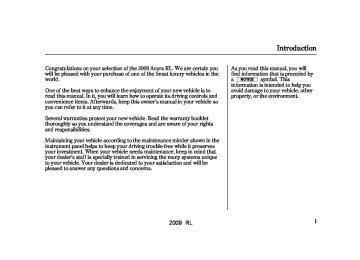- Download PDF Manual
-
button.
or
2009 RL LanguageSelection There are three language selections you can make: English, French, and Spanish. To choose the language you want, follow these instructions:
Multi-Information Display
While METER SETUP is shown in the CUSTOMIZE GROUP of the multi-information display, press the SEL/RESET button. You will see the above display.
Select the desired language by pressing the INFO ( / ) button, then enter your selection by pressing the SEL/RESET button.
â–² â–¼
CONTINUED
95
2009 RL Multi-Information Display
When your choice is set, you will see the above display for several seconds, then the screen goes back to CUSTOMIZE ENTRY.
All messages on the multi- information display will be shown in the language you selected.
If your choice is not set, you will see the above display for several seconds, then screen goes back to CUSTOMIZE SETUP. If this happens, you need to repeat the language selection setup.
To exit LANGUAGE SELECTION without changing the current setting, select EXIT by pressing the INFO ( / ) button, then press the SEL/ â–² â–¼ RESET button. The screen goes back to CUSTOMIZE MENU.
96
2009 RL AdjustOutsideTemp.Display If you sometimes find that the temperature reading is a few degrees above or below the actual temperature, you can adjust it by following these instructions:
Multi-Information Display
While the multi-information display is in the METER SETUP of the CUSTOMIZE GROUP, press the SEL/RESET button. The screen changes to CUSTOMIZE MENU. Press the INFO ( / ) button until you see the above display.
â–² â–¼
Press the SEL/RESET button. The screen changes as shown above. The highlighted number is the current setting above or below the outside temperature. Press the INFO ( / â–² ) button repeatedly until the â–¼ number you want appears, then press the SEL/RESET button to enter your selection.
CONTINUED
97
2009 RL Multi-Information Display
When your choice is set, you will see the above display for several seconds, then the screen goes back to CUSTOMIZE ENTRY.
If your choice is not set, you will see the above display for several seconds, then the screen goes back to CUSTOMIZE SETUP. If this happens, you need to repeat the adjust outside air temperature display setup.
To exit ADJUST OUTSIDE TEMP. DISPLAY without changing the current setting, select EXIT by pressing the INFO ( / ) button, then press the SEL/RESET button. The screen goes back to CUSTOMIZE MENU.
â–² â–¼
98
2009 RL TripAResetwithRefuel To cause trip A, average fuel economy A, and average speed to reset every time you refuel your vehicle, follow these instructions:
Multi-Information Display
While METER SETUP is shown in the CUSTOMIZE GROUP of the multi-information display, press the SEL/RESET button. The screen changes to CUSTOMIZE MENU. Press the INFO ( / ) button until you see the above display.
â–² â–¼
Press the SEL/RESET button. The screen changes as shown above. Select ON or OFF by pressing the INFO ( / ) button, then press the SEL/RESET button to enter your selection.
â–² â–¼
CONTINUED
99
2009 RL Multi-Information Display
When your choice is set, you will see the above display for several seconds, then the screen goes back to CUSTOMIZE ENTRY.
If your choice is not set, you will see the above display for several seconds, then the screen goes back to CUSTOMIZE SETUP. If this happens, you need to repeat the trip A reset with refuel setup.
To exit TRIP A RESET with REFUEL without changing the current setting, select EXIT by pressing the INFO ( / ) button, then press the SEL/RESET button. The screen goes back to CUSTOMIZE MENU.
â–² â–¼
100
2009 RL ElapsedTimeReset There are three elapsed time reset choices you can make:
−
IGN OFF The elapsed time is reset when you turn the ignition switch to the LOCK (0) position.
TRIP A when Trip A is reset.
−
The elapsed time is reset
TRIP B when Trip B is reset.
−
The elapsed time is reset
Multi-Information Display
While METER SETUP is shown in the CUSTOMIZE GROUP of the multi-information display, press the SEL/RESET button. The screen changes to CUSTOMIZE MENU. Press the INFO ( / ) button until you see the above display.
â–² â–¼
Press the SEL/RESET button. The screen changes as shown above. Select the desired setting by pressing the INFO ( / ) button, then press the SEL/RESET button to enter your selection.
â–² â–¼
CONTINUED
101
2009 RL Multi-Information Display
When your choice is set, you will see the above display for several seconds, then the screen goes back to CUSTOMIZE ENTRY.
If your choice is not set, you will see the above display for several seconds, then the screen goes back to CUSTOMIZE SETUP. If this happens, you need to repeat the elapsed time reset setup.
To exit ELAPSED TIME RESET without changing the current setting, select EXIT by pressing the INFO ( / ) button, then press the SEL/ â–² â–¼ RESET button. The screen goes back to CUSTOMIZE MENU.
102
2009 RL Position Setup There are two position setups you can make:
MEMORY POSITION LINK AUTO TILT & TELESCOPIC
While the multi-information display is in the CUSTOMIZE GROUP screen, select POSITION SETUP by pressing the INFO ( / ) button, and then press the SEL/RESET button.
â–² â–¼
Each time you press the INFO ( / â–² ) button, the screen changes as â–¼ shown in the illustration. Press the INFO ( / ) button until you see the setting you want to customize, then press the SEL/RESET button to enter your selection.
â–² â–¼
Press the Press the SEL/RESET button.
â–² â–¼
button.
or
Multi-Information Display
see page104
see page106
CONTINUED
103
2009 RL Multi-Information Display
MemoryPositionLink When Memory Position Link is set to ON, the driver’s seat, the steering wheel, and the outside mirror positions move to the positions stored in memory. To cause the memory to activate, open the driver’s door with the remote, or grab the door handle while carrying the remote.
To set the seat memory position, see page . For information on using the remote, see page
163
173
104
While the multi-information display is in the POSITION SETUP screen of the CUSTOMIZE GROUP, press the SEL/RESET button. The screen changes to the above display.
Press the SEL/RESET button. The screen changes as shown above. Select ON or OFF by pressing the INFO ( / ) button, then press the SEL/RESET button to enter your selection.
â–² â–¼
2009 RL Multi-Information Display
When your choice is set, you will see the above display for several seconds, then the screen goes back to CUSTOMIZE ENTRY.
If your choice is not set, you will see the above display for several seconds, then the screen goes back to CUSTOMIZE SETUP. If this happens, you need to repeat the memory position link setup.
To exit MEMORY POSITION LINK without changing the current setting, select EXIT by pressing the INFO ( / ) button, then press the SEL/ â–² â–¼ RESET button. The screen goes back to CUSTOMIZE MENU.
CONTINUED
105
2009 RL Multi-Information Display
AutoTilt&Telescopic When AUTO TILT & TELESCOPIC is set to ON, the steering wheel automatically moves fully in and up when you turn the ignition switch to the LOCK (0) position and release it, or when you remove the built-in key from the ignition switch.
106
While the multi-information display is in the POSITION SETUP screen of the CUSTOMIZE GROUP, press the SEL/RESET button. The screen changes to CUSTOMIZE MENU. Press the INFO ( / ) button until you see the above display.
â–² â–¼
Press the SEL/RESET button. The screen changes as shown above. Select ON or OFF by pressing the INFO ( / ) button, then press the SEL/RESET button to enter your selection.
â–² â–¼
2009 RL Multi-Information Display
When your choice is set, you will see the above display for several seconds, then the screen goes back to CUSTOMIZE ENTRY.
If your choice is not set, you will see the above display for several seconds, then the screen goes back to CUSTOMIZE SETUP. If this happens, you need to repeat the auto tilt and telescopic setup.
To exit AUTO TILT & TELESCOPIC without changing the current setting, select EXIT by pressing the INFO ( / ) button, then press the SEL/RESET button. The screen goes back to CUSTOMIZE MENU.
â–² â–¼
107
2009 RL Multi-Information Display
Keyless Access Setup There are three settings in the keyless access setup:
DOOR UNLOCK MODE KEYLESS ACCESS LIGHT FLASH KEYLESS ACCESS BEEP
While the multi-information display is in the CUSTOMIZE GROUP screen, select KEYLESS ACCESS SETUP by pressing the INFO ( / â–² â–¼ RESET button.
) button, then press the SEL/
Each time you press the INFO ( / â–² ) button, the screen changes as â–¼ shown in the illustration. Press the INFO ( / ) button until you see the custom setting then press the SEL/RESET button to enter your selection.
â–² â–¼
108
see page109
see page111
see page113
Press the Press the SEL/RESET button.
â–² â–¼
button.
or
2009 RL DoorUnlockMode To select whether the driver’s door or all doors unlock when you open the driver’s door with the remote or by grabbing the door handle (while carrying the remote), follow these instructions:
Multi-Information Display
While the multi-information display is in the KEYLESS ACCESS SETUP screen of the CUSTOMIZE GROUP, press the SEL/RESET button. The screen changes to the above display.
Press the SEL/RESET button. The screen changes as shown above. Select DRIVER DOOR ONLY or ALL DOORS by pressing the INFO ( / ) button, then press the SEL/ â–² â–¼ RESET button to enter your selection.
CONTINUED
109
2009 RL Multi-Information Display
When your choice is set, you will see the above display for several seconds, then the screen goes back to CUSTOMIZE ENTRY.
If your choice is not set, you will see the above display for several seconds, then the screen goes back to CUSTOMIZE SETUP. If this happens, you need to repeat the door unlock mode setup.
To exit DOOR UNLOCK MODE without changing the current setting, select EXIT by pressing the INFO ( / ) button, then press the SEL/ â–² â–¼ RESET button. The screen goes back to CUSTOMIZE MENU.
110
2009 RL KeylessAccessLightFlash When KEYLESS ACCESS LIGHT FLASH is set to ON, some exterior lights blink twice when you unlock the doors by grabbing the driver’s door handle while carrying the remote.
The same exterior lights blink once when you lock the doors by touching the door lock sensor while carrying the remote.
Multi-Information Display
While the multi-information display is in the KEYLESS ACCESS SETUP screen of the CUSTOMIZE GROUP, press the SEL/RESET button. The screen changes to CUSTOMIZE MENU. Press the INFO ( / ) â–² â–¼ button until you see the above display.
Press the SEL/RESET button. The screen changes as shown above. Select ON or OFF by pressing the INFO ( / ) button, then press the SEL/RESET button to enter your selection.
â–² â–¼
CONTINUED
111
2009 RL Multi-Information Display
When your choice is set, you will see the above display for several seconds, then the screen goes back to CUSTOMIZE ENTRY.
If your choice is not set, you will see the above display for several seconds, then the screen goes back to CUSTOMIZE SETUP. If this happens, you need to repeat the keyless access light flash setup.
To exit KEYLESS ACCESS LIGHT FLASH without changing the current setting, select EXIT by pressing the INFO ( / ) button, then press the SEL/RESET button. The screen goes back to CUSTOMIZE MENU.
â–² â–¼
112
2009 RL KeylessAccessBeep When KEYLESS ACCESS BEEP is set to ON, the beeper sounds twice when you unlock the doors by grabbing the drivers door handle while carrying the remote.
When you lock the doors by touching the door lock sensor while carrying the remote, the beeper sounds once.
Multi-Information Display
While the multi-information display is in the KEYLESS ACCESS SETUP screen of the CUSTOMIZE GROUP, press the SEL/RESET button. The screen changes to CUSTOMIZE MENU. Press the INFO ( / ) â–² â–¼ button until you see the above display.
Press the SEL/RESET button. The screen changes as shown above. Select ON or OFF by pressing the INFO ( / ) button, then press the SEL/RESET button to enter your selection.
â–² â–¼
CONTINUED
113
2009 RL Multi-Information Display
When your choice is set, you will see the above display for several seconds, then the screen goes back to CUSTOMIZE ENTRY.
If your choice is not set, you will see the above display for several seconds, then the screen goes back to CUSTOMIZE SETUP. If this happens, you need to repeat the keyless access beep setup.
To exit KEYLESS ACCESS BEEP without changing the current setting, select EXIT by pressing the INFO ( / ) button, then press the SEL/ â–² â–¼ RESET button. The screen goes back to CUSTOMIZE MENU.
114
2009 RL Lighting Setup There are three settings in the lighting setup:
INTERIOR LIGHT DIMMING TIME HEADLIGHT AUTO OFF TIMER AUTO LIGHT SENSITIVITY
While CUSTOMIZE GROUP is shown on the multi-information display, select LIGHTING SETUP by pressing the INFO ( / ) button, then press the SEL/RESET button.
â–² â–¼
Each time you press the INFO ( / â–² ) button, the screen changes as â–¼ shown in the illustration. Press the INFO ( / ) button, until you see the setting you want to customize, then press the SEL/RESET button to enter your selection.
â–² â–¼
Press the Press the SEL/RESET button.
â–² â–¼
button.
or
Multi-Information Display
see page 116
see page118
see page 120
CONTINUED
115
2009 RL Multi-Information Display
InteriorLightDimmingTime The interior lights fade out when you close all doors and the trunk. To change how long the lights stay on before they fade out, follow these instructions:
116
While LIGHTING SETUP is shown in the CUSTOMIZE GROUP of the multi-information display, press the SEL/RESET button. You will see the above display.
Press the SEL/RESET button. The screen changes as shown above. Select how long you want the lights to stay on before they fade out (60, 30, or 15 seconds) by pressing the INFO ( / ) button, then press the SEL/RESET button to enter your selection.
â–² â–¼
2009 RL Multi-Information Display
When your choice is set, you will see the above display for several seconds, then the screen goes back to CUSTOMIZE ENTRY.
If your choice is not set, you will see the above display for several seconds, then the screen goes back to CUSTOMIZE SETUP. If this happens, you need to repeat the interior light dimming time setup.
To exit INTERIOR LIGHT DIMMING TIME without changing the current setting, select EXIT by pressing the INFO ( / ) button, then press the SEL/RESET button. The screen goes back to CUSTOMIZE MENU.
â–² â–¼
CONTINUED
117
2009 RL Multi-Information Display
HeadlightAutoOffTimer The headlights, parking lights, side marker lights, taillights, and license plate lights go off after the selected time when you close the driver’s door and take the remote with you. To change how long the lights stay on before they go off, follow these instructions:
118
While the multi-information display is in the LIGHTING SETUP screen of the CUSTOMIZE GROUP, press the SEL/RESET button. The screen changes to CUSTOMIZE MENU. Press the INFO ( / ) button until you see the above display.
â–² â–¼
Press the SEL/RESET button. The screen changes as shown above. Select how long you want the lights to stay on before they go off (0, 15, 30, or 60 seconds) by pressing the INFO ( / ) button, then press the SEL/RESET button to enter your selection.
â–² â–¼
2009 RL Multi-Information Display
When your choice is set, you will see the above display for several seconds, then the screen goes back to CUSTOMIZE ENTRY.
If your choice is not set, you will see the above display for several seconds, then the screen goes back to CUSTOMIZE SETUP. If this happens, you need to repeat the headlight auto off timer setup.
To exit HEADLIGHT AUTO OFF TIMER without changing the current setting, select EXIT by pressing the INFO ( / ) button, then press the SEL/RESET button. The screen goes back to CUSTOMIZE MENU.
â–² â–¼
CONTINUED
119
2009 RL Multi-Information Display
AutoLightSensitivity The headlights automatically come on when the headlight switch is in the AUTO position and the ambient light reaches a changeable level. You can select the auto light sensitivity from the following five levels:
−
−
−
MAX The headlights come on when it is bright. HIGH The headlights come on when it is somewhat bright. MID The headlights come on when it is as bright as sunset or sunrise. LOW The headlights come on when it is somewhat dark. MIN The headlights come on when it is dark.
−
−
120
While LIGHTING SETUP is shown in the CUSTOMIZE GROUP of the multi-information display, press the SEL/RESET button. The screen changes to CUSTOMIZE MENU. Press the INFO ( / ) button until you see the above display.
â–² â–¼
Press the SEL/RESET button. The screen changes as shown above. Select from five levels of sensitivity by pressing the INFO ( / ) button, then press the SEL/RESET button to enter your selection.
â–² â–¼
2009 RL Multi-Information Display
When your choice is set, you will see the above display for several seconds, then the screen goes back to CUSTOMIZE ENTRY.
If your choice is not set, you will see the above display for several seconds, then the screen goes back to CUSTOMIZE SETUP. If this happens, you need to repeat the headlight auto light sensitivity setup.
To exit AUTO LIGHT SENSITIVITY without changing the current setting, select EXIT by pressing the INFO ( / ) button, then press the SEL/ â–² â–¼ RESET button. The screen goes back to CUSTOMIZE MENU.
121
2009 RL Multi-Information Display
Door/Window Setup There are five settings to choose from in the door/window setup:
AUTO DOOR LOCK AUTO DOOR UNLOCK DOOR LOCK MODE KEYLESS LOCK ACKNOWLEDGMENT SECURITY RELOCK TIMER
While CUSTOMIZE GROUP is shown on the multi-information display, select DOOR/WINDOW SETUP by pressing the INFO ( / â–² ) button, and then press the SEL/ â–¼ RESET button.
Each time you press the INFO ( / â–² ) button, the screen changes as â–¼ shown in the illustration. Press the INFO ( / ) button, until you see the setting you want to customize, then press the SEL/RESET button to enter your selection.
â–² â–¼
122
see page123
see page125
see page127
see page129
see page 131
Press the Press the SEL/RESET button.
â–² â–¼
button.
or
2009 RL Multi-Information Display
AutoDoorLock There are three settings you can choose from:
SHIFT FROM P The doors lock whenever you move the shift lever out of Park.
−
−
WITH VEH SPD The doors lock when the vehicle speed reaches about 10 mph (about 15 km/h).
−
OFF The auto door lock mode is deactivated all the time.
While DOOR/WINDOW SETUP is shown in the CUSTOMIZE GROUP of the multi-information display, press the SEL/RESET button. You will see the above display.
Press the SEL/RESET button. The screen changes as shown above. Select the desired setting by pressing the INFO ( / ) button, then press the SEL/RESET button to enter your selection.
â–² â–¼
CONTINUED
123
2009 RL Multi-Information Display
When your choice is set, you will see the above display for several seconds, then the screen goes back to CUSTOMIZE ENTRY.
If your choice is not set, you will see the above display for several seconds, then the screen goes back to CUSTOMIZE SETUP. If this happens, you need to repeat the auto door lock setup.
To exit AUTO DOOR LOCK without changing the current setting, select EXIT by pressing the INFO ( / ) â–² â–¼ button, then press the SEL/RESET button. The screen goes back to CUSTOMIZE MENU.
124
2009 RL AutoDoorUnlock There are three settings you can choose from:
Multi-Information Display
−
SHIFT TO P The driver’s door or all the doors, depending on the door 127
lock mode setting (see page unlock when you move the shift lever to Park.),
−
The driver’s door or all
IGN OFF the doors, depending on the door 127
lock mode setting (see page ), unlock when you turn the ignition switch to the LOCK (0) position.−
OFF is deactivated all the time.
The auto door unlock mode
While DOOR/WINDOW SETUP is shown in the CUSTOMIZE GROUP of the multi-information display, press the SEL/RESET button. The screen changes to CUSTOMIZE MENU. Press the INFO ( / ) â–² â–¼ button until you see the above display.
Press the SEL/RESET button. The screen changes as shown above. Select the desired setting by pressing the INFO ( / ) button, then press the SEL/RESET button to enter your selection.
â–² â–¼
CONTINUED
125
2009 RL Multi-Information Display
When your choice is set, you will see the above display for several seconds, then the screen goes back to CUSTOMIZE ENTRY.
If your choice is not set, you will see the above display for several seconds, then the screen goes back to CUSTOMIZE SETUP. If this happens, you need to repeat the auto door unlock setup.
To exit AUTO DOOR UNLOCK without changing the current setting, select EXIT by pressing the INFO ( / ) button, then press the SEL/ â–² â–¼ RESET button. The screen goes back to CUSTOMIZE MENU.
126
2009 RL DoorLockMode To select whether the driver’s door unlocks or all the doors unlock when you unlock the doors with the remote, follow these instructions.
Multi-Information Display
While the multi-information display is in the DOOR/WINDOW SETUP screen of the CUSTOMIZE GROUP, press the SEL/RESET button. The screen changes to CUSTOMIZE MENU. Press the INFO ( / ) â–² â–¼ button until you see above display.
Press the SEL/RESET button. The screen changes as shown above. Select DRIVER DOOR or ALL DOORS by pressing the INFO ( / â–² â–¼ RESET button to enter your selection.
) button, then press the SEL/
CONTINUED
127
2009 RL Multi-Information Display
When your choice is set, you will see the above display for several seconds, then the screen goes back to CUSTOMIZE ENTRY.
If your choice is not set, you will see the above display for several seconds, then the screen goes back to CUSTOMIZE SETUP. If this happens, you need to repeat the door lock mode setup.
To exit DOOR LOCK MODE without changing the current setting, select EXIT by pressing the INFO ( / ) button, and then press the â–² â–¼ SEL/RESET button. The screen goes back to CUSTOMIZE MENU.
128
2009 RL KeylessLockAcknowledgement When you press the LOCK button on the remote to lock the doors and the trunk, and then press the button again within 5 seconds, a beeper sounds once and the exterior lights blink once to verify that the doors are locked and the security system is set.
When you press the UNLOCK button on the remote to unlock the doors, the exterior lights blink twice to verify that the doors are unlocked and the security system is turned off.
To turn this feature on or off, follow these instructions.
Multi-Information Display
While the multi-information display is in the DOOR/WINDOW SETUP screen of the CUSTOMIZE GROUP, press the SEL/RESET button. The screen changes to CUSTOMIZE MENU. Press the INFO ( / ) â–² â–¼ button until you see the above display.
Press the SEL/RESET button. The screen changes as shown above. Select ON or OFF by pressing the INFO ( / ) button, then press the SEL/RESET button to enter your selection.
â–² â–¼
CONTINUED
129
2009 RL Multi-Information Display
When your choice is set, you will see the above display for several seconds, then the screen goes back to CUSTOMIZE ENTRY.
If your choice is not set, you will see the above display for several seconds, then the screen goes back to CUSTOMIZE SETUP. If this happens, you need to repeat the keyless lock acknowledgment setup.
To exit KEYLESS LOCK ACKNOWLEDGMENT without changing the current setting, select EXIT by pressing the INFO ( / ) â–² â–¼ button, then press the SEL/RESET button. The screen goes back to CUSTOMIZE MENU.
130
2009 RL SecurityRelockTimer When you unlock the doors by pressing the UNLOCK button on the remote, or by touching either front door handle while carrying the remote, but do not open any door, the doors relock and the security system sets within 30 seconds. To change the relock time, follow these instructions.
Multi-Information Display
While the multi-information display is in the DOOR/WINDOW SETUP screen of the CUSTOMIZE GROUP, press the SEL/RESET button. The screen changes to CUSTOMIZE MENU. Press the INFO ( / ) â–² â–¼ button until you see the above display.
Press the SEL/RESET button. The screen changes as shown above. Select the relock time you want (90, 60, or 30 seconds) by pressing the INFO ( / ) button, then press the SEL/RESET button to enter your selection.
â–² â–¼
CONTINUED
131
2009 RL Multi-Information Display
When your choice is set, you will see the above display for several seconds, then the screen goes back to CUSTOMIZE ENTRY.
If your choice is not set, you will see the above display for several seconds, then the screen goes back to CUSTOMIZE SETUP. If this happens, you need to repeat the security relock timer setup.
To exit SECURITY RELOCK TIMER without changing the current setting, select EXIT by pressing the INFO ( / ) button, then press the SEL/RESET button. The screen goes back to CUSTOMIZE MENU.
â–² â–¼
132
2009 RL Wiper Setup The changeable setting under WIPER SETUP is called WIPER ACTION. To get into WIPER ACTION, do this:
While the multi-information display is in the CUSTOMIZE GROUP screen, select WIPER SETUP by pressing the INFO ( / ) button, then press the SEL/RESET button.
â–² â–¼
Each time you press the INFO ( / â–² ) button, the screen changes as â–¼ shown in the illustration. Press the INFO ( / ) button until you see WIPER ACTION, then press the SEL/RESET button to enter your selection.
â–² â–¼
Press the Press the SEL/RESET button.
â–² â–¼
button.
or
Multi-Information Display
see page 134
CONTINUED
133
2009 RL Multi-Information Display
WiperAction You can select from these two settings when the wiper switch is in the INT (intermittent) position:
−
The
INTERMITTENT intermittent operation varies according to the selection you make on the wiper lever’s intermittent control ring.
WITH VEH SPD The intermittent operation varies according to vehicle speed.
−
While the multi-information display is in the WIPER SETUP screen of the CUSTOMIZE GROUP, press the SEL/RESET button. The screen changes to the above display.
Press the SEL/RESET button. The screen changes as shown above. Select INTERMITTENT or WITH VEH SPD by pressing the INFO ( / â–² â–¼ RESET button to enter your selection.
) button, then press the SEL/
134
2009 RL Multi-Information Display
When your choice is set, you will see the above display for several seconds, then the screen goes back to CUSTOMIZE ENTRY.
If your choice is not set, you will see the above display for several seconds, then the screen goes back to CUSTOMIZE SETUP. If this happens, you need to repeat the wiper action setup.
To exit WIPER ACTION without changing the current setting, select EXIT by pressing the INFO ( / ) â–² â–¼ button, then press the SEL/RESET button. The screen goes back to CUSTOMIZE MENU.
135
2009 RL Controls Near the Steering Wheel
PADDLE SHIFTERS (P.409) HEADLIGHTS/ TURN SIGNAL/FOG LIGHTS (P.140, 142)
INSTRUMENT PANEL BRIGHTNESS (P.146)
WINDSHIELD WIPER/ WASHER
(P.137)
HAZARD WARNING BUTTON (P.146)
PASSENGER AIRBAG OFF INDICATOR (P.35)
COLLISION MITIGATION BRAKE SYSTEM (CMBS) OFF SWITCH *
(P.422)
VEHICLE STABILITY ASSIST (VSA) SYSTEM OFF SWITCH (P.436) ADAPTIVE FRONT LIGHTING SYSTEM (AFS) OFF SWITCH * (P.145) HEADLIGHT WASHER SWITCH *
(P.138)
(P.147)/
REAR WINDOW DEFOGGER BUTTON HEATED MIRROR BUTTON (P.162) CRUISE CONTROL (P.316)/ BUTTONS ADAPTIVE CRUISE CONTROL (P.319, 324) (ACC) BUTTONS MULTI INFORMATION DISPLAY BUTTONS
(P.71)
*
MIRROR CONTROLS (P.162)
BLUETOOTH HANDSFREELINK (P.356) BUTTONS
HORN *
DISTANCE BUTTON (P.328, 333)
STEERING WHEEL ADJUSTMENTS
(P.148)
STEERING WHEEL AUDIO CONTROLS
(P.278)
VOICE CONTROL BUTTONS *
(P.304)
(P.181)/
FRONT SEAT HEATER SWITCHES FRONT SEAT HEATER AND SEAT VENTILATION BUTTONS (P.182)
*
To use the horn, press the center pad of the steering wheel. Canadian models only On models with navigation system, refer to the navigation system manual. If equipped.
1 : * 2 : * 3 : * 4 : * 136
2009 RL Windshield Wipers and Washers
Push the right lever up or down to select a position.
MIST
−
The wipers run at high
speed until you release the lever.
ADJUSTMENT RING
1. 2. 3. 4. 5. 6.
MIST OFF INT LO Low speed HI High speed Windshield washers
Intermittent
− − −
OFF
−
The wipers are not activated.
INT
−
The length of the wipe
interval is varied automatically according to vehicle speed.
To change the ‘‘WIPER ACTION’’ setting, see page
134
Vary the delay by turning the adjustment ring. If you turn it to the shortest delay ( position), the wipers change to low speed operation when the vehicle speed exceeds 12 mph (20 km/h).
LO
−
The wipers run at low speed.
HI
−
The wipers run at high speed.
CONTINUED
137
2009 RL Windshield Wipers and Washers
Windshield Washer
− Pull back and hold the wiper control lever. The washers spray until you release the lever. The wipers run at low speed, then complete one more sweep after you release the lever.
When you activate the windshield washer with the headlights turned on, the headlight washer will be activated under certain conditions. For more information, see Washers
Headlight section in the next column.
138
Headlight Washers Canadian models only
The headlight washers use the same fluid reservoir as the windshield washers.
HEADLIGHT WASHER SWITCH
The headlight washers can be operated at any time by pressing the headlight washer button located next to the steering wheel column. The headlights must be turned on to use this button. In addition, the headlight washer operates without pressing the button at the first time you turn on the windshield washers after you turn the ignition switch to the ON (II) position.
2009 RL WiperArmPositions The windshield wiper arms have two parked positions: winter and summer. In the winter position, the arms sit slightly above the edge of the hood. This reduces the possibility of damage to the wiper arms or windshield wiper motor by a build-up of snow and ice.
Windshield Wipers and Washers
WIPER ARMS
WIPER ARMS
HOLDING Winter position LOCATIONS Adjust the wiper arms to the winter position by holding both arms as shown in the illustration at the same time. Pull on the arm, parallel to the windshield, until it locks in the higher position.
A heavy build-up of snow or ice on the wiper arms will cause them to automatically park in the winter position.
Summer position
HOLDING LOCATIONS
To return to the summer position, push the same area of both arms the other direction.
139
2009 RL Turn Signals and Headlights
1. 2. 3. 4. 5. 6. 7. 8. 9.
Turn signal Off Parking and indicator lights AUTO Headlights on High beams Flash high beams Fog lights off Fog lights on
140
−
Turn Signal Push down on the lever to signal a left turn and up to signal a right turn. To signal a lane change, push lightly on the lever, and hold it. The lever will return to center when you release it or complete a turn.
−
Headlights The rotating switch on the left lever controls the lights. Turning this switch to the ‘‘ ’’ position turns on the parking lights, taillights, instrument panel lights, side-marker lights, and rear license plate lights.
Turning the switch to the ‘‘ ’’ position turns on the headlights. If you leave the lights on with the ignition switch released after turned to the LOCK (0) position or when the built-in key is removed from the ignition switch, you will hear a reminder chime when you open the driver’s door.
’’ or ‘‘
When the light switch is in the ‘‘ ’’ position, the lights on indicator comes on as a reminder. This indicator stays on if you leave the light switch on and turn the ignition switch to the ACCESSORY (I) or the LOCK (0) position.
−
High Beams To switch from low beams to high beams, push the left lever forward until you hear a click. The blue high beam indicator will come on (see page ). Pull it back to return to low beams. To flash the high beams, pull the lever back lightly, then release it. The high beams stay on as long as you hold the lever back.
65
2009 RL Even with the automatic lighting feature turned on, we recommend that you turn on the lights manually when driving at night or in a dense fog, or when you enter dark areas such as long tunnels or parking facilities.
To change the ‘‘AUTO LIGHT SENSITIVITY’’ setting, see page 120
Do not leave the light switch in AUTO if you will not be driving the vehicle for an extended period (a week or more). You should also turn off the lights if you plan to leave the engine idling or off for a long time.
Turn Signals and Headlights
LIGHT SENSOR
The automatic lighting feature is controlled by a sensor located on top of the dashboard. Do not cover this sensor or spill liquids on it.
−
AUTO The automatic lighting feature turns on the headlights, all other exterior lights, and the instrument panel lights when it senses low ambient light.
To turn on automatic lighting, turn the light switch to AUTO. The lights will come on automatically when the outside light level becomes low (at dusk, for example). The lights on indicator comes on as a reminder. The lights and indicator will turn off automatically when the system senses high ambient light.
The lights will remain on when you turn off the ignition switch. They will turn off automatically when you open and close the driver’s door. To turn them on again, either turn the ignition switch to the ON (II) position or turn the light switch to the
position.
141
2009 RL When the multi-information display shows a ‘‘DRL OFF’’ message, the daytime running lights are off. Follow the procedure in the left column to turn them on.
Turn Signals and Headlights
Fog Lights
Turn the fog lights on and off by turning the switch next to the headlight switch.
You can use the fog lights only when the headlights are on low beam. With the light switch in the AUTO position, you can also use the fog lights when the headlights turn on automatically. They will go off when the headlights turn off.
142
Daytime Running Lights With the headlight switch off, the high beam headlights come on with reduced brightness when you turn the ignition switch to the ON (II) position and release the parking brake. They remain on until you turn the ignition switch off, even if you set the parking brake.
The headlights revert to normal operation when you turn them on with the switch.
If you see a ‘‘CHECK DRL SYSTEM’’ message on the multi- information display, there is a problem with the daytime running light system. Take your vehicle to a dealer to have it checked.
2009 RL Automatic Lighting Off Feature This feature turns off the headlights, all other exterior lights, and the instrument panel lights within 15
seconds after you turn the ignition switch to the LOCK (0) position and close the driver’s door.If you turn the ignition switch to the LOCK (0) position with the headlight switch on, but do not open the door and get out, the lights turn off after 10 minutes (3 minutes, if the switch is in the ‘‘AUTO’’ position).
To change the ‘‘HEADLIGHT AUTO OFF TIMER’’ setting, see page
118
’’ or ‘‘
The automatic lighting off feature activates if you leave the headlight switch in the ‘‘ position or if the lights are turned on by setting the switch in the ‘‘AUTO’’ position, turn the ignition switch to the LOCK (0) position, then open and close the driver’s door.
’’
The lights turn on again when you unlock or open the driver’s door. If you unlock the door, but do not open it within 15 seconds, the lights go off. With the driver’s door open, you will hear a lights-on reminder chime.
Turn Signals and Headlights