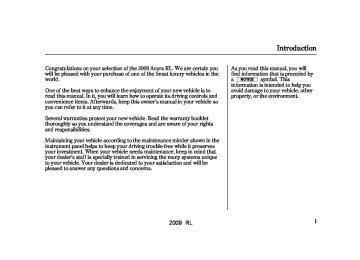- Download PDF Manual
-
Start Guide. They provide you with relevant information for a safe and enjoyable ownership experience. For additional information, call Acura Client Services directly through the HFL.
During the first 90 days of ownership, one of up to 28 different messages appears each day. These messages help you to use and understand the features of your vehicle.
343
2009 RL You can use the following message options:
Make an appointment from the schedule at the dealer.
Reschedule the appointment with the dealer.
Call your dealer for an appointment.
Find the nearest dealer.
AcuraLink (U.S. models only)
Maintenance Minder
These messages provide detailed information about the service needed for your vehicle. When a maintenance message appears on the multi-information display, a list of needed maintenance items is provided through an AcuraLink message. These messages tell you the exact maintenance needed, helping you to avoid unnecessary maintenance costs.
344
AutomatedAppointment You can make an appointment with your dealer through the AcuraLink when you receive a maintenance minder message.
To use the automated appointment function, you should visit the My Acura website at , register some www.owners.acura.com required settings, and complete the Phone-Data Connection set-up (see page compatible phone should also be paired and linked to your vehicle’s Bluetooth HFL (see page ).
). Your Bluetooth
353
355
2009 RL AcuraLink (U.S. models only)
When you see the maintenance minder message on the multi- information display, you will also receive a message in the navigation screen. Select ‘‘AcuraLink/ Messages’’ on the Setup screen, then press ENTER.
Select the received message, then press ENTER. You will see the message as shown. To make an appointment, select ‘‘Schedule Dealer Appt.’’ then press ENTER.
The system will automatically connect to the Acura server, then show you an appropriate appointment date and time on the navigation screen. If you accept this appointment, select ‘‘Confirm Appointment,’’ then press ENTER.
CONTINUED
345
2009 RL AcuraLink (U.S. models only)
Scheduled Dealer Appointment Torescheduletheappointment:
The confirmation message will be displayed on the screen. Make sure to confirm the appointment date, time and dealer. If it is OK, press ENTER.
If you want to change or reschedule the appointment date, select ‘‘Cancel,’’ then press ENTER.
Select ‘‘AcuraLink/Messages’’ on the Setup screen, then press ENTER. Select ‘‘Scheduled Dealer Appointment,’’ then press ENTER.
You will see the screen to reschedule as shown. To make an appointment, select ‘‘Reschedule Appointment,’’ then press ENTER. The system will automatically connect to the Acura server, then show you a new appointment date and time on the navigation screen. If you accept this appointment, select ‘‘Confirm Appointment,’’ then press ENTER.
346
2009 RL Tocanceltheappointment:
AcuraLink (U.S. models only)
Select ‘‘AcuraLink/Messages’’ on the Setup screen, then press ENTER. Select ‘‘Appointment Message,’’ then press ENTER. You will see the screen to cancel as shown. To cancel the appointment, select ‘‘Cancel Appointment,’’ then press ENTER.
The system will request you to confirm the cancel on the navigation screen. To cancel the appointment, select ‘‘YES,’’ then press ENTER. If you select ‘‘NO,’’ the screen goes back to the previous message display.
The system will automatically connect to the Acura server, then show you the confirmation on the navigation screen. If you accept the cancel, press ENTER.
CONTINUED
347
2009 RL AcuraLink (U.S. models only)
If you select the cancel appointment, you cannot try to reschedule the appointment. If you want to change or reschedule the appointment date, call your dealer directly with the HFL.
Recall/Campaigns
Using automated appointment, your registered dealer through My Acura is automatically selected. If you want to select another dealer, such as in case of an emergency, find the nearest dealer and call the dealer directly with the HFL.
When a maintenance appointment is due soon, you will also receive an appointment reminder message.
If your vehicle is affected by a recall or other important safety information, a letter will be mailed to you about the issue and how to fix it. If you don’t get your vehicle fixed, you will also receive a reminder message through AcuraLink. You can then use the message options to call your dealer for an appointment or to find the nearest dealer.
348
2009 RL For this reason, it is important that we retain your current phone number. Please update your information using My Acura at www.owners.acura.com.
Diagnostic Info When an indicator comes on or a message is displayed on the Multi- Information Display (MID), AcuraLink can provide information about the cause of the indicator or message and the recommended action to address it. This helps you handle the problem as it occurs, preventing or limiting costly repairs.
The AcuraLink system cannot determine some mechanical problems (such as squeaks or rattles) that are not triggered by the diagnostic indicator monitors.
For more information on the instrument panel indicators, see page
.61
AcuraLink (U.S. models only)
When any indicator comes on or a message is displayed on the MID, AcuraLink immediately notifies you with the message, ‘‘An indicator is on. AcuraLink can help you decide what to do.’’
If you do not want the information right away, select the Check Later option.
349
2009 RL AcuraLink (U.S. models only)
If you want the information now, select the Check Now option. (If the navigation screen is not active, you must select OK from the navigation disclaimer screen before you can check the information.)
Depending on the severity of the problem, the message will let you know if you should see your dealer immediately or if you can wait until a later date.
You can then use the message options to call your dealer for an appointment or to find the nearest dealer.
350
When viewing a diagnostic info message through the INFO menu, you can use the Diagnostic Info option to connect to the Acura server and retrieve the latest information regarding the problem.
There may not be any
NOTE: additional information, depending on the time elapsed since the previous time you retrieved the information from the Acura server.
Reminder Message
When you make an appointment through My Acura’s online Schedule Service Appointment, you can be reminded in advance about that appointment through AcuraLink.
If you need to reschedule or cancel the appointment, see page
346
2009 RL Turning the Automated Appointment preference off will disable appointment notifications in the vehicle based on appointments created or changed at My Acura’s online scheduling website.
Appointments can still be created, rescheduled, and canceled from the vehicle; however the appointment information stored in the vehicle will not be updated. Any changes to those appointments should be made from the My Acura website.
AcuraLink (U.S. models only)
AcuraLink/Message Screen
351
2009 RL −
Select this
Delete Messages option to delete all stored messages within a category, except for diagnostic info and recall campaign messages. These messages can only be deleted by a certified technician after the recall is done or the problem is corrected, or through a broadcast message from Acura.
−
New Message Notification Select ON if you want to be notified of new messages (envelope icon appears on the navigation screen). Select OFF if you do not want to be notified of new messages (envelope icon does not appear on the screen). Messages can still be accessed using the INFO menu. If you would like to stop receiving messages, visit the My Acura website at www.owners. acura.com preferences.
to change your messaging
AcuraLink (U.S. models only)
To access the following functions, press the SETUP option, push the interface selector to the right to select Other, then rotate the interface knob to select AcuraLink/ Messages.
352
2009 RL −
Auto Reading Select ON to have the system automatically read each message to you. Select OFF to manually select the Voice option when you want a message read to you.
−
Select
Phone-Data Connection this option to begin the process required to connect to Acura. This is used to access the most recent diagnostic information when a problem occurs.
AcuraLink (U.S. models only)
For the Phone Data
NOTE: Connection button to be active, you need a Bluetooth compatible and enabled cellphone paired to the Bluetooth HandsFreeLink (HFL). To complete the data connection setup, the paired phone must have a compatible data service.
CONTINUED
353
2009 RL AcuraLink (U.S. models only)
To find more information on Bluetooth compatible and enabled cell phones, visit www.acura.com/handsfreelink the HandsFreeLink consumer support at 1-888-528-7876. In Canada, visit ACURA.
, or call 1-866-78-
www.acura.ca
or call
−
Connect to the Acura Server The default setting is prompt. When a diagnostic info message appears, and you select the Check Now option, the system will prompt you before connecting to the Acura server. If you do not wish to connect at that time, select No at the prompt, and you will see the information from the onboard database. The ‘‘Auto’’ setting will remove the prompt when you select the Check Now option and will automatically connect to the Acura server. This setting only applies when you have a Bluetooth enabled phone that is paired with the HFL and you have completed the Phone-Data Connection setup.
AsrequiredbytheFCC: ThisdevicecomplieswithPart15ofthe FCCrules.Operationissubjecttothe followingtwoconditions:(1)Thisdevice maynotcauseharmfulinterference,and (2)thisdevicemustacceptany interferencereceived,including interferencethatmaycauseundesired operation.
Changesormodificationsnotexpressly approvedbythepartyresponsiblefor compliancecouldvoidtheuser’s authoritytooperatetheequipment.
354
2009 RL Your vehicle is equipped with Bluetooth HandsFreeLink (HFL). HFL uses Bluetooth technology to link your cell phone to your vehicle. With HFL, you can place and receive calls through your vehicle’s audio system, without the distraction of handling your cell phone. To use this feature, you need a Bluetooth- compatible cell phone with the Hands Free Profile. For more information, and a list of compatible cell phones, visit handsfreelink In Canada, visit www.acura.ca 1-866-78-ACURA. The HFL is available in English on U.S. models, and in both English and French on Canadian models. To change the language, see page
, or call 1-888-528-7876. , or call
www.acura.com/
379
Here are the main features of HFL. Instructions for using HFL begin on page
356
Bluetooth HandsFreeLink
Voice Control HFL recognizes simple voice commands, such as phone numbers and names. It uses these commands to automatically dial, receive, and store numbers. For more information on voice control, see 358
Using Voice Control on pageBluetooth Wireless Technology Bluetooth is a registered trademark of Bluetooth SIG, Inc. Bluetooth is the wireless technology that links your phone to HFL. HFL uses a Class 2 Bluetooth, which means the maximum range between your phone and vehicle is 30 feet (10
meters).CONTINUED
355
2009 RL Bluetooth HandsFreeLink
To use the HFL, your phone must have approved Bluetooth capability along with the Hands Free Profile. This type of phone is available through many phone makers and cellular carriers. You can also find an approved phone by visiting www.acura.com/handsfreelink calling the HandsFreeLink consumer support at 1-888-528-7876. In Canada, visit , or call 1-866-78-ACURA.
www.acura.ca
, or by
Incoming/Outgoing Calls With a linked phone, HFL allows you to send and receive calls in your vehicle without holding the phone.
Phonebook HFL can store up to 50 names and phone numbers in its phonebook. With a linked phone, you can then automatically dial any name or number in the phonebook.
356
Here are the main components of the HFL:
HFL Buttons
Microphone The HFL microphone is on the ceiling console. The microphone is shared with the navigation system (if equipped).
Audio System When HFL is in use, the sound comes through the vehicle’s front audio system speakers. If the audio system is in use while operating either of the HFL buttons or making a call, HFL overrides the audio system. To change the volume level, use the audio system volume knob or the steering wheel volume controls.
HFL TALK BUTTON
HFL BACK BUTTON
VOICE CONTROL BUTTONS
To operate the HFL, use the HFL Talk and Back buttons on the left side of the steering wheel. Below the HFL buttons is another set of voice control buttons for the navigation, climate control, and audio systems.
2009 RL Here is the function of each HFL button:
HFL Talk: This button is used before you give a command, to answer incoming calls, and to confirm system information.
HFL Back: This button is used to end a call, go back to the previous voice control command, and to cancel an operation.
Multi-Information Display
SIGNAL STRENGTH
HFL MODE
BATTERY LEVEL STATUS
ROAM STATUS
PHONE DIALING
When you are operating HFL, or when you manually select HFL on the multi-information display, you will see this information on the screen:
Bluetooth HandsFreeLink
*
−
Indicates the
Signal Strength network signal strength of the current phone. Five bars equals full strength.
ROAM Status − phone is roaming.
*
Indicates your
*
Battery Level Status Indicates the power currently remaining in your phone’s battery. Five bars equals full battery strength.
−
HFL Mode are dialing and receiving calls.
Indicates when you
−
Phone Dialing number you entered or the number of the incoming call.
Indicates the
−
*
Some phones do not send this information to HFL.
CONTINUED
357
2009 RL Bluetooth HandsFreeLink
With the HFL system activated, you will also see ‘‘HF LINK’’ on the upper display.
When you are dialing or receiving calls with the audio system in use, you will see the HFL screen on the navigation display.
358
How to Use HFL HFL is operated by the HFL Talk and Back buttons on the left side of the steering wheel. The next few pages provide instructions for all basic features of HFL.
All phones may not
NOTE: operate identically, and some may cause inconsistent operation of HFL.
Using Voice Control Here are some guidelines for using voice control:
To enter a command, press the Talk button. Then, after the beep, say your command in a clear, natural tone.
For best system operation, set the climate control fan speed to low, and direct the center vents away from the microphone in the ceiling.
If the HFL does not recognize a command, its response is, ‘‘Pardon.’’ If it doesn’t recognize the command a second time, its response is, ‘‘Please repeat.’’ If it doesn’t recognize the command a third time, it plays the Help prompt.
2009 RL Bluetooth HandsFreeLink
When you finish a command sequence, the HFL goes back to its main menu. For example, when you store the name, ‘‘Eric,’’ the HFL response is, ‘‘Eric has been stored.’’ The next time you press the Talk button, you will be at the main menu.
To hear a list of available options at any time, press the Talk button, wait for the beep, and say, ‘‘Hands free help.’’
Many commands can be spoken together. For example, you can say, ‘‘Dial 123-456-7891.’’
To enter a string of numbers in a Call or Dial command, you can say them all at once, or you can separate them in blocks of 3, 4, 7, 10, or 11.
To skip a voice prompt, press the Talk button while the HFL is speaking. The HFL will then begin listening for your next command.
To go back one step in a command process, say, ‘‘Go back,’’ or press the Back button. If nothing is said while the HFL is listening for a command, the HFL will time out and stop its voice recognition. The next time you press the Talk button, the HFL begins listening from the point at which it timed out.
To end a command sequence at any time, press and hold the Back button, or press and release the Talk button, wait for the beep, and say, ‘‘Cancel.’’ The next time you press the Talk button, the HFL begins from its main menu.
359
2009 RL Bluetooth HandsFreeLink
Setting Up the System The voice of the HFL can be set to male or female (U.S. models only). Also, the incoming notification can be set to a ring tone, a prompt, or no notification.
Tosetupthesystem,dothis: 1.
Press and release the Talk button. After the beep, say ‘‘System.’’ The HFL response is, ‘‘System options are setup and clear.’’
2.
3.
Press and release the Talk button. After the beep, say ‘‘Setup.’’ The HFL response is ‘‘Would you like male or female prompts?’’
Press and release the Talk button. After the beep, say ‘‘Male’’ or ‘‘Female,’’ depending on the system voice you want. The HFL response is, ‘‘Male (Female) prompts have been selected. Would you like an audible notification of an incoming call?’’
360
4.
5.
Press and release the Talk button. If you say ‘‘Yes’’ after the beep, the HFL system response is, ‘‘Would you like the notification to be a ring tone or a prompt?’’ If you say ‘‘No’’ after the beep, the HFL system returns to its main menu. Saying ‘‘No’’ will result in no ring tone or prompt playback during an incoming call. The audio system will be mute, and a message will be displayed.
Press and release the Talk button. After the beep, say ‘‘Ring tone’’ or ‘‘Prompt.’’ The HFL system response is ‘‘A ring tone will be used.’’ or ‘‘An incoming call prompt will be used.’’ If you choose ‘‘Ring tone,’’ you will hear a ring tone through the audio speakers to announce an incoming call. If you choose ‘‘Prompt,’’ you will hear this message to announce an incoming call: ‘‘You have an incoming call.’’
6.
The HFL response continues ‘‘A security option is available to lock the hands free system. Each time the vehicle is turned on, a passcode would be required to use this system. Would you like this security option turned on?’’
7.
Press and release the Talk button. If you say ‘‘No’’ after the beep, the HFL system response is, ‘‘Security will not be used. The system setup is complete.’’
If you say ‘‘Yes,’’ you can set your passcode. Refer to the setting procedure in the next column.
2009 RL Setting Your Passcode The HFL will accept a numeric, four- digit passcode that you can use for security purposes.
Tosetyourpasscode,dothis: Follow the system setup 1. procedure as described previously.
2.
Press and release the Talk button. After the beep, say ‘‘Yes.’’
3.
4.
The HFL response is ‘‘What is the four-digit number you would like to set as your passcode?’’
Press and release the Talk button. After the beep, say the four-digit passcode you want to use. For example, say ‘‘1, 2, 3, 4.’’ The HFL response is ‘‘1, 2, 3, 4. Is this correct?’’
5.
Press and release the Talk button. After the beep, say ‘‘Yes.’’ The HFL response is ‘‘Security is on. Each time the vehicle is turned on, the passcode will be required to use the system. The system setup is complete. Returning to the main menu.’’
6.
Press and release the Talk button. If you say ‘‘No.’’ after the beep, the HFL response is ‘‘Security will not be used. The system setup is complete.’’
Toenteryourpasscode,dothis; Once a passcode is set, you can lock the HFL so it only operates after the passcode is entered.
1.
The HFL will prompt you for your passcode each time the ignition switch is turned to the ON (II) position and you press the Talk button. You will only be asked for the passcode once per ignition
Bluetooth HandsFreeLink
2.
3.
cycle. If the passcode is set, its response is ‘‘The system is locked. What is the four-digit passcode?’’
Press and release the Talk button. After the beep, say your four-digit passcode. For example, say ‘‘1, 2, 3, 4.’’
If the passcode is correct, the HFL response is ‘‘Main menu.’’ If the passcode is not correct, the HFL response is ‘‘1, 2, 3, 4 is incorrect. Please try again.’’ Go back to the step 2.
If you forget your passcode and you cannot activate the HFL, consult your dealer to cancel the passcode.
361
2009 RL Bluetooth HandsFreeLink
Pairing Your Phone Your Bluetooth compatible phone with HandsFree Profile must be paired to the HFL before you can make and receive hands-free calls. To confirm that your phone is Bluetooth compatible, visit acura.com/handsfreelink 528-7876. In Canada, visit ca phone retailer should also be able to confirm that your phone is Bluetooth compatible.
, or call 1-866-78-ACURA. Your
, or call 1-888- www.acura.
www.
362
NOTE:
HFL does not allow you to pair your phone if the vehicle is moving. For pairing, your phone must be in its Discovery mode. Up to six phones can be paired to HFL. The following procedure works for most phones. If you cannot pair your phone to the HFL with this procedure, refer to your phone’s operating manual, visit , call www.acura.com/handsfreelink the Hands Free Link consumer support at (888) 528-7876, or call your phone retailer. In Canada, visit ACURA. During the pairing process, turn off any previously paired phones before pairing a new phone.
or call (866) 78-
www.acura.ca
1.
2.
With your phone on and the ignition in the ACCESSORY (I) or ON (II) position, press and release the Talk button. After the beep, say ‘‘Phone setup.’’ The HFL response is ‘‘Phone setup options are status, pair, edit, delete, and list.’’
Press and release the Talk button. After the beep, say ‘‘Pair.’’ The HFL response is ‘‘The pairing process requires operation of your mobile phone. For safety, only perform this function while the vehicle is stopped. State a four- digit code for pairing. Note this code. It will be requested by the phone.’’
2009 RL 3.
4.
Press and release the Talk button. After the beep, say the four-digit code you want to use. For example, say ‘‘1, 2, 3, 4.’’ The HFL response is, ‘‘1, 2, 3, 4. Is this correct?’’
Steps 5 and 6 show a
NOTE: common way to get your phone into its Discovery mode. If these steps do not work on your phone, refer to the phone’s operating manual.
Press and release the Talk button. After the beep, say ‘‘Yes.’’ The HFL system response is ‘‘Searching for a Bluetooth phone. Make sure the phone you are trying to pair is in discovery mode.’’
5.
6.
Follow the prompts on your phone to get it into its Discovery mode. The phone will search for the HFL. When it comes up, select HandsFreeLink from the list of options displayed on your phone.
When asked by the phone, enter the four-digit code from step 3 into your phone. The HFL response is ‘‘A new phone has been found. What would you like to name this phone?’’
Bluetooth HandsFreeLink
7.
Press and release the Talk button. After the beep, say the name you want to use. For example, say ‘‘Eric’s phone.’’ The HFL response is ‘‘Eric’s phone has been successfully paired. Returning to the main menu.’’
8.
If you want to pair another phone, repeat steps 1 through 7.
Onvehicleswithnavigationsystem Once the pairing process is completed, AcuraLink may display a connection confirmation screen. This screen is used to create a data connection between your cell phone and the AcuraLink system. You can choose to set up the data connection now, or do it later. If you want to do it now, exit the HFL menu by pressing the HFL Back button one or more times.
CONTINUED
363
2009 RL Bluetooth HandsFreeLink
Torenameapairedphone,dothis: 1.
Press and release the Talk button. After the beep, say ‘‘Phone setup.’’ The HFL response is ‘‘Phone setup options are status, pair, edit, delete, and list.’’
Todeleteapairedphone,dothis: 1.
Press and release the Talk button. After the beep, say ‘‘Phone setup.’’ The HFL response is, ‘‘Phone setup options are status, pair, edit, delete, and list.’’
2.
3.
Press and release the Talk button. After the beep, say ‘‘Delete.’’ The HFL response is, ‘‘Which phone would you like to delete?’’
Press and release the Talk button. After the beep, say the name of the phone you want to delete. For example say ‘‘Eric’s phone.’’ The HFL response is ‘‘Would you like to delete Eric’s phone?’’
2.
3.
4.
Press and release the Talk button. After the beep, say ‘‘Edit.’’ The HFL response is ‘‘Which phone would you like to edit?’’
Press and release the Talk button. After the beep, say the name of the phone you want to rename. For example, say ‘‘Eric’s phone.’’ The HFL response is ‘‘What is the new name for Eric’s phone?’’
Press and release the Talk button. After the beep, say the new name of the phone. For example, say ‘‘Lisa’s phone.’’ The HFL response is, ‘‘The name has been changed. Returning to the main menu.’’
364
4.
5.
Press and release the Talk button. After the beep, say ‘‘Yes.’’ The HFL response is ‘‘Preparing to delete Eric’s phone.’’ Say ‘‘OK’’ to continue. Otherwise, say ‘‘Go back,’’ or ‘‘Cancel.’’
Press and release the Talk button. If you say ‘‘OK’’ after the beep, the HFL response is ‘‘The phone has been deleted. Returning to the main menu.’’ If you say ‘‘Go back,’’ or ‘‘Cancel,’’ the phone will not be deleted.
2009 RL Tolistallpairedphones,dothis: 1.
Press and release the Talk button. After the beep, say ‘‘Phone setup.’’ The HFL response is ‘‘Phone setup options are status, pair, edit, delete, and list.’’
2.
Press and release the Talk button. After the beep, say ‘‘List.’’ The HFL responds by listing the name of each paired phone. When all phones paired to the system have been read, the HFL response is ‘‘The entire list has been read. Returning to the main menu.’’
Tofindoutthestatusofthephonebeing used,dothis: 1.
Press and release the Talk button. After the beep, say ‘‘Phone setup.’’ The HFL response is ‘‘Phone setup options are status, pair, edit, delete, and list.’’
2.
Press and release the Talk button. After the beep, say ‘‘Status.’’ An example of the HFL response is, ‘‘Eric’s phone is linked. Battery strength is three bars. Signal strength is five bars, and the phone is roaming. Returning to the main menu.’’
Bluetooth HandsFreeLink
Tochangefromthecurrentlylinked phonetoanotherpairedphone,dothis: Press and release the Talk button. 1. After the beep, say ‘‘Next phone.’’ The HFL response is ‘‘Searching for the next phone.’’ The HFL then disconnects the linked phone and searches for another paired phone. If no other phones are found, the first phone remains linked.
365
2009 RL Bluetooth HandsFreeLink
Making a Call You can make calls using any phone number, or by using a name in the HFL phonebook. You can also redial the last number called. During a call, HFL allows you to talk up to 30
minutes after you remove the key from the ignition switch. Continuing a call without running the engine may discharge and weaken the vehicle’s battery.Tomakeacallusingaphonenumber, dothis: 1.
With your phone on and the ignition in the ACCESSORY (I) or ON (II) position, press and release the Talk button. After the beep, say ‘‘Call’’ or ‘‘Dial.’’ The HFL response is, ‘‘What name or number would you like to call/ dial?’’ Press and release the Talk button. After the beep, say the number you want to call. For example, say ‘‘123 456 7891.’’ The HFL response
2.
366
is ‘‘123 456 7891. Say call, dial, or continue to add numbers.’’ Press and release the Talk button. After the beep, say ‘‘Call’’ or ‘‘Dial.’’ The HFL response is ‘‘Calling’’ or ‘‘Dialing.’’ Once connected, you will hear the person you called through the audio speakers. To change the volume, use the audio system volume knob, or the steering wheel volume controls. To end the call, press the Back button.
3.
4.
TomakeacallusinganameintheHFL phonebook,dothis: 1.
With your phone on and the ignition in the ACCESSORY (I) or ON (II) position, press and release the Talk button. After the beep, say ‘‘Call’’ or ‘‘Dial.’’ The HFL response is ‘‘What name or number would you like to call/ dial?’’ Press and release the Talk button. After the beep, say the name you
2.
want to call. For example, say ‘‘Eric.’’ The HFL response is ‘‘Would you like to call Eric?’’ Press and release the Talk button. After the beep, say ‘‘Yes.’’ The HFL response is ‘‘Calling’’ or ‘‘Dialing.’’ Once connected, you will hear the person you called through the audio speakers. To change the volume, use the audio system volume knob. To end the call, press the Back button.
3.
4.
To redial the last number called by the phone, press and release the Talk button. After the beep, say ‘‘Redial.’’ The HFL response is, ‘‘Redialing.’’ Once connected, you will hear the person you called through the audio speakers. To change the volume, use the audio system volume knob, or the steering wheel volume controls.
2009 RL Bluetooth HandsFreeLink
Sending Numbers or Names During a Call HFL allows you to send numbers or names during a call. This is useful when you call a menu-driven phone system. You can also program account numbers into the HFL phonebook for easy retrieval during menu-driven calls.
Tosendanumberduringacall,dothis: Press and release the Talk button. 1. After the beep, say ‘‘Send.’’ The HFL response is, ‘‘What name or number would you like to send?’’
2.
Press and release the Talk button. After the beep, say the number you want to send. For example, say ‘‘1, 2, 3.’’ The HFL response is ‘‘1, 2, 3. Say send, or continue to add numbers.’’
3.
Press and release the Talk button. After the beep, say ‘‘Send.’’ The dial tones will be sent, and the call will continue.
Tosendanameduringacall,dothis: 1.
Press and release the Talk button. After the beep, say ‘‘Send.’’ The HFL response is, ‘‘What name or number would you like to send?’’
2.
Press and release the Talk button. After the beep, say the name you want to send. For example, say ‘‘Account number.’’ The HFL response is ‘‘Would you like to send account number?’’
3.
Press and release the Talk button. After the beep, say ‘‘Send.’’ The dial tones will be sent, and the call will continue.
Receiving a Call If you receive a call when you are not on the phone, HFL interrupts the audio system (if it is on), and plays the incoming call notification, if activated. To answer the call, press the Talk button and begin speaking. If you don’t want to answer the call, press the Back button.
If your phone has call waiting, and you receive a call when you are on the phone, press and release the Talk button to answer it. When you do this, the original call is placed on hold. To return to the original call, press the Talk button again. If you don’t want to answer the new call, disregard it, and continue with your original call. If you want to hang up the original call and answer the new call, press the Back button.
To send a pound (
NOTE: ‘‘pound.’’ To send a star (*), say ‘‘star.’’
), say
#
367
2009 RL Bluetooth HandsFreeLink
Transferring a Call During a call, you can transfer it from the HFL to your phone, or from your phone to the HFL.
Tomuteyourvoice,dothis: 1.
Press and release the Talk button. After the beep, say ‘‘Mute.’’ The HFL response is, ‘‘Mute is active.’’
TotransferacallfromtheHFLtoyour phone,dothis: 1.
Press and release the Talk button. After the beep, say ‘‘Transfer.’’ The audio switches from the HFL to the phone.
Totransferacallfromyourphonetothe HFL,dothis: 2.
Press and release the Talk button. After the beep, say ‘‘Transfer.’’ The audio switches from your phone to the HFL.
Muting a Call During a call, you can mute or unmute your voice to the person you are talking to.
Tounmuteyourvoice,dothis: 2.
Press and release the Talk button. After the beep, say ‘‘Mute.’’ The HFL response is, ‘‘Mute is canceled.’’
Setting Up the Phonebook The HFL phonebook can store up to 50 names with their associated numbers. These can be any types of numbers. For example, you can store a phone number and use it to make a call, or you can store an account number and use it during a call to a menu-driven phone system.
Toaddaname,dothis: 1.
Press and release the Talk button. After the beep, say ‘‘Phonebook.’’ The HFL response is ‘‘Phonebook options are store, edit, delete, receive contact, and list.’’
2.
3.
Press and release the Talk button. After the beep, say ‘‘Store.’’ The HFL response is, ‘‘What name would you like to store?’’
Press and release the Talk button. After the beep, say the name you would like to store. For example, say ‘‘Eric’’ or say ‘‘account number.’’ The HFL response is ‘‘What is the number for Eric,’’ or ‘‘What is the number for account number?’’
4.
Press and release the Talk button. After the beep, say the number. For example, say ‘‘123 456 7891.’’ The HFL response is ‘‘123 456
7891.’’368
2009 RL 5.
Press and release the Talk button. After the beep, say ‘‘Enter.’’ The HFL response is ‘‘Eric (or account number) has been stored. Returning to the main menu.’’
Toeditthenumberofaname,dothis: Press and release the Talk button. 1. After the beep, say ‘‘Phonebook.’’ The HFL response is ‘‘Phonebook options are store, edit, delete, receive contact, and list.’’
2.
3.
Press and release the Talk button. After the beep, say ‘‘Edit.’’ The HFL response is, ‘‘What name would you like to edit?’’
Press and release the Talk button. After the beep, say the name you would like to edit. For example, say ‘‘Eric.’’ The HFL response is ‘‘What is the new number for Eric?’’
4.
5.
Press and release the Talk button. After the beep, say the new number for Eric. For example, say ‘‘987 654 3219.’’ The HFL response is, ‘‘987 654 3219.’’
Press and release the Talk button. After the beep, say ‘‘Enter.’’ The HFL response is ‘‘The number has been changed. Returning to the main menu.’’
Todeleteaname,dothis: 1.
Press and release the Talk button. After the beep, say ‘‘Phonebook.’’ The HFL response is, ‘‘The Phonebook options are store, edit, delete, receive contact, and list.’’
2.
Press and release the Talk button. After the beep, say ‘‘Delete.’’ The HFL response is, ‘‘What name would you like to delete?’’
Bluetooth HandsFreeLink
3.
4.
Press and release the Talk button. After the beep, say the name you would like to delete. For example, say ‘‘Eric.’’ The HFL response is ‘‘Would you like to delete Eric?’’
Press and release the Talk button. After the beep, say ‘‘Yes.’’ The HFL response is, ‘‘The name has been deleted. Returning to the main menu.’’
Tolistallnamesinthephonebook,do this: 1.
Press and release the Talk button. After the beep, say ‘‘Phonebook.’’ The HFL response is, ‘‘The Phonebook options are store, edit, delete, receive contact, and list.’’
CONTINUED
369
2009 RL 3.
Press and release the Talk button. After the beep, say ‘‘Yes.’’ The HFL response is ‘‘Calling.’’ Once connected, you will hear the person you called through the audio speakers. To change the volume, use the audio system volume knob, or the steering wheel volume controls.
Bluetooth HandsFreeLink
2.
Press and release the Talk button. After the beep, say ‘‘List.’’ The HFL responds by listing the names in the phonebook. When the end of the list is reached, the HFL response is, ‘‘The entire list has been read. Returning to the main menu.’’
Tocallanamefromthephonebooklist, dothis: 1.
Press and release the Talk button. After the beep, say ‘‘Phonebook.’’ The HFL response is ‘‘Phonebook options are store, edit, delete, receive contact, and list.’’
2.
Press and release the Talk button. After the beep, say ‘‘List.’’ The HFL responds by listing the names in the phonebook. When it says the name you want to call, for example, Eric, press the Talk button, and then say ‘‘Call.’’ The HFL response is, ‘‘Would you like to call Eric?’’
370
Storing a Phone Number Directly from Your Phone You can store the desired number to the HFL phonebook directly from your cell phone.
or call the
www.acura.com/
Your phone may not have
NOTE: this capability. Visit handsfreelink HandsFreeLink consumer support at 1-888-528-7876. In Canada, visit www.acura.ca You can see your phone’s owner’s manual for information.
, or call 1-866-78-ACURA.
Tostoreaphonenumberfromyour phone: 1.
With your phone on and the ignition switch in the ACCESSORY (I) or ON (II) position, press and release the Talk button. After the beep, say ‘‘Phonebook.’’ The HFL response is, ‘‘Phonebook options are store, edit, delete, receive contact and list.’’
2009 RL 2.
3.
Press and release the Talk button. After the beep, say ‘‘Receive contact.’’ The HFL response is, ‘‘The receive process requires operation of your Bluetooth device. For safety, only perform this function while the vehicle is stopped. HFL is now waiting to receive a contact from a Bluetooth device.’’
Select a desired number from the list on your phone, and transmit/ send (individual steps will vary for each type of phone, refer to your phone’s owner’s manual) via Bluetooth. The HFL response is ‘‘One phone number has been received for this contact. What name would you like to store for the mobile number? To discard this number, say ‘Discard.’ ’’
4.
5.
Press and release the Talk button. After the beep, say the name you would like to store. For example, say ‘‘Neil at work.’’ The HFL response is, ‘‘Neil at work will be stored. Is this correct?’’
Press and release the Talk button. After the beep, say either ‘‘Yes’’ or ‘‘No.’’ If you say ‘‘Yes,’’ the HFL response is, ‘‘Neil at work has been stored. Would you like HFL to receive another contact?’’ Go to step 6.
If you say ‘‘No,’’ the HFL response is ‘‘Returning to the main menu.’’
Bluetooth HandsFreeLink
6.
7.
If you want to continue to store any other numbers, press and release the Talk button. After the beep, say ‘‘Yes.’’ The HFL response is, ‘‘HFL is now waiting to receive a contact from a Bluetooth device.’’
Select a desired number from the list on your phone, and transmit/ send (individual steps will vary for each type of phone, refer to your phone’s owner’s manual) via Bluetooth. The HFL response is ‘‘One phone number has been received for this contact. What name would you like to store for the mobile number? To discard this number, say ‘Discard.’ ’’
CONTINUED
371
2009 RL Bluetooth HandsFreeLink
8.
9.
Press and release the Talk button. After the beep, say the name you would like to store. For example, say ‘‘Susan at work.’’ The HFL response is, ‘‘Susan at work will be stored. Is this correct?’’
Press and release the Talk button. After the beep, say either ‘‘Yes’’ or ‘‘No.’’ The HFL response is ‘‘Susan at work has been stored. Would you like HFL to receive another contact?’’
10.
If you do not want to continue to store any other numbers, press and release the Talk button. After the beep, say ‘‘No.’’ The HFL response is ‘‘Returning to the main menu.’’
372
Cellular Phonebook Options The cellular phonebook option allows you to store up to 1,000 names and 10,000 phone numbers in the phonebook of Bluetooth HandsFreeLink from your cellular phonebook. The maximum names and numbers to be stored varies on the data size. With HFL, you can then automatically dial any name or number in the phonebook.
or call the
www.acura.com/
Your phone may not have
NOTE: this capability. Visit handsfreelink HandsFreeLink consumer support at 1-888-528-7876. In Canada, visit www.acura.ca You can see your phone’s owner’s manual for information.
, or call 1-866-78-ACURA.
To use the cellular phonebook with HFL, select a ‘‘Cellular Phonebook’’ icon from the information screen. The navigation display will change as shown above.
If any phonebook is not stored and your phone is not linked to HFL, Cellular Phonebook icon is grayed out.
2009 RL PIN Number: This option allows you to add, change, or remove a PIN number for any phonebook that has been imported.
Import Cellular Phonebook: This option allows you to store the phonebook of your cellular phone in HFL. When you link your phone to HFL and select this option, the system will start importing and loading the phonebook.
Search Imported Phonebook: This option allows you to search the phone numbers stored in HFL. When you enter a person’s first name or last name, the system will find the number you want and let you make calls.
Delete Imported Phonebook: This option allows you to delete the stored phonebook from HFL. When you link your phone to HFL and select this option, the system will automatically delete the phonebook of the linked phone from HFL (see page
376
).
Before selling or discarding
NOTE: your vehicle, make sure to delete the imported phonebook data.
Bluetooth HandsFreeLink
Toimportthecellularphonebook You can import the phonebook of your cellular phone in the HFL. Link your phone to the HFL and select ‘‘Import Cellular Phonebook’’ from the ‘‘Select an option’’ screen. When the message ‘‘The import was successful.’’ is displayed, push in on the Interface Dial to select ‘‘OK.’’
Example
CONTINUED
373
2009 RL Bluetooth HandsFreeLink
NOTE:
HFL does not allow you to pair your phone if the vehicle is moving. Up to six phones can be paired to HFL.
Tosearchtheimportedphonebook
PIN ICON
Select a phonebook from the displayed list. If the phonebook you select has a PIN icon, you will need the four-digit PIN number to access the phonebook. The following screen will appear.
For information on linking to the HFL, see page
362
IMPORTED PHONEBOOK
IMPORTED DATE
You can search the stored number by entering keywords to make calls by using HFL.
Select ‘‘Search Imported Phonebook’’ from the ‘‘Select an option’’ screen. The display will change as shown above.
Enter the PIN number to access the phonebook. You cannot access a PIN protected phonebook if you do not use the correct PIN number.
374
2009 RL Select the number (1 6) of the desired person from the list.
−
Up to three category icons are displayed in the right side of the list. These category icons indicate how many numbers are stored for the person. If a name has more than three category icons, ‘‘ ’’ is displayed.
…
The following category icons will appear:
Enter the keyword for a person’s name, such as the first name or last name, using the Interface Dial. If the system does not find an exact match, say or select ‘‘LIST’’ when you finish entering the keyword.
The system will display a list of person’s names, with the closest match to the name you entered at the top of the list.
Preference
Home
Mobile
Bluetooth HandsFreeLink
Work
Pager
Fax
Car
Voice
Other
CONTINUED
375
2009 RL Bluetooth HandsFreeLink
TostoreanumberintheBluetooth HandsFreeLink
Todeletetheimportedphonebook
After selecting a person, the system will display a list of the person’s phone numbers.
Select the desired number from the list to make a call.
Say or select ‘‘STORE IN HandsFreeLink’’ from the ‘‘Select a number to call’’ screen. The screen shown above will appear.
Select the desired number from the list to store it in HFL.
You can delete the stored phonebook from the HFL. Link your phone to the HFL and select ‘‘Delete Imported Phonebook’’ from the ‘‘Select an option’’ screen. The display will change as shown above.
376
2009 RL Select a phonebook from the displayed list. If the phonebook you select has a PIN icon, you will need the four-digit PIN number to access the phonebook. The following screen will appear.
After you enter the correct PIN number, or if the phonebook you select is not PIN protected, the following screen appears.
Bluetooth HandsFreeLink
Toadd,change,orremoveaPIN numberfromanyphonebook
Select ‘‘Yes’’, and the message ‘‘The imported phonebook has been deleted.’’ will appear. Select ‘‘OK’’ to complete the deletion.
You can add, change or remove a PIN number from any phonebook. Select ‘‘PIN Number’’ from the ‘‘Select an Option’’ screen. The display will change as shown above.
Enter the PIN number to access the phonebook. You cannot access a PIN protected phonebook if you do not use the correct PIN number.
CONTINUED
377
2009 RL Bluetooth HandsFreeLink
ToaddaPINnumber
TochangeaPINnumber
1.
Select the phonebook you wish to add the PIN number to. When you select the phonebook without a PIN icon, the display will change as shown above.
2.
Enter the four-digit PIN number. You will be asked to re-enter the PIN to verify.
1.
Select the phonebook that you wish to change the PIN number for. The display will change as shown above.
2.
Enter your current PIN number.
378
2009 RL Bluetooth HandsFreeLink
Clearing the System This operation clears the HFL of your passcode, your paired phones, all names in the HFL phonebook, and all imported phonebooks. Clearing is recommended before you sell your vehicle.
Toclearthesystem,dothis: 1.
Press and release the Talk button. After the beep, say ‘‘System.’’ The HFL response is, ‘‘System options are setup and clear.’’
2.
Press and release the Talk button. After the beep, say ‘‘Clear.’’ The HFL response is, ‘‘This process will clear all paired phones, clear all entries in the phonebook, clear the passcode, and restore the defaults in the system setup. Is this what you would like to do?’’
3.
4.
5.
Press and release the Talk button. After the beep, say ‘‘Yes.’’ The HFL response is ‘‘Preparing to clear all paired phones, all phonebook entries, the passcode, and restore the defaults in the system setup. Say OK to proceed, otherwise say go back or cancel.’’
Press and release the Talk button. After the beep, say ‘‘OK’’ to proceed, or say ‘‘Go back’’ or ‘‘Cancel.’’
If you said ‘‘OK,’’ the HFL response is, ‘‘Please wait while the system is cleared.’’ This may take up to 2 minutes to complete, then the HFL response is, ‘‘The system has been cleared. Returning to the main menu.’’
379
3.
Enter your new four-digit PIN number. You will be asked to re- enter the PIN to verify.
2009 RL Bluetooth HandsFreeLink
Changing Language Canadian models only TochangefromEnglishtoFrench,do this: 1.
Press and release the Talk button. After the beep, say ‘‘Change language.’’ The HFL response is ‘‘English or French?’’
2.
3.
Press and release the Talk button. After the beep, say ‘‘Français.’’ The HFL response is ‘‘Vous avez sélectionné Français. Les noms enregistrés en mode Anglais ne seront pas accessible en mode Français. Voulez-vous continuer?
4.
Press and release the Talk button. After the beep, say ‘‘Oui.’’ If there are no paired phones without French name tags, the HFL response is ‘‘La langue a été changée. Retour au menu principal.’’
380
If there are paired phones without French name tags, the HFL response is ‘‘Pour que le système identifie les téléphones qui ont été jumelés dans une autre langue, les noms des téléphones doivent être ré-enregistrés.’’
If there are paired phones
NOTE: without French name tags, the following prompts will continue.
>
The HFL response is, for example, ‘‘Quel est le nom Français pour Paul’s phone ?’’ Press and < release the Talk button. After the beep, say ‘‘Téléphone de Paul.’’ The HFL response is, ‘‘Quel est le nom Français pour phone ?’’ Press and release the Talk button. Say ‘‘Téléphone de Pat.’’ After all paired phones missing a French name tag are re- recorded, the HFL will prompt, ‘‘Retour au menu principal.’’
Pat’s
<
>
TochangefromFrenchtoEnglish,do this: 1.
Press and release the Talk button. After the beep, say ‘‘Changer Langue.’’ The HFL response is, ‘‘Anglais ou Français?’’
2.
3.
Press and release the Talk button. After the beep, say ‘‘English.’’ The HFL response is, ‘‘You have selected English. Name tags that were stored while in French mode will not be accessible in English mode. Would you like to continue?’’
Press and release the Talk button. After the beep, say ‘‘Yes.’’ If there are no paired phones without English name tags, the HFL response is ‘‘The language has been changed. Returning to the main menu.’’
2009 RL If there are paired phones without English name tags, the HFL response is ‘‘The language has been changed. For the system to identify phones that were paired while in another language, the phone names need to be re-recorded.’’
HFL Limitations When using voice control, the HFL call is placed on hold, or the HFL stops its voice recognition. To operate the HFL again, press the Talk button. Then after the beep, say the appropriate command.
If there are paired phones
NOTE: without English name tags, the following prompts will continue.
In addition, you cannot use HFL while using AcuraLink.
4.
?’’ Press
Téléphone de Paul