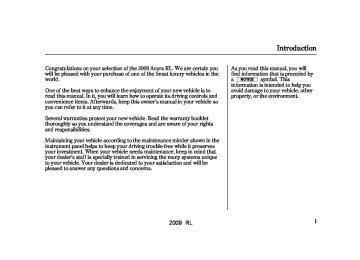- Download PDF Manual
-
before the system begins to play.
To begin to play the audio files, you may need to operate your phone. Follow the phone maker’s operating instructions.
*
If an iPod, USB flash memory device or audio unit connected to the auxiliary input jack was selected as the last mode, you will see iPod, USB or AUX in the upper display and the audio control display on the navigation screen (if selected). Push the DISC/AUX button again to play audio files from your Bluetooth Audio phone.
2009 RL In the following conditions, the display shows ‘‘NO CONNECT’’ message after pressing the preset 1
button.The phone is not linked to HFL. The phone is not turned on. The phone is not in the vehicle. Your phone is not set to play audio files.
If your Bluetooth Audio compatible phone does not operate as described, make sure it is an Acura approved phone. To find out if your phone is approved, go to handsfreelink acura.ca. HandsFreeLink client support at (888) 528-7876.
(in Canada, visit
www.acura.com/
), or call the
www.
VoiceControlSystem You can select the AUX mode by using the navigation system voice control buttons, but cannot operate the play mode functions.
Toskipafile Press the side of the SKIP bar to skip forward to the next file, and press the to the beginning of the current file. Push the side again to skip to the previous file.
side to skip backward
Audio System
You can also operate the skip function with the interface dial on the audio control display of the navigation screen. Push the AUDIO button. Each time you push the selector on the interface dial to the right, the system skips forward to the beginning of the next file. Push it to the left to skip backward to the beginning to the current file. Push the selector to the left again to skip to the previous file.
CONTINUED
267
2009 RL Audio System
Topauseorresumeafile
The resume/pause mode can stop playing a file temporarily.
268
Tochangesoundsettings
Turn the knob on the interface dial to switch the setting between the resume/pause mode and the sound mode. Select RESUME/PAUSE, then press ENTER to set your selection. Each time you press ENTER, the system switches between the resume mode and pause mode.
The pause function may not
NOTE: work on some types of files.
Press the AUDIO button, then push down the selector to display the audio menu. Turn the knob to switch the setting between the resume/ pause mode and the sound mode. Select SOUND, then press ENTER to set your selection.
Turn the knob to your liking (see page for more sound setting information).
226
2009 RL ToswitchtoHFLmode If you receive a call when the Bluetooth Audio is playing, press the Talk button on the steering wheel. The screen and the upper display switch to the HFL mode (see page
355
).
After ending the call, press the HFL Back button to go back to the Bluetooth Audio mode.
If you receive a call while the system is in the pause mode, the mode will be canceled and Bluetooth Audio will continue to play.
ToturnofftheBluetooth Audio mode AllmodelsexceptHawaiian Select any other audio mode by pressing a button; FM/AM, XM or DISC/AUX (if a disc is loaded), on the audio control panel or press the mode button on the steering wheel repeatedly to select another audio mode. If an iPod or USB flash memory device is connected to the USB adapter cable or audio unit is connected to AUX jack, pressing the AUX button also changes a mode.
Audio System
Hawaiianmodels Select any other audio mode by pressing a button; FM, AM or DISC (if a disc is loaded), on the audio control panel or press the mode button on the steering wheel repeatedly to select another audio mode. If an iPod or USB flash memory device is connected to the USB adapter cable or audio unit is connected to AUX jack, pressing the DISC/AUX button also changes a mode.
Switching to another mode pauses the music playing from your phone.
CONTINUED
269
2009 RL Audio System
AsrequiredbytheFCC: ThisdevicecomplieswithPart15ofthe FCCrules.Operationissubjecttothe followingtwoconditions:(1)Thisdevice maynotcauseharmfulinterference,and (2)thisdevicemustacceptany interferencereceived,including interferencethatmaycauseundesired operation. Changesormodificationsnotexpressly approvedbythepartyresponsiblefor compliancecouldvoidtheuser’s authoritytooperatetheequipment. ThisdevicecomplieswithIndustry CanadaStandardRSS-210. Operationissubjecttothefollowingtwo conditions:(1)thisdevicemaynotcause interference,and(2)thisdevicemust acceptanyinterferencethatmaycause undesiredoperationofthedevice.
270
2009 RL Cause
FOCUS Error
Error
Message CHECK DISC
BAD DISC
PLEASE CHECK
Eject Error
MANUAL
PUSH EJECT
Disc Changer Error Messages
Solution
Press the EJECT button and pull out the disc(s). Check the disc for serious damage, signs of deformation, excessive scratches, and/or dirt (see page 275). Insert the disc again. If the code does not disappear, or the disc(s) cannot be removed, consult your dealer. Do not try to force the disc out of the player.
The chart on the right explains the error messages you may see in the display while playing a disc.
If you see an error message in the display while playing a disc, press the eject button. After ejecting the disc, check it for damage or deformation. If there is no damage, insert the disc again. For additional information on damaged discs, see page 275
The audio system will try to play the disc. If there is still a problem, the error message will reappear. Press the eject button, and pull out the disc.
Insert a different disc. If the new disc plays, there is a problem with the first disc. If the error message cycle repeats and you cannot clear it, take your vehicle to a dealer.
271
2009 RL Error
Message USB ERROR
Cause
USB ROM error
BAD DEVICE PLEASE CHECK
MANUAL
Abnormal power source
NO SONG
No files in iPod
UNSUPPORTED
iPod RETRY
Use of unsupported device Recognition failure of iPod
Solution
There is a problem with the USB adapter unit. Appears when the overcurrent protection feature of the system stops supplying power to USB because an incompatible device is connected. Disconnect the device. Then, turn the audio system off, and turn it on again. Do not reconnect the device that caused the error. Appears when the iPod is empty. Store some AAC files in the iPod. Appears when an unsupported device is connected. Disconnect the device. Appears when the system does not acknowledge the iPod. Reconnect the iPod.
iPod Error Messages
If you see an error message in the upper display while playing an iPod, find the solution in the chart to the right. If you cannot clear the error message, take your vehicle to your dealer.
272
2009 RL If you see an error message in the upper display while playing a USB flash memory device, find the solution in the chart to the right. If you cannot clear the error message, take your vehicle to your dealer.
USB Flash Memory Device Error Messages
Error
Message USB ERROR
Cause
USB ROM error
BAD DEVICE PLEASE CHECK
MANUAL
Abnormal power source
UNPLAYABLE
Use of unsupported files
NO SONG
No files in USB flash memory device
UNSUPPORTED
Use of unsupported USB flash memory device
Solution
There is a problem with the USB adapter unit. Appears when the overcurrent protection feature of the system stops supplying power to USB because an incompatible device is connected. Disconnect the device. Then, turn the audio system off, and turn it on again. Do not reconnect the device that caused the error. Appears when the files in the USB flash memory device are DRM or an unsupported format. This error message appears for a few seconds, then plays the next song. Appears when the USB flash memory device is empty or there are no MP3, WMA, or AAC files in the USB flash memory device. Save some MP3, WMA, or AAC files in the USB flash memory device. Appears when an unsupported device is connected. See page 188 for the specification information for the USB flash memory device. If it appears when the supported device is connected, reconnect the device.
273
2009 RL Protecting Your Discs
General Information
When using CD-R or CD-RW discs, use only high quality discs labeled for audio use.
When recording a CD-R or CD-RW, the recording must be closed for it to be used by the disc changer.
Play only standard, round, 5-inch (12 cm) discs. Smaller or odd- shaped discs may jam in the drive or cause other problems.
Handle your discs properly to prevent damage and skipping.
274
Protecting Discs When a disc is not being played, store it in its case to protect it from dust and other contamination. To prevent warpage, keep discs out of direct sunlight and extreme heat.
To clean a disc, use a clean soft cloth. Wipe across the disc from the center to the outside edge.
A new disc may be rough on the inner and outer edges. The small plastic pieces causing this roughness can flake off and fall on the recording surface of the disc, causing skipping or other problems. Remove these pieces by rubbing the inner and outer edges with the side of a pencil or pen.
Never try to insert foreign objects in the disc changer.
Handle a disc by its edges; never touch either surface. Do not place stabilizer rings or labels on the disc. These, along with contamination from finger prints, liquids, and felt- tip pens, can cause the disc to not play properly, or possibly jam in the drive.
2009 RL Additional Information on Recommended Discs The in-dash disc player/changer has a sophisticated and delicate mechanism. If you insert a damaged disc as indicated in this section, it may become stuck inside and damage the audio unit.
Examples of these discs are shown to the right:
Protecting Your Discs
1.
Bubbled, wrinkled, labeled, and excessively thick discs
Bubbled/ Wrinkled
With Label/ Sticker
Using Printer Label Kit
Sealed
With Plastic Ring
2.
Damaged discs
3.
Poor quality discs
Chipped/ Cracked
Warped
Burrs
CONTINUED
275
2009 RL Protecting Your Discs
4.
Small, irregular shaped discs
5.
Discs with scratches, dirty discs
Recommended discs are printed with the following logo.
3-inch (8-cm) CD
Triangle Shape
Audio unit may not play the following formats.
Fingerprints, scratches, etc.
CD-R or CD-RW may not play due to the recording conditions.
Scratches and fingerprints on the discs may cause the sound to skip.
Can Shape
Arrow Shape
276
2009 RL AUXILIARY INPUT JACK The auxiliary input jack is inside the console compartment. The system will accept auxiliary input from standard audio accessories.
When you plug in a mini-jack cable between a compatible audio unit and the jack, you will see AUX in the display and the system automatically switches to AUX mode.
Auxiliary Input Jack
277
2009 RL If you are playing a disc, the system skips to the beginning of the next track/file (in MP3/WMA mode) each time you press the top ( + the CH button. Press the bottom − current track/file. Press it again to return to the previous track/file.
) to return to the beginning of the
) of
To select a different disc (folder in MP3/WMA mode), press and hold the top ( ) of the CH button until you hear a beep.
) or bottom (
+
−
Remote Audio Controls
The MODE button changes the mode. Pressing the button repeatedly selects FM1, FM2, AM, or disc (if a disc(s) is loaded). On models with satellite radio system, you can also select XM1 and XM2. If an iPod or a USB flash memory device is plugged into the system, you can also select AUX.
MODE BUTTON
CH BUTTON
VOL BUTTON
If you are listening to the radio, use the CH button to change stations. Each time you press the top ( ) of the button, the system goes to the next preset station on the band you are listening to. Press the bottom − station.
) to go back to the previous
+
+
To activate the seek function, press and hold the top ( ) or bottom ( − of the CH button until you hear a beep. The system searches up or down from the current frequency to find a station with a strong signal.
Three controls for the audio system are mounted in the steering wheel hub. These let you control basic functions without removing your hand from the wheel.
▲
) or down (
The VOL button adjusts the volume up ( ). Press the top or bottom of the button, hold it until the desired volume is reached, then release it.
▼
278
2009 RL OnallmodelsexceptHawaiian If you are listening to XM Satellite Radio, use the CH button to change channels. Each time you press the top ( ) of the button, the system goes to the next preset channel. Press the bottom ( the previous preset channel.
) to go back to
−
+
To select a different channel of the category you are listening to, press and hold the top ( ) or bottom ( − of the CH button until you hear a beep.
+
Remote Audio Controls
279
2009 RL push the power/volume knob. The serial number will appear in two sets of four digits.
The system will retain your AM and FM presets even if power is disconnected.
Radio Theft Protection
Your vehicle’s audio system may disable itself if it is disconnected from electrical power for any reason. To make it work again, you must enter a specific five-digit code with the preset buttons. Because there are hundreds of number combinations possible from the five digits, making the system work without knowing the exact code is nearly impossible.
You should have received a radio code card that lists your audio system’s code and serial numbers. It is best to store this card in a safe place at home. In addition, you should write the audio system’s serial number in this owner’s manual.
If you lose the card, you must obtain the code number from your dealer. To do this, you will need the audio system’s serial number.
280
’’ in the upper
If your vehicle’s battery is discon- nected or goes dead, or the radio fuse is removed, the audio system will disable itself. If this happens, you will see ‘‘ display the next time you turn on the system. Use the preset buttons to enter the code. The code is located on the radio code card included in your owner’s manual kit. When it is entered correctly, the radio will start playing.
If you make a mistake entering the code, do not start over; complete the five-digit sequence, then enter the correct code. You have 10 tries to enter the correct code.
If the code card is lost, your dealer can access your code with your radio’s serial number. To access the serial number, turn the radio on. It must display ‘‘ ’’, then turn the radio off. Push and hold the preset 1 and preset 6 buttons, then
2009 RL Compass System (U.S. model without navigation system)
UPPER DISPLAY
SCREEN
MENU BUTTON
TRIP BUTTON
SET UP BUTTON
COMPASS BUTTON
CANCEL BUTTON
(Display mode) BUTTON
INTERFACE DIAL
The compass system in your vehicle contains several convenient features, including a direction and elevation finder, a calendar reminder for important events, a calculator, and a trip computer to help you track your mileage and fuel economy.
System Controls The controls for the compass system are on the center console panel. These controls are also used to operate the climate control system (see page (see page
) and the audio system ).
204
214CompassButton Press this button to display the Compass 286
screen (see page
).
MenuButton Press this button to display the Menu trip computer, calendar, calculator, and voice command Help.
screen (see page
Main ) for the
287
CONTINUED
281
2009 RL Compass System (U.S. model without navigation system)
TripButton Press this button to display the Computer
screen (see page
Trip ).
288
SetUpButton Press the button to display the set up screen (see page ) to change and update information in the system.
293
(DisplayMode)Button This button switches the display between day mode, night mode, and off (see page
298
).
CancelButton Press this button to cancel the current screen and return to the previous screen.
282
InterfaceDial
KNOB
ENTER
SELECTOR
Most functions of the compass system can be accessed with the interface dial. The interface dial has two parts: a knob and a selector.
The knob turns left and right. Use it to make selections or adjustments to a list or menu on the screen.
The selector can be pushed left, right, up, down, and in. Use the selector to scroll through lists, to
select menus, and to highlight menu items. When you make a selection, push the center of the selector in (ENTER) to go to that selection.
In almost all cases, you can enter a selection into the system by pushing in on the interface selector.
Screen All selections and instructions are displayed on the screen.
Clean the screen with a soft damp cloth. You may use a mild cleanser intended for use on liquid crystal displays (LCDs). Harsher chemicals may damage the screen.
UpperDisplay Shows the radio band, frequency, volume, the climate control status, and the time.
2009 RL Compass System (U.S. model without navigation system)
The first screen to appear is the compass system globe screen. The screen then changes to the disclaimer screen:
System Start-up Throughout the compass system section, the icon ‘‘ ’’ is used to indicate features that are dependent on the ‘‘Driver number’’ as displayed on the multi-information display ‘‘Welcome’’ display.
When you turn the ignition switch to the ON (II) position, the compass system to boots up within a few seconds.
OK
NOTE: The button does not appear immediately. It appears after the system is loaded. The OK command cannot be activated by voice.
Please read the disclaimer carefully before you continue. To go to the compass screen, select OK by pushing in the interface selector.
CONTINUED
283
2009 RL Compass System (U.S. model without navigation system)
If you do not push in on the interface selector , the screen will go dark after 30 seconds. To return to the disclaimer screen, press any compass or voice control button.
OK
, the reminder will
If you select not show up again. If you wish to have the reminder show up again later in the day, select Later selector.
and push in on the interface
Remind
If you press the CANCEL button, the message will be displayed the next time you start the vehicle.
The system will display the NOTE: current message and any older or previously unread messages, with the newest message listed first.
If any calendar reminders were previously entered, the calendar reminder screen is displayed next.
The calendar reminder screen remains displayed until you select OK Remind Later or press the CANCEL button.
OK
If you do not select
NOTE: then enter the Set up or Trip computer screens, some items are not available, and will show up as darkened buttons (grayed out).
, and
284
2009 RL Compass System (U.S. model without navigation system)
For information on ‘‘linking’’ and ‘‘unlinking’’ the keyless access remotes, see page
173
When the keyless access remote is deliberately ‘‘unlinked,’’ (as when giving the key to a valet) the multi- information display will display ‘‘Welcome.’’ Then the following occurs:
The calendar feature is not selectable (buttons grayed out).
Setup values (like volume, brightness, etc.) can be changed but are not remembered the next time you restart the vehicle.
TM
Keyless Memory Settings The vehicle ‘‘senses’’ the driver number, based on which keyless remote is used to unlock the vehicle. If two drivers with remotes approach the vehicle at the same time, the welcome display and related settings are based on which remote the vehicle first ‘‘senses.’’
If both remotes come within
NOTE: range simultaneously, the ‘‘Welcome’’ display may be unpredictable.
The compass system uses the driver number (as recognized by the multi- information display) to personalize the compass system. For example, if Driver 1 unlocks the vehicle, the ‘‘Driver 1’’ personal address book and other navigation settings are automatically loaded when the vehicle is started. There is no way to change from one driver’s settings to another while driving.
285
2009 RL Compass System (U.S. model without navigation system)
The Compass Screen
You can see the current latitude, longitude, and elevation at any time when you press the COMPASS button or say ‘‘Display map guide.’’ The date and time is also displayed.
If the system does not receive the elevation information, the display shows only current latitude and longitude.
If the GPS reception is low, the display shows a ‘‘Low GPS reception’’ message.
If the battery is disconnected
NOTE: or the fuse for the compass system is removed, the system may require GPS initialization (see page
299
).
286
2009 RL Compass System (U.S. model without navigation system)
Main Menu
VoiceCommandHelp
When you say ‘‘Display menu’’ or press the MENU button, the display changes to the screen. To select a menu item, turn the interface knob to highlight the item, then press the interface selector.
Main menu
If some items appear grayed
NOTE: out and cannot be selected, the vehicle does not sense the driver’s ID of the remote (see page ).
173
The voice command help screen displays several topics that help you to understand your vehicle’s voice control system. To go to the voice command help screen, say or select ‘‘Voice command help.’’ Then select a topic by saying either the topic name or its line number.
To use the voice command tutorial, say or select ‘‘Getting started.’’ The display changes to the Getting started screen.
Select the line number of the tutorial you want to view, and the tutorial will automatically be read out. To stop the system from reading the tutorial, move the interface knob to the right.
CONTINUED
287
2009 RL Compass System (U.S. model without navigation system)
For a listing of all voice commands, see 307
VoiceCommandIndex
on page
When you make a selection (such as Navigation general command help), you will see the help commands that can be used with the voice control. To have the system read the list, say ‘‘Read list,’’ or select moving the interface selector to the right, and the system will read the list to you.
by
288
TripComputer
trip computer
The screens display the trip information from the multi- information display in the gauge assembly.
To go to the trip computer, say ‘‘Trip Computer,’’ select Trip computer from the main menu, or press the TRIP button on the center console panel.
2009 RL MPG Shows the instantaneous fuel economy in miles per gallon.
InstantFuel Shows you the current fuel economy in miles per gallon.
AverageFuel Shows you the average fuel economy in miles per gallon since the display was last reset.
ElapsedTime Shows the elapsed time that the ignition has been on since the display was last reset.
AverageSpeed Shows you the average speed in miles per hour since the display was last reset.
Compass System (U.S. model without navigation system)
Calendar
Range Shows the estimated distance you can travel on the fuel remaining in the tank. This distance is estimated from the average fuel economy over the last several miles, so it will vary with changes in speed, traffic, etc.
ResettingtheDisplay The average fuel, average speed, and elapsed time meters can be reset automatically (see page
75
).
NOTE:
The ‘‘Average Fuel’’ and ‘‘MPG’’ may vary from actual fuel consumed. These values are estimates only. The ‘‘Range’’ value is approximate, and may vary from actual range.
The calendar feature allows you to enter events and be reminded of them in the future. When you say ‘‘Calendar’’ or select Main Menu the screen, the display changes to the calendar
Calendar
screen.
on the
Dates with an icon indicate there is a schedule entry for that date.
CONTINUED
289
2009 RL Compass System (U.S. model without navigation system)
EnteringYourSchedule
You can scroll through the calendar day by day by turning the interface knob, or select the day by voice. When you push the interface selector up or down, you can also scroll through the calendar week by week. When you say ‘‘Next month’’ or ‘‘Previous month,’’ or when you push the interface selector to the right or left, the system displays the next or previous month.
Set your schedule by selecting the day on the calendar, and the display changes to the screen.
Edit schedule
290
Reminder The default for the reminder is This allows the system to remind you of the calendar item the next time you start the vehicle. See SystemStart-up
on page
283
ON
Edit title
,’’ then enter
Title Say or select ‘‘ the name of your title using the interface selector. Once you enter Done the title, say or select ‘‘ .’’ The title will be displayed on the specified date of the Calendar screen.
,’’ and
Edit message
Message Say or select ‘‘ the system will show the Enter Message screen. You can enter a message on two lines. Use change the line. Once you have entered the message, say or select ‘‘Done.’’ The message will be displayed on the specified date of the calendar screen.
to
2009 RL Compass System (U.S. model without navigation system)
NOTE:
You can only enter one message per day. To re-activate a previous message, turn the reminder setting from OFF ON . If it is not turned on, the reminder will not be displayed when you start the vehicle. For more information, refer to System Start-up on page
283
to
,’’ and
Message icon
MessageIcon Say or select ‘‘ the system displays a list of icons you can select to help identify the type of message you entered. The message icon you choose will be displayed alongside the specified date on the calendar screen.
calendar
Delete From the the date of the schedule you wish to remove. To remove the schedule, say or select ‘‘
screen, select
Delete
.’’
Done Once you have finished entering the schedule, say or select ‘‘ .’’ The calendar screen is redisplayed and a category icon appears.
Done
EditDate
Edit date
,’’ the screen is displayed with
This allows you to move your calendar entry to a different date. If you say or select ‘‘ calendar existing entries grayed out. Select a new day and the screen is redisplayed with the new date.
edit schedule
CONTINUED
291
2009 RL Compass System (U.S. model without navigation system)
Calculator
Convert
3.
Turn the interface knob until the conversion you want is highlighted (weight, for example), then push the selector in to select it. The screen for that conversion type appears (see illustration in step 4).
When you say or select ‘‘Calculator,’’ the display changes to the Calculator
screen.
Enter the digits and operation symbols with the interface selector.
Use the interface selector to control the calculator, and calculator ‘‘conversion’’ feature. To convert a unit of measurement, do this:
1.
Enter a numeric value to be converted (for example, 100).
2.
Push the interface selector down to select Unit conversion. The screen above appears.
292
2009 RL Compass System (U.S. model without navigation system)
FirstSetupScreen
System Set-up The set-up functions consist of three different screens that allow you to change and update information in set up the system. To display the screen , say ‘‘Set up’’ or press the SET UP button, and then select an item. To select more setup items, say ‘‘More,’’ or select MORE at the top right corner of the screen.
The first setup screen allows you to change the system’s brightness, contrast, black level, volume, interface dial feedback, and clock adjustment. To select a setup item, turn the interface knob until it is highlighted, then push the interface selector in to select it.
CONTINUED
293
4.
Turn the interface knob until the unit you want to convert from is highlighted (kilogram, for example), then push the selector in to select it as it the example above.
2009 RL Compass System (U.S. model without navigation system)
BlackLevel There are 11 possible black level settings. To change the black level, say ‘‘Black level up’’ or ‘‘Black level down.’’ You can also select Level turning the Interface knob. Changes to the display are very subtle this is normal.
Black and change the setting by
−
You can have separate
NOTE: daytime and nighttime settings for brightness, contrast, and black level. Adjust each setting when the display is in either daytime or nighttime mode. Use the Display mode button (see page ) to select daytime or nighttime mode.
282
Volume To adjust the volume of the system voice, do one of these actions:
Say ‘‘Volume up’’ or ‘‘Volume down.’’
Volume
Select , then change the setting by turning the interface knob.
Select volume off.
If you turn the volume off, NOTE: you will not hear voice command confirmations.
Brightness There are 11 possible brightness settings. To change the brightness, say ‘‘Brightness up’’ or ‘‘Brightness down.’’ You can also select Brightness by turning the interface knob.
and change the setting
Ifyouarehavingtroubleviewing
Tip: thescreeninbrightlightingconditions, tryincreasingthebrightness.
Contrast There are 11 possible contrast settings. To adjust the contrast, say ‘‘Contrast up’’ or ‘‘Contrast down.’’ You can also select and change the setting by turning the interface knob. Changes to the display are very subtle this is normal.
Contrast
−
294
2009 RL Compass System (U.S. model without navigation system)
InterfaceDialFeedback Changing this setting allows you to control when (and if) the system will read the current selection you choose with the interface dial. This feature can minimize the need to look at the screen while operating the dial. The three settings are explained in the following table. The factory default setting is
AUTO
ClockAdjustment You can adjust the clock of your system. When the battery is disconnected or the fuse for the compass system is removed, you need to reset the time. See page 313
the clock.for more information on setting
SecondSetupScreen
Setting
Feedback Level
On
The system always reads what you select.
Auto (default)
The system reads your selection only while the vehicle is moving.
No
The system does not read your selection.
The second setup screen allows you to change the system’s voice recognition feedback, auto volume for speed, and clock settings. To select a setup item, turn the interface knob until it is highlighted, then push the interface selector in to select it.
CONTINUED
295
2009 RL Compass System (U.S. model without navigation system)
To view the second setup screen, say ‘‘More,’’ or move the interface selector to the right to select MORE. To go back to the first setup screen, say ‘‘Backward,’’ or move the interface selector to the left to select BACK.
or
ON OFF
VoiceRecognitionFeedback Allows you to turn voice control system prompts . To select ON or OFF, turn the interface knob to the right or left, then press OFF the interface selector. When you will not hear the voice control system confirmations or prompts.
AutoVolumeforSpeed This compass system automatically increases the system voice volume according to the vehicle speed. This setting allows you to adjust the rate of the volume increase. OFF When you select not increased by the vehicle speed.
, the volume is
296
ThirdSetupScreen
ClockAdjustment You can adjust the clock of your system. When the battery is disconnected or the fuse for the compass system is removed, you need to reset the time. See page 313
the clock.for more information on setting
The third setup screen allows you to change the system’s screen color and verbal reminders. To select a setup item, turn the interface knob until it is highlighted, then push the interface selector in to select it.
To view the third setup screen, move the interface selector down. To return to the first setup screen, say ‘‘Backward,’’ or move the interface selector to the left to select BACK.
2009 RL Compass System (U.S. model without navigation system)
Color
To change the color, select Day or night by turning the interface knob to the right or left. Press the interface selector, then turn the interface knob to select desired color. Press the interface selector to enter your choice.
NOTE:
color to obtain
Day
Choose silver metal (factory default) as the the best display contrast. Choose black metal (factory default) as the color to obtain the best display contrast.
Night
To view the Select a color screen, say ‘‘Color,’’ or select COLOR on the screen. You can choose from one of five colors for the day and night display modes.
VerbalReminder This function allows you to turn or of these reminders include:
ON verbal reminders. Examples
OFF
Driving with the parking brake on
Driving with the trunk or a door open
A reminder to fasten the driver’s and front passenger’s seat belts
To select ON or OFF, turn the interface knob to the right or left, then press the interface selector.
297
2009 RL Compass System (U.S. model without navigation system)
System Initialization If for any reason, you lose power to the compass system (the battery was disconnected), the system needs to be initialized before you can use it.
Initialization requires this:
Entry of the compass system 4- digit security code to ‘‘unlock’’ the system.
GPS initialization. This may not be needed depending on how long the system was without power.
EnteringtheSecurityCode
If the battery goes dead or is disconnected for any reason, you will have to enter a security code into both the audio system and the compass system before you can use it again.
Setting Display Mode Pressing the mode display modes.
) button allows you to switch
Display
Each time you turn the ignition switch to the ACCESSORY (I) position, the display mode is in auto. The screen changes between day and night modes when you turn the headlights on and off.
To override the auto mode, select either day or night mode. This can be useful if you want to use the headlights during the day. Be aware that using day mode at night will make the screen extremely bright.
298
2009 RL When you purchased the vehicle, you should have received two cards that have the audio and compass system’s security codes and serial numbers. Keep these cards in a safe place in case you need the codes. If you lose the cards, you must obtain the security codes from your dealer.
Enter the four-digit compass system security code. If you have entered it correctly, the display changes to the Disclaimer screen chances to enter the correct code. If all ten are incorrect, turn the ignition to OFF, then back to ON (II) to have ten more chances to enter the correct code.
. You have ten
To enter the code, turn the interface knob to select the number, then press the interface selector to enter it. Keep doing the same procedure to enter all four correct numbers. If you need to delete the number you entered mistakenly, move the
Compass System (U.S. model without navigation system)
interface selector to the right.
GPSinitialization
Follow the instructions in the audio system section to enter the 5-digit audio code (see page system voice will not operate if the audio code is not entered
). The
280
Depending on the length of time the battery was disconnected, your system may require GPS initialization. If it does, the above screen appears. Follow the instructions on the screen.
CONTINUED
299
2009 RL Compass System (U.S. model without navigation system)
(see page
If this procedure is not necessary the system proceeds directly to the Compass screen 286
During initialization, the system searches for all available GPS satellites, and obtains their orbital information. During this procedure the vehicle should be out in the open with a clear view of the sky.).
After 30 minutes with this screen displayed, turn off the engine and restart the vehicle. If you now see Disclaimer screen the , the GPS initialization is complete.
NOTE:
The average acquiring time is less than 10 minutes, but it can take as long as 45 minutes. If the system is still unable to acquire a signal, follow the instructions on the screen, or contact your local dealer for assistance.
If within ten minutes the system fails to locate a sufficient number of satellites to locate your position, the screen above appears. Follow the instructions on the screen.
300
2009 RL Compass System (U.S. model without navigation system)
License notice You have acquired a device (‘‘DEVICE’’) that includes software licensed by ALPINE ELECTRONICS, INC., from an affiliate of Microsoft Corporation (collectively ‘‘MS’’). Those installed software products of MS origin, as well as associated media, printed materials, and ‘‘online’’ or electronic documentation (‘‘SOFTWARE’’) are protected by international intellectual property laws and treaties. The SOFTWARE is licensed, not sold. All rights reserved.
IF YOU DO NOT AGREE TO THIS END USER LICENSE AGREEMENT (‘‘EULA’’), DO NOT USE THE DEVICE OR COPY THE SOFTWARE. INSTEAD, PROMPTLY CONTACT ALPINE ELECTRONICS, INC., FOR INSTRUCTIONS ON RETURN OF THE UNUSED DEVICE(S) FOR A REFUND. ANY USE OF THE SOFTWARE, INCLUDING BUT NOT LIMITED TO USE ON THE DEVICE, WILL CONSTITUTE YOUR AGREEMENT TO THIS EULA (OR RATIFICATION OF ANY PREVIOUS CONSENT).
GRANT OF SOFTWARE LICENSE. the following license;
This EULA grants you
You may use the SOFTWARE only on the DEVICE.
NOT FAULT TOLERANT. THE SOFTWARE IS NOT FAULT TOLERANT. ALPINE ELECTRONICS, INC., HAS INDEPENDENTLY DETERMINED HOW TO USE THE SOFTWARE IN THE DEVICE, AND MS HAS RELIED UPON ALPINE ELECTRONICS, INC., TO CONDUCT SUFFICIENT TESTING TO DETERMINE THAT THE SOFTWARE IS SUITABLE FOR SUCH USE.
CONTINUED
301
2009 RL Compass System (U.S. model without navigation system)
NO WARRANTIES FOR THE SOFTWARE. THE SOFTWARE is provided ‘‘AS IS’’ and with all faults. THE ENTIRE RISK AS TO SATISFACTORY QUALITY, PERFORMANCE, ACCURACY, AND EFFORT (INCLUDING LACK OF NEGLIGENCE) IS WITH YOU. ALSO, THERE IS NO WARRANTY AGAINST INTERFERENCE WITH YOUR ENJOYMENT OF THE SOFTWARE OR AGAINST INFRINGEMENT. IF YOU HAVE RECEIVED ANY WARRANTIES REGARDING THE DEVICE OR THE SOFTWARE, THOSE WARRANTIES DO NOT ORIGINATE FROM, AND ARE NOT BINDING ON, MS.
No Liability for Certain Damages, EXCEPT AS PROHIBITED BY LAW, MS SHALL HAVE NO LIABILITY FOR ANY INDIRECT, SPECIAL, CONSEQUENTIAL OR INCIDENTAL DAMAGES ARISING FROM OR IN CONNECTION WITH THE USE OR PERFORMANCE OF THE SOFTWARE. THIS LIMITATION SHALL APPLY EVEN IF ANY REMEDY FAILS OF ITS ESSENTIAL PURPOSE. IN NO EVENT SHALL MS BE LIABLE FOR ANY AMOUNT IN EXCESS OF U.S.TWO HUNDRED FIFTY DOLLARS (U.S.$250.00).
Limitations, on Reverse Engineering, Decompilation, and Disassembly. You may not reverse engineer, decompile, or disassemble the SOFTWARE, except and only to the extent that such activity is expressly permitted by applicable law not with standing this limitation.
Additional Software/Services. The SOFTWARE may permit ALPINE ELECTRONICS, INC.,, MS, Microsoft Corporation or their affiliates to provide or make available to you SOFTWARE updates, supplements, add-on components, or Internet- based services components of the SOFTWARE after the date you obtain your initial copy of the SOFTWARE (‘‘Supplemental Components’’).
302
2009 RL Compass System (U.S. model without navigation system)
If ALPINE ELECTRONICS, INC., provides or makes available to you Supplemental Components and no other EULA terms are provided along with the Supplemental Components, then the terms of this EULA shall apply.
ALPINE ELECTRONICS, INC.,, MS, Microsoft Corporation and their affiliates reserve the right to discontinue any Internet-based services provided to you or made available to you through the use of the SOFTWARE.
If MS, Microsoft Corporation or their affiliates make available Supplemental Components, and no other EULA terms are provided, then the terms of this EULA shall apply, except that the MS, Microsoft Corporation or affiliate entity providing the Supplemental Component(s) shall be the licensor of the Supplemental Component(s).
If
RECOVERY MEDIA. SOFTWARE is provided by ALPINE ELECTRONICS, INC., on separate media and labeled ‘‘Recovery Media’’ you may use the Recovery Media solely to restore or reinstall the SOFTWARE originally installed on the DEVICE.
You may
SOFTWARE TRANSFER ALLOWED BUT WITH RESTRICTIONS. permanently transfer rights under this EULA only as part of a permanent sale or transfer of the Device, and only if the recipient agrees to this EULA. If the SOFTWARE is an upgrade, any transfer must also include all prior versions of the SOFTWARE.
CONTINUED
303
2009 RL Compass System (U.S. model without navigation system)
You
EXPORT RESTRITIONS. acknowledge that SOFTWARE is of US-origin. You agree to comply with all applicable international and national laws that apply to the SOFTWARE, including the U.S. Export Administration Regulations, as well as end-user, end-use and country destination restrictions issued by U.S. and other governments. For additional information on exporting the SOFTWARE, see http: //www.microsoft.com/exporting/.
304
Voice Control Basics
TALK BUTTON
BACK BUTTON
For models with navigation
NOTE: system, refer to the navigation system manual.
Your vehicle has a voice control system that allows hands-free operation of the audio system, the climate control system and some functions of the compass system. The voice control system uses the TALK and BACK buttons on the steering wheel and a microphone
MICROPHONE (on the ceiling)
near the map light on the ceiling.
While using the voice control
NOTE: system, all of the speakers are muted.
2009 RL TalkButton This button activates the voice control system. Press it when you want to give a voice command. See VoiceCommandIndex a list of voice commands.
on page
307
for
282
BackButton This button has the same function as the CANCEL button on the center console (see page ). When you press it, the display returns to the previous screen. When the previous screen appears, the system replays the last prompt. This button can be used to cancel an audio, climate control, or compass system voice command up to one second after the command confirmation.
Compass System (U.S. model without navigation system)
Using the Voice Control System You should use the voice control system as much as possible, and consider manual entry using the interface dial method of entry.
as a ‘‘back-up’’
Most of the system’s functions can be controlled by voice commands activated with the button. To control your compass system by voice:
Talk
Press and release the Wait for the beep. Give a voice command.
Talk
button.
If the system does not understand a command or you wait too long to give a command, it responds with ‘‘Pardon,’’ ‘‘Please repeat,’’ or ‘‘Would you say again.’’ If the system cannot perform a command or the command is not appropriate for the screen you are on, it sounds a beep.
Anytime you are not sure of what voice commands are available on a screen, you can always say ‘‘Help’’ at any screen. The system can then read the list of commands to you.
Once the microphone picks up your command, the system changes the display in response to the command and prompts you for the next command. Using the answer the prompts as required.
button,
Talk
CONTINUED
305
2009 RL Compass System (U.S. model without navigation system)
Improving Voice Recognition To achieve optimum voice recognition, the following guidelines should be followed:
Make sure the correct screen
NOTE: is displayed for the voice command that you are using. See Voice Command Index on page 307
Close the windows and the moonroof.
The fan speed will be automatically adjusted to low.
Make sure the airflow from the A/C vents does not interfere with the system microphone in the ceiling console. Place your hand over the microphone; if you feel any airflow, adjust the vents.
After pressing the wait for the beep, then give a voice command.
button,
Talk
Give a voice command in a clear, natural speaking voice without pausing between words.
When you speak a command, the system generally either repeats the command as a confirmation or asks you for further information. If you do not wish to hear this feedback, you can turn it off. See the Recognition Feedback Setup (see page
setting in
Voice
296
).
If you hear a prompt such as ‘‘Please use the interface dial to...’’ or ‘‘Please choose an area with the interface dial.’’ the system is asking for input that cannot be done by voice.
306
2009 RL If the system cannot recognize your command because of background noise, speak louder.
If the microphone picks up voices other than yours, the system may not interpret your voice commands correctly.
If you speak a command with