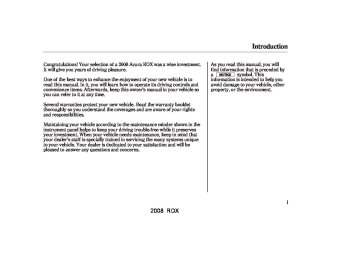- 2013 Acura RDX Owners Manuals
- Acura RDX Owners Manuals
- 2009 Acura RDX Owners Manuals
- Acura RDX Owners Manuals
- 2008 Acura RDX Owners Manuals
- Acura RDX Owners Manuals
- 2011 Acura RDX Owners Manuals
- Acura RDX Owners Manuals
- 2012 Acura RDX Owners Manuals
- Acura RDX Owners Manuals
- 2010 Acura RDX Owners Manuals
- Acura RDX Owners Manuals
- Download PDF Manual
-
−
Each time you press and
DISP release the DISP/MODE button, the center display changes in the following sequence: Channel name, category, artist name, and music title.
−
MODE To switch between the category mode and channel mode, press and hold the DISP/MODE button until the mode changes. ‘‘CH (channel)’’ or ‘‘CAT (category)’’ mode indicator appears on the center display.
Audio System
Operating the XM Radio To listen to the XM satellite Radio, turn the ignition switch to the ACCESSORY (I) or ON (II) position. Push the PWR/VOL knob to turn on the audio system, and press the
button. Adjust the volume by turning the PWR/VOL knob. The last channel you listened to will show on the center display.
184
To Select a Channel When in the satellite radio mode, you can use any of four methods to find channels: TUNE, SEEK/SKIP (CATEGORY), SCAN, and the preset bars.
−
side of the
Press the TUNE/
TUNE FOLDER bar to change channel selections. Press the bar to tune to higher numbered channels, and the bar to tune to lower numbered channels. In the category mode, you can only select channels within that category.
side of the
SEEK/SKIP (CATEGORY) Press either side of the SEEK/SKIP (CATEGORY) bar ( to select another category.
−
or
2008 RDX 07/06/01 18:55:08 31STK610 0190
−
The scan function gives
SCAN you a sampling of all channels while in the channel mode. In the category mode, only the channels within that category are scanned. To activate scan, press the SCAN button. The system plays each channel in numerical order for a few seconds, then selects the next channel. When you hear a channel you want to continue listening to, press the button again.
−
Preset You can store up to 12
preset channels using each side of the preset bar. Each side of the bar stores one channel from the XM1
band and one channel from the XM2
band.To store a channel:
1.
2.
Press the XM1 or XM2 will be shown on the center display.
button. Either
Use the tune, seek, or scan function to tune to a desired channel.
In category mode, only channels within that category can be selected. In channel mode, all channels can be selected.
Audio System
3.
Pick a preset number for the channel you want to store. Press and hold the appropriate side of the preset bar until you hear a beep.
4.
Repeat steps 2 and 3 to store the first six channels.
5.
button again.
Press the The other XM band will be shown. Store the next six channels by repeating steps 2 and 3.
Once a channel is stored, press and release the proper side of the preset bar to tune to it.
Adjusting the Sound For information, see page
186
XM Satellite Radio Reception For information, see page
228
185
2008 RDX 07/06/04 18:12:51 31STK610 0191
Audio System
Adjusting the Sound OnRDXmodel Press the SOUND/CLOCK button repeatedly to display the BASS, TREBLE, FADER, BALANCE, SUBWOOFER and SVC (speed- sensitive volume compensation) settings.
Each mode is shown on the center display as it changes. Turn the PWR/VOL knob to adjust the setting to your liking. When the level reaches the center, you will see ‘‘ ’’ on the center display. The system will automatically return the display to the selected audio mode about 5 seconds after you stop adjusting a mode.
186
ADJUSTMENT LEVEL
ADJUSTMENT MODE
PWR/VOL KNOB
U.S. model is shown.
SOUND/CLOCK BUTTON
−
Use the TREBLE/
Treble/Bass BASS modes to adjust the tone to your liking. You can adjust each 6 and mode in levels between
−
+
6.
−
These two
Balance/Fader modes adjust the strength of the sound coming from each speaker. BALANCE adjusts the side-to-side
strength, while FADER adjusts the front-to-back strength. BALANCE can be adjusted in levels between L9
and R9. FADER can be adjusted in levels between F9 and R9. When FADER adjustment level reaches F9, the subwoofer speaker will be turned off.2008 RDX 07/06/01 18:55:21 31STK610 0192
Audio System
−
Use the
SUBWOOFER SUBWOOFER mode to adjust the strength of the sound from the subwoofer speaker. Turn the PWR/ VOL knob to the desired level ( − 6). Even if the adjustment level to reaches − turned off.
6, the subwoofer is not
+
Speed-sensitive volume compensation (SVC) The SVC − mode controls the volume based on vehicle speed. The faster you go, the louder the audio volume becomes. As you slow down, the audio volume decreases.
The SVC has four modes; SVC OFF, SVC LOW, SVC MID, and SVC HIGH. The default setting is MID. Turn the PWR/VOL knob to adjust the setting to your liking.
Audio System Lighting You can use the instrument panel brightness control knob to adjust the illumination of the audio system (see page illuminates when the parking lights are on, even if the system is turned off.
). The audio system
117
187
2008 RDX 07/06/01 18:55:28 31STK610 0193
Audio System
Setting the Clock OnRDXmodel To set the time, press the SOUND/ CLOCK button until you hear a beep, then release the button. The displayed time begins to blink.
Change the hour by pressing the H (preset 4) side of the preset bar until the numbers advance to the desired time. Change the minute by pressing the M (preset 5) side of the bar until the numbers advance to the desired time.
You can quickly set the time to the nearest hour. If the displayed time is before the half hour, pressing the SOUND/CLOCK button until you hear a beep, then pressing the R (preset 6) side of the preset bar sets the clock back to the previous hour. If the displayed time is after the half hour, the clock sets forward to the beginning of the next hour.
188
CLOCK
PRESET 4 (H)
PRESET 6 (R)
PRESET 5 (M)
SOUND/CLOCK BUTTON
U.S. model is shown.
When you are finished, press the SOUND/CLOCK button again to set the time.
2008 RDX 07/06/01 18:55:36 31STK610 0194
Interface Dial OnRDXwithTechnologyPackage model
SELECTOR
ENTER
DIAL
Your vehicle has the interface dial on the dashboard to operate the audio system and navigation system. Most functions of these systems can also be controlled with the appropriate buttons on the dashboard, but some functions can be accessed or selected with the interface dial only.
This dial consists of an upper part (selector) and a lower part (dial). Turning the dial left or right to select or scroll through a list or item(s) on the navigation display and adjust the level or condition. Push the selector to the left, right, up, and down to scroll through and select a list or item(s). The selected item will be highlighted on the display. To confirm the item or enter the setting, push on the center of the selector (ENTER).
When you operate the audio system with the interface dial, press the AUDIO button on the control panel to show the audio control display on the navigation display. You can scroll the display and enter the setting with the interface dial. You will see the indicator or indicates the direction to move the interface dial.
on the display. This
Audio System
You can operate the audio system with the control buttons on the CD changer unit without displaying the audio control display on the navigation display. The audio setting will be shown on the upper display.
Voice Control System The audio system for your vehicle can also be operated by voice control. See the navigation section in your quick start guide for an overview of this system, and the navigation system manual for complete details.
189
2008 RDX 07/06/01 18:55:42 31STK610 0195
Audio System
To Play the AM/FM Radio OnRDXwithTechnologyPackagemodel
RADIO BAND
PRESET NUMBER
UPPER DISPLAY
SCAN INDICATOR
STEREO INDICATOR
A.SEL INDICATOR
U.S. model is shown.
190
AUDIO CONTROL DISPLAY
2008 RDX 07/06/01 18:55:48 31STK610 0196
Audio System
AUDIO BUTTON
INTERFACE DIAL
PWR/VOL KNOB
SCAN BUTTON
SEEK/SKIP BAR
U.S. model is shown.
AM/FM BUTTON
TUNE/FOLDER BAR
PRESET BUTTONS
CONTINUED 191
2008 RDX 07/06/01 18:55:58 31STK610 0197
Audio System
The ignition switch must be in the ACCESSORY (I) or the ON (II) position. Press the AUDIO button to view the audio control display. Turn the system on by pressing the PWR/ VOL knob or the AM/FM button. Adjust the volume by turning the PWR/VOL knob.
The band and frequency the radio was last tuned to are shown on the upper display. To change bands, press the AM/FM button. You can also change bands with the interface dial. Press the AUDIO button to view the audio control display and the band changes to FM1, FM2, or AM each time you push the selector up. On the FM bands, ‘‘STEREO’’ will be shown on the audio control display. ‘‘ST’’ will also appear on the upper display if the station is broadcasting in stereo. Stereo reproduction on AM is not available.
192
XM satellite radio information is available on page
211
To Select a Station You can use any of five methods to find radio stations on the selected band: TUNE, SEEK, SCAN, the preset buttons or icons, and AUTO SELECT.
−
Use the TUNE/FOLDER
TUNE bar to tune the radio to a desired frequency. Press the bar to tune to a higher frequency, and the to a lower frequency.
side of the bar to tune
side of the
If you press and hold the
side of the bar, the frequency will begin to change rapidly. It will stop when you release it.
or
TUNE ICON
To tune with the interface dial, press the AUDIO button to view the audio control display, then push the selector down, and turn the dial to TUNE. Then press ENTER on the selector, and turn the dial to the desired frequency. To exit the TUNE mode, press ENTER again.
2008 RDX 07/06/01 18:56:05 31STK610 0198
SEEK ICONS
SCAN INDICATOR
SCAN ICON
−
The SCAN function
SCAN samples all stations with strong signals on the selected band. To activate it, press the SCAN button, then release it. You will see ‘‘SCAN’’ on the upper display.
−
The SEEK function
SEEK searches up and down from the current frequency to find a station with a strong signal. To activate it, press the side of the SEEK/SKIP bar, then release it.
or
To activate the seek function with the interface dial, press the AUDIO button to view the audio control display, then push the selector on the interface dial to the right or left.
Audio System
To activate the scan function with the interface dial, press the AUDIO button to view the audio control display, then push down the selector on the interface dial, and push the selector to the right. You will see ‘‘SCAN’’ on the audio control display.
The system will scan for a station with a strong signal. When it finds one, it will stop and play that station for about 10 seconds. If you do nothing, the system will then scan for the next strong station and play it for 10 seconds. When it plays a station that you want to listen to, press the SCAN button again, or push the interface selector to the right again.
CONTINUED
193
2008 RDX 07/06/01 18:56:12 31STK610 0199
Audio System
Select the desired band, AM or FM. FM1 and FM2 let you store two sets of FM frequencies with the preset buttons (on-screen icons).
Use the TUNE, SEEK, or SCAN function to tune the radio to a desired station.
Pick a preset number (1
want for that station. Press the preset button, and hold it until you hear a beep.6), you
−
To store the frequency on a preset icon, turn the interface dial to select a desired preset icon. The selected preset icon will be highlighted. Press and hold ENTER on the selector for more than 2 seconds to store the frequency.
4.
Repeat steps 1 through 3 to store a total of six stations on AM and twelve stations on FM.
1.
2.
3.
PRESET ICONS
−
Preset Each preset button/icon can store one frequency on AM and two frequencies on FM. To view the preset icons on the audio control display, push the AUDIO button.
194
2008 RDX 07/06/01 18:56:20 31STK610 0200
AUTO SEL INDICATOR
A.SEL ICON
−
If you are
AUTO SELECT traveling far from home and can no longer receive your preset stations, you can use the auto select feature to find stations in the local area.
Audio System
To activate AUTO SELECT, press the AUDIO button to view the audio control display. Push the interface selector down to scroll down the display, turn the dial to A. SEL, then press ENTER on the interface selector. You will see ‘‘AUTO SEL’’ flashing in the audio control display, and ‘‘A. SEL’’ on the upper display. Then, the system goes into scan mode for several seconds.
The system stores the frequencies of six AM and twelve FM stations in the preset buttons.
You will see ‘‘0’’ displayed if auto select cannot find a strong station for every preset button.
If you do not like the stations auto select has stored, you can store other frequencies on the preset buttons (icons) as previously described.
To turn off auto select, press ENTER on the interface selector again. This restores the presets you originally set.
Radio Frequencies and Reception For information on AM/FM radio frequencies and reception, see page 221
Adjusting the Sound For information, see page
217
195
2008 RDX 07/06/01 18:56:28 31STK610 0201
Audio System
Operating the CD Changer OnRDXwithTechnologyPackagemodel
Normal mode
MP3/WMA mode
DISC NUMBER
MP3 MODE INDICATOR
FOLDER NUMBER
SCAN INDICATOR
TRACK NUMBER
SCAN INDICATOR
WMA MODE INDICATOR
U.S. model is shown.
196
2008 RDX 07/06/01 18:56:35 31STK610 0202
Audio System
U.S. model is shown.
AUDIO BUTTON
INTERFACE DIAL
DISC SLOT DISC/AUX BUTTON
SCAN BUTTON
LOAD BUTTON SEEK/SKIP BAR
PWR/VOL KNOB
DISC LOAD INDICATOR
DISP/MODE BUTTON
EJECT BUTTON
TUNE/FOLDER BAR
PRESET BUTTONS
CONTINUED 197
2008 RDX 07/06/01 18:56:47 31STK610 0203
Audio System
Your vehicle’s audio system has an in-dash disc changer with the same controls used for the radio. To operate the disc changer, the ignition switch must be in the ACCESSORY (I) or the ON (II) position.
The disc changer can play these disc formats:
CD (CD-DA) CD-R/RW DVD-A DTS
TM
The disc packages or jackets should have one of these marks.
198
The changer can also play MP3 or WMA format (see page
202
).
DVD-A discs not meeting DVD verification standards may not be playable.
The changer cannot play DVD-V or DVD-R/RW formats.
Some CD-DA and CD-ROM mixed discs are not playable.
‘‘DTS’’ and ‘‘DTS Digital Surround’’ are registered trademarks of Digital Theater Systems, Inc.
You cannot load and play 3-inch (8-cm) discs in this system.
Do not use discs with adhesive labels. The label can curl up and cause the disc to jam in the unit.
2008 RDX 07/06/01 18:56:57 31STK610 0204
Loading CDs in the Changer To load multiple discs in one operation: 1.
Press and hold the LOAD button on the changer unit until you hear a beep. You will see ‘‘BUSY’’ on the upper display, and the disc load indicator turns red and starts blinking.
2.
Insert the disc into the disc slot when the disc load indicator turns green and ‘‘LOAD’’ appears in the upper display at the same time. Insert it only halfway; the drive will pull it in the rest of the way. You will see ‘‘BUSY’’ on the upper display, and the disc load indicator turns red again and blinks as the CD is loaded.
3.
When the disc load indicator turns green and ‘‘LOAD’’ appears on the upper display again, insert the next CD in the slot.
Do not try to insert a disc until ‘‘LOAD’’ appears. You could damage the audio unit.
4.
Repeat steps 1 through 3 until all six positions are loaded. If you are not loading all six positions, press the LOAD button again after the last CD has loaded. ‘‘DISC READ’’ appears on the upper display, then the system begins playing the last loaded.
If you stop loading discs before all six positions are filled, the system will wait for 10 seconds, stop the load operation, and begin playing the last disc loaded.
To load a single disc: 1.
Press and release the LOAD button on the changer unit. You will see ‘‘BUSY’’ on the upper display, and the disc load indicator turns red and starts blinking.
Audio System
2.
Insert a disc into the disc slot when the disc load indicator turns green, and ‘‘LOAD’’ appears on the upper display at the same time. Insert the disc only about halfway; the drive will pull it in the rest of the way. You will see the disc number blinking on the upper display, and the disc load indicator turns red again and blinks as the CD is loaded.
Do not try to insert a disc until ‘‘LOAD’’ appears. You could damage the audio unit.
3.
You will see ‘‘DISC READ’’ on the upper display, then the system begins to play the CD.
CONTINUED
199
2008 RDX 07/06/01 18:57:03 31STK610 0205
Audio System
You can also select the empty position by pressing the appropriate preset button.
You can load a disc(s) in any mode (AM, FM, XM radio, or AUX) if you do not select an empty position.
You cannot select the empty position if there is no disc in the changer.
EMPTY POSITION
You can load a CD into an empty position while a CD is playing. Press the AUDIO button to view the audio control display. Select the empty position (‘‘No Disc’’ is shown on the audio control display) by rotating the interface dial. Then press ENTER on the selector to enter your selection. The current CD stops playing and starts the loading sequence. The CD just loaded will play.
200
2008 RDX 07/06/01 18:57:11 31STK610 0206
When playing a CD (CD-DA), the audio control display shows disc number, album name, track number, and elapsed time. When playing a CD without this information, the number of the disc and track playing and the elapsed time are shown on the audio control display.
When the system reaches the end of the disc, it will advance to the beginning of the first track/file (in MP3/WMA mode) in the next disc, then play that track/file.
To Play a Disc
CURRENT DISC
Select the changer by pressing the DISC/AUX button. You will see the ‘‘CD’’ on the upper display. The system will begin playing the last selected CD in the CD changer.
If you want to see the list of the discs in the CD changer, press the AUDIO button to view the audio control display. You will see the current disc position highlighted.
Audio System
EMPTY POSITION
−
To select a disc, press an appropriate preset button (1
6), or select an appropriate preset icon by rotating the interface dial, then press ENTER on the interface selector. If you select an empty position (‘‘No Disc’’ is shown) in the CD changer, the system will load a CD into the empty slot (see page199
).
201
2008 RDX 07/06/01 18:57:17 31STK610 0207
The specifications of the compatible WMA file are:
Sampling frequency: 32/44.1/48 kHz Bit rate: 48/64/80/96/128/160/192
kbps Compatible with variable bit rate and multi-session. Maximum layers (including ROOT): 8 layersIf the disc has a complex structure, it will take a while to read the disc before the system begins to play it.
The specifications of the compatible MP3 file are:
Sampling frequency: 32/44.1/48 kHz (MPEG1), 24, 22.05, 16 kHz (MPEG2) Bit rate: 32/40/48/56/64/80/96/ 112/128/160/192/224/256/320 kbps (MPEG1), 8/16/24/32/40/48/56/ 64/80/96/112/128/160 kbps (MPEG2) Compatible with variable bit rate and multi-session. Maximum layers (including ROOT): 8 layers
Audio System
Playing an MP3/WMA Disc The CD changer can also play CD-Rs and CD-RWs compressed in MP3
and WMA format. When playing a disc in MP3 or WMA, you will see ‘‘MP3’’ or ‘‘WMA’’ on the upper display. A disc can support more than 99 folders, and each folder can hold up to 255 playable files.When there are more than 99 folders in a disc, the upper display only shows two digits.
When playing a CD compressed in MP3/WMA format, the audio control display shows disc number, folder name, file number, and elapsed time. When playing a CD without this information, the disc number, track number, and the elapsed time are shown on the audio control display.
202
2008 RDX 07/06/01 18:57:25 31STK610 0208
ToChangeorSelectTracks/Files While a disc is playing you can use the SEEK/SKIP bar to select passages and change tracks (files in MP3/WMA mode).
In MP3/WMA mode, use the TUNE/FOLDER bar to select folders in the disc, and use the SEEK/SKIP bar to change files.
−
Each time you
SEEK/SKIP press and release the side of the SEEK/SKIP bar, the system skips forward to the beginning of the next track (file in MP3/WMA mode). Press and release the the bar to skip backward to the beginning of the current track/file. Press it again to skip to the beginning of the previous track/file.
side of
To move rapidly within a track/file, press and hold the side of the SEEK/SKIP bar.
or
Audio System
SKIP ICON
You can also change tracks/files on the audio control display. Press the AUDIO button to view the display, then push the selector on the interface dial to the right to skip forward to the beginning of the next track/file. Push the selector left to skip backward to the beginning of the current track/file. Press it again to skip to the beginning of the previous track/file.
CONTINUED
203
2008 RDX 07/06/01 18:57:34 31STK610 0209
Audio System
−
To
side of the TUNE/
InMP3/WMAmode FOLDER SELECTION select a different folder, press and release the FOLDER bar to move to the beginning of the next folder. Press and release the side of the bar to move to the beginning of the current folder. Press it again to skip to the beginning of the previous folder.
CURRENT TRACK
CURRENT FOLDER(S)
UsingaTrackList You can also select a track/file (in MP3/WMA) directly from the track list on the audio control display. Press the AUDIO button to view the display, then rotate the interface dial to the current disc. Press ENTER on the selector to view the track list on the display. The current disc is highlighted.
To select a track, rotate the interface dial or push up and down the selector on the interface dial. Then press ENTER on the selector to enter your selection.
InMP3/WMAmode You will see a list of the folder(s) in the current disc. To select a folder (s), rotate the interface dial or push up and down the selector on the interface dial. Then press ENTER on the selector to enter your selection. If the disc has several folders, the list advances to the next folder. When the list of the files is displayed, select it by rotating the dial, or pushing the selector up and down.
204
2008 RDX 07/06/01 18:57:41 31STK610 0210
Audio System
REPEAT INDICATOR
You will see ‘‘REPEAT’’ next to the TRACK icon on the audio control display. To turn off this feature, select track repeat as previously described, then press ENTER again.
REPEAT INDICATOR
TRACK REPEAT ICON
DISC REPEAT ICON
−
This feature, when
REPEAT activated, continuously replays the current track (file in MP3/WMA mode). To activate it, press the AUDIO button to view the display, then push down the selector on the interface dial. Rotate the interface dial to select track repeat. Press ENTER on the selector to enter your selection.
−
This feature,
DISC REPEAT when activated, continuously replays the current CD. Press the AUDIO button to view the audio control display, then push down the selector on the interface dial. Rotate the interface dial to select the disc repeat. Press ENTER on the selector to enter your selection. You will see ‘‘REPEAT’’ next to the DISC icon on the audio control display. To turn off this feature, select the disc repeat, then press ENTER again.
205
2008 RDX 07/06/01 18:57:48 31STK610 0211
Audio System
FOLDER REPEAT INDICATOR
You will see ‘‘FOLDER REPEAT’’ on the audio control display. To turn off this feature, select folder repeat, then press ENTER again.
SCAN INDICATOR
−
The scan function samples
SCAN all the tracks/files (in MP3/WMA mode) of the current disc/folder in the order they are recorded on the CD. To activate this feature, press and release the SCAN button. You will also see ‘‘SCAN’’ and the track/ file number blinking on the upper display. To hear the rest of the track/file, press and hold the SCAN button for more than 2 seconds. If you don’t, the system advances to the next tracks/files, plays about 10
seconds of it, and continues through the rest of the track/file the same way. When the system finishes scanning all the tracks/files in the current disc, the system returns to the track/file it first started scanning with, scan is canceled, and the system begins to play that track/fileTRACK SCAN ICON
normally.
To activate scan feature on the audio control display, press the AUDIO button to view the display. Push down the selector on the interface dial, then push the selector to the left. You will see ‘‘SCAN’’ next to the TRACK icon on the audio control display. To turn off this feature, push the selector to the left again within 10 seconds.
FOLDER REPEAT ICON
−
This feature,
InMP3/WMAmode FOLDER REPEAT when activated, replays all the files on the selected folder in the order they are compressed in MP3/WMA. To activate folder repeat, press the AUDIO button to view the display, then push down the selector on the interface dial. Rotate the interface dial to select folder repeat. Press ENTER on the selector to enter your selection.
206
2008 RDX 07/06/01 18:57:55 31STK610 0212
Audio System
InMP3/WMAmode FOLDER SCAN The folder scan − function samples the first file of each folder in the current disc in the order they are compressed in MP3/WMA. To activate this feature, press the SCAN button twice. The first file of each folder plays for about 10
seconds. You will see ‘‘FOLDER SCAN’’ next to disc number on the audio control display. You will also see ‘‘SCAN’’ and the folder number blinking on the upper display. To hear the rest of the file in the folder currently scanning, press and hold the SCAN button for more than 2
seconds.FOLDER SCAN INDICATOR
If you don’t, the system advances to the next folder, plays about 10
seconds of it, and continues through the rest of the folders the same way. When the system finishes scanning all the folders of the current disc, the system returns to the folder it started scanning with, folder scan is canceled and the system begins to play that folder normally.−
The disc scan
DISC SCAN function samples the first track/file (in MP3/WMA mode) of each disc within the changer in numerical order. To activate this feature, press the SCAN button twice. In the MP3/ WMA mode, press the SCAN button three times. The first track/file of each disc plays for about 10 seconds. You will see ‘‘SCAN’’ next to the DISC icon on the audio control display. You will also see ‘‘SCAN’’ and the disc number blinking on the upper display. To hear the rest of the track/file in the disc currently scanning, press and hold the SCAN button for more than 2 seconds.
CONTINUED
207
2008 RDX 07/06/01 18:58:02 31STK610 0213
Each time you press and release the SCAN button, the mode changes from scan to folder scan, disc scan then to normal playing.
−
RANDOM (Random within a disc) This feature plays the tracks (all files in each folder in MP3/WMA mode) within a disc in random order. To activate random play, press the AUDIO button to view the audio control display, then push down the selector on the interface dial. Rotate the interface dial to select random. Press ENTER on the selector to enter your selection.
RANDOM INDICATOR
TRACK RANDOM ICON
You will see ‘‘RANDOM’’ next to the TRACK/FILE icon on the audio display. To turn off this feature, select random, then press ENTER again.
Audio System
SCAN INDICATOR
DISC SCAN ICON
If you don’t, the system advances to the next disc, plays about 10 seconds of it, and continues through the rest of the discs the same way. When the system finishes scanning all the discs, disc scan is canceled and the system begins to play the first track/ file of that disc normally.
208
2008 RDX 07/06/01 18:58:10 31STK610 0214
−
This
InMP3/WMAmode FOLDER RANDOM feature plays the files within a folder in random order, rather than in the order they are compressed in MP3/ WMA. To activate folder random play, press the AUDIO button to view the audio control display, then push down the selector on the interface dial. Rotate the interface dial to select the folder random. Press ENTER on the selector to enter your selection.
FOLDER RANDOM INDICATOR
FOLDER RANDOM ICON
You will see ‘‘FOLDER RANDOM’’ on the audio control display. To turn off this feature, select the folder random then, press ENTER again.
Audio System
Playing a DVD-A Disc You can play a DVD-A disc in the CD changer. The disc controls are same as previously described.
To Pause a Disc To pause a disc, press the preset button which corresponds to the current disc. To play the disc again, press the preset button again.
You can also pause a disc on the audio control display. Press the AUDIO button to view the display, select the corresponding number of the current disc on the preset icons by turning the interface knob, then press ENTER on the interface selector. To play the disc again, select the preset icon, then press ENTER again.
209
2008 RDX 07/06/01 18:58:22 31STK610 0215
Audio System
To Stop Playing a Disc If you turn the system off while a CD is playing, either with the PWR/VOL knob or by turning off the ignition switch, the disc will stay in the drive. When you turn the system back on, the CD will begin playing where it left off.
To take the system out of CD mode, press the AM/FM, or DISC/AUX, or button to switch to the radio,
or satellite radio, or auxiliary input while a CD is playing. When you return to CD mode by pressing the DISC/AUX button, play will continue at the same point that it left off.
210
) button. You will see
Removing CDs from the Changer To remove the disc that is currently playing, press and release the eject ‘‘EJECT’’ on the upper display. When you remove the disc from the slot, the system begins the load sequence so you can load another disc in that position. If you do not load another disc within 10 seconds, the system selects the previous mode (AM, FM1, FM2, or XM Radio).
If you do not remove the disc from the slot, the system will reload the disc after 10 seconds and put the CD changer in pause mode. To begin playing the disc, press the DISC/ AUX button.
To remove a different CD from the changer, select it with the appropriate preset button, or icon on the audio control display. When that disc begins playing, press the eject button.
Press and hold the eject button until you hear a beep to remove all the discs from the changer.
You can also eject discs when the ignition switch is off by pressing the eject button. The disc that was last selected is ejected first. You can eject the rest of the discs one at a time.
Protecting Discs For information on how to handle and protect compact discs, see page 223
CD Changer Error Messages For information, see page
226
Adjusting the Sound For information, see page
217
2008 RDX 07/06/01 18:58:29 31STK610 0216
XM Satellite Radio OnRDXwithTechnologyPackagemodelonly
U.S. model is shown.
XM BAND
PRESET NUMBER
CHANNEL NUMBER
CATEGORY MODE INDICATOR
CH MODE INDICATOR
Audio System
CONTINUED 211
2008 RDX 07/06/01 18:58:34 31STK610 0217
Audio System
U.S. model is shown.
AUDIO BUTTON
INTERFACE DIAL
PWR/VOL KNOB
XM BUTTON
SCAN BUTTON
SEEK/SKIP (CATEGORY) BAR
212
DISP/MODE BUTTON
TUNE/FOLDER BAR
PRESET BUTTONS
2008 RDX 07/06/01 18:58:43 31STK610 0218
Your vehicle is capable of receiving XM Satellite Radio anywhere in the United States, and Canada, except Hawaii and Alaska. XM is a registered trade mark of XM Satellite Radio, Inc.
XM Satellite Radio receives signals from two satellites to produce clear, high-quality digital reception. It offers many channels in several categories. Along with a large selection of different types of music, XM Satellite Radio also allows you to view channel and category selections in the upper display and the audio control display.
Operating the XM Radio To listen to the XM satellite Radio, turn the ignition switch to the ACCESSORY (I) or ON (II) position. Push the PWR/VOL knob to turn on the audio system, and press the button. To view the audio
control display, press the AUDIO button. Adjust the volume turning the PWR/VOL knob. The last channel you listened to will show on the upper display.
−
Each time you press and
DISP release the DISP/MODE button, the upper display changes in the following sequence: Channel name, category, artist name, and music title.
Audio System
−
MODE To switch between the category mode and channel mode, press and hold the DISP/MODE button until the mode changes. appears ‘‘CH’’ or ‘‘CAT’’ mode indicator appears on the upper display.
CONTINUED
213
2008 RDX 07/06/01 18:58:52 31STK610 0219
Audio System
To Select a Channel When in the satellite radio mode, you can use any of four methods to find channels: TUNE, SEEK/SKIP (CATEGORY), SCAN, and the preset icons.
You can also switch between the category mode and channel mode, on the audio control display. Press the AUDIO button to view the display, then push down the selector on the interface dial. Rotate the interface dial to select the mode. Press ENTER on the selector to enter your selection.
−
side of the
Press the TUNE/
TUNE FOLDER bar to change channel selections. Press the bar to tune to higher numbered channels, and the bar to tune to lower numbered channels. In the category mode, you can only select channels within that category.
side of the
214
TUNE ICON
SEEK/SKIP (CATEGORY) ICON
You can also change channel selections on the audio control display. Press the AUDIO button to view the display, then push down the selector on the interface dial. Rotate the interface dial to select the tune. Press ENTER on the selector to enter your selection. Rotate the interface knob to the desired channel. In the category mode, you can only select channels within that category.
SEEK/SKIP (CATEGORY) Press either side of the SEEK/SKIP (CATEGORY) bar ( to select another category.
−
or
You can also change the category on the audio control display. Press the AUDIO button to view the display, then push the selector on the interface dial to the right side or left side to select another category.
2008 RDX 07/06/01 18:59:01 31STK610 0220
−
The scan function gives
SCAN you a sampling of all channels while in the channel mode. In the category mode, only the channels within that category are scanned. To activate scan, press the SCAN button. The system plays each channel in numerical order for a few seconds, then selects the next channel. When you hear a channel you want to continue listening to, press the button again.
SCAN INDICATOR
SCAN ICON
You can also scan the channels on the audio control display. Press the AUDIO button to view the display, then push down the selector on the interface dial. Push the selector to the right to activate scan feature.
Audio System
−
Preset You can store up to 12
preset channels using the preset buttons/icons. Each button/icon stores one channel from the XM1
band and one channel from the XM2
band.To store a channel:
1.
button. To view
Press the the audio control display, press the AUDIO button. Either XM1 or XM 2 will be shown on the display.
2.
Use the tune, seek, or scan function to tune to a desired channel.
In category mode, only channels within that category can be selected. In channel mode, all channels can be selected.
CONTINUED
215
2008 RDX 07/06/01 18:59:12 31STK610 0221
Audio System
4.
Repeat steps 2 and 3 to store the first six channels.
Adjusting the Sound For information, see page
217
XM Satellite Radio Reception For information, see page
228
5.
button again.
Press the The other XM band will be shown. Store the next six channels by repeating steps 2 and 3.
Once a channel is stored, press and release the proper preset button to tune to it.
PRESET ICONS
3.
Pick a preset number for the channel you want to store. Press and hold the appropriate button until you hear a beep.
To store the channel on a preset icon, rotate the interface dial to select a desired preset icon. The selected preset icon will be highlighted. Press and hold ENTER on the selector for more than 2 seconds to store the channel.
216
2008 RDX 07/06/01 18:59:19 31STK610 0222
Adjusting the Sound OnRDXwithTechnologyPackage model BASS, TREBLE, BALANCE, and FADER are each adjustable. You can also adjust the strength of the sound coming from the center and subwoofer speakers. In addition, you can set the Dolby PL (ProLogic) II and Speed-sensitive volume compensation (SVC).
To adjust each mode, press the AUDIO button to view the audio control display, push the interface selector down, and turn the interface dial to SOUND. Then press ENTER on the selector.
Select the mode you want to adjust by pushing the interface selector up or down, or by turning the interface dial.
SOUND ICON
Audio System
CONTINUED
217
2008 RDX 07/06/01 18:59:26 31STK610 0223
Audio System
CURRENT SETTING
The current setting is also shown on the upper display.
The system will automatically return the display to the selected audio mode about 5 seconds after you stop adjusting a mode.
−
BASS/TREBLE To adjust bass and treble, select BASS or TREBLE, and press ENTER on the interface selector. The current setting is shown on the audio control display. Turn the interface dial to the desired level ( selection by pressing ENTER.
6), and enter your
− +
6 to
CURRENT SETTING
218
2008 RDX 07/06/01 18:59:32 31STK610 0224
−
FADER/BALANCE These modes adjust the strength of the sound coming from each speaker. Fader adjusts the front-to-back strength, while balance adjusts the side-to-side strength. To adjust fader and balance, select FADER or BALANCE, then press ENTER on the interface selector. The current setting is shown on the audio control display. Turn the interface dial to the desired level (fader: F9 to R9, balance: L9 to R9), and enter your selection by pressing ENTER. To equalize the fader or balance, turn the interface dial until the readings on the sound grid come to the center of the adjustment bar.
−
To
CENTER/SUBWOOFER adjust the strength of the sound from the center or subwoofer speaker, select it and press ENTER on the interface selector. Turn the interface dial to the desired level ( 6 to pressing ENTER. The current setting is shown on the audio control display. Even if the adjustment level reaches − turned off.
− 6), and enter your selection by
6, the sub woofer is not
+
−
Dolby PL
Dolby PL (Prologic) II (Prologic) II signal processing creates multi-channel surround sound from the audio signal recorded with 2ch stereo sources. Dolby prologic II can only activate when listening to CD (CD-DA, MP3/ WMA), XM radio, and AUX. When it activates, ‘‘DPL II’’ is shown on the upper display.
Audio System
To set this feature on or off, select Dolby PL II, and press ENTER on the interface selector. Rotate the interface dial to ON or OFF, and press ENTER.
Manufactured under license from Dolby Laboratories. ‘‘Dolby’’, ‘‘ProLogic’’, and the double-D symbol are trademarks of Dolby Laboratories.
CONTINUED
219
2008 RDX 07/06/01 18:59:39 31STK610 0225
Audio System, Auxiliary Input Jack
Auxiliary Input Jack
Connect a compatible audio unit to the jack, then select it by pressing:
CD/AUX button (RDX model) DISC/AUX button (RDX with Technology Package model)
The auxiliary input jack is on the disc changer unit. The system will accept auxiliary input from standard audio accessories.
Speed-sensitive volume compensation (SVC) − The SVC mode controls the volume based on vehicle speed. The faster you go, the louder the audio volume becomes. As you slow down, the audio volume decreases.
The SVC has four modes; OFF, LOW, MID, and HIGH. The default setting is MID.
Turn the interface dial to the desired setting, and enter your selection by pressing ENTER.
220
2008 RDX 07/06/01 18:59:48 31STK610 0226
Radio Frequencies The radio can receive the complete AM and FM bands. Those bands cover these frequen- cies:
AM band: 530 to 1,710 kHz FM band: 87.7 to 107.9 MHz
Radio stations on the AM band are assigned frequencies at least 10 kHz apart (530, 540, 550). Stations on the FM band are assigned frequencies at least 0.2 MHz apart (87.9, 88.1, 88.3).
Stations must use these exact frequencies. It is fairly common for stations to round off the frequency in their advertising, so your radio could display a frequency of 100.9 even though the announcer may identify the station as ‘‘FM101.’’
Radio Reception How well the radio receives stations is dependent on many factors, such as the distance from the station’s transmitter, nearby large objects, and atmospheric conditions.
A radio station’s signal gets weaker as you get farther away from its transmitter. If you are listening to an AM station, you will notice the sound volume becoming weaker, and the station drifting in and out. If you are listening to an FM station, you will see the stereo indicator flickering off and on as the signal weakens. Eventually, the stereo indicator will go off and the sound will fade completely as you get out of range of the station’s signal.
Radio Reception
Driving very near the transmitter of a station that is broadcasting on a frequency close to the frequency of the station you are listening to can also affect your radio’s reception. You may temporarily hear both stations, or hear only the station you are close to.
CONTINUED
221
2008 RDX 07/06/01 18:59:54 31STK610 0227
Radio Reception
AsrequiredbytheFCC: Changesormodificationsnotexpressly approvedbythepartyresponsiblefor compliancecouldvoidtheuser’s authoritytooperatetheequipment.
Radio signals, especially on the FM band, are deflected by large objects such as buildings and hills. Your radio then receives both the direct signal from the station’s transmitter, and the deflected signal. This causes the sound to distort or flutter. This is a main cause of poor radio reception in city driving.
Radio reception can be affected by atmospheric conditions such as thunderstorms, high humidity, and even sunspots. You may be able to receive a distant radio station one day and not receive it the next day because of a change in conditions.
Electrical interference from passing vehicles and stationary sources (such as garages or parking structures) can cause temporary reception problems.
222
2008 RDX 07/06/01 19:00:03 31STK610 0228
GeneralInformation
When using CD-R/CD-RW discs, use only high quality CDs labeled for audio use.
When recording a CD-R/CD-RW, the recording must be closed for it to be used by the system.
Play only standard round CDs. Odd-shaped CDs may jam in the drive or cause other problems.
Handle your CDs properly to prevent damage and skipping.
ProtectingCDs When a CD is not being played, store it in its case to protect it from dust and other contamination. To prevent warpage, keep CDs out of direct sunlight and extreme heat.
To clean a CD, use a clean soft cloth. Wipe across the CD from the center to the outside edge.
A new CD may be rough on the inner and outer edges. The small plastic pieces causing this roughness can flake off and fall on the re- cording surface of the CD, causing skipping or other problems. Remove these pieces by rubbing the inner and outer edges with the side of a pencil or pen.
Never try to insert foreign objects in the disc changer.
Protecting Your Discs
Handle a CD by its edges; never touch either surface. Do not place stabilizer rings or labels on the CD. These, along with contamination from fingerprints, liquids, and felt-tip pens, can cause the CD to not play properly or possibly jam in the drive.
223
2008 RDX 07/06/01 19:00:14 31STK610 0229
Protecting Your Discs
Additional Information of Recommended Discs The in-dash disc player/changer has a sophisticated and delicate mechanism. If you insert a damaged disc as indicated in this section, it may become stuck inside and damage the audio unit.
Examples of these discs are shown to the right:
1.
Bubbled, wrinkled, labelled, and excessively thick discs
Bubbled/ Wrinkled
With Label/ Sticker
Using Printer Label Kit
Sealed
With Plastic Ring
2.
Damaged discs
3.
Poor quality discs
Chipped/ Cracked
Warped
Burrs
224
2008 RDX 07/06/01 19:00:24 31STK610 0230
4.
Small, irregular shaped discs
5.
Discs with scratches, dirty discs
3-inch (8-cm) CD
Triangle Shape
Fingerprints, scratches, etc.
CD-R or CD-RW may not play due to the recording conditions.
Scratches and fingerprints on the discs may cause the sound to skip.
Can Shape
Arrow Shape
Protecting Your Discs
Recommended discs are printed with the following logo.