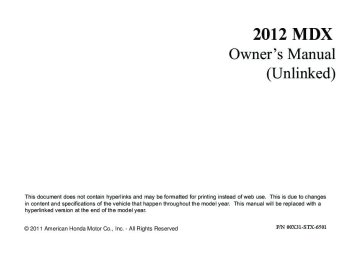- 2013 Acura MDX Owners Manuals
- Acura MDX Owners Manuals
- 2008 Acura MDX Owners Manuals
- Acura MDX Owners Manuals
- 2009 Acura MDX Owners Manuals
- Acura MDX Owners Manuals
- 2012 Acura MDX Owners Manuals
- Acura MDX Owners Manuals
- 2011 Acura MDX Owners Manuals
- Acura MDX Owners Manuals
- 2010 Acura MDX Owners Manuals
- Acura MDX Owners Manuals
- Download PDF Manual
-
Select ‘‘PHONE SETUP’’ from the Cellular Phone screen.
CONTINUED 389
11/08/29 10:08:20 12 ACURA MDX MMC North America Owner's M 50 31STX650 enu
Bluetooth® HandsFreeLink® (Models with navigation system)
SetupBluetoothPhone Topairacellphone:
Phonepairingtips: ● You cannot pair your phone while
the vehicle is moving.
● Up to six phones can be paired. ● Your phone's battery may drain faster when it is paired to HFL.
1. Select ‘‘Setup Bluetooth Phone’’
from the Phone Setup screen.
2. Select ‘‘Pair Phone.’’ 3. HFL gives you a 4-digit pass-key
that you will need to input on your phone.
4. Put your cell phone in ‘‘Discovery’’ or ‘‘Search’’ mode, and search for a Bluetooth device.
5. When your phone prompts you,
input the 4-digit pass-key.
6. You will receive a notification on
the screen and your phone if pairing is successful.
390
11/08/29 10:08:20 12 ACURA MDX MMC North America Owner's M 50 31STX650 enu
Bluetooth® HandsFreeLink® (Models with navigation system)
Tochangethepass-keysetting:
Delete the number first
Todeleteapairedphone:
TRASH ICON
To create your own pass-key, select ‘‘Fixed’’ and follow steps 3 and 4. 3. Delete the current pass-key. 4. Enter a new pass-key, and select
‘‘OK.’’
1. Select ‘‘Setup Bluetooth Phone’’
from the Phone Setup screen.
2. Select ‘‘Pass-Key.’’ NOTE: The default pass-key ‘‘0000’’ is used until you change the setting. For a randomly generated pass-key each time you pair a phone, select ‘‘Random.’’
BLUETOOTH ICON
1. Select ‘‘Setup Bluetooth Phone’’
from the Phone Setup screen.
2. Select ‘‘Delete a phone.’’ 3. Select the phone you want to
delete. The Bluetooth icon shows you the currently linked phone. 4. A trash icon appears next to the selected phone. Select ‘‘OK’’ to continue.
CONTINUED 391
11/08/29 10:08:20 12 ACURA MDX MMC North America Owner's M 50 31STX650 enu
Bluetooth® HandsFreeLink® (Models with navigation system)
SearchforNextConnectedPhone To change from the currently linked phone to another paired phone, select ‘‘Search a Next Connected Phone’’ on the Phone Setup screen. HFL disconnects the linked phone and starts searching for another paired phone. If no other paired phone is found, HFL will automatically link the previous phone.
EditUser/PIN You can name up to six HFL users. Each can be PIN protected, and have its own phonebook, speed dial, and call history.
SELECT A USER NAME
Tonameauser:
SPEED DIAL LIST WHEN PIN-PROTECTED
Select the user you want to edit on the Cellular Phone screen. If the user you selected is PIN- protected, the speed dial list becomes ‘‘ᤳᤳᤳᤳ.’’
1. Select ‘‘Edit User/PIN’’ from the
Phone Setup screen.
2. Select ‘‘Name.’’ 3. Enter a user name, and select
‘‘OK’’ when complete.
392
11/08/29 10:08:20 12 ACURA MDX MMC North America Owner's M 50 31STX650 enu
TocreateaPINforeachuser: When you set a PIN for a user, you will be asked to enter the PIN every time you select the user on the Cellular Phone screen.
Bluetooth® HandsFreeLink® (Models with navigation system)
3. Enter a 4-digit PIN, re-enter it, and
select ‘‘OK.’’
If you select ‘‘DO NOT USE PIN’’ before entering any number, the user will not have a PIN. If the user is already PIN-protected, you need to enter the current PIN before creating a new one.
Todeleteauser: Deleting a user will delete all settings, such as call history and phonebook. 1. Select ‘‘Edit User/PIN’’ from the
Phone Setup screen.
2. Select ‘‘Delete.’’ 3. Follow the prompts to complete
the deletion.
1. Select ‘‘Edit User/PIN’’ from the
Phone Setup screen.
2. Select ‘‘PIN.’’
CONTINUED 393
11/08/29 10:08:20 12 ACURA MDX MMC North America Owner's M 50 31STX650 enu
Bluetooth® HandsFreeLink® (Models with navigation system)
2. HFL begins importing the
phonebook. Select ‘‘OK’’ after the import is completed.
Up to three category icons appear next to the phonebook entriesᤳ.
Preference
Home
Mobile
Work
Pager
Fax
Car
Voice
Other
These indicate how many numbers are stored for the name. If a name has more than three category icons, ‘‘....’’ is displayed. ᤳAvailable on some phones
ImportCellularPhonebook (availableonsomephones) The entire phonebook data (up to 1,000 entries, depending on the phone) of the cell phone that is linked to HFL can be imported to the system.
1. Select ‘‘Import Cellular
Phonebook’’ from the Phone Setup screen.
394
11/08/29 10:08:20 12 ACURA MDX MMC North America Owner's M 50 31STX650 enu
Bluetooth® HandsFreeLink® (Models with navigation system)
EditSpeedDial
Tostoreaspeeddialnumber: 1. Select ‘‘Edit Speed Dial’’ from the
Phone Setup screen.
2. Select ‘‘Register Speed Dial.’’ 3. Select a number on the speed dial
list where you want to store the number.
The first four speed dial entries Up to 20 speed dial numbers can be stored per user, and the first four numbers are displayed on the Cellular Phone screen. Select a ‘‘No Entry’’ field to store a speed dial entry, or use the following procedure.
4. Choose a number from:
Phonebook - the linked cell phone's imported phonebook Call History - the last 30
numbers Dial - manual number input5. When the speed dial number is
successfully stored, you are asked to store a voice tag for the number. Follow the prompts.
CONTINUED 395
11/08/29 10:08:20 12 ACURA MDX MMC North America Owner's M 50 31STX650 enu
Bluetooth® HandsFreeLink® (Models with navigation system)
Todeleteavoicetag: 1. Select ‘‘Edit Speed Dial’’ from the
Phone Setup screen.
2. Select ‘‘Delete Voice Tag.’’ 3. Select the number you want to
delete the voice tag for, and select ‘‘OK.’’
When a voice tag is stored for the entry, you can dial the number by saying ‘‘Call’’ and the voice tag name. Toaddavoicetagtoastoredspeed dialnumber: 1. Select ‘‘Edit Speed Dial’’ from the
Phone Setup screen.
2. Select ‘‘Register Voice Tag.’’ 3. Select the number you want to
store a voice tag for.
396
1. Follow the prompts to complete
the voice tag.
NOTE: (cid:129) Avoid using duplicate voice tags. (cid:129) Avoid using ‘‘home’’ as a voice tag. (cid:129) It is easier for HFL to recognize a
longer name. For example, use ‘‘John Smith’’ instead of ‘‘John.’’
11/08/29 10:08:20 12 ACURA MDX MMC North America Owner's M 50 31STX650 enu
Bluetooth® HandsFreeLink® (Models with navigation system)
DeleteImportedPhonebook This option deletes the entire phonebook of the currently linked cell phone. Follow the confirmation and notification screens.
Making a Call You can make calls by inputting any phone number, using the imported phonebook, using the call history, or with speed dial entries.
Todeleteaspeeddialnumber: 1. Select ‘‘Edit Speed Dial’’ from the
Phone Setup screen.
2. Select ‘‘Delete Speed Dial.’’ 3. Select the number you want to
delete, and select ‘‘OK.’’
During a call, HFL allows you to talk up to 30 minutes after you remove the key from the ignition switch. However, this may weaken the vehicle's battery.
CONTINUED 397
11/08/29 10:08:20 12 ACURA MDX MMC North America Owner's M 50 31STX650 enu
Bluetooth® HandsFreeLink® (Models with navigation system)
To make a call using a name in the Phone Book:
2. Select a name from the list. You
can also select ‘‘Search Phonebook’’ and enter the first few letters of the name.
3. Push ENTER to begin automatic
dialing.
Tomakeacallusingaphone number:
1. Select ‘‘Phonebook’’ from the
Cellular Phone screen.
If a phonebook has not yet been imported, the system will attempt to import one first.
398
1. Select ‘‘Dial’’ from the Cellular
Phone screen.
2. Enter the phone number, and
select ‘‘Dial.’’
To enter the phone number by voice, say it in a continuous string.
11/08/29 10:08:20 12 ACURA MDX MMC North America Owner's M 50 31STX650 enu
Bluetooth® HandsFreeLink® (Models with navigation system)
TomakeacallusingCallHistory:
TomakeacallusingSpeedDial:
1. Select ‘‘Call History’’ from the
Cellular Phone screen.
2. Call History is sorted by ‘‘All,’’
‘‘Dial,’’ ‘‘Receive,’’ and ‘‘Missed.’’ Selecting a number to begin automatic dialing.
Select one of the four entries on the Cellular Phone screen, and push ENTER to begin automatic dialing.
TomakeacallusingMoreSpeed Dial: 1. Select ‘‘More Speed Dial’’ on the
Cellular Phone screen.
2. A list of up to 20 stored speed dial entries is shown. Select the entry you want to call, and push ENTER to begin automatic dialing.
NOTE: Any voice-tagged speed dial entry can be dialed by voice from the Cellular Phone screen.
CONTINUED 399
11/08/29 10:08:20 12 ACURA MDX MMC North America Owner's M 50 31STX650 enu
Bluetooth® HandsFreeLink® (Models with navigation system)
During a Call
Receiving a Call When you receive a call, a notification appears on the screen. (see page 385). To answer the call, press the PICK- UP button on the steering wheel. To end or decline the call, press the HANG-UP button.
Transfer- Allows you to transfer a call from HFL to your phone, or from your phone to HFL. Mute- Allows you to mute your voice. ᤳAvailable on some phones
The following options are available during a call: DirectDialᤳ - Allows you to send numbers or names during a call. This is useful when you call a menu- driven phone system.
400
11/08/29 10:08:20 12 ACURA MDX MMC North America Owner's M 50 31STX650 enu
Bluetooth® HandsFreeLink® (Models with navigation system)
CallWaiting If your phone has Call Waiting, press and release the PICK-UP button to put the original call on hold and answer the incoming call. To return to the original call, press the PICK-UP button again. If you don't want to answer the incoming call, disregard it and continue with your original call. If you want to hang up the original call and answer the new call, press the HANG-UP button.
Bluetooth®WirelessTechnology The Bluetooth® name and logos are registered trademarks owned by Bluetooth SIG, Inc., and any use of such marks by Honda Motor Co., Ltd., is under license. Other trademarks and trade names are those of their respective owners.
AsrequiredbytheFCC: ThisdevicecomplieswithPart15ofthe FCCrules.Operationissubjecttothe followingtwoconditions:(1)Thisdevice maynotcauseharmfulinterference,and (2)thisdevicemustacceptany interferencereceived,including interferencethatmaycauseundesired operation. Changesormodificationsnotexpressly approvedbythepartyresponsiblefor compliancecouldvoidtheuser's authoritytooperatetheequipment. ThisdevicecomplieswithIndustry CanadaStandardRSS-210. Operationissubjecttothefollowingtwo conditions:(1)thisdevicemaynotcause interference,and(2)thisdevicemust acceptanyinterferencethatmaycause undesiredoperationofthedevice.
401
11/08/29 10:08:20 12 ACURA MDX MMC North America Owner's M 50 31STX650 enu
AcuraLink® (U.S. models only)
AcuraLink® (U.S. models only) Onmodelswithnavigationsystem AcuraLink enhances your ownership experience by providing a direct communication link between your vehicle and the Acura Server. Working through the XM radio satellite, AcuraLink works in conjunction with the navigation system, Bluetooth® HandsFreeLink® (HFL), and audio system in your vehicle. It displays and receives several kinds of messages, including:
● Operating tips and information on
your vehicle's features.
● Important recall and safety
information.
● Maintenance information to keep
your vehicle in top condition.
● Diagnostic information to provide
information about any problems with your vehicle.
Interface Dial Most AcuraLink functions are controlled by the interface dial. The interface dial has two parts, a knob and a selector.
402
KNOB
ENTER
SELECTOR
The knob turns left and right. Use it to make selections or adjustments to a list or menu on the screen. The selector can be pushed left, right, up, down, and in. Use the selector to scroll through lists, to select menus, and to highlight menu items. When you make a selection, push the center of the selector (ENTER) to go to that selection.
11/08/29 10:08:20 12 ACURA MDX MMC North America Owner's M 50 31STX650 enu
AcuraLink® (U.S. models only)
To view previously read messages:
A list of all messages will be shown. New Messages will be at the top. Select the message you want to read by pressing ENTER.
Press the INFO button. The information screen will be shown.
Reading Messages If you have new messages, an envelope icon appears in the lower left hand part of the navigation screen.
To open a message: Press ENTER on the interface selector, then select New Message from the navigation system map menu.
CONTINUED 403
11/08/29 10:08:20 12 ACURA MDX MMC North America Owner's M 50 31STX650 enu
AcuraLink® (U.S. models only)
Unread messages have a closed envelope icon next to them. The icon disappears when it has already been read. NOTE: Only Diagnostic Info messages overlay the navigation screen while driving. They indicate if your vehicle has a problem that may need immediate attention (see page 413). After purchasing your vehicle, messages may not appear immediately. Your dealer has to register the vehicle identification before you can receive messages. This can take several days to process.
Message Options
When you open a message, you can read a summary of it, and then choose one of several options. If an option is not available for a message, that button will not be highlighted.
Select ‘‘Messages’’, then select a message category by pressing ENTER. Select the message you want to read and press ENTER.
404
11/08/29 10:08:20 12 ACURA MDX MMC North America Owner's M 50 31STX650 enu
Find Acura Dlr. - Select this option to find the nearest Acura dealer using the navigation system. Call Your Dealer - Select this option to call the Acura dealer you purchased your vehicle from. AcuraLink also directs you to this dealer so you can schedule a maintenance appointment or receive information about a message. If your assigned servicing dealer changes, AcuraLink will reset to call that dealer.
Delete - Select this option to delete the current message. Voice - Select this option to hear a voice read the entire message. This gives you more information than the screen can display at one time. When you select the Voice option, it changes to a Stop Reading option. Select the option again to stop the voice. Call - Select this option to call a phone number embedded in the message. When you select Call, the Bluetooth®HandsFreeLink®(HFL) dials the number for you. To make a call, your Bluetooth® compatible phone must be paired to the vehicle's HandsFreeLink system, powered on, and located within the vehicle (see page 383).
AcuraLink® (U.S. models only)
Diagnostic Info - Select this option to get more information about the current diagnostic message. To use this option, your cellphone must be paired with the HFL. In addition, the paired phone must have a compatible data service and be set up with the AcuraLink system to make a data connection. Access the handsfreelink.com website to find out which data services are currently compatible with AcuraLink. Message Preferences To set your AcuraLink preferences (the types of messages you want to receive, if any), visit the My Acura website at www.owners.acura.com,and choose what you would like to receive. If you do not have internet access, call Acura Client Relations at (800) 382-2238; they can set your message preferences for you.
CONTINUED 405
11/08/29 10:08:20 12 ACURA MDX MMC North America Owner's M 50 31STX650 enu
AcuraLink® (U.S. models only)
To delete all messages: NOTE: The Delete All Messages command does not apply to Diagnostic Info and Recall messages. They can only be deleted by your dealer. ● Press the SETUP button to view
the setup screen.
● Select Other by pushing the
interface selector to the right.
● Use the interface knob to scroll to the AcuraLink/Messages option, and select it by pressing ENTER on the interface selector.
● Scroll to the Delete Messages
option, and select it by pressing ENTER on the interface selector.
● Scroll to the category with the
messages you want to delete, and select the category by pressing ENTER on the interface selector.
Deleting Messages NOTE: Diagnostic info and recall/ campaign messages can only be deleted by your dealer. To delete a single message: ● Press the INFO button to bring up
the Information screen.
● Scroll to the Messages option,
then select it by pressing ENTER on the interface selector.
● Select the message category that contains the message you want to delete.
● Use the interface knob to scroll up
or down to the message title you want to delete, and select it by pressing ENTER on the interface selector.
● Scroll to Delete with the interface
knob, and select it by pressing ENTER on the interface selector.
406
11/08/29 10:08:20 12 ACURA MDX MMC North America Owner's M 50 31STX650 enu
Message Categories There are six message categories in AcuraLink: Quick Tips, Feature Guide, Maintenance Minder™, Recalls/Campaigns, Diagnostic Info, and Scheduled Dealer Appointments. The system can store up to 255
messages. Message categories can be added, revised, or deleted through broadcast messages from Acura.AcuraLink® (U.S. models only)
Quick Tips
Feature Guide
These messages, based on updated vehicle information and comments from other MDX owners, supplement your Owner's Manual. They provide you with relevant information for a safe and enjoyable ownership experience. For additional information, call Acura Client Relations directly through the HFL.
During the first 90 days of ownership, a number of messages appears each day. These messages help you to use and understand the features of your vehicle.
CONTINUED 407
11/08/29 10:08:20 12 ACURA MDX MMC North America Owner's M 50 31STX650 enu
AcuraLink® (U.S. models only)
You can use the following message options: ● Make an appointment from the
schedule at the dealer.
● Reschedule the appointment with
the dealer.
● Call your dealer for an
appointment.
● Find the nearest dealer.
AutomatedAppointment You can make an appointment with your dealer through AcuraLink when you receive a Maintenance Minder message. To use the automated appointment function, you should visit the My Acura website at www.owners.acura.com, register some required settings, and complete the Phone-Data Connection set-up (see page 416). Your Bluetooth® compatible phone should also be paired and linked to your vehicle's Bluetooth® HFL (see page 389).
Maintenance Minder™
These messages provide detailed information about the service needed for your vehicle. When a maintenance message appears on the multi-information display, a list of needed maintenance items is provided through an AcuraLink message. These messages tell you the exact maintenance needed, helping you to avoid unnecessary maintenance costs.
408
11/08/29 10:08:20 12 ACURA MDX MMC North America Owner's M 50 31STX650 enu
When you see the Maintenance Minder message on the multi- information display, you will also receive a message in the navigation screen. To open the message, press ENTER. Select ‘‘New Messages,’’ then press ENTER. You will see the list of all messages. The most recent message is listed at the top.
Select the received message, then press ENTER. You will see the message as shown. To make an appointment, select ‘‘Schedule Dealer Appt.’’ then press ENTER.
AcuraLink® (U.S. models only)
The system will automatically connect to the Acura server, then show you an appropriate appointment date and time on the navigation screen. If you accept this appointment, select ‘‘Confirm Appointment,’’ then press ENTER.
CONTINUED 409
11/08/29 10:08:20 12 ACURA MDX MMC North America Owner's M 50 31STX650 enu
AcuraLink® (U.S. models only)
Scheduled Dealer Appointment Torescheduletheappointment:
You will see the screen to reschedule as shown. To make an appointment, select ‘‘Reschedule Appointment,’’ then press ENTER.
The confirmation message will be displayed on the screen. Make sure to confirm the appointment date, time and dealer. If it is OK, press ENTER. If you want to change or reschedule the appointment date, select ‘‘Cancel,’’ then press ENTER.
Press the INFO/PHONE button to go to the information screen. Select ‘‘Messages,’’ then select ‘‘Scheduled Dealer Appointment’’ from the message category list. Then press ENTER.
The system will automatically connect to the Acura server, then show you a new appointment date and time on the navigation screen. If you accept this appointment, select ‘‘Confirm Appointment,’’ then press ENTER.
410
11/08/29 10:08:20 12 ACURA MDX MMC North America Owner's M 50 31STX650 enu
Tocanceltheappointment:
Press the INFO/PHONE button to go to the information screen. Select ‘‘Messages’’, then select ‘‘Scheduled Dealer Appointment’’ from the message category list. Then press ENTER. You will see the screen to cancel as shown. To cancel the appointment select ‘‘Cancel Appointment’’, then press ENTER.
The system will request you to confirm the cancellation on the navigation screen. To cancel the appointment, select ‘‘YES,’’ then press ENTER. If you select ‘‘NO,’’ the screen goes back to the previous message display.
AcuraLink® (U.S. models only)
The system will automatically connect to the Acura server, then show you the confirmation on the navigation screen. If you accept the cancellation, press ENTER. If you select the cancellation appointment, you cannot try to reschedule the appointment. If you want to change or reschedule the appointment date, call your dealer directly with the HFL.
CONTINUED 411
11/08/29 10:08:20 12 ACURA MDX MMC North America Owner's M 50 31STX650 enu
AcuraLink® (U.S. models only)
Using automated appointment, your registered dealer through My Acura is automatically selected. If you want to select another dealer, such as in case of an emergency, find the nearest dealer and call the dealer directly with the HFL. When a maintenance appointment is due soon, you will also receive an appointment reminder message.
Recall/Campaigns
For this reason, it is important that we retain your current phone number. Please update your information using My Acura at www.owners.acura.com.
If your vehicle is affected by a recall or other important safety information, a letter will be mailed to you about the issue and how to fix it. If you don't get your vehicle fixed, you will also receive a reminder message through AcuraLink. You can then use the message options to call your dealer for an appointment or to find the nearest dealer.
412
11/08/29 10:08:20 12 ACURA MDX MMC North America Owner's M 50 31STX650 enu
Diagnostic Info When an indicator comes on or a message is displayed on the Multi- Information Display (MID), AcuraLink can provide information about the cause of the indicator or message and the recommended action to address it. This helps you handle the problem as it occurs, preventing or limiting costly repairs. The AcuraLink system cannot determine some mechanical problems (such as squeaks or rattles) that are not triggered by the diagnostic indicator monitors. For more information on the instrument panel indicators, see page 68.
AcuraLink® (U.S. models only)
Depending on the severity of the problem, the message will let you know if you should see your dealer immediately or if you can wait until a later date. You can then use the message options to call your dealer for an appointment or to find the nearest dealer.
When any indicator comes on or a message is displayed on the MID, AcuraLink immediately notifies you with the message, ‘‘An indicator is on. AcuraLink can help you decide what to do.’’ If you do not want the information right away, select the Check Later option. If you want the information now, select the Check Now option. (If the navigation screen is not active, you must select OK from the navigation disclaimer screen before you can check the information.)
CONTINUED 413
11/08/29 10:08:20 12 ACURA MDX MMC North America Owner's M 50 31STX650 enu
AcuraLink® (U.S. models only)
Reminder Massage
When viewing a diagnostic info message through the INFO menu, you can select the Diagnostic Info option to connect to the Acura server and retrieve the latest information regarding the problem. NOTE: There may not be any additional information, depending on the time elapsed since the previous time you retrieved the information from the Acura server.
When you make an appointment through My Acura's online Scheduling Service Appointment, you can be reminded in advance about that appointment through AcuraLink. If you need to reschedule or cancel the appointment, see page 410.
414
Turning the Automated Appointment preference off will disable appointment notifications in the vehicle based on appointments created or changed at My Acura's online scheduling website. Appointments can still be created, rescheduled, and canceled from the vehicle; however, the appointment information stored in the vehicle will not be updated. Any changes to those appointments should be made from the My Acura website.
11/08/29 10:08:20 12 ACURA MDX MMC North America Owner's M 50 31STX650 enu
AcuraLink/Message Screen
AcuraLink® (U.S. models only)
To access the following functions, press the INFO/PHONE button, then select the SETUP option, push the interface selector to the right to select Other, then rotate the interface knob to select AcuraLink/Messages. Delete Messages - Select this option to delete all stored messages within a category, except for diagnostic info and recall campaign messages. These messages can only be deleted by a certified technician after the recall is done or the problem is corrected, or through a broadcast message from Acura.
New Message Notification - Select ON if you want to be notified of new messages (envelope icon appears on the navigation screen). Select OFF if you do not want to be notified of new messages (envelope icon does not appear on the screen). Messages can still be accessed using the INFO menu. If you would like to stop receiving messages, visit the My Acura website at www.owners.acura. comto change your messaging preferences. Auto Reading - Select ON to have the system automatically read each message to you. Select OFF to manually select the Voice button when you want a message read to you.
CONTINUED 415
11/08/29 10:08:20 12 ACURA MDX MMC North America Owner's M 50 31STX650 enu
AcuraLink® (U.S. models only)
Phone-Data Connection - Select this option to begin the process required to connect to Acura. This is used to access the most recent diagnostic information when a problem occurs.
To find more information on Bluetooth® compatible and enabled cell phones, visit www.acura.com/handsfreelinkor call the HandsFreeLink® consumer support at 1-888-528-7876.
NOTE: For the Phone Data Connection button to be active, you need a Bluetooth® compatible and enabled cell phone paired to the Bluetooth® HandsFreeLink® (HFL). To complete the data connection setup, the paired phone must have a compatible data service.
416
11/08/29 10:08:20 12 ACURA MDX MMC North America Owner's M 50 31STX650 enu
AcuraLink® (U.S. models only), Rearview Mirror with Rearview Camera Display
Connect to the Acura Server - The default setting is prompt. When a diagnostic info message appears, and you select the Check Now option, the system will prompt you before connecting to the Acura server. If you do not wish to connect at that time, select No at the prompt, and you will see the information from the onboard database. The ‘‘Auto’’ setting will remove the prompt when you select the Check Now option and will automatically connect to the Acura server. This setting only applies when you have a Bluetooth® enabled phone that is paired with the HFL and you have completed the Phone-Data Connection setup.
AsrequiredbytheFCC: ThisdevicecomplieswithPart15ofthe FCCrules.Operationissubjecttothe followingtwoconditions:(1)Thisdevice maynotcauseharmfulinterference,and (2)thisdevicemustacceptany interferencereceived,including interferencethatmaycauseundesired operation. Changesormodificationsnotexpressly approvedbythepartyresponsiblefor compliancecouldvoidtheuser's authoritytooperatetheequipment.
Rearview Mirror with Rearview Camera Display Onmodelswithnavigationsystem Refer to the navigation system manual for operation of the rearview camera.
CONTINUED 417
11/08/29 10:08:20 12 ACURA MDX MMC North America Owner's M 50 31STX650 enu
Rearview Mirror with Rearview Camera Display
Onmodelswithoutnavigationsystem
REARVIEW CAMERA DISPLAY
POWER BUTTON
You can turn the camera display on and off by pressing the power button when the shift lever is in reverse. The camera display turns on everytime you shift to reverse, even if you turned it off the last time. Whenever you shift to reverse (R) with the ignition switch in the ON (II) position, the rearview appears on a display in the rearview mirror.
For the best picture, always keep the rearview camera clean, and do not cover the camera lens. To avoid scratching the lens when you clean it, use a moist, soft cloth. Since the rearview camera display area is limited, you should always back up slowly and carefully, and look behind you for obstacles.
418
If the engine has just been started, it may take a short time for the system to display the rearview. The camera display brightness is adjusted automatically by sensors. If you use the camera display continuously at high temperatures, the image will gradually dim. The rearview mirror will be hot when you use the camera display for an extended period of time. If a bright light (such as sunlight) is reflected on the mirror, the image may be difficult to see.
11/08/29 10:08:20 12 ACURA MDX MMC North America Owner's M 50 31STX650 enu
Rearview Mirror with Rearview Camera Display
RearviewCameraGuideLine
SCREEN DISPLAY
The camera display has parking guide lines that indicate distance from your vehicle. 1st Line 2nd Line 3rd Line 4th Line NOTE ● The rearview camera has a unique
20in (0.5m) 39in (1m) 79in (2m) 118in (3m)
lens that makes objects appear closer than they actually are.
ACTUAL DISTANCE
● The rearview camera display has a limited coverage, and the size and position of objects may appear different than they actually are. Make sure to check the surrounding area carefully.
To turn off the guide lines, press and hold the power button for more than 3 seconds. The guide lines appear every time you shift to reverse, even if you turned them off the last time.
1st line 2nd line 3rd line 4th line
419
11/08/29 10:08:20 12 ACURA MDX MMC North America Owner's M 50 31STX650 enu
420
11/08/29 10:08:20 12 ACURA MDX MMC North America Owner's M 50 31STX650 enu
Before Driving
Before you begin driving your vehicle, you should know what gasoline to use and how to check the levels of important fluids. You also need to know how to properly store luggage or packages. The information in this section will help you. If you plan to add any accessories to your vehicle, please read the information in this section first.
Break-in Period........................... 422
Fuel Recommendation ................ 422
Service Station Procedures ......... 424
Refueling................................. 424
Tighten Fuel Cap Message ..... 425
Opening and Closing theHood................................... 426
Oil Check................................ 427
Engine Coolant Check ............ 427
Fuel Economy............................. 428
Accessories andModifications .......................... 431
Carrying Cargo ........................... 433421
11/08/29 10:08:20 12 ACURA MDX MMC North America Owner's M 50 31STX650 enu
Break-in Period, Fuel Recommendation
Fuel Recommendation Your vehicle is designed to operate on premium unleaded gasoline with a pump octane of 91 or higher. If this octane grade is unavailable, regular unleaded gasoline with a pump octane of 87 or higher may be used temporarily. The use of regular unleaded gasoline can cause metallic knocking noises in the engine and will result in decreased engine performance. The long-term use of regular-grade gasoline can lead to engine damage.
To help prevent harmful fuel system and engine deposits, use high quality fuel containing detergent and additives. In addition, in order to maintain good performance, fuel economy, and emissions control, we strongly recommend the use of gasoline that does NOT contain harmful manganesebased fuel additives such as MMT, if such gasoline is available.
Use of gasoline with these additives may adversely affect performance, and cause the malfunction indicator lamp on your instrument panel to come on. If this happens, contact your dealer for service.
Break-in Period Help assure your vehicle's future reliability and performance by paying extra attention to how you drive during the first 600 miles (1,000 km). During this period: ● Avoid full-throttle starts and rapid
acceleration.
● Avoid hard braking for the first 200
miles (300 km).
● Do not change the oil until the
multi-information display indicates it is needed.
● Do not tow a trailer. You should also follow these recommendations with an overhauled or exchanged engine, or when the brakes are replaced.
422
11/08/29 10:08:20 12 ACURA MDX MMC North America Owner's M 50 31STX650 enu
Some gasoline today is blended with oxygenates such as ethanol or MTBE. Your vehicle is designed to operate on oxygenated gasoline containing up to 10% ethanol by volume and up to 15% MTBE by volume. Do not use gasoline containing methanol. If you notice any undesirable operating symptoms, try another service station or switch to another brand of gasoline.
Because the level of detergency and additives in gasoline vary in the market, Honda endorses the use of ‘‘TOP TIER Detergent Gasoline’’ where available to help maintain the performance and reliability of your vehicle. TOP TIER Detergent Gasoline meets a new gasoline standard jointly established by leading automotive manufacturers to meet the needs of today’s advanced engines. Qualifying gasoline retailers will, in most cases, identify their gasoline as having met ‘‘TOP TIER Detergent Gasoline’’ standards at the retail location. This fuel is guaranteed to contain the proper level of detergent additives and be free of metallic additives. The proper level of detergent additives, and absence of harmful metallic additives in gasoline, help avoid build-up of deposits in your engine and emission control system.
Fuel Recommendation
For further important fuel-related information for your vehicle, or information on gasoline that does not contain MMT, visit My Acura at owners.acura.com.In Canada, visit www.acura.cafor additional information on gasoline.
423
11/08/29 10:08:20 12 ACURA MDX MMC North America Owner's M 50 31STX650 enu
Service Station Procedures
Refueling
Push
1. Park with the driver's side closest
to the service station pump.
2. Open the fuel fill door by pressing the button in the driver's door. (To open the fuel fill door manually, see page 572.)
424
FUEL FILL CAP
TETHER
If the fuel nozzle keeps clicking off even though the tank is not full, there may be a problem with your vehicle's fuel vapor recovery system. The system helps keep fuel vapor from going into the atmosphere. Try filling at another pump. If this does not fix the problem, consult your dealer.
HOLDER
3. Remove the fuel fill cap slowly.
You may hear a hissing sound as pressure inside the tank equalizes. Place the cap in the holder on the fuel fill door.
4. Stop filling the tank after the fuel nozzle automatically clicks off. Do not try to ‘‘top off’’ the tank. Leave some room for the fuel to expand with temperature changes.
Gasoline is highly flammable and explosive. You can be burned or seriously injured when handling fuel. ● Stop the engine, and keep
heat, sparks, and flame away.
● Handle fuel only outdoors. ● Wipe up spills immediately.
11/08/29 10:08:20 12 ACURA MDX MMC North America Owner's M 50 31STX650 enu
Tighten Fuel Cap Message
5. Screw the fuel fill cap back on until it clicks at least once. If you do not properly tighten the cap, you will see a ‘‘TIGHTEN FUEL CAP’’ message on the multi-information display (see right column on this page), and the malfunction indicator lamp may also come on (see page 563).
6. Push the fuel fill door closed until
it latches.
Your vehicle's on board diagnostic system will detect a loose or missing fuel fill cap as an evaporative system leak. The first time a leak is detected a ‘‘TIGHTEN FUEL CAP’’ message appears on the multi-information display. Turn the engine off, and confirm the fuel fill cap is installed. If it is, loosen it, then retighten it until it clicks at least once. The message should go off after several days of normal driving once you tighten or replace the fuel fill cap. To scroll to another message, press the INFO button. The ‘‘TIGHTEN FUEL CAP’’ message will appear each time you restart the engine until the system turns the message off.
Service Station Procedures
If the system still detects a leak in the vehicle's evaporative emissions system, the malfunction indicator lamp (MIL) comes on. If the fuel fill cap was not already tightened, turn the engine off, and check or retighten the fuel fill cap until it clicks at least once. The MIL should go off after several days of normal driving once the cap is tightened or replaced. If the MIL does not go off, have your vehicle inspected by a dealer. For more information, see page 563.
425
11/08/29 10:08:20 12 ACURA MDX MMC North America Owner's M 50 31STX650 enu
Service Station Procedures
Opening and Closing the Hood
HOOD RELEASE HANDLE
1. Park the vehicle, and set the parking brake. Pull the hood release handle located under the lower left corner of the dashboard. The hood will pop up slightly.
LATCH
2. Put your fingers under the front edge of the hood near the center. Slide your hand to your left until you feel the hood latch handle. Push this handle up until it releases the hood. Lift up the hood.
If the hood latch handle moves stiffly, or if you can open the hood without lifting the handle, the mechanism should be cleaned and lubricated.
426
3. Lift the hood up most of the way. The hydraulic supports will lift it up the rest of the way and hold it up.
To close the hood, lower the hood to about a foot (30 cm) above the fender, then press down firmly with your hands. Make sure it is securely latched.
11/08/29 10:08:20 12 ACURA MDX MMC North America Owner's M 50 31STX650 enu
Oil Check
DIPSTICK
UPPER MARK LOWER MARK
4. Remove the dipstick again, and
check the level. It should be between the upper and lower marks.
If it is near or below the lower mark, see Adding Engine Oil on page 517.
Wait a few minutes after turning the engine off before you check the oil. 1. Remove the dipstick (orange loop). 2. Wipe off the dipstick with a clean
cloth or paper towel.
3. Insert the dipstick all the way back
into its hole.
Service Station Procedures
Engine Coolant Check
RESERVE TANK
MIN
MAX
Look at the coolant level in the radiator reserve tank. Make sure it is between the MAX and MIN lines. If it is below the MIN line, see Adding Engine Coolant on page 520 for information on adding the proper coolant. Refer to Owner's Maintenance Checks on page 513 for information about checking other items on your vehicle.
CONTINUED 427
11/08/29 10:08:20 12 ACURA MDX MMC North America Owner's M 50 31STX650 enu
Fuel Economy
Actual Mileage and EPA Fuel Economy Estimates Comparison. Fuel economy is not a fixed number. It varies based on driving conditions, driving habits and vehicle condition. Therefore, it is not possible for one set of estimates to predict fuel economy precisely for all drivers in all environments. The EPA fuel economy estimates shown in the example to the right are a useful tool for comparison when buying a vehicle. EPA estimates include: City MPG - Represents urban driving in a vehicle in light traffic. A range of miles per gallon achieved is also provided. Highway MPG - Represents a mixture of rural and interstate driving, in a warmed-up vehicle, typical of longer trips in free-flowing traffic. A range of miles per gallon achieved is also provided.
428
City MPG
Highway MPG
Combined Fuel Economy
Estimated Annual Fuel Cost
(Sample U.S. EPA label shown)
Combined Fuel Economy - Represents a combination of city and highway driving. The scale represents the range of combined fuel economy for other vehicles in the class.
Estimated Annual Fuel Cost - Provides an estimated annual fuel cost, based on 15,000 miles in the U.S. or 20,000 km in Canada per year multiplied by the cost per gallon (based on EPA fuel cost data) divided by the combined fuel economy.
For more information on fuel economy ratings and factors that affect fuel economy, visit www. fueleconomy.gov(Canada: Visit www.vehicles.gc.ca)
11/08/29 10:08:20 12 ACURA MDX MMC North America Owner's M 50 31STX650 enu
Fuel Economy Factors The following factors can lower your vehicle's fuel economy: ● Aggressive driving (hard acceleration and braking)
● Excessive idling, accelerating and
braking in stop-and-go traffic
● Cold engine operation (engines are more efficient when warmed up)
● Driving with a heavy load or the air
conditioner running
● Improperly inflated tires Improving Fuel Economy VehicleMaintenance A properly maintained vehicle maximizes fuel economy. Poor maintenance can significantly reduce fuel economy. Always maintain your vehicle according to the maintenance messages displayed on the multi- information display (see Owner's Maintenance Checks on page 513).
For example: ● Use the recommended viscosity
motor oil, displaying the API Certification Seal (see page 517).
● Maintain proper tire inflation -
An underinflated tire increases ‘‘rolling resistance,’’ which reduces fuel economy.
● Avoid carrying excess weight in your vehicle - It puts a heavier load on the engine, increasing fuel consumption.
● Keep your vehicle clean - In
particular, a build-up of snow or mud on your vehicle's underside adds weight and rolling resistance. Frequent cleaning helps your fuel economy.
DriveEfficiently ● Drive moderately - Rapid
acceleration, abrupt cornering, and hard braking increase fuel consumption.
Fuel Economy
● Observe the speed limit -
Aerodynamic drag has a big effect on fuel economy at speeds above 45 mph (75 km/h). Reduce your speed and you reduce the drag. Trailers, car top carriers, roof racks and bike racks are also big contributors to increased drag.
● Always drive in the highest gear
possible - If your vehicle has a manual transmission, you can boost your fuel economy by up shifting as early as possible.
● Avoid excessive idling - Idling
results in 0 miles per gallon (0 kms per liter).
CONTINUED 429
11/08/29 10:08:20 12 ACURA MDX MMC North America Owner's M 50 31STX650 enu
Fuel Economy
● Minimize the use of the air
conditioning system - The A/C puts an extra load on the engine which makes it use more fuel. Use the fresh-air ventilation when possible.
● Plan and combine trips -
Combine several short trips into one. A warmed-up engine is more fuel efficient than a cold one.
Calculating Fuel Economy MeasuringTechniques Direct calculation is the recommended source of information about your actual fuel economy. Using frequency of fill-ups or taking fuel gauge readings are NOT accurate measures of fuel economy. Fuel economy may improve over the first several thousand miles (kilometers).
430
CheckingYourFuelEconomy
Miles driven
Gallons of
fuel
Miles per
Gallon
100
Liter
Kilometers
L per 100 km
1)Fill the fuel tank until the nozzle automatically clicks off. 2)Reset trip counter to zero. 3)Record the total gallons (liters) needed to refill. 4)Follow one of the simple calculations above.
11/08/29 10:08:20 12 ACURA MDX MMC North America Owner's M 50 31STX650 enu
Modifying your vehicle, or installing non-Acura accessories, may make your vehicle unsafe. Before you make any modifications or add any accessories, be sure to read the following information. Accessories Your dealer has Acura accessories that allow you to personalize your vehicle. These accessories have been designed and approved for your vehicle, and are covered by warranty. Although non-Acura accessories may fit on your vehicle, they may not meet factory specifications, and could adversely affect your vehicle's handling, stability, and reliability.
Improper accessories or modifications can affect your vehicle's handling, stability, and performance, and cause a crash in which you can be hurt or killed.
Follow all instructions in this owner's manual regarding accessories and modifications.
When properly installed, cellular phones, alarms, two-way radios, and low-powered audio systems should not interfere with your vehicle's computer controlled systems, such as your airbags, anti-lock brakes, and tire pressure monitoring system.
Accessories and Modifications
Before installing any accessory: ● Make sure the accessory does not
obscure any lights, or interfere with proper vehicle operation or performance.
● Be sure electronic accessories do
not overload electrical circuits (see page 566) or interfere with proper operation of your vehicle.
● Do not install accessories on the
side pillars or across the rear windows. Accessories installed in these areas may interfere with proper operation of the side curtain airbags.
● Before installing any electronic
accessory, have the installer contact your dealer for assistance. If possible, have your dealer inspect the final installation.
CONTINUED 431
11/08/29 10:08:20 12 ACURA MDX MMC North America Owner's M 50 31STX650 enu
Accessories and Modifications
● Larger or smaller wheels and tires can interfere with the operation of your vehicle's anti-lock brakes and other systems.
Modifying your steering wheel or any other part of your vehicle's safety features can make the systems ineffective. If you plan to modify your vehicle, consult your dealer.
Modifying Your Vehicle Removing parts from your vehicle, or replacing components with non- Acura components could seriously affect your vehicle's handling, stability, and reliability. Some examples are: ● Lowering your vehicle with a non-
Acura suspension kit that significantly reduces ground clearance can allow the undercarriage to hit speed bumps or other raised objects, which could cause the airbags to deploy.
● Raising your vehicle with a non-
Acura suspension kit can affect the handling and stability.
● Non-Acura wheels, because they are a universal design, can cause excessive stress on suspension components and will not be compatible with the tire pressure monitoring system (TPMS).
432
11/08/29 10:08:20 12 ACURA MDX MMC North America Owner's M 50 31STX650 enu
CONSOLE COMPARTMENT
GLOVE BOX
DOOR POCKETS
REAR COMPARTMENT
STORAGE COMPARTMENT
SEAT-BACK POCKETS
CARGO AREA
Carrying Cargo
Your vehicle has several convenient storage areas: ● Glove box ● Door and seat-back pockets ● Rear cargo area, including the
second and third row seats when folded flat
● Console compartment ● Storage compartment ● Rear compartment ● Roof-rack (if equipped) However, carrying too much cargo, or improperly storing it, can affect your vehicle's handling, stability, stopping distance, and tires, and make it unsafe. Before carrying any type of cargo, be sure to read the following pages.
CONTINUED 433
11/08/29 10:08:20 12 ACURA MDX MMC North America Owner's M 50 31STX650 enu
Carrying Cargo
Load Limits The maximum load for your vehicle is 1,150 lbs (525 kg). See Tire And Loading Information label attached to the driver's doorjamb. Label Example
This figure includes the total weight of all occupants, cargo, and accessories, and the tongue load if you are towing a trailer.
434
Overloading or improper loading can affect handling and stability and cause a crash in which you can be hurt or killed.
Follow all load limits and other loading guidelines in this manual.
Steps for Determining Correct Load Limit - (1) Locate the statement ‘‘The
combined weight of occupants and cargo should never exceed XXX kg or XXX lbs.’’ on your vehicle's placard.
(2) Determine the combined weight of the driver and passengers that will be riding in your vehicle.
(3) Subtract the combined weight of the driver and passengers from XXX kg or XXX lbs.
(4) The resulting figure equals the available amount of cargo and luggage load capacity. For example, if the ‘‘XXX’’ amount equals 1,400 lbs. and there will be five 150 lb. passengers in your vehicle, the amount of available cargo and luggage load capacity is 650 lbs. (1,400 - 750 (5 ╳ 150) = 650
lbs.)(5) Determine the combined weight
of luggage and cargo being loaded on the vehicle. That weight may not safely exceed the available cargo and luggage load capacity calculated in Step 4.
(6) If your vehicle will be towing a
trailer, load from your trailer will be transferred to your vehicle. Consult this manual to determine how this reduces the available cargo and luggage load capacity of your vehicle.
11/08/29 10:08:20 12 ACURA MDX MMC North America Owner's M 50 31STX650 enu
Example 1
Example 2
Example 3
Max Load (1,150 lbs)
(525 kg)
Passenger Weight (150 lbs x 2 = 300 lbs) (68 kg x 2 = 136 kg)
Cargo Weight (850 lbs) (389 kg)
Max Load (1,150 lbs)
(525 kg)
Passenger Weight (150 lbs x 4 = 600 lbs) (68 kg x 4 = 272 kg)
Cargo Weight (550 lbs) (253 kg)
Max Load (1,150 lbs)
(525 kg)
Passenger Weight (150 lbs x 5 = 750 lbs) (68 kg x 5 = 340 kg)
Cargo Weight (400 lbs) (185 kg)
Carrying Cargo
In addition, the total weight of the vehicle, all occupants, accessories, cargo, and trailer tongue load must not exceed the Gross Vehicle Weight Rating (GVWR) or the Gross Axle Weight Rating (GAWR). Both are on a label on the driver's doorjamb.
CONTINUED 435
11/08/29 10:08:20 12 ACURA MDX MMC North America Owner's M 50 31STX650 enu
Carrying Cargo in the Cargo Area or on a Roof Rack ● Distribute cargo evenly on the
floor of the cargo area, placing the heaviest items on the bottom and as far forward as possible. Tie down items that could be thrown about the vehicle during a crash or sudden stop.
● If you fold down the second or
third row seats, tie down items that could be thrown about the vehicle during a crash or sudden stop.
● If you carry large items that prevent you from closing the tailgate, exhaust gas can enter the passenger area. To avoid the possibility of carbon monoxide poisoning, follow the instructions on page 61.
● If you carry any items on a roof rack, be sure the total weight of the rack and the items does not exceed 165 lbs (75 kg).
Carrying Cargo
Carrying Cargo in the Passenger Compartment ● Store or secure all items that could
be thrown around and hurt someone during a crash.
● Be sure items placed on the floor behind the front seats cannot roll underneath and interfere with the proper operation of the seats, the sensors under the seats, or the driver's ability to operate the pedals. Also, keep all cargo below the bottom of the windows. If it is higher, it could interfere with the proper operation of the side curtain airbags.
● Keep the glove box closed while driving. If it is open, a passenger could injure their knees during a crash or sudden stop.
436
11/08/29 10:08:20 12 ACURA MDX MMC North America Owner's M 50 31STX650 enu
Optional Separation Net The separation net can be used to hold back soft, lightweight items