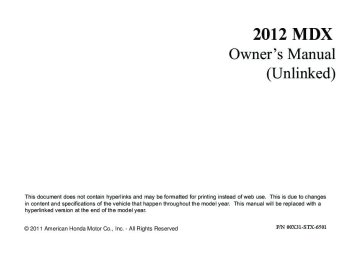- 2013 Acura MDX Owners Manuals
- Acura MDX Owners Manuals
- 2008 Acura MDX Owners Manuals
- Acura MDX Owners Manuals
- 2009 Acura MDX Owners Manuals
- Acura MDX Owners Manuals
- 2012 Acura MDX Owners Manuals
- Acura MDX Owners Manuals
- 2011 Acura MDX Owners Manuals
- Acura MDX Owners Manuals
- 2010 Acura MDX Owners Manuals
- Acura MDX Owners Manuals
- Download PDF Manual
-
for cruising on straight, open highways. It is not recommended for city driving, winding roads, slippery roads, heavy rain, or bad weather.
RES/ACCEL BUTTON
SET/DECEL BUTTON
Improper use of the cruise control can lead to a crash.
Use the cruise control only when traveling on open highways in good weather.
Non-ACC model is shown
1. Push in the CRUISE button or
MAIN button (models with adaptive cruise control) on the steering wheel. The CRUISE MAIN indicator or green ACC indicator (models with ACC) on the instrument panel comes on.
Cruise Control
Onmodelswithadaptivecruise control To switch from ACC to cruise control, press the distance button on the steering wheel, and hold it for 1 second (see page 362).
2. Accelerate to the desired cruising
speed above 25 mph (40 km/h).
3. Press and release the SET/
DECEL button on the steering wheel. The CRUISE CONTROL indicator on the instrument panel comes on to show the system is now activated.
CONTINUED 345
11/08/29 10:08:20 12 ACURA MDX MMC North America Owner's M 50 31STX650 enu
Cruise Control
Cruise control may not hold the set speed when you are going up and down hills. If your vehicle speed increases going down a hill, use the brakes to slow down. This will cancel the cruise control. On models with adaptive cruise control (ACC), this also causes the cruise control indicator on the instrument panel to go off and the cruise mode indicator to come on. To resume the set speed, press the RES/ACCEL button. The CRUISE CONTROL indicator on the instrument panel will come back on.
Changing the Set Speed You can increase the set cruising speed in any of these ways: ● Press and hold the RES/ACCEL
button. When you reach the desired cruising speed, release the button.
● Push on the accelerator pedal.
Accelerate to the desired cruising speed, then press the SET/ DECEL button.
● To increase the speed in very small amounts, tap the RES/ ACCEL button. Each time you do this, your vehicle will speed up about 1 mph (1.6 km/h).
You can decrease the set cruising speed in any of these ways: ● Press and hold the SET/DECEL button. Release the button when you reach the desired speed.
● To slow down in very small
amounts, tap the SET/DECEL button. Each time you do this, your vehicle will slow down about 1 mph (1.6 km/h).
● Tap the brake pedal lightly with
your foot. The CRUISE CONTROL indicator on the instrument panel will go out. When the vehicle slows to the desired speed, press the SET/DECEL button.
346
11/08/29 10:08:20 12 ACURA MDX MMC North America Owner's M 50 31STX650 enu
Canceling Cruise Control
CRUISE (MAIN) BUTTON
Even with cruise control turned on, you can still use the accelerator pedal to speed up for passing. After completing the pass, take your foot off the accelerator pedal. The vehicle will return to the set cruising speed. Resting your foot on the brake pedal causes cruise control to cancel.
CANCEL BUTTON
Non-ACC model is shown You can cancel cruise control in any of these ways: ● Tap the brake pedal. ● Push the CANCEL button on the
steering wheel.
● Push the CRUISE (MAIN) button
on the steering wheel.
Cruise Control
Resuming the Set Speed When you push the CANCEL button or tap the brake pedal, the system remembers the previously set speed. To return to that speed, accelerate to above 25 mph (40 km/h), then press and release the RES/ACCEL button. The CRUISE CONTROL [ACC (green)] indicator comes on. The vehicle accelerates to the same speed as before. Pressing the CRUISE (MAIN) button turns the system completely off and erases the previous cruising speed.
347
11/08/29 10:08:20 12 ACURA MDX MMC North America Owner's M 50 31STX650 enu
Adaptive Cruise Control (ACC)
ACC Components Ifequipped Adaptive cruise control (ACC) consists of a radar sensor in the front grille, the MAIN buttons on the steering wheel, and the ACC functions of the multi-information display. The radar sensor for ACC is shared with the collision mitigation braking system™ (CMBS™). For more information on the radar sensor, see page 464. For more information on CMBS, see page 463.
MULTI-INFORMATION DISPLAY
ACC INDICATOR
RES/ACCEL BUTTON
MAIN BUTTON
348
CANCEL BUTTON
DISTANCE BUTTON
SET/DECEL BUTTON
11/08/29 10:08:20 12 ACURA MDX MMC North America Owner's M 50 31STX650 enu
Adaptive Cruise Control (ACC)
Overview Adaptive cruise control (ACC) allows you to maintain a set speed and keep the vehicle ahead of you and your vehicle at a safe distance without having to use the accelerator pedal or the brake pedal. When the vehicle ahead of you slows down or speeds up, ACC senses the change in distance and compensates by adjusting your vehicle speed accordingly. The distance between vehicles is based on your speed: the faster you go, the longer the distance will be; the slower you go, the shorter it will be.
If the vehicle ahead of you slows down suddenly or another vehicle cuts in front of your vehicle, ACC alerts you by sounding a beeper and displaying a message on the multi- information display. The ACC radar sensor in the front grille can detect and monitor the distance of a vehicle up to 328 feet (100 meters) ahead of your vehicle. For more information on the radar sensor, see page 464. Important Safety Precautions As with any system, there are limits to ACC. Inappropriate use of ACC can result in a serious accident. Use the brake pedal whenever necessary, and always keep a safe distance between your vehicle and other vehicles.
Do not use ACC under these conditions: ● In poor visibility. ● In heavy traffic. ● When you must slow down and
speed up repeatedly.
● On winding roads. ● When you enter a toll gate,
interchange, service area, parking area, etc. In these areas, there is no vehicle ahead of you, but ACC would still try to accelerate to your set speed.
● In bad weather (rain, fog, snow,
etc.)
● On a slippery road (for example a
road covered with ice or snow).
CONTINUED 349
11/08/29 10:08:20 12 ACURA MDX MMC North America Owner's M 50 31STX650 enu
Adaptive Cruise Control (ACC)
Operating Characteristics
Improper use of ACC can lead to a crash.
Use ACC only when traveling on open highways in good weather.
Whenthereisnovehicleaheadwithin ACCrange Your vehicle will maintain a set cruising speed.
WhenavehicleaheadiswithinACC rangeandgoingslowerthanyourset speed If the vehicle ahead of you is going slower than your set speed, your vehicle will slow down to the speed of that vehicle. Your vehicle will then follow at a constant distance until the vehicle ahead changes speed again.
350
11/08/29 10:08:20 12 ACURA MDX MMC North America Owner's M 50 31STX650 enu
Adaptive Cruise Control (ACC)
If the vehicle ahead of you slows down abruptly, or if another vehicle cuts in front of you, a beeper sounds and a message appears on the multi- information display to warn you. In this case, decelerate your vehicle by pressing the brake pedal, and keep an appropriate distance from the vehicle ahead.
WhenavehicleaheadiswithinACC rangeandgoingatasteadyspeed Your vehicle follows the vehicle ahead of it, keeping a constant distance. ACC will not keep your vehicle at a constant distance if the vehicle ahead of you goes out of range of your set speed.
If the vehicle ahead of you slows down and changes lanes, ACC no longer tracks it. Your vehicle will then return to your set speed.
CONTINUED 351
11/08/29 10:08:20 12 ACURA MDX MMC North America Owner's M 50 31STX650 enu
Adaptive Cruise Control (ACC)
● ACC may react to vehicles beside you or even a building beside you by momentarily applying the brakes or sounding a beeper under conditions such as a sudden curve or narrowing of the road, an abrupt movement of the steering wheel, or if you are in an unusual position within your lane.
Limitations ● ACC does not work below 25 mph
(40 km/h). It cannot bring your vehicle to a complete stop.
● ACC will not sound a beeper or display a message on the multi- information display to warn you of vehicles going slower than 13 mph (20 km/h) or vehicles that are parked. In these cases, it is up to you to maintain a safe distance by using the brake pedal. ● ACC may not recognize
motorcycles or other small vehicles ahead of your vehicle.
352
11/08/29 10:08:20 12 ACURA MDX MMC North America Owner's M 50 31STX650 enu
Using the ACC
SET/DECEL BUTTON
Adaptive Cruise Control (ACC)
MAIN BUTTON 1. Push the MAIN button on the
steering wheel. The ACC indicator on the instrument panel comes on, and ‘‘ACC’’ is shown on the multi- information display.
2. Accelerate to the desired speed
above 25 mph (40 km/h).
3. Press and release the SET/
DECEL button on the steering wheel, then release the accelerator pedal.
If you press the SET/DECEL button when the vehicle speed is below 25
mph (40 km/h), you will hear a beep for about 1 second. This means ACC is not activated, and you cannot set your speed.When your speed reaches 25 mph (40 km/h), ACC goes into wait mode, and ‘‘ACC’’ is shown on the multi-information display.
CONTINUED 353
11/08/29 10:08:20 12 ACURA MDX MMC North America Owner's M 50 31STX650 enu
Adaptive Cruise Control (ACC)
U.S.
U.S.
SET VEHICLE DISTANCE
SET VEHICLE SPEED
INITIAL SPEED UNIT
CANADA
CANADA
Increasing the Set Speed
RES/ACCEL BUTTON
When the speed is set, it is shown along with a vehicle icon and distance bars on the multi- information display. Refer to page 357 for how to set and change the set distance between your vehicle and the vehicle ahead of you. To change the speed unit measurement from mph to km/h, see page 98.
354
If you change the speed unit measurement from the factory default setting, the initial speed unit measurement is shown under the current unit.
The set speed can be increased by using the RES/ACCEL button or the accelerator pedal. To increase the set speed with the RES/ACCEL button, do this: Press and hold the RES/ACCEL button. The vehicle will accelerate. When you reach the speed you want, release the button.
11/08/29 10:08:20 12 ACURA MDX MMC North America Owner's M 50 31STX650 enu
To increase your speed in small amounts, tap the RES/ACCEL button repeatedly. Each time you do this, your vehicle will speed up about 1
mph (1 km/h). While the vehicle accelerates to the set speed, the set speed on the multi- information display will flash. If a vehicle ahead of you is driving at a slower speed than the speed you want to set, your vehicle will not accelerate; it will keep some distance between your vehicles. To increase the set speed with the accelerator pedal, do this: Press the accelerator pedal to increase to the speed you want, then press the SET/DECEL button. The set speed will be shown on the multi- information display. If you do not press the SET/DECEL button, your vehicle will return to the previously set speed.Adaptive Cruise Control (ACC)
The ACC beeper will not sound while you press the accelerator pedal, no matter how close you get to the vehicle ahead of you.
Decreasing the Set Speed The set speed can be decreased using the SET/DECEL button or the brake pedal. To decrease the set speed with the SET/DECEL button, do this:
SET/DECEL BUTTON
Press and hold the SET/DECEL button. Release the button when you reach the speed you want.
CONTINUED 355
11/08/29 10:08:20 12 ACURA MDX MMC North America Owner's M 50 31STX650 enu
Adaptive Cruise Control (ACC)
Detecting a Vehicle Ahead of You
U.S.
CANADA
U.S.
CANADA
When the system detects a vehicle ahead of you, a beeper sounds once and a solid-line vehicle icon appears on the multi-information display.
When that vehicle changes lanes or goes out of ACC range, a beeper sounds once. If there is no vehicle ahead of you within ACC range, a dotted-line vehicle icon will be on the multi-information display. To set the ACC beeper on or off, see page 97.
To slow down in small amounts, tap the SET/DECEL button repeatedly. Each time you do this, your vehicle slows down about 1 mph (1 km/h). The set cruising speed will be shown on the multi-information display. On a steep downhill, the vehicle speed may exceed the set cruising speed. To decrease the set speed with the brake pedal, do this: Tap the brake pedal. When the vehicle slows down to the speed you want, press the SET/DECEL button. The set speed will be shown on the multi-information display. If you use the brake pedal to decrease speed, and then press the RES/ACCEL button, your vehicle will return to the previously set speed.
356
11/08/29 10:08:20 12 ACURA MDX MMC North America Owner's M 50 31STX650 enu
Adaptive Cruise Control (ACC)
Changing Vehicle Distance DISTANCE BUTTON
With ACC on, the distance between your vehicle and the vehicle ahead of you is controlled and maintained. You can change this distance to one of three ranges: long, middle, or short.
To change the range, press the distance button. Each time you press the button, the range changes from Long, to Middle, and then to Short. The higher your vehicle speed is, the longer the distance between the vehicle in front will be set as shown below.
Speed
50 mph
(80 Km/h)
65 mph
(104 Km/h)
Vehicle Distance
Long
Middle
Short
154 feet 47 meters 111 feet 34 meters
85 feet
26 meters
200 feet 61 meters 173 feet 42 meters 101 feet 31 meters
The distance you select is also shown on the multi-information display.
U.S.
LONG RANGE
CANADA
U.S.
MIDDLE RANGE
CANADA
U.S.
SHORT RANGE
CANADA
CONTINUED 357
11/08/29 10:08:20 12 ACURA MDX MMC North America Owner's M 50 31STX650 enu
Adaptive Cruise Control (ACC)
When you push the CANCEL button or tap the brake pedal to cancel ACC, the set cruising speed stays in memory. When you turn on ACC again, the speed is shown on the multi-information display. To return to that speed, accelerate to over 25
mph (40 km/h), then press the RES/ ACCEL button. If you cancel ACC by pressing the MAIN button, the previously set cruising speed is erased from memory.Automatic ACC Cancelation When ACC is automatically canceled, the beeper sounds for about 1
second, and the ACC OFF message appears on the multi-information display for 3 seconds.Any of these conditions may cause ACC to cancel: ● The vehicle speed decreases
below 22 mph (35 km/h).
● Poor weather (rain, fog, snow, etc.) ● When the radar sensor in the front
grille gets dirty.
● The vehicle ahead of you cannot
be detected.
● An abnormal tire condition is
detected, or the tires are skidding.
Canceling the ACC
CANCEL BUTTON
ACC is canceled whenever you do any of these actions: ● Push the CANCEL button on the
steering wheel.
● Tap the brake pedal. ● Press the MAIN button. The ACC indicator in the instrument panel goes off.
358
11/08/29 10:08:20 12 ACURA MDX MMC North America Owner's M 50 31STX650 enu
● Driving on a mountainous road, or
driving off road for extended periods.
● Abrupt steering wheel movement. ● When the ABS or VSA is activated. ● When the VSA indicator comes on. If ACC is canceled by any these conditions, wait until the condition improves, then press the RES/ ACCEL button to restore ACC. When you do this, the vehicle will resume its set cruising speed. If you turn the ignition switch to the ACCESSORY (I) or LOCK (0) position after ACC was automatically canceled, the set speed is erased, and you must enter it again (see page 353).
Adaptive Cruise Control (ACC)
ACC Indicator
ACC INDICATOR
The ACC amber indicator normally comes on for a few seconds when you turn the ignition switch to the ON (II) position. If it comes on at any other time, there is a problem in the ACC system. If this happens, take the vehicle to your dealer to have it checked. The ACC system cannot be used while this amber indicator is on.
CONTINUED 359
11/08/29 10:08:20 12 ACURA MDX MMC North America Owner's M 50 31STX650 enu
Adaptive Cruise Control (ACC)
Messages on the Multi- Information Display The multi-information display shows various messages related to ACC. For a description of each ACC message you may see, refer to the chart on this and the following page.
Message
Description
ACC is on.
U.S.
CANADA
U.S.
CANADA
ACC detects a vehicle ahead of you.
You will hear a beep when the vehicle moves out of the ACC radar sensor's range.
ACC does not detect a vehicle ahead of you.
You will hear a beep when ACC detects a vehicle ahead of you.
360
11/08/29 10:08:20 12 ACURA MDX MMC North America Owner's M 50 31STX650 enu
Adaptive Cruise Control (ACC)
Message
Description
Message
Description
ACC has automatically canceled because its radar sensor in the front grille is dirty.
You will hear three beeps.
ACC has automatically canceled because of bad weather or other conditions.
You will hear three beeps.
Apply the brakes immediately. Your vehicle is too close to the vehicle ahead of it.
You will hear a continuous beep.
ACC needs to be checked.
Have your vehicle checked by a dealer.
CONTINUED 361
11/08/29 10:08:20 12 ACURA MDX MMC North America Owner's M 50 31STX650 enu
Adaptive Cruise Control (ACC)
Switching to Cruise Control DISTANCE BUTTON
To switch from ACC to cruise control, press the distance button on the steering wheel, and hold it for 1
second.Press the distance button.
When you press the button, you will see CRUISE MODE SELECTED on the multi-information display for 2
seconds. To switch back to ACC, press and hold the distance button again for 1 second.When the cruise control is selected, ACC does not sound a beeper or display a message on the multi- information display. Make sure to keep a safe distance from the vehicle ahead of you. Always be aware which mode is selected.
362
11/08/29 10:08:20 12 ACURA MDX MMC North America Owner's M 50 31STX650 enu
HomeLink® Universal Transceiver
Units manufactured between April 1, 1982 and January 1, 1993 may be equipped with safety stop and reverse features. If your unit does not have an external entrapment protection system, an easy test to confirm the function and performance of the safety stop and reverse feature is to lay a 2
╳ 4 under the closing door. The door should stop and reverse upon contacting the piece of wood. As an additional safety feature, garage door openers manufactured after January 1, 1993 are required to have external entrapment protection systems, such as an electronic eye, which detect an object obstructing the door.The HomeLink® Universal Transceiver built into your vehicle can be programmed to operate up to three remote controlled devices around your home, such as garage doors, lighting, or home security systems. General Safety Information Before programming your HomeLink to operate a garage door opener, confirm that the opener has an external entrapment protection system, such as an ‘‘electronic eye,’’ or other safety and reverse stop features. If your garage door was manufactured before April 1, 1982, you may not be able to program HomeLink to operate it. These units do not have safety features that cause the motor to stop and reverse it if an obstacle is detected during closing, increasing the risk of injury. Do not use HomeLink with any garage door opener that lacks safety stop and reverse features.
Important Safety Precautions Refer to the safety information that came with your garage door opener to test that the safety features are functioning properly. If you do not have this information, contact the manufacturer of the equipment. Before programming HomeLink to a garage door or gate opener, make sure that people and objects are out of the way of the device to prevent potential injury or damage. When programming a garage door opener, park just outside the garage. Training HomeLink Beforeyoubegin- If you just received your vehicle and have not trained any of the buttons in HomeLink before, you should erase any previously learned codes before training the first button. To do this, press and hold the two outside buttons on the HomeLink transceiver for about 20 seconds, until the red indicator flashes. Release the buttons, then proceed to step 1.
CONTINUED 363
11/08/29 10:08:20 12 ACURA MDX MMC North America Owner's M 50 31STX650 enu
HomeLink® Universal Transceiver
If you are training the second or third buttons, go directly to step 1.
Training a Button
Position the remote transmitter you wish to link 1-3 inches (3-8cm) from the HomeLink button you want to program.
Press and hold the programmed Homelink button for about a second. Does the device (garage door opener) work?
Retraining a Button
Press and hold the desired HomeLink button until the HomeLink indicator begins to flash slowly.
NO
Press and hold the HomeLink button again.
YES
Training complete
Indicator remains on for about 25 seconds (standard transmitter)
Indicator flashes rapidly for 2 seconds, then remains on for about 23 seconds (rolling code transmitter)
HomeLink LED is on.
HomeLink indicator flashes for 2 seconds, then remains on.
The remote has a rolling code. Press the "learn" button on the remotely controlled device (e.g., garage door opener).
Within 30 seconds, press and hold the programmed HomeLink button for 2 seconds.
Press the programmed HomeLink button again; the remotely controlled device should operate.
When the indicator begins to flash slowly, continue to hold the HomeLink button and follow steps 1-3 under Training a Button.
Erasing Codes To erase codes stored in all buttons, press and hold the two outer buttons until the HomeLink indicator begins to flash (about 10 to 20 seconds), then release the buttons. You should erase all three codes before selling the vehicle. If you have any problems programming HomeLink, see the owner's manual included with the device you are trying to program, or call HomeLink at 1-800-355-3515 or go online to www.homelink.com.
Press and hold the desired HomeLink button and the button on the remote transmitter you wish to link. Does the HomeLink indicator (LED) blink at a faster rate after about 10 seconds?
NO
YES
Press and hold the button on the remote and the HomeLink button at the same time. Then, while continuing to hold the HomeLink button, press and release the button on the remote every 2 seconds. Does the LED blink at a faster rate within 20
seconds?NO
YES
364
11/08/29 10:08:20 12 ACURA MDX MMC North America Owner's M 50 31STX650 enu
HomeLink® Universal Transceiver, Bluetooth® HandsFreeLink® (Models without navigation system)
HomeLink® is a registered trademark of Johnson Controls, Inc.
AsrequiredbytheFCC: ThisdevicecomplieswithPart15ofthe FCCrules.Operationissubjecttothe followingtwoconditions:(1)Thisdevice maynotcauseharmfulinterference,and (2)thisdevicemustacceptany interferencereceived,including interferencethatmaycauseundesired operation. Changesormodificationsnotexpressly approvedbythepartyresponsiblefor compliancecouldvoidtheuser's authoritytooperatetheequipment. ThisdevicecomplieswithIndustry CanadaStandardRSS-210. Operationissubjecttothefollowingtwo conditions:(1)thisdevicemaynotcause interference,and(2)thisdevicemust acceptanyinterferencethatmaycause undesiredoperationofthedevice.
Bluetooth® HandsFreeLink® (Models without navigation system) Bluetooth® HandsFreeLink® (HFL) allows you to place and receive phone calls using voice commands, without handling your cell phone. To use HFL, you need a Bluetooth- compatible cell phone. For a list of compatible phones, pairing procedures, and special feature capabilities:
In the U.S., visit www.acura.com/ handsfreelink, or call (888) 528-7876.
In Canada, visit www.handsfreelink. ca, or call (888) 528-7876.
CONTINUED 365
11/08/29 10:08:20 12 ACURA MDX MMC North America Owner's M 50 31STX650 enu
Bluetooth® HandsFreeLink® (Models without navigation system)
● Press and release the HFL Talk
button each time you want to make a command. After the beep, speak in a clear, natural tone.
● Try to reduce all background
noise. If the microphone picks up voices other than yours, commands may be misinterpreted.
● Many commands can be spoken
together. For example, you can say ‘‘Call 123-456-7890’’ or ‘‘Dial Peter.’’
Using HFL HFLButtons
HFL TALK BUTTON
VoiceControlTips
MICROPHONE
● Air or wind noise from the
dashboard and side vents and all windows may interfere with the microphone. Adjust or close them as necessary.
HFL BACK BUTTON
HFL Talk button - Press and release to give a command or answer a call. HFL Back button - Press and release to end a call, go back to the previous command, or cancel the command.
366
11/08/29 10:08:20 12 ACURA MDX MMC North America Owner's M 50 31STX650 enu
Bluetooth® HandsFreeLink® (Models without navigation system)
● To change the volume level of
HFL, use the audio system volume knob or the steering wheel volume controls.
HelpFeatures ● To hear general HFL information, including help on pairing a phone or setting up the system, say ‘‘Tutorial.’’
● For help at any time, including a
list of available commands, say ‘‘Hands free help.’’
InformationDisplay As an incoming call notification, you will see the following display:
SIGNAL STRENGTH
HFL MODE
BATTERY LEVEL STATUS
ROAM STATUS
PHONE DIALING
CONTINUED 367
11/08/29 10:08:20 12 ACURA MDX MMC North America Owner's M 50 31STX650 enu
Bluetooth® HandsFreeLink® (Models without navigation system)
Some phones may send battery, signal strength, and roaming status information to HFL.
You will see ‘‘HANDSFREELINK’’ ’’ indicator on the audio and the ‘‘ display when you operate HFL.
368
11/08/29 10:08:20 12 ACURA MDX MMC North America Owner's M 50 31STX650 enu
Bluetooth® HandsFreeLink® (Models without navigation system)
How to Use HFL The ignition switch must be in the ACCESSORY (I) or ON (II) position.
‘‘Phone Setup’’
Press HFL Talk button
‘‘Pair’’
‘‘Edit’’
‘‘Delete’’
‘‘List’’
‘‘Status’’
‘‘Next Phone’’
Pair a phone to the system (See page 372)
Edit the name of a paired phone (See page 372)
Delete a paired phone from the system (See page 373)
Hear a list of all phones paired to the system (See page 373)
Hear which paired phone is currently linked to the system (See page 373) Search for another previously paired phone to link to (See page 374)
‘‘Set Pairing
Code’’
Set the pairing code to a ‘‘Fixed’’ or ‘‘Random’’ number (See page 374)
‘‘Call’’ or ‘‘Dial’’
‘‘123-555-####’’
Enter desired phone number (See page 374)
‘‘Jim Smith’’
Once a phonebook entry is stored, you can say a name here. (See page 374)
Press and release the HFL Talk button each time you give a command.
CONTINUED 369
11/08/29 10:08:20 12 ACURA MDX MMC North America Owner's M 50 31STX650 enu
Bluetooth® HandsFreeLink® (Models without navigation system)
‘‘Redial’’
‘‘Transfer’’
Redial the last number called (See page 375)
Transfer a call from HFL to your phone, or from your phone to HFL (See page 375)
‘‘Mute’’
Mute your voice to the person at the other end of the call (See page 376)
‘‘Send’’
Send numbers or names during a call (See page 376)
Press HFL Talk button
‘‘Phonebook’’
‘‘Store’’
‘‘Edit’’
‘‘Delete’’
‘‘Receive
Contact’’
Store a phonebook entry (See page 376)
Edit the number of an existing phonebook entry (See page 377)
Delete a phonebook entry (See page 377)
If your phone supports this function, use this to transfer contacts from your phone to HFL (See page 378)
‘‘List’’
Hear a list of all stored phonebook entries (See page 378)
Press and release the HFL Talk button each time you give a command.
370
11/08/29 10:08:20 12 ACURA MDX MMC North America Owner's M 50 31STX650 enu
Bluetooth® HandsFreeLink® (Models without navigation system)
‘‘Security’’
Apply a security passcode to the system that must be input at each key cycle to access the system (See page 379)
‘‘Change Passcode’’
Change your security passcode (See page 379)
‘‘System Set up’’
‘‘Call Notification’’
Set how you would like to be notified of an incoming call (See page 380)
Press HFL Talk button
‘‘Auto Transfer’’
Set calls to automatically transfer from your phone to HFL when you enter the vehicle (See page 380)
‘‘Clear’’
Clear the system of all paired phones, phonebook entries and security passcode (See page 380)
‘‘Change Language’’
Change language from English to French (See page 381)ᤳ
‘‘Tutorial’’
Hear a tutorial for general rules on using the system (See page 367)
‘‘Hands Free Help’’
Hear a list of available commands and additional information describing each command (See page 367)
Press and release the HFL Talk button each time you give a command.
ᤳ : Canadian models
CONTINUED 371
11/08/29 10:08:20 12 ACURA MDX MMC North America Owner's M 50 31STX650 enu
Bluetooth® HandsFreeLink® (Models without navigation system)
To use HFL, you need to pair your Bluetooth-compatible cell phone to the system. Phone Setup This command group is available for paired cell phones. Phonepairingtips ● You cannot pair your phone while
the vehicle is moving.
● Your phone must be in discovery
or search mode to pair. Refer to your phone's manual.
● Up to six phones can be paired. ● Your phone's battery may drain faster when it is paired to HFL.
● If after three minutes your phone is not ready to pair or a phone is not found, the system will time out and return to idle.
Topairacellphone: 1. Press and release the HFL Talk
button. If you are pairing a phone for the first time, HFL will give you information about the pairing process. If it is not the first phone you are pairing, say ‘‘Phone setup’’ and say ‘‘Pair.’’
2. Follow the HFL prompts and put your phone in discovery or search mode. HFL will give you a 4-digit pairing code and begin searching for your phone.
3. When your phone finds a
Bluetooth device, select HFL from the options and enter the 4-digit code from the previous step.
4. Follow the HFL prompts and name
the newly paired phone.
Torenameapairedphone: Press and release the HFL Talk button before a command. 1. Say ‘‘Phone setup.’’ 2. Say ‘‘Edit’’ after the prompts. 3. If there is more than one phone
paired to the system, HFL will ask you which phone's name you want to change. Follow the HFL prompts and rename the phone.
372
11/08/29 10:08:20 12 ACURA MDX MMC North America Owner's M 50 31STX650 enu
Bluetooth® HandsFreeLink® (Models without navigation system)
Todeleteapairedphone: Press and release the HFL Talk button before a command. 1. Say ‘‘Phone setup.’’ 2. Say ‘‘Delete’’ after the prompts. 3. HFL will ask you which phone you
want to delete. Follow the HFL prompts to continue with the deletion.
Tohearthenamesofallpaired phones: Press and release the HFL Talk button before a command. 1. Say ‘‘Phone setup.’’ 2. Say ‘‘List’’ after the prompts. 3. HFL will read out all the paired
phone's names.
Tohearwhichpairedphoneis currentlylinked: Press and release the HFL Talk button before a command. 1. Say ‘‘Phone setup.’’ 2. Say ‘‘Status’’ after the prompts. 3. HFL will tell you which phone is
linked to the system.
CONTINUED 373
11/08/29 10:08:20 12 ACURA MDX MMC North America Owner's M 50 31STX650 enu
Bluetooth® HandsFreeLink® (Models without navigation system)
Tochangethepairingcodesetting: Press and release the HFL Talk button before a command. 1. Say ‘‘Phone setup.’’ 2. Say ‘‘Set pairing code’’ after the
prompts.
3. If you want HFL to create a
random code each time you pair a phone, say ‘‘Random.’’ If you want to choose your own 4-digit code to be used each time, say ‘‘Fixed’’ and follow the HFL prompts.
Making a Call You can make calls using a name in the HFL phonebook or any phone number. You can also redial the last number called. HFL uses a Class 2 Bluetooth, which means the maximum range between your phone and vehicle is 30 feet (10
meters). During a call, HFL allows you to talk up to 30 minutes after you remove the key from the ignition switch. However, this may weaken the vehicle's battery.Tochangefromthecurrentlylinked phonetoanotherpairedphone: Press and release the HFL Talk button before a command. 1. Say ‘‘Phone setup.’’ 2. Say ‘‘Next phone’’ after the
prompts.
3. HFL disconnects the linked phone
and searches for another paired phone.
4. Once another phone is found, it is
linked to the system. HFL will inform you which phone is now linked.
If no other phones are found or paired, HFL will inform you that the original phone is linked again.
374
11/08/29 10:08:20 12 ACURA MDX MMC North America Owner's M 50 31STX650 enu
Bluetooth® HandsFreeLink® (Models without navigation system)
Tomakeacallusinganameinthe HFLphonebook: Press and release the HFL Talk button before a command. 1. Say ‘‘Call’’ or ‘‘Dial.’’ 2. Follow the HFL prompts and say
the name stored in the HFL phonebook that you want to call.
3. Follow the HFL prompts to
confirm the name and make the call.
Tomakeacallusingaphone number: Press and release the HFL Talk button before a command. 1. Say ‘‘Call’’ or ‘‘Dial.’’ 2. Follow the HFL prompts and say
the phone number you want to dial.
3. Follow the HFL prompts to
confirm the number and say ‘‘Call’’ or ‘‘Dial.’’
Once connected, you will hear the person you called through the audio speakers. Toredialthelastnumbercalledby HFL: Press and release the HFL Talk button and say ‘‘Redial.’’
Transferring a Call You can transfer a call from HFL to your phone, or from your phone to HFL. Press and release the HFL Talk button and say ‘‘Transfer.’’
CONTINUED 375
11/08/29 10:08:20 12 ACURA MDX MMC North America Owner's M 50 31STX650 enu
Bluetooth® HandsFreeLink® (Models without navigation system)
Muting a Call You can mute your voice to the person you are talking to during a call. To mute your voice during a call, press and release the HFL Talk button and say ‘‘Mute.’’ To unmute your voice, press and release the HFL Talk button and say ‘‘Mute’’ again.
Send Numbers or Names During a Call HFL allows you to send numbers or names during a call. This is useful when you call a menu-driven phone system. Tosendanameornumberduringa call: Press and release the HFL Talk button before a command. 1. Say ‘‘Send.’’ 2. Follow the HFL prompts and say the name or number you want to send.
3. Follow the HFL prompts to send the tones and continue the call. NOTE: To send a pound (#), say ‘‘pound.’’ To send a star (ᤳ), say ‘‘star.’’
Phonebook You can store up to 50 names with their associated numbers in HFL. The numbers you store cannot only be phone numbers but other types, such as account numbers or passwords, which can be sent during a menu-driven call. Tostoreaphonebookentry: Press and release the HFL Talk button before a command. 1. Say ‘‘Phonebook.’’ 2. Say ‘‘Store’’ after the prompts. 3. Say a name you want to list as your
phonebook entry.
4. Say the number you want to store
for the name entry.
5. Follow the HFL prompts and say
‘‘Enter’’ to store the entry.
376
11/08/29 10:08:20 12 ACURA MDX MMC North America Owner's M 50 31STX650 enu
Bluetooth® HandsFreeLink® (Models without navigation system)
NOTE: ● Avoid using duplicate name
entries.
● Avoid using ‘‘home’’ as a name
entry.
● It is easier for HFL to recognize a multisyllabic or longer name. For example, use ‘‘Peter’’ instead of ‘‘Pete,’’ or ‘‘John Smith’’ instead of ‘‘John.’’
Toeditthenumberstoredinaname: Press and release the HFL Talk button before a command. 1. Say ‘‘Phonebook.’’ 2. Say ‘‘Edit’’ after the prompts. 3. Follow the HFL prompts and say the name entry you want to edit.
4. When asked, say the new number
for that name.
5. Follow the HFL prompts to
complete the edit.
Todeleteaname: Press and release the HFL Talk button before a command. 1. Say ‘‘Phonebook.’’ 2. Say ‘‘Delete’’ after the prompts. 3. Say the name you want to delete
and follow the HFL prompts to complete the deletion.
CONTINUED 377
11/08/29 10:08:20 12 ACURA MDX MMC North America Owner's M 50 31STX650 enu
Bluetooth® HandsFreeLink® (Models without navigation system)
System Setup This command group allows you to change or customize HFL basic settings.
Tolistallnamesinthephonebook: Press and release the HFL Talk button before a command. 1. Say ‘‘Phonebook.’’ 2. Say ‘‘List’’ after the prompts. 3. HFL begins reading the names in
the order they were stored.
4. If you hear a name you want to call, immediately press the HFL Talk button and say ‘‘Call.’’
Tostoreaspecificphonenumber fromyourcellphonedirectlytothe HFLphonebook(availableonsome phones): Press and release the HFL Talk button before a command. 1. Say ‘‘Phonebook.’’ 2. Say ‘‘Receive contact’’ after the
prompts.
3. Follow the HFL prompts, select a number from your cell phone, and send it to HFL.
4. Follow the HFL prompts and name the number, or say ‘‘Discard’’ if it is not the number you want to store.
5. Follow the HFL prompts if you want to store another number.
378
11/08/29 10:08:20 12 ACURA MDX MMC North America Owner's M 50 31STX650 enu
Bluetooth® HandsFreeLink® (Models without navigation system)
Toseta4-digitpasscodetolockthe HFLsystemforsecuritypurposes: Press and release the HFL Talk button before a command. 1. Say ‘‘System setup.’’ 2. Say ‘‘Security’’ after the prompts. 3. Follow the HFL prompts and say the 4-digit passcode you want to set.
4. Follow the HFL prompts to
confirm the number.
NOTE: Once a passcode is set, you will need to enter it to use HFL each time you start the vehicle. If you forget the code, your dealer will have to reset it for you, or you will have to clear the entire system (see page 380).
Tochangeyoursecuritypasscode: Press and release the HFL Talk button before a command. 1. Say ‘‘System setup.’’ 2. Say ‘‘Change passcode’’ after the
prompts.
3. Follow the HFL prompts and say
the new 4-digit passcode.
4. Follow the HFL prompts to
confirm the number.
CONTINUED 379
11/08/29 10:08:20 12 ACURA MDX MMC North America Owner's M 50 31STX650 enu
Bluetooth® HandsFreeLink® (Models without navigation system)
Toselecteitheraringtoneora promptastheincomingcall notificationᤳ: Press and release the HFL Talk button before a command. 1. Say ‘‘System setup.’’ 2. Say ‘‘Call notification’’ after the
prompts.
3. Follow the HFL prompts and say
‘‘Ring tone’’ or ‘‘Prompt.’’ You can also say ‘‘Off’’ for no audible incoming call notification.
ᤳ: The default setting is a ring tone.
Toactivateordeactivatetheauto transferfunction: If you get into the vehicle while you are on the phone, the call can be automatically transferred to HFL with the ignition switch in the ACCESSORY (I) or ON (II) position. Press and release the HFL Talk button before a command. 1. Say ‘‘System setup.’’ 2. Say ‘‘Auto transfer’’ after the
prompts.
3. HFL will let you know if auto
transfer is on or off, depending on the previous setting. Follow the HFL prompts to change the setting.
Toclearthesystem: This operation clears the passcodes, paired phones, and all names in the HFL phonebook data. Press and release the HFL Talk button before a command. 1. Say ‘‘System setup.’’ 2. Say ‘‘Clear’’ after the prompts. 3. Follow the HFL prompts to
continue to complete the clearing procedure.
You can also clear the system when you have forgotten the passcode and cannot access HFL. When HFL asks you for the passcode, say ‘‘System clear.’’ Paired phones, all names in the HFL phonebook data will be lost.
380
11/08/29 10:08:20 12 ACURA MDX MMC North America Owner's M 50 31STX650 enu
Quick Language Selection Canadian models only Toquicklychangethelanguage: Press and release the HFL Talk button before a command. 1. Say the language you want to
change to in that language.
2. Follow the HFL prompts.
Bluetooth® HandsFreeLink® (Models without navigation system)
Bluetooth® Wireless Technology The Bluetooth® name and logos are registered trademarks owned by Bluetooth SIG, Inc. and any use of such marks by Honda Motor Co., Ltd. is under license. Other trademarks and trade names are those of their respective owners.
Change Language Canadian models only Tochangethesystemlanguage betweenEnglishandFrench: Press and release the HFL Talk button before a command. 1. Say ‘‘Change language.’’ 2. Follow the HFL prompts to change the language to English or French.
If you have not named your paired phone in the language you just selected, HFL will ask you to name it in the current language. When French is your currently selected language, you can give voice commands in French.
CONTINUED 381
11/08/29 10:08:20 12 ACURA MDX MMC North America Owner's M 50 31STX650 enu
Bluetooth® HandsFreeLink® (Models without navigation system)
AsrequiredbytheFCC: ThisdevicecomplieswithPart15ofthe FCCrules.Operationissubjecttothe followingtwoconditions:(1)Thisdevice maynotcauseharmfulinterference,and (2)thisdevicemustacceptany interferencereceived,including interferencethatmaycauseundesired operation. Changesormodificationsnotexpressly approvedbythepartyresponsiblefor compliancecouldvoidtheuser's authoritytooperatetheequipment. ThisdevicecomplieswithIndustry CanadaStandardRSS-210. Operationissubjecttothefollowingtwo conditions:(1)thisdevicemaynotcause interference,and(2)thisdevicemust acceptanyinterferencethatmaycause undesiredoperationofthedevice.
382
11/08/29 10:08:20 12 ACURA MDX MMC North America Owner's M 50 31STX650 enu
Bluetooth® HandsFreeLink® (Models with navigation system)
Bluetooth® HandsFreeLink® (HFL) allows you to place and receive phone calls using either the navigation system controls or voice commands without the distraction of handling your cell phone. To use HFL, you need a Bluetooth- compatible cell phone. For a list of compatible phones, pairing procedures, and special feature capabilities:
In the U.S., visit www.acura.com/handsfreelink,or call (888) 528-7876.
In Canada, visit www.handsfreelink. ca, or call (888) 528-7876.
Using HFL InterfaceDial
CANCEL BUTTON
KNOB
INFO/PHONE BUTTON
ENTER
Use the Interface Dial to make menu or list selections. To select an item on the screen, turn the selector knob left or right to highlight it, and then press ENTER. To select an item that comes with , icons, push the knob up,
, or
down, left, or right.
Press the INFO/PHONE button to go to the main information screen. Press the CANCEL button to go back to previous screen.
CONTINUED 383
11/08/29 10:08:20 12 ACURA MDX MMC North America Owner's M 50 31STX650 enu
Bluetooth® HandsFreeLink® (Models with navigation system)
● Try to reduce all background
noise. If the microphone picks up voices other than yours, commands may be misinterpreted.
● To change the volume level of
HFL, use the audio system volume knob or the steering wheel volume controls.
HelpFeature For help at any time, including a list of available options, say ‘‘Help.’’ Language Refer to the navigation system manual for how to change the system's language between English, French, and Spanish.
VoiceControlTips
HANG-UP BUTTON
HFLButtons
PICK-UP BUTTON
TALK BUTTON
BACK BUTTON
PICK-UP Button - Press and release to answer a call, or press to go directly to the Cellular Phone screen. HANG-UP Button - Press and release to end or decline a call. TALK Button - Press and release to give a command. BACK Button - Press and release to go back to the previous command, or cancel the command.
384
MICROPHONE
● Air or wind noise from the
dashboard and side vents, and all windows may interfere with the microphone. Adjust or close them as necessary.
● Press and release the Talk button
each time you want to make a command. After the beep, speak in a clear, natural tone.
11/08/29 10:08:20 12 ACURA MDX MMC North America Owner's M 50 31STX650 enu
Bluetooth® HandsFreeLink® (Models with navigation system)
On the navigation screen:
On the Cellular Phone screen:
Displays When you receive an incoming call, you will see the following displays and notifications. On the audio screen:
You will see ‘‘HANDSFREELINK’’ on the audio display while HFL is in use.
Some phones may send battery, signal strength, and roaming status information to the screen.
CONTINUED 385
11/08/29 10:08:20 12 ACURA MDX MMC North America Owner's M 50 31STX650 enu
Bluetooth® HandsFreeLink® (Models with navigation system)
How to Use HFL ᤙ
TheignitionswitchmustbeintheACCESSORY(I)orON(II)position.
‘‘Cellular Phone’’
‘‘Phone Setup’’
‘‘Setup
Bluetooth Phone’’
‘‘Search for Next Phone’’
‘‘Pair Phone’’
Pair your phone to the system. (See page 390)
‘‘Pass-Key’’
Set a ‘‘Fixed’’ or ‘‘Random’’ pass-key code for phone pairing. (See page 391)
‘‘Delete Phone’’ Delete a previously paired phone. (See page 391)
Switch from a currently linked phone to another paired phone. (See page 392)
‘‘Name’’
Create a user name for a paired phone. (See page 392)
‘‘Edit User/PIN’’
‘‘Delete’’
Delete a user name and settings for a paired phone. (See page 393)
‘‘PIN’’
Create a PIN number for a paired phone. (See page 393)
Voicecommandscanbeusedforallaboveoptions.VoicecommandsfortheHFLsystemcanonlybeused fromtheCellularPhonescreen.ToquicklyaccesstheCellularPhonescreen,pressthePick-Upbuttonon thesteeringwheel.PressandreleasetheTalkbuttoneachtimeyougiveacommand.
386
11/08/29 10:08:20 12 ACURA MDX MMC North America Owner's M 50 31STX650 enu
Bluetooth® HandsFreeLink® (Models with navigation system)
‘‘Cellular Phone’’
‘‘Import Cellular
Phonebook’’
Import your entire cell phone's phonebook data to the system. (See page 394)
‘‘Register Voice Tag’’
Create a voice tag for a speed dial number. (See page 396)
‘‘Phone Setup’’
‘‘Edit Speed Dial’’
‘‘Delete Voice Tag’’
Delete a voice tag for a speed dial number. (See page 396)
‘‘Register Speed Dial’’
Select a number from Call History or Phonebook to store as a speed dial number. (See page 395)
‘‘Delete Speed Dial’’
Delete a previously stored speed dial number. (See page 397)
‘‘Delete Imported
Phonebook’’
Delete a previously imported phonebook. (See page 397)
Voicecommandscanbeusedforallaboveoptions.VoicecommandsfortheHFLsystemcanonlybeused fromtheCellularPhonescreen.ToquicklyaccesstheCellularPhonescreen,pressthePick-Upbuttonon thesteeringwheel.PressandreleasetheTalkbuttoneachtimeyougiveacommand.
CONTINUED 387
11/08/29 10:08:20 12 ACURA MDX MMC North America Owner's M 50 31STX650 enu
Bluetooth® HandsFreeLink® (Models with navigation system)
‘‘Dial’’
Enter a phone number to dial.
‘‘Dial’’
‘‘Direct Dial’’
Send numbers or names during a call. (See page 400)
‘‘Cellular Phone’’
‘‘Mute’’
Mute your voice during a call. (See page 400)
‘‘Transfer’’
Transfer a call from HFL to your phone, or from your phone to HFL. (See page 400)
‘‘Phone Book’’
Display the paired phone's previously imported phonebook (or import a new one). (See page 398)
‘‘Call History’’
Display the last 30 incoming, outgoing, or missed calls. (See page 399)
‘‘Eric’’
‘‘Mike’’
‘‘Lisa’’
‘‘John’’
The first 4 speed dial numbers are shown on the Cellular Phone screen. (See page 399)
Display a list of all 20 speed dial entries. (See page 399)
Speed dial
entries
‘‘More Speed
Dial’’
Voicecommandscanbeusedforallaboveoptions.VoicecommandsfortheHFLsystemcanonlybeused fromtheCellularPhonescreen.ToquicklyaccesstheCellularPhonescreen,pressthePick-Upbuttonon thesteeringwheel.PressandreleasetheTalkbuttoneachtimeyougiveacommand.
388
11/08/29 10:08:20 12 ACURA MDX MMC North America Owner's M 50 31STX650 enu
Bluetooth® HandsFreeLink® (Models with navigation system)
Cellular Phone
To use HFL, you need to pair your Bluetooth-compatible cell phone to the system. HFL uses a Class 2 Bluetooth, which means the maximum range between your phone and vehicle is 30 feet (10
meters).Phone Setup This menu group is for phone pairing, and user, phonebook, and speed dial editing.
PHONE SETUP
Press the PICK-UP button to go directly to the Cellular Phone screen.