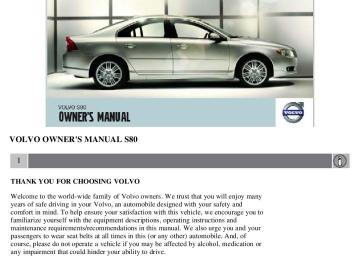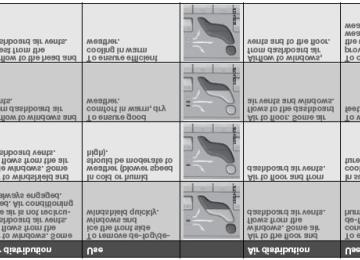- 2000 Volvo S80 Owners Manuals
- Volvo S80 Owners Manuals
- 2003 Volvo S80 Owners Manuals
- Volvo S80 Owners Manuals
- 2004 Volvo S80 Owners Manuals
- Volvo S80 Owners Manuals
- 2007 Volvo S80 Owners Manuals
- Volvo S80 Owners Manuals
- 2013 Volvo S80 Owners Manuals
- Volvo S80 Owners Manuals
- 2010 Volvo S80 Owners Manuals
- Volvo S80 Owners Manuals
- 2002 Volvo S80 Owners Manuals
- Volvo S80 Owners Manuals
- 2005 Volvo S80 Owners Manuals
- Volvo S80 Owners Manuals
- 2008 Volvo S80 Owners Manuals
- Volvo S80 Owners Manuals
- 2009 Volvo S80 Owners Manuals
- Volvo S80 Owners Manuals
- 2012 Volvo S80 Owners Manuals
- Volvo S80 Owners Manuals
- 1999 Volvo S80 Owners Manuals
- Volvo S80 Owners Manuals
- 2011 Volvo S80 Owners Manuals
- Volvo S80 Owners Manuals
- 2006 Volvo S80 Owners Manuals
- Volvo S80 Owners Manuals
- 2001 Volvo S80 Owners Manuals
- Volvo S80 Owners Manuals
- Download PDF Manual
-
NOTE
Press the brake pedal hard and maintain pressure on the pedal - do not pump the brakes.
WARNING
If the fluid level is below the MIN mark in the reservoir or if a brake system message is shown in the information display: DO NOT DRIVE. Have the vehicle towed to a trained and qualified Volvo service technician and have the brake system inspected.
Power brakes function only when the engine is running The power brakes utilize vacuum pressure which is only created when the engine is running. Never let the vehicle roll to a stop with the engine switched off.
If the power brakes are not working, the brake pedal must be pressed approximately five times harder than usual to make up for the lack of power assistance. This can happen for example when towing your vehicle or if the engine is switched off when the vehicle is rolling. The brake pedal feels harder than usual.
Water on brake discs and brake pads affects braking Driving in rain and slush or passing through an automatic car wash can cause water to collect on the brake discs and pads. This will cause a delay in braking effect when the pedal is depressed. To avoid such a delay when the brakes are needed, depress the pedal occasionally when driving through rain, slush, etc. This will remove the water from the brakes. Check that brake application feels normal. This should also be done after washing or starting in very damp or cold weather.
Severe strain on the brake system The brakes will be subject to severe strain when driving in mountains or hilly areas, or when towing a trailer. Vehicle speed is usually slower, which means that the cooling of the brakes is less efficient than when driving on level roads. To reduce the strain on the brakes, shift into a lower gear and let the engine help with the braking. Do not forget that if you are towing a trailer, the brakes will be subjected to a greater than normal load.
Anti-lock braking system The Anti-lock Braking System (ABS) helps to improve vehicle control (stopping and steering) during severe braking conditions by limiting brake lockup. When the system "senses" impending lockup, braking pressure is automatically modulated in order to help prevent lockup that could lead to a skid.
The system performs a self-diagnostic test when the engine is started and when the vehicle first reaches a speed of approximately 12 mph (20 km/h). The brake pedal will pulsate several times and a sound may be audible from the ABS control module. This is normal.
108 03 Your driving environment
Brakes
Cleaning the brake discs Coatings of dirt and water on the brake discs may result in delayed brake function. This delay is minimized by cleaning the brake linings.
Cleaning the brake pads is advisable in wet weather, prior to long-term parking, and after the vehicle has been washed. Do this by braking gently for a short period while the vehicle is moving.
Emergency Brake Assistance EBA is designed to provide full brake effect immediately in the event of sudden, hard braking. The system is activated by the speed with which the brake pedal is depressed.
When the EBA system is activated, the brake pedal will go down and pressure in the brake system immediately increases to the maximum level. Maintain full pressure on the brake pedal in order to utilize the system completely. EBA is automatically deactivated when the brake pedal is released.
NOTE
When the EBA system is activated, the brake pedal will go down and pressure in the brake system immediately increases to the maximum level. You must maintain full pressure on the brake pedal in order to utilize the system completely. There will be no braking effect if the pedal is released. EBA is automatically deactivated when the brake pedal is released.
When the vehicle has been parked for some time, the brake pedal may sink more than usual when the engine is
started. This is normal and the pedal will return to its usual position when it is released.
Symbols in the instrument panel
WARNING
and
come on at the same time and the brake level is below the MIN mark in the reservoir or if a If brake system-related message is shown in the information display: DO NOT DRIVE. Have the vehicle towed to a trained and qualified Volvo service technician and have the brake system inspected.
109 03 Your driving environment
Brakes
Manual parking brake
The parking brake pedal indicator light illuminates in the instrument panel.
is located under the dashboard, to the left of the brake pedal. When the brake is applied, an
NOTE
The indicator light will light up even if the parking brake has only been partially applied.
Applying the parking brake 1. Press firmly on the brake pedal.
2. Press down pedal 1 firmly to its full extent.
3. Release the brake pedal and ensure that the vehicle is at a standstill.
4. If the vehicle rolls, the parking brake pedal must be pushed down more firmly.
5. When parking a vehicle always put the gear selector in P.
WARNING
Press down the parking brake pedal firmly to its full extent.
Parking on a hill
If the vehicle is pointing uphill, turn the front wheels so that they point away from the curb. If the vehicle is pointing downhill, turn the front wheels so that they point toward the curb.
Releasing the parking brake 1. Press firmly on the brake pedal.
1. Pull handle
110 03 Your driving environment
Parking brake
Electric parking brake (option1)
An electric parking brake has the same function as a manual parking brake.
NOTE
A faint sound from the parking brake's electric motor can be heard when the parking brake is being applied. This
sound can also be heard during the automatic function check of the parking brake.
The brake pedal will move slightly when the electric parking brake is applied or released.
Low battery voltage If the battery voltage is too low, the parking brake cannot be applied or released. Connect an auxiliary battery if the battery voltage is too low, see page 104.
1The electric parking brake is available as an option on certain models.
Applying the electric parking brake
1. Press firmly on the brake pedal.
2. Press the control.
3. Release the brake pedal and ensure that the vehicle is at a standstill.
4. When the vehicle is parked, the gear selector must be in position P.
symbol in the instrument panel flashes while the parking bake is being applied, and glows steadily when
The the parking brake has been fully applied.
NOTE
In an emergency the parking brake can be applied when the vehicle is moving by holding in the control. Braking
will be interrupted when the accelerator pedal is depressed or the control is released.
An audible signal will sound during this procedure if the vehicle is moving at speeds above 6 mph (10 km/h).
Parking on a hill
If the vehicle is pointing uphill, turn the front wheels so that they point away from the curb. If the vehicle is pointing downhill, turn the front wheels so that they point toward the curb.
Releasing the electric parking brake
Manual release
1. Insert the remote key in the ignition slot.
2. Press firmly on the brake pedal.
3. Pull the parking brake control.
Vehicles with Keyless drive (option)
1. Press the START/STOP button.
2. Press firmly on the brake pedal.
3. Pull the parking brake control.
Automatic release
1. Start the engine.
111 03 Your driving environment
Parking brake
2. Fasten the seat belt.
NOTE
For safety reasons, the parking brake is only released automatically if the engine is running and the driver is
wearing a seat belt.
The electric parking brake will be released immediately when the accelerator pedal is pressed and the gear selector
is in position D or P.
3. Move the gear selector to position D or R and press the accelerator pedal. The parking brake will release when the vehicle begins to move.
Heavy load uphill A heavy load, such as a trailer, can cause the vehicle to roll backward when the parking brake is released automatically on a steep incline. To help avoid this:
1. Keep the electric parking brake lever pushed in with the left hand while shifting into Drive with the right.
2. While pressing the throttle pedal to pull away, release the parking brake lever only after the vehicle begins to move.
Symbols
Messages
Parking brake not fully released - A fault is preventing the parking brake from being released. Contact an authorized Volvo workshop. If you drive off with this error message showing, a warning signal sounds.
Parking brake not applied - A fault is preventing the parking brake from being applied. Try to apply and release. Contact a Volvo workshop if the message remains.
Parking brake Service required - A fault has arisen. Contact a Volvo workshop if the fault remains.
WARNING
If the vehicle must be parked before the fault has been corrected, always put the gear selector in P and turn the wheels so that they point away from the curb if the vehicle is pointing uphill or toward the curb if it is pointing downhill.
Contents | Top of Page
2 0 0 7
VOLVOS80
112 04 Comfort and driving pleasure Menus and messages 114
Climate system 118
Audio system 125
Trip computer 136
Compass 137
Stability system 139
Active chassis system-Four C 141
Cruise control 142
Adaptive Cruise Control-ACC 144
Collision warning system (option) 150
Park assist (option) 153
Blind Spot Information System (option) 155
158
Passenger compartment convenience Bluetooth hands-free (option) 162113 04 Comfort and driving pleasure
114 04 Comfort and driving pleasure
Menus and messages
Center console
Certain functions are controlled from the center console via the menu system or from the optional keypad in the steering wheel. Each function is described under its respective section.
The current menu level is shown at the top right of display in the center console.
Center console controls
Navigation button - scrolls and selects among menu options
ENTER - selects menu options
MENU - accesses the menu system
EXIT - leads back one step in the menu structure. A long press exits the menu system.
Steering wheel keypad
ENTER
EXIT
Navigation buttons.
If the steering wheel keypad has ENTER and EXIT, the buttons center console.
to
have the same function as those in the
Search paths Access to some functions is provided directly via the function buttons and others are access through the menu system.
Search paths to the menu system functions are listed as follows: Car settings have been taken first:
Lock settings, if the following steps
1. Press MENU.
2. Scroll to Menu and press ENTER.
3. Scroll to Submenu and press ENTER.
The navigation button can be used instead of ENTER and EXIT when navigating the menu hierarchy. The right arrow is equal to ENTER and the left arrow to EXIT.
The menu options are numbered and can also be selected directly with the numerical keypad (1-9 only).
115 04 Comfort and driving pleasure
Menus and messages
Menu overview Car key memory Seat & mirror positions Car settings Fold mirr. when locking (option on certain markets only) Collision warning settings (option) Light settings Lock settings Parking camera settings (accessory) Steering force level (option) Information Climate settings Automatic blower adjust Recirculation timer Auto. rear defroster Reset climate settings
Main menu AM Audio settings1
Sound stage Equalizer, front Equalizer, rear Auto. volume control Resets all audio settings.Main menu FM FM settings Radio text Advanced radio settings Audio settings
Main menu CD Random Off Folder Disc Single disc All discs CD settings Disc text (option) Audio settings
Main menu AUX Volume, AUX input
Audio settings
Main menu Bluetooth cell phone Bluetooth (option) Change phone Remove phone
1The menu option for audio settings is available in all audio sources.
116 04 Comfort and driving pleasure
Menus and messages
Main instrument panel
READ - access to the list of messages and message confirmation.
Thumbwheel - browse among menus and options in the list of functions.
RESET - reset the active function. Used in certain cases to select/activate a function, see the explanation under each
respective function.
The menus shown on the information displays in the instrument panel are controlled with the left lever. The menus shown depend on ignition mode. Press READ to erase a message and return to the menus.
Menu overview
Driving distance on current fuel reserve Average Instantaneous: Average speed Current speed in mph (Canadian models only) DSTC
Message
When a warning, information or indicator symbol comes on, a corresponding message appears on the information display. An error message is stored in a memory list until the fault is rectified.
Press READ to acknowledge and scroll among the messages.
NOTE
If a warning message appears while you are using the trip computer, the message must be read and confirmed by pressing READ before the previous activity can be resumed.
117 04 Comfort and driving pleasure
Menus and messages
118 04 Comfort and driving pleasure
Climate system
Introduction
Air conditioning The vehicle is equipped with Electronic Climate Control (ECC). The climate control system cools, heats or dehumidifies the air in the passenger compartment.
NOTE
The air conditioning can be switched off, but to ensure the best possible climate comfort in the passenger
compartment and to prevent the windows from misting, it should always be on.
In warm weather, a small amount of water may accumulate under the car when it has been parked. This water is
condensation from the A/C system and is normal.
Sensor location
The sun sensor is located on the top side of the dashboard. The temperature sensor for the passenger compartment is located below the climate control panel. The outside temperature sensor is located on the door mirror. The humidity sensor (option) is located in the interior rearview mirror.
NOTE
Do not cover or block the sensors with clothing or other objects.
Side windows and moonroof To ensure that the air conditioning works optimally, the side windows, and the optional moonroof should be closed.
Misting windows Remove misting on the insides of the windows by primarily using the defroster function. To reduce the risk of misting, clean the windows with a normal window cleaning agent.
Vents in the parcel shelf
NOTE
The air vents at the rear of the parcel shelf should never be obstructed.
Temporary shut-off of the air conditioning The air conditioning is momentarily disengaged during full-throttle acceleration or when driving uphill with a trailer. This may result in a temporary increase in cabin temperature.
Ice and snow Always keep the air intake grille at the base of the windshield free of snow.
Climate system maintenance Special tools and equipment are required to maintain and carry out repairs on the climate system. Work of this type should only be done by a trained and qualified Volvo service technician.
Refrigerant Volvo cares about the environment. The air conditioning system in your car contains a CFC-free refrigerant - R134a. This substance will not deplete the ozone layer. The air conditioning system contains 1.59 lbs (720 g) of R134a. The systems uses PAG oil.
Passenger compartment filter Replace the cabin air filter with a new one at the recommended intervals. Please refer to your Warranty and Service Records Information booklet, or consult a trained and qualified Volvo service technician for these intervals. The filter should be replaced more often when driving under dirty and dusty conditions. The filter cannot be cleaned and therefore should always be replaced with a new one.
119 04 Comfort and driving pleasure
Climate system
NOTE
There are different types of cabin air filters. Ensure that the correct type is installed.
Interior Air Quality System (IAQS) A multifilter helps reduce gases and particles in the incoming air, thereby reducing the levels of odors and contaminants entering the vehicle. The air quality sensor detects increased levels of contaminants in the outside air. When the air quality sensor detects contaminated outside air, the air intake closes and the air inside the passenger compartment is recirculated, i.e. no outside air enters the vehicle. The filter also cleans recirculated passenger compartment air.
NOTE
Contact your Volvo retailer for IAQS air filter replacement intervals.
Menu settings The default settings for three of the climate system's functions can be changed in the menu system, see page 115:
Blower speed in automatic mode, see page 122. Recirculation timer for passenger compartment air, see page 122. Automatic rear window defrosting, see page 95.
The functions can also be returned to factory settings in the menu system.
Air distribution
The incoming air is distributed from 20 different vents in the passenger compartment. Air distribution is fully automatic in AUTO mode.
If desired, air distribution can be controlled manually, see page 124.
120 04 Comfort and driving pleasure
Climate system
Air vents in the dashboard
Open
Closed
Horizontal airflow
Vertical airflow
Direct the outer air vents toward the side windows to defrost.
Air vents in the door pillars
Open
Closed
Horizontal airflow
Vertical airflow
Direct the outer air vents toward the side windows to defrost.
Direct the vents into the passenger compartment to maintain a comfortable climate in the rear seat.
Electronic climate control, ECC
Ventilated front driver's seat (option)
Blower
Heated front driver's seat (option)
Air distribution
Heated front passenger's seat (option)
Auto
Ventilated front passenger's seat (option)
Temperature control, passenger's side
A/C - On/Off
Heated rear window and door mirrors, see page 95.
Defroster
Recirculation/Air quality system
Temperature control, driver's side
121 04 Comfort and driving pleasure
Climate system
Ventilated front seats (option) The ventilation system consists of fans in the seats and backrests that draw air through the seat upholstery. The cooling effect increases as the air in the passenger compartment becomes cooler.
The ventilation is controlled by the ECC system, which takes into account the seat temperature, sunlight in the passenger compartment, and the ambient temperature.
The ventilation can be used at the same time as seat heating. For example, the function can be used to dry damp clothing.
The ventilation system can be activated when the engine is running. There are three comfort levels that produce different cooling and dehumidification effects:
Level three: press the button once for maximum output - three indicator lights come on. Level two: press the button twice for a lower output - two indicator lights come on. Level one: press the button three times for the lowest output - one indicator light comes on. Press the button a fourth time to switch off the function - the indicator light will go out.
Blower control
Turn the control clockwise to increase or counterclockwise to decrease the blower speed. Pressing the AUTO switch will automatically regulate blower speed and override manual adjustment.
NOTE
If the blower is turned off completely, the air conditioning is disengaged.
Heated front seats (option)
Press the button once for the highest heat level - three indicator lights come on. Press the button twice for a lower heat level - two indicator lights come on. Press the button three times for the lowest heat level - one indicator light comes on. Press the button four times to switch off the heat - no indicator lights come on.
Heated rear seats1
Heat control for the outboard seating positions takes place in the same way as for the front seat.
Air distribution
The figure consists of three buttons. When the buttons are pressed, an indicator light in front of the respective part of the figure illuminates and shows which air distribution is selected, see page 124.
1Option on Canadian models only.
122 04 Comfort and driving pleasure
Climate system
Auto
The function automatically regulates cooling, heating, blower speed, recirculation, and air distribution to maintain the chosen temperature. If you select one or more manual functions, the other functions continue to be controlled automatically. The air quality sensor is engaged and all manual settings are switched off when AUTO is pressed. The display shows AUTO CLIMATE.
Blower speed in automatic mode can be set under Climate settings Normal or High.
Automatic blower adjust. Choose between Low,
NOTE
Selecting the lowest blower speed may increases the risk of fog forming on the windows.
For a description of the menu system, see page 115.
Temperature control
The temperatures on the driver and passenger sides can be set independently. When the vehicle is started, the most recent setting is resumed.
NOTE
Heating or cooling cannot be speeded up by selecting a higher/lower temperature than the actual temperature required.
A/C - ON/OFF
The air conditioning is controlled automatically by the system when the ON light is on. This cools/heats and dehumidifies the incoming air. When the OFF light is on, the air conditioning is always disengaged. Other functions are still controlled automatically. When defroster is selected, the air conditioning system is set for maximum blower speed and dehumidification.
Defroster
This function defrosts/deices the windshield and front side windows. The indicator light in the defroster button lights when the function is active.
Blower speed increases automatically and the air conditioning will switch on (if not already on and if the passenger
compartment blower is not turned off) to dehumidify the air in the passenger compartment.
Recirculation will not function while defrost is engaged.
The climate system will return to its previous settings when the defroster function is switched off.
Recirculation/air quality system Recirculation
This function can be used to shut out exhaust fumes, smoke, etc from the passenger compartment. The air in the passenger compartment is then recirculated, i.e., no air from outside the car is taken into the car when this function is activated.
123 04 Comfort and driving pleasure
Climate system
If the air in the car recirculates for too long, there is a risk of condensation forming on the insides of the windows, especially in winter.
Timer The timer function minimizes the risk of fogging, or stale air when the recirculation function is selected by automatically switching off the function after a certain length of time, depending on the ambient temperature. Activate/deactivate the function under Climate control settings system, see page 115.
Recirculation timer. For a description of the menu
NOTE
When Defroster is selected, recirculation is always deactivated.
Interior Air Quality System-IAQS (option)
This system consists of a multifilter and an air quality sensor. The filter helps remove gases and particles from the incoming air, thereby reducing the amounts of odors and contaminants entering the vehicle. The air quality sensor detects increased levels of contaminants in the outside air. When the air quality sensor detects contaminated outside air, the air intake closes and the air inside the passenger compartment is recirculated, i.e., no outside air enters the vehicle. The filter also cleans recirculated passenger compartment air. When the AUTO button is depressed the air quality sensor is always engaged.
Activating the air quality sensor
Switch between the three functions by pressing the button repeatedly.
The left orange light comes on - the air quality sensor is disengaged. The center green light comes on - recirculation not engaged, providing it is not required for cooling in hot weather. The right orange light comes on - recirculation is engaged.
NOTE
The air quality sensor should always be engaged in order to obtain the best air in the passenger compartment. Recirculation is limited in cold weather to avoid fogging. If the insides of the windows start fogging, disengage the air quality sensor. Use the defroster function to increase
airflow to the front, side, and rear windows.
124 04 Comfort and driving pleasure
Climate system
Air distribution table
125 04 Comfort and driving pleasure
Audio system
Introduction
The audio system is available in two versions: High Performance or Premium Sound. The system version is shown in the display when the audio system is switched on.
If the audio system is on when the ignition is switched off, it will come on automatically the next time the ignition is put in mode I or higher. The audio system can be operated without a key in the ignition slot for 15 minutes at a time by pressing the POWER button (the driver's door must be closed on vehicles with the optional keyless drive). Some functions are controlled from the menu system in the center console. For more information on menus, see page 115. For information on the audio system's functions together with Bluetooth™ hands-free, see page 164.
are trademarks of Dolby Laboratories Licensing Corporation. The Dolby Surround Pro Logic II and the symbol Dolby Surround Pro Logic II System is manufactured under license from Dolby Laboratories Licensing Corporation.
Overview
Socket for external audio source (AUX)
Steering wheel keypad
Center console control panel
Control panel with headphones socket (option)
Steering wheel keypad
Confirm selection in menu system.
Go higher in the menu system. Interrupt current function.
Volume
A short press scrolls between CD tracks or preset radio stations. A long press searches within CD tracks or searches
for radio stations automatically.
126 04 Comfort and driving pleasure
Audio system
Rear control panel with headphones socket (option)
Headphones with an impedance of 16-32 ohm and sensitivity of 102 dB or higher are recommended for best sound reproduction.
Volume
Scroll/search forward and backward
Audio source, activating
Headphones sockets (3.5 mm) - accessory
Activating/deactivating The control panel is activated by pressing MODE when the audio system is switched on. It is switched off automatically when the audio system is switched off or by a long press on MODE.
Scroll/search forward and backward Short presses on CD tracks or to search for radio stations automatically.
are used to scroll between CD tracks or preset radio stations. Long presses are used to fast-wind
Limitations The audio source (FM, AM, CD, etc.) being played in the speakers cannot be controlled from the rear control panel.
Menu control and MY KEY
Certain functions can be controlled from the menu system in the center console. For more information on menus, see page 115. For information on the audio system's functions together with Bluetooth™ hands-free, see page 164.
Storing your favorite functions with MY KEY.
1. Select the function in the menu to be stored. Only certain functions can be stored.
2. Press and hold MY KEY for more than two seconds.
Activate the stored function by pressing MY KEY briefly.
127 04 Comfort and driving pleasure
Audio system
Audio functions
Internal audio sources: AM, FM and CD
External audio source. For connection, see page 125
Push button and knob controls for making sound settings
Navigation button for AUX volume and equalizer
Volume and on/off
Audio volume and automatic volume control The audio system compensates for disrupting noises in the passenger compartment by increasing the volume according to the speed of the vehicle. The level of sound compensation can be set at low, medium or high. Select the level under Audio settings
Auto volume control.
External audio source audio volume External devices such as an MP3 player can be connected to the AUX input, see page 125. The volume of the external sound source AUX may be different from the volume of the internal sound sources such as the CD player or the radio. If the external sound source's volume is too high, the quality of the sound may be impaired. To help prevent this, adjust the input volume of the external audio source:
1. Set the audio system in AUX mode using MODE and go to Volume, AUX input.
2. Turn the control
or press
the navigation button.
Sound settings Press the control
repeatedly to toggles among the sound settings. Adjustments are made by turning the control
Bass - Bass level. Treble - Treble level. Fader - Balance between the front and rear speakers. Balance - Balance between the right and left speakers. Subwoofer (option on certain markets only) - Level for the bass speaker. Surround (option) - Surround settings.
Under Surround, 3 channel stereo or Dolby pro logic II can be activated by selecting 3-ch or Dpl2 respectively. This enables the following options:
Center level 1 - Level for the center speaker. Surround level 1 - Level for surround sound.
Equalizer Sound levels for different frequencies can be adjusted separately using the equalizer2.
1. Go to Audio settings and select Equalizer Front or Equalizer Rear.
The sound level for the frequency is adjusted with frequency.
2. Use ENTER to save or EXIT to close.
on the navigation button. Press
to select another
Sound stage1
The sound experience can be optimized for the driver's seat, both front seats or the rear seat. Select one of the options under Audio settingsSoundstage.
1Premium Sound
2Certain audio systems
128 04 Comfort and driving pleasure
Audio system
CD functions
CD insert and eject
CD slot
Navigation button for changing CD tracks
Fast-back and change CD track
CD changer position selection (option)
Scan CD
Playing a CD (CD player1) If a music CD is in the player when CD is pressed, it will be played automatically. Otherwise, insert a disc and press CD.
1Certain markets only.
Playing a CD (CD changer) If a CD position with a music CD is already selected when CD is pressed, it will be played automatically. Otherwise select a disc with the number buttons 1-6 or
on the navigation button.
Insert a CD (CD changer) 1. Select an empty position with the number buttons 1-6 or
on the navigation button.
An empty position is marked on the display. The text Insert disc shows that a new disc can be inserted. The CD changer can hold up to six CDs.
2. Insert a CD in the CD changer slot.
Disc eject For reasons of traffic safety, an ejected CD must be removed within 12 seconds or it will be automatically drawn back into the slot and the CD player will enter pause mode. Press the CD button to restart the disc.
Eject individual discs by pressing the eject button.
Eject all discs with a long press on the eject button. The entire magazine is emptied disc by disc.
NOTE
The Eject all function can only be used while the vehicle is at a standstill and will be cancelled if the vehicle begins to move.
Pause When the audio system volume is turned off completely, the CD player will pause and will resume playing when the volume is turned up again.
Sound files In addition to playing normal music CDs, the CD player/changer can also play discs containing files in mp3 or wma format.
NOTE
Some copy protected sound files may not be read by the player.
When a CD containing sound files is inserted into the player the disc's directory structure is scanned before the CD begins playing. The length of time that this takes depends on the quality of the disc.
129 04 Comfort and driving pleasure
Audio system
Navigating the disc and playing tracks If a disc containing sound files is inside the CD player, press ENTER to display the disc's directory structure. The directory structure is navigated in the same way as the audio system's menu structure. Sound files have the symbol and directories have the
symbol. Press ENTER to play a selected folder or a file.
When the music file has been played, the player will continue to play the rest of the files in the current folder. When all of the files in the folder have been played, the player will automatically go to the next folder and play the files in it.
Fast-forward/change CD tracks and sound files Short presses used to search within CD tracks/sound files. TUNING (or the steering wheel keypad) can also be used for this purpose.
on the navigation button are used to scroll between CD tracks/ sound files. Long presses are
Scan CD This function plays the first ten seconds of each CD track/sound file. Press SCAN to activate. Interrupt with EXIT or SCAN to continue playing the current CD track/ sound file.
Random This function plays the tracks in random order (shuffle). The random CD tracks/sound files can be scrolled through in the normal way.
NOTE
It is only possible to scroll between random CD tracks on the current disc.
Different messages are displayed depending on which random function has been selected:
RANDOM means that the tracks from only one music CD are played RND ALL means that all tracks on all music CDs in the optional CD changer are played. RANDOM FOLDER means that the sound files in a directory on the current CD are played.
CD player If a normal music CD is being played, activate/deactivate under Random.
If a disc with sound files is being played, activate/deactivate under Random
Folder.
CD changer If a normal music CD is being played under Random applies to the music CDs in the changer.
Single disc or Random
All discs. The option All discs only
If a CD with sound files is being played, activate/ deactivate instead under Random CD the function is deactivated.
Folder. If you select another
Disc text If title information is stored on a music CD it can be shown on the display1. Activate/deactivate in CD mode under CD settings
Disc text.
1Only applies to CD changer.
130 04 Comfort and driving pleasure
Audio system
Radio functions
Navigation button for automatic tuning
Press to cancel a menu selection or a selected function
Manual tuning
Scan the current wave band
Auto store the strongest radio stations in the area in which you are driving
Station preset buttons
Select wave band AM and FM (FM1 and FM2)
Automatic tuning 1. Select a wave band using FM or AM.
2. Press
on the navigation button.
Manual tuning 1. Select a wave band using FM or AM.
2. Turn TUNING to select a station.
Preset Ten station presets can be stored for each wave band. FM has two memories for presets: FM1 and FM2. Only radio stations played through the car's speakers can be stored as presets. The stored presets are selected using the preset buttons.
Preset storage can be carried out manually or automatically.
Manually storing preset stations 1. Tune into a station.
2. Hold in one of the preset buttons until the message Channel stored appears on the display.
Automatically storing preset stations The function is especially useful in areas where the radio stations and their frequencies are unfamiliar. The ten strongest radio stations are stored automatically in a separate memory.
1. Select a wave band using FM or AM.
2. Hold in AUTO until Autostoring... appears on the display.
Once Autostoring... disappears from the display, the stations are stored. The radio continues in Auto mode and Auto appears on the display. The automatically stored presets can now be selected using the preset buttons. Automatic preset storage can be cancelled using EXIT.
Auto mode is cancelled by pressing for example AUTO or FM.
Returning to Auto mode provides access to the autostored presets:
1. Press AUTO.
Auto appears on the display.
2. Press a preset button.
Scan The function automatically searches the current wave band for strong stations. When a station is found, it is played for approx. eight seconds before scanning is resumed. While the station is playing it can be stored as a preset as usual.
1. Select a wave band using AM or FM.
2. Press SCAN.
SCAN appears on the display. Close using SCAN or EXIT.
131 04 Comfort and driving pleasure
Audio system
Radio text Some stations transmit information on program content, artists, etc. This information can be shown on the display.
Activate/deactivate in FM mode under Radio text.
132 04 Comfort and driving pleasure
Audio system
Sirius satellite radio (option)
Listening to satellite radio The Sirius satellite system consists of a number of high elevation satellites in geosynchronous orbit.
NOTE
The digital signals from the Sirius satellites are line-of-sight, which means that physical obstructions such as bridges, tunnels, etc, may temporarily interfere with signal reception.
Selecting Sirius radio mode
1. Press Power to switch on the audio system (see pages 127 and 130 for information on the standard audio and radio functions).
2. Press the MODE button repeatedly until Sirius 1 or 2 is displayed.
Activating Sirius radio 1. Tune to a satellite channel that has no audio, which means that the channel is unsubscribed and the text "Call 888- 539-SIRIUS TO SUBSCRIBE" is displayed (see also "Selecting a channel".
2. Call Sirius at 1-888-539-SIRIUS (7474).
3. When asked for the Sirius ID number press AUTO to display this number. It is also possible to retrieve the Sirius ID from the menu.
4. UPDATING SUBSCRIPTION will be displayed while the subscription is being updated, after which the display will return to the normal view.
SIRIUS ID The SIRIUS ID is required when contacting the Sirius Call Center. It is used to activate your account and when making any account transactions. The SIRIUS ID is sometimes referred to as the Electronic Serial Number (ESN).
Selecting a channel category 1. Select Sirius radio mode as described above.
2. Press ENTER.
3. Use the up/down arrow keys to scroll through the list of categories.
4. Press ENTER or the right arrow key to select a category.
The first channel in the selected category will then be played.
NOTE
The category ALL is default, which enables you to scroll through the entire list of available satellite channels. The channel categories are automatically updated several times a year. This takes approximately two minutes and
will interrupt normal broadcasting. A message will be displayed while updating is in progress. Information on channel or feature updates is available at www.sirius.com.
Selecting a channel There are three ways of tuning in a channel:
Using the left and right arrow keys By turning the tuning control Through direct channel entry.
NOTE
The numbers of skipped or locked channels will not be displayed. If a channel is locked, the access code must be entered before the channel can be selected. See "Unlocking a
channel" on page 134.
133 04 Comfort and driving pleasure
Audio system
Direct channel entry The Sirius satellite channels are in numerical order throughout all of the categories. To access a channel directly:
1. Press MENU and scroll to Direct channel entry.
2. Use the numerical keypad to enter the channel's number.
3. Press ENTER. The radio will tune to this channel, even if it belongs to a category other than the currently selected one.
Scanning SCAN automatically searches through the list of satellite channels. The search will only be carried out in the selected category. See page 130 for more detailed information.
Storing a channel A total of 20 satellite channels can be stored; 10 channels each for Sirius 1 and 2. See page 130 for detailed information on storing channels.
A long press on one of the number keys stores the currently tuned channel on that key. A short press on a number key while the radio is in Sirius 1or 2 mode will tune to the preset satellite channel stored
on that button, regardless of the currently selected channel category.
Song Seek and Song Memory The Song Seek and Song Memory functions provide both audio and visual notification when Sirius is broadcasting your favorite songs. Song Seek enables you to store the name of the song for future advance notification when that song is being played. The Song Memory feature makes it possible to view all of the current songs that are stored in memory.
Song memory Up to ten songs can be saved in the system's memory.
1. Press MENU.
2. Scroll to Add song to song mem. and follow the instructions shown in the display.
If a new song is selected when the memory is full, you will be prompted to press ENTER to delete the last song on the list.
NOTE
The remaining songs in the list will move down one position, and the newly added song will be placed at the top of the list.
Song seek When a satellite radio channel plays one of the songs stored in the song memory, the listener will be alerted by a text message and an audible signal.
Press ENTER to listen to the song or EXIT to cancel.
To activate/deactivate the song seek function:
1. Press MENU
2. Scroll to Song seek
3. Press ENTER to activate or deactivate the function.
NOTE
When the song has ended, the radio will remain tuned to the channel on which the song was played.
Radio text The text that is displayed about the song that is currently playing can be changed. Use the AUTO button or the menu to display the Artist, Title, Composer, or switch radio text off.
134 04 Comfort and driving pleasure
Audio system
Advanced settings
This menu function enables you to make settings on certain Sirius satellite radio functions.
To access this menu:
1. Press MENU.
2. Scroll to the Sirius menu.
3. Select Advanced Sirius settings.
WARNING
Settings should be made when the vehicle is at a standstill.
The following settings can be made in the Sirius menu:
The list of saved songs can be displayed Channel skip settings can be made Channel lock settings can be made The channel access code can be displayed or changed Your Sirius ID can be displayed
Skip options This function is used to remove a channel from the list of available channels.
Skipping a channel 1. Select CHANNEL SKIP LIST and press ENTER.
2. Select a category in the list and press ENTER.
3. Skip channels in the list presented by pressing ENTER or right arrow key.
Unskip all channels This permanently removes all channels from the skip list and makes them available for selection.
Temp. unskip all ch. This function will temporarily unskip all channels and make them available for selection. The channels remain on the skip list and will again be skipped the next time the ignition is switched on.
Channel lock Access to specific channels can be restricted (locked). A locked channel will not provide audio, song titles, or artist information.
NOTE
All channels are initially unlocked.
Locking a channel: 1. Select Sirius ID in the menu and select LOCK OPTIONS and press ENTER.
2. Select CHANNEL LOCK LIST and press ENTER
3. Enter the channel access code1 and press ENTER.
4. Select a category in the list and press ENTER.
5. Lock channels in the list presented by pressing ENTER or right arrow.
The channel is now locked and a checked box will be displayed to indicate this. It will be necessary to enter the channel access code1 in order to listen to a locked channel.
Unlocking a channel A channel's access code1 is required to unlock a channel.
Unlock all channels This permanently removes all channels from the locked list and makes them available for selection.
Temp. unlock all ch. This function will temporarily unlock all channels and make them available for selection. The channels remain on the locked list and will again be locked the next time the ignition is switched on.
1The default code is 0000. If you have changed the code and forgotten it, see the section "If you have forgotten the access code."
135 04 Comfort and driving pleasure
Audio system
CHANGE CODE This function makes it possible to change the channel access code. The default code is 0000.
To change the code:
1. Select CHANGE CODE and press ENTER.
2. Enter the current code and press ENTER.
3. Enter the new code and press ENTER.
4. Confirm the new code and press ENTER.
If an incorrect code is entered, the text WRONG CODE! is displayed.
If you have forgotten the access code: 1. Select SIRIUS ID in the Sirius settings menu and press ENTER.
2. Press and hold the ENTER button for 2 seconds.
3. The current code will be displayed. Your Volvo retailer can also provide you with assistance.
SIRIUS ID This function displays the 12-digit Sirius activation ID.
136 04 Comfort and driving pleasure
Trip computer
Introduction
READ - confirms/erases messages
Thumb wheel - browse among menus and options in the trip computer list
RESET - resets certain functions
To scroll through trip computer information, move the thumb wheel up or down. Continue turning to return to the starting point.
Functions
NOTE
If a warning message appears while you are using the trip computer, this message must be acknowledged in order to return to the trip computer function. Acknowledge a message by pressing READ.
To change the unit of measure specified for distance and speed, contact an authorized Volvo workshop.
Average speed The system calculates the average speed from the last resetting. Reset using RESET.
Current speed in mph (Canadian models only) This function provides the driver with an instantaneous conversion of the car's current speed from km/h to mph.
Current fuel consumption (Instantaneous) Current fuel consumption is calculated every second. The information on the display is updated every few seconds. When the vehicle is stationary, "----" appears on the display.
Average fuel consumption The average fuel consumption since the last reset. Reset using RESET.
Driving distance on current fuel reserve The calculation is based on the average fuel consumption over the last 20 miles (30 km) and the remaining fuel in the tank. This shows the approximate distance that can be driven with the fuel quantity remaining in the tank. When the driving distance on the current fuel reserve is less than 12 miles (20 km), "----" is shown on the display.
Resetting 1. Select Average speed or Average fuel consumption.
2. Press and hold RESET for approx. 1 second to reset the selected function. If RESET is kept depressed for at 3 three seconds, Average speed and Average fuel consumption are reset simultaneously.
137 04 Comfort and driving pleasure
Compass
Operation
The upper right corner of the rearview mirror has an integrated display that shows the compass direction in which the vehicle is pointing. Eight different directions are shown with the abbreviations: N (north), NE (north east), E (east), SE (southeast), S (south), SW (southwest), W (west) and NW (northwest).
The compass is displayed automatically when the vehicle is started or in ignition mode II. To switch the compass on/off use a pen or similar object and press in the button on the rear side of the mirror.
Calibration
The compass may need to be calibrated if, for example, the vehicle is driven into a new magnetic zone. The characters CAL are shown in the mirror's display if calibration is necessary.
1. Stop the vehicle in a large open area, away from traffic.
2. Start the vehicle.
3. Using a pen or similar object, press and hold the button on the rear side of mirror until CAL is shown again (after approx. 6 seconds).
4. Drive as usual. CAL disappears from the display when calibration is complete. Alternative calibration method: Drive slowly in a circle at a speed of no more than 5 mph (8 km/h) until CAL disappears from the display when calibration is complete.
Selecting a magnetic zone
The earth is divided into 15 magnetic zones. The correct zone must be selected for the compass to work correctly.
1. Put the ignition in mode II.
2. Using a pen or similar object, press and hold the button on the rear side of mirror for at least 3 seconds. The number for the current area will be shown.
3. Press the button repeatedly until the number for the required geographic area (1-15) is shown.
138 04 Comfort and driving pleasure
Compass
4. The display will revert to showing the compass direction after several seconds.
139 04 Comfort and driving pleasure
Stability system
Introduction
The Dynamic Stability and Traction Control system (DSTC) consists of a number of functions designed help reduce wheel spin, counteract skidding, and to generally help improve directional stability.
CAUTION
A pulsating sound will be audible when the system is actively operating and is normal.
Traction control (TC) This function is designed to help reduce wheel spin by transferring power from a drive wheel that begins to lose traction to the wheel on the opposite side of the vehicle (on the same axle).
TC is most active at low speeds.
This is one of DSTC's permanent functions and cannot be switched off.
Active Yaw Control (AYC) This function helps maintain directional stability, for example when cornering, by braking one or more of the wheels if the vehicle shows a tendency to skid or slide laterally.
This is one of DSTC's permanent functions and cannot be switched off.
Spin control (SC) The spin control function is designed to help prevent the drive wheels from spinning while the vehicle is accelerating.
Under certain circumstances, such as when driving with snow chains, or driving in deep snow or loose sand, it may be advisable to temporarily switch off this function for maximum tractive force.
WARNING
The car's handling and stability characteristics will be altered if the spin control function has been disabled.
Operation
Temporarily switching off Spin control 1. Turn the thumbwheel
until the DSTC menu is shown.
2. Hold down the RESET button to toggle between DSTC SPIN CONTROL ON or OFF.
Messages in the information display DSTC Temporarily OFF - system function has been temporarily reduced due to high brake disc temperature. The function is activated automatically when the brakes have cooled.
DSTC Service required - the system has been disabled due to a fault. If this occurs:
140 04 Comfort and driving pleasure
Stability system
1. Stop the vehicle in a safe place and turn off the engine.
2. Restart the engine.
If the message remains when the engine is restarted, drive to an authorized Volvo workshop to have the system inspected.
Symbols in the instrument panel If the symbols
and
are displayed at the same time, read the message in the information display.
If the symbol
appears alone, it may appear as follows:
If the symbol flashes, this indicates that the stability system is actively functioning to help counteract wheel spin
If the symbol remains on for approximately 2 seconds after the engine has been started, this indicates that the system
and/or a skid.
is performing a self-diagnostic test.
WARNING
The stability system is intended to help improve driving safety. It supplements, but can never replace, the driver's judgment and responsibility when operating the vehicle. Speed and driving style should always be adapted to traffic and road conditions.
141 04 Comfort and driving pleasure
Active chassis system-Four C
Active chassis (Four C)-option
Active chassis, Four-C (Continuously Controlled Chassis Concept), regulates the characteristics of the shock absorbers so that the car's driving characteristics can be adjusted. There are three settings: Comfort, Sport and Advanced.
Comfort The Comfort mode chassis setting offers the greatest amount of shock absorption and the softest ride. This mode is recommended for long-distance driving, or when driving in slippery conditions. The indicator light in the button will be on when this mode is selected.
Sport In this mode, shock absorption is stiffer to reduce the vehicle's body sway during cornering and to provide more
immediate steering response. The indicator light in the button will be on to indicate that Sport mode has been selected.
Advanced In this mode, movement of the shock absorbers is minimal and body sway in curves or when cornering is sharply reduced.
Operation
Use the buttons in the center console to change setting. The setting in use when the engine is switched off is activated the next time the engine is started.
Speed-dependent steering force (option)
Steering force increases with the speed of the vehicle to give the driver enhanced sensitivity. At low speed the vehicle is easy to steer in order to facilitate parking, etc.
Steering force can be changed under Car settings page 115 .
Steering force level. For a description of the menu system, see
NOTE
This menu function cannot be accessed when the vehicle is in motion.
Contents | Top of Page
2 0 0 7
VOLVOS80
142 04 Comfort and driving pleasure
Cruise control
Operation
Standby mode
Resume set speed
Deactivating
Activate/set speed
Set speed indicator
Engaging the cruise control function Before a speed can be set, the cruise control system must be engaged (put in standby mode).
illuminates and the text (---) mph indicates that cruise control is in standby
To do so, press CRUISE. The symbol mode.
NOTE
This does not set the vehicle's speed.
Setting a speed or Use the
NOTE
buttons set the vehicle's current speed. The set speed is shown in the display.
Cruise control cannot be engaged at speeds below 20 mph (30 km/h).
Adjusting the set speed After a speed has been set, it can be increased or decreased by using the
or
buttons.
Press and hold down
or
until the vehicle reaches the desired speed. This will become the set speed when the
button is released.
Press
or
r for approximately a half second and release the button to increase or decrease vehicle speed by
approximately 1 mph (1.6 km/h).
NOTE
A temporary increase in speed, for less than 1 minute (e.g. when passing another car), does not affect the current cruise control setting. The vehicle will automatically return to the previously set speed when the accelerator pedal is released.
If one of the cruise control buttons is kept depressed for more than approx. 1 minute cruise control is disengaged.
The engine must then be switched off in order to reset cruise control.
Automatic deactivation Cruise control is automatically deactivated temporarily if one of the following occurs:
If the speed drops below approximately 20 mph (30 km/h). When the brake pedal is depressed. If the gear selector is moved to position N. During wheel spin or wheel lock-up. If the vehicle's speed is increased by using the accelerator pedal for more than 1 minute.
The currently set speed will be saved in the system's memory.
143 04 Comfort and driving pleasure
Cruise control
Temporary deactivation The driver can temporarily deactivate cruise control by pressing 0. The saved speed is shown in brackets in the information display.
Resume set speed If cruise control has been deactivated temporarily, it can be reactivated by pressing the most recently set speed.
. The vehicle's speed returns to
WARNING
There may be a significant increase in speed after the
button has been pressed.
Deactivation Cruise control is disengaged with CRUISE, by putting the gear selector in Neutral, or by switching off the engine. The set speed is cleared.
WARNING
Cruise control should not be used in heavy traffic or when driving on wet or slippery roads. Cruise control may not maintain set speed on steep downgrades.
144 04 Comfort and driving pleasure
Adaptive Cruise Control-ACC
Introduction
Adaptive Cruise Control (ACC) is an optional system designed to assist the driver by maintaining a set speed or a set distance to the vehicle ahead. It is primarily intended for use on long straight roads in steady traffic, such as on highways and other main roads.
WARNING
Do not use the adaptive cruise control system in demanding driving conditions such as city traffic, winding roads,
at intersections, on slippery surfaces, in poor visibility, heavy rain, etc.
Maintenance of cruise control components must only be performed by an authorized Volvo workshop.
WARNING
Adaptive cruise control cannot cover all driving situations and traffic, weather and road conditions. The Function
section provides information about limitations that the driver must be aware of before using the adaptive cruise control.
This system is designed to be a supplementary driving aid. It is not, however, intended to replace the driver's
attention and judgement. The driver is responsible for maintaining a safe distance and speed and must intervene if adaptive cruise control does not maintain a suitable speed or suitable distance.
Function
Warning light, braking by driver required
Controls
Radar sensor in front grille
Adaptive cruise control consists of:
A cruise control system to maintain a set speed A system to maintain a set distance to the vehicle ahead (expressed as a time interval. For example, you can choose
to remain approximately 2 seconds behind the vehicle ahead).
145 04 Comfort and driving pleasure
Adaptive Cruise Control-ACC
WARNING
Adaptive cruise control is not a collision avoidance system. The driver is always responsible for applying the
brakes if the system does not detect another vehicle.
Adaptive cruise control does not react to slow moving or stationary vehicles.
The distance to the vehicle ahead (in the same lane) is measured by a radar sensor. Your vehicle's speed is regulated by acceleration and braking. The brakes may emit a sound when they are being modulated by the adaptive cruise control system. This is normal.
WARNING
The brake pedal moves when the adaptive cruise control system modulates the brakes. Do not rest your foot under the brake pedal.
The adaptive cruise control system is designed to follow the vehicle ahead of you in the same lane, at a set time interval.
If the radar sensor has not detected a vehicle ahead, the system will then attempt to maintain the set speed. This is also the case if the speed of the vehicle ahead exceeds the speed that you have set.
The adaptive cruise control system is designed to smoothly regulate speed. However, the driver must apply the brakes in situations that require immediate braking. This applies when there are great differences in speed between vehicles, or if the vehicle ahead brakes suddenly.
WARNING
Due to limitations in the radar sensor, braking may occur unexpectedly or not at all, see page 146.
Adaptive cruise control can only be activated at speeds above 20 mph (30 km/h). If speed falls below 20 mph (30
km/h) or if engine speed (rpm) becomes too low, adaptive cruise control disengages and will no longer modulate the brakes. In situations when adaptive cruise control cannot be activated Cruise Control Unavailable is shown in the display, see page 149.WARNING
When adaptive cruise control disengages, the brakes will not be modulated automatically. The driver must assume full control over the vehicle.
Warning light-driver braking required Adaptive cruise control has a braking capacity that is equivalent to approximately 30% of the vehicle's total braking capacity. In situations requiring more brake force than ACC can provide, if the driver does not apply the brakes, an audible signal will sound and a red warning light will illuminate in the windshield.
NOTE
The red warning light may be difficult to see in strong sunlight or when sunglasses are being worn.
WARNING
Cruise control only warns of vehicles detected by the radar sensor, see page 146. In some cases there may be no warning or the warning may be delayed. The driver should always apply the brakes when necessary.
Automatic deactivation Adaptive cruise control is linked to other systems such as the stability and traction control system (DSTC). If any of these systems are not functioning properly, adaptive cruise control is automatically deactivated.
In the event of automatic deactivation a signal will sound and the message Cruise Control Canceled is shown in the display. The
146 04 Comfort and driving pleasure
Adaptive Cruise Control-ACC
driver must then intervene and adapt the vehicle's speed to the surrounding traffic. Automatic deactivation may be caused if:
the vehicle's speed falls below 20 mph (30 km/h) the wheels lose traction or if the anti-lock brake system is activated brake temperature is high engine speed (rpm) is too low the radar sensor is obstructed by, for example, wet snow or rain.
The radar sensor and its limitations
The radar sensor is used both by the adaptive cruise control and the collision warning system. It is designed to detect vehicles or larger vehicles driving in the same direction as your vehicle. The radar sensor does not detect pedestrians, or oncoming, slow or stationary vehicles and objects. Warnings are not given and the brakes are not applied in such cases.
WARNING
Accessories or other objects must not be installed in front of the grille.
Modification of the radar sensor could make its use illegal.
The radar sensor's capacity to detect vehicles ahead is impeded:
if the radar sensor is obstructed and cannot detect other vehicles, for example in heavy rain, or if snow or other
objects are obscuring the radar sensor.
NOTE
Keep the area in front of the radar sensor clean.
if the speed of vehicles ahead is significantly different from your own speed.
The radar sensor has a limited field of vision. In some situations it may detect a vehicle other than the one expected or not detect vehicles at all.
In certain situations, the radar sensor cannot detect vehicles at close quarters, for example a vehicle that suddenly
enters the lanes between your vehicle and the one that the system has already detected.
Small vehicles, such as motorcycles, or vehicles not driving in the center of the lane may remain undetected.
147 04 Comfort and driving pleasure
Adaptive Cruise Control-ACC
In curves, the radar sensor may detect the wrong vehicle or lose a detected vehicle from view.
Operation
Activate and resume settings, increase speed
Standby mode, on/off
Set distance
Activating and setting the speed
Driver operation
Adaptive cruise control is disengaged (goes into standby mode):
If the speed drops below approximately 20 mph (30 km/h). When the brake pedal is depressed. If the gear selector is moved to position N. During wheel spin or wheel lock-up. If the vehicle's speed is increased by using the accelerator pedal for more than 1 minute.
NOTE
If the accelerator pedal is depressed for a short period, such as when passing another vehicle, adaptive cruise control is temporarily disengaged and re-engages when the accelerator pedal is released.
When ACC is disengaged, the driver must assume full control of the vehicle.
Engaging the cruise control function Before ACC can be used, it must first be put in standby mode.
To do so, press
. The set time interval is briefly shown in the display.
Setting a speed or Use the
NOTE
buttons to store (set) the vehicle's current speed. The set speed is shown in the display.
Adaptive cruise control cannot be engaged at speeds below 20 mph (30 km/h).
148 04 Comfort and driving pleasure
Adaptive Cruise Control-ACC
Adjusting the set speed After a speed has been set, it can be increased or decreased by using the
or
buttons.
Press and hold down
or
to increase or decrease the set speed. This will become the set speed when the button
is released.
Press
or
for approximately a half second and release the button to increase or decrease the set speed by
approximately 5 mph (8 km/h)
When the system is in active mode, the
button has the same function as
, but results in a smaller increase in
speed.
NOTE
If adaptive cruise control does not react to activation, this may be because the set time interval to the closest
vehicle prevents an increase in speed.
In some situations cruise control cannot be activated. Cruise Control Unavailable is shown in the display, see page
149.
Setting a time interval
The set time interval to vehicles ahead is increased with
and decreased with
. The current time interval is
shown briefly in the display following adjustment.
Five different time intervals can be selected.
A longer time interval results in smoother speed control. The recommended time interval is three to five. Time intervals one and two are primarily intended for driving in queues in heavy traffic, in which case you must
intervene more often.
WARNING
Only use the time interval that is permitted by local traffic regulations.
Deactivating and resuming settings Cruise control is deactivated, either with a short press on The set speed is then shown in parentheses. Speed and time interval are resumed with one press on
, or by action taken by the driver, such as braking, etc.
WARNING
There may be a significant increase in speed after the
button has been pressed.
A short press on cleared and cannot be resumed.
in standby mode or a long press in active mode deactivates cruise control. The set speed is then
Symbols on the display
149 04 Comfort and driving pleasure
Adaptive Cruise Control-ACC
Messages on the display
150 04 Comfort and driving pleasure
Collision warning system (option)
Introduction
The Collision Warning with Brake Support, (CW) is designed to assist the driver by warning of collision risk. The brake support helps reduce the collision speed.
WARNING
The collision warning system does not work in all driving situations and traffic, weather and road conditions. The system does not react to slow moving or stationary vehicles, or vehicles that are not traveling in the same
direction as your vehicle.
applies the vehicle's brakes.
Warnings are only provided when the risk of collision is high. The Function section provides information about
limitations that the driver must be aware of before use.
The collision warning system's brake support can only reduce the speed at which a collision occurs if the driver
WARNING
Never wait for a collision warning. This system is designed to be a supplementary driving aid. It is not, however, intended to replace the driver's attention and judgement. The driver is responsible for maintaining a safe distance and speed, even when the collision warning system is in use.
Maintenance of the collision warning system components must only be performed by a trained and qualified
Volvo technician.
Function
Visual warning signal, collision risk
Sensor
The radar sensor detects vehicles ahead that are moving in the same direction as your vehicle. In the event of a collision risk, you will be alerted by a red warning light and an audible warning signal.
If the risk of collision increases after the warning, brake support is activated.
The brake support prepares the brake system for rapid braking and the brakes are applied gently, which may be noticeable. If the brake pedal is depressed quickly then braking is implemented with full brake function, even if the force on the pedal is light.
151 04 Comfort and driving pleasure
Collision warning system (option)
The collision warning system is active at speeds above approximately 5 mph (7 km/h).
Limitations The visual warning signal may be difficult to see in strong sunlight or when sunglasses are being worn. For this reason always activate the audible warning signal in such conditions.
NOTE
The visual warning signal may be temporarily disengaged in the event of high passenger compartment temperature due to strong sunlight, etc. If this occurs, the audible warning signal will be used, even if it has been deactivated in the menu system.
Warnings may not appear if the distance to the vehicle ahead is very small or if steering wheel and pedal movements are large, for example, due to a very active driving style.
The collision warning system uses the same radar sensors as adaptive cruise control. For more information on the radar sensor and its limitations, see page 146.
WARNING
In certain situations, the system cannot provide warnings, the warning may be delayed, or false warnings may be
given if traffic conditions make it impossible for the radar sensor to detect the vehicle ahead.
If no warning is given, no brake support is provided.
A delayed warning means that brake support will also be delayed.
The false warnings may be in the form of both audio and visual signals.
NOTE
The number of false warnings can be limited by reducing the warning distance. See the section "Set warning distance."
Operation
Some settings are controlled from the center console via a menu system. For information on how the menu system is used, see page 114.
NOTE
The following settings apply to the collision warning system only and do not affect brake support.
Activating/deactivating warning signals The collision warning system's audible and visual signals can be activated/deactivated using button indicates that the warning signals are activated.
. The light in the
152 04 Comfort and driving pleasure
Collision warning system (option)
By default, the audible warning signal and warning light are both activated automatically when the vehicle is started. Automatic activation can be switched off under Car settings
Collision warn. settings
On at start up.
The audible warning signal can be separately activated/deactivated separately under Car settings settings
Warning sound.
Collision warn.
Set warning distance The sensitivity determines how quickly the visual and any audible warning is triggered. Select one of the options under Car settings
Collision warn. settings
Warning distance.
Checking settings The current settings are most easily checked by pressing twice on
in quick succession. The settings are shown
in the display.
Messages on the display Clean the radar sensor in the grille - The collision warning system is temporarily disengaged. The message is shown temporarily if for example slush has collected in front of the radar sensor.
Collision warn. Service required - The collision warning system is disengaged. Contact an authorized Volvo workshop if the message remains.
153 04 Comfort and driving pleasure
Park assist (option)
Introduction
The park assist system(s) are designed to assist you when driving into parking spaces, garages, etc. They utilize ultrasound sensors located in the bumpers to measure the distance to a vehicle or other object, or a person who may be close to the front or rear of the vehicle.
WARNING
These systems are designed to be a supplementary aid when parking the vehicle. They are not, however, intended to replace the driver's attention and judgement.
Function The system is activated automatically when the vehicle is started. The indicator light in the button in the center console illuminates. The text Park Assist ON is shown in the center console display if reverse gear is selected or if the front sensors detect an object.
The front park assist system is active from the time the engine is started until the vehicle exceeds a speed of
approximately 10 mph (15 km/h). It is also active when the vehicle is backing up.
Rear park assist is active when the engine is running and reverse gear has been selected.
An intermittent audio signal becomes audible when your vehicle approaches an object. The frequency of the signal increases as you come closer to the object in front of or behind the vehicle. If the volume of another audio source from the audio system is high, this will be automatically lowered.
The tone becomes constant at a distance of approximately 1 ft (30 cm). If there are objects within this distance both behind and in front of the vehicle, the signal alternates between front and rear speakers.
Rear park assist
The distance monitored behind the vehicle is approximately 5 ft (1.5 m). The signal comes from the rear speakers.
The system must be deactivated when towing a trailer, carrying bicycles in a rear-mounted carrier, etc, which could trigger the rear park assist system's sensors.
NOTE
Rear park assist is deactivated automatically when towing a trailer if Volvo genuine trailer wiring is used.
Front park assist
The distance monitored in front of the vehicle is approximately 2.5 ft (0.8 m). The signal comes from the front speakers.
It may not be possible to combine auxiliary headlights and front park assist since these lights could trigger the system's sensors.
154 04 Comfort and driving pleasure
Park assist (option)
Faults in the system If the information symbol illuminates and Park Assist syst Service required is shown on the information display, this indicates that the system is not functioning properly and has been disengaged. Consult a Volvo retailer or authorized Volvo service technician.
CAUTION
In certain circumstances, the park assist system may give unexpected warning signals that can be caused by external sound sources that use the same ultrasound frequencies as the system. This may include such things as the horns of other vehicles, wet tires on asphalt, pneumatic brakes, motorcycle exhaust pipes, etc. This does not indicate a fault in the system.
Activating/deactivating
Press the Park assist button on the center console to temporarily deactivate the system(s). The indicator light in the button will go out when the system(s) have been deactivated.
If the vehicle is equipped with front and rear park assist, both systems will be deactivated by pressing the button.
Park assist will be automatically reactivated the next time the engine is started, or if the button is pressed (the indicator light in the button will illuminate).
NOTE
Front park assist is disengaged automatically when the parking brake is applied.
Cleaning the sensors
The sensors must be cleaned regularly to ensure that they work properly. Clean them with water and a suitable car washing detergent.
Ice and snow covering the sensors may cause incorrect warning signals.
155 04 Comfort and driving pleasure
Blind Spot Information System (option)
Introduction
BLIS camera
Indicator light
BLIS symbol
The Blind Spot Information System (BLIS) is an information system that indicates the presence of another vehicle moving in the same direction as your vehicle in the sideview mirror's "blind area."
WARNING
BLIS is an information system, NOT a warning or safety system. BLIS does not eliminate the need for you to visually confirm the conditions around you, and the need for you to
turn your head and shoulders to make sure that you can safely change lanes.
As the driver, you have full responsibility for changing lanes in a safe manner.
The system is based on digital camera technology. The cameras
are located beneath the side-view mirrors.
When one (or both) of the cameras have detected a vehicle in the blind area (up to approximately 10 ft. (3 meters) from the side of your vehicle, and up to approximately 31 ft. (9.5 meters) behind the side-view mirror), see the illustration in the right column, the indicator light in the door panel alert the driver of the vehicle in the blind area.
illuminates. The light will glow continuously to
NOTE
The door panel indicator light illuminates on the side of the vehicle where the system has detected another vehicle. If your vehicle is passed on both sides at the same time, both lights will illuminate.
BLIS has an integrated function that alerts the driver if a fault should occur with the system. For example, if one or both of the system's cameras are obscured, a message (see the table on page 157) will appear in the information display in the instrument panel. If this occurs, clean the camera lenses. If necessary, the system can be temporarily switched off (for instructions, see page 157).
156 04 Comfort and driving pleasure
Blind Spot Information System (option)
When does BLIS function
The system functions when your vehicle is moving at speeds above 6 mph (10 km/h).
When you pass another vehicle: The system reacts when you pass another vehicle at a speed of up to 6 mph (10 km/h) faster than that vehicle.
When you are passed by another vehicle: The system reacts if your vehicle is passed by another vehicle at a speed of up to 43 mph (70 km/h) faster than your vehicle.
WARNING
BLIS does not function in sharp curves. BLIS does not function when your vehicle is backing up. If you are towing a wide trailer, this may prevent the BLIS cameras from detecting other vehicles in adjacent
lanes.
How BLIS functions in daylight and darkness
Daylight BLIS reacts to the shape of surrounding vehicles. The system is designed to help detect motor vehicles such as cars, trucks, buses, motorcycles, etc.
Darkness BLIS reacts to the headlights of surrounding vehicles. In order to be detected by BLIS, a vehicle in the blind area must have its headlights on. This means, for example, that the system will not detect a trailer without headlights that is being towed behind a car or truck.
WARNING
BLIS does not react to cyclists or mopeds. BLIS does not react to vehicles that are standing still. The function of the BLIS cameras may be affected by intense light, or when driving at night in areas where there are no external sources of light (e.g., street lights, other vehicles, etc.). In such cases, the system may react as if the
cameras were obscured.
page 157 for instructions.
In both of the above mentioned conditions, a message will appear in the information display. When driving in such conditions, the system's function will be limited or it may be temporarily switched off. See
When the message is no longer displayed, BLIS will return to normal function. The BLIS cameras have the same limitation as the human eye. In other words, their "vision is impaired" by
adverse weather conditions such as heavy snowfall, dense fog, etc.
157 04 Comfort and driving pleasure
Blind Spot Information System (option)
Cleaning the BLIS camera lenses In order to function optimally, the BLIS camera lenses must be kept clean. They can be wiped clean with a soft cloth or wet sponge.
CAUTION
Clean the lenses carefully to avoid scratching. The lenses are electrically heated to help melt ice or snow. If necessary, gently brush away snow from the lenses.
Switching BLIS on and off
BLIS is automatically activated when the ignition is switched on. The indicator lights will provide confirmation by flashing 3 times.
The system can be switched off by pressing the BLIS button in the center console (see the illustration above). The
indicator light in the button goes out when the system is switched off, and a text message is displayed.
BLIS can be switched on again by pressing the button. The indicator light in the button will illuminate and a new
text message will be displayed. Press the READ button (see age 116) to erase the message.
BLIS system messages
158 04 Comfort and driving pleasure
Passenger compartment convenience
Storage spaces
159 04 Comfort and driving pleasure
Passenger compartment convenience
Compartment in door panel
Storage pocket on the front edge of the front seat cushions
Ticket clip
Glove compartment
Storage compartment, 12 V socket and AUX input
Jacket holder
Cup holder in armrest, rear seat
Storage pocket
Tunnel console
Storage compartment (for CDs, etc.) under armrest.
Includes cup holder for driver and passenger, 12 V socket and small storage compartment.
Cigarette lighter and ashtray (option) Your Volvo retailer has lighters and ashtrays available as accessories.
Glove compartment
The owner's manual and maps can be kept here. There are also holders for pens and fuel cards. The glove compartment can be locked manually with the key blade, see page 60.
160 04 Comfort and driving pleasure
Passenger compartment convenience
Vanity mirror
The light comes on automatically when the cover is lifted.
Jacket holder The jacket holder is only designed for light clothing.
12-volt sockets
The electrical socket can be used for 12-volt accessories such as cell phone chargers and coolers. The maximum current is 10 A. For the socket to supply current, the ignition must be in at least mode I, see page 75.
WARNING
Always keep the sockets covered when not in use.
161 04 Comfort and driving pleasure
Passenger compartment convenience
Electrical socket in the trunk (option)
Fold down the cover to access the electrical socket. It works whether or not the ignition is switched on. Use the electrical socket with the engine running to avoid draining the battery.
162 04 Comfort and driving pleasure
Bluetooth hands-free (option)
Introduction
Cellular phone
Microphone
Steering wheel keypad
Center console
Bluetooth™ A cellular phone equipped with Bluetooth™ capability can be connected cordlessly to the audio system. The audio system then provides hands-free function, with the option of controlling a range of the cell phone's functions remotely. The cell phone can always be operated by its own keys regardless of whether or not it is connected.
Phone functions, controls overview
Volume1
Number and letter buttons