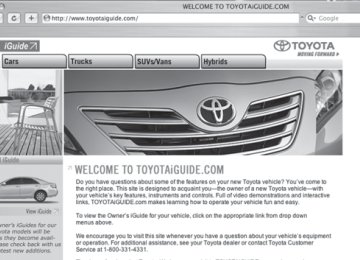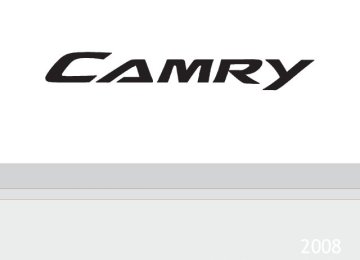- 2006 Toyota Camry Owners Manuals
- Toyota Camry Owners Manuals
- 1998 Toyota Camry Owners Manuals
- Toyota Camry Owners Manuals
- 2015 Toyota Camry Owners Manuals
- Toyota Camry Owners Manuals
- 2001 Toyota Camry Owners Manuals
- Toyota Camry Owners Manuals
- 2010 Toyota Camry Owners Manuals
- Toyota Camry Owners Manuals
- 2004 Toyota Camry Owners Manuals
- Toyota Camry Owners Manuals
- 2005 Toyota Camry Owners Manuals
- Toyota Camry Owners Manuals
- 1997 Toyota Camry Owners Manuals
- Toyota Camry Owners Manuals
- 2000 Toyota Camry Owners Manuals
- Toyota Camry Owners Manuals
- 2002 Toyota Camry Owners Manuals
- Toyota Camry Owners Manuals
- 2012 Toyota Camry Owners Manuals
- Toyota Camry Owners Manuals
- 1996 Toyota Camry Owners Manuals
- Toyota Camry Owners Manuals
- 2003 Toyota Camry Owners Manuals
- Toyota Camry Owners Manuals
- 2009 Toyota Camry Owners Manuals
- Toyota Camry Owners Manuals
- 2008 Toyota Camry Owners Manuals
- Toyota Camry Owners Manuals
- Download PDF Manual
-
l Make sure the trailer cargo is securely loaded. l Check that your rear view mirrors conform to any federal, state/provincial or local regulations. If they do not, install rear view mirrors appropriate for towing purposes. n Break-in schedule
Toyota recommends that you do not use a new vehicle or a vehicle with any new power train components (engine, transmission, differential, wheel bear- ings, etc.) to tow a trailer for the first 500 miles (800 km) of driving.
n Maintenance
If you tow a trailer, your vehicle will require more frequent maintenance due to the additional load. (See “Scheduled Maintenance Guide” or “Owner's Manual Supplement”.)
l Retighten the fixing bolts of the towing ball and bracket after approxi-
mately 600 miles (1000 km) of trailer towing.
175
2-5. Driving information
CAUTION
n To avoid accident or injury
l The total trailer weight (trailer weight plus the weight of cargo) must not
exceed 1000 lb. (453 kg).
l Do not exceed the trailer hitch assembly weight, gross vehicle weight,
gross axle weight and trailer tongue load capacities.
l Never load more weight in the back than in the front of the trailer. About 60% of the load should be in the front half of the trailer, and the remaining 40% in the rear.
n Hitches
If you wish to install a trailer hitch, contact your Toyota dealer.
l Use only a hitch that conforms to the total trailer weight requirement. l Follow the directions supplied by the hitch manufacturer. l Lubricate the hitch ball with a light coat of grease. l Remove the trailer hitch whenever you are not towing a trailer. After removing the hitch, seal any mounting hole in the vehicle body to prevent entry of any substances into the vehicle.
n When towing a trailer
l Never tap into your vehicle's hydraulic system, as this will lower the vehi-
cle's braking effectiveness.
l Never tow a trailer without using a safety chain securely attached to both the trailer and the vehicle. If damage occurs to the coupling unit or hitch ball, there is danger of the trailer wandering into another lane.
176
2
2-5. Driving information
NOTICE
n When installing a trailer hitch
l Use only the position recommended by your Toyota dealer. Do not install
the trailer hitch on the bumper; this may cause body damage.
l Do not use axle-mounted hitches, as they can cause damage to the axle
housing, wheel bearings, wheels or tires.
n Brakes
Toyota recommends trailers with brakes that conform to all applicable fed- eral and state/provincial regulations.
n Safety chain
A safety chain must always be used between the towing vehicle and the trailer. Leave sufficient slack in the chain for turns. The chain should cross under the trailer tongue to prevent the tongue from dropping to the ground in the case that it becomes damaged or separated. For the correct safety chain installation procedure, ask your Toyota dealer.
n Do not directly splice trailer lights
Directly splicing trailer lights may damage your vehicle's electrical system and cause a malfunction.
Trailer towing tips
Your vehicle will handle differently when towing a trailer. The 3 main causes of vehicle-trailer accidents are driver error, excessive speed and improper trailer loading. Keep the following in mind when towing. l Before starting out, check the trailer lights and the vehicle-trailer
connections. Recheck after driving a short distance.
l Practice turning, stopping and reversing with the trailer attached in an area away from traffic until you become accustomed to the feel of the vehicle.
177
2-5. Driving information
l Reversing with a trailer attached is difficult and requires practice. Grip the bottom of the steering wheel and move your hand to the left to move the trailer to the left. Move your hand to the right to move the trailer to right. (This is generally opposite to reversing without a trailer attached.) Avoid sharp or prolonged turning. Have someone guide you when reversing to reduce the risk of an acci- dent.
l As stopping distance is increased when towing a trailer, vehicle-to- vehicle distance should be increased. For each 10 mph (16 km/h) of speed, allow at least one vehicle and trailer length.
l Avoid sudden braking as you may skid, resulting in jackknifing and
loss of control. This is especially true on wet or slippery surfaces.
l Avoid jerky starts or sudden acceleration. l Avoid jerky steering and sharp turns, and slow down before mak-
ing turns.
l Note that when making a turn, the trailer wheels will be closer than the vehicle wheels to the inside of the turn. Compensate by making a larger than normal turning radius.
l Crosswinds and rough roads will adversely affect handling of your vehicle and trailer, causing sway. Periodically check the rear to prepare for being passed by large trucks or buses, which may cause your vehicle and trailer to sway. If swaying occurs, firmly grip the steering wheel, reduce speed immediately but gradually, and steer straight ahead. Never increase speed. If you make no extreme correction with the steering or brakes, your vehicle and trailer will stabilize.
l Take care when passing other vehicles. Passing requires consider- able distance. After passing a vehicle, do not forget the length of your trailer, and be sure you have plenty of room before changing lanes.
178
2-5. Driving information
In order to maintain efficient engine braking and electrical charging performance, do not use overdrive (automatic transmission) or the 5th gear (manual transmission).
l Due to the added load of the trailer, your vehicle's engine may overheat on hot days (at temperatures over 85°F [30°C]) when driving up a long or steep grade. If the engine coolant temperature gauge indicates overheating, immediately turn off the air condition- ing (if in use), pull your vehicle off the road and stop in a safe spot. (→P. 421)
l Always place wheel blocks under both the vehicle and the trailer wheels when parking. Apply the parking brake firmly, and put the transmission in P (automatic transmission) or in first or R (manual transmission). Avoid parking on a slope, but if unavoidable, do so only after performing the following:
STEP 1
STEP 2
STEP 3
STEP 4
STEP 5
Apply the brakes and keep them applied. Have someone place wheel blocks under both the vehicle and trailer wheels. When the wheel blocks are in place, release the brakes slowly until the blocks absorb the load. Apply the parking brake firmly. Shift into first or R (manual transmission) or P (automatic transmission) and turn off the engine.
l When restarting after parking on a slope: STEP 1
With the transmission in the P position (automatic transmis- sion) or the clutch pedal (manual transmission) depressed, start the engine. On vehicles with an automatic transmission, be sure to keep the brake pedal pressed. Shift into a forward gear. If reversing, shift into the R position. Release the parking brake (also brake pedal on vehicles with automatic transmission), and slowly pull or back away from the wheel blocks. Stop and apply the brakes. Have someone retrieve the blocks.
STEP 2
STEP 3
STEP 4
179
2-5. Driving information
CAUTION
n To avoid an accident
l Do not exceed 45 mph (72 km/h) or posted towing speed limit, whichever is lower. As instability (swaying) of the towing vehicle-trailer combination increases as speed increases, exceeding 45 mph (72 km/h) may cause loss of control.
l Slow down and downshift before descending steep or long downhill
grades. Do not make sudden downshifts.
l Avoid holding the brake pedal down too long or applying the brakes too frequently. This could cause the brakes to overheat and result in reduced braking efficiency.
180
2-5. Driving information Dinghy towing (automatic transmission)
Your vehicle is not designed to be dinghy towed (with 4 wheels on the ground) behind a motor home.
NOTICE
n To avoid serious damage to your vehicle
Do not tow your vehicle with four wheels on the ground.
181
2-5. Driving information Dinghy towing (manual transmission)
Your vehicle can be dinghy towed in a forward direction (with 4
wheels on the ground) behind a motor home.Towing your vehicle with 4 wheels on the ground
To prevent damage to your vehicle, perform the following procedures before towing. STEP 1
Shift the shift lever to neutral. Switch to “ACC” position. (→P. 130) Ensure that the audio system and other powered devices have been turned off. Release the parking brake. After towing, leave the engine in idle for at least 3 minutes before driving the vehicle.
STEP 2
STEP 3
n Necessary equipment and accessories
Specialized equipment and accessories are required for dinghy towing. Con- tact the service branch of the motor home manufacturer regarding recom- mended equipment.
182
NOTICE
n Dinghy towing direction
2-5. Driving information
Do not tow the vehicle backwards. Doing so may cause serious damage.
n To prevent the steering from locking
Ensure the engine switch is in “ACC” position.
183
3-1. Using the air conditioning system and defogger Automatic air conditioning system
Air outlets are automatically selected and fan speed is automatically adjusted according to the temperature setting.
Air outlet display
Fan speed display
Driver’s side temperature setting display Driver’s side temper- ature control
“DUAL” button
Front passenger’s side temperature setting display
Change the air outlets used (air flow selector button)
Front passenger’s side temperature control
Automatic mode
Off
Fan speed (fan speed selector)
Windshield defogger
Air conditioning on/off switch
Outside air or recirculated air mode
Using the automatic mode
STEP 1
Press The air conditioning system will begin to operate. Air outlets and fan speed are automatically adjusted according to the temperature setting.
STEP 2
Turning
to the right increases the temperature and
to the left decreases the temperature on the
turning driver’s side. The temperature for the driver and passenger seats can be set sep- arately. (→P. 187)
186
3-1. Using the air conditioning system and defogger
Adjusting the settings
n Adjusting the temperature setting
Turning
to the right increases the temperature and turning
to the left decreases the temperature on the driver’s side.
to the right (increase) or
Turn to the left (decrease) on the passenger’s side to separately adjust the temperature for the pas-
senger’s and driver’s side (dual mode). Press to return the driver’s and passenger’s side temperatures to the same setting (simulta- neous mode). The air conditioning system switches between dual and simultaneous
mode each time
is pressed.
n Adjusting the fan speed
Press “∧” (increase) or “∨” (decrease) on the fan speed selector. The fan speed is shown on the display. (7 levels) Press
to turn the fan off.
187
3-1. Using the air conditioning system and defogger
n Changing the air outlets
Press the air flow selector button. The air outlets switch each time the button is pressed. The air flow shown on the display indicates the following.
Air flows to the upper body.
Air flows to the upper body and feet.
Air flows to the feet.
188
3-1. Using the air conditioning system and defogger
Air flows to the feet and the windshield defogger operates.
Recirculated air mode will auto- matically switch to outside air mode.
n Switching between outside air and recirculated air modes
Press The mode switches between outside air mode (indicator off) and recircu- lated air mode (indicator on) modes each time the button is pressed.
Defogging the windshield
Defogging
The air conditioning system con- trol operates automatically. Recirculated air mode will auto- matically switch to outside air mode. It is not possible to return to recirculated air mode when the switch is on.
189
3-1. Using the air conditioning system and defogger
Adjusting the position of and opening and closing the air outlets
Center outlets
Direct air flow to the left or right, up or down.
Direct air flow to the left or right, up or down. Turn the knob right to open the vent and left to close the vent.
Direct air flow to the left or right, up or down. Turn the knob up to open the vent and down to close the vent.
Right and left side outlets
Rear outlets
190
3-1. Using the air conditioning system and defogger
Steering wheel switches
Some air conditioning features can be controlled using the switches on the steering wheel.
Temperature selector “DUAL” button indicator on: Indi- vidual setting on the driver's side only. “DUAL” button Simultaneous setting on driver’s and sides. Automatic mode Off
indicator off: the front passenger’s
n Using the automatic mode STEP 1
Press The air conditioning system will begin to operate. Air outlets and fan speed are automatically adjusted according to the temperature setting. (→P. 186) Press “∧” to increase the temperature and “∨” to decrease the temperature on the The temperature for the driver and passenger seat can be set sepa- rately. (→P. 187)
switch.
STEP 2
n Adjusting the temperature setting
Press “∧” to increase the temperature and “∨” to decrease the tem- perature on the
switch.
n Turning off the air conditioning system
Press
191
3-1. Using the air conditioning system and defogger
n Using the automatic mode
Fan speed is adjusted automatically in accordance with the temperature set- ting and ambient conditions. As a result, the following may occur. l The system may switch automatically to recirculated air mode when the
coolest temperature setting is selected in summer.
Immediately after warm or cool air is ready to flow.
is pressed, the fan may stop for a while until
l Cool air may flow to the area around the upper body when the heater is
on.
n Using the system in recirculated air mode
The windows will fog up more easily if the recirculated air mode is used for an extended period.
n Window defogger feature
Recirculated air mode may automatically switch to outside air mode in situa- tions where the windows need to be defogged.
n When outside air temperature approaches 32°F (0°C) The air conditioning system may not operate even when
n When the indicator light on
flashes
is pressed.
and turn off the air conditioning system before turning it on Press once more. There may be a problem in the air conditioning system if the indi- cator light continues to flash. Turn the air conditioning system off and have it inspected by your Toyota dealer.
n Windshield air flow button
When any of the following conditions occurs, the indicator light on the button may flash and a motor sound may be heard. This does not indicate a mal- function. l The “ENGINE START STOP” switch is in ON mode (vehicles with smart key system) or engine switch is in “ON” position (vehicles without smart key system) after the battery is reconnected.
l Engine starting and stopping is repeated at short intervals. l The engine is started with the low voltage battery.
192
3-1. Using the air conditioning system and defogger
n Plasmacluster™*
This air conditioning system adopts plasmacluster technology, which helps to keep good air quality in the cabin by emitting positive and negative ions through the driver's side vent. A slight noise may be heard during operation. This is not a malfunction. Also, static electricity may be discharged near the driver's side vent due to the high voltage used to operate the system. To clean the drive's side vent, turn the system off and wipe the vent using a soft cloth. *: Plasmacluster technology is manufactured under license from SHARP Corporation. “Plasmacluster™” is a trademark of the SHARP Corporation.
CAUTION
n To prevent the windshield from fogging up
Do not use during cool air operation in extremely humid weather. The difference between the temperature of the outside air and that of the windshield can cause the outer surface of the windshield to fog up, blocking your vision.
n Plasmacluster™
Do not disassemble or repair the system because it contains high voltage parts. Call your Toyota dealer if the system needs repair.
NOTICE
n To prevent battery discharge
Do not leave the automatic air conditioning system on longer than necessary when the engine is stopped.
n To prevent damage to the Plasmacluster™
Do not insert anything into the driver's side vent, attach anything to it, or use sprays around the drive's side vent. These things may cause the system not to work properly.
193
3-1. Using the air conditioning system and defogger Manual air conditioning system
Fan speed dial
Temperature control dial
Air outlet selection dial
Outside air or recirculated air mode
Air conditioning on/off switch
Adjusting the settings
n Adjusting the temperature setting
Turn the temperature control dial clockwise (warm) or counter- clockwise (cool).
is not pressed, the system will blow ambient temperature air or
If heated air. For quick cooling, turn the temperature selector knob to the “MAX A/C” position. The air conditioning will automatically turn on and the air intake selector will be set to RECIRCULATE.
n Adjusting the fan speed
Turn the fan speed dial clockwise (increase) or counterclockwise (decrease). Set the dial to “OFF” to turn the fan off.
194
3-1. Using the air conditioning system and defogger
n Selecting the air outlets
Set the air outlet selection dial to an appropriate position. The positions between the air outlet selections shown below can also be selected for more detailed adjustment.
Air flows to the upper body.
Air flows to the upper body and feet.
Air flows to the feet.
195
3-1. Using the air conditioning system and defogger
Air flows to the feet and the windshield defogger operates.
The air intake is automatically switched to outside air mode. It is not possible to return to recircu- lated air mode when the switch is on.
to turn the air Pressing conditioning on clears the wind- shield and side windows faster.
Air flows to the windshield and side windows.
The air intake is automatically switched to outside air mode.
Pressing to turn the air conditioning on clears the wind- shield and side windows faster.
n Switching between outside air and recirculated air modes
Press
The mode switches between outside air mode (indicator off) and recircu- lated air mode (indicator on) modes each time the button is pressed.
196
3-1. Using the air conditioning system and defogger
Adjusting the position of and opening and closing the air outlets
Center outlets
Direct air flow to the left or right, up or down.
Right and left side outlets
Direct air flow to the left or right, up or down. Turn the knob right to open the vent and left to close the vent.
197
3-1. Using the air conditioning system and defogger
n Using the system in recirculated air mode
The windows will fog up more easily if the recirculated air mode is used for an extended period.
n Window defogger feature
In order to prevent the windows from fogging up, recirculated air mode may automatically switch to outside air mode if the ambient temperature drops. This feature can be cancelled by pushing and holding the air intake mode switch for longer than 2 seconds. The feature will be reactivated when the engine switch is turned to “ACC” or “LOCK” position.
n When outside air temperature approaches 32°F (0°C) The air conditioning system may not operate even when
is pressed.
n When the indicator light on
flashes
and turn off the air conditioning system before turning it on Press once more. There may be a problem in the air conditioning system if the indi- cator light continues to flash. Turn the air conditioning system off and have it inspected by your Toyota dealer.
CAUTION
n To prevent the windshield from fogging up
Do not set the air outlet selection dial to during cool air operation in extremely humid weather. The difference between the temperature of the outside air and that of the windshield can cause the outer surface of the windshield to fog up, blocking your vision.
NOTICE
n To prevent battery discharge
Do not leave the air conditioning system on longer than necessary when the engine is stopped.
198
3-1. Using the air conditioning system and defogger Rear window and outside rear view mirror defoggers
Clear the rear window using the defogger.
Vehicles with automatic air conditioning system
On/off
turn off
The defoggers will automati- cally the operation time. The operation time is between 15 minutes and 1
hour depending on the ambient temperature vehicle speed.and
Vehicles with manual air conditioning system
On/off
turn off
The defoggers will automati- cally the operation time. The operation time is between 15 minutes and 1
hour depending on the ambient temperature vehicle speed.and
n Outside rear view mirror defoggers (if equipped)
Turning the rear window defogger on will turn the outside rear view mirror defoggers on.
n With manual air conditioning controls only
When any of the following conditions occurs, the indicator light on the switch may flash and a motor sound may be heard. This does not indicate a mal- function. l The engine switch is in “ON” position after the battery is reconnected. l Engine starting and stopping is repeated at short intervals. l The engine is started with the low voltage battery.
199
3-1. Using the air conditioning system and defogger
CAUTION
n Outside rear view mirror defoggers (if equipped)
The surfaces of the outside rear view mirrors become hot. Do not touch them to prevent from burning yourself.
200
3-2. Using the audio system Audio system types
Owners of models equipped with a navigation system should refer to the “Navigation System Owner's Manual”.
CD player and AM/FM radio
CD player with changer and AM/FM radio
201
3-2. Using the audio system
Title
Using the radio Using the CD player Playing MP3 and WMA discs Optimal use of the audio system Using the AUX adapter Using the steering wheel audio switches
Page P. 204
P. 210
P. 217
P. 225
P. 228
P. 229n Using cellular phones
Interference may be heard through the audio system's speakers if a cellular phone is being used inside or close to the vehicle while the audio system is operating.
CAUTION
n For vehicles sold in U.S.A. and Canada
l Part 15 of the FCC Rules
FCC Warning: Any unauthorized changes or modifications to this equipment will void the user’s authority to operate this device.
l Laser products
• Do not take this unit apart or attempt to make any changes yourself.
This is an intricate unit that uses a laser pickup to retrieve information from the surface of compact discs. The laser is carefully shielded so that its rays remain inside the cabinet. Therefore, never try to disas- semble the player or alter any of its parts since you may be exposed to laser rays and dangerous voltages.
• This product utilizes a laser.
Use of controls or adjustments or performance of procedures other than those specified herein may result in hazardous radiation expo- sure.
202
3-2. Using the audio system
NOTICE
n To prevent battery discharge
Do not leave the audio system on longer than necessary with the engine off.
n To avoid damaging the audio system
Take care not to spill drinks or other fluids over the audio system.
203
3-2. Using the audio system Using the radio
Power
Volume
the
Adjusting frequency (AM, FM mode) or channel (SAT mode)
Scanning for receivable stations (“SCAN” button) Seeking the frequency Changing the channel
Station selector Displaying sages (“TEXT” button)
radio
text mes-
AM⋅SAT/FM mode buttons
Setting station presets (excluding XM® Satellite Radio)
STEP 1
Search for desired stations by turning
or pressing “∧”
STEP 2
or “∨” on Press and hold the button (from is to be set to until you hear a beep.
to
) the station
Scanning radio stations (excluding XM® Satellite Radio)
n Scanning the preset radio stations STEP 1
Press and hold the “SCAN” button until you hear a beep. Preset stations will be played for 5 seconds each. When the desired station is reached, press the “SCAN” button once again.
STEP 2
204
3-2. Using the audio system
n Scanning all radio stations within range STEP 1
Press the “SCAN” button. All stations with reception will be played for 5 seconds each. When the desired station is reached, press the “SCAN” button once again.
STEP 2
XM® Satellite Radio (if equipped) n Receiving XM® Satellite Radio STEP 1
Press and hold The display changes as follows each time AM → SAT1 → SAT2 → SAT3
until SAT shows in the display.
is pressed.
STEP 2
Turn
to select the desired channel from all categories
or press ∧ or ∨ on current category.
to select the desired channel in the
n Setting XM® Satellite Radio channel presets
Select the desired channel. Press the button (from the channel is to be set to until you hear a beep.
to
n Changing the channel category
Press ∧ or ∨ on
205
3-2. Using the audio system
n Scanning XM® Satellite Radio channels
l Scanning channels in the current category
STEP 1
STEP 2
Press the “SCAN” button. When the desired channel is reached, press the “SCAN” button again.
l Scanning preset channels
STEP 1
STEP 2
Press and hold the “SCAN” button until you hear a beep. When the desired channel is reached, press the “SCAN” button again.
n Displaying text information
Press the “TEXT” button. The display will show up to 10 characters. The display changes as follows each time the button is pressed. l CH NAME l TITLE (SONG/PROGRAM TITLE) l NAME (ARTIST NAME/FEATURE) l CH NUMBER
206
3-2. Using the audio system
n When the battery is disconnected
Station presets are erased.
n Reception sensitivity
Maintaining perfect radio reception at all times is difficult due to the continu- ally changing position of the antenna, differences in signal strength and sur- rounding objects, such as trains, transmitters, etc.
n XM® Satellite Radio
An XM® Satellite Radio is a tuner designed exclusively to receive broadcasts provided under a separate subscription. Availability is limited to the 48 con- tiguous states and 10 Canadian provinces. l XM® subscriptions
For detailed information about XM® Satellite Radio or to subscribe: U.S.A. ⎯ Visit on the web at www.xmradio.com or call 1-800-967-2346. Canada ⎯ Visit on the web at www.xmradio.ca or call 1-877-438-9677.
l Radio ID
You will need the radio ID when activating XM® service or reporting a
problem. Select “CH000” using number will appear.
, and the receiver's 8-character ID
l Satellite tuner
The tuner supports only Audio Services (Music and Talk) and the accom- panying Text Information of XM® satellite radio.
*:Terms and services provided by XM® Satellite Radio are subject to change
without notice.
207
3-2. Using the audio system
n If XM® Satellite Radio does not operate normally
If a problem occurs with the XM® tuner, a message will appear on the dis- play. Refer to the table below to identify the problem, and take the suggested corrective action.
ANTENNA
UPDATING
NO SIGNAL
LOADING
OFF AIR
-----
The XM® antenna is not connected. Check whether the XM® antenna cable is attached securely. There is a short-circuit in the antenna or the sur- rounding antenna cable. See a Toyota certified dealer. You have not subscribed to XM® Satellite Radio. The radio is being updated with the latest encryp- tion code. Contact XM® Satellite Radio for sub- scription information. When a contract is canceled, you can choose the “CH000” and all free-to-air channels. The premium channel you selected is not autho- rized. Wait for about 2 seconds until the radio returns to the previous channel or “CH001”. If it does not change automatically, select another channel. If you want to listen to the premium chan- nel, contact XM® Satellite Radio. The XM® signal is too weak at the current location. Wait until your vehicle reaches a location with a stronger signal. The unit is acquiring audio or program information. Wait until the unit has received the information. The channel you selected is not broadcasting any programming. Select another channel. There is no song/program title or artist name/fea- ture associated with the channel at this time. No action needed.
208
3-2. Using the audio system
---
The channel you selected is no longer available. Wait for about 2 seconds until the radio returns to the previous channel or “CH001”. If it does not change automatically, select another channel.
Contact the XM® Listener Care Center at 1-800-967-2346 (U.S.A.) or 1-877- 438-9677 (Canada)
n Certifications for the radio tuner
This equipment has been tested and found to comply with the limits for a class B digital device, pursuant to Part 15 of the FCC Rules. These limits are designed to provide reasonable protection against harmful interference in a residential installation. This equipment generates, uses and can radiate radio frequency energy and, if not installed and used in accordance with the instructions, may cause harmful interference to radio communications. How- ever, there is no guarantee that interference will not occur in a particular installation. If this equipment does cause harmful interference to radio or television reception, which can be determined by turning the equipment off and on, the user is encouraged to try to correct the interference by trying one or more of the following: l Reorienting or relocating the receiving antenna. l Connecting the equipment into an outlet on a circuit different from that to
Increasing the separation between the equipment and receiver.
which the receiver is connected.
l Consulting the dealer or an experienced radio/TV technician for help.
209
3-2. Using the audio system Using the CD player
Power
Volume
CD eject
Selecting a track
CD load (with changer only)
Playback
Searching playback (“SCAN” button) Displaying text messages (“TEXT” button)
Random playback
Repeat play
Fast-forward Reverse
Selecting a CD (with changer only)
Loading CDs
n Loading a CD (CD player without changer)
Insert a CD.
n Loading a CD (CD player with changer) STEP 1
Press Insert a CD when the indicator on the slot turns from amber to green.
STEP 2
210
3-2. Using the audio system
STEP 2
STEP 3
n Loading multiple CDs (CD player with changer only) STEP 1
until you hear a beep.
Press and hold Insert a CD when the indicator on the slot turns from amber to green. The indicator on the slot turns to amber when the CD is inserted. Insert the next CD when the indicator on the slot turns from amber to green again. Repeat the procedure for the remaining CDs. To stop the operation, press
Ejecting CDs
n Ejecting a CD (CD player without changer)
Press
and remove the CD.
n Ejecting a CD (CD player with changer)
STEP 1
STEP 2
To select the CD to be ejected, press (∧). The number of the CD selected is shown on the display. Press
and remove the CD.
(∨) or
n Ejecting all the CDs (CD player with changer only)
until you hear a beep, and then remove the
Press and hold CDs.
Selecting a track
Press “∧” to move up or “∨” to move down using desired track number is displayed.
until the
211
3-2. Using the audio system
Fast-forwarding and reversing tracks
To fast-forward or reverse, press and hold “∧” or “∨” on
Scanning tracks
STEP 1
STEP 2
Press the “SCAN” button. The first ten seconds of each track will be played. Press the switch again when the desired track is reached.
Selecting a CD (CD player with changer only)
n To select a CD to play
To select the desired CD, press
(∨) or
(∧).
n To scan loaded CDs STEP 1
Press and hold the “SCAN” button until you hear a beep. The first ten seconds of the first track on each CD will be played. Press the switch again when the desired CD is reached.
STEP 2
Repeat play
n To repeat a track
Press
(RPT).
n To repeat all of the tracks on a CD (CD player with changer
only) Press and hold
(RPT) until you hear a beep.
Random playback
n Current CD
(RAND).
Press Tracks are played in a random order until the button is pressed once more.
212
3-2. Using the audio system
n All CDs (CD player with changer only)
Press and hold Tracks on all loaded CDs are played in a random order until the button is pressed once more.
(RAND) until you hear a beep.
Switching the display
Press the “TEXT” button.
Each time the switch is pressed, the display changes in the order of Track no./Elapsed time→CD title→Track name.
n Display
Up to 12 characters can be displayed at a time. If there are 13 characters or more, pressing and holding the “TEXT” button for 1 second or more will display the remaining characters. A maximum of 24 characters can be displayed. If the “TEXT” button is pressed for 1 second or more again or has not been pressed for 6 seconds or more, the display will return to the first 12 charac- ters. Depending on the contents recorded, the characters may not be displayed properly or may not be displayed at all.
n Canceling random and repeat playback
Press
(RAND),
(RPT) or the “SCAN” button again.
n Error messages
“ERROR”:
“WAIT”:
This indicates a problem either with the CD or inside the player. The CD may be dirty, damaged or inserted up-side down. Operation has stopped due to a high temperature inside the player. Wait for a while and then press . Contact your Toyota dealer if the CD still cannot be played back.
213
3-2. Using the audio system
n Discs that can be used
Discs with the marks shown below can be used. Playback may not be possible depending on the recording format or disc features, or due to scratches, dirt or deterioration.
CDs with copy-protect features may not be used.
n CD player protection feature
To protect the internal components, playback is automatically stopped when a problem is detected while the CD player is being used.
n If CDs are left inside the CD player or in the ejected position for
extended periods CDs may be damaged and may not play properly.
n Lens cleaners
Do not use lens cleaners. Doing so may damage the CD player.
214
3-2. Using the audio system
NOTICE
n CDs and adapters that cannot be used
Do not use the following types of CDs or 3 in. (8 cm) CD adapters or Dual Discs. Doing so may damage the CD player and/or the CD insert/eject function.
l CD player with changer and AM/FM radio: CDs that have a diameter that is not 4.7 in. (12 cm)
l Low-quality and deformed CDs
215
3-2. Using the audio system
NOTICE
l CDs with a transparent or translucent
recording area
l CDs that have had tape, stickers or CD- R labels attached to them, or that have had the label peeled off
n CD player precautions
Failure to follow the precautions below may result in serious damage to the CDs or the player itself. l Do not insert anything other than CDs into the CD slot. l Do not apply oil to the CD player. l Store CDs away from direct sunlight. l Never try to disassemble any part of the CD player.
l Do not insert more than one CD at a
time.
216
3-2. Using the audio system Playing MP3 and WMA discs
Power
Volume
CD eject
Selecting a file
CD load (with changer only)
Selecting a folder
Selecting a file
Searching playback (“SCAN” button)
Displaying text messages (“TEXT” button)
Repeat play Random playback
Selecting a CD (with changer only)
Playback
Loading and ejecting MP3 and WMA discs
→P. 210
Selecting a CD (CD player with changer only)
→P. 212
217
3-2. Using the audio system
Selecting and scanning a folder
n Selecting folders one at a time
Press “∧” or “∨” on
or
to select the desired folder.
n Selecting the desired folder by cueing the first file of each
folder Press and hold the “SCAN” button until you hear a beep. When the desired folder is reached, press the “SCAN” button once again.
n Returning to the first folder
Press and hold “∨” on
or
until you hear a beep.
Selecting and scanning files
n Selecting one file at a time
or press “∧” or “∨” on
or
to select the
Turn desired file.
n Selecting the desired file by cueing the files in the folder
Press the “SCAN” button. When the desired file is reached, press the “SCAN” button once again.
Fast-forwarding and reversing files
To fast-forward or reverse, press and hold “∧” or “∨” on
218
3-2. Using the audio system
Repeat play
n To repeat a file
Press
(RPT).
n To repeat all of the files in a folder
Press and hold
(RPT) until you hear a beep.
Random playback
n To play files from a particular folder in random order
Press
(RAND).
n To play all of the files on a disc in random order
Press and hold
(RAND) until you hear a beep.
Switching the display
Press the “TEXT” button.
Each time the switch is pressed, the display changes in the order of Folder no./File no./Elapsed time→Folder name→File name→Album title (MP3 only)→Track title→Artist name.
219
3-2. Using the audio system
n Display →P. 213
n Canceling random and repeat playback
→P. 213
n Error messages
“ERROR”:
“WAIT”:
This indicates a problem either with the CD or inside the player. The CD may be dirty, damaged or inserted up-side down. Operation has stopped due to a high temperature inside the player. Wait for a while and then press . Contact your Toyota dealer if the CD still cannot be played.
“NO MUSIC”: This indicates that the MP3/WMA file is not included in the
CD.
n Discs that can be used
→P. 214
n CD player protection feature
→P. 214
n If CDs are left inside the CD player or in the ejected position for
extended periods →P. 214
n Lens cleaners
→P. 214
220
3-2. Using the audio system
n MP3 and WMA files
MP3 (MPEG Audio LAYER3) is a standard audio compression format. Files can be compressed to approximately 1/10 of their original size by using MP3 compression. WMA (Windows Media TM Audio) is a Microsoft audio compression format. This format compresses audio data to a size smaller than that of the MP3
format. There is a limit to the MP3 and WMA file standards and to the media/formats recorded by them that can be used. l MP3 file compatibility• Compatible standards
MP3 (MPEG1 LAYER3, MPEG2 LSF LAYER3)
• Compatible sampling frequencies
MPEG1 LAYER3: 32, 44.1, 48 (kHz) MPEG2 LSF LAYER3: 16, 22.05, 24 (kHz)
• Compatible bit rates
MPEG1 LAYER3: 64, 80, 96, 112, 128, 160, 192, 224, 256, 320 (kbps) MPEG2 LSF LAYER3: 64, 80, 96, 112, 128, 144, 160 (kbps) * Compatible with VBR
• Compatible channel modes: stereo, joint stereo, dual channel and
monaural
l WMA file compatibility
• Compatible standards
WMA Ver. 7, 8, 9
• Compatible sampling frequencies
32, 44.1, 48 (kHz)
• Compatible bit rates
Ver. 7, 8: CBR 48, 64, 80, 96, 128, 160, 192 (kbps) Ver. 9: CBR 48, 64, 80, 96, 128, 160, 192, 256, 320 (kbps) * Only compatible with 2-channel playback
221
3-2. Using the audio system
l Compatible media
Media that can be used for MP3 and WMA playback are CD-Rs and CD- RWs. Playback in some instances may not be possible, depending on the status of the CD-R or CD-RW. Playback may not be possible or the audio may jump if the disc is scratched or marked with fingerprints.
l Compatible disc formats
The following disc formats can be used. • Disc formats: CD-ROM Mode 1 and Mode 2
CD-ROM XA Mode 2, Form 1 and Form 2
• File formats: ISO9660 Level 1, Level 2, (Romeo, Joliet)MP3 and WMA files written in any format other than those listed above may not play correctly, and their file names and folder names may not be displayed correctly.
Items related to standards and limitations are as follows. • Maximum directory hierarchy: 8 levels • Maximum length of folder names/file names: 32 characters • Maximum number of folders: 192 (including the root) • Maximum number of files per disc: 255
l File names
The only files that can be recognized as MP3/WMA and played are those with the extension .mp3 or .wma.
l Multi-sessions
As the audio system is compatible with multi-sessions, it is possible to play discs that contain MP3 and WMA files. However, only the first session can be played.
222
3-2. Using the audio system
ID3 and WMA tags ID3 tags can be added to MP3 files, making it possible to record the track title and artist name, etc. The system is compatible with ID3 Ver. 1.0, 1.1, and Ver. 2.2, 2.3 ID3 tags. (The number of characters is based on ID3 Ver. 1.0 and 1.1.) WMA tags can be added to WMA files, making it possible to record the track title and artist name in the same way as with ID3 tags.
l MP3 and WMA playback
When a disc containing MP3 or WMA files is inserted, all files on the disc are first checked. Once the file check is finished, the first MP3 or WMA file is played. To make the file check finish more quickly, we recommend you do not write in any files other than MP3 or WMA files or create any unnec- essary folders. If the discs contain a mixture of music data and MP3 or WMA format data, only music data can be played.
l Extensions
If the file extensions .mp3 and .wma are used for files other than MP3 and WMA files, they will be mistakenly recognized and played as MP3 and WMA files. This may result in large amounts of interference and damage to the speakers.
l Playback
• To play MP3 files with steady sound quality, we recommend a fixed bit
rate of 128 kbps and a sampling frequency of 44.1 kHz.
• CD-R or CD-RW playback may not be possible in some instances,
depending on the characteristics of the disc.
• There is a wide variety of freeware and other encoding software for MP3 and WMA files on the market, and depending on the status of the encoding and the file format, poor sound quality or noise at the start of playback may result. In some cases, playback may not be possible at all.
• When files other than MP3 or WMA files are recorded on a disc, it may take more time to recognize the disc. In some cases, playback may not be possible at all.
• Microsoft, Windows, and Windows Media are the registered trade-
marks of Microsoft Corporation in the U.S. and other countries.
223
3-2. Using the audio system
NOTICE
n CDs and adapters that cannot be used (→P. 215) n CD player precautions (→P. 216)
224
3-2. Using the audio system Optimal use of the audio system
Displays the current mode Changes the following set- tings
• Sound quality and volume
balance (→P. 226) The sound quality and bal- ance setting can be changed to produce the best sound.
• Automatic Sound Levelizer
on/off (→P. 226)
Using the AUDIO CONTROL function
n Changing sound quality modes
selects the mode to be changed in the following
Pressing order. “BAS”→“MID” (CD player with changer)→“TRE”→“FAD”→“BAL”→ “ASL”
225
3-2. Using the audio system
n Adjusting sound quality
Turning
adjusts the level.
Mode displayed
BAS
MID
TRE
FAD
BAL
Sound qual-
ity mode Bass*
Level
-5 to 5
Turn to the
left
Turn to the
right
Mid-range* (CD player