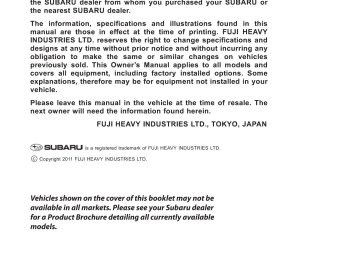- Download PDF Manual
-
1146069_13a_BRZ_NAV_QRG_030812.indd 2
3/8/12 3:17 PM
1146069_13a_BRZ_NAV_QRG_030812.indd 3
3/8/12 3:17 PM
1146069_13a_BRZ_NAV_QRG_030812.indd 4
3/8/12 3:17 PM
Table of Contents
Safety
Navigation Introduction
Emergency Screen
Finding an Address
Finding a Point of Interest
Setting HOME as a Favorite
Notes
4 - 5
6 - 9
10 -11
12 - 13
14
1146069_13a_BRZ_NAV_QRG_030812.indd 1
3/8/12 3:17 PM
Safety
Your Navigation System will assist you in reaching your destination and, if used properly, can do so with speed and ease. To use the system as safely as possible, follow all safety directions.
• Before attempting to use this system while driving, learn how to use it. Make sure you read the entire Navigation System Owner’s Manual Supplement. Do not allow others to use this system until they read the manual and understand the instructions.
• You should program your destination and select your route only when your vehicle is not moving. While driving, listen to the voice instructions as much as possible and only glance at the screen briefly and when it is safe to do so.
• The data in the system may occasionally be incomplete as road conditions and driving restrictions (no left turns, road closures, etc.) change. Before you follow system instructions, make sure to check whether you can comply with the instructions legally and safely. Do not be distracted by the navigation screen. Failure to keep your attention on the road could lead to an accident.
• The system cannot warn you of environmental or street hazards or the availability of emergency systems. If you are unsure about the safety of an area, don’t drive into it.
• Use this system only where it is legal to do so. Some states may have laws
prohibiting the use of video screens within the driver’s sight.
And remember, this system is never a substitute for the driver’s personal judgment.
To start the Navigation System, start the engine. The opening screen will appear, followed by the CAUTION screen. Read the instructions on the screen, if not previously selected, touch LANGUAGES to select a language. Then touch I AGREE when illuminated.
1146069_13a_BRZ_NAV_QRG_030812.indd 2
3/8/12 3:17 PM
Navigation Introduction
Your Navigation System helps you find and store addresses, places and attractions based on your map location and more. Prior to using the system, be sure to read the entire Navigation System Owner’s Manual Supplement so you have a complete understanding of the system. For your convenience, this Quick Reference Guide offers a quick guide for regularly used features.
Your control panel is your access to the Navigation System. Some of the controls and functions cannot be used unless the vehicle is stationary.
Map Hard Button Press the Map button to access the map screen. Then touch MENU to access the screen above. Show Map Touch SHOW MAP to access the map screen and to start navigation on the map. The map shows the current position, recommended route if previously selected, and reduces the surrounding area to display on the map being used. Traffic Summary Touch to open the Traffic Summary screen. XM Traffic® customer subscription required. Find Touch FIND , and then select which method to use to reach your destination by entering the address, selecting a
favorite place, selecting a position on the map, or selecting from the destination history list. My Route Touch MY ROUTE . You can also perform various route related functions such as editing or canceling the route, adding way points, selecting a different route, avoiding a part of the route or performing a navigation simulation. More... Touch MORE to select navigation settings, get help, start a system demo, or start various other auxiliary applications.
1146069_13a_BRZ_NAV_QRG_030812.indd 3
3/8/12 3:17 PM
Emergency Screen (Where Am I?)
From the map screen, touch the WHERE AM I? .
icon at upper right corner of screen, then touch
This screen shows the latitude and longitude of your current position. Touch HELP NEARBY
Select between CAR REPAIR , POLICE , HEALTH or GAS STATION .
1146069_13a_BRZ_NAV_QRG_030812.indd 4
3/8/12 3:17 PM
The screen now displays several options: Use
to display the previous suggestion.
Use
to display the next suggestion.
Touch FILTER to help refine the search. A keyboard appears so you can input a specific location, such as “Subaru”.
Touch BACK to return to the map.
Find the item you want on the list, and then touch that item.
The name and address of the location are displayed in the black bar at the top of the screen and the entire route is displayed on the map. Touch MORE to change the route plan or to review route alternatives, or touch GO! to start navigation.
1146069_13a_BRZ_NAV_QRG_030812.indd 5
3/8/12 3:18 PM
Finding an Address
Touch the Map Hard Button to display the Map screen, then touch MENU to access the navigation menu screen.
On the navigation menu, touch FIND .
3 Touch FIND ADDRESS .
1146069_13a_BRZ_NAV_QRG_030812.indd 6
3/8/12 3:18 PM
4
By default, the country and state for your current position are displayed. If necessary, touch COUNTRY OR STATE , a keyboard appears and then enter the first few letters of the country name.
5 Type United States. As you type, look to the bottom right of the screen and
touch RESULTS .
Touch the up/down arrows to the right to scroll up/down until you find the country and state. Touch the line with the correct country and state.
1146069_13a_BRZ_NAV_QRG_030812.indd 7
3/8/12 3:18 PM
Finding an Address
Touch CITY/ZIP CODE . A keyboard appears. Type the city name or input the city zip code, if known. As you type the city name, touch RESULTS at the lower right of the screen and a list appears with possible city choices. Scroll to find the city name. When the correct city is found, touch DONE and the city name is automatically transferred to the address screen.
Touch STREET . A keyboard appears. Then type the street name. As you type the street name, touch RESULTS at the lower right of the screen and a list appears with possible choices. Scroll to find the street name. When the correct street is found, touch DONE and the street name is automatically transferred to the address screen. Note: For streets that are preceded by a direction such as North, South, etc., type the street name first.
Touch HOUSE NUMBER . A keyboard appears. Then type the house number. Touch DONE and the house number is automatically transferred to the address screen. Note: If the house number is not found, the center of the street is selected as the destination.
1146069_13a_BRZ_NAV_QRG_030812.indd 8
3/8/12 3:18 PM
10 The map is displayed with the selected point at the center. Touch NEXT to set
the destination, or touch BACK to select another destination.
Note: If the destination will be used frequently, you can save it to favorites as follows, before touching NEXT . Touch MORE , and then touch ADD TO FAVORITES . A keyboard appears with the destination address. You can store that address or type a name for that address. Touch the arrow to the right of the address. This clears the address from only the screen so that you can give the address a name. Then touch DONE .
You are automatically returned to the map with the destination now set as a favorite. Touch NEXT , then touch GO! . The map screen appears with the route. Start driving following the navigation.
1146069_13a_BRZ_NAV_QRG_030812.indd 9
3/8/12 3:18 PM
Finding a Point of Interest
You can also find addresses by using Find Places. You can use this in the event you do not have a specific address but can refer to a specific place, such as a gas station, restaurant, accommodation, etc.
1 Touch the Map Hard button to display the map screen. Touch MENU , touch FIND , then touch FIND PLACES . You can select from the four preset categories shown or touch QUICK SEARCH AROUND HERE . A keyboard appears for you to enter the name of a specific location.
2 After entering the first few characters, touch RESULTS at the lower right of the
screen to view a list of names of characters you entered.
You can display locations on the list in name order, in order of the distance from the current position or previously confirmed position. If you want to change the order in which entries are presented in the list, touch MORE at the lower center of the screen and select the style that you want.
10
1146069_13a_BRZ_NAV_QRG_030812.indd 10
3/8/12 3:18 PM
4
Find the item you want on the list, and then touch that item. The map is displayed with the selected point at the center. The name and address of the location are displayed in the black bar at the top of the screen. Note: Touch to display the longitude and latitude about the selected spot. Touch BACK to return to the map.
5 After a summary of the route plan is displayed, the entire route is displayed on the map. The route is researched automatically. Touch MORE to change the route plan, or touch GO! to start navigation.
1146069_13a_BRZ_NAV_QRG_030812.indd 11
11
113/8/12 3:18 PM
Setting HOME as a Favorite
1 Follow steps 1 through 10 on pages 6-9 (Finding an Address) of this guide.
2 Touch ADD TO FAVORITES a keyboard will appear. Enter the name HOME for the destination and then touch DONE . You are automatically returned to the map with the destination set. Start driving following the navigation.
12
1146069_13a_BRZ_NAV_QRG_030812.indd 12
3/8/12 3:18 PM
Choosing HOME from the destination list 1 If the Map screen is displayed, touch MENU , then touch FIND and then touch
FAVORITES . The destination list is displayed.
2 Touch HOME to select it as the destination. The map is displayed in full-screen mode with HOME at the center. Touch NEXT . After a summary of the route plan is displayed, the entire route is displayed on the map. Touch GO! to start navigation.
1146069_13a_BRZ_NAV_QRG_030812.indd 13
13
133/8/12 3:18 PM
Notes
14
1146069_13a_BRZ_NAV_QRG_030812.indd 14
3/8/12 3:18 PM
Notes
1146069_13a_BRZ_NAV_QRG_030812.indd 15
15
3/8/12 3:18 PM
Notes
16
1146069_13a_BRZ_NAV_QRG_030812.indd 16
3/8/12 3:18 PM
About the Map SD Card When driving using guidance from the navigation system, be sure to follow the actual road signs and traffic regulations. If road signs and traffic regulations are changed, the data on the map SD card may be out of date. Also, the data on the map SD card does not take into account factors such as weather, time zones, and occurrences such as differences in congestion situations and temporary road closures due to construction work. Always give precedence to road signs and traffic rules over instructions from the navigation system.
Not following the road signs and traffic rules could lead to injury or traffic violations.
All information contained within this Navigation System Quick Reference Guide was accurate at the time of publication. We reserve the right to change features, operation and/ or functionality of any vehicle specification at any time without incurring any obligation to make the same or similar changes to products previously sold. Your Subaru dealer is the best source for the most current information. For detailed operating and safety information, please consult your Owner’s Manual.
MSA5B1308A Issued May 2011 Printed in USA 03/12
2013A1146069_13a_BRZ_NAV_QRG_030812.indd 1
3/8/12 3:17 PM
TABLE OF CONTENTS
1 Before driving
Adjusting and operating features such as door locks, mirrors, and steering column.
2 When driving
Driving, stopping and safe-driving information.
3 Interior fea-
tures
Air conditioning and audio systems, as well as other in- terior features for a comfortable driving experience.
4 Maintenance
and care
Cleaning and protecting your vehicle, performing do-it- yourself maintenance, and maintenance information.
5 When trouble
arises
What to do if the vehicle needs to be towed, gets a flat tire, or is involved in an accident.
6 Vehicle
specifications
Detailed vehicle information.
7 For owners
Reporting safety defects for US owners, and seatbelt and SRS airbag instructions for Canadian owners
Index
Alphabetical listing of information contained in this manual.
BRZ_U
TABLE OF CONTENTS
Index
1 Before driving
1-1. Key information
Keys ..................................... 20
1-2. Opening, closing and
locking the doors and trunk lid Keyless access with push button start system............. 23
Remote keyless entry system................................ 37
Doors.................................... 42
Trunk lid ............................... 451-3. Adjustable components
(seats, mirrors, steering wheel) Front seats ........................... 51
Rear seats............................ 54
Head restraints..................... 56
Seatbelts .............................. 58
Steering wheel ..................... 65
Anti-glare inside rear view mirror.......................... 66
Outside rear view mirrors ..... 671-4. Opening and closing the
windows Power windows .................... 70
1-5. Refueling
Opening the fuel tank cap .... 73
1-6. Security system
Engine immobilizer system ................................ 77
Theft prevention labels (U.S.A.)............................... 80
Alarm .................................... 811-7. Safety information
Correct driving posture ......... 85
SRS airbag (Supplemental Restraint System airbag).... 87
Front passenger occupant detection system .............. 122
Child restraint systems ....... 132
Installing child restraints ..... 1362 When driving
2-1. Driving procedures
Driving the vehicle .............. 146
Push-button ignition switch ............................... 160
Engine (ignition) switch....... 169
Automatic transmission ...... 172
Manual Transmission ......... 179
Turn signal lever ................. 182
Parking brake ..................... 183
Horn.................................... 184BRZ_U
2-2.
Instrument cluster Gauges and meters ............ 185
Indicators and warning lights ................................. 190
Multi-information display ..... 1952-3. Operating the lights and
windshield wipers Headlight switch.................. 200
Fog light switch ................... 206
Windshield wipers and washer .............................. 2072-4. Using other driving
systems Cruise control...................... 210
Driving assist systems ........ 2152-5. Driving information
Cargo and luggage ............. 221
Vehicle load limits ............... 225
Winter driving tips ............... 226
Trailer towing ...................... 230
Dinghy towing ..................... 2313 Interior features
3-1. Using the air conditioning
system and defogger Manual air conditioning system.............................. 234
Automatic air conditioning system.............................. 241
Rear window and outside rear view mirror defoggers ......................... 2503-2. Using the audio system
Using the AUX/USB port .... 252
3-3. Using the interior lights
Interior lights list ................. 253
• Interior light ...................... 2543-4. Using the storage features
List of storage features....... 255
• Glove box ......................... 256
• Bottle holders ................... 257
• Cup holders/console tray ................................... 2583-5. Other interior features
Sun visors........................... 260
Vanity mirrors ..................... 261
Clock .................................. 262
Outside temperature display .............................. 263
Power outlets...................... 264
Seat heaters....................... 266
Floor mat ............................ 268BRZ_U
TABLE OF CONTENTS
Index
4 Maintenance and care
5 When trouble arises
4-1. Maintenance and care Cleaning and protecting the vehicle exterior........... 272
Cleaning and protecting the vehicle interior............ 276
Cleaning and protecting the Alcantara® area.......... 2804-2. Maintenance Maintenance requirements .................... 282
General maintenance......... 285
Emission inspection and maintenance (I/M) programs.......................... 2884-3. Do-it-yourself maintenance
Do-it-yourself service precautions ...................... 289
Engine hood ....................... 292
Engine compartment .......... 294
Tires ................................... 308
Tire inflation pressure......... 315
Wheels ............................... 319
Air conditioning filter........... 322
Transmitter/access key battery .............................. 325
Checking and replacing fuses ................................ 329
Light bulbs.......................... 3375-1. Essential information
Hazard warning flashers..... 354
If your vehicle needs to be towed........................... 355
If you think something is wrong................................ 362
Fuel pump shut off system .............................. 3635-2. Steps to take in an
emergency If a warning light turns on or a warning buzzer sounds... .......................... 364
If you have a flat tire ........... 378
If the engine will not start.... 389
If the select lever cannot be shifted from P .............. 392
If you lose your keys........... 393
If the access key does not operate properly ......... 394
If the battery is discharged........................ 398
If your vehicle overheats..... 403
If the vehicle becomes stuck ................................. 406BRZ_U
6 Vehicle specifications
6-1. Specifications
Maintenance data (fuel, oil level, etc.)............ 410
Fuel information .................. 422
Tire information................... 426