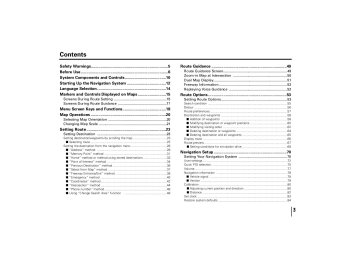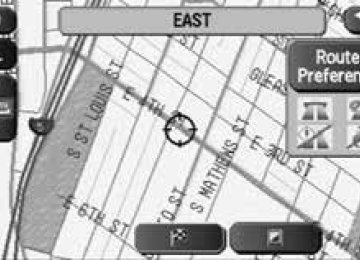Safety Warnings.......................................................................5
Before Use ................................................................................6
System Components and Controls......................................10
Starting Up the Navigation System ....................................12
Language Selection ...............................................................14
Markers and Controls Displayed on Maps..........................15
Screens During Route Setting ......................................................15
Screens During Route Guidance ..................................................17
Menu Screen Keys and Functions........................................18
Map Operations .....................................................................20
Selecting Map Orientation ............................................................20
Changing Map Scale ......................................................................21
Setting Route .........................................................................23
Setting Destination ........................................................................23
Setting destination/waypoints by scrolling the map ........................................23
â– Selecting route ..........................................................................................25
Setting the destination from the navigation menu ..........................................26
■“Address†method ..................................................................................28
■“Memory Point†method ..........................................................................31
■“Home†method or method using stored destinations ............................33
■“Point of Interest†method ......................................................................34
■“Previous Destination†method ................................................................36
■“Select from Map†method ......................................................................37
■“Freeway Entrance/Exit†method ............................................................38
■“Emergency†method ..............................................................................40
■“Coordinates†method ..............................................................................42
■“Intersection†method ..............................................................................44
■“Phone number†method..........................................................................46
..................................................48
■Using “Change Search Area†function
Route Guidance .....................................................................49
Route Guidance Screen..................................................................49
Zoom-in Map at Intersection ........................................................50
Dual Map Display............................................................................51
Freeway Information ......................................................................52
Replaying Voice Guidance ............................................................52
Route Options ........................................................................53
Setting Route Options ....................................................................53
Search condition ..............................................................................................55
Detour ..............................................................................................................56
Route preferences............................................................................................57
Destination and waypoints ..............................................................................58
â– Addition of waypoints ..............................................................................58
â– Modifying destination or waypoint positions ............................................60
â– Modifying visiting order ............................................................................62
â– Deleting destination or waypoints ............................................................64
â– Deleting destination and all waypoints......................................................65
Display route ....................................................................................................66
Route preview ..................................................................................................67
â– Setting conditions for simulation drive ......................................................68
Navigation Setup...................................................................70
Setting Your Navigation System ..................................................70
User settings ....................................................................................................72
Quick POI selection..........................................................................................75
Volume..............................................................................................................77
Navigation information ....................................................................................78
â– Vehicle signal ............................................................................................78
â– Version ......................................................................................................79
Calibration ........................................................................................................80
â– Adjusting current position and direction....................................................80
â– Distance ....................................................................................................82
Set clock ..........................................................................................................83
Restore system defaults ..................................................................................84
Stored Locations....................................................................86
Memory points ................................................................................................89
â– Storing new memory points......................................................................89
â– Reviewing and modifying memory points ................................................91
â– Deleting memory points ............................................................................94
â– Deleting all memory points........................................................................95
â– Modifying category names ........................................................................96
Avoid area ........................................................................................................97
â– Storing avoid areas ....................................................................................97
â– Reviewing and modifying avoid areas ......................................................99
Home..............................................................................................................100
â– Storing home ..........................................................................................100
Previous destination (deleting stored locations) ............................................102
Preset destinations ........................................................................................104
â– Storing preset destinations......................................................................104
â– Reviewing and modifying preset destinations ........................................106
Other Functions ...................................................................108
Displaying POIs on a map ..............................................................................108
â– Local search ............................................................................................109
Displaying POI data ........................................................................................111
Deleting POI markers ....................................................................................112
General Information ............................................................113
â– Accuracy of vehicle position ..................................................................113
â– How the vehicle position is detected ....................................................114
â– Accuracy of the route guidance ..............................................................115
When a Problem Occurs ..............................................................116
You will find a number of WARNINGs, CAUTIONs and
NOTEs in this supplement.
These safety warnings alert you to potential hazards that
could result in injury to you or others.
Please read these safety warnings as well as all other
portions of this supplement carefully in order to gain a
better understanding of how to use your Navigation
system safely.
A WARNING indicates a situation in which serious
injury or death could result if the warning is ignored.
A CAUTION indicates a situation in which injury or
damage to your vehicle including Navigation system, or
both, could result if the caution is ignored.
NOTE
A NOTE gives informaton or suggestions how to make
better use of your Navigation system.
Read this supplement carefully before using your
navigation system. We are not liable for accidents or
other problems resulting from failure to follow the
instructions in this supplement.
Always obey local road signs and regulations while
following instructions given by the navigation system.
Some of the data on the DVD-ROM disc may be
outdated due to changes in local road signs and
regulations. Furthermore, the data on the DVD-ROM
disc does not take into account variable factors such
as the weather, road congestion at different times of
the day, temporary road closures due to road
construction, and special events. Local road signs and
regulations always take precedence over directions
given by the system.
Failure to obey them could place you in physical
danger or in violation of the law.
DRIVE SAFELY
• Before following an instruction (for example, in the
case of changing direction) given by the system,
check that the action would be safe to take in the
current traffic conditions. Continue to pay attention
to safety while following any instruction.
• Do not be distracted by the navigation screen.
Failure to keep your attention on the road could lead
to an accident. When you need to look at the screen
while driving, do so for the shortest time possible
and avoid staring at the screen.
• You must stop the vehicle in a safe place before
operating the navigation system. For safety’s sake,
some of the navigation system’s controls and
functions cannot be used unless the vehicle is
stationary.
• Use this system only in locations where it is legal to
do so. Some states/provinces may have laws
prohibiting video screens within sight of the driver.
Keep the system’s volume level low enough for you to
be able to hear outside sounds while driving. To do
otherwise may prevent you from reacting
appropriately to traffic conditions and could result in
an accident.
The displays contain mercury. Therefore, the displays
must be removed before vehicle disposal. Once the
displays have been removed, please reuse, recycle or
dispose of them as hazardous waste.
Do not allow foreign objects to enter the disc
insertion slot, including your fingers.
Foreign objects inside the system’s main unit could
cause an electric shock or a fire. If the main unit emits
smoke or an unusual smell, stop using the system
immediately and you contact the nearest SUBARU
dealer.
In the event of a problem such as
the absence of sound or video, try
pressing the reset button. Should
the problem persist, stop using the
system and you contact the nearest
SUBARU dealer.
(The reset button is also used when you need to
upgrade the program. Insert an upgrade disc and
press the reset button.)
Any attempt to disassemble or modify any part of the
system could lead to an electric shock or a fire, or
some other type of accident.
The navigation system can be used with the ignition key in
either the ON position or the ACC position. To preserve the
battery, however, it should be used with the engine running
whenever possible. Using the system for a long time with
the engine off can cause the battery to run down.
The system will not immediately display a correct indication
of your vehicle’s current position after being switched on for
the first time or after the battery has been disconnected for
a long time. It will display a correct current position
indication as soon as it receives Global Positioning System
(GPS) signals.
Do not paint the antenna. Doing so could impair or prevent
signal reception.
Some switches are disabled during operation of the system.
These switches are displayed in fainter colors and no
messages are displayed for them.
Be mindful of the occupant compartment temperature.
Using the system when the occupant compartment
temperature is extremely high or low can damage it or cause
it to malfunction. Also, note that the system’s main unit can
be damaged by strong vibration and by any metallic object or
water that gets inside.
The navigation program will be erased from the system’s
memory if the battery is disconnected. If this happens, load
the provided DVD-ROM disc in the system’s main unit and
turn the ignition switch to the ON or ACC position. The
system will automatically reload the program and start
operating normally again.
The system may operate incorrectly or be unable to read the
data on the DVD-ROM disc when subjected to severe
vibration caused by driving on rough roads.
Condensation can form on the lens inside the main unit
when there is a rapid change in occupant compartment
temperature (for example, when the heater is switched on in
cold weather). Such condensation can cause the system to
operate abnormally. If you wait an hour or so for the
condensation to disappear, the system should start working
normally again. If normal operation is still not restored after
several hours, we recommend that you contact the nearest
SUBARU dealer.
If you need to replace the DVD-ROM disc, make sure the
replacement disc is compatible with your system’s main
unit. Inserting an incompatible disc could damage the unit.
â– Handling precautions for DVD-ROM discs
• Handle DVD-ROM discs carefully. Any DVD-ROM disc with
excessive warping or scratches on its surface can cause
reading errors.
cause warping and render them unusable.
• DVD-ROM discs rotate at high speeds inside the system’s
main unit. Never use a cracked or badly warped disc; doing
so could damage the unit.
straight lines from the center hole toward the outer edge.
• Never clean DVD-ROM discs with benzene, thinner, record
spray, antistatic spray, or chemical swabs.
without a printed label). A dirty data surface can cause
reading errors. Always hold a DVD-ROM disc by the center
hole and at one point on the outer edge, or by two points
on the outer edge.
such as stickers, to them.
This button is used to display the destination entry screen
of the navigation system.
This button is used to display the menu screen of the
navigation system.
This button is used to switch to the navigation system’s
current map screen from any other screen.
This button is used to zoom out or zoom in the map
displayed on the screen.
This button is used to display the Audio or RSE (Rear Seat
Entertainment) screen.
This button is used to display the vehicle information
screen. Refer to the Owner’s Manual Supplement for
Monitor System for further details.
This button is used to adjust the brightness and contrast of
the screen image as well as to display a calendar. Refer to
the Owner’s Manual Supplement for Monitor System for
further details.
Depressing this button ejects the DVD-ROM disc.
Load a DVD-ROM disc into the system’s main unit through
this slot. Inserting an edge of the disc in the slot causes it
to be drawn in automatically.
You can use this button in the event of a problem. It is also
used when you need to upgrade the program.
NOTE
• The navigation system main unit is located under the driver's seat.
• Before you load a DVD-ROM disc for the first time, press the reset
button for more than one second. Use the tip of a pen or similar
item for this purpose.
button. The system may recover from the problem.
Use the following procedure to start up the navigation system and display the current map screen.
Start the engine.
The CAUTION screen will appear, followed by the opening screen.
Carefully read the instructions on the CAUTION screen (cited below),
then select
CAUTION
Make selections only when vehicle is stopped.
Watching screen while driving can lead to a serious accident.
Some map data may be incorrect.
Use judgment and obey traffic rules.
See Owner’s Manual for complete operating instructions.
The current map screen will appear.
NOTE
• To make a selection, touch the desired key displayed on the screen.
• The CAUTION screen remains on the display unless you select
• When you use the navigation system for the first time, Greenwich Mean Time will be displayed. Adjust the system’s clock to the right
time using the clock setting screen (“SET CLOCKâ€) as described on Page 83.
Use the following procedure to select your preferred language for the menu screens and the voice guidance.
on the current map screen.
(Language Selection).
Select your preferred language from the list.
Screens During Route Setting
Touch a point on the map. A crosshair (scroll mark) will appear on the screen. Then touch a desired point on
the map. The map will scroll with the selected point at the center.
Press button
or select to return
to the current map
screen.
Indicates the current time.
Shows the status of the signal from GPS satellites.
When this marker appears, your navigation system is
receiving GPS signals and using them to calculate the
position of your vehicle.
Used to select either a “north up†display or “heading upâ€
display of the map. (See Page 20.)
The up-pointing or down-pointing arrow is used to zoom out
or zoom in the map. The number indicates the scale of the
displayed map. The
button also provides the zooming
function.
Select this key to display the menu screen. (See Page 18.)
Allows you to select a preferred display type for route
guidance. (See Page 49.)
Indicates the current position and direction of your vehicle.
8 “Store memory point†key
Stores markers on the map.
This key appears just for a few seconds after a map screen
is selected.
Allows you to display the POI selection screen (see Page
108). On the screen, you can program POIs to appear on a
map as markers. This key appears just for a few seconds
after a map screen is selected.
on a scroll screen.
Indicates the time (either approximate time required or time
of arrival) and the distance to the destination or a waypoint.
A thick green line indicates the route you should follow.
Indicates the direction of your turn at the next
intersection/junction as well as the distance to the
intersection/junction.
4 “Repeat voice†key
If this key is selected, the last voice guidance will be
repeated.
Shows the name of the road you are currently driving on.
If this key is selected, a map containing the entire route will
be displayed. (See Page 66.)
Selecting this key displays the route option menu. Selecting
a new route option causes the system to calculate the
selected route.