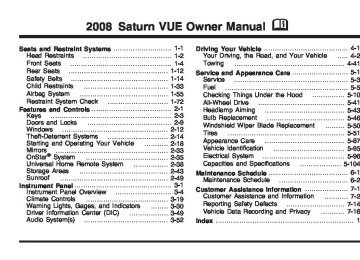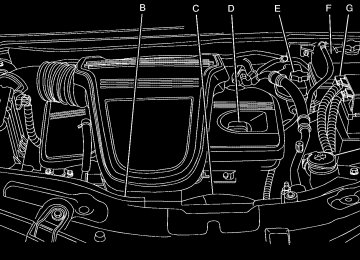- 2004 Saturn VUE Owners Manuals
- Saturn VUE Owners Manuals
- 2005 Saturn VUE Owners Manuals
- Saturn VUE Owners Manuals
- 2010 Saturn VUE Owners Manuals
- Saturn VUE Owners Manuals
- 2008 Saturn VUE Owners Manuals
- Saturn VUE Owners Manuals
- 2009 Saturn VUE Owners Manuals
- Saturn VUE Owners Manuals
- 2006 Saturn VUE Owners Manuals
- Saturn VUE Owners Manuals
- 2007 Saturn VUE Owners Manuals
- Saturn VUE Owners Manuals
- Download PDF Manual
-
For more information about the rear window defogger, see Climate Control System on page 3-19 or Automatic Climate Control System on page 3-23. This activation begins four heated wash/wipe cycles. The first heated wash/wipe cycle can take up to 40 seconds to occur, depending on outside temperature. After the first wash/ wipe cycle, it can take up to 20 seconds for each of the remaining cycles. When the heated windshield washer fluid system is activated under certain outside temperature conditions, steam might flow out of the washer nozzles for a short period of time before washer fluid is sprayed. This is a normal condition.
3-10
Rear Window Wiper/Washer The rear wiper and rear wash button is located on the instrument panel above the climate control system. = (Rear Wiper/Washer): Press this button to wash and wipe the rear window.
The rear window washer uses the same reservoir as the windshield washer. Check the windshield washer reservoir level if the front windshield can be worked, but no fluid is sprayed when the rear washer is activated. See Windshield Washer Fluid on page 5-32.
5 (Delay): Press this button to turn the delayed wiping on or off.
Cruise Control With cruise control, the vehicle can maintain a speed of about 25 mph (40 km/h) or more without keeping your foot on the accelerator. This can really help on long trips. Cruise control does not work at speeds below 25 mph (40 km/h).
{CAUTION:
Cruise control can be dangerous where you cannot drive safely at a steady speed. So, do not use your cruise control on winding roads or in heavy traffic. Cruise control can be dangerous on slippery roads. On such roads, fast changes in tire traction can cause excessive wheel slip, and you could lose control. Do not use cruise control on slippery roads.
3-11
Setting Cruise Control
{CAUTION:
If you leave your cruise control on when you are not using cruise, you might hit a button and go into cruise when you do not want to. You could be startled and even lose control. Keep the cruise control switch off until you want to use cruise control.
The cruise control buttons are located on the left side of the steering wheel.
3-12
E (On/Off): Press this button to turn the cruise control system on and off. An indicator light comes on.
RES+ (Resume/Accel): Press the thumbwheel up to resume a set speed or to accelerate to a higher speed. −SET (Set/Coast): Press the thumbwheel down to set a speed or to decrease the speed. To set a speed do the following:
1. Press the on/off symbol to turn cruise control on.
The indicator light on the button comes on.
2. Get to the speed desired. 3. Press the thumbwheel toward −SET and release it. 4. Take your foot off the accelerator pedal. When the brakes are applied, the cruise control shuts off. Resuming a Set Speed If the cruise control is set at a desired speed and then the brakes are applied, the cruise control is disengaged. The indicator light on the instrument panel cluster goes out when the cruise is no longer engaged. To return to the previously set speed, press the thumbwheel up toward RES+ briefly when the vehicle has reached a speed of about 25 mph (40 km/h) or more. This accelerates your vehicle to the previously selected speed.
Increasing Speed While Using Cruise Control There are two ways to go to a higher speed. (cid:127) Disengage the cruise control, but do not turn it off. (cid:127) If the cruise control system is already engaged,
press the thumbwheel up toward RES+ and hold it until your vehicle accelerates to the desired speed, and then release the switch. To increase the speed in very small amounts, press the thumbwheel up toward RES+ briefly and then release it. Each time this is done, the vehicle will go about 1 mph (1.6 km/h) faster.
Reducing Speed While Using Cruise Control If the cruise control system is already engaged, (cid:127) Push the thumbwheel toward −SET and hold until the desired lower speed is reached, then release it.
(cid:127) To slow down in very small amounts, push the
thumbwheel toward −SET briefly. Each time this is done, the vehicle goes about 1 mph (1.6 km/h) slower.
Passing Another Vehicle While Using Cruise Control Use the accelerator pedal to increase the vehicle’s speed. When you take your foot off the pedal, the vehicle will slow down to the previously set cruise control speed. Using Cruise Control on Hills How well the cruise control works on hills depends upon the vehicle’s speed, load, and the steepness of the hills. When going up steep hills, you might have to step on the accelerator pedal to maintain the vehicle’s speed. When going downhill, you might have to brake or shift to a lower gear to maintain the vehicle’s speed. Of course, applying the brakes ends cruise control. Many drivers find this to be too much trouble and do not use cruise control on steep hills. Ending Cruise Control There are three ways to disengage the cruise control: (cid:127) Step lightly on the brake pedal or clutch; when cruise control disengages, the indicator light on the instrument panel cluster goes out.
(cid:127) Press the on/off button, this will turn off the cruise
control system.
3-13
Erasing Speed Memory The cruise control set speed memory is erased when the cruise control or the ignition is turned off.
Exterior Lamps
The exterior lamp control is located on the instrument panel to the left of the steering wheel.
The exterior lamp control can be turned to the following positions: 9 (Off): This position turns off the exterior lamps. The knob returns to the AUTO position after it is released.
AUTO (Automatic): This position is the automatic mode for headlamps. The exterior lamps turn on and off, depending on outside lighting.
3-14
;(Parking Lamps): This position turns on the parking lamps together with the following: (cid:127) Sidemarker Lamps (cid:127) Taillamps (cid:127) License Plate Lamps (cid:127) Instrument Panel Lights
2 (Headlamps): This position turns on the headlamps, together with the previously listed lamps and lights. Lamps On Reminder A warning chime sounds, if the driver’s door is opened while the ignition is off and the lamps are on. Wiper Activated Headlamps This feature automatically turns on the headlamps and parking lamps if the exterior lamp control is set in the AUTO position and the windshield wipers are turned on and have completed eight wipe cycles. See Exterior Lamps on page 3-14 for additional information. When the ignition is turned off, the wiper-activated headlamps immediately turn off. They also turn off if the windshield wiper control is turned off.
Daytime Running Lamps (DRL) Daytime Running Lamps (DRL) can make it easier for others to see the front of your vehicle during the day. DRL can be helpful in many different driving conditions, but they can be especially helpful in the short periods after dawn and before sunset. Fully functional daytime running lamps are required on all vehicles first sold in Canada. The DRL system makes the low-beam headlamps come on in daylight when the following conditions are met: (cid:127) The engine is running, (cid:127) The exterior lamp band is in AUTO, and (cid:127) The light sensor determines it is daytime. When the DRL are on, the low-beam headlamps will be on. The taillamps, sidemarker, and other lamps will not be on. The instrument panel will not be lit up either. When the exterior lamp band is turned to the headlamp position, the regular headlamps will come on. The other lamps that come on with the headlamps will also come on. When the headlamps are turned off, the regular lamps also turn off, and the low-beam headlamps turn on. The regular headlamp system should be used when needed.
Automatic Headlamp System When it is dark enough outside, the headlamps come on automatically.
There is a light sensor located on top of the instrument panel. Make sure it is not covered, or the headlamps will come on when they are not needed. The system may also turn on the headlamps when driving through a parking garage or tunnel.
3-15
Fog Lamps If your vehicle has this feature, use the fog lamps for better visibility in foggy or misty conditions.
Push the button with this symbol to turn the fog lamps on or off.
The fog lamp button is located on the instrument panel next to the exterior lamps switch. The fog lamp indicator in the instrument panel comes on when the fog lamps are in use. The parking lamps or low-beam headlamps must be on, before the fog lamps can be turned on. If the exterior lamp control is set to AUTO mode, the parking lamps and low-beam headlamps come on simultaneously when the fog lamps are turned on.
3-16
When the high-beam headlamps are turned on, the fog lamps turn off automatically. When the high-beam headlamps are turned off, the fog lamps come on again. Some localities have laws that require the headlamps to be on along with the fog lamps. Instrument Panel Brightness This feature controls the brightness of the instrument panel lights.
The thumbwheel for this feature is located on the left side of the steering wheel next to the exterior lamps control.
Turn the thumbwheel to the right to brighten the lights or to the left to dim them.
Dome Lamp
* (Dome Lamp Override): Press this button to keep the dome lamps and other interior lamps turned off while any door is open. Press this button again to return it to the out position and the lamps automatically come on when any door is opened.
+ (On/Off): Press this button to turn the dome lamps on and off while the doors are closed.
Entry Lighting If the dome lamp override button is in the out position, the lamps inside the vehicle automatically come on when any door is opened or when the Remote Keyless Entry (RKE) unlock button is pressed. After the door is opened the lights remain on and stay on for 20 seconds after the doors are closed, or until the key is put into the ignition and turned to the ACC/ACCESSORY position. The lights will then gradually dim until it is no longer lit.
Reading Lamps The reading lamps are located on the overhead console. To turn the reading lamps on or off, press the button located next to each lamp.
Battery Run-Down Protection The battery saver feature is designed to protect your vehicle’s battery. If any interior or exterior lamp is left on and the ignition is turned off, the battery rundown protection system automatically turns the lamp off after 10 minutes.
3-17
Accessory Power Outlet(s) The accessory power outlets can be used to connect electrical equipment such as a cellular phone or CB radio. The accessory power outlets are located on the rear of the center storage console and in the rear cargo compartment. There may be a power outlet located inside the instrument panel storage area below the climate controls. To use the outlets, remove the cover. When not in use, always cover the outlet with the protective cap. Notice: Leaving electrical equipment on for extended periods will drain the battery. Always turn off electrical equipment when not in use and do not plug in equipment that exceeds the maximum 20 ampere rating.
Certain electrical accessories may not be compatible with the accessory power outlet and could result in blown vehicle or adapter fuses. If you experience a problem, see your dealer/retailer for additional information on the accessory power outlet. Notice: Adding any electrical equipment to your vehicle may damage it or keep other components from working as they should. The repairs would not be covered by your warranty. Check with your dealer/retailer before adding electrical equipment. When adding electrical equipment, be sure to follow the installation instructions included with the equipment. Notice: damage not covered by your warranty. Do not hang any type of accessory or accessory bracket from the plug because the power outlets are designed for accessory power plugs only.
Improper use of the power outlet can cause
3-18
Climate Controls
Climate Control System The heating, cooling, and ventilation for your vehicle can be controlled with this system. If your vehicle has the remote start feature, the climate control system functions as part of the remote start feature. See Remote Keyless Entry (RKE) System Operation on page 2-5.
Operation A(Fan): Turn the left knob clockwise or counterclockwise to increase or decrease the fan speed. To turn the fan off, turn the left knob all the way counterclockwise. In any setting other than off, the fan runs continuously with the ignition on. There will be some airflow noticeable from the various outlets when driving, even with the fan in the off position. This is to ensure some fresh air is always available in the vehicle. To turn off the air completely, turn the fan to 9 and select the recirculation button.
Temperature Control: Turn the center knob clockwise or counterclockwise to increase or decrease the temperature inside the vehicle. Use the right knob to select from the following air delivery modes: There is one position between each mode to finely adjust airflow position. H(Vent): This mode directs air to the instrument panel outlets. )(Bi-Level): This mode splits the air between the instrument panel outlets and the floor outlets.
3-19
6(Floor): This mode directs most of the air to the floor outlets with some air directed to the windshield.
When this mode is selected, the system turns the recirculation mode off. Recirculation mode cannot be selected while in floor mode. This is to help prevent window fogging. The right knob can also be used to select defog or defrost mode. See “Defogging and Defrosting” later in this section. #(Air Conditioning): Press this button to turn the air conditioning system on or off. When this button is pressed, an indicator light comes on to show that the air conditioning is activated. The air conditioning can be selected in any mode as long as the fan is on and the outside temperature is above freezing. A flashing indicator light indicates that the air conditioning compressor is currently not available. On hot days, open the windows to let hot inside air escape; then close them. This helps to reduce the time it takes for the vehicle to cool down. It also helps the system to operate more efficiently.
3-20
For quick cool down on hot days, select the following settings together: 1. Select vent mode. 2. Select outside air. 3. Turn the air conditioning on. 4. Select the coolest temperature and highest fan
speed.
5. Once the vehicle’s interior temperature is below the
outside temperature, select recirculation mode for enhanced cooling.
Using these settings together for long periods of time may cause the air inside of the vehicle to become too dry. To prevent this from happening, after the air inside of the vehicle has cooled, turn the recirculation mode off. The air conditioning system removes moisture from the air, so a small amount of water might drip underneath the vehicle while idling or after turning off the engine. This is normal. ; (Outside Air): Press this button to turn the outside air mode on. An indicator light in the button comes on to show that it is activated. Air from outside the vehicle will circulate throughout the vehicle. The outside air mode can be used with all modes, but it cannot be used with the recirculation mode. Pressing this button will cancel the recirculation mode.
@(Recirculation): Press this button to turn on the recirculation mode. An indicator light in the button comes on to show that it is activated. The air inside the vehicle will be recirculated through the climate control system and the vehicle, not from outside the vehicle. This mode can be used to prevent outside air and odors from entering the vehicle or to help heat or cool the air inside the vehicle more quickly. Avoid using the recirculation mode during high periods of humidity and cool outside temperatures since this may result in increased window fogging. If window fogging is experienced, select the defrost mode.
Recirculation mode is not available in floor, defog or defrost modes and will shut off automatically and change to outside air. If the button is selected in these modes, the indicator will flash. This helps prevent window fogging and moisture building up within the cabin. Defogging and Defrosting Fog on the inside of windows is a result of high humidity (moisture) condensing on the cool window glass. This can be minimized if the climate control system is used properly. There are two modes to clear fog or frost from the windshield and side windows. Use the defog mode to clear the windows of fog or moisture and warm the
passengers. Use the defrost mode to remove fog or frost from the windshield more quickly. For best results, clear all snow and ice from the windshield before defrosting. Turn the right knob to select the defog or defrost mode. -(Defog): This mode directs air to the windshield, side window outlets and floor outlets. When this mode is selected, the system will turn recirculation mode off and run the air conditioning compressor unless the outside air is at or below freezing. Recirculation mode cannot be selected while in defog mode. This helps prevent window fogging and moisture building up within the cabin. To defog the windows faster, turn the temperature knob clockwise to the warmest setting. 0(Defrost): This mode directs most of the air to the windshield, with some air directed to the side window outlets and the floor outlets. When this mode is selected, the system will turn recirculation mode off automatically and will run the air conditioning compressor unless the outside air is at or below freezing. Recirculation mode cannot be selected while in defrost mode. This helps prevent window fogging and moisture building up within the cabin. To defrost the windows faster, turn the temperature knob clockwise to the warmest setting.
3-21
Rear Window Defogger The rear window defogger uses a warming grid to remove fog from the rear window. The rear window defogger only works when the ignition is in ON/RUN. <(Rear Window Defogger): Press the button to turn the rear window defogger on or off. An indicator light on the button comes on to show that the rear window is activated. The rear window defogger will stay on for approximately 10 minutes after the button is pressed, unless the ignition is turned to ACC/ACCESSORY or LOCK/OFF. If turned on again, the defogger only runs for approximately five minutes before turning off again. At higher vehicle speeds, the defogger may stay on continuously. The defogger can always be turned off by pressing the button again or by turning off the engine.
If your vehicle has the remote start feature, the rear defogger will automatically turn on. Notice: Do not use anything sharp on the inside of the rear window. If you do, you could cut or damage the warming grid, and the repairs would not be covered by the vehicle warranty. Do not attach a temporary vehicle license, tape, a decal or anything similar to the defogger grid. Remote Start Climate Control Operation If your vehicle has the remote start feature and it is activated, the climate control system heats and cools the inside of the vehicle using the modes that were set before the vehicle was turned off and the rear defogger automatically turns on.
3-22
Automatic Climate Control System The heating, cooling, and ventilation for your vehicle can be controlled with this system. If your vehicle has the remote start feature, the climate control system functions as part of the remote start feature. See Remote Keyless Entry (RKE) System Operation on page 2-5.
United States version shown,
Canada version similar.
Automatic Operation When automatic operation is active it allows the climate control system to automatically control the inside air temperature and the direction of the airflow.
AUTO (Automatic Fan): Turn the fan knob to AUTO for the system to automatically adjust the fan speed to reach the desired inside temperature.
Temperature Control: Select the desired cabin air temperature between 60-90°F (16-32°C). Choosing the coldest or warmest temperature setting does not cause the system to heat or cool any faster.
Be careful not to cover the sensor located on the top of the instrument panel near the windshield. Also, do not cover the sensor grille below the climate control faceplate. These two sensors help regulate the inside air temperature.
3-23
AUTO (Automatic Air Delivery Mode): Turn the air delivery mode knob to AUTO for the system to automatically control the direction of the airflow to help reach the desired inside temperature. The system automatically controls the air inlet to supply the outside air or recirculated inside air needed to heat or cool the vehicle faster. The indicator light on the recirculation button will be lit whenever the system switches to recirculation. You can switch to outside air by pressing the outside air button. However, the recirculation mode may turn back on automatically. In cold weather, if the fan and air delivery modes are in automatic, the system starts at lower fan speeds to avoid directing cold air into the vehicle until warmer air is available. The climate control system directs air to the floor, but may automatically change modes as the vehicle warms up to maintain the chosen temperature setting. The length of time needed to warm the interior depends on the outside temperature and inside temperature of the vehicle.
Manual Operation To change the current fan speed, turn the left knob. A(Fan): Turn the left knob clockwise or counterclockwise to increase or decrease the fan speed. To turn the fan off, turn the left knob to the 9 position. In any setting other than off, the fan runs continuously with the ignition on. The fan must be turned on to run the air conditioning compressor. There will be some airflow noticeable from the various outlets when driving, even with the fan in the off position. This is to ensure some fresh air is always available in the vehicle. To turn off the air completely, turn the fan to 9 and select the recirculation button.
Temperature Control: Select the desired cabin air temperature between 60-90°F (16-32°C). Typically, the best setting is near 75°F (23°C). Choosing the coldest or warmest temperature setting does not cause the system to heat or cool any faster.
3-24
To change the current air delivery mode, use the right knob to select one of the following: H(Vent): This mode directs air to the instrument panel outlets. )(Bi-Level): This mode splits the air between the instrument panel outlets and the floor outlets. 6(Floor): This mode directs most of the air to the floor outlets with some air directed to the windshield.
When this mode is selected, the system turns the recirculation mode off. Recirculation mode cannot be selected while in floor mode. This is to help prevent window fogging. The right knob can also be used to select defog or defrost mode. See “Defogging and Defrosting” later in this section. #(Air Conditioning): Press this button to turn the air conditioning system on or off. When this button is pressed, an indicator light comes on to show that the air conditioning is activated. The air conditioning can be selected in any mode as long as the fan is on and the outside temperature is above freezing. A flashing indicator light indicates that the air conditioning compressor is currently not available.
On hot days, use the automatic fan and air delivery mode settings and the vehicle will reach the desired temperature more quickly. The desired fan and air delivery mode settings can still be adjusted manually. Open the windows to let the hot inside air escape, then close them. This helps reduce the time it takes for the vehicle to cool down and helps the system to operate more efficiently. For quick cool down on hot days, select the following settings together: 1. Select vent mode. 2. Select outside air. 3. Turn the air conditioning on. 4. Select the coolest temperature and highest fan
speed.
5. Once the vehicle’s interior temperature is below the
outside temperature, select recirculation mode for enhanced cooling.
Using these settings together for long periods of time may cause the air inside of the vehicle to become too dry. To prevent this from happening, after the air inside of the vehicle has cooled, turn the recirculation mode off. The air conditioning system removes moisture from the air, so a small amount of water might drip underneath the vehicle while idling or after turning off the engine. This is normal.
3-25
; (Outside Air): Press this button to turn the outside air mode on. An indicator light in the button comes on to show that it is activated. Air from outside the vehicle will circulate throughout the vehicle. The outside air mode can be used with all modes, but it cannot be used with the recirculation mode. Pressing this button will cancel the recirculation mode. @(Recirculation): Press this button to turn on the recirculation mode. An indicator light in the button comes on to show that it is activated. The air inside the vehicle will be recirculated through the climate control system and the vehicle, not from outside the vehicle. This mode can be used to prevent outside air and odors from entering the vehicle or to help heat or cool the air inside the vehicle more quickly. Avoid using the recirculation mode during high periods of humidity and cool outside temperatures since this may result in increased window fogging. If window fogging is experienced, select the defrost mode.
Recirculation mode is not available in floor, defog or defrost modes and will shut off automatically and change to outside air. If the button is selected in these modes, the indicator will flash. This helps prevent window fogging and moisture building up within the cabin.
Defogging and Defrosting Fog on the inside of windows is a result of high humidity (moisture) condensing on the cool window glass. This can be minimized if the climate control system is used properly. There are two modes to clear fog or frost from the windshield and side windows. Use the defog mode to clear the windows of fog or moisture and warm the passengers. Use the defrost mode to remove fog or frost from the windshield more quickly. For best results, clear all snow and ice from the windshield before defrosting. When using the automatic mode setting, the system will automatically use the defog or defrost modes as needed. Manually turn the right knob to select the defog or defrost mode. -(Defog): This mode directs air to the windshield, side window outlets and floor outlets. When this mode is selected, the system will turn recirculation mode off and run the air conditioning compressor unless the outside air is at or below freezing. Recirculation mode cannot be selected while in defog mode. This helps prevent window fogging and moisture building up within the cabin.
3-26
0(Defrost): This mode directs most of the air to the windshield, with some air directed to the side window outlets and the floor outlets. When this mode is selected, the system will turn recirculation mode off automatically and will run the air conditioning compressor unless the outside air is at or below freezing. Recirculation mode cannot be selected while in defrost mode. This helps prevent window fogging and moisture building up within the cabin. Rear Window Defogger The rear window defogger uses a warming grid to remove fog from the rear window. The rear window defogger only works when the ignition is in ON/RUN. <(Rear Window Defogger): Press the button to turn the rear window defogger on or off. An indicator light on the button comes on to show that the rear window defogger is activated.
The rear window defogger will stay on for approximately 10 minutes after the button is pressed, unless the ignition is turned to ACC/ACCESSORY or LOCK/OFF. If turned on again, the defogger only runs for approximately five minutes before turning off. At higher vehicle speeds, the defogger may stay on continuously. The defogger can always be turned off by pressing the button again or by turning off the engine. If your vehicle has the remote start feature, the rear defogger will automatically turn on. Notice: Do not use anything sharp on the inside of the rear window. If you do, you could cut or damage the warming grid, and the repairs would not be covered by the vehicle warranty. Do not attach a temporary vehicle license, tape, a decal or anything similar to the defogger grid. Remote Start Climate Control Operation If your vehicle has the remote start feature and it is activated, the climate control system heats and cools the inside of the vehicle using the modes that were set before the vehicle was turned off and the rear defogger automatically turns on.
3-27
The passenger compartment air filter can be accessed by removing the entire glove box. 1. Remove the six screws from around the glove box
and detach the three inner clips from the glove box.
2. Lower the loosened glove box housing.
Outlet Adjustment Use the louvers located on the air outlets to change the direction of the airflow. Operation Tips (cid:127) Clear away any ice, snow, or leaves from the air
inlets at the base of the vehicle that may block the flow of air into your vehicle.
(cid:127) Do not use any non-GM approved hood deflectors that could adversely affect the performance of the system.
(cid:127) Keep the path under the front seats clear of objects to help circulate the air inside of your vehicle more effectively.
Passenger Compartment Air Filter The filter removes dust, pollen, and other airborne irritants from outside air which is drawn into the vehicle. The filter should be replaced as part of routine scheduled maintenance. See Scheduled Maintenance on page 6-3 for replacement intervals. To find out what type of filter to use, see Maintenance Replacement Parts on page 6-15.
3-28
3. Unplug both wire cables and remove the glove box.
4. Remove the air filter cover screw.
3-29
Warning Lights, Gages, and Indicators This section describes the warning lights and gages on the vehicle. Warning lights and gages can signal that something is wrong before it becomes serious enough to cause an expensive repair or replacement. Paying attention to the warning lights and gages could prevent injury. Warning lights come on when there may be or is a problem with one of the vehicle’s functions. Some warning lights come on briefly when the engine is started to indicate they are working. Gages can indicate when there may be or is a problem with one of the vehicle’s functions. Often gages and warning lights work together to indicate a problem with the vehicle. When one of the warning lights comes on and stays on while driving, or when one of the gages shows there may be a problem, check the section that explains what to do. Follow this manual’s advice. Waiting to do repairs can be costly and even dangerous.
5. Remove the filter cover and pull out the old air filter. 6. Install the new air filter. 7. Reinstall the air filter cover. Reconnect the wire
cabling and re-install the glove box.
See your dealer/retailer if additional assistance is needed.
3-30
Instrument Panel Cluster The instrument cluster is designed to let you know at a glance how the vehicle is running. You will know how fast you are going, about how much fuel you have used, and many other things you will need to know to drive safely and economically.
United States Base version shown, Canada and Uplevel similar
3-31
Speedometer and Odometer The speedometer lets you see your speed in both miles per hour (mph) and kilometers per hour (km/h). The odometer shows how far your vehicle has been driven, in either miles or kilometers. If your vehicle needs a new odometer installed, the new one will be set to the mileage total of the old odometer. If it cannot, it will be set at zero and a label must be put on the driver’s door to show the old mileage reading when the new odometer was installed. If the mileage is unknown, the label should then indicate “previous mileage unknown.”
Trip Odometer The trip odometer can record the number of miles, used in the United States, or kilometers, used in Canada, traveled for up to two trips. You can cycle between the odometer and trip odometers A and B by pressing the reset button located in the lower right area of the speedometer. By pressing the reset button, you can tell how many miles or kilometers have been recorded on either Trip A or Trip B since you last set the trip odometer back to zero. To reset each trip odometer to zero, press and hold the reset button. The reset button resets only the trip odometer that is being displayed. Each trip odometer must be reset individually.
3-32
Tachometer The tachometer displays the engine speed in revolutions per minute (rpm).
Safety Belt Reminders Safety Belt Reminder Light When the engine is started, a chime will come on for several seconds to remind people to fasten their safety belts, unless the driver’s safety belt is already buckled.
The safety belt light will also come on and stay on for several seconds, then it will flash for several more.
This chime and light is repeated if the driver remains unbuckled and the vehicle is in motion. If the driver’s belt is already buckled, neither the chime nor the light will come on.
Passenger Safety Belt Reminder Light Several seconds after the engine is started, a chime will sound for several seconds to remind the front passenger to buckle their safety belt. This would only occur if the passenger airbag is enabled. See Passenger Sensing System on page 1-65 for more information. The passenger safety belt light will also come on and stay on for several seconds, then it will flash for several more.
This chime and light are repeated if the passenger remains unbuckled and the vehicle is in motion.
Airbag Readiness Light There is an airbag readiness light on the instrument panel cluster, which shows the airbag symbol. The system checks the airbag’s electrical system for malfunctions. The light tells you if there is an electrical problem. The system check includes the airbag sensor, the airbag modules, the wiring and the crash sensing and diagnostic module. For more information on the airbag system, see Airbag System on page 1-55.
This light will come on when you start your vehicle, and it will flash for a few seconds. The light should go out and the system is ready.
If the passenger’s safety belt is buckled, neither the chime nor the light will come on.
3-33
If the airbag readiness light stays on after you start the vehicle or comes on when you are driving, your airbag system may not work properly. Have your vehicle serviced right away.
Passenger Airbag Status Indicator Your vehicle has the passenger sensing system. Your instrument panel has a passenger airbag status indicator.
{CAUTION:
If the airbag readiness light stays on after you start your vehicle, it means the airbag system may not be working properly. The airbags in your vehicle may not inflate in a crash, or they could even inflate without a crash. To help avoid injury to yourself or others, have your vehicle serviced right away.
The airbag readiness light should flash for a few seconds when the engine is started. If the light does not come on then, have it fixed so it will be ready to warn you if there is a problem.
3-34
United States
Canada
When you start the vehicle, the passenger airbag status indicator will light ON and OFF, or the symbol for on and off, for several seconds as a system check. Then, after several more seconds, the status indicator will light either ON or OFF, or either the on or off symbol to let you know the status of the right front passenger’s frontal airbag. If the word ON or the on symbol is lit on the passenger airbag status indicator, it means that the right front passenger’s frontal airbag is enabled (may inflate).
{CAUTION:
{CAUTION:
If the on indicator comes on when you have a rear-facing child restraint installed in the right front passenger’s seat, it means that the passenger sensing system has not turned off the passenger’s frontal airbag. A child in a rear-facing child restraint can be seriously injured or killed if the right front passenger’s airbag inflates. This is because the back of the rear-facing child restraint would be very close to the inflating airbag. Do not use a rear-facing child restraint in the right front passenger’s seat if the airbag is turned on.
Even though the passenger sensing system is designed to turn off the right front passenger’s frontal airbag if the system detects a rear-facing child restraint, no system is fail-safe, and no one can guarantee that an airbag will not deploy under some unusual circumstance, even though it is turned off. We recommend that rear-facing child restraints be secured in the rear seat, even if the airbag is off.
If the word OFF or the off symbol is lit on the airbag status indicator, it means that the passenger sensing system has turned off the right front passenger’s frontal airbag. See Passenger Sensing System on page 1-65
for more on this, including important safety information.3-35
If, after several seconds, both status indicator lights remain on, or if there are no lights at all, there may be a problem with the lights or the passenger sensing system. See your dealer/retailer for service.
{CAUTION:
If the airbag readiness light in the instrument panel cluster ever comes on and stays on, it means that something may be wrong with the airbag system. If this ever happens, have the vehicle serviced promptly, because an adult-size person sitting in the right front passenger’s seat may not have the protection of the airbag(s). See Airbag Readiness Light on page 3-33 for more on this, including important safety information.
Charging System Light
This light will come on briefly when the ignition is turned on, and the engine is not running, as a check to show you it is working.
It should go out when the engine is started. If it stays on, or comes on while you are driving, you may have a problem with the electrical charging system. Have it checked by your dealer/retailer. Driving while this light is on could drain your battery. If you must drive a short distance with the light on, be certain to turn off all your accessories, such as the radio and air conditioner to help reduce the drain on the battery.
3-36
Brake System Warning Light
United States
Canada
This light should come on briefly when the engine is started. If it does not come on, have it fixed so it will be ready to warn you if there is a problem. When the ignition is on, the brake system warning light will come on when the parking brake is set. The light will stay on if the parking brake does not release fully. If it stays on after the parking brake is fully released, there is a brake problem. Have your brake system inspected immediately. If the light comes on while driving, a chime will sound. Pull off the road and stop. The pedal might be harder to push or go closer to the floor. It might also take longer to stop. If the light is still on, have the vehicle towed for service. See Towing Your Vehicle on page 4-41.
{CAUTION:
Your brake system may not be working properly if the brake system warning light is on. Driving with the brake system warning light on can lead to an accident. If the light is still on after you have pulled off the road and stopped carefully, have the vehicle towed for service.
Anti-lock Brake System (ABS) Warning Light
For vehicles with the Antilock Brake System (ABS), this light will come on briefly, as a check, when you start your vehicle.
If it does not, have your vehicle serviced so that the light works properly when it needs to.
3-37
If the light stays on longer than a few seconds after you start your engine, or comes on and stays on while you are driving, try resetting the system. To reset the system: 1. If you are driving, pull over when it is safe to do so. 2. Place the vehicle in PARK (P). 3. Turn off the ignition. 4. Then restart the engine. If the light remains on after resetting the system or comes on again while driving, your vehicle needs service. If the ABS light is on, but the regular brake system warning light is not on, the antilock brakes are not working properly, but the regular brakes are still functioning. Have your vehicle serviced right away. If both brake lights are on, you do not have antilock brakes, and there’s a problem with your regular brakes as well. Have your vehicle towed for service. See Towing Your Vehicle on page 4-41.
Speed Sensitive Power Steering (SSPS) Warning Light
This warning light will come on briefly when you turn the ignition to ON as a check to show you it is working.
Then it should go out after a few seconds. If the warning light does not come on, have it fixed so it will be able to warn you if there is a problem. If the warning light stays on, or comes on while you are driving, the SSPS system may not be working. If this happens, see your dealer/retailer for service.
3-38
Traction Control System (TCS) Warning Light
Electronic Stability Program Indicator Light
This comes on briefly when the engine is started.
The Traction Control System (TCS) Warning Light will show one of these two symbols. This light will come on briefly when the engine is started. This light will also come on when the Traction Control System (TCS) has been turned off or when the Electronic Stability Program (ESP) is not ready. If there is a problem with the TCS or the ESP, this light and the TCS warning light will come on at the same time. See Traction Control System (TCS) on page 4-7 and Electronic Stability Program on page 4-8 for more information.
It flashes while the Electronic Stability Program (ESP) or the Traction Control System (TCS) is working. This light will come on when the ESP has been turned off and if there is a problem with the ESP or the TCS. See Traction Control System (TCS) on page 4-7 and Electronic Stability Program on page 4-8 for more information.
3-39
Engine Coolant Temperature Warning Light This light comes on briefly when starting the vehicle as a system check. If it does not, take the vehicle to your dealer/retailer for service.
If this light comes on and stays lit, the engine has overheated.
Tire Pressure Light
The tire pressure light comes on briefly when the engine is started.
If this happens pull over and see Engine Overheating on page 5-25 for more information. Notice: Driving with the engine coolant temperature warning light on could cause your vehicle to overheat. See Engine Overheating on page 5-25. Your vehicle could be damaged, and it might not be covered by your warranty. Never drive with the engine coolant temperature warning light on.
3-40
It provides information about tire pressures and the Tire Pressure Monitoring System. When the Light is Solid This indicates that one or more of your tires are significantly underinflated. Stop and check the tires as soon as it is safe to do, and inflate them to the proper pressure. See Tires on page 5-51 for more information. When the Light Flashes First and Then is Solid This indicates that there may be a problem with the Tire Pressure Monitor System. The light flashes for about a minute and then stays solid for the remainder of the ignition cycle. This sequence will repeat with every ignition cycle. See Tire Pressure Monitor System on page 5-60 for more information.
Malfunction Indicator Lamp Check Engine Light A computer system called OBD II (On-Board Diagnostics-Second Generation) monitors operation of the fuel, ignition, and emission control systems. It makes sure that emissions are at acceptable levels for the life of the vehicle, helping to produce a cleaner environment.
The check engine light comes on to indicate that there is an OBD II problem and service is required.
Malfunctions often are indicated by the system before any problem is apparent. This can prevent more serious damage to your vehicle. This system is also designed to assist your service technician in correctly diagnosing any malfunction. Notice: light on, after a while, the emission controls might not work as well, your vehicle’s fuel economy might not be as good, and the engine might not run as smoothly. This could lead to costly repairs that might not be covered by your warranty.
If you keep driving your vehicle with this
Notice: Modifications made to the engine, transmission, exhaust, intake, or fuel system of your vehicle or the replacement of the original tires with other than those of the same Tire Performance Criteria (TPC) can affect your vehicle’s emission controls and can cause this light to come on. Modifications to these systems could lead to costly repairs not covered by your warranty. This could also result in a failure to pass a required Emission Inspection/Maintenance test. See Accessories and Modifications on page 5-3. This light comes on, as a check to show it is working, when the ignition is turned ON/RUN but the engine is not running. If the light does not come on, have it repaired. This light also comes on during a malfunction in one of two ways: (cid:127) Light Flashing — A misfire condition has been detected. A misfire increases vehicle emissions and could damage the emission control system on your vehicle. Diagnosis and service might be required.
(cid:127) Light On Steady — An emission control system malfunction has been detected on your vehicle. Diagnosis and service might be required.
3-41
If the Light is Flashing The following can prevent more serious damage to your vehicle: (cid:127) Reduce vehicle speed. (cid:127) Avoid hard accelerations. (cid:127) Avoid steep uphill grades. (cid:127) If you are towing a trailer, reduce the amount of
cargo being hauled as soon as it is possible. If the light stops flashing and remains on steady, see “If the Light Is On Steady” following. If the light continues to flash, when it is safe to do so, stop the vehicle. Find a safe place to park the vehicle. Turn the ignition off, wait at least 10 seconds, and restart the engine. If the light remains on steady, see “If the Light Is On Steady” following. If the light is still flashing, follow the previous steps and see your dealer/retailer for service as soon as possible. If the Light Is On Steady You might be able to correct the emission system malfunction by considering the following: Did you recently put fuel into your vehicle? If so, reinstall the fuel cap, making sure to fully install the cap. See Filling the Tank on page 5-8. The diagnostic system can determine if the fuel cap has
3-42
been left off or improperly installed. A loose or missing fuel cap allows fuel to evaporate into the atmosphere. A few driving trips with the cap properly installed should turn the light off. Did you just drive through a deep puddle of water? If so, your vehicle’s electrical system might be wet. The condition is usually corrected when the electrical system dries out. A few driving trips should turn the light off. Have you recently changed brands of fuel? If so, be sure to fuel your vehicle with quality fuel. See Gasoline Octane on page 5-6. Poor fuel quality causes the engine not to run as efficiently as designed. You might notice this as stalling after start-up, stalling when you put the vehicle into gear, misfiring, hesitation on acceleration, or stumbling on acceleration — these conditions might go away once the engine is warmed up. This will be detected by the system and cause the light to turn on. If you experience one or more of these conditions, change the fuel brand you use. It will require at least one full tank of the proper fuel to turn the light off. If none of the above steps have made the light turn off, your dealer/retailer can check the vehicle. Your dealer/retailer has the proper test equipment and diagnostic tools to fix any mechanical or electrical problems that might have developed.
Emissions Inspection and Maintenance Programs Some state/provincial and local governments have or might begin programs to inspect the emission control equipment on your vehicle. Failure to pass this inspection could prevent you from getting a vehicle registration. Here are some things you need to know to help your vehicle pass an inspection: Your vehicle will not pass this inspection if the check engine light is on or not working properly. Your vehicle will not pass this inspection if the OBD (on-board diagnostic) system determines that critical emission control systems have not been completely diagnosed by the system. The vehicle would be considered not ready for inspection. This can happen if you have recently replaced the battery or if the battery has run down. The diagnostic system is designed to evaluate critical emission control systems during normal driving. This can take several days of routine driving. If you have done this and your vehicle still does not pass the inspection for lack of OBD system readiness, your dealer/retailer can prepare the vehicle for inspection.
Oil Pressure Light
{CAUTION:
Do not keep driving if the oil pressure is low. If you do, your engine can become so hot that it catches fire. You or others could be burned. Check your oil as soon as possible and have your vehicle serviced.
Notice: Lack of proper engine oil maintenance may damage the engine. The repairs would not be covered by your warranty. Always follow the maintenance schedule in this manual for changing engine oil.
This light will come on briefly when you start your engine as a check to be sure it works. If it does not, have your vehicle serviced.
If the light comes on and stays on, it means that oil is not flowing through your engine properly. You could be low on oil and you might have some other system problem.
3-43
Low Oil Level Light
Change Engine Oil Light
This light should come on as a check, when you start your engine.
If this light comes on, it means that service is required for your vehicle.
If this light comes on and stays on, it means your engine is low on oil. You need to check the oil level right away. See Engine Oil on page 5-15 for further information. Notice: Lack of proper engine oil maintenance may damage the engine. The repairs would not be covered by your warranty. Always follow the maintenance schedule in this manual for changing engine oil.
See Scheduled Maintenance on page 6-3 and Engine Oil on page 5-15 for more information. Security Light
For information regarding this light and the vehicle’s security system, see Content Theft-Deterrent on page 2-14.
3-44
Fog Lamp Light
Reduced Engine Power Light
The fog lamp light will come on when the fog lamps are in use.
This light will come on briefly when you start the engine.
The light will go out when the fog lamps are turned off. See Fog Lamps on page 3-16 for more information. Cruise Control Light
This light comes on whenever the cruise control is set.
This light, along with the service engine soon light will be displayed when a noticeable reduction in the vehicle’s performance may occur. Stop the vehicle and turn off the ignition. Wait for 10 seconds and restart your vehicle. This may correct the condition. The vehicle may be driven at a reduced speed when the reduced engine power light is on but acceleration and speed may be reduced. The performance may be reduced until the next time you drive your vehicle. If this light stays on, see your dealer/retailer as soon as possible for diagnosis and repair.
The light goes out when the cruise control is turned off. See Cruise Control on page 3-11 for more information.
3-45
Highbeam On Light
All-Wheel Drive Disabled Light
This light comes on when the high-beam headlamps are in use.
This light will come on when there is a malfunction in the All-Wheel Drive (AWD) system.
See Headlamp High/Low-Beam Changer on page 3-8
for more information. Low Washer Fluid Warning LightThis light will flash when the AWD system is temporarily disabled. For more information see All-Wheel Drive (AWD) System on page 4-10.
This light comes on briefly when the engine is started.
Gate Ajar Light
If this light comes on, your liftgate is not completely closed. Driving with the liftgate open can cause carbon monoxide (CO) to enter the vehicle.
See Engine Exhaust on page 2-32 for more information.
It also comes on when the windshield washer fluid is low. See Windshield Washer Fluid on page 5-32
for more information.3-46
Door Ajar Light
Fuel Gage
This light will come on when a door is open. Before driving, check that all doors are properly closed.
Service Vehicle Soon Light
This light will come on if a condition exists that may require the vehicle to be taken in for service.
United States
Canada
When the ignition is on, the fuel gage tells you about how much fuel is left in the tank. When the indicator nears empty, the low fuel light will come on. There is still a little fuel left, but you should get more soon. See Low Fuel Warning Light on page 3-48
for more information.If the light comes on, take your vehicle to your dealer/retailer for service as soon as possible.
3-47
Here are four things that some owners ask about. None of these mean a condition exists with the fuel gage: (cid:127) At the service station, the fuel pump shuts off before
the gage reads full.
(cid:127) It takes a little more or less fuel to fill up than the gage indicated. For example, the gage may have indicated the tank was half full, but it actually took a little more or less than half the tank’s capacity to fill the tank.
(cid:127) The gage moves a little when you turn a corner or
speed up.
(cid:127) The gage takes a few seconds to stabilize after the
ignition is turned on, but it goes back to empty when the ignition is turned off.
For fuel tank capacity, see Capacities and Specifications on page 5-104.
Low Fuel Warning Light
This light, below the fuel gage, will come on briefly when the engine is started.
This light also comes on when the fuel tank is low on fuel. When you add fuel the light should go off. If it does not, have your vehicle serviced.
3-48
Driver Information Center (DIC) Your vehicle has a Driver Information Center (DIC). All information appears in the DIC display located in the instrument panel cluster. The DIC comes on when the ignition is on. After a short delay, the DIC displays the information that was last displayed before the engine was turned off. The DIC displays the odometer, trip odometers, outside air temperature, compass information, and shift lever position indicator. To change the outside air temperature units from English to metric, turn the reset stem on the instrument panel cluster clockwise or counterclockwise until the unit changes. This also changes the units displayed in the navigation system, if your vehicle has this feature. If there is a problem with the system that controls the temperature display, the numbers will be replaced with dashes. If this occurs, have the vehicle serviced by your dealer/retailer. If an abnormal temperature reading is displayed for an extended period of time, consult your dealer/retailer. Under certain circumstances, especially when the engine is idling, a delay updating the temperature display is normal. See Automatic Transmission Operation (Base) on page 2-22 or Automatic Transmission Operation (Uplevel) on page 2-25 for more information.
DIC Operation and Displays The Driver Information Center (DIC) has different modes which can be accessed by pressing the reset stem on the instrument panel cluster. These modes are explained in the following section. To scroll through the available functions, press and release the reset stem. Odometer Press and release the reset stem until the odometer appears on the DIC. The odometer shows the total distance the vehicle has been driven in either miles for the United States or kilometers for Canada. Trip Odometer Press and release the reset stem until TRIP A or TRIP B appears on the DIC. The trip odometer shows the current distance traveled since the last reset of the trip odometer in either miles for the United States or kilometers for Canada. To reset the trip odometer, press and hold the reset stem until the display returns to zero.
3-49
DIC Compass Your vehicle has a compass in the Driver Information Center (DIC). Compass Zone The zone is set to zone eight upon leaving the factory. Your dealer/retailer will set the correct zone for your location. Under certain circumstances, such as during a long distance cross-country trip or moving to a new state or province, it will be necessary to compensate for compass variance by resetting the zone through the DIC if the zone is not set correctly. Compass variance is the difference between the earth’s magnetic north and true geographic north. If the compass is not set to the zone where you live, the compass may give false readings. The compass must be set to the variance zone in which the vehicle is traveling. To adjust for compass variance, use the following procedure: Compass Variance (Zone) Procedure 1. Do not set the compass zone when the vehicle is
moving. Only set it when the vehicle is in PARK (P). Press the reset stem until C## is displayed.
3-50
2. Find the vehicle’s current location and variance
zone number/direction on the map. Zones 1 through 15 are available.
3. To select the appropriate variance zone, turn the
reset stem clockwise or counterclockwise and then release to advance to the next available zone. Repeat as needed. If the zone does not change while turning the reset stem, try turning it in the opposite direction.
4. Press the reset stem until the vehicle heading, for
example, N for North, is displayed in the DIC.
5. If calibration is necessary, calibrate the compass. See “Compass Calibration Procedure” following.
Compass Calibration The compass can be manually calibrated. Only calibrate the compass in a magnetically clean and safe location, such as an open parking lot, where driving the vehicle in circles is not a danger. It is suggested to calibrate away from tall buildings, utility wires, manhole covers, or other industrial structures, if possible. If CAL should ever appear in the DIC display, the compass should be calibrated. If the DIC display does not show a heading, for example, N for North, or the heading does not change after making turns, there may be a strong magnetic field interfering with the compass. Such interference may be caused by a magnetic CB or cell phone antenna mount, a magnetic emergency light, magnetic note pad holder, or any other magnetic item. Turn off the vehicle, move the magnetic item, then turn on the vehicle and calibrate the compass.
To calibrate the compass, use the following procedure: Compass Calibration Procedure 1. Before calibrating the compass, make sure the
compass is set to the variance zone in which the vehicle is located. See “Compass Variance (Zone) Procedure” earlier in this section. Do not operate any switches such as window, sunroof, climate controls, seats, etc. during the calibration procedure.
2. Press the reset stem until the C ## is displayed. 3. Once the appropriate variance zone is selected, press the reset stem. A flashing C will display.
4. Drive the vehicle in tight circles at less than 5 mph (8 km/h) to complete the calibration. When the calibration is complete, the vehicle heading, for example, N for North, displays instead of the C.
3-51
Audio System(s) Determine which radio your vehicle has and then read the pages following to familiarize yourself with its features.
{CAUTION:
This system provides you with far greater access to audio stations and song listings. Giving extended attention to entertainment tasks while driving can cause a crash and you or others can be injured or killed. Always keep your eyes on the road and your mind on the drive — avoid engaging in extended searching while driving.
Keeping your mind on the drive is important for safe driving. See Defensive Driving on page 4-3. Here are some ways in which you can help avoid distraction while driving.
While your vehicle is parked: (cid:127) Familiarize yourself with all of its controls. (cid:127) Familiarize yourself with its operation. (cid:127) Set up your audio system by presetting your favorite radio stations, setting the tone, and adjusting the speakers. Then, when driving conditions permit, you can tune to your favorite radio stations using the presets and steering wheel controls if the vehicle has them.
Notice: Before adding any sound equipment to your vehicle, such as an audio system, CD player, CB radio, mobile telephone, or two-way radio, make sure that it can be added by checking with your dealer/retailer. Also, check federal rules covering mobile radio and telephone units. If sound equipment can be added, it is very important to do it properly. Added sound equipment may interfere with the operation of your vehicle’s engine, radio, or other systems, and even damage them. Your vehicle’s systems may interfere with the operation of sound equipment that has been added.
3-52
Setting the Clock With Date Display Radio with Single CD or Radio with CD (MP3) These radios have a H button for setting the time and date. To set the time and date, follow these instructions: 1. Turn the ignition key to ACC/ACCESSORY or ON/RUN. Press the O knob, located in the center of the radio, to turn the radio on.
2. Press the H button and the HR, MIN, MM, DD,
YYYY (hour, minute, month, day, and year) displays. 3. Press the pushbutton located under any one of the labels to be changed. Every time the pushbutton is pressed again, the time or the date if selected, increases by one. (cid:127) Another way to increase the time or date, is to press the right ¨ SEEK arrow or \ FWD button.
(cid:127) To decrease the time or date, press the
left © SEEK arrow or s REV button, or turn the f knob, located on the upper right side of the radio.
The date does not automatically display. To see the date press the H button while the radio is on. The date display times out after a few seconds and goes back to the normal radio and time display. To change the time default setting from 12 hour to 24 hour or to change the date default setting from month/day/year to day/month/year, follow these instructions: 1. Press the H button and then the pushbutton
located under the forward arrow label. Once the time 12H and 24H, and the date MM/DD/YYYY (month, day, and year) and DD/MM/YYYY (day, month, and year) displays.
2. Press the pushbutton located under the desired
option.
3. Press the H or MENU button again to apply the
selected default, or let the screen time out.
3-53
The date does not automatically display. To see the date press the MENU button and then the H button while the radio is on. The date display times out after a few seconds and goes back to the normal radio and time display. To change the time default setting from 12 hour to 24 hour or to change the date default setting from month/day/year to day/month/year, follow these instructions: 1. Press the H button and then the pushbutton
located under the forward arrow label. Once the time 12H and 24H, and the date MM/DD/YYYY (month, day, and year) and DD/MM/YYYY (day, month, and year) displays.
2. Press the pushbutton located under the desired
option.
3. Press the H or MENU button again to apply the
selected default, or let the screen time out.
Radio with Six-Disc CD (MP3) This type of radio has a MENU button instead of the H button to set the time and date. To set the time and date, follow these instructions: 1. Turn the ignition key to ACC/ACCESSORY or ON/RUN. Press the O knob, located in the center of the radio, to turn the radio on.
2. Press the MENU button. Once the clock option is
displayed.
3. Press the pushbutton located under that label.
The HR, MIN, MM, DD, YYYY displays.
4. Press the pushbutton located under any one of the labels to be changed. Every time the pushbutton is pressed again, the time or the date if selected, increases by one. (cid:127) Another way to increase the time or date, is to press the right ¨ SEEK arrow or \ FWD button.
(cid:127) To decrease the time or date, press the left © SEEK arrow or s REV button, or turn the f knob, located on the upper right side of the radio.
3-54
Radio(s)
Radio with CD shown,
Radio with Six-Disc CD similar
Radio Data System (RDS) The audio system has a Radio Data System (RDS). The RDS feature is available for use only on FM stations that broadcast RDS information. This system relies upon receiving specific information from these stations and only works when the information is available. While the radio is tuned to an FM-RDS station, the station name or call letters displays. In rare cases, a radio station can broadcast incorrect information that causes the radio features to work improperly. If this happens, contact the radio station. Playing the Radio
O (Power/Volume): Press to turn the system on and off.
Turn clockwise or counterclockwise to increase or decrease the volume.
3-55
Finding a Station
BAND: Press to switch between AM, FM, or XM™ (if equipped). The display shows the selection.
f (Tune): Turn to select radio stations. © SEEK ¨: Press the either arrow to go to the previous or to the next station.
To scan stations, press and hold either arrow for a few seconds until a beep sounds. The radio goes to a station, plays for a few seconds, then goes to the next station. Press either arrow again to stop scanning.
The radio only seeks and scans stations with a strong signal that are in the selected band.
4 (Information) (XM™ Satellite Radio Service, MP3, and RDS Features): Press to display additional text information related to the current FM-RDS or XM™ station, or MP3 song. A choice of additional information such as: Channel, Song, Artist, CAT (category) can display. Continue pressing to highlight the desired label, or press the pushbutton positioned under any one of the labels and the information about that label displays.
When information is not available, No Info displays.
Storing a Radio Station as a Favorite Drivers are encouraged to set up their radio station favorites while the vehicle is parked. Tune to your favorite stations using the presets, favorites button, and steering wheel controls, if your vehicle has them. See Defensive Driving on page 4-3.
FAV (Favorites): A maximum of 36 stations can be programmed as favorites using the six pushbuttons positioned below the radio station frequency labels and by using the FAV button (radio favorites page). Press the FAV button to go through up to six pages of favorites, each having six favorite stations available per page. Each page of favorites can contain any combination of AM, FM, or XM™ (if equipped) stations. To store a station as a favorite, perform the following steps: 1. Tune to the desired radio station. 2. Press the FAV button to display the page where
you want the station stored.
3. Press and hold one of the six pushbuttons until a
beep sounds. When that pushbutton is pressed and released, the station that was set, returns.
4. Repeat the steps for each pushbutton radio station
you want stored as a favorite.
3-56
The number of favorites pages can be setup using the MENU button. To setup the number of favorites pages, perform the following steps: 1. Press the MENU button to display the radio
setup menu.
2. Press the pushbutton located below the FAV 1-6
label.
3. Select the desired number of favorites pages by pressing the pushbutton located below the displayed page numbers.
4. Press the FAV button, or let the menu time out, to
return to the original main radio screen showing the radio station frequency labels and to begin the process of programming your favorites for the chosen amount of numbered pages.
Setting the Tone (Bass/Midrange/Treble)
BASS/MID/TREB (Bass, Midrange, or Treble): To adjust bass, midrange, or treble, press the f knob until the tone control labels display. Continue pressing to highlight the desired label, or press the pushbutton
positioned under the desired label. Turn the f knob clockwise or counterclockwise to adjust the highlighted setting. You can also adjust the highlighted setting by pressing either SEEK arrow, \ FWD (forward), or s REV (reverse) button until the desired levels are obtained. If a station’s frequency is weak, or has static, decrease the treble.
To quickly adjust bass, midrange, or treble to the middle position, press the pushbutton positioned under the BASS, MID, or TREB label for more than two seconds. A beep sounds and the level adjusts to the middle position.
To quickly adjust all tone and speaker controls to the middle position, press the f knob for more than two seconds until a beep sounds.
EQ (Equalization): Press to select preset equalization settings.
To return to the manual mode, press the EQ button until Manual displays or manually adjust the bass, midrange, or treble by pressing the f knob.
3-57
Adjusting the Speakers (Balance/Fade)
Finding a Category (CAT) Station
BAL/FADE (Balance/Fade): To adjust balance or fade, press the tune knob until the speaker control labels display. Continue pressing to highlight the desired label, or press the pushbutton positioned under the desired label. Turn the f knob clockwise or counterclockwise to adjust the highlighted setting. The highlighted setting can also be adjusted by pressing either SEEK arrow, \ FWD, or s REV button until the desired levels are obtained.
To quickly adjust balance or fade to the middle position, press the pushbutton positioned under the BAL or FADE label for more than two seconds. A beep sounds and the level adjusts to the middle position.
To quickly adjust all speaker and tone controls to the middle position, press the f knob for more than two seconds until a beep sounds.
CAT (Category): The CAT button is used to find XM™ stations when the radio is in the XM™ mode. To find XM™ channels within a desired category, perform the following: 1. Press the BAND button until the XM™ frequency
displays. Press the CAT button to display the category labels on the radio display. Continue pressing the CAT button until the desired category name displays.
2. Press either of the two buttons below the desired
category label to immediately tune to the first XM™ station associated with that category.
3. Turn the f knob, press the buttons below the right or left arrows displayed, or press either SEEK arrow to go to the previous or to the next XM™ station within the selected category.
4. To exit the category search mode, press the FAV button or BAND button to display your favorites again.
3-58
Undesired XM™ categories can be removed through the setup menu. To remove an undesired category, perform the following: 1. Press the MENU button to display the radio
setup menu.
2. Press the pushbutton located below the
XM CAT label.
3. Turn the f knob to display the category you want
removed.
4. Press the pushbutton located under the Remove label until the category name along with the word Removed displays.
5. Repeat the steps to remove more categories. Removed categories can be restored by pressing the pushbutton under the Add label when a removed category is displayed or by pressing the pushbutton under the Restore All label. The radio does not let you remove or add categories while the vehicle is moving faster than 5 mph (8 km/h).
XM™ Satellite Radio Service XM™ is a satellite radio service that is based in the 48 contiguous United States and 10 Canadian provinces. XM™ Satellite Radio has a wide variety of programming and commercial-free music, coast-to-coast, and in digital-quality sound. During your trial or when you subscribe, you will get unlimited access to XM™ Radio Online for when you are not in your vehicle. A service fee is required to receive the XM™ service. For more information, contact XM™ at www.xmradio.com or call 1-800-929-2100 in the U.S. and www.xmradio.ca or call 1-877-438-9677 in Canada. Radio Messages for XM™ Only See XM Radio Messages on page 3-68 later in this section for further detail.
3-59
To insert multiple CDs, do the following: 1. Press and hold the ^ button for two seconds.
A beep sounds and Load All Discs displays.
2. Follow the displayed instruction on when to insert
the discs. The CD player takes up to six CDs.
3. Press the ^ button again to cancel loading
more CDs.
If the ignition or radio is turned off, with a CD in the player, it stays in the player. When the ignition or radio is turned on, the CD starts playing where it stopped, if it was the last selected audio source. When a CD is inserted, the CD symbol displays on the CD. As each new track starts to play, the track number displays. The CD player can play the smaller 3 inch (8 cm) single CDs with an adapter ring. Full-size CDs and the smaller CDs are loaded in the same manner.
Radio Messages
Calibration Error: The audio system has been calibrated for your vehicle from the factory. If Calibration Error displays, it means that the radio has not been configured properly for your vehicle and it must be returned to your dealer/retailer for service.
Locked: This message displays when the THEFTLOCK® system has locked up the radio. Take the vehicle to your dealer/retailer for service.
If any error occurs repeatedly or if an error cannot be corrected, contact your dealer/retailer. Playing a CD (Single CD Player) Insert a CD partway into the slot, label side up. The player pulls it in and the CD should begin playing. Playing a CD(s) (Six-Disc CD Player)
LOAD ^: Press to load CDs into the CD player. This CD player holds up to six CDs. To insert one CD, do the following: 1. Press and release the ^ button. 2. Wait for the message to insert the disc. 3. Load a CD. Insert the CD partway into the slot,
label side up. The player pulls the CD in.
3-60
Care of Your CDs If playing a CD-R, the sound quality can be reduced due to CD-R quality, the method of recording, the quality of the music that has been recorded, and the way the CD-R has been handled. Handle them carefully. Store CD-R(s) in their original cases or other protective cases and away from direct sunlight and dust. The CD player scans the bottom surface of the disc. If the surface of a CD is damaged, such as cracked, broken, or scratched, the CD does not play properly or not at all. Do not touch the bottom side of a CD while handling it; this could damage the surface. Pick up CDs by grasping the outer edges or the edge of the hole and the outer edge. If the surface of a CD is soiled, take a soft, lint free cloth or dampen a clean, soft cloth in a mild, neutral detergent solution mixed with water, and clean it. Make sure the wiping process starts from the center to the edge.
Care of Your CD Player Do not add any label to a CD, it could get caught in the CD player. If a CD is recorded on a personal computer and a description label is needed, try labeling the top of the recorded CD with a marking pen. To prevent contaminating the lens of the disc optics with lubricants internal to the player mechanism the use of disc lens cleaners is not advised. Notice: one CD is inserted into the slot at a time, or an attempt is made to play scratched or damaged CDs, the CD player could be damaged. While using the CD player, use only CDs in good condition without any label, load one CD at a time, and keep the CD player and the loading slot free of foreign materials, liquids, and debris. If an error displays, see “CD Messages” later in this section.
If a label is added to a CD, or more than
3-61
Z EJECT: To eject the CD that is currently playing, press and release this button. A beep sounds and Ejecting Disc displays. Once the disc is ejected, Remove Disc displays. The CD can be removed. If the CD is not removed, after several seconds, the CD automatically pulls back into the player and begins playing. For the Six-Disc CD player, press and hold Z for two seconds to eject all discs.
f (Tune): Turn to select tracks on the CD currently playing. © SEEK ¨: Press the left arrow to go to the start of the current track, if more than ten seconds have played. Press the right arrow to go to the next track. If either the left or right arrow is held, or pressed multiple times, the player continues moving backward or forward through the tracks on the CD. s REV (Fast Reverse): Press and hold to reverse playback quickly within a track. You will hear sound at a reduced volume. Release to resume playing the track. The elapsed time of the track displays. \ FWD (Fast Forward): Press and hold to advance playback quickly within a track. You will hear sound at a reduced volume. Release to resume playing the track. The elapsed time of the track displays.
3-62
RDM (Random): With the random setting, the tracks can be listened to in random, rather than sequential order, on one CD or all CDs in a six-disc CD player. To use random, do one of the following: (cid:127) To play the tracks from the CD you are listening to in random order, press the pushbutton positioned under the RDM label until Random Current Disc displays. Press again to turn off random play.
(cid:127) To play tracks from all CDs loaded in a six-disc CD player in random order, press the pushbutton positioned under the RDM label until Randomize All Discs displays. Press again to turn off random play.
BAND: Press to listen to the radio when a CD is playing. The CD remains inside the radio for future listening. CD/AUX (CD/Auxiliary): Press to play a CD when listening to the radio. The CD icon and track number displays when a CD is in the player. Your radio system has an auxiliary input jack located on the lower right side of the faceplate. You can connect an external audio device such as a portable audio player to the auxiliary input jack for use as another source for playing CDs. Press the CD/AUX button again and the system begins playing audio from the connected portable audio player. If a portable audio player is not connected, “No Input Device Found” displays.
Playing an MP3 CD-R or CD-RW Disc Your vehicle’s radio system may have the MP3 feature. If it has this feature, it is capable of playing an MP3
CD-R or CD-RW disc. For more information on how to play an MP3 CD-R or CD-RW disc, see Using an MP3 on page 3-64 later in this section. CD Messages CHECK DISC: If this message displays and/or the CD comes out, it could be: (cid:127) It is very hot. When the temperature returns tonormal, the CD should play.
(cid:127) You are driving on a very rough road. When the
road becomes smoother, the CD should play.
(cid:127) The CD is dirty, scratched, wet, or upside down. (cid:127) The air is very humid. If so, wait about an hour and
try again.
the CD.
(cid:127) There could have been a problem while burning
(cid:127) The label could be caught in the CD player. If the CD is not playing correctly, for any other reason, try a known good CD. If any error occurs repeatedly or if an error cannot be corrected, contact your dealer/retailer. If the radio displays an error message, write it down and provide it to your dealer/retailer when reporting the problem.
Using the Auxiliary Input Jack Your radio system has an auxiliary input jack located on the lower right side of the faceplate. This is not an audio output; do not plug the headphone set into the front auxiliary input jack. An external audio device such as an iPod, laptop computer, MP3 player, CD changer, etc. can be connected to the auxiliary input jack for use as another audio source. Drivers are encouraged to set up any auxiliary device while the vehicle is in PARK (P). See Defensive Driving on page 4-3 for more information on driver distraction. To use a portable audio player, connect a 3.5 mm (1/8 inch) cable to the radio’s front auxiliary input jack. When a device is connected, press the radio CD/AUX button to begin playing audio from the device over the vehicle speakers. O (Power/Volume): Turn clockwise or counterclockwise to increase or decrease the volume of the portable player. Additional volume adjustments might have to be made from the portable device if the volume is not loud or soft enough.
BAND: Press to listen to the radio when a portable audio device is playing. The portable audio device continues playing, so you might want to stop it or power it off.
3-63
MP3 Format If you burn your own MP3 disc on a personal computer: (cid:127) Make sure the MP3 files are recorded on a CD-R
or CD-RW disc.
(cid:127) Do not mix standard audio and MP3 files on
one disc.
(cid:127) The CD player is able to read and play a maximum
of 50 folders, 50 playlists, and 255 files.
(cid:127) Create a folder structure that makes it easy to find
songs while driving. Organize songs by albums using one folder for each album. Each folder or album should contain 18 songs or less.
(cid:127) Avoid subfolders. The system can support up to
eight subfolders deep, however, keep the total number of folders to a minimum in order to reduce the complexity and confusion in trying to locate a particular folder during playback.
(cid:127) Make sure playlists have a .mp3 or .wpl extension,
other file extensions may not work.
CD/AUX (CD/Auxiliary): Press to play a CD when a portable audio device is playing. Press again and the system begins playing audio from the connected portable audio player. If a portable audio player is not connected, “No Input Device Found” displays.
Using an MP3
MP3 CD-R or CD-RW Disc The radio plays MP3 files that were recorded on a CD-R or CD-RW disc. The files can be recorded with the following fixed bit rates: 32 kbps, 40 kbps, 56 kbps, 64 kbps, 80 kbps, 96 kbps, 112 kbps, 128 kbps, 160 kbps, 192 kbps, 224 kbps, 256 kbps, and 320 kbps or a variable bit rate. Song title, artist name, and album are available for display by the radio when recorded using ID3 tags version 1 and 2. Compressed Audio The radio also plays discs that contain both uncompressed CD audio (.CDA files) and MP3 files. By default the radio reads only the uncompressed audio and ignore the MP3 files. Pressing the CAT (category) button toggles between compressed and uncompressed audio format.3-64
(cid:127) Minimize the length of the file, folder or playlist names. Long file, folder, or playlist names, or a combination of a large number of files and folders, or playlists can cause the player to be unable to play up to the maximum number of files, folders, playlists, or sessions. If you wish to play a large number of files, folders, playlists or sessions, minimize the length of the file, folder, or playlist name. Long names also take up more space on the display, potentially getting cut off.
(cid:127) Finalize the audio disc before you burn it. Trying to
add music to an existing disc can cause the disc not to function in the player.
Playlists can be changed by using the previous and next folder buttons, the tune knob, or the SEEK arrows. You can also play an MP3 CD-R or CD-RW that was recorded using no file folders. If a CD-R or CD-RW contains more than the maximum of 50 folders, 50 playlists, and 255 files, the player lets you access and navigate up to the maximum, but all items over the maximum are not accessible. Root Directory The root directory of the CD-R or CD-RW is treated as a folder. If the root directory has compressed audio files, the directory displays as F1 ROOT. All files contained directly under the root directory are accessed prior to any root directory folders. However, playlists (Px) are always accessed before root folders or files.
Empty Directory or Folder If a root directory or a folder exists somewhere in the file structure that contains only folders/subfolders and no compressed files directly beneath them, the player advances to the next folder in the file structure that contains compressed audio files. The empty folder does not display. No Folder When the CD contains only compressed files, the files are located under the root folder. The next and previous folder functions do not display on a CD that was recorded without folders or playlists. When displaying the name of the folder the radio displays ROOT. When the CD contains only playlists and compressed audio files, but no folders, all files are located under the root folder. The folder down and up buttons searches playlists (Px) first and then go to the root folder. When the radio displays the name of the folder the radio displays ROOT.
3-65
Order of Play Tracks recorded to the CD-R or CD-RW are played in the following order: (cid:127) Play begins from the first track in the first playlist
and continues sequentially through all tracks in each playlist. When the last track of the last playlist has played, play continues from the first track of the first playlist.
(cid:127) Play begins from the first track in the first folder
and continues sequentially through all tracks in each folder. When the last track of the last folder has been played, play continues from the first track of the first folder.
When play enters a new folder, the display does not automatically show the new folder name unless the folder mode is chosen as the default display. The new track name displays. File System and Naming The song name that is displayed is the song name that is contained in the ID3 tag. If the song name is not present in the ID3 tag, then the radio displays the file name without the extension (such as .mp3) as the track name. Track names longer than 32 characters or four pages are shortened. Parts of words on the last page of text and the extension of the filename does not display.
3-66
Preprogrammed Playlists Preprogrammed playlists that were created by WinAmp™, MusicMatch™, or Real Jukebox™ software can be accessed, however, they cannot be edited using the radio. These playlists are treated as special folders containing compressed audio song files. Playing an MP3
Insert a CD-R or CD-RW partway into the slot (Single CD Player), or press the ^ button and wait for the message to insert disc (Six-Disc CD Player), label side up. The player pulls it in, and the CD-R or CD-RW should begin playing. If the ignition or radio is turned off with a CD-R or CD-RW in the player, it stays in the player. When the ignition or radio is turned on, the CD-R or CD-RW starts to play where it stopped, if it was the last selected audio source. As each new track starts to play, the track number and song title displays. Z EJECT: Press and release to eject the CD-R or CD-RW that is playing. A beep sounds and Ejecting Disc displays. Once the disc is ejected, Remove Disc displays. The CD-R or CD-RW can be removed. If the CD-R or CD-RW is not removed, after several seconds, the CD-R or CD-RW automatically pulls back into the player and begins playing.For the Six-Disc CD player, press and hold this button for two seconds to eject all discs.
f (Tune): Turn to select MP3 files on the CD-R or CD-RW currently playing. © SEEK ¨: Press the left arrow to go to the start of the current MP3 file, if more than ten seconds have played. Press the right arrow to go to the next MP3 file. If either arrow is held or pressed multiple times, the player continues moving backward or forward through MP3 files on the CD.
S c (Previous Folder): Press the pushbutton positioned under the Folder label to go to the first track in the previous folder.
c T (Next Folder): Press the pushbutton positioned under the Folder label to go to the first track in the next folder. s REV (Reverse): Press and hold to reverse playback quickly within an MP3 file. Sound is heard at a reduced volume. Release to resume playing the file. The elapsed time of the file displays. \ FWD (Fast Forward): Press and hold to advance playback quickly within an MP3 file. Sound is heard at a reduced volume. Release to resume playing the file. The elapsed time of the file displays.
RDM (Random): With the random setting, the MP3 files on the CD-R or CD-RW can be listened to in random, rather than sequential order, on one CD-R/CD-RW or all discs in a six-disc CD player. To use random, do one of the following: 1. To play MP3 files from the CD-R or CD-RW