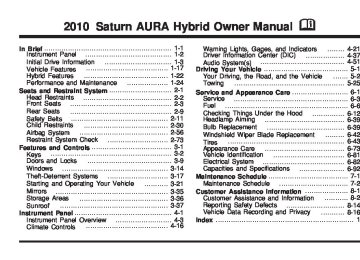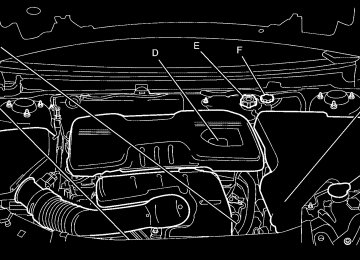- Download PDF Manual
-
The USB Port can be used to control an iPod or a USB storage device. To connect a USB storage device, connect the device to the USB port located on the front of the radio. To connect an iPod, connect one end of the USB cable that came with the iPod to the iPod’s dock connector and connect the other end to the USB port located on the front of the radio. If the vehicle is on and the USB connection works, “OK to disconnect” and a GM logo may appear on the iPod and iPod appears on the radio’s display. The iPod music appears on the radio’s display and begins playing. The iPod charges while it is connected to the vehicle if the vehicle is in the ACC/ACCESSORY or ON/RUN position. When the vehicle is turned off, the iPod automatically powers off and will not charge or draw power from the vehicle’s battery. If you have an older iPod model that is not supported, it can still be used by connecting it to the Auxiliary Input Jack using a standard 3.5 mm (1/8 inch) stereo cable. See “Using the Auxiliary Input Jack” earlier for more information.
Using the Radio to Control a USB Storage Device or iPod The radio can control a USB storage device or an iPod using the radio buttons and knobs and display song information on the radio’s display.
f (Tune): Turn to select files. © SEEK: Press to go to the start of the track, if more than ten seconds have played. Press and hold or press multiple times to continue moving backward through tracks. ¨ SEEK: Press to go to the next track. Press and hold or press multiple times to continue moving forward through tracks. s REV (Reverse): Press and hold to reverse playback quickly. Sound is heard at a reduced volume. Release s REV to resume playing. The elapsed time of the file displays. \ FWD (Fast Forward): Press and hold to advance playback quickly. Sound is heard at a reduced volume. Release \ FWD to resume playing. The elapsed time of the file displays.
4 (Information): Press to display additional information about the selected track.
4-65
Using Softkeys to Control a USB Storage Device or iPod The five softkeys below the radio display are used to control the functions listed below. To use the softkeys: 1. Press the first or fifth softkey below the radio
display to display the functions listed below, or press the softkey below the function if it is currently displayed.
2. Press the softkey below the tab with the function on
it to use that function.
j (Pause): Press the softkey below j to pause the track. The tab appears raised when pause is being used. Press the softkey below j again to resume playback. Back: Press the softkey below the back tab to go back to the main display screen on an iPod, or the root directory on a USB storage device.
c (Folder View): Press the softkey below c to view the contents of the current folder on the USB drive. To browse and select files:
1. Press the softkey below c . 2. Turn f to scroll through the list of folders.
4-66
3. Press f to select the desired folder. If there is
more then one folder, repeat Steps 1 and 2 until the desired folder is reached.
4. Turn f to scroll through the files in the selected
folder.
5. Press f to select the desired file to be played. To skip through large lists, the five softkeys can be used to navigate in the following order: • First softkey, first item in the list. • Second softkey, 1% through the list each time the
softkey is pressed.
• Third softkey, 5% through the list each time the
softkey is pressed.
• Fourth softkey, 10% through the list each time the
softkey is pressed.
• Fifth softkey, end of the list.
h (Music Navigator): Press the softkey below h to view and select a file on an iPod, using the iPod’s menu system. Files are sorted by: • Playlists • Artists • Albums
• Genres • Songs • Composers To select files:
1. Press the softkey below h . 2. Turn f to scroll through the list of menus. 3. Press f to select the desired menu. 4. Turn f to scroll through the folders or files in the
selected menu.
5. Press f to select the desired file to be played. To skip through large lists, the five softkeys can be used to navigate in the following order: • First softkey, first item in the list. • Second softkey, 1% through the list each time the
softkey is pressed.
• Third softkey, 5% through the list each time the
softkey is pressed.
• Fourth softkey, 10% through the list each time the
softkey is pressed.
• Fifth softkey, end of the list.
Repeat Functionality To use Repeat:
Press the softkey below " or ' to select between Repeat All and Repeat Track.
" (Repeat All): Press the softkey below " to repeat all tracks. The tab appears lowered when Repeat All is being used. This is the default mode when a USB storage device or iPod is first connected.
' (Repeat Track): Press the softkey below ' to repeat one track. The tab appears raised when Repeat Track is being used. Shuffle Functionality To use Shuffle:
Press the softkey below >, 2, < or = to select between Shuffle Off, Shuffle All Songs/Shuffle Songs, Shuffle Album, or Shuffle Folder.
> (Shuffle Off): Press the softkey below 2 to turn shuffle off. This is the default mode when a USB storage device or iPod is first connected.
2 (Shuffle All Songs / Shuffle Songs): Press the softkey below = or < to shuffle all songs on the USB storage device or iPod.
4-67
< (Shuffle Album): Press the softkey below > to shuffle all songs in the current album on an iPod.
= (Shuffle Folder): Press the softkey below > to shuffle all songs in the current folder on a USB storage device.
XM Radio Messages
XL (Explicit Language Channels): These channels, or any others, can be blocked at a customer’s request, by calling 1-800-852-XMXM (9696).
XM Updating: The encryption code in the receiver is being updated, and no action is required. This process should take no longer than 30 seconds.
No XM Signal: The system is functioning correctly, but the vehicle is in a location that is blocking the XM™ signal. When the vehicle is moved into an open area, the signal should return.
Loading XM: The audio system is acquiring and processing audio and text data. No action is needed. This message should disappear shortly.
Channel Off Air: This channel is not currently in service. Tune in to another channel.
Channel Unauth: This channel is blocked or cannot be received with your XM Subscription package.
4-68
Channel Unavail: This previously assigned channel is no longer assigned. Tune to another station. If this station was one of the presets, choose another station for that preset button.
No Artist Info: No artist information is available at this time on this channel. The system is working properly.
No Title Info: No song title information is available at this time on this channel. The system is working properly.
No CAT Info: No category information is available at this time on this channel. The system is working properly.
No Information: No text or informational messages are available at this time on this channel. The system is working properly.
CAT Not Found: There are no channels available for the selected category. The system is working properly.
XM Theftlocked: The XM receiver in the vehicle could have previously been in another vehicle. For security purposes, XM receivers cannot be swapped between vehicles. If this message is received after having the vehicle serviced, check with your dealer/retailer.
XM Radio ID: If tuned to channel 0, this message alternates with the XM™ Radio 8 digit radio ID label. This label is needed to activate the service.
Unknown: If this message is received when tuned to channel 0, there could be a receiver fault. Consult with your dealer/retailer.
Check Antenna: If this message does not clear within a short period of time, the receiver or antenna could have a fault. Consult with your dealer/retailer.
Check XM Receivr: If this message does not clear within a short period of time, the receiver could have a fault. Consult with your dealer/retailer.
XM Not Available: If this message does not clear within a short period of time, the receiver could have a fault. Consult with your dealer/retailer.
Bluetooth® Vehicles with a Bluetooth system can use a Bluetooth capable cell phone with a Hands Free Profile to make and receive phone calls. The system can be used while the key is in ON/RUN or ACC/ACCESSORY position. The range of the Bluetooth system can be up to 9.1 m (30 ft). Not all phones support all functions, and not all phones are guaranteed to work with the in-vehicle Bluetooth system. See www.gm.com/bluetooth for more information on compatible phones.
Voice Recognition The Bluetooth system uses voice recognition to interpret voice commands to dial phone numbers and name tags.
Noise: Keep interior noise levels to a minimum. The system may not recognize voice commands if there is too much background noise.
When to Speak: A short tone sounds after the system responds indicating when it is waiting for a voice command. Wait until the tone and then speak.
How to Speak: Speak clearly in a calm and natural voice. Audio System When using the in-vehicle Bluetooth system, sound comes through the vehicle’s front audio system speakers and overrides the audio system. Use the audio system volume knob, during a call, to change the volume level. The adjusted volume level remains in memory for later calls. To prevent missed calls, a minimum volume level is used if the volume is turned down too low.
4-69
Bluetooth Controls Use the buttons located on the steering wheel to operate the in-vehicle Bluetooth system. See Audio Steering Wheel Controls on page 4-80 for more information. b g (Push To Talk): Press to answer incoming calls, to confirm system information, and to start speech recognition. c x (Phone On Hook): Press to end a call, reject a call, or to cancel an operation. Pairing A Bluetooth enabled cell phone must be paired to the in-vehicle Bluetooth system first and then connected to the vehicle before it can be used. See the cell phone manufacturers user guide for Bluetooth functions before pairing the cell phone. If a Bluetooth phone is not connected, calls will be made using OnStar® Hands-Free Calling, if available. Refer to the OnStar owner’s guide for more information.
Pairing Information: • Up to five cell phones can be paired to the in-vehicle
Bluetooth system.
• The pairing process is disabled when the vehicle is
moving.
• The in-vehicle Bluetooth system automatically links
with the first available paired cell phone in the order the phone was paired.
• Only one paired cell phone can be connected to the
in-vehicle Bluetooth system at a time.
• Pairing should only need to be completed once, unless changes to the pairing information have been made or the phone is deleted.
To link to a different paired phone, see Linking to a Different Phone later in this section.
4-70
Pairing a Phone 1. Press and hold b g for two seconds. The system
responds with “Ready” followed by a tone. 2. Say “Bluetooth”. The system responds with
“Bluetooth ready” followed by a tone.
3. Say “Pair”. The system responds with instructions and a four digit PIN number. The PIN number will be used in Step 4.
4. Start the Pairing process on the cell phone that will be paired to the vehicle. Reference the cell phone manufacturers user guide for information on this process. Locate the device named “General Motors” in the list on the cellular phone and follow the instructions on the cell phone to enter the four digit PIN number that was provided in Step 3.
5. The system prompts for a name for the phone. Use
a name that best describes the phone. This name will be used to indicate which phone is connected. The system then confirms the name provided.
6. The system responds with “
has been successfully paired” after the pairing process is complete.
7. Repeat Steps 1 through 7 for additional phones to
be paired.
Listing All Paired and Connected Phones 1. Press and hold b g for two seconds. The
system responds with “Ready” followed by a tone.
2. Say “Bluetooth”. The system responds with
“Bluetooth ready” followed by a tone.
3. Say “List”. The system lists all the paired Bluetooth devices. If a phone is connected to the vehicle, the system will say “Is connected” after the connected phone.
Deleting a Paired Phone 1. Press and hold b g for two seconds. The system
responds with “Ready” followed by a tone. 2. Say “Bluetooth”. The system responds with
“Bluetooth ready” followed by a tone.
3. Say “Delete”. The system asks which phone to
delete followed by a tone.
4. Say the name of the phone to be deleted. If the
phone name is unknown, use the “List” command for a list of all paired phones. The system responds with “Would you like to delete
? Yes or No” followed by a tone. 5. Say “Yes” to delete the phone. The system
responds with “OK, deleting
”. 4-71
Using the Store Command The store command allows a phone number to be stored without entering the digits individually. 1. Press and hold b g for two seconds. The system
responds with “Ready” followed by a tone.
2. Say “Store”. The system responds with “Store,
number please” followed by a tone.
3. Say the complete phone number to be stored at
once with no pauses. • If the system recognizes the number it responds
with “OK, Storing” and repeats the phone number.
• If the system is unsure it recognizes the phone
number, it responds with “Store” and repeats the number followed by “Please say yes or no”. If the number is correct, say “Yes”. If the number is not correct, say “No”. The system will ask for the number to be re-entered.
Linking to a Different Phone 1. Press and hold b g for two seconds. The system
responds with “Ready” followed by a tone. 2. Say “Bluetooth”. The system responds with
“Bluetooth ready” followed by a tone.
3. Say “Change phone”. The system responds with
“Please wait while I search for other phones”. • If another phone is found, the response will be
“
is now connected”. • If another phone is not found, the original phone
remains connected. Storing Name Tags The system can store up to thirty phone numbers as name tags that are shared between the Bluetooth and OnStar systems. The system uses the following commands to store and retrieve phone numbers: • Store • Digit Store • Directory
4-72
4. After the system stores the phone number, it
responds with “Please say the name tag” followed by a tone.
5. Say a name tag for the phone number. The name
tag is recorded and the system responds with “About to store
. Does that sound OK?”. • If the name tag does not sound correct, say “No” and repeat Step 5.
• If the name tag sounds correct, say “Yes” and
the name tag is stored. After the number is stored the system returns to the main menu.
Using the Digit Store Command The digit store command allows a phone number to be stored by entering the digits individually. 1. Press and hold b g for two seconds. The system
responds with “Ready” followed by a tone.
2. Say “Digit Store”. The system responds with
“Please say the first digit to store” followed by a tone.
3. Say the first digit to be stored. The system will
repeat back the digit it heard followed by a tone. Continue entering digits until the number to be stored is complete. • If an unwanted number is recognized by the system, say “Clear” at any time to clear the last number.
• To hear all of the numbers recognized by the
system, say “Verify” at any time and the system will repeat them.
4. After the complete number has been entered, say “Store”. The system responds with “Please say the name tag” followed by a tone.
5. Say a name tag for the phone number. The name
tag is recorded and the system responds with “About to store
. Does that sound OK?”. • If the name tag does not sound correct, say “No” and repeat Step 5.
• If the name tag sounds correct, say “Yes” and
the name tag is stored. After the number is stored the system returns to the main menu.
4-73
Using the Directory Command The directory command lists all of the name tags stored by the system. To use the directory command: 1. Press and hold b g for two seconds. The system
responds with “Ready” followed by a tone. 2. Say “Directory”. The system responds with
“Directory” and then plays back all of the stored name tags. When the list is complete, the system returns to the main menu. Deleting Name Tags The system uses the following commands to delete name tags: • Delete • Delete all name tags Using the Delete Command The delete command allows specific name tags to be deleted. To use the delete command: 1. Press and hold b g for two seconds. The system
responds with “Ready” followed by a tone.
2. Say “Delete”. The system responds with “Delete,
please say the name tag” followed by a tone.
4-74
3. Say the name tag to be deleted. The system
responds with “Would you like to delete,
? Please say yes or no”. • If the name tag is correct, say “Yes” to delete the name tag. The system responds with “OK, deleting
, returning to the main menu.” • If the name tag is incorrect, say “No”. The
system responds with “No. OK, let’s try again, please say the name tag.”
Using the Delete All Name Tags Command The delete all name tags command deletes all stored phone book name tags and route name tags for OnStar, if present. To use the delete all name tags command: 1. Press and hold b g for two seconds. The system
responds with “Ready” followed by a tone.
2. Say “Delete all name tags”. The system responds with “You are about to delete all name tags stored in your phone directory and your route destination directory. Are you sure you want to do this? Please say yes or no.” • Say “Yes” to delete all name tags. • Say “No” to cancel the function and return to the
main menu.
Making a Call Calls can be made using the following commands: • Dial • Digit Dial • Call • Re-dial Using the Dial Command 1. Press and hold b g for two seconds. The system
responds with “Ready” followed by a tone.
2. Say “Dial”. The system responds with “Dial using
. Number please” followed by a tone. 3. Say the entire number without pausing.
• If the system recognizes the number, it responds
with “OK, Dialing” and dials the number.
• If the system does not recognize the number, it confirms the numbers followed by a tone. If the number is correct, say “Yes”. The system responds with “OK, Dialing” and dials the number. If the number is not correct, say “No”. The system will ask for the number to be re-entered.
Using the Digit Dial Command 1. Press and hold b g for two seconds. The system
responds with “Ready” followed by a tone.
2. Say “Digit Dial”. The system responds with “Digit
dial using
, please say the first digit to dial” followed by a tone. 3. Say the digit to be dialed one at a time. Following each digit, the system will repeat back the digit it heard followed by a tone.
4. Continue entering digits until the number to be dialed is complete. After the whole number has been entered, say “Dial”. The system responds with “OK, Dialing” and dials the number. • If an unwanted number is recognized by the system, say “Clear” at any time to clear the last number.
• To hear all of the numbers recognized by the
system, say “Verify” at any time and the system will repeat them.
4-75
Using the Call Command 1. Press and hold b g for two seconds. The system
responds with “Ready” followed by a tone.
2. Say “Call”. The system responds with “Call using
. Please say the name tag” followed by a tone. 3. Say the name tag of the person to call.
• If the system clearly recognizes the name tag it
responds with “OK, calling,
” and dials the number. • If the system is unsure it recognizes the right name tag, it confirms the name tag followed by a tone. If the name tag is correct, say “Yes”. The system responds with “OK, calling,
” and dials the number. If the name tag is not correct, say “No”. The system will ask for the name tag to be re-entered. Once connected, the person called will be heard through the audio speakers.
Using the Re-dial Command 1. Press and hold b g for two seconds. The system
responds with “Ready” followed by a tone.
2. After the tone, say “Re-dial”. The system responds
with “Re-dial using
” and dials the last number called from the connected Bluetooth phone. Once connected, the person called will be heard through the audio speakers. Receiving a Call When an incoming call is received, the audio system mutes and a ring tone is heard in the vehicle. • Press b g and begin speaking to answer the call. • Press c x to ignore a call.
4-76
Call Waiting Call waiting must be supported on the Bluetooth phone and enabled by the wireless service carrier to work. • Press b g to answer an incoming call when
another call is active. The original call is placed on hold.
• Press b g again to return to the original call. • To ignore the incoming call, continue with the
original call with no action.
• Press c x to disconnect the current call and
switch to the call on hold.
Three-Way Calling Three-Way Calling must be supported on the Bluetooth phone and enabled by the wireless service carrier to work. 1. While on a call press b g . The system responds
with “Ready” followed by a tone.
2. Say “Three-way call”. The system responds with
“Three-way call, please say dial or call”.
3. Use the dial or call command to dial the number of
the third party to be called.
4. Once the call is connected, press b g to link all
the callers together.
Ending a Call Press c x to end a call. Muting a Call During a call, all sounds from inside the vehicle can be muted so that the person on the other end of the call cannot hear them. To Mute a call 1. Press b g . The system responds with “Ready”
followed by a tone.
2. Say “Mute Call”. The system responds with “Call
muted”.
To Cancel Mute 1. Press b g . The system responds with “Ready”
followed by a tone.
2. After the tone, say “Mute Call”. The system
responds with “Resuming call”.
4-77
Transferring a Call Audio can be transferred between the in-vehicle Bluetooth system and the cell phone. To Transfer Audio to the Cell Phone During a call with the audio in the vehicle: 1. Press b g . The system responds with “Ready”
followed by a tone.
2. Say “Transfer Call.” The system responds with
“Transferring call” and the audio will switch from the vehicle to the cell phone.
To Transfer Audio to the In-Vehicle Bluetooth System The cellular phone must be paired and connected with the Bluetooth system before a call can be transferred. The connection process can take up to two minutes after the key is turned to the ON/RUN or ACC/ACCESSORY position.
During a call with the audio on the cell phone, press b g for more than two seconds. The audio switches from the cell phone to the vehicle.
Voice Pass-Thru Voice Pass-Thru allows access to the voice recognition commands on the cell phone. See the cell phone manufacturers user guide to see if the cell phone supports this feature. This feature can be used to verbally access contacts stored in the cell phone. 1. Press and hold b g for two seconds. The system
responds with “Ready” followed by a tone. 2. Say “Bluetooth”. The system responds with
“Bluetooth ready” followed by a tone.
3. Say “Voice”. The system responds with “OK,
accessing
”. • The cell phone’s normal prompt messages will go through its cycle according to the phone’s operating instructions. Dual Tone Multi-Frequency (DTMF) Tones The in-vehicle Bluetooth system can send numbers and numbers stored as name tags during a call. This is used when calling a menu driven phone system. Account numbers can be programmed into the phonebook for retrieval during menu driven calls.
4-78
Sending a Number During a Call 1. Press b g . The system responds with “Ready”
Sending a Stored Name Tag During a Call 1. Press b g . The system responds with “Ready”
followed by a tone.
followed by a tone.
2. Say “Dial”. The system responds with “Say a
number to send tones” followed by a tone.
3. Say the number to send.
• If the system clearly recognizes the number it responds with “OK, Sending Number” and the dial tones are sent and the call continues. • If the system is not sure it recognized the number properly, it responds “Dial Number, Please say yes or no?” followed by a tone. If the number is correct, say “Yes”. The system responds with “OK, Sending Number” and the dial tones are sent and the call continues.
2. Say “Send name tag.” The system responds with “Say a name tag to send tones” followed by a tone.
3. Say the name tag to send.
• If the system clearly recognizes the name tag it responds with “OK, Sending
” and the dial tones are sent and the call continues. • If the system is not sure it recognized the name
tag properly, it responds “Dial
, Please say yes or no?” followed by a tone. If the name tag is correct, say “Yes”. The system responds with “OK, Sending ” and the dial tones are sent and the call continues. 4-79
Clearing the System Unless information is deleted out of the in-vehicle Bluetooth system, it will be retained indefinitely. This includes all saved name tags in the phonebook and phone pairing information. For information on how to delete this information, see the above sections on Deleting a Paired Phone and Deleting Name Tags. Other Information The Bluetooth® word mark and logos are owned by the Bluetooth® SIG, Inc. and any use of such marks by General Motors is under license. Other trademarks and trade names are those of their respective owners. See Radio Frequency Statement on page 8-18 for FCC information.
Theft-Deterrent Feature THEFTLOCK® is designed to discourage theft of the vehicle’s radio by learning a portion of the Vehicle Identification Number (VIN). The radio does not operate if it is stolen or moved to a different vehicle.
Audio Steering Wheel Controls
Vehicles with audio steering wheel controls could differ depending on the vehicle’s options. Some audio controls can be adjusted at the steering wheel.
e + / e − (Volume): Press to increase or to decrease the radio volume. w / x (Next / Previous): Press to change radio stations, select tracks on a CD, or to select tracks and navigate folders on an iPod® or USB device. To change radio stations: • Press and release w or x to go to the next or
previous radio station stored as a preset.
• Press and hold w or x to go to the next or
previous radio station in the selected band with a strong signal.
4-80
To select tracks on a CD: Press and release w or x to go to the next or previous track. To select tracks on an iPod or USB device: 1. Press and hold w or x while listening to a song until the contents of the current folder display on the radio display.
2. Press and release w or x to scroll up or down the list, then press and hold w to play the highlighted track.
To navigate folders on an iPod or USB device: 1. Press and hold w or x while listening to a song until the contents of the current folder display on the radio display.
2. Press and hold x to go back to the previous
folder list.
3. Press and release w or x to scroll up or down
the list. • To select a folder, press and hold w when the
folder is highlighted.
• To go back further in the folder list, press and
hold x .
c (End): Press to reject an incoming call, or end a current call. b g (Mute / Voice Recognition): Press to silence the vehicle speakers only. Press again to turn the sound on. For vehicles with Bluetooth® or OnStar® systems press and hold b g for longer than two seconds to interact with those systems. See Bluetooth® on page 4-69
and the OnStar Owner’s Guide for more information.4-81
Radio Reception Frequency interference and static can occur during normal radio reception if items such as cell phone chargers, vehicle convenience accessories, and external electronic devices are plugged into the accessory power outlet. If there is interference or static, unplug the item from the accessory power outlet. AM The range for most AM stations is greater than for FM, especially at night. The longer range can cause station frequencies to interfere with each other. For better radio reception, most AM radio stations boost the power levels during the day, and then reduce these levels during the night. Static can also occur when things like storms and power lines interfere with radio reception. When this happens, try reducing the treble on the radio.
FM Stereo FM signals only reach about 10 to 40 miles (16 to 65 km). Although the radio has a built-in electronic circuit that automatically works to reduce interference, some static can occur, especially around tall buildings or hills, causing the sound to fade in and out. XM™ Satellite Radio Service XM Satellite Radio Service gives digital radio reception from coast-to-coast in the 48 contiguous United States, and in Canada. Just as with FM, tall buildings or hills can interfere with satellite radio signals, causing the sound to fade in and out. In addition, traveling or standing under heavy foliage, bridges, garages, or tunnels may cause loss of the XM signal for a period of time. Cellular Phone Usage Cellular phone usage may cause interference with the vehicle’s radio. This interference may occur when making or receiving phone calls, charging the phone’s battery, or simply having the phone on. This interference causes an increased level of static while listening to the radio. If static is received while listening to the radio, unplug the cellular phone and turn it off.
4-82
Backglass Antenna The AM-FM antenna is integrated with the rear window defogger, located in the rear window. Make sure that the inside surface of the rear window is not scratched and that the lines on the glass are not damaged. If the inside surface is damaged, it could interfere with radio reception. For proper radio reception, the antenna connector needs to be properly attached to the post on the glass. If a cellular telephone antenna needs to be attached to the glass, make sure that the grid lines for the AM-FM antenna are not damaged. There is enough space between the grid lines to attach a cellular telephone antenna without interfering with radio reception. Notice: Using a razor blade or sharp object to clear the inside rear window can damage the rear window antenna and/or the rear window defogger. Repairs would not be covered by the vehicle warranty. Do not clear the inside rear window with sharp objects. Notice: Do not apply aftermarket glass tinting with metallic film. The metallic film in some tinting materials will interfere with or distort the incoming radio reception. Any damage caused to your backglass antenna due to metallic tinting materials will not be covered by the vehicle warranty.
XM™ Satellite Radio Antenna System The XM Satellite Radio antenna is located on the roof of the vehicle. Keep the antenna clear of obstructions for clear radio reception. If the vehicle has a sunroof, the performance of the XM system may be affected if the sunroof is open.
Chime Level Adjustment The radio may be used to adjust the vehicle’s chime level. If the radio can be used to change the volume level of the chime, press and hold the sixth FAV softkey with the ignition on and the radio power off. The volume level changes between Normal and Loud. The selected volume level appears on the radio display. Removing the radio and not replacing it with a factory radio or chime module will disable vehicle chimes.
4-83
✍ NOTES
4-84
Section 5
Driving Your Vehicle
Your Driving, the Road, and the Vehicle ............5-2
Defensive Driving ...........................................5-2
Drunk Driving .................................................5-2
Control of a Vehicle ........................................5-3
Braking .........................................................5-3
Antilock Brake System (ABS) ...........................5-4
Braking in Emergencies ...................................5-5
Electronic Stability Control (ESC) ......................5-6
Traction Control System (TCS) .........................5-7
Steering ......................................................5-10
Off-Road Recovery .......................................5-11
Passing .......................................................5-12
Loss of Control .............................................5-12
Driving at Night ............................................5-13Driving in Rain and on Wet Roads ..................5-14
Before Leaving on a Long Trip .......................5-15
Highway Hypnosis ........................................5-15
Hill and Mountain Roads ................................5-16
Winter Driving ..............................................5-17
If Your Vehicle is Stuck in Sand, Mud,Ice, or Snow .............................................5-19
Rocking Your Vehicle to Get It Out .................5-20
Loading the Vehicle ......................................5-20
Towing ..........................................................5-25
Towing Your Vehicle .....................................5-25
Recreational Vehicle Towing ...........................5-25
Towing a Trailer ...........................................5-285-1
Drunk Driving
{ WARNING:
Drinking and then driving is very dangerous. Your reflexes, perceptions, attentiveness, and judgment can be affected by even a small amount of alcohol. You can have a serious — or even fatal — collision if you drive after drinking. Do not drink and drive or ride with a driver who has been drinking. Ride home in a cab; or if you are with a group, designate a driver who will not drink.
Death and injury associated with drinking and driving is a global tragedy. Alcohol affects four things that anyone needs to drive a vehicle: judgment, muscular coordination, vision, and attentiveness.
Your Driving, the Road, and the Vehicle
Defensive Driving Defensive driving means “always expect the unexpected.” The first step in driving defensively is to wear your safety belt — See Safety Belts: They Are for Everyone on page 2-11.
{ WARNING:
Assume that other road users (pedestrians, bicyclists, and other drivers) are going to be careless and make mistakes. Anticipate what they might do and be ready. In addition:
• Allow enough following distance between you
and the driver in front of you. • Focus on the task of driving.
Driver distraction can cause collisions resulting in injury or possible death. These simple defensive driving techniques could save your life.
5-2
Police records show that almost 40 percent of all motor vehicle-related deaths involve alcohol. In most cases, these deaths are the result of someone who was drinking and driving. In recent years, more than 17,000 annual motor vehicle-related deaths have been associated with the use of alcohol, with about 250,000 people injured. For persons under 21, it is against the law in every U.S. state to drink alcohol. There are good medical, psychological, and developmental reasons for these laws. The obvious way to eliminate the leading highway safety problem is for people never to drink alcohol and then drive. Medical research shows that alcohol in a person’s system can make crash injuries worse, especially injuries to the brain, spinal cord, or heart. This means that when anyone who has been drinking — driver or passenger — is in a crash, that person’s chance of being killed or permanently disabled is higher than if the person had not been drinking.
Control of a Vehicle The following three systems help to control the vehicle while driving — brakes, steering, and accelerator. At times, as when driving on snow or ice, it is easy to ask more of those control systems than the tires and road can provide. Meaning, you can lose control of the vehicle. See Traction Control System (TCS) on page 5-7 and Electronic Stability Control (ESC) on page 5-6. Adding non-dealer/non-retailer accessories can affect vehicle performance. See Accessories and Modifications on page 6-3.
Braking See Brake System Warning Light on page 4-27. Braking action involves perception time and reaction time. Deciding to push the brake pedal is perception time. Actually doing it is reaction time. Average reaction time is about three-fourths of a second. But that is only an average. It might be less with one driver and as long as two or three seconds or more with another. Age, physical condition, alertness, coordination, and eyesight all play a part.
5-3
So do alcohol, drugs, and frustration. But even in three-fourths of a second, a vehicle moving at 100 km/h (60 mph) travels 20 m (66 feet). That could be a lot of distance in an emergency, so keeping enough space between the vehicle and others is important. And, of course, actual stopping distances vary greatly with the surface of the road, whether it is pavement or gravel; the condition of the road, whether it is wet, dry, or icy; tire tread; the condition of the brakes; the weight of the vehicle; and the amount of brake force applied. Avoid needless heavy braking. Some people drive in spurts — heavy acceleration followed by heavy braking — rather than keeping pace with traffic. This is a mistake. The brakes might not have time to cool between hard stops. The brakes will wear out much faster with a lot of heavy braking. Keeping pace with the traffic and allowing realistic following distances eliminates a lot of unnecessary braking. That means better braking and longer brake life. If the engine ever stops while the vehicle is being driven, brake normally but do not pump the brakes. If the brakes are pumped, the pedal could get harder to push down. If the engine stops, there will still be some power brake assist but it will be used when the brake is applied. Once the power assist is used up, it can take longer to stop and the brake pedal will be harder to push. Adding non-dealer/non-retailer accessories can affect vehicle performance. See Accessories and Modifications on page 6-3.
5-4
Antilock Brake System (ABS) This vehicle has the Antilock Brake System (ABS), an advanced electronic braking system that helps prevent a braking skid. When the engine is started and the vehicle begins to drive away, ABS checks itself. A momentary motor or clicking noise might be heard while this test is going on, and it might even be noticed that the brake pedal moves a little. This is normal.
If there is a problem with ABS, this warning light stays on. See Antilock Brake System (ABS) Warning Light on page 4-28.
Let us say the road is wet and you are driving safely. Suddenly, an animal jumps out in front of you. You slam on the brakes and continue braking. Here is what happens with ABS: A computer senses that the wheels are slowing down. If one of the wheels is about to stop rolling, the computer will separately work the brakes at each wheel.
ABS can change the brake pressure to each wheel, as required, faster than any driver could. This can help the driver steer around the obstacle while braking hard. As the brakes are applied, the computer keeps receiving updates on wheel speed and controls braking pressure accordingly. Remember: ABS does not change the time needed to get a foot up to the brake pedal or always decrease stopping distance. If you get too close to the vehicle in front of you, there will not be enough time to apply the brakes if that vehicle suddenly slows or stops. Always leave enough room up ahead to stop, even with ABS. Using ABS Do not pump the brakes. Just hold the brake pedal down firmly and let antilock work. The antilock pump or motor might be heard operating and the brake pedal might be felt to pulsate, but this is normal.
Braking in Emergencies ABS allows the driver to steer and brake at the same time. In many emergencies, steering can help more than even the very best braking. Brake Assist This vehicle has a Brake Assist feature designed to assist the driver in stopping or decreasing vehicle speed in emergency driving conditions. This feature uses the stability system hydraulic brake control module to supplement the power brake system under conditions where the driver has quickly and forcefully applied the brake pedal in an attempt to quickly stop or slow down the vehicle. The stability system hydraulic brake control module increases brake pressure at each corner of the vehicle until the ABS activates. Minor brake pedal pulsations or pedal movement during this time is normal and the driver should continue to apply the brake pedal as the driving situation dictates The Brake Assist feature will automatically disengage when the brake pedal is released or brake pedal pressure is quickly decreased.
5-5
Electronic Stability Control (ESC) The vehicle has an Electronic Stability Control (ESC) system which combines antilock brake, traction and stability control systems and helps the driver maintain directional control of the vehicle in most driving conditions. When you first start the vehicle and begin to drive away, the system performs several diagnostic checks to ensure there are no problems. The system may be heard or felt while it is working. This is normal and does not mean there is a problem with the vehicle. The system should initialize before the vehicle reaches 20 mph (32 km/h). If the system fails to turn on or activate, the ESC/TCS light will be on solid, and the ESC OFF or SERVICE ESC message will be displayed. For more information, see Driver Information Center (DIC) on page 4-37.
The system may be heard or felt while it is working; this is normal. When the light is on solid and either the SERVICE ESC or ESC OFF message is displayed, the system will not assist the driver in maintaining directional control of the vehicle. Adjust your driving accordingly. See DIC Warnings and Messages on page 4-41. The Electronic Stability Control (ESC) system is automatically enabled whenever the vehicle is started. To assist the driver with vehicle directional control, especially in slippery road conditions, the system should always be left on. But, ESC can be turned off if needed. If the vehicle is in cruise control when the system begins to assist the driver maintain directional control of the vehicle, the ESC/TCS light will flash and the cruise control will automatically disengage. The cruise control system may be re-engaged when road conditions allow. See Cruise Control on page 4-7.
This light will flash on the instrument panel cluster when the ESC system is both on and activated.
The ESC/TCS button is located on the vertical surface in front of the center console armrest.
5-6
The traction control system can be turned off or back on by pressing the ESC/TCS button. To disable both traction control and ESC, press and hold the button briefly. When the ESC system is turned off, the TRACTION OFF and ESC OFF messages will appear, and the ESC/TCS light will be on solid to warn the driver that both traction control and ESC are disabled. It is recommended to leave the system on for normal driving conditions, but it may be necessary to turn the system off if the vehicle is stuck in sand, mud, ice or snow, and you want to “rock” the vehicle to attempt to free it. It may also be necessary to turn off the system when driving in extreme off-road conditions where high wheel spin is required. See If Your Vehicle is Stuck in Sand, Mud, Ice, or Snow on page 5-19. ESC may also turn off automatically if it determines that a problem exists with the system. The ESC OFF and SERVICE ESC messages and the ESC/TCS light will be on solid to warn the driver that ESC is disabled and requires service. If the problem does not clear after restarting the vehicle, see your dealer/retailer for service. See DIC Warnings and Messages on page 4-41 for more information. Adding non-dealer/non-retailer accessories can affect the vehicle’s performance. See Accessories and Modifications on page 6-3 for more information.
Traction Control System (TCS) The vehicle has a Traction Control System (TCS) that limits wheel spin. This is especially useful in slippery road conditions. The system operates only if it senses that the front wheels are spinning too much or are beginning to lose traction. When this happens, the system works the front brakes and reduces engine power by closing the throttle and managing engine spark to limit wheel spin.
This light will flash when the traction control system is limiting wheel spin.
The system may be heard or felt while it is working, but this is normal. If the vehicle is in cruise control when TCS begins to limit wheel spin, the cruise control will automatically disengage. The cruise control may be re-engaged when road conditions allow. See Cruise Control on page 4-7.
5-7
When this light is on solid and either the SERVICE TRACTION or TRACTION OFF message is displayed, the system will not limit wheel spin.
Adjust your driving accordingly. See DIC Warnings and Messages on page 4-41 for more information. The Traction Control System is automatically enabled whenever the vehicle is started. To limit wheel spin, especially in slippery road conditions, always leave the system enabled. TCS can be turned off if needed. It is recommended to leave the system on for normal driving conditions, but it may be necessary to turn the system off if the vehicle is stuck in sand, mud, ice or
snow, and you want to “rock” the vehicle to attempt to free it. It may also be necessary to turn off the system when driving in extreme off-road conditions where high wheel spin is required. See If Your Vehicle is Stuck in Sand, Mud, Ice, or Snow on page 5-19.
To turn the system off or on, press and release this button on the vertical surface in front of the center console armrest.
The DIC will display the appropriate message as described previously when the button is pressed.
5-8
Traction Control Operation Traction control limits wheel spin by reducing engine power to the wheels (engine speed management) and by applying brakes to each individual wheel (brake-traction control) as necessary. The traction control system is enabled automatically when the vehicle is started, and it will activate and flash the ESC/TCS light and display the LOW TRACTION message if it senses either of the front wheels are spinning or beginning to lose traction while driving. For more information on the LOW TRACTION message, see Driver Information Center (DIC) on page 4-37. Notice: spin excessively while the ESC/TCS, ABS and Brake warning lights and the SERVICE ESC and/or SERVICE TRACTION messages are displayed, the differential could be damaged. The repairs would not be covered by the vehicle warranty. Reduce engine power and do not spin the wheel(s) excessively while these lights and this message are displayed.
If the wheel(s) of one axle are allowed to
Notice: When traction control is turned off, it is possible to lose traction. If you attempt to shift with the front wheels spinning with a loss of traction, it is possible to cause damage to the transmission. Do not attempt to shift when the front wheels do not have traction. Damage caused by misuse of the vehicle is not covered. See your warranty book for additional information. The traction control system may activate on dry or rough roads or under conditions such as heavy acceleration while turning or abrupt upshifts/downshifts of the transmission. When this happens, a reduction in acceleration may be noticed, or a noise or vibration may be heard. This is normal. If the vehicle is in cruise control when the system activates, the ESC/TCS light will flash and the cruise control will automatically disengage. The cruise control may be re-engaged when road conditions allow. See Cruise Control on page 4-7. Adding non-dealer/non-retailer accessories can affect the vehicle’s performance. See Accessories and Modifications on page 6-3 for more information.
5-9
Steering If the engine stalls while driving, the power steering assist system will continue to operate until you are able to stop the vehicle. If power steering assist is lost because the electric power steering system is not functioning, the vehicle can be steered but it will take more effort. If you turn the steering wheel in either direction several times until it stops, or hold the steering wheel in the stopped position for an extended amount of time, you may notice a reduced amount of power steering assist. The normal amount of power steering assist should return shortly after a few normal steering movements. The electric power steering system does not require regular maintenance. If you suspect steering system problems, contact your dealer/retailer for service repairs. See DIC Warnings and Messages on page 4-41. Steering Tips It is important to take curves at a reasonable speed. Traction in a curve depends on the condition of the tires and the road surface, the angle at which the curve is banked, and vehicle speed. While in a curve, speed is the one factor that can be controlled.
If there is a need to reduce speed, do it before entering the curve, while the front wheels are straight. Try to adjust the speed so you can drive through the curve. Maintain a reasonable, steady speed. Wait to accelerate until out of the curve, and then accelerate gently into the straightaway. Steering in Emergencies There are times when steering can be more effective than braking. For example, you come over a hill and find a truck stopped in your lane, or a car suddenly pulls out from nowhere, or a child darts out from between parked cars and stops right in front of you. These problems can be avoided by braking — if you can stop in time. But sometimes you cannot stop in time because there is no room. That is the time for evasive action — steering around the problem. The vehicle can perform very well in emergencies like these. First apply the brakes. See Braking on page 5-3. It is better to remove as much speed as possible from a collision. Then steer around the problem, to the left or right depending on the space available.
5-10
Off-Road Recovery The vehicle’s right wheels can drop off the edge of a road onto the shoulder while driving.
An emergency like this requires close attention and a quick decision. If holding the steering wheel at the recommended 9 and 3 o’clock positions, it can be turned a full 180 degrees very quickly without removing either hand. But you have to act fast, steer quickly, and just as quickly straighten the wheel once you have avoided the object. The fact that such emergency situations are always possible is a good reason to practice defensive driving at all times and wear safety belts properly.
If the level of the shoulder is only slightly below the pavement, recovery should be fairly easy. Ease off the accelerator and then, if there is nothing in the way, steer so that the vehicle straddles the edge of the pavement. Turn the steering wheel 8 to 13 cm (3 to 5 inches), about one-eighth turn, until the right front tire contacts the pavement edge. Then turn the steering wheel to go straight down the roadway.
5-11
Passing Passing another vehicle on a two-lane road can be dangerous. To reduce the risk of danger while passing: • Look down the road, to the sides, and to crossroads
for situations that might affect a successful pass. If in doubt, wait.
• Watch for traffic signs, pavement markings, and lines that could indicate a turn or an intersection. Never cross a solid or double-solid line on your side of the lane.
• Do not get too close to the vehicle you want to
pass. Doing so can reduce your visibility.
• Wait your turn to pass a slow vehicle. • When you are being passed, ease to the right.
Loss of Control Let us review what driving experts say about what happens when the three control systems — brakes, steering, and acceleration — do not have enough friction where the tires meet the road to do what the driver has asked. In any emergency, do not give up. Keep trying to steer and constantly seek an escape route or area of less danger.
5-12
Skidding In a skid, a driver can lose control of the vehicle. Defensive drivers avoid most skids by taking reasonable care suited to existing conditions, and by not overdriving those conditions. But skids are always possible. The three types of skids correspond to the vehicle’s three control systems. In the braking skid, the wheels are not rolling. In the steering or cornering skid, too much speed or steering in a curve causes tires to slip and lose cornering force. And in the acceleration skid, too much throttle causes the driving wheels to spin. Remember: Any traction control system helps avoid only the acceleration skid. If the traction control system is off, then an acceleration skid is best handled by easing your foot off the accelerator pedal. If the vehicle starts to slide, ease your foot off the accelerator pedal and quickly steer the way you want the vehicle to go. If you start steering quickly enough, the vehicle may straighten out. Always be ready for a second skid if it occurs. Of course, traction is reduced when water, snow, ice, gravel, or other material is on the road. For safety, slow down and adjust your driving to these conditions. It is important to slow down on slippery surfaces because stopping distance will be longer and vehicle control more limited.
While driving on a surface with reduced traction, try your best to avoid sudden steering, acceleration, or braking, including reducing vehicle speed by shifting to a lower gear. Any sudden changes could cause the tires to slide. You may not realize the surface is slippery until the vehicle is skidding. Learn to recognize warning clues — such as enough water, ice, or packed snow on the road to make a mirrored surface — and slow down when you have any doubt. Remember: Any Antilock Brake System (ABS) helps avoid only the braking skid.
Driving at Night Night driving is more dangerous than day driving because some drivers are likely to be impaired — by alcohol or drugs, with night vision problems, or by fatigue. Night driving tips include: • Drive defensively. • Do not drink and drive.
• Reduce headlamp glare by adjusting the inside
rearview mirror.
• Slow down and keep more space between you and other vehicles because headlamps can only light up so much road ahead.
• Watch for animals. • When tired, pull off the road. • Do not wear sunglasses. • Avoid staring directly into approaching headlamps. • Keep the windshield and all glass on your vehicle
clean — inside and out.
• Keep your eyes moving, especially during turns or
curves.
No one can see as well at night as in the daytime. But, as we get older, these differences increase. A 50-year-old driver might need at least twice as much light to see the same thing at night as a 20-year-old.
5-13
Hydroplaning Hydroplaning is dangerous. Water can build up under your vehicle’s tires so they actually ride on the water. This can happen if the road is wet enough and you are going fast enough. When your vehicle is hydroplaning, it has little or no contact with the road. There is no hard and fast rule about hydroplaning. The best advice is to slow down when the road is wet. Other Rainy Weather Tips Besides slowing down, other wet weather driving tips include: • Allow extra following distance. • Pass with caution. • Keep windshield wiping equipment in good shape. • Keep the windshield washer fluid reservoir filled. • Have good tires with proper tread depth. See Tires
on page 6-43.
• Turn off cruise control.
Driving in Rain and on Wet Roads Rain and wet roads can reduce vehicle traction and affect your ability to stop and accelerate. Always drive slower in these types of driving conditions and avoid driving through large puddles and deep-standing or flowing water.
{ WARNING:
Wet brakes can cause crashes. They might not work as well in a quick stop and could cause pulling to one side. You could lose control of the vehicle. After driving through a large puddle of water or a car/vehicle wash, lightly apply the brake pedal until the brakes work normally. Flowing or rushing water creates strong forces. Driving through flowing water could cause your vehicle to be carried away. If this happens, you and other vehicle occupants could drown. Do not ignore police warnings and be very cautious about trying to drive through flowing water.
5-14
Before Leaving on a Long Trip To prepare your vehicle for a long trip, consider having it serviced by your dealer/retailer before departing. Things to check on your own include: • Windshield Washer Fluid: Reservoir full? Windows
clean — inside and outside?
• Wiper Blades: In good shape? • Fuel, Engine Oil, Other Fluids: All levels checked? • Lamps: Do they all work and are lenses clean? • Tires: Are treads good? Are tires inflated to
recommended pressure?
• Weather and Maps: Safe to travel? Have
up-to-date maps?
Highway Hypnosis Always be alert and pay attention to your surroundings while driving. If you become tired or sleepy, find a safe place to park your vehicle and rest. Other driving tips include: • Keep the vehicle well ventilated. • Keep interior temperature cool. • Keep your eyes moving — scan the road ahead
and to the sides.
• Check the rearview mirror and vehicle instruments
often.
5-15
Hill and Mountain Roads Driving on steep hills or through mountains is different than driving on flat or rolling terrain. Tips for driving in these conditions include: • Keep the vehicle serviced and in good shape. • Check all fluid levels and brakes, tires, cooling
system, and transmission.
• Going down steep or long hills, shift to a
lower gear.
{ WARNING:
If you do not shift down, the brakes could get so hot that they would not work well. You would then have poor braking or even none going down a hill. You could crash. Shift down to let the engine assist the brakes on a steep downhill slope.
{ WARNING:
Coasting downhill in N (Neutral) or with the ignition off is dangerous. The brakes will have to do all the work of slowing down and they could get so hot that they would not work well. You would then have poor braking or even none going down a hill. You could crash. Always have the engine running and the vehicle in gear when going downhill.
• Stay in your own lane. Do not swing wide or cut
across the center of the road. Drive at speeds that let you stay in your own lane.
• Top of hills: Be alert — something could be in your
lane (stalled car, accident).
• Pay attention to special road signs (falling rocks
area, winding roads, long grades, passing or no-passing zones) and take appropriate action.
5-16
Winter Driving Driving on Snow or Ice Drive carefully when there is snow or ice between the tires and the road, creating less traction or grip. Wet ice can occur at about 0°C (32°F) when freezing rain begins to fall, resulting in even less traction. Avoid driving on wet ice or in freezing rain until roads can be treated with salt or sand. Drive with caution, whatever the condition. Accelerate gently so traction is not lost. Accelerating too quickly causes the wheels to spin and makes the surface under the tires slick, so there is even less traction. Try not to break the fragile traction. If you accelerate too fast, the drive wheels will spin and polish the surface under the tires even more.
If the vehicle has the Traction Control System (TCS) on page 5-7, it improves the ability to accelerate on slippery roads, but slow down and adjust your driving to the road conditions. When driving through deep snow, turn off the traction control system to help maintain vehicle motion at lower speeds. The Antilock Brake System (ABS) on page 5-4 improves vehicle stability during hard stops on a slippery roads, but apply the brakes sooner than when on dry pavement. Allow greater following distance on any slippery road and watch for slippery spots. Icy patches can occur on otherwise clear roads in shaded areas. The surface of a curve or an overpass can remain icy when the surrounding roads are clear. Avoid sudden steering maneuvers and braking while on ice. Turn off cruise control, if equipped, on slippery surfaces.
5-17
Blizzard Conditions Being stuck in snow can be in a serious situation. Stay with the vehicle unless there is help nearby. If possible, use the Roadside Assistance Program on page 8-7. To get help and keep everyone in the vehicle safe: • Turn on the Hazard Warning Flashers on page 4-3. • Tie a red cloth to an outside mirror.
{ WARNING:
Snow can trap engine exhaust under the vehicle. This may cause exhaust gases to get inside. Engine exhaust contains carbon monoxide (CO) which cannot be seen or smelled. It can cause unconsciousness and even death. If the vehicle is stuck in the snow:
• Clear away snow from around the base of your vehicle, especially any that is blocking the exhaust pipe.
• Check again from time to time to be sure
snow does not collect there.
WARNING:
(Continued)
5-18
WARNING:
(Continued)
• Open a window about 5 cm (two inches) on the side of the vehicle that is away from the wind to bring in fresh air.
• Fully open the air outlets on or under the
instrument panel.
• Adjust the Climate Control system to a setting
that circulates the air inside the vehicle and set the fan speed to the highest setting. See Climate Control System in the Index.
For more information about carbon monoxide, see Engine Exhaust on page 3-33. Snow can trap exhaust gases under your vehicle. This can cause deadly CO (carbon monoxide) gas to get inside. CO could overcome you and kill you. You cannot see it or smell it, so you might not know it is in your vehicle. Clear away snow from around the base of your vehicle, especially any that is blocking the exhaust.
Run the engine for short periods only as needed to keep warm, but be careful.
To save fuel, run the engine for only short periods as needed to warm the vehicle and then shut the engine off and close the window most of the way to save heat. Repeat this until help arrives but only when you feel really uncomfortable from the cold. Moving about to keep warm also helps. If it takes some time for help to arrive, now and then when you run the engine, push the accelerator pedal slightly so the engine runs faster than the idle speed. This keeps the battery charged to restart the vehicle and to signal for help with the headlamps. Do this as little as possible to save fuel.
If Your Vehicle is Stuck in Sand, Mud, Ice, or Snow Slowly and cautiously spin the wheels to free the vehicle when stuck in sand, mud, ice, or snow. See Rocking Your Vehicle to Get It Out on page 5-20.
If the vehicle has a traction system, it can often help to free a stuck vehicle. Refer to the vehicle’s traction system in the Index. If stuck too severely for the traction system to free the vehicle, turn the traction system off and use the rocking method.
{ WARNING:
If the vehicle’s tires spin at high speed, they can explode, and you or others could be injured. The vehicle can overheat, causing an engine compartment fire or other damage. Spin the wheels as little as possible and avoid going above 55 km/h (35 mph) as shown on the speedometer.
For information about using tire chains on the vehicle, see Tire Chains on page 6-64.
5-19
Rocking Your Vehicle to Get It Out Turn the steering wheel left and right to clear the area around the front wheels. Turn off any traction or stability system. Shift back and forth between R (Reverse) and a forward gear, spinning the wheels as little as possible. To prevent transmission wear, wait until the wheels stop spinning before shifting gears. Release the accelerator pedal while shifting, and press lightly on the accelerator pedal when the transmission is in gear. Slowly spinning the wheels in the forward and reverse directions causes a rocking motion that could free the vehicle. If that does not get the vehicle out after a few tries, it might need to be towed out. If the vehicle does need to be towed out, see Towing Your Vehicle on page 5-25.
Loading the Vehicle It is very important to know how much weight your vehicle can carry. This weight is called the vehicle capacity weight and includes the weight of all occupants, cargo, and all nonfactory-installed options. Two labels on your vehicle show how much weight it may properly carry, the Tire and Loading Information label and the Vehicle Certification label.
{ WARNING:
Do not load the vehicle any heavier than the Gross Vehicle Weight Rating (GVWR), or either the maximum front or rear Gross Axle Weight Rating (GAWR). If you do, parts on the vehicle can break, and it can change the way your vehicle handles. These could cause you to lose control and crash. Also, overloading can shorten the life of the vehicle.
5-20
Tire and Loading Information Label
Label Example
A vehicle specific Tire and Loading Information label is attached to the vehicle’s center pillar (B-pillar). With the driver door open, you will find the label attached below the door lock post (striker). The Tire and Loading Information label lists the number of occupant seating positions (A), and the maximum vehicle capacity weight (B) in kilograms and pounds.
The Tire and Loading Information label also lists the tire size of the original equipment tires (C) and the recommended cold tire inflation pressures (D). For more information on tires and inflation, see Tires on page 6-43 and Inflation - Tire Pressure on page 6-49. There is also important loading information on the Certification label. It tells you the Gross Vehicle Weight Rating (GVWR) and the Gross Axle Weight Rating (GAWR) for the front and rear axle, see “Certification Label” later in this section. Steps for Determining Correct Load Limit 1. Locate the statement “The combined weight of occupants and cargo should never exceed XXX kg or XXX lbs” on your vehicle’s placard. 2. Determine the combined weight of the driver
and passengers that will be riding in your vehicle.
3. Subtract the combined weight of the driver and passengers from XXX kg or XXX lbs.
5-21
4. The resulting figure equals the available
amount of cargo and luggage load capacity. For example, if the “XXX” amount equals 1400 lbs and there will be five 150 lb passengers in your vehicle, the amount of available cargo and luggage load capacity is 650 lbs (1400 − 750 (5 x 150) = 650 lbs).
5. Determine the combined weight of luggage
and cargo being loaded on the vehicle. That weight may not safely exceed the available cargo and luggage load capacity calculated in Step 4.
6. If your vehicle will be towing a trailer, the load
from your trailer will be transferred to your vehicle. Consult this manual to determine how this reduces the available cargo and luggage load capacity for your vehicle.
Your vehicle is neither designed nor intended to tow a trailer.
5-22
Example 1
Item
Description Maximum Vehicle Capacity Weight for Example 1 = Subtract Occupant Weight 68 kg (150 lbs) × 2 = Available Occupant and Cargo Weight =
Total
453 kg (1,000 lbs)
136 kg (300 lbs)
317 kg (700 lbs)
Example 2
Example 3
Item
Description Maximum Vehicle Capacity Weight for Example 2 = Subtract Occupant Weight 68 kg (150 lbs) × 5 = Available Cargo Weight =
Total
Item
453 kg (1,000 lbs)
340 kg (750 lbs)
113 kg (250 lbs)
Description Maximum Vehicle Capacity Weight for Example 3 = Subtract Occupant Weight 91 kg (200 lbs) × 5 = Available Cargo Weight =
Total
453 kg (1,000 lbs)
453 kg (1,000 lbs)
0 kg (0 lbs)
5-23
Refer to your vehicle’s Tire and Loading Information label for specific information about your vehicle’s maximum vehicle capacity weight and seating positions. The combined weight of the driver, passengers, and cargo should never exceed your vehicle’s maximum vehicle capacity weight. Certification Label
The label shows the gross weight capacity of your vehicle, called the Gross Vehicle Weight Rating (GVWR). The GVWR includes the weight of the vehicle, all occupants, fuel, and cargo. Never exceed the GVWR for your vehicle or the Gross Axle Weight Rating (GAWR) for either the front or rear axle.
{ WARNING:
Do not load the vehicle any heavier than the Gross Vehicle Weight Rating (GVWR), or either the maximum front or rear Gross Axle Weight Rating (GAWR). If you do, parts on the vehicle can break, and it can change the way your vehicle handles. These could cause you to lose control and crash. Also, overloading can shorten the life of the vehicle.
Notice: Overloading the vehicle may cause damage. Repairs would not be covered by the vehicle warranty. Do not overload the vehicle.
A vehicle specific Certification label is found on the rear edge of the driver door.
5-24
If things like suitcases, tools, packages, or anything else are put inside the vehicle, they will go as fast as the vehicle goes. If you have to stop or turn quickly, or if there is a crash, they will keep going.
{ WARNING:
Things you put inside the vehicle can strike and injure people in a sudden stop or turn, or in a crash.
• Put things in the cargo area of the
vehicle. In the cargo area, put them as far forward as you can. Try to spread the weight evenly.
• Never stack heavier things, like
suitcases, inside the vehicle so that some of them are above the tops of the seats. • Do not leave an unsecured child restraint
in the vehicle.
• When you carry something inside the vehicle, secure it whenever you can.
• Do not leave a seat folded down unless
you need to.
Towing
Towing Your Vehicle To avoid damage, the disabled vehicle should be towed with all four wheels off the ground. Consult your dealer/ retailer or a professional towing service if the disabled vehicle must be towed. See Roadside Assistance Program on page 8-7. To tow the vehicle behind another vehicle for recreational purposes, such as behind a motorhome, see “Recreational Vehicle Towing” following.
Recreational Vehicle Towing Recreational vehicle towing means towing the vehicle behind another vehicle – such as behind a motorhome. The two most common types of recreational vehicle towing are known as dinghy towing and dolly towing. Dinghy towing is towing the vehicle with all four wheels on the ground. Dolly towing is towing the vehicle with two wheels on the ground and two wheels up on a device known as a dolly.
5-25
Dinghy Towing When dinghy towing, the vehicle should be run at the beginning of each day and at each RV fuel stop for about five minutes. This will ensure proper lubrication of transmission components.
Here are some important things to consider before recreational vehicle towing: • What’s the towing capacity of the towing vehicle?
Be sure to read the tow vehicle manufacturer’s recommendations.
• How far will the vehicle be towed? Some vehicles
have restrictions on how far and how long they can tow.
• Does the vehicle have the proper towing
equipment? See your dealer/retailer or trailering professional for additional advice and equipment recommendations.
• Is the vehicle ready to be towed? Just as preparing the vehicle for a long trip, make sure the vehicle is prepared to be towed. See Before Leaving on a Long Trip on page 5-15.
To dinghy tow the vehicle from the front with all four wheels on the ground: 1. Position the vehicle to tow and then secure it to the
towing vehicle.
2. Shift the transmission to P (Park) and turn the
ignition to LOCK/OFF.
5-26
3. Set the parking brake. 4. To prevent the battery from draining while the
vehicle is being towed, remove the following fuse from the instrument panel fuse block: (IGN SENSOR). See Instrument Panel Fuse Block on page 6-83 for more information.
5. Turn the ignition to ACC/ACCESSORY. 6. Shift the transmission to N (Neutral). 7. Release the parking brake. Remember to reinstall the IGN SENSOR fuse once the destination has been reached. Notice: If 105 km/h (65 mph) is exceeded while towing the vehicle, it could be damaged. Never exceed 105 km/h (65 mph) while towing the vehicle.
Notice: Towing the vehicle from the rear could damage it. Also, repairs would not be covered by the vehicle warranty. Never have the vehicle towed from the rear.
5-27
Dolly Towing
6. Secure the vehicle to the dolly. 7. Release the parking brake.
Tow the vehicle with the two rear wheels on the ground and the front wheels on a dolly: To tow the vehicle with two wheels on the ground and a dolly: 1. Put the front wheels on a dolly. 2. Put the gear shift lever in P (Park). 3. Set the parking brake. 4. Clamp the steering wheel in a straight-ahead
position with a clamping device designed for towing.
5. Remove the key from the ignition.
5-28
Notice: Towing the vehicle from the rear could damage it. Also, repairs would not be covered by the vehicle warranty. Never have the vehicle towed from the rear.
Towing a Trailer The vehicle is neither designed nor intended to tow a trailer.
Section 6
Service and Appearance Care
Service ............................................................6-3
Accessories and Modifications ..........................6-3
California Proposition 65 Warning .....................6-4
California Perchlorate MaterialsRequirements .............................................6-4
Doing Your Own Service Work .........................6-4
Adding Equipment to the Outsideof the Vehicle .............................................6-5
Fuel ................................................................6-6
Gasoline Octane ............................................6-6
Gasoline Specifications ....................................6-7
California Fuel ...............................................6-7
Additives .......................................................6-7
Fuels in Foreign Countries ...............................6-8
Filling the Tank ..............................................6-9
Filling a Portable Fuel Container .....................6-11
Checking Things Under the Hood ....................6-12
Hood Release ..............................................6-12
Engine Compartment Overview .......................6-14
Engine Oil ...................................................6-15
Engine Oil Life System ..................................6-18
Engine Air Cleaner/Filter ................................6-20
Automatic Transmission Fluid .........................6-22
Cooling System ............................................6-22
Engine Coolant .............................................6-23
Engine Overheating .......................................6-28Windshield Washer Fluid ................................6-30
Brakes ........................................................6-31
Battery ........................................................6-34
Jump Starting ...............................................6-35
Headlamp Aiming ...........................................6-39
Bulb Replacement ..........................................6-39
Halogen Bulbs ..............................................6-39
Taillamps, Turn Signal, Sidemarker,Stoplamps and Back-up Lamps ...................6-40
License Plate Lamp ......................................6-41
Replacement Bulbs .......................................6-42
Windshield Wiper Blade Replacement ..............6-42
Tires ..............................................................6-43
Tire Sidewall Labeling ...................................6-44
Tire Terminology and Definitions .....................6-46
Inflation - Tire Pressure .................................6-49
High-Speed Operation ...................................6-50
Tire Pressure Monitor System .........................6-51
Tire Pressure Monitor Operation .....................6-52
Tire Inspection and Rotation ...........................6-55
When It Is Time for New Tires .......................6-57
Buying New Tires .........................................6-58
Different Size Tires and Wheels ......................6-59
Uniform Tire Quality Grading ..........................6-60
Wheel Alignment and Tire Balance ..................6-61
Wheel Replacement ......................................6-626-1
Section 6
Service and Appearance Care
Tire Chains ..................................................6-64
If a Tire Goes Flat ........................................6-65
Tire Sealant and Compressor Kit ....................6-66
Tire Sealant and Compressor Kit Storage .........6-73
Appearance Care ............................................6-73
Interior Cleaning ...........................................6-73
Fabric/Carpet ...............................................6-75
Instrument Panel, Vinyl, and OtherPlastic Surfaces ........................................6-76
Care of Safety Belts ......................................6-76
Weatherstrips ...............................................6-76
Washing Your Vehicle ...................................6-77
Cleaning Exterior Lamps/Lenses .....................6-77
Finish Care ..................................................6-78
Windshield and Wiper Blades .........................6-78
Aluminum Wheels .........................................6-79
Tires ...........................................................6-79Sheet Metal Damage .....................................6-80
Finish Damage .............................................6-80
Underbody Maintenance ................................6-80
Chemical Paint Spotting .................................6-80
Vehicle Identification ......................................6-81
Vehicle Identification Number (VIN) .................6-81
Service Parts Identification Label .....................6-81
Electrical System ............................................6-82
Intermediate Voltage Devices and Wiring ..........6-82
Add-On Electrical Equipment ..........................6-82
Windshield Wiper Fuses ................................6-82
Power Windows and Other Power Options .......6-83
Fuses .........................................................6-83
Instrument Panel Fuse Block ..........................6-83
Engine Compartment Fuse Block ....................6-86
Rear Compartment Fuse Block .......................6-89
Capacities and Specifications ..........................6-926-2
Service For service and parts needs, visit your dealer/retailer. You will receive genuine Saturn parts and Saturn-trained and supported service people. Genuine Saturn parts have one of these marks.
Accessories and Modifications When non-dealer/non-retailer accessories are added to the vehicle, they can affect vehicle performance and safety, including such things as airbags, braking, stability, ride and handling, emissions systems, aerodynamics, durability, and electronic systems like antilock brakes, traction control, and stability control. Some of these accessories could even cause malfunction or damage not covered by the vehicle warranty. Damage to vehicle components resulting from the installation or use of non-GM certified parts, including control module modifications, is not covered under the terms of the vehicle warranty and may affect remaining warranty coverage for affected parts. GM Accessories are designed to complement and function with other systems on the vehicle. Your GM dealer/retailer can accessorize the vehicle using genuine GM Accessories. When you go to your GM dealer/ retailer and ask for GM Accessories, you will know that GM-trained and supported service technicians will perform the work using genuine GM Accessories. Also, see Adding Equipment to Your Airbag-Equipped Vehicle on page 2-72.
6-3
California Proposition 65 Warning Most motor vehicles, including this one, contain and/or emit chemicals known to the State of California to cause cancer and birth defects or other reproductive harm. Engine exhaust, many parts and systems, many fluids, and some component wear by-products contain and/or emit these chemicals.
California Perchlorate Materials Requirements Certain types of automotive applications, such as airbag initiators, seat belt pretensioners, and lithium batteries contained in remote keyless transmitters, may contain perchlorate materials. Special handling may be necessary. For additional information, see www.dtsc.ca.gov/hazardouswaste/perchlorate.
Doing Your Own Service Work
{ WARNING:
Never try to do your own service on hybrid components. You can be injured and the vehicle can be damaged if you try to do your own service work. Service and repair of these hybrid components should only be performed by a trained service technician with the proper knowledge and tools.
6-4
{ WARNING:
You can be injured and the vehicle could be damaged if you try to do service work on a vehicle without knowing enough about it.
• Be sure you have sufficient knowledge,
experience, the proper replacement parts, and tools before attempting any vehicle maintenance task.
• Be sure to use the proper nuts, bolts, and
other fasteners. English and metric fasteners can be easily confused. If the wrong fasteners are used, parts can later break or fall off. You could be hurt.
If doing some of your own service work, use the proper service manual. It tells you much more about how to service the vehicle than this manual can. To order the proper service manual, see Service Publications Ordering Information on page 8-15.
This vehicle has an airbag system. Before attempting to do your own service work, see Servicing Your Airbag-Equipped Vehicle on page 2-71. Keep a record with all parts receipts and list the mileage and the date of any service work performed. See Maintenance Record on page 7-13.