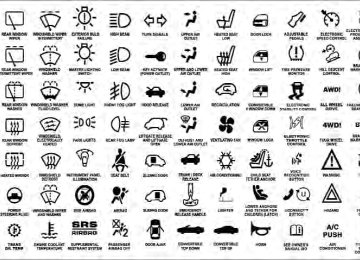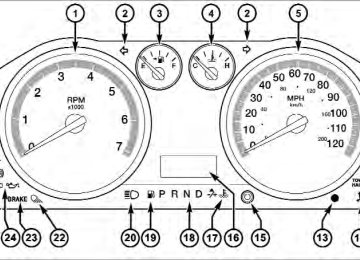- Download PDF Manual
-
If available on the radio and/or on a premium display such as the instrument panel cluster, and supported by your mobile phone, the Uconnect™ Phone will provide notification to inform you of your phone and network status when you are attempting to make a phone call using Uconnect™ Phone. The status is given for network signal strength, phone battery strength, etc.
Dialing Using The Mobile Phone Keypad You can dial a phone number with your mobile phone keypad and still use the Uconnect™ Phone (while dialing via the mobile phone keypad, the user must exercise caution and take precautionary safety measures). By dialing a number with your paired Bluetooth威 mobile phone, the audio will be played through your vehicle’s audio system. The Uconnect™ Phone will work the same as if you dial the number using Voice Command. NOTE: Certain brands of mobile phones do not send the dial ring to the Uconnect™ Phone to play it on the vehicle audio system, so you will not hear it. Under this situa- tion, after successfully dialing a number the user may feel that the call did not go through even though the call is in progress. Once your call is answered, you will hear the audio.
UNDERSTANDING THE FEATURES OF YOUR VEHICLE 121
Mute/Un-Mute (Mute OFF) When you mute the Uconnect™ Phone, you will still be able to hear the conversation coming from the other party, but the other party will not be able to hear you. In order to mute the Uconnect™ Phone: • Press the • Following the beep, say “Mute”. In order to un-mute the Uconnect™ Phone: • Press the • Following the beep, say “Mute off”. Advanced Phone Connectivity
button.
button.
Transfer Call To And From Mobile Phone The Uconnect™ Phone allows ongoing calls to be trans- ferred from your mobile phone to the Uconnect™ Phone without terminating the call. To transfer an ongoing call
122 UNDERSTANDING THE FEATURES OF YOUR VEHICLE from your Uconnect™ Phone paired mobile phone to the button Uconnect™ Phone or vice versa, press the and say “Transfer Call”. Connect Or Disconnect Link Between The Uconnect™ Phone And Mobile Phone Your mobile phone can be paired with many different electronic devices, but can only be actively “connected” with one electronic device at a time. If you would like to connect or disconnect the Bluetooth威 connection between your mobile phone and the Uconnect™ Phone System, follow the instructions de- scribed in your mobile phone User’s Manual. List Paired Mobile Phone Names • Press the • After the “Ready” prompt and the following beep, say
button to begin.
“Setup Phone Pairing”.
• When prompted, say “List Phones”. • The Uconnect™ Phone will play the phone names of all paired mobile phones in order from the highest to the lowest priority. To “Select” or “Delete” a paired button and phone being announced, press the say “Select” or “Delete”. Also, see the next two sec- tions for an alternate way to “Select” or “Delete” a paired phone.
button to begin.
Select Another Mobile Phone This feature allows you to select and start using another phone paired with the Uconnect™ Phone. • Press the • After the “Ready” prompt and the following beep, say • You can also press the
button at any time while the list is being played, and then choose the phone that you wish to select.
“Setup Select Phone” and follow the prompts.
If
• The selected phone will be used for the next phone call. the Uconnect™ Phone will return to using the highest priority phone present in or near (approximately within 30 ft (9 m)) the vehicle.
the selected phone is not available,
UNDERSTANDING THE FEATURES OF YOUR VEHICLE 123
Things You Should Know About Your Uconnect™ PhoneUconnect™ Phone Tutorial To hear a brief tutorial of the system features, press the
button and say “Uconnect™ Tutorial.”
button to begin.
“Setup Phone Pairing”.
Delete Uconnect™ Phone Paired Mobile Phones • Press the • After the “Ready” prompt and the following beep, say • At the next prompt, say “Delete” and follow the • You can also press the
button at any time while the list is being played, and then choose the phone you wish to delete.
prompts.
Voice Training For users experiencing difficulty with the system recog- nizing their voice commands or numbers, the Uconnect™ Phone Voice Training feature may be used. To enter this training mode, follow one of the two following proce- dures: From outside the Uconnect™ Phone mode (e.g., from radio mode): • Press and hold the • Press the
button and say the “Voice Training, System Training, or Start Voice Training” command.
button for five seconds until
the session begins, or,
124 UNDERSTANDING THE FEATURES OF YOUR VEHICLE You can either press the Uconnect™ Phone button to restore the factory setting or repeat the words and phrases when prompted by the Uconnect™ Phone. For best results, the Voice Training session should be com- pleted when the vehicle is parked with the engine running, all windows closed, and the blower fan switched off. This procedure may be repeated with a new user. The system will adapt to the last trained voice only. Reset • press the • After the “Ready” prompt, and the following beep, say
button.
“Setup”, then “Reset”.
This will delete all phone pairing, phone book entries, and other settings in all language modes. The System will prompt you before resetting to factory settings.
Voice Command • For best performance, adjust the rearview mirror to provide at least 1⁄2 in (1 cm) gap between the overhead console (if equipped) and the mirror.
• Always wait for the beep before speaking. • Speak normally, without pausing, just as you would speak to a person sitting a few feet/meters away from you. • Make sure that no one other than you is speaking during a Voice Command period. • Performance is maximized under: • low-to-medium blower setting, • low-to-medium vehicle speed, • low road noise, • smooth road surface,
• fully closed windows, • dry weather condition. • Even though the system is designed for users speaking in North American English, French, and Spanish ac- cents, the system may not always work for some. • When navigating through an automated system such as voice mail, or when sending a page, at the end of speaking the digit string, make sure to say “Send”. • Storing names in the phonebook when the vehicle is • It is not recommended to store similar sounding • Phonebook (Downloaded and Uconnect™ Phone Lo- cal) name recognition rate is optimized when the entries are not similar.
names in the Uconnect™ Phonebook.
not in motion is recommended.
UNDERSTANDING THE FEATURES OF YOUR VEHICLE 125
be spoken “eight-zero-zero” not “eight hundred”.
• Numbers must be spoken in single digits. “800” must • You can say “O” (letter “O”) for “0” (zero). • Even though international dialing for most number combinations is supported, some shortcut dialing number combinations may not be supported. • In a convertible vehicle, system performance may be
compromised with the convertible top down.
Far End Audio Performance • Audio quality is maximized under: • low-to-medium blower setting, • low-to-medium vehicle speed, • low road noise, • smooth road surface,
126 UNDERSTANDING THE FEATURES OF YOUR VEHICLE
• fully closed windows, • dry weather conditions, and • operation from the driver’s seat. • Performance, such as audio clarity, echo, and loudness to a large degree rely on the phone and network, and not the Uconnect™ Phone. • Echo at the phone far end can sometimes be reduced • In a convertible vehicle, system performance may be
by lowering the in-vehicle audio volume.
compromised with the convertible top down.
Recent Calls If your phone supports “Automatic Phonebook Down- load”, Uconnect™ Phone can list your Outgoing, Incom- ing and Missed Calls.
SMS Uconnect™ Phone can read or send new messages on your phone. Read Messages: If you receive a new text message while your phone is connected to Uconnect™ Phone, an announcement will be made to notify you that you have a new text message. If you wish to hear the new message: • Press the • After the “Ready” prompt and the following beep, say • Uconnect™ Phone will play the new text message for
“SMS Read” or “Read Messages.”
button.
you.
After reading a message, you can “Reply” or “Forward” the message using Uconnect™ Phone.
Send Messages: You can send messages using Uconnect™ Phone. To send a new message: • Press the • After the “Ready” prompt and the following beep, say • You can either say the message you wish to send or say
“SMS Send” or “Send Message.”
button.
“List Messages.” There are 20 preset messages.
button while the
To send a message, press the system is listing the message and say “Send.” Uconnect™ Phone will prompt you to say the name or number of the person you wish to send the message to. List of Preset Messages: 1. Yes 2. No
UNDERSTANDING THE FEATURES OF YOUR VEHICLE 127
3. Where are you? 4. I need more direction. 5. L O L 6. Why 7. I love you 8. Call me 9. Call me later 10. Thanks 11. See You in 15 minutes 12. I am on my way 13. I’ll be late 14. Are you there yet? 15. Where are we meeting?
128 UNDERSTANDING THE FEATURES OF YOUR VEHICLE 16. Can this wait? 17. Bye for now 18. When can we meet 19. Send number to call 20. Start without me Turn SMS Incoming Announcement ON/OFF Turning the SMS Incoming Announcement OFF will stop the system from announcing the new incoming mes- sages. • Press the • After the “Ready” prompt and the following beep, say “Setup, SMS Incoming Message Announcement,” you will then be given a choice to change it.
button.
Bluetooth威 Communication Link Mobile phones have been found to lose connection to the Uconnect™ Phone. When this happens, the connection can generally be reestablished by switching the phone off/on. Your mobile phone is recommended to remain in Bluetooth威 ON mode. Power-Up After switching the ignition key from OFF to either the ON or ACC position, or after a language change, you must wait at least fifteen seconds prior to using the system.
UNDERSTANDING THE FEATURES OF YOUR VEHICLE 129
130 UNDERSTANDING THE FEATURES OF YOUR VEHICLE
UNDERSTANDING THE FEATURES OF YOUR VEHICLE 131
132 UNDERSTANDING THE FEATURES OF YOUR VEHICLE
Voice Commands
Alternate(s)
Primary zero one two three four five six seven eight nine star (*) plus (+) pound (#) add location all
Voice Commands
Alternate(s)
Primary call cancel confirmation prompts continue delete dial download edit emergency English erase all Espanol Francais help home
Voice Commands
Alternate(s)
pairing phone book
Primary language list names list phones mobile mute mute off new entry no other pair a phone phone pairing phonebook previous record again redial
UNDERSTANDING THE FEATURES OF YOUR VEHICLE 133
Voice Commands
Alternate(s) return or main menu select
phone settings or phone set up
Primary return to main menu select phone send set up
towing assistance transfer call Uconnect™ Tutorial try again voice training work yes
134 UNDERSTANDING THE FEATURES OF YOUR VEHICLE General Information This device complies with Part 15 of the FCC rules and RSS 210 of Industry Canada. Operation is subject to the following conditions: • Changes or modifications not expressly approved by the party responsible for compliance could void the user’s authority to operate the equipment.
• This device may not cause harmful interference. • This device must accept any interference received, including interference that may cause undesired operation.
VOICE COMMAND — IF EQUIPPED
Voice Command System Operation
This Voice Command system allows you to control your AM, FM radio, satellite radio, disc player, and a memo recorder.
NOTE: Take care to speak into the Voice Interface System as calmly and normally as possible. The ability of the Voice Interface System to recognize user voice com- mands may be negatively affected by rapid speaking or a raised voice level.
WARNING!
Any voice commanded system should be used only in safe driving conditions following local laws. All attention should be kept on the roadway ahead. Failure to do so may result in a collision causing serious injury or death.
button, you When you press the Voice Command will hear a beep. The beep is your signal to give a command. If you do not say a command within a few NOTE: seconds, the system will present you with a list of options.
If you ever wish to interrupt the system while it lists button, listen options, press the Voice Command for the beep, and say your command. button while the Pressing the Voice Command system is speaking is known as “barging in.” The system will be interrupted, and after the beep, you can add or change commands. This will become helpful once you start to learn the options. NOTE: At any time, you can say the words “Cancel”, “Help” or “Main Menu”. These commands are universal and can be used from any menu. All other commands can be used depending upon the active application. When using this system, you should speak clearly and at a normal speaking volume.
UNDERSTANDING THE FEATURES OF YOUR VEHICLE 135
The system will best recognize your speech if the win- dows are closed, and the heater/air conditioning fan is set to low. At any point, if the system does not recognize one of your commands, you will be prompted to repeat it. To hear the first available Menu, press the Voice Com- mand Commands The Voice Command system understands two types of commands. Universal commands are available at all times. Local commands are available if the supported radio mode is active. Changing the Volume 1. Start a dialogue by pressing the Voice Commandbutton and say “Help” or “Main Menu”.
button.
2. Say a command (e.g., “Help”).
136 UNDERSTANDING THE FEATURES OF YOUR VEHICLE 3. Use the ON/OFF VOLUME rotary knob to adjust the volume to a comfortable level while the Voice Command system is speaking. Please note the volume setting for Voice Command is different than the audio system. Main Menu Start a dialogue by pressing the Voice Command button. You may say “Main Menu” to switch to the main menu. In this mode, you can say the following commands: • “Radio” (to switch to the radio mode) • “Disc” (to switch to the disc mode) • “Memo” (to switch to the memo recorder) • “Setup” (to switch to system setup)
Radio AM To switch to the AM band, say “AM” or “Radio AM”. In this mode, you may say the following commands: • “Frequency #” (to change the frequency) • “Next Station” (to select the next station) • “Previous Station” (to select the previous station) • “Radio Menu” (to switch to the radio menu) • “Main Menu” (to switch to the main menu) Radio FM To switch to the FM band, say “FM” or “Radio FM”. In this mode, you may say the following commands: • “Frequency #” (to change the frequency) • “Next Station” (to select the next station) • “Previous Station” (to select the previous station)
• “Menu Radio” (to switch to the radio menu) • “Main Menu” (to switch to the main menu) Satellite Radio To switch to satellite radio mode, say “Sat” or “Satellite Radio”. In this mode, you may say the following com- mands: • “Channel Number” (to change the channel by its • “Next Channel” (to select the next channel) • “Previous Channel” (to select the previous channel) • “List Channel” (to hear a list of available channels) • “Select Name” (to say the name of a channel) • “Menu Radio” (to switch to the radio menu) • “Main Menu” (to switch to the main menu)
spoken number)
UNDERSTANDING THE FEATURES OF YOUR VEHICLE 137
Disc To switch to the disc mode, say “Disc”. In this mode, you may say the following commands: • “Track” (#) (to change the track) • “Next Track” (to play the next track) • “Previous Track” (to play the previous track) • “Main Menu” (to switch to the main menu) Memo To switch to the voice recorder mode, say “Memo”. In this mode, you may say the following commands: • “New Memo” (to record a new memo) — During the
recording, you may press the Voice Command button to stop recording. You proceed by saying one of the following commands: − “Save” (to save the memo)
138 UNDERSTANDING THE FEATURES OF YOUR VEHICLE
− “Continue” (to continue recording) − “Delete” (to delete the recording) • “Play Memos” (to play previously recorded memos) — During the playback you may press the Voice button to stop playing memos. You Command proceed by saying one of the following commands: − “Repeat” (to repeat a memo) − “Next” (to play the next memo) − “Previous” (to play the previous memo) − “Delete” (to delete a memo) • “Delete All” (to delete all memos) Setup To switch to system setup, you may say on of the following: • “Change to setup”
• “Switch to system setup” • “Change to setup” • “Main menu setup” or • “Switch to setup” In this mode, you may say the following commands: • “Language English” • “Language French” • “Language Spanish” • “Tutorial” • “Voice Training” NOTE: Keep in mind that you have to press the Voice button first and wait for the beep before Command speaking the “Barge In” commands.
Voice Training For users experiencing difficulty with the system recog- nizing their voice commands or numbers the Uconnect™ Voice “Voice Training” feature may be used. button, say “System 1. Press the Voice Command Setup” and once you are in that menu then say “Voice Training.” This will train your own voice to the system and will improve recognition. 2. Repeat the words and phrases when prompted by Uconnect™ Voice. For best results, the “Voice Training” session should be completed when the vehicle is parked, engine running, all windows closed, and the blower fan switched off. This procedure may be repeated with a new user. The system will adapt to the last trained voice only.
UNDERSTANDING THE FEATURES OF YOUR VEHICLE 139
SEATS Seats are a part of the Occupant Restraint System of the vehicle.
WARNING!
• It is dangerous to ride in a cargo area, inside or outside of a vehicle. In a collision, people riding in these areas are more likely to be seriously injured or killed. • Do not allow people to ride in any area of your vehicle that is not equipped with seats and seat belts. • Be sure everyone in your vehicle is in a seat and
using a seat belt properly.
Driver’s Power Seat — If Equipped Some models may be equipped with an eight-way power driver’s seat. The power seat switches are located on the outboard side of the driver’s seat cushion. There are two
140 UNDERSTANDING THE FEATURES OF YOUR VEHICLE power seat switches that are used to control the move- ment of the seat cushion and the seatback.
Power Seat Switches
1 — Power Seat Switch 2 — Power Seatback Switch
Adjusting The Seat Forward Or Rearward The seat can be adjusted both forward and rearward. Push the seat switch forward or rearward, the seat will move in the direction of the switch. Release the switch when you have reached the desired position. Adjusting The Seat Up Or Down The height of the seats can be adjusted up or down. Pull upward or push downward on the seat switch, the seat will move in the direction of the switch. Release the switch when you have reached the desired position. Tilting The Seat Up Or Down The angle of the seat cushion can be adjusted in four directions. Pull upward or push downward on the front or rear of the seat switch, the front or rear of the seat cushion will move in the direction of the switch. Release the switch when you have reached the desired position.
Reclining The Seatback The angle of the seatback can be adjusted forward or rearward. Push the seatback switch forward or rearward, the seat will move in the direction of the switch. Release the switch when you have reached the desired position.
WARNING!
• Adjusting a seat while driving may be dangerous. Moving a seat while driving could result in loss of control which could cause a collision and serious injury or death. • Seats should be adjusted before fastening the seat belts and while the vehicle is parked. Serious injury or death could result from a poorly adjusted seat belt.
(Continued)
UNDERSTANDING THE FEATURES OF YOUR VEHICLE 141
WARNING! (Continued)
• Do not ride with the seatback reclined so that the shoulder belt is no longer resting against your chest. In a collision you could slide under the seat belt, which could result in serious injury or death.
CAUTION!
Do not place any article under a power seat or impede its ability to move as it may cause damage to the seat controls. Seat travel may become limited if movement is stopped by an obstruction in the seat’s path.
Passenger’s Power Seat — If Equipped Some models are equipped with a six-way power pas- senger seat. The power seat switch is located on the outboard side of the seat. The switch is used to control the movement of the seat and seat cushion.
142 UNDERSTANDING THE FEATURES OF YOUR VEHICLE Adjusting The Seat Forward Or Rearward The seat can be adjusted both forward and rearward. Push the seat switch forward or rearward, the seat will move in the direction of the switch. Release the switch when you have reached the desired position. Adjusting The Seat Up Or Down The height of the seats can be adjusted up or down. Pull upward or push downward on the seat switch, the seat will move in the direction of the switch. Release the switch when you have reached the desired position. Tilting The Seat Up Or Down The angle of the seat cushion can be adjusted up or down. Pull upward or push downward on the front of the seat switch, the front of the seat cushion will move in the direction of the switch. Release the switch when you have reached the desired position.
WARNING!
• Adjusting a seat while driving may be dangerous. Moving a seat while driving could result in loss of control which could cause a collision and serious injury or death. • Seats should be adjusted before fastening the seat belts and while the vehicle is parked. Serious injury or death could result from a poorly adjusted seat belt. • Do not ride with the seatback reclined so that the shoulder belt is no longer resting against your chest. In a collision you could slide under the seat belt, which could result in serious injury or death.
CAUTION!
Do not place any article under a power seat or impede its ability to move as it may cause damage to the seat controls. Seat travel may become limited if movement is stopped by an obstruction in the seat’s path.
Power Lumbar — If Equipped Vehicles equipped with power driver or passenger seats may be also be equipped with power lumbar. The power lumbar switch is located on the outboard side of the power seat. Push the switch forward to increase the lumbar support. Push the switch rearward to decrease the lumbar support.
UNDERSTANDING THE FEATURES OF YOUR VEHICLE 143
Lumbar Control Switch
Heated Seats — If Equipped On some models, the front and rear seats may be equipped with heaters in both the seat cushions and seatbacks.
144 UNDERSTANDING THE FEATURES OF YOUR VEHICLE
WARNING!
• Persons who are unable to feel pain to the skin because of advanced age, chronic illness, diabetes, spinal cord injury, medication, alcohol use, ex- haustion or other physical condition must exercise care when using the seat heater. It may cause burns even at low temperatures, especially if used for long periods of time. • Do not place anything on the seat that insulates against heat, such as a blanket or cushion. This may cause the seat heater to overheat. Sitting in a seat that has been overheated could cause serious burns due to the increased surface temperature of the seat.
Front Heated Seats There are two heated seat switches that allow the driver and passenger to operate the seats independently. The
controls for each seat are located near the bottom center of the instrument panel (below the climate controls). You can choose from HIGH, LOW or OFF heat settings. Amber indicator lights in each switch indicate the level of heat in use. Two indicator lights will illuminate for HIGH, one for LOW and none for OFF.
Press the switch once to select HIGH- level heating. Press the switch a sec- ond time to select LOW-level heating. Press the switch a third time to shut the heating elements OFF.
NOTE: • Once a heat setting is selected, heat will be felt within • The engine must be running for the heated seats to
two to five minutes.
operate.
The heated seats switch from HIGH to LOW and from LOW to OFF automatically, based on time and tempera- ture of the seat. The heated seats can operate on HIGH heat for a maximum of 60 minutes before switching to LOW heat. Once a seat has switched to the LOW heat setting it may operate for a maximum of 45 minutes before automatically shutting OFF. The heated seats can shut OFF early or may not turn on when the seat is already warm. Vehicle Equipped With Remote Start On models that are equipped with remote start, the driver’s heated seat can be programmed to come on during a remote start. Refer to “Remote Starting System — If Equipped” in “Things to Know Before Starting Your Vehicle” for further information.
UNDERSTANDING THE FEATURES OF YOUR VEHICLE 145
Rear Heated Seats On some models, the two outboard seats are equipped with heated seats. The heated seat switches for these seats are located on the rear of the center console. There are two heated seat switches that allow the rear passengers to operate the seats independently. You can choose from HIGH, LOW or OFF heat settings. Amber indicator lights in each switch indicate the level of heat in use. Two indicator lights will illuminate for HIGH, one for LOW and none for OFF.
Press the switch once to select HIGH- level heating. Press the switch a sec- ond time to select LOW-level heating. Press the switch a third time to shut the heating elements OFF.
146 UNDERSTANDING THE FEATURES OF YOUR VEHICLE NOTE: • Once a heat setting is selected, heat will be felt within • The engine must be running for the heated seats to
two to five minutes.
operate.
When the HIGH-level setting is selected, the heater will provide a boosted heat level during the first four minutes of operation. Then, the heat output will drop to the normal HIGH-level. If the HIGH-level setting is selected, the system will automatically switch to LOW-level after a maximum of 60 minutes of continuous operation. At that time, the number of illuminated LEDs changes from two to one, indicating the change. The LOW-level setting will turn OFF automatically after a maximum of 45 minutes. Ventilated Seats — If Equipped On some models, both the driver and passenger seats are ventilated. Located in the seat cushion and seatback are
small fans that draw the air from the passenger compart- ment and blow air through fine perforations in the seat cover to help keep the driver and front passenger cooler in higher ambient temperatures. The ventilated seat switches are located in the switch bank in the center stack of the instrument panel, just below the climate controls. The fans operate at two speeds, HIGH and LOW.
Press the switch once to choose HIGH, press it a second time to choose LOW. Pressing the switch a third time will turn the ventilated seat OFF. When HIGH speed is selected both lights on the switch will be illuminated. When LOW speed is selected one light will be illuminated.
NOTE: The engine must be running for the ventilated seats to operate.
Vehicles Equipped With Remote Start On models equipped with remote start, the drivers ventilated seat can be programmed to come on during a remote start. Refer to “Remote Starting System — If Equipped” in “Things to Know Before Starting Your Vehicle” for further information. Manual Seat Adjuster — If Equipped Both front seats are adjustable forward or rearward. The manual seat adjustment handle is located under the seat cushion at the front edge of each seat.
UNDERSTANDING THE FEATURES OF YOUR VEHICLE 147
Manual Seat Adjuster
While sitting in the seat, pull up on the handle and slide the seat forward or backward. Release the bar once you have reached the desired position. Then, using body pressure, move forward and rearward on the seat to be sure that the seat adjusters have latched.
148 UNDERSTANDING THE FEATURES OF YOUR VEHICLE
WARNING!
• Adjusting a seat while driving may be dangerous. Moving a seat while driving could result in loss of control which could cause a collision and serious injury or death. • Seats should be adjusted before fastening the seat belts and while the vehicle is parked. Serious injury or death could result from a poorly adjusted seat belt.
Manual Reclining Seats — If Equipped The recliner handle is used to adjust the seatback position and is located on the outside of the seat cushion.
Recline Handle
To adjust the seatback, lift upward on the handle, lean back on the seatback and when you reach the desired position, release the handle. To return the seatback, lift upward on the handle, lean forward and release the handle at the desired position.
WARNING!
Do not ride with the seatback reclined so that the shoulder belt is no longer resting against your chest. In a collision you could slide under the seat belt, which could result in serious injury or death.
Dump Feature — Manual Recline Seat Only Actuating the recliner handle will allow the seatback to swing (dump) forward on manual recliner seats. This “dump” feature allows access to the storage bin behind the seat.
UNDERSTANDING THE FEATURES OF YOUR VEHICLE 149
WARNING!
• Do not stand or lean in front of the seat while actuating the handle. The seatback may swing forward and hit you causing injury. • To avoid injury, place your hand on the seatback and actuate the handle, then position the seatback in the desired position.
40-20-40 Front Bench Seat — If Equipped The seat is divided into three segments. The outboard seat portions are each 40% of the total width of the seat. On some models the back of the center portion (20%) easily folds down to provide an armrest/center storage compartment.
150 UNDERSTANDING THE FEATURES OF YOUR VEHICLE Mega Cab姞 Rear Seat Features
Reclining Rear Seats — If Equipped The recliner handle is located on the outside of the seat cushion. To adjust the seatback, lift upward on the handle, lean back on the seatback and when you reach the desired position, release the handle.
WARNING!
Do not ride with the seatback reclined so that the shoulder belt is no longer resting against your chest. In a collision you could slide under the seat belt, which could result in serious injury or death.
Folding Rear Seat (Table Mode) — If Equipped Both the left and right rear seatbacks can be folded down and used as a table. To fold down either rear seatback: 1. Lift the handle, located next to the head restraint.
Rear Seat Recliner Handle
UNDERSTANDING THE FEATURES OF YOUR VEHICLE 151
Table Mode Handle
2. Fold the seatback forward.
Table Mode
3. Lift the seatback, to return the seat to the upright position. Be sure the seatback is locked in place. Folding Rear Seat — If Equipped Both the outboard rear seats will drop and move forward when the seatback is folded flat.
152 UNDERSTANDING THE FEATURES OF YOUR VEHICLE
WARNING!
• It is dangerous to ride in a cargo area, inside or outside of a vehicle. In a collision, people riding in these areas are more likely to be seriously injured or killed. • Do not allow people to ride in any area of your vehicle that is not equipped with seats and seat belts. • Be sure everyone in your vehicle is in a seat and • Cargo must be securely tied down before driving your vehicle. Improperly secured cargo can fly around in a sudden stop or collision and strike someone in the vehicle, causing serious injury or death.
using a seat belt properly.
To fold either rear seat flat: 1. Lift the handle, located on the outboard side of either of the rear seats.
2. Fold the seatback down and push the seat forward.
Handle
UNDERSTANDING THE FEATURES OF YOUR VEHICLE 153
WARNING!
An improperly latched seat could cause serious in- jury or death. Make sure that the seatback is securely locked into position. If the seatback in not securely locked into position the seat will not provide the proper stability for child seats and/or passengers.
Head Restraints Head restraints are designed to reduce the risk of injury by restricting head movement in the event of a rear impact. Head restraints should be adjusted so that the top of the head restraint is located above the top of your ear.
Rear Passenger Fold Flat Seats
3. Lift the seatback, to return the seat to the upright position. Be sure the seat is locked in place.
154 UNDERSTANDING THE FEATURES OF YOUR VEHICLE
WARNING!
The head restraints for all occupants must be prop- erly adjusted prior to operating the vehicle or occu- pying a seat. Head restraints should never be ad- justed while the vehicle is in motion. Driving a vehicle with the head restraints improperly adjusted or removed could cause serious injury or death in the event of a collision.
Front Head Restraints To raise the head restraint, pull upward on the head restraint. To lower the head restraint, press the adjust- ment button, located on the base of the head restraint, and push downward on the head restraint.
Adjustment Button
Rear Head Restraints The two outboard seat are equipped with adjustable head restraints. To raise the head restraint, pull upward on the head restraint. To lower the head restraint, press the adjustment button, located on the base of the head restraint, and push downward on the head restraint.
UNDERSTANDING THE FEATURES OF YOUR VEHICLE 155
NOTE: • The rear center head restraint (Crew Cab and Quad Cab) has only one adjustment position that is used to aid in the routing of a tether. Refer to “Occupant Restraints” in “Things to Know Before Starting Your Vehicle” for further information. • The head restraints should only be removed by quali- fied technicians, for service purposes only. If either of the head restraints require removal, see your autho- rized dealer.
Adjustment Button
156 UNDERSTANDING THE FEATURES OF YOUR VEHICLE DRIVER MEMORY SEAT — IF EQUIPPED The memory seat buttons are located on the outboard side of the drivers seat cushion.
Memory Seat Buttons
The memory buttons 1 and 2 can be programmed to recall the driver’s seat position, driver’s outside mirror position, adjustable brake, accelerator pedals position
and radio station preset settings. Your Remote Keyless Entry (RKE) transmitters can also be programmed to recall the same positions when the UNLOCK button is pressed. NOTE: The power lumbar option is not programmable with driver memory seats. Your vehicle was delivered with two RKE transmitters. One or both RKE transmitters can be linked to either memory position. The memory system can accommodate up to two RKE transmitters, each RKE transmitter linked to either of the two memory positions. Setting Memory Positions And Linking RKE Transmitter To Memory
NOTE: Each time the S (SET) button and a numbered button 1 or 2 are pressed, you erase the memory settings for that button and store a new one.
1. Insert the ignition key, and turn the ignition switch to the ON/RUN position. 2. Press the driver door MEMORY button number 1 if you are setting the memory for driver 1, or button number 2 if you are setting the memory for driver 2. The system will recall any stored settings. Wait for the system to complete the memory recall before continuing to Step 3. 3. Adjust sideview mirror to the desired positions. 4. Adjust the power adjustable pedals (if equipped) to the desired positions. 5. Turn on the radio and set the radio station presets (up to 12 AM and 12 FM stations can be set). 6. Turn the ignition switch to the OFF position and remove the key.
recliner, and driver’s
the driver’s
seat,
UNDERSTANDING THE FEATURES OF YOUR VEHICLE 157
7. Press and release the S (SET) button located on the driver’s door. 8. Within five seconds, press and release MEMORY button 1 or 2 on the driver’s door. The next step must be performed within five seconds if you desire to also use a RKE transmitter to recall memory positions. 9. Press and release the LOCK button on one of the RKE transmitters. 10. Insert the ignition key, and turn the ignition switch to the ON position. 11. Select “Remote Linked to Memory” in the Electronic Vehicle Information Center (EVIC) and enter “Yes”. Refer to “Electronic Vehicle Information Center (EVIC)/ Customer-Programmable Features” in “Understanding Your Instrument Panel” for further information.158 UNDERSTANDING THE FEATURES OF YOUR VEHICLE 12. Repeat the above steps to set the next memory position, using the other numbered memory button, or to link another RKE transmitter to memory. Memory Position Recall
NOTE: The vehicle must be in PARK to recall memory positions. If a recall is attempted when the vehicle is not in PARK, a message will be displayed in the Electronic Vehicle Information Center (EVIC). To recall the memory settings for driver one, press MEMORY button number 1 on the driver’s door, or the UNLOCK button on the RKE transmitter linked to memory position 1. To recall the memory setting for driver two, press MEMORY button number 2 on the driver’s door, or the UNLOCK button on the RKE transmitter linked to memory position 2.
A recall can be cancelled by pressing any of the MEMORY buttons on the drivers seat during a recall (S, 1, or 2). When a recall is cancelled, the driver’s seat, driver’s mirror and the pedals stop moving. A delay of one second will occur before another recall can be selected. To Disable A RKE Transmitter Linked To Memory
1. Turn the ignition switch to the LOCK position, and remove the key. 2. Press and release MEMORY button number 1. The system will recall any memory settings stored in position 1. Wait for the system to complete the memory recall before continuing to Step 3. 3. Press and release the memory S (SET) button located on the driver’s door. 4. Within five seconds, press and release MEMORY button 1 on the driver’s door.
5. Within five seconds, press and release the UNLOCK button on the RKE transmitter. To disable another RKE transmitter linked to either memory position, repeat steps 1 through 5 for each RKE transmitter. NOTE: Once programmed, all RKE transmitters linked to memory can be easily enabled or disabled at one time. Refer to “Electronic Vehicle Information Center (EVIC)/ Customer-Programmable Features” in “Understanding Your Instrument Panel” for further information. Easy Entry/Exit Seat This feature provides automatic driver’s seat positioning which will enhance driver mobility out of and into the vehicle. There are two possible Easy Entry/Exit adjustments available: • The seat cushion will move rearward approximately 2.5 in (60 mm), if the starting position of the seat is
UNDERSTANDING THE FEATURES OF YOUR VEHICLE 159
greater than or equal to 2.67 in (68 mm) forward of the rear seat stop when the key is removed from the ignition switch. The seat will then move forward approximately 2.5 in (60 mm) when the key is placed into the ignition and turned out of the LOCK position. • The seat will move to the position located 0.3 in (8 mm) forward of the rear stop if the starting position is between 0.9 to 2.67 in (23 to 68 mm) forward of the rear stop when the key is removed from the ignition switch. The seat will move forward to the memory/ driving position when the key is placed into the ignition, and turned out of the LOCK position toward the ACC/ON position.The Easy Entry/Exit feature will be automatically dis- abled if the seat is already positioned closer than 0.9 in (23 mm) forward of the rear stop. At this position, there is no benefit to the driver by moving the seat for Easy Exit/Entry.
160 UNDERSTANDING THE FEATURES OF YOUR VEHICLE Each stored memory setting will have an associated Easy Entry/Exit position. NOTE: The Easy Entry/Exit feature is not enabled when the vehicle is delivered from the factory. The Easy Entry/Exit feature is enabled (or later disabled) through the programmable features in the Electronic Vehicle Information Center (EVIC). Refer to “Electronic Vehicle Information Center (EVIC)/Customer-Programmable Features” in “Understanding Your Instrument Panel” for further information.
TO OPEN AND CLOSE THE HOOD To open the hood, two latches must be released. 1. Pull the hood release lever located below the steering wheel at the base of the instrument panel.
Hood Release
2. Reach into the opening beneath the center of the hood and push the safety latch lever from right to left to release it, before raising the hood.
UNDERSTANDING THE FEATURES OF YOUR VEHICLE 161
CAUTION!
To prevent possible damage, do not slam the hood to close it. Use a firm downward push at the front center of the hood to ensure that both latches engage.
WARNING!
Be sure the hood is fully latched before driving your vehicle. If the hood is not fully latched, it could open when the vehicle is in motion and block your vision. Failure to follow this warning could result in serious injury or death.
Safety Latch (1500 Series Shown)
162 UNDERSTANDING THE FEATURES OF YOUR VEHICLE LIGHTS The headlight switch is located on the left side of the instrument panel, next to the steering wheel. The head- light switch controls the operation of the headlights, parking lights, instrument panel lights, cargo lights and fog lights (if equipped).
Your vehicle is equipped with plastic headlight and fog light (if equipped) lenses that are lighter and less suscep- tible to stone breakage than glass lights. Plastic is not as scratch resistant as glass and therefore different lens cleaning procedures must be followed. To minimize the possibility of scratching the lenses and reducing light output, avoid wiping with a dry cloth. To remove road dirt, wash with a mild soap solution fol- lowed by rinsing.
CAUTION!
Do not use abrasive cleaning components, solvents, steel wool or other abrasive materials to clean the lenses.
Headlight Switch Location
Headlights
To turn on the headlights, rotate the headlight switch clockwise to the headlight position. When the headlight switch is on, the parking lights, taillights, license plate light and instru- ment panel lights are also turned on. To turn off the headlights, rotate the headlight switch back to the O (Off) position. Automatic Headlights — If Equipped This system automatically turns the headlights on or off according to ambient light levels. To turn the system on, rotate the headlight switch to the AUTO position.
UNDERSTANDING THE FEATURES OF YOUR VEHICLE 163
Automatic Headlight Position
When the system is on, the Headlight Delay feature is also on. This means the headlights will stay on for up to 90 seconds after you turn the ignition switch to the OFF position. To turn the automatic headlights off, turn the headlight switch out of the AUTO position.
164 UNDERSTANDING THE FEATURES OF YOUR VEHICLE NOTE: The engine must be running before the head- lights will turn on in the Automatic Mode. Headlights On With Wipers (Available With Automatic Headlights Only) When this feature is active, the headlights will turn on approximately 10 seconds after the wipers are turned on if the headlight switch is placed in the AUTO position. In addition, the headlights will turn off when the wipers are turned off, if they were turned on by this feature. Refer to “Electronic Vehicle Information Center (EVIC)/ Customer-Programmable Features (SETUP)” in “Under- standing Your Instrument Panel” for further information. Headlight Delay To aid in your exit, your vehicle is equipped with a headlight delay that will leave the headlights on for approximately 90 seconds. This delay is initiated when the ignition is turned OFF while the headlight switch is on, and then the headlight switch is cycled off. Headlight
delay can be cancelled by either turning the headlight switch on then off, or by turning the ignition ON. The headlight delay time is programmable on vehicles equipped with an Electronic Vehicle Information Center (EVIC). Refer to “Electronic Vehicle Information Center (EVIC)/Customer-Programmable Features (SETUP)” in “Understanding Your Instrument Panel” for further information. Parking Lights And Panel Lights
To turn on the parking lights and instrument panel lights, rotate the headlight switch clockwise to the parking light symbol. To turn off the parking lights, rotate the headlight switch back to the O (Off) position. Fog Lights — If Equipped The fog lights are turned on by rotating the headlight switch to the parking light or headlight position and pushing in the headlight rotary control.
UNDERSTANDING THE FEATURES OF YOUR VEHICLE 165
Interior Lights Courtesy and dome lights are turned on when the front doors are opened, when the dimmer control (rotating wheel on the bottom of the switch) is rotated to the far right detent position, or if equipped, when the UNLOCK button is pressed on the Remote Keyless Entry (RKE) transmitter. When a door is open and the interior lights are on, rotating the dimmer control all the way left, to the OFF detent, will cause all the interior lights to go out. This is also known as the ⬙Party⬙ mode because it allows the doors to stay open for extended periods of time without discharging the vehicle’s battery. The brightness of the instrument panel lighting can be regulated by rotating the dimmer control right (brighter) or left (dimmer). When the headlights are on you can supplement the brightness of the odometer, trip odom- eter, radio and overhead console by rotating the control
Fog Light Switch
The fog lights will operate only when the parking lights are on or when the vehicle headlights are on low beam. An indicator light located in the instrument cluster will illuminate when the fog lights are on. The fog lights will turn off when the switch is pushed a second time, when the headlight switch is rotated to the off position, or the high beam is selected.
166 UNDERSTANDING THE FEATURES OF YOUR VEHICLE to the right until you hear a click. This feature is termed the “Parade” mode and is useful when headlights are required during the day.
Cargo Light The cargo lights are turned on by pressing on the cargo button.
Dimmer Control
Cargo Light Switch
The cargo lights will also turn on for approximately 30 seconds when a RKE transmitter UNLOCK button is pressed, as part of the Illuminated Entry feature.
Lights-On Reminder If the headlights, parking lights, or cargo lights are left on after the ignition is turned OFF, a chime will sound when the driver’s door is opened. Battery Saver To protect the life of your vehicle’s battery, load shedding is provided for both the interior and exterior lights. If the ignition is OFF and any door is left ajar for 10 minutes or the dimmer control is rotated right for 10 minutes, the interior lights will automatically turn off. If the headlights remain on while the ignition is cycled OFF, the exterior lights will automatically turn off after eight minutes. If the headlights are turned on and left on for eight minutes while the ignition is OFF, the exterior lights will automatically turn off. NOTE: Battery saver mode is cancelled if the ignition is ON.
UNDERSTANDING THE FEATURES OF YOUR VEHICLE 167
Daytime Running Lights (DRL) — If Equipped The headlights on your vehicle will illuminate when the engine is started and the transmission is in any gear except PARK. This provides a constant ⬙Lights ON⬙ condition until the ignition is turned OFF. The lights illuminate at less than 50% of normal intensity. If the parking brake is applied, the Daytime Running Lights (DRL) will turn OFF. Also, if a turn signal is activated, the DRL lamp on the same side of the vehicle may turn off for the duration of the turn signal activation. Once the turn signal is no longer active, the DRL lamp will illuminate. Multifunction Lever The multifunction lever is located on the left side of the steering column.
168 UNDERSTANDING THE FEATURES OF YOUR VEHICLE Turn Signals Move the multifunction lever up or down and the arrows on each side of the instrument cluster flash to show proper operation of the front and rear turn signal lights.
Turn Signal Lever
If either light remains on and does not flash, or NOTE: there is a very fast flash rate, check for a defective outside
that
it would suggest
light bulb. If an indicator fails to light when the lever is moved, the indicator bulb is defective. Lane Change Assist Tap the lever up or down once, without moving beyond the detent, and the turn signal (right or left) will flash three times then automatically turn off. Flash-To-Pass You can signal another vehicle with your headlights by partially pulling the multifunction lever toward the steer- ing wheel. This will cause the high beam headlights to turn on until the lever is released. High/Low Beam Switch Push the multifunction lever toward the instrument panel to switch the headlights to high beam. Pulling the multifunction back toward the steering wheel will turn the low beams back on, or shut the high beams off.
UNDERSTANDING THE FEATURES OF YOUR VEHICLE 169
High/Low Beam Switch
WINDSHIELD WIPERS AND WASHERS
Windshield Wipers The wipers and washers are operated by a switch in the multifunction lever. Turn the end of the handle to select the desired wiper speed.
Windshield Wiper/Washer Switch
Windshield Wiper Operation Rotate the end of the lever upward, to the first detent past the intermittent settings for low-speed wiper operation. Rotate the end of the lever upward to the second detent past the intermittent settings for high-speed wiper operation.
170 UNDERSTANDING THE FEATURES OF YOUR VEHICLE Intermittent Wiper System The intermittent feature of this system was designed for use when weather conditions make a single wiping cycle, with a variable pause between cycles, desirable. For maximum delay between cycles, rotate the control knob into the upper end of the delay range. The delay interval decreases as you rotate the knob until it enters the low continual speed position. The delay can be regulated from a maximum of about 18 seconds between cycles, to a cycle every one second. The delay intervals will double in duration when the vehicle speed is 10 mph (16 km/h) or less. Windshield Washers To use the windshield washer, push the washer knob, located on the end of the multifunction lever, inward to the second detent. Washer fluid will be sprayed and the wiper will operate for two to three cycles after the washer knob is released from this position. If the washer knob is depressed while in the delay range, the wiper will operate
for several seconds after the washer knob is released. It will then resume the intermittent interval previously selected. If the washer knob is pushed while in the off position, the wiper will turn on and cycle approximately three times after the wash knob is released. To prevent freeze-up of your windshield washer system in cold weather, select a solution or mixture that meets or exceeds the temperature range of your climate. This rating information can be found on most washer fluid containers.
WARNING!
Sudden loss of visibility through the windshield could lead to a collision. You might not see other vehicles or other obstacles. To avoid sudden icing of the windshield during freezing weather, warm the windshield with the defroster before and during windshield washer use.
UNDERSTANDING THE FEATURES OF YOUR VEHICLE 171
Pull the lever toward the steering wheel to unlock the steering column. With one hand firmly on the steering wheel, move the steering column up or down, as desired. Release the lever to lock the steering column firmly in place.Mist Feature When a single wipe to clear off road mist or spray from a passing vehicle is needed, push the washer knob, located on the end of the multifunction lever, inward to the first detent and release. The wipers will cycle one time and automatically shut off. NOTE: The mist feature does not activate the washer pump; therefore, no washer fluid will be sprayed on the windshield. The wash function must be used in order to spray the windshield with washer fluid.
TILT STEERING COLUMN This feature allows you to tilt the steering column upward or downward. The tilt lever is located on the steering column, below the multifunction lever.
Tilt Steering Lever
172 UNDERSTANDING THE FEATURES OF YOUR VEHICLE
WARNING!
The heated steering wheel switch is located on the switch bank below the climate controls.
Do not adjust the steering column while driving. Adjusting the steering column while driving or driv- ing with the steering column unlocked, could cause the driver to lose control of the vehicle. Be sure the steering column is locked before driving your ve- hicle. Failure to follow this warning may result in serious injury or death.
HEATED STEERING WHEEL — IF EQUIPPED The steering wheel contains a heating element that helps warm your hands in cold weather. The heated steering wheel has only one temperature setting. Once the heated steering wheel has been turned on it will operate for approximately 58 to 70 minutes before automatically shutting off. The heated steering wheel can shut off early or may not turn on when the steering wheel is already warm.
Press the switch to turn on the heated steering wheel. The light on the switch will illuminate to indicate the steering wheel heater is on. Pressing the switch a second time will turn off the heated steering wheel and light indicator.
NOTE: The engine must be running for the heated steering wheel to operate. Vehicles Equipped With Remote Start On models that are equipped with remote start, the heated steering wheel can be programmed to come on during a remote start. Refer to “Remote Starting System — If Equipped” in “Things to Know Before Starting Your Vehicle” for further information.
WARNING!
• Persons who are unable to feel pain to the skin because of advanced age, chronic illness, diabetes, spinal cord injury, medication, alcohol use, ex- haustion, or other physical conditions must exer- cise care when using the steering wheel heater. It may cause burns even at low temperatures, espe- cially if used for long periods. • Do not place anything on the steering wheel that insulates against heat, such as a blanket or steering wheel covers of any type and material.. This may cause the steering wheel heater to overheat.
DRIVER ADJUSTABLE PEDALS — IF EQUIPPED The adjustable pedals system is designed to allow a greater range of driver comfort for steering wheel tilt and seat position. This feature allows the brake, accelerator, and clutch pedals (if equipped) to move toward or away
UNDERSTANDING THE FEATURES OF YOUR VEHICLE 173
from the driver to provide improved position with the steering wheel. The adjustable pedal switch is located to the left side of the steering column.• The pedals can be adjusted with the ignition OFF.
Adjustable Pedals Switch
174 UNDERSTANDING THE FEATURES OF YOUR VEHICLE
• The pedals cannot be adjusted when the vehicle is in REVERSE or when the Electronic Speed Control Sys- tem is on. The following messages will be displayed on vehicles equipped with the Electronic Vehicle In- formation System (EVIC) if the pedals are attempted to be adjusted when the system is locked out (“Adjust- able Pedal Disabled — Cruise Control Engaged” or “Adjustable Pedal Disabled — Vehicle In Reverse”.
CAUTION!
Do not place any article under the adjustable pedals or impede its ability to move as it may cause damage to the pedal controls. Pedal travel may become lim- ited if movement is stopped by an obstruction in the adjustable pedal’s path.
WARNING!
Do not adjust the pedals while the vehicle is moving. You could lose control and have an accident. Always adjust the pedals while the vehicle is parked.
ELECTRONIC SPEED CONTROL When engaged, the Electronic Speed Control takes over accelerator operations at speeds greater than 25 mph (40 km/h). The Electronic Speed Control buttons are located on the right side of the steering wheel.
UNDERSTANDING THE FEATURES OF YOUR VEHICLE 175
System can be reactivated by pushing the Electronic Speed Control ON/OFF button and resetting the desired vehicle set speed. To Activate Push the ON/OFF button. The Cruise Indicator Light in the instrument cluster will illuminate. To turn the system off, push the ON/OFF button a second time. The Cruise Indicator Light will turn off. The system should be turned off when not in use.WARNING!
Leaving the Electronic Speed Control system on when not in use is dangerous. You could accidentally set the system or cause it to go faster than you want. You could lose control and have an accident. Always leave the system OFF when you are not using it.
2 — RES + 3 — SET -
1 — ON/OFF 4 — CANCEL In order to ensure proper operation, the Elec- NOTE: tronic Speed Control System has been designed to shut down if multiple Speed Control functions are operated at the same time. If this occurs, the Electronic Speed Control
176 UNDERSTANDING THE FEATURES OF YOUR VEHICLE To Set A Desired Speed Turn the Electronic Speed Control ON. When the vehicle has reached the desired speed, press the SET (-) button and release. Release the accelerator and the vehicle will operate at the selected speed. NOTE: The vehicle should be traveling at a steady speed and on level ground before pressing the SET button. To Deactivate A soft tap on the brake pedal, pushing the CANCEL button, or normal brake pressure while slowing the vehicle will deactivate Electronic Speed Control without erasing the set speed memory. Pressing the ON/OFF button or turning the ignition switch OFF erases the set speed memory. To Resume Speed To resume a previously set speed, push the RES (+) button and release. Resume can be used at any speed above 20 mph (32 km/h).
To Vary The Speed Setting When the Electronic Speed Control is set, you can in- crease speed by pushing the RES (+) button. If the button is continually pressed, the set speed will continue to increase until the button is released, then the new set speed will be established. Pressing the RES (+) button once will result in a 1 mph (1.6 km/h) increase in set speed. Each subsequent tap of the button results in an increase of 1 mph (1.6 km/h). To decrease speed while the Electronic Speed Control is set, push the SET (-) button. If the button is continually held in the SET (-) position, the set speed will continue to decrease until the button is released. Release the button when the desired speed is reached, and the new set speed will be established. Pressing the SET (-) button once will result in a 1 mph (1.6 km/h) decrease in set speed. Each subsequent tap of the button results in a decrease of 1 mph (1.6 km/h).
To Accelerate For Passing Press the accelerator as you would normally. When the pedal is released, the vehicle will return to the set speed. Using Electronic Speed Control On Hills The transmission may downshift on hills to maintain the vehicle set speed. NOTE: The Electronic Speed Control system maintains speed up and down hills. A slight speed change on moderate hills is normal. On steep hills, a greater speed loss or gain may occur so it may be preferable to drive without Electronic Speed Control.
UNDERSTANDING THE FEATURES OF YOUR VEHICLE 177
WARNING!
Electronic Speed Control can be dangerous where the system cannot maintain a constant speed. Your ve- hicle could go too fast for the conditions, and you could lose control and have an accident. Do not use Electronic Speed Control in heavy traffic or on roads that are winding, icy, snow-covered or slippery.
PARKSENSE姞 REAR PARK ASSIST — IF EQUIPPED The ParkSense威 Rear Park Assist system provides visual and audible indications of the distance between the rear fascia and a detected obstacle when backing up, e.g. during a parking maneuver. Refer to ParkSense威 System Usage Precautions for limitations of this system and recommendations.
178 UNDERSTANDING THE FEATURES OF YOUR VEHICLE ParkSense威 will retain the last system state (enabled or disabled) from the last ignition cycle when the ignition is changed to the ON/RUN position. ParkSense威 can be active only when the shift lever is in REVERSE. If ParkSense威 is enabled at this shift lever position, the system will remain active until the vehicle speed is increased to approximately 11 mph (18 km/h) or above. The system will become active again if the vehicle speed is decreased to speeds less than approximately 10 mph (16 km/h). ParkSense姞 Sensors The four ParkSense威 sensors, located in the rear fascia/ bumper, monitor the area behind the vehicle that is within the sensors’ field of view. The sensors can detect obstacles from approximately 12 in (30 cm) up to 79 in (200 cm) from the rear fascia/bumper in the horizontal direction, depending on the location, type and orienta- tion of the obstacle.
ParkSense姞 Warning Display The ParkSense威 Warning screen will only be displayed if Sound and Display is selected from the Customer- Pro- grammable Features section of the Electronic Vehicle Information Center (EVIC). Refer to “Electronic Vehicle Information Center (EVIC)/Personal Settings (Customer- Programmable Features)” in “Understanding Your In- strument Panel” for further information. The ParkSense威 Warning Display is located in the Instru- ment cluster’s EVIC display. It provides both visual and audible warnings to indicate the distance between the rear fascia/bumper and the detected obstacle.
UNDERSTANDING THE FEATURES OF YOUR VEHICLE 179
ParkSense姞 Display When the vehicle is in REVERSE, the warning display will turn ON indicating the system status.
ParkSense威 Warning Display
Park Assist System On
180 UNDERSTANDING THE FEATURES OF YOUR VEHICLE
Park Assist System Off
Slow Tone
The system will indicate a detected obstacle by showing three solid arcs and will produce a one-half second tone. As the vehicle moves closer to the object the EVIC display will show fewer arcs and the sound tone will change from slow, to fast, to continuous.
UNDERSTANDING THE FEATURES OF YOUR VEHICLE 181
Fast Tone
Continuous Tone
The vehicle is close to the obstacle when the EVIC display shows one flashing arc and sounds a continuous tone. The following chart shows the warning alert operation when the system is detecting an obstacle:
182 UNDERSTANDING THE FEATURES OF YOUR VEHICLE
WARNING ALERTS
Rear Distance
(in/cm)
Audible Alert
Chime
Display Message
Arcs
Radio Volume
Reduced
Greater than 79 in (200 cm)
None
Park Assist System ON
None
79-39 in
(200-100 cm) Single 1/2
Second ToneWarning Object
Detected 3 Solid
(Continuous)
39-25 in
(100-65 cm)
Slow
25-12 in (65-30 cm)
Fast
Less than
12 in (30 cm) Continuous
Warning Object
Detected 3 Slow Flashing
Warning Object
Detected 2 Slow Flashing
Warning Object
Detected 1 Slow Flashing
No
Yes
Yes
Yes
Yes
NOTE: ParkSense威 will reduce the volume of the radio, if on, when the system is sounding an audio tone. Enabling And Disabling ParkSense姞 ParkSense威 can be enabled and disabled with a switch located in the switch bank of the instrument panel or through the Customer-Programmable Features section of
the EVIC. The available choices are: OFF, Sound Only, or Sound and Display. Refer to “Electronic Vehicle Informa- tion Center (Customer- Programmable Features)” in “Understanding Your In- strument Panel” for further information.
(EVIC)/Personal
Settings
When the ParkSense威 switch is pressed to disable the system, the instrument cluster will display the “PARK ASSIST SYSTEM OFF” mes- sage for approximately five seconds. Refer to “Electronic Vehicle Information Center (EVIC)” in “Un- derstanding Your Instrument Panel” for further informa- tion. When the shift lever is moved to REVERSE and the system is disabled, the EVIC will display the “PARK ASSIST SYSTEM OFF” message for as long as the vehicle is in REVERSE. The ParkSense威 switch LED will be ON when ParkSense威 is disabled or defective. The ParkSense威 switch LED will be OFF when the system is enabled. Service The ParkSense姞 Rear Park Assist System When the ParkSense威 Rear Park Assist System is mal- functioning, the instrument cluster will actuate a single chime, once per ignition cycle, and it will display the “CLEAN PARK ASSIST SENSORS” or the “SERVICE
UNDERSTANDING THE FEATURES OF YOUR VEHICLE 183
PARK ASSIST SYSTEM” message. Refer to “Electronic Vehicle Information Center (EVIC)” in “Understanding Your Instrument Panel” for further information. When the shift lever is moved to REVERSE and the system has detected a faulted condition, the EVIC will display the “CLEAN PARK ASSIST SENSORS” or the “SERVICE PARK ASSIST SYSTEM” message for as long as the vehicle is in REVERSE. Under this condition, ParkSense威 will not operate. If “CLEAN PARK ASSIST SENSORS” appears in the Electronic Vehicle Information Center (EVIC) make sure the rear fascia/bumper is clean and clear of snow, ice, mud, dirt or other obstruction, and then cycle the igni- tion. If the message continues to appear, see an autho- rized dealer. If “SERVICE PARK ASSIST SYSTEM” appears in the EVIC, see your authorized dealer.184 UNDERSTANDING THE FEATURES OF YOUR VEHICLE Cleaning The ParkSense姞 System Clean the ParkSense威 sensors with water, car wash soap and a soft cloth. Do not use rough or hard cloths. Do not scratch or poke the sensors. Otherwise, you could dam- age the sensors. ParkSense姞 System Usage Precautions NOTE: • Ensure that the rear bumper is free of snow, ice, mud, dirt and debris to keep the ParkSense威 system operat- ing properly. • Jackhammers, large trucks, and other vibrations could • When you turn ParkSense威 off, the instrument cluster will display “PARK ASSIST SYSTEM OFF.” Further- more, once you turn ParkSense威 off, it remains off until you turn it on again, even if you cycle the ignition key.
affect the performance of ParkSense威.
radio when it is sounding a tone.
• When you move the shift lever to the REVERSE position and ParkSense威 is turned off, the instrument cluster will display “PARK ASSIST SYSTEM OFF” message for as long as the vehicle is in REVERSE. • ParkSense威, when on, will reduce the volume of the • Clean the ParkSense威 sensors regularly, taking care not to scratch or damage them. The sensors must not be covered with ice, snow, slush, mud, dirt or debris. Failure to do so can result in the system not working properly. The ParkSense威 system might not detect an obstacle behind the fascia/bumper, or it could provide a false indication that an obstacle is behind the fascia/ bumper.
• Objects such as bicycle carriers, trailer hitches, etc., must not be placed within 12 in (30 cm) from the rear fascia/bumper while driving the vehicle. Failure to do so can result in the system misinterpreting a close object as a sensor problem, causing the “SERVICE PARK ASSIST SYSTEM” message to be displayed in the instrument cluster. • On vehicles equipped with a tailgate, ParkSense威 should be disabled when the tailgate is in the lowered or open position and the vehicle is in REVERSE. A lowered tailgate could provide a false indication that an obstacle is behind the vehicle.
UNDERSTANDING THE FEATURES OF YOUR VEHICLE 185
CAUTION!
• ParkSense威 is only a parking aid and it is unable to recognize every obstacle, including small ob- stacles. Parking curbs might be temporarily de- tected or not detected at all. Obstacles located above or below the sensors will not be detected when they are in close proximity. • The vehicle must be driven slowly when using ParkSense威 in order to be able to stop in time when an obstacle is detected. It is recommended that the driver looks over his/her shoulder when using ParkSense威.
186 UNDERSTANDING THE FEATURES OF YOUR VEHICLE
WARNING!
• Drivers must be careful when backing up even when using the ParkSense威 Rear Park Assist Sys- tem. Always check carefully behind your vehicle, look behind you, and be sure to check for pedes- trians, animals, other vehicles, obstructions, and blind spots before backing up. You are responsible for safety and must continue to pay attention to your surroundings. Failure to do so can result in serious injury or death.
(Continued)
WARNING! (Continued)
• Before using the ParkSense威 Rear Park Assist System, it is strongly recommended that the ball mount and hitch ball assembly is disconnected from the vehicle when the vehicle is not used for towing. Failure to do so can result in injury or damage to vehicles or obstacles because the hitch ball will be much closer to the obstacle than the rear fascia when the warning display turns on the single flashing arc and sounds the continuous tone. Also, the sensors could detect the ball mount and hitch ball assembly, depending on its size and shape, giving a false indication that an obstacle is behind the vehicle.
PARKVIEW姞 REAR BACK UP CAMERA — IF EQUIPPED Your vehicle may be equipped with the ParkView威 Rear Back Up Camera that allows you to see an on-screen image of the rear surroundings of your vehicle whenever the shift lever is put into REVERSE. The image will be displayed on the Navigation/Multimedia radio display screen along with a caution note to “check entire sur- roundings” across the top of the screen. After five sec- onds this note will disappear. The ParkView威 camera is located to the left of the tailgate handle. When the vehicle is shifted out of REVERSE, the rear camera mode is exited and the navigation or audio screen appears again.
UNDERSTANDING THE FEATURES OF YOUR VEHICLE 187
When displayed, static grid lines will illustrate the width of the vehicle while a dashed center-line will indicate the center of the vehicle to assist with aligning to a hitch/ receiver. The static grid lines will show separate zones that will help indicate the distance to the rear of the vehicle. The following table shows the approximate distances for each zone:Zones
Red Yellow Green
Distance to the rear of
the vehicle
0 - 1 ft (0 - 30 cm) 1 ft - 3 ft (30 cm - 1 m) 3 ft or greater (1 m or greater)
188 UNDERSTANDING THE FEATURES OF YOUR VEHICLE
WARNING!
Drivers must be careful when backing up even when using the ParkView威 Rear Back Up Camera. Always check carefully behind your vehicle, and be sure to check for pedestrians, animals, other vehicles, ob- structions, or blind spots before backing up. You are responsible for the safety of your surroundings and must continue to pay attention while backing up. Failure to do so can result in serious injury or death.
CAUTION!
• To avoid vehicle damage, ParkView威 should only be used as a parking aid. The ParkView威 camera is unable to view every obstacle or object in your drive path.
(Continued)
CAUTION! (Continued)
• To avoid vehicle damage, the vehicle must be driven slowly when using ParkView威 to be able to stop in time when an obstacle is seen. It is recom- mended that the driver look frequently over his/ her shoulder when using ParkView威.
If snow, ice, mud, or any foreign substance NOTE: builds up on the camera lens, clean the lens, rinse with water, and dry with a soft cloth. Do not cover the lens. Turning ParkView姞 On Or Off — With Navigation/Multimedia Radio
1. Press the “menu” hard-key. 2. Select “system setup” soft-key. 3. Press the “camera setup” soft-key.
4. Enable or disable the rear camera feature by selecting “enable rear camera in reverse” soft key and pressing the “save” soft-key. 5. Press the “save” soft key. Turning ParkView姞 On Or Off — Without Navigation/Multimedia Radio
1. Press the “menu” hard-key. 2. Select “system setup” soft-key. 3. Enable or disable the rear camera feature by selecting “enable rear camera in reverse” soft-key.
OVERHEAD CONSOLE — IF EQUIPPED The overhead console is located on the headliner above the review mirror. The overhead console contains the following features: • Courtesy/Reading Lights
UNDERSTANDING THE FEATURES OF YOUR VEHICLE 189
• Power Sunroof Switch — If Equipped • Power Sliding Rear Window Switch — If Equipped • Universal Garage Door Opener — If Equipped
Overhead Console
190 UNDERSTANDING THE FEATURES OF YOUR VEHICLE Courtesy/Reading Lights Both lights in the overhead console and rear passenger compartment will illuminate as courtesy lights when a door is opened, when the dimmer control is rotated to the courtesy light position (full right position), or when the UNLOCK button is pressed on the Remote Keyless Entry (RKE) transmitter, if equipped. These lights are also operated individually as reading lights by pressing on the corresponding lens.
Front Courtesy/Reading Lights
UNDERSTANDING THE FEATURES OF YOUR VEHICLE 191
NOTE: The courtesy/reading lights will remain on until the switch is pressed a second time, so be sure they have been turned off before leaving the vehicle. If the interior lights are left on after the ignition is turned OFF, they will extinguish after 15 minutes.GARAGE DOOR OPENER — IF EQUIPPED HomeLink威 replaces up to three hand-held transmitters that operate devices such as garage door openers, motor- ized gates, lighting or home security systems. The HomeLink威 unit is powered by your vehicles 12 Volt battery.
Rear Passenger Courtesy/Reading Light
192 UNDERSTANDING THE FEATURES OF YOUR VEHICLE The HomeLink威 buttons that are located in the overhead console designate the three different HomeLink威 chan- nels.
HomeLink威 Buttons
NOTE: HomeLink威 is disabled when the Vehicle Secu- rity Alarm is active.
Before You Begin Programming HomeLink姞 Be sure that your vehicle is parked outside of the garage before you begin programming. For more efficient programming and accurate transmis- sion of the radio-frequency signal it is recommended that a new battery be placed in the hand-held transmitter of the device that is being programmed to the HomeLink威 system. Erase all channels before you begin programming. To erase the channels place the ignition in the ON/RUN position and press and hold the two outside HomeLink威 buttons (I and III) for up 20 seconds. The Electronic Vehicle Information Center (EVIC) will display “CLEAR- ING CHANNELS”. Release the buttons when the EVIC displays “CHANNELS CLEARED”.
NOTE: • Erasing all channels should only be performed when programming HomeLink威 for the first time. Do not erase channels when programming additional buttons. • If you have any problems, or require assistance, please call toll-free 1–800–355–3515 or, on the Internet at www.HomeLink.com for information or assistance.
Programming A Rolling Code For programming garage door openers that were manu- factured after 1995. These garage door openers can be identified by the “LEARN” or “TRAIN” button located where the hanging antenna is attached to the garage door opener. It is NOT the button that is normally used to open and close the door. The name and color of the button may vary by manufacturer.
UNDERSTANDING THE FEATURES OF YOUR VEHICLE 193
Training The Garage Door Opener
1 — Door Opener 2 — Training Button 1. Turn the ignition switch to the ON/RUN position. 2. Place the hand-held transmitter 1 to 3 inches (3 to 8 cm) away from the HomeLink威 button you wish to program.
194 UNDERSTANDING THE FEATURES OF YOUR VEHICLE 3. Simultaneously press and hold both the Homelink威 button you want to program and the hand-held transmit- ter button. 4. Continue to hold buttons until the EVIC display changes from “CHANNEL # TRAINING” to “CHAN- NEL # TRAINED”, then release both buttons. NOTE: • It may take up to 30 seconds or longer in some cased • If the EVIC displays “DID NOT TRAIN” repeat from
for the channel to train.
Step 2.
5. At the garage door opener motor (in the garage), locate the “LEARN” or “TRAINING” button. This can usually be found where the hanging antenna wire is attached to the garage door opener/device motor. Firmly press and release the “LEARN” or “TRAINING” button.
On some garage door openers/devices there may be a light that blinks when the garage door opener/device is in the LEARN/TRAIN mode. NOTE: You have 30 seconds in which to initiate the next step after the LEARN button has been pressed. 6. Return to the vehicle and press the programmed HomeLink威 button twice (holding the button for two seconds each time). The EVIC will display “CHANNEL # TRANSMIT”. If the garage door opener/device activates, programming is complete. If the garage door opener/device does not NOTE: activate, press the button a third time (for two seconds) to complete the training. To program the remaining two HomeLink威 buttons, repeat each step for each remaining button. DO NOT erase the channels.
Reprogramming A Single HomeLink威 Button To reprogram a channel that has been previously trained, follow these steps: 1. Turn the ignition switch to the ON/RUN position. 2. Press and hold the desired HomeLink威 button until the EVIC displays “CHANNEL # TRAINING” Do not release the button. 3. Without releasing the button proceed with “Program- ming A Rolling Code” Step 2 and follow all remaining steps. Programming A Non-Rolling Code For programming Garage Door Openers manufactured before 1995. 1. Turn the ignition switch to the ON/RUN position.
UNDERSTANDING THE FEATURES OF YOUR VEHICLE 195
2. Place the hand-held transmitter 1 to 3 inches (3 to 8 cm) away from the HomeLink威 button you wish to program. 3. Simultaneously press and hold both the Homelink威 button you want to program and the hand-held transmit- ter button. 4. Continue to hold buttons until the EVIC display changes from “CHANNEL # TRAINING” to “CHAN- NEL # TRAINED”, then release both buttons. NOTE: • It may take up to 30 seconds or longer in some cased • If the EVIC displays “DID NOT TRAIN” repeat fromfor the channel to train.
Step 2.
196 UNDERSTANDING THE FEATURES OF YOUR VEHICLE 5. Press and hold the programmed HomeLink威 button. The EVIC will display “CHANNEL # TRANSMIT”. If the garage door opener/device activates, programming is complete. To program the remaining two HomeLink威 buttons, repeat each step for each remaining button. DO NOT erase the channels. Reprogramming A Single HomeLink威 Button To reprogram a channel that has been previously trained, follow these steps: 1. Turn the ignition switch to the ON/RUN position. 2. Press and hold the desired HomeLink威 button until the EVIC displays “CHANNEL # TRAINING” Do not release the button. 3. Without releasing the button proceed with “Program- ming A Non-Rolling Code” Step 2 and follow all remain- ing steps.
Canadian/Gate Operator Programming For programming transmitters in Canada/United States that require the transmitter signals to “time-out” after several seconds of transmission. Canadian radio frequency laws require transmitter sig- nals to time-out (or quit) after several seconds of trans- mission – which may not be long enough for HomeLink威 to pick up the signal during programming. Similar to this Canadian law, some U.S. gate operators are designed to time-out in the same manner. It may be helpful to unplug the device during the cycling process to prevent possible overheating of the garage door or gate motor. 1. Turn the ignition switch to the ON/RUN position. 2. Place the hand-held transmitter 1 to 3 inches (3 to 8 cm) away from the HomeLink威 button you wish to program.
3. Simultaneously press and hold both the Homelink威 button while you press and release (“cycle”), your hand- held transmitter every two seconds. 4. Continue to hold buttons until the EVIC display changes from “CHANNEL # TRAINING” to “CHAN- NEL # TRAINED”, then release both buttons. NOTE: • It may take up to 30 seconds or longer in some cased • If the EVIC displays “DID NOT TRAIN” repeat from