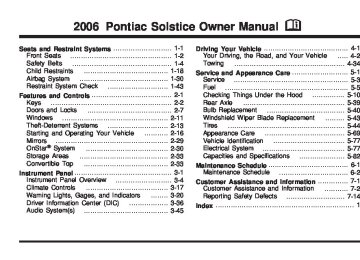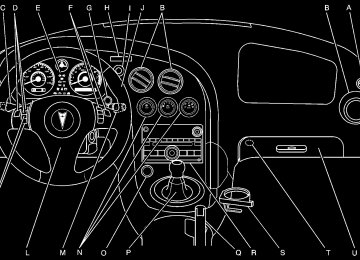- Download PDF Manual
-
Hazard Warning Flashers Your hazard warning flashers let you warn others. They also let police know you have a problem. Your front and rear turn signal lamps will flash on and off.
Other Warning Devices If you carry reflective triangles, you can set them up at the side of the road about 300 feet (100 m) behind your vehicle.
The hazard warning flasher button is located in the center of the instrument panel.
Horn To sound the horn, press the center pad on the steering wheel.
Tilt Wheel A tilt wheel allows you to adjust the steering wheel before you drive. You can raise the steering wheel to the highest level to give your legs more room when you enter and exit the vehicle.
Your hazard warning flashers work no matter what position your key is in, and even if the key is not in. Press the button to make the front and rear turn signal lamps flash on and off. Press the button again to turn the flashers off. When the hazard warning flashers are on, your turn signals will not work.
3-6
The lever that allows you to tilt the steering wheel is located on the left side of the steering column.
Turn Signal/Multifunction Lever
To tilt the wheel, pull down the lever. Then move the wheel to a comfortable position, pull up the lever to lock the wheel in place.
The lever on the left side of the steering column includes the following: (cid:127) G Turn and Lane-Change Signals. See Turn and
Lane-Change Signals on page 3-8.
(cid:127) 3 Headlamp High/Low-Beam Changer. See
Headlamp High/Low-Beam Changer on page 3-8. Flash-to-Pass. See Flash-to-Pass on page 3-8.
(cid:127) 2 Exterior Light Control. See Headlamps
on page 3-13.
3-7
(cid:127) Turn and Lane-Change Signals The turn signal has two upward (for right) and two downward (for left) positions. These positions allow you to signal a turn or a lane change. To signal a turn, move the lever all the way up or down. When the turn is finished, the lever will return automatically.
Headlamp High/Low-Beam Changer To change the headlamps from low beam to high beam, push the turn signal lever away from you.
When the high beams are on, this light on the instrument panel cluster will also be on.
An arrow on the instrument panel cluster will flash in the direction of the turn or lane change.
To signal a lane change, just raise or lower the lever until the arrow starts to flash. Hold it there until you complete your lane change. The lever will return by itself when you release it. As you signal a turn or a lane change, if the arrows flash rapidly, a signal bulb may be burned out and other drivers will not see your turn signal. If a bulb is burned out, replace it to help avoid an accident. If the arrows do not go on at all when you signal a turn, check the fuse. See Fuses and Circuit Breakers on page 5-78.
3-8
To change the headlamps from high beam to low beam, pull the turn signal lever toward you. Flash-to-Pass This feature lets you use your high-beam headlamps to signal a driver in front of you that you want to pass. To use it, pull the turn signal/multifunction lever toward you until the high-beam headlamps come on, then release the lever to turn them off.
Windshield Wipers
Use this lever, located on the right side of the steering wheel, to operate the windshield wipers. 9(Off): Move the lever to this position to turn off the windshield wipers. & (Intermittent): Move the lever to this position for intermittent operation. When you select this position, the delay will vary depending on the manually selected delay.
x (Delay): When the lever is in the intermittent position, turn the intermittent adjust band with this symbol on it up or down to set for a shorter or longer delay between wipes. To the left of the adjust band are bars, increasing in size from bottom to top, that indicate the frequency of the wipes. Smaller bars mean the wipers movement is less frequent. Larger bars mean the movement is more frequent. 6 (Low Speed): Move the lever up to the first setting past intermittent, for steady wiping at low speed. 1 (High Speed): Move the lever up to the second setting past intermittent, for wiping at high speed. 8 (Mist): Move the lever all the way down to this position for a single wiping cycle. Hold it there until the windshield wipers start; then let go. The windshield wipers will stop after one wiping cycle. If you want additional wiping cycles, hold the lever down longer. Damaged wiper blades may prevent you from seeing well enough to drive safely. To avoid damage, be sure to clear ice and snow from the wiper blades before using them. If the wiper blades are frozen to the windshield, carefully loosen or thaw them. If your blades do become damaged, get new blades or blade inserts.
3-9
Cruise Control If equipped with cruise control, your vehicle can maintain a speed of about 25 mph (40 km/h) or more without keeping your foot on the accelerator. This can really help on long trips. Cruise control does not work at speeds below 25 mph (40 km/h).
{CAUTION:
Cruise control can be dangerous where you cannot drive safely at a steady speed. So, do not use your cruise control on winding roads or in heavy traffic. Cruise control can be dangerous on slippery roads. On such roads, fast changes in tire traction can cause needless wheel spinning, and you could lose control. Do not use cruise control on slippery roads.
Heavy snow or ice can overload your wiper motor. A circuit breaker will stop the motor until it cools. Clear away snow or ice to prevent an overload. If the motor gets stuck, turn the wipers off, clear away the snow or ice, and then turn the wipers back on. As an added safety feature, if the wipers are on for more than 15 seconds, the vehicle’s headlamps will turn on automatically. They will turn off 15 seconds after the wipers are turned off.
Windshield Washer To wash your windshield, press the button at the end of the lever until the washers begin.
{CAUTION:
In freezing weather, do not use your washer until the windshield is warmed. Otherwise the washer fluid can form ice on the windshield, blocking your vision.
When you release the button, the washers will stop, but the wipers will continue to wipe for about three times or will resume the speed you were using before.
3-10
Setting Cruise Control
{CAUTION:
If you leave your cruise control on when you are not using cruise, you might hit a button and go into cruise when you do not want to. You could be startled and even lose control. Keep the cruise control switch off until you want to use cruise control.
The cruise control buttons are located on the steering wheel.
J (On/Off): Press this button to turn the cruise control system on and off.
RES+ (Resume): Press this button to resume a set speed and to accelerate the speed. SET− (Set): Press this button to set a speed and to decrease the speed. To set a speed do the following:
1. Press the on/off button to turn cruise control on.
The indicator light on the button will come on.
2. Get to the speed you want. 3. Press the SET− control button and release it. The CRUISE ENGAGED message will appear on the Driver Information Center (DIC) to show the system is engaged.
4. Take your foot off the accelerator pedal. When you apply the brakes or clutch, the cruise control will shut off. Resuming a Set Speed Suppose you set your cruise control at a desired speed and then you apply the brake. This, of course, disengages the cruise control. To return to your previously set speed, you do not need to go through the set process again. Once you’re going about 25 mph (40 km/h) or more, you can press the RES+ button briefly. This will take you back up to your previously chosen speed and stay there.
3-11
Increasing Speed While Using Cruise Control There are two ways to increase speed. 1. Disengage the cruise control by applying the brake
pedal but do not turn it off. Accelerate to a higher speed and reset the cruise control.
2. If the cruise control system is already engaged, press the RES+ button. Press it until you get up to the speed you want, and then release the button. To increase your speed in very small amounts, press the RES+ button briefly and then release it. Each time you do this, your vehicle will go about 1 mph (1.6 km/h) faster.
Reducing Speed While Using Cruise Control If the cruise control system is already engaged, (cid:127) Push and hold the SET− part of the button until you
reach the lower speed you want, then release it. To slow down in very small amounts, push the SET− part of the button briefly. Each time you do this, you will go about 1 mph (1.6 km/h) slower.
Passing Another Vehicle While Using Cruise Control Use the accelerator pedal to increase your speed. When you take your foot off the pedal, your vehicle will slow down to the cruise control speed you set earlier. Using Cruise Control on Hills How well your cruise control will work on hills depends upon your speed, load and the steepness of the hills. When going up steep hills, you may have to step on the accelerator pedal to maintain your speed. When going downhill, you may have to brake or shift to a lower gear to keep your speed down. Of course, applying the brake takes you out of cruise control. Many drivers find this to be too much trouble and don’t use cruise control on steep hills. Ending Cruise Control To end cruise control, step lightly on the brake pedal or the clutch if your vehicle has a manual transmission. Stepping on the brake pedal or clutch will only end the current cruise control session. Press the cruise control on/off button to turn the system completely off. Erasing Speed Memory When you turn off the cruise control or the ignition, your cruise control set speed memory is erased.
3-12
(cid:127) Headlamps
The lever on the left side of the steering column operates the exterior lamps. The exterior lamp switch has the following four positions: 2 (Headlamps): This position turns on the headlamps, parking lamps, and taillamps. ; (Parking Lamps): This position turns on the parking lamps and taillamps only.
AUTO (Automatic Headlamp System): This position automatically turns on the Daytime Running Lamps during daytime, and the headlamps, parking lamps, and taillamps at night.
P (Off/On): This position is an Off/On switch for the Automatic Headlamp System. In Canada, this applies to vehicles with an automatic transmission set to PARK (P) and manual transmission vehicles with the parking brake engaged. When operating in AUTO, a momentary turn of the switch to off/on will turn off the Automatic Headlamp System. An AUTO LIGHTS OFF message will display on the Driver Information Center (DIC), if equipped, and a chime will sound. Rotating the switch to off/on again will turn the Automatic Headlamp System back on. An AUTO LIGHTS ON message will display on the Driver Information Center (DIC). The Automatic Headlamp System is always turned on at the beginning of an ignition cycle for vehicles with manual transmission. When the parking brake is engaged, the automatic headlamps will turn off. For vehicles with an automatic transmission, when the shift lever is shifted out of PARK (P), the Automatic Headlamp System will turn on. Shifting the lever back to PARK (P) will turn off the automatic headlamp system for vehicles with an automatic transmission.
3-13
Headlamps on Reminder If you open the driver’s door with the ignition off and the lamps on, you will hear a warning chime.
Daytime Running Lamps (DRL) Daytime Running Lamps (DRL) can make it easier for others to see the front of your vehicle during the day. DRL can be helpful in many different driving conditions, but they can be especially helpful in the short periods after dawn and before sunset. Fully functional daytime running lamps are required on all vehicles first sold in Canada. Your vehicle has a light sensor on top of the instrument panel. Make sure it is not covered or the headlamps will come on when you do not need them. The DRL system will make both front turn signal lamps turn on when the following conditions are met:
The ignition is on. The exterior lamp control is turned to AUTO. The light sensor detects daytime light. The shift lever is not in PARK (P).
While the DRL system is on, the taillamps, sidemarker lamps, and instrument panel lights will not be illuminated.
3-14
The DRL system will be off any time your vehicle is in PARK (P). The DRL system on U.S. vehicles can also be turned off by using the off/on switch for one ignition cycle. As with any vehicle, you should turn on the regular headlamp system when you need it. The DRL system will turn off whenever the park brake is engaged or if vehicle speed is less than 5 mph after the vehicle is started.
Fog Lamps
If your vehicle is equipped with a fog lamp button, it is located on the instrument panel, to the right of the steering wheel.
The ignition must be on to turn your fog lamps on. Push the button to turn the fog lamps on. An indicator light on the switch will come on when the fog lamps are on. Push the button again to turn the fog lamps off. The parking lamps will automatically turn on and off when the fog lamps are turned on and off.
(cid:127) (cid:127) (cid:127) (cid:127) The fog lamps will turn off while the high-beam headlamps are turned on. Some localities have laws that require the headlamps to be on along with the fog lamps.
Mirror Reading Lamps Your vehicle has reading lamps on the rearview mirror. Push the button to turn the reading lamps on and off.
Instrument Panel Brightness
D Instrument Panel Brightness: The control for this feature is located on the instrument panel to the right of the steering wheel.
Turn the knob clockwise to brighten the lights or counterclockwise to dim them.
Entry/Exit Lighting The lamps inside your vehicle will go on when you open any door. These lamps will fade out after about 20 seconds after all of the doors have been closed or when the ignition is turned on. These lamps will also go on when you press the trunk release, unlock symbol button or the horn symbol on the keyless entry system transmitter. The lamps inside your vehicle will stay on for about 20 seconds after your key is removed from the ignition to provide an illuminated exit.
Battery Run-Down Protection Your vehicle is equipped with a battery saver feature designed to protect your vehicle’s battery. When any interior lamp is left on and the ignition is turned off, the battery rundown protection system will automatically turn the lamp off after 20 minutes. This will avoid draining the battery.
Accessory Power Outlet(s) The accessory power outlet can be used to connect electrical equipment such as a cellular phone or CB radio. The outlet can accept electrical equipment rated at a maximum of 20 amps. The accessory power outlet is located on the instrument panel, under the radio. To use the outlet, remove the cover. When not in use, always cover the outlet with the protective cap. Notice: Leaving electrical equipment on for extended periods will drain the battery. Always turn off electrical equipment when not in use and do not plug in equipment that exceeds the maximum amperage rating.
3-15
Certain electrical accessories may not be compatible with the accessory power outlet and could result in blown vehicle or adapter fuses. If you experience a problem, see your dealer for additional information on the accessory power outlet. Notice: Adding any electrical equipment to your vehicle may damage it or keep other components from working as they should. The repairs would not be covered by your warranty. Do not use equipment exceeding maximum amperage rating. Check with your dealer before adding electrical equipment. When adding electrical equipment, be sure to follow the installation instructions included with the equipment. Notice: cause damage not covered by your warranty. Do not hang any type of accessory or accessory bracket from the plug because the power outlets are designed for accessory power plugs only.
Improper use of the power outlet can
Ashtray(s) and Cigarette Lighter Your vehicle may have an ashtray and cigarette lighter. To use the lighter, located on the instrument panel below the radio, push it in all the way and let go. When it is ready, it will pop back out by itself. Notice: Holding a cigarette lighter in while it is heating will not allow the lighter to back away from the heating element when it is hot. Damage from overheating may occur to the lighter or heating element, or a fuse could be blown. Do not hold a cigarette lighter in while it is heating. To clean the center console ashtray, remove the entire ashtray and empty it. Notice: items in the ashtray, hot cigarettes or other smoking materials could ignite them and possibly damage your vehicle. Never put flammable items in the ashtray.
If you put papers, pins, or other flammable
3-16
Climate Controls
Climate Control System
Climate Control System with Air Conditioning
shown, Climate Control System without
Air Conditioning similar
With this system you can control the heating and ventilation of your vehicle. You may also be able to control the cooling of your vehicle, if equipped. The in-between mode will be a combination of the two modes that the control is selected between.
Temperature: Turn the left knob on the control panel to adjust the temperature of the air in the vehicle. Turn the knob clockwise or counterclockwise to increase or decrease the temperature.
#(Air Conditioning) (If Equipped): Press the left knob on the control panel to turn the air conditioning system on or off. An indicator light on the button will come on to let you know the air conditioning is activated. When the system is on, this setting cools and dehumidifies the air entering your vehicle.
The air conditioning will not function if the fan is turned off. If air conditioning is selected with fan off, the LED light will flash three times and then turn off.
You may notice a slight change in engine performance when the air conditioning compressor turns off and turns on again. This is normal. The system is designed to make adjustments to help with fuel economy while still maintaining the selected temperature.
Air conditioning does not operate at temperature below 40°F (4°C). In temperatures above 40°F (4°C), the air conditioning cannot be turned off in defrost and floor/defog modes because it helps to remove moisture from the vehicle. It also helps to keep the windows clear.
On hot days, open the windows to let the hot inside air escape; then close them. This helps reduce the time it takes for your vehicle to cool down. It also helps the system to operate more efficiently.
3-17
For quick cool down on hot days, do the following: 1. Select the vent mode. 2. Select recirculation mode. 3. Select the air conditioning to on. 4. Select the coolest temperature. 5. Select the highest fan speed. Using these settings together for long periods of time may cause the air inside of your vehicle to become too dry. To prevent this from happening, after the air in your vehicle has cooled, turn the recirculation mode off. 9 (Fan): Turn the center knob on the control panel to control the fan speed. Turn the knob clockwise or counterclockwise to increase or decrease the fan speed. 9 (Off): Turn the center knob to this position to turn the fan off. ? (Recirculation): Press the center knob on the control panel to recirculate air inside the vehicle and prevent outside air from coming in. It can be used to prevent outside odors from entering your vehicle and cool the air inside your vehicle more quickly. Press this button to turn the recirculation mode on or off. An indicator light on the button will come on to let you know the recirculation mode is activated.
3-18
Recirculation is available in the bi-level and vent modes. If recirculation is selected in either floor/heat, floor/defog, or defrost mode, the LED light will flash three times indicating it is not available in that mode.
The right knob on the control panel is used to direct the airflow inside your vehicle. Turn the knob to select one of the following modes: H (Vent): Turn the right knob on the control panel to this mode to direct air to the instrument panel outlets. \(Bi-Level): Turn the right knob on the control panel to this mode to direct air to the instrument panel outlets, and the remaining air to the floor outlets and the defroster and side window outlets. Cooler air is directed to the upper outlets and warmer air to the floor outlets. [ (Floor): Turn the right knob on the control panel to this mode to direct most of the air to the floor outlets. The remaining air is directed to the side window and defroster outlets. Recirculation is not available in this mode. If low or no airflow is on the passenger side, ensure that the carpet covering is tucked under floor outlets.
Defogging and Defrosting Fog on the inside of windows is a result of high humidity (moisture) condensing on the cool window glass. This can be minimized if the climate control system is used properly. There are two modes to clear fog or frost from your windshield and side windows. Use the defog mode to clear the windows of fog or moisture and warm the passengers. Use the defrost mode to remove fog or frost from the windshield more quickly. For best results, clear all snow and ice from the windshield before defrosting. To prevent fogging on the inside of the windows in modes other than floor/defog and defrost, make sure the air conditioning compressor, if equipped, is on and recirculation mode is off /(Floor/Defog): Turn the right knob on the control panel to this mode to direct the air to the windshield, the side window outlets, and to the floor outlets. When you select this mode, the system runs the air conditioning compressor unless the outside temperature is near freezing or below. Recirculation is not available in this mode. 0 (Defrost): Turn the right knob on the control panel to this mode to direct most of the air to the windshield, and the side window outlets. When you select this mode, the system runs the air conditioning compressor unless the outside temperature is near or below freezing. Do not drive the vehicle until all the windows are clear.
Rear Window Defogger The rear window defogger uses a warming grid to remove fog or frost from the rear window. Be sure to clear as much snow from the rear window as possible. An indicator light on the knob will come on to let you know that the rear window defogger is activated. The rear window defogger will turn off about fifteen minutes after the knob is pressed. If turned on again, the defogger will run for approximately seven and one-half minutes before turning off. The defogger can also be turned off by pressing the knob again or by turning off the engine. Do not operate rear defogger when convertible top is down. = (Rear Defogger): Press the right knob on the control panel to turn the rear window defogger on or off. Do not use rear defogger when the top is stowed. Notice: Do not use anything sharp on the inside of the rear window. If you do, you could cut or damage the warming grid, and the repairs would not be covered by your warranty. Do not attach a temporary vehicle license, tape, a decal or anything similar to the defogger grid.
3-19
Outlet Adjustment Use the air outlets located in the center and on the side of your instrument panel to direct the airflow. Your vehicle has air outlets that allow you to adjust the direction and amount of airflow inside the vehicle. Move the louvers up or down to change the direction of the airflow. Operation Tips (cid:127) Clear away any ice, snow or leaves from the air
inlets at the base of the windshield that may block the flow of air into your vehicle.
(cid:127) Use of non-GM approved hood deflectors may adversely affect the performance of the system.
(cid:127) Keep the path under the front seats clear of objects to help circulate the air inside of your vehicle more effectively.
3-20
Warning Lights, Gages, and Indicators This part describes the warning lights and gages that may be on your vehicle. The pictures will help you locate them. Warning lights and gages can signal that something is wrong before it becomes serious enough to cause an expensive repair or replacement. Paying attention to your warning lights and gages could also save you or others from injury. Warning lights come on when there may be or is a problem with one of your vehicle’s functions. As you will see in the details on the next few pages, some warning lights come on briefly when you start the engine just to let you know they’re working. If you are familiar with this section, you should not be alarmed when this happens. Gages can indicate when there may be or is a problem with one of your vehicle’s functions. Often gages and warning lights work together to let you know when there’s a problem with your vehicle. When one of the warning lights comes on and stays on as you are driving, or when one of the gages shows there may be a problem, check the section that tells you what to do about it. Please follow this manual’s advice. Waiting to do repairs can be costly — and even dangerous. So please get to know your warning lights and gages. They’re a big help.
Instrument Panel Cluster Your instrument panel cluster is designed to let you know at a glance how your vehicle is running. You will know how fast you are going, about how much fuel is left in the tank, and many other things you will need to drive safely and economically.
United States Cluster shown, Canada similar
3-21
Speedometer and Odometer Your speedometer lets you see your speed in both miles per hour (mph) and kilometers per hour (km/h). Your vehicle’s odometer works together with the driver information center. If equipped, you can set a Trip A and Trip B odometer. See “Trip Information” under DIC Operation and Displays on page 3-36. The odometer mileage can be checked without the vehicle running. Simply open the driver’s door and the mileage will be displayed briefly. If your vehicle ever needs a new odometer installed, the new one will be set to the correct mileage total of the old odometer.
Tachometer
The tachometer displays the engine speed in revolutions per minute (rpm).
If you operate the engine with the
Notice: tachometer in the shaded warning area, your vehicle could be damaged, and the damages would not be covered by your warranty. Do not operate the engine with the tachometer in the shaded warning area.
3-22
Safety Belt Reminder Light When the key is turned to RUN or START, a chime will come on for several seconds to remind people to fasten their safety belts, unless the driver’s safety belt is already buckled.
The safety belt light will also come on and stay on for several seconds, then it will flash for several more.
Passenger Safety Belt Reminder Light Several seconds after the key is turned to RUN or START, a chime will sound for several seconds to remind the front passenger to buckle their safety belt. This would only occur if the passenger airbag is enabled. See Passenger Sensing System on page 1-37
for more information. The passenger safety belt light will also come on and stay on for several seconds, then it will flash for several more.This chime and light will be repeated if the driver remains unbuckled and the vehicle is in motion. If the driver’s belt is already buckled, neither the chime nor the light will come on.
This chime and light will be repeated if the passenger remains unbuckled and the vehicle is in motion.
If the passenger’s safety belt is buckled, neither the chime nor the light will come on.
3-23
Airbag Readiness Light There is an airbag readiness light on the instrument panel, which shows the airbag symbol. The system checks the airbag’s electrical system for malfunctions. The light tells you if there is an electrical problem. The system check includes the airbag sensor, the airbag modules, the wiring and the crash sensing and diagnostic module. For more information on the airbag system, see Airbag System on page 1-30.
This light will come on when you start your vehicle, and it will flash for a few seconds. Then the light should go out. This means the system is ready.
If the airbag readiness light stays on after you start the vehicle or comes on when you are driving, your airbag system may not work properly. Have your vehicle serviced right away.
{CAUTION:
If the airbag readiness light stays on after you start your vehicle, it means the airbag system may not be working properly. The airbags in your vehicle may not inflate in a crash, or they could even inflate without a crash. To help avoid injury to yourself or others, have your vehicle serviced right away if the airbag readiness light stays on after you start your vehicle.
The airbag readiness light should flash for a few seconds when you turn the ignition key to RUN. If the light does not come on then, have it fixed so it will be ready to warn you if there is a problem.
3-24
Passenger Airbag Status Indicator Your vehicle has the passenger sensing system. Your instrument panel has a passenger airbag status indicator.
Passenger
Airbag Status
Indicator – United
States
Passenger
Airbag Status
Indicator – Canada
The indicator next to the passenger airbag status indicator lights is the passenger safety belt reminder light. See Passenger Safety Belt Reminder Light on page 3-23 for more information on that indicator. When the ignition key is turned to RUN or START, the passenger airbag status indicator will light ON and OFF, or the symbol for on and off, for several seconds as a system check. Then, after several more seconds, the status indicator will light either ON or OFF, or either the on or off symbol to let you know the status of the right front passenger’s frontal airbag.
If the word ON or the on symbol is lit on the passenger airbag status indicator, it means that the right front passenger’s frontal airbag is enabled (may inflate).
{CAUTION:
If the on indicator comes on when you have a rear-facing child restraint installed in the right front passenger’s seat, it means that the passenger sensing system has not turned off the passenger’s frontal airbag. A child in a rear-facing child restraint can be seriously injured or killed if the right front passenger’s airbag inflates. This is because the back of the rear-facing child restraint would be very close to the inflating airbag. Do not use a rear-facing child restraint in the right front passenger’s seat if the airbag is turned on.
3-25
{CAUTION:
Even though the passenger sensing system is designed to turn off the passenger’s frontal airbag under certain conditions, no system is fail-safe, and no one can guarantee that an airbag will not deploy under some unusual circumstance, even though it is turned off. General Motors recommends that rear-facing child restraints be transported in vehicles with a rear seat that will accommodate a rear-facing child restraint, whenever possible.
If the word OFF or the off symbol is lit on the airbag status indicator, it means that the passenger sensing system has turned off the right front passenger’s frontal airbag. See Passenger Sensing System on page 1-37
for more on this, including important safety information.If, after several seconds, all status indicator lights remain on, or if there are no lights at all, there may be a problem with the lights or the passenger sensing system. See your dealer for service.
{CAUTION:
If the off indicator and the airbag readiness light ever come on together, it means that something may be wrong with the airbag system. If this ever happens, have the vehicle serviced promptly, because an adult-size person sitting in the right front passenger seat may not have the protection of the frontal airbag. See Airbag Readiness Light on page 3-24.
3-26
Charging System Light
The charging system light will come on briefly when you turn on the ignition, and when the engine is not running, as a check to show you it is working.
Brake System Warning Light Your vehicle’s hydraulic brake system is divided into two parts. If one part is not working, the other part can still work and stop you. For good braking, though, you need both parts working well. If the warning light comes on, there is a brake problem. Have your brake system inspected right away.
Then it should go out when the engine is started. If it stays on, or comes on while you are driving, you may have a problem with the electrical charging system. Have it checked by your GM dealer. Driving while this light is on could drain your battery. If you must drive a short distance with the light on, be certain to turn off all your accessories, such as the radio and air conditioner.
United States
Canada
This light should come on briefly when you turn the ignition key to RUN. If it does not come on then, have it fixed so it will be ready to warn you if there is a problem. When the ignition is on, the brake system warning light will also come on when you set your parking brake. The light will stay on if your parking brake does not release fully. If it stays on after your parking brake is fully released, it means you have a brake problem.
3-27
If the light comes on while you are driving, pull off the road and stop carefully. Make sure the parking brake is fully released. You may notice that the pedal is harder to push or, the pedal may go closer to the floor. It may take longer to stop. If the light is still on, have the vehicle towed for service. See Towing Your Vehicle on page 4-34.
{CAUTION:
Your brake system may not be working properly if the brake system warning light is on. Driving with the brake system warning light on can lead to an accident. If the light is still on after you have pulled off the road and stopped carefully, have the vehicle towed for service.
Anti-Lock Brake System Warning Light
If your vehicle is equipped with the anti-lock brake system, the light will come on when your engine is started and may stay on for several seconds. That is normal.
If the light stays on, turn the ignition to OFF. Or, if the light comes on when you are driving, stop as soon as possible and turn the ignition off. Then start the engine again to reset the system. If the light still stays on after driving at a speed of at least 13 mph (20 kph), or comes on again while you are driving, your vehicle needs service. If the regular brake system warning light is not on, you still have brakes, but you do not have anti-lock brakes. If the regular brake system warning light is also on, you do not have anti-lock brakes and there is a problem with your regular brakes. See Brake System Warning Light on page 3-27. The anti-lock brake system warning light will come on briefly when you turn the ignition key to RUN. This is normal. If the light does not come on then, have it fixed so it will be ready to warn you if there is a problem.
3-28
Engine Coolant Temperature Warning Light
The engine coolant temperature warning light will come on when the engine has overheated.
Low Coolant Warning Light
This light comes on briefly when you turn your ignition on.
If this happens you should pull over and turn off the engine as soon as possible. See Engine Overheating on page 5-23 for more information. Notice: Driving with the engine coolant temperature warning light on could cause your vehicle to overheat. See Engine Overheating on page 5-23. Your vehicle could be damaged, and it might not be covered by your warranty. Never drive with the engine coolant temperature warning light on. This light will also come on when starting your vehicle. If it doesn’t, have your vehicle serviced.
If this light comes on and stays on, the coolant level in your vehicle is low. If the light is on along with an overheat warning, you may have a serious overheating problem. Notice: Driving with the low coolant warning light on could cause your vehicle to overheat. See “Engine Overheating” under Engine Coolant on page 5-19. Your vehicle could be damaged and the damages might not be covered by your warranty. See Engine Coolant on page 5-19 for information on what to do. Your vehicle should be serviced as soon as possible.
3-29
Malfunction Indicator Lamp Check Engine Light
Your vehicle is equipped with a computer which monitors operation of the fuel, ignition, and emission control systems.
This system is called OBD II (On-Board Diagnostics-Second Generation) and is intended to assure that emissions are at acceptable levels for the life of the vehicle, helping to produce a cleaner environment. The check engine light comes on to indicate that there is a problem and service is required. Malfunctions often will be indicated by the system before any problem is apparent. This may prevent more serious damage to your vehicle. This system is also designed to assist your service technician in correctly diagnosing any malfunction. Notice: light on, after awhile, your emission controls may not work as well, your fuel economy may not be as good, and your engine may not run as smoothly. This could lead to costly repairs that may not be covered by your warranty.
If you keep driving your vehicle with this
3-30
Notice: Modifications made to the engine, transmission, exhaust, intake, or fuel system of your vehicle or the replacement of the original tires with other than those of the same Tire Performance Criteria (TPC) can affect your vehicle’s emission controls and may cause this light to come on. Modifications to these systems could lead to costly repairs not covered by your warranty. This may also result in a failure to pass a required Emission Inspection/Maintenance test. See Accessories and Modifications on page 5-3. This light should come on, as a check to show you it is working, when the ignition is on and the engine is not running. If the light does not come on, have it repaired. This light will also come on during a malfunction in one of two ways:
Light Flashing — A misfire condition has been detected. A misfire increases vehicle emissions and may damage the emission control system on your vehicle. Diagnosis and service may be required. Light On Steady — An emission control system malfunction has been detected on your vehicle. Diagnosis and service may be required.
(cid:127) (cid:127) If the Light is Flashing The following may prevent more serious damage to your vehicle: (cid:127) Reducing vehicle speed (cid:127) Avoiding hard accelerations (cid:127) Avoiding steep uphill grades If the light stops flashing and remains on steady, see “If the Light Is On Steady” following. If the light continues to flash, when it is safe to do so, stop the vehicle. Find a safe place to park your vehicle. Turn the key off, wait at least 10 seconds and restart the engine. If the light remains on steady, see “If the Light Is On Steady” following. If the light is still flashing, follow the previous steps, and see your dealer for service as soon as possible. If the Light Is On Steady You may be able to correct the emission system malfunction by considering the following: Did you recently put fuel into your vehicle? If so, reinstall the fuel cap, making sure to fully install the cap. See Filling the Tank on page 5-8. The diagnostic system can determine if the fuel cap has been left off or improperly installed. A loose or missing
fuel cap will allow fuel to evaporate into the atmosphere. A few driving trips with the cap properly installed should turn the light off. Did you just drive through a deep puddle of water? If so, your electrical system may be wet. The condition will usually be corrected when the electrical system dries out. A few driving trips should turn the light off. Have you recently changed brands of fuel? If so, be sure to fuel your vehicle with quality fuel. See Gasoline Octane on page 5-5. Poor fuel quality will cause your engine not to run as efficiently as designed. You may notice this as stalling after start-up, stalling when you put the vehicle into gear, misfiring, hesitation on acceleration, or stumbling on acceleration. (These conditions may go away once the engine is warmed up.) This will be detected by the system and cause the light to turn on. If you experience one or more of these conditions, change the fuel brand you use. It will require at least one full tank of the proper fuel to turn the light off. If none of the above steps have made the light turn off, your dealer can check the vehicle. Your dealer has the proper test equipment and diagnostic tools to fix any mechanical or electrical problems that may have developed.
3-31
Emissions Inspection and Maintenance Programs Some state/provincial and local governments have or may begin programs to inspect the emission control equipment on your vehicle. Failure to pass this inspection could prevent you from getting a vehicle registration. Here are some things you need to know to help your vehicle pass an inspection: Your vehicle will not pass this inspection if the check engine light is on or not working properly. Your vehicle will not pass this inspection if the OBD (on-board diagnostic) system determines that critical emission control systems have not been completely diagnosed by the system. The vehicle would be considered not ready for inspection. This can happen if you have recently replaced your battery or if your battery has run down.
The diagnostic system is designed to evaluate critical emission control systems during normal driving. This may take several days of routine driving. If you have done this and your vehicle still does not pass the inspection for lack of OBD system readiness, your GM dealer can prepare the vehicle for inspection.
Oil Pressure Light
If you have a low engine oil pressure problem, this light will stay on after you start your engine, or come on when you are driving. This indicates that your engine is not receiving enough oil.
The engine could be low on oil, or could have some other oil problem. Have it fixed immediately.
3-32
Notice: Lack of proper engine oil maintenance may damage the engine. The repairs would not be covered by your warranty. Always follow the maintenance schedule in this manual for changing engine oil.
Security Light
This light flashes when the vehicle security system is activated.
The oil light could also come on in three other situations: (cid:127) When the ignition is on but the engine is not
running, the light will come on as a test to show you it is working, but the light will go out when you turn the ignition to START. If it does not come on with the ignition on, you may have a problem with the fuse or bulb. Have it fixed right away. If you are idling at a stop sign, the light may blink on and then off. If you make a hard stop, the light may come on for a moment. This is normal.
{CAUTION:
Do not keep driving if the oil pressure is low. If you do, your engine can become so hot that it catches fire. You or others could be burned. Check your oil as soon as possible and have your vehicle serviced.
3-33
(cid:127) (cid:127) Reduced Engine Power Light
Highbeam On Light
This light will come on briefly when the ignition is turned on.
This light will come on when the high-beam headlamps are in use.
If the reduced engine power light is on, a chime will sound and a noticeable reduction in the vehicle’s performance may occur. If the reduced engine power light is on, but there is no reduction in performance, proceed to your destination. The performance may be reduced the next time the vehicle is driven. The vehicle may be driven at a reduced speed while the reduced engine power light is on, but acceleration and speed may be reduced. Anytime the reduced engine power light stays on, the vehicle should be taken to an authorized GM dealer as soon as possible for service.
See Headlamp High/Low-Beam Changer on page 3-8. Service Vehicle Soon Light
This light will come on briefly when the ignition is turned on.
This light will come on if you have problems that may require the vehicle to be taken in for service. If the light comes on, take your vehicle to a GM dealer for service as soon as possible.
3-34
Fuel Gage
Your fuel gage tells you about how much fuel you have left.
Here are four things that some owners ask about. None of these show a problem with your fuel gage: (cid:127) At the service station, the gas pump shuts off
before the gage reads full. It takes a little more or less fuel to fill up than the gage indicated. For example, the gage may have indicated the tank was half full, but it actually took a little more or less than half the tank’s capacity to fill the tank.
The gage moves a little when you turn a corner or speed up. The gage doesn’t go back to empty when you turn off the ignition.
For your fuel tank capacity, see Capacities and Specifications on page 5-82. Low Fuel Warning Light
This light will come on briefly when you are starting the engine.
This light also comes on when the fuel tank is low on fuel. When you add fuel the light should go off. If it does not, have your vehicle serviced.
3-35
(cid:127) (cid:127) (cid:127) Driver Information Center (DIC) Your vehicle may have a Driver Information Center (DIC). The DIC display gives you the status of many of your vehicle’s systems. The DIC is also used to display driver personalization menu modes and warning/status messages. All messages will appear in the DIC display, located at the bottom of the tachometer on the instrument panel cluster.
The DIC buttons are located on the left side of the steering wheel.
q (Information): Press this button to scroll through the vehicle information mode displays. r (Reset): Press this button to reset some vehicle information mode displays, select a personalization menu mode setting, or acknowledge a warning message.
3-36
Press and hold the information and reset buttons at the same time for several seconds, then release the buttons to enter the personalization menu. See DIC Vehicle Personalization on page 3-40 for more information. DIC Operation and Displays The DIC comes on when the ignition is on. The DIC has different modes which can be accessed by pressing the DIC buttons. The button functions are detailed in the following. Information Modes
q (Information): Press this button to scroll through the following vehicle information modes: Odometer Press the information button until the odometer is displayed. This mode shows the total distance the vehicle has been driven in either miles (mi) or kilometers (km). To change the DIC display to English or metric units, see “UNITS” under DIC Vehicle Personalization on page 3-40.
TRIP A or TRIP B Press the information button until TRIP A or TRIP B is displayed. These modes show the current distance traveled since the last reset for each trip odometer in either miles (mi) or kilometers (km). Both odometers can be used at the same time. Each trip odometer can be reset to zero separately by pressing and holding the reset button for a few seconds while the desired trip odometer is displayed. FUEL RANGE Press the information button until FUEL RANGE is displayed. This mode shows the remaining distance you can drive without refueling in either miles (mi) or kilometers (km). It is based on fuel economy and the fuel remaining in the tank. When the fuel level is low, FUEL RANGE LOW will display. The fuel economy data used to determine fuel range is an average of recent driving conditions. As your driving conditions change, this data is gradually updated. The FUEL RANGE mode cannot be reset.
ECON (Economy) Press the information button until ECON is displayed. This mode shows how many miles per gallon (mpg) or liters per 100 kilometers (L/100 km) your vehicle is getting based on current and past driving conditions. Press and hold the reset button while ECON is displayed to reset the average fuel economy. Average fuel economy will then be calculated starting from that point. If the average fuel economy is not reset, it will be continually updated each time you drive. AV (Average) SPEED Press the information button until AV SPEED is displayed. This mode shows the vehicle’s average speed in miles per hour (mph) or kilometers per hour (km/h). Press and hold the reset button while AV SPEED is displayed to reset the average vehicle speed.
3-37
OIL LIFE Press the information button until OIL LIFE is displayed. The engine oil life system shows an estimate of the oil’s remaining useful life. It will show 100% when the system is reset after an oil change. It will alert you to change your oil on a schedule consistent with your driving conditions. In addition to the engine oil life system monitoring the oil life, additional maintenance is recommended in the Maintenance Schedule in this manual. See Engine Oil on page 5-13 and Part A: Scheduled Maintenance Services on page 6-4. Always reset the engine oil life system after an oil change. See “How to Reset the Engine Oil Life System” under Engine Oil Life System on page 5-16
and “OIL–LIFE RESET” under DIC Vehicle Personalization on page 3-40. COOLANT Press the information button until COOLANT is displayed. This mode shows the temperature of the engine coolant in either degrees Fahrenheit (°F) or degrees Celsius (°C).DIC Warnings and Messages These warning messages will appear in the DIC display if there is a problem detected in one of your vehicle’s systems. With most messages, a warning chime will sound when the message is displayed. The messages will clear from the display when the condition no longer exists. You can also acknowledge and clear some messages from the display by pressing and holding either the reset or information buttons. The message will come back on the next time the vehicle is turned off and back on if the condition still exists. Your vehicle may have other warning messages. AUTO (Automatic) LIGHTS OFF This message will display if the automatic headlamp system is disabled with the headlamp switch. AUTO (Automatic) LIGHTS ON This message will display if the automatic headlamp system is enabled with the headlamp switch.
3-38
BRAKE FLUID This message will display if the ignition is on to inform the driver that the brake fluid level is low. Have the brake system serviced by your GM dealer as soon as possible. CHANGE OIL SOON This message will display when the life of the engine oil has expired and it should be changed. When you acknowledge the CHANGE OIL SOON message by clearing it from the display, you still must reset the engine oil life system separately. See “OIL-LIFE RESET” under DIC Vehicle Personalization on page 3-40, Engine Oil Life System on page 5-16, and Part A: Scheduled Maintenance Services on page 6-4
for more information. CHECK GAS CAP This message will display if the gas cap has not been fully tightened. You should recheck your gas cap to ensure that it is on properly. A few driving trips with the cap properly installed should turn the message off.CRUISE ENGAGED This message will display when the cruise control system is active. See Cruise Control on page 3-10 for more information. DOOR AJAR This message will display if one or more of the vehicle’s doors are not closed properly. When this message appears, you should make sure that the door(s) are closed completely. ENGINE DISABLED This message will display if the starting of the engine is disabled. Have your vehicle serviced immediately by your GM dealer. KEY FOB BATT (Battery) LOW This message will display if the remote keyless entry transmitter battery is low. You should replace the battery in the transmitter. See “Battery Replacement” under Remote Keyless Entry System Operation on page 2-4.
3-39
LOW COOLANT This message will display when there is a low level of engine coolant. Have the cooling system serviced by your GM dealer as soon as possible. See Engine Coolant on page 5-19 for more information. PARKING BRAKE This message will display if the parking brake is left engaged. See Parking Brake on page 2-24. SERVICE AIR BAG This message will display when there is a problem with the airbag system. Have your vehicle serviced by your GM dealer immediately. TRUNK AJAR This message will display when the trunk lid of your vehicle is not closed completely. You should make sure that the trunk lid is closed completely. See Trunk on page 2-9.
3-40
DIC Vehicle Personalization Your vehicle has personalization capabilities that allow you to program certain features to a preferred setting. All of the features listed may not be available on your vehicle. Only the features available will be displayed on your DIC. The default settings for the features were set when your vehicle left the factory, but may have been changed from their default state since that time. To change feature settings, use the following procedure: Entering Personalization Menu 1. Turn the ignition on while the vehicle is stopped. 2. Press and hold the information and reset buttons at the same time for several seconds, then release to enter the personalization menu. If the vehicle speed is greater than 2 mph (3 km/h), only the UNITS menu will be accessible.
3. Press the information button to scroll through the
available personalization menu modes. Press the reset button to scroll through the available settings for each mode. If you do not make a selection within ten seconds, the display will go back to the previous information displayed.
Personalization Menu Modes UNITS This feature allows you to select the units of measurement in which the DIC will display the vehicle information. When UNITS appears on the display, press the reset button to scroll through the available settings:
ENGLISH (default in United States): All information will be displayed in English units. For example, distance will be shown in miles (mi) and fuel economy in miles per gallon (mpg).
METRIC (default in Canada): All information will be displayed in metric units. For example, distance will be shown in kilometers (km) and fuel economy in liters per 100 kilometers (L/100 km). Choose one of the available settings and press the information button to select it and move on to the next feature.
OIL-LIFE RESET When this feature is displayed, you can reset the engine oil life system. To reset the system, see Engine Oil Life System on page 5-16. See “OIL LIFE” under DIC Operation and Displays on page 3-36 for more information. LOCK HORN If your vehicle has remote keyless entry, this feature, which allows the vehicle’s horn to chirp every time the lock button on the remote keyless entry transmitter is pressed, can be enabled or disabled. When LOCK HORN appears on the display, press the reset button to scroll through the available settings: OFF (default): The horn will not chirp on the first press of the remote keyless entry transmitter lock button. The horn will still chirp on the second press. ON: The horn will chirp on the first press of the lock button on the remote keyless entry transmitter. See Remote Keyless Entry System Operation on page 2-4 for more information. Choose one of the available settings and press the information button to select it and move on to the next feature.
3-41
UNLOCK HORN If your vehicle has remote keyless entry, this feature, which allows the vehicle’s horn to chirp on the first press of the unlock button on the remote keyless entry transmitter, can be enabled or disabled. When UNLOCK HORN appears on the display, press the reset button to scroll through the available settings: OFF (default): The horn will not chirp when the unlock button on the remote keyless entry transmitter is pressed. ON: The horn will chirp on the first press of the unlock button on the remote keyless entry transmitter. See Remote Keyless Entry System Operation on page 2-4 for more information. Choose one of the available settings and press the information button to select it and move on to the next feature.
LIGHT FLASH If your vehicle has remote keyless entry, this feature, which allows the vehicle’s exterior hazard/turn signal lighting to flash every time the lock or unlock button on the remote keyless entry transmitter is pressed, can be enabled or disabled. When LIGHT FLASH appears on the display, press the reset button to scroll through the available settings:
OFF: The exterior hazard/turn signal lighting will not flash when the lock or unlock button on the remote keyless entry transmitter is pressed.
ON (default): The exterior hazard/turn signal lighting will flash when the lock or unlock button on the remote keyless entry transmitter is pressed. See Remote Keyless Entry System Operation on page 2-4 for more information. Choose one of the available settings and press the information button to select it and move on to the next feature.
3-42
DELAY LOCK This feature, which delays the actual locking of the vehicle, can be enabled or disabled. When DELAY LOCK appears on the display, press the reset button to scroll through the available settings:
AUTO UNLK (Unlock) This feature, which allows the vehicle to automatically unlock certain doors, can be enabled or disabled. When AUTO UNLK appears on the display, press the reset button to scroll through the available settings:
ON (default): The doors will not lock until five seconds after the last door is closed. You can temporarily override delayed locking by pressing the lock button on the remote keyless entry transmitter a second time.
OFF: The doors will lock immediately when pressing the lock button on the remote keyless entry transmitter. See Delayed Locking on page 2-8 and Remote Keyless Entry System Operation on page 2-4 for more information. Choose one of the available settings and press the information button to select it and move on to the next feature.
ALL (default): All of the doors will automatically unlock.
DRIVER: The driver’s door will automatically unlock.
NONE: None of the doors will automatically unlock. You will need to manually unlock the doors.
If you have a manual transmission vehicle, the door(s) will automatically unlock when the key is turned off.
If you have an automatic transmission vehicle, you can select when the automatic unlocking will occur. See “UNLK (Automatic Transmission Only)” following.
See Automatic Door Unlock on page 2-9 for more information. Choose one of the available settings and press the information button to select it and move on to the next feature.
3-43
UNLK (Unlock) (Automatic Transmission Only) This screen displays only if your vehicle has an automatic transmission and DRIVER or ALL is selected for the AUTO UNLK feature. This feature determines when the automatic door unlocking will occur. When UNLK appears on the display, press the reset button to scroll through the available settings:
KEY OFF: The door(s) will unlock when the key is turned off.
SHIFT TO P (Park) (default): The door(s) will unlock when the vehicle is shifted into PARK (P). See Automatic Door Unlock on page 2-9 for more information. Choose one of the available settings and press the information button to select it and move on to the next feature.
EXT (Exterior) LIGHTS If your vehicle has remote keyless entry, this feature, which allows the vehicle’s exterior perimeter lighting to turn on each time the unlock button on the remote keyless entry transmitter is pressed, can be enabled or disabled. When EXT LIGHTS appears on the display, press the reset button to scroll through the available settings:
OFF: The exterior perimeter lighting will not turn on when the unlock button on the remote keyless entry transmitter is pressed.
ON (default): The exterior perimeter lighting will turn on when the unlock button on the remote keyless entry transmitter is pressed. See Remote Keyless Entry System Operation on page 2-4 for more information. Choose one of the available settings and press the information button to select it and move on to the next feature.
3-44
LANGUAGE This feature allows you to select the language in which the DIC will display. Press the reset button to scroll through the available settings:
ENGLISH (default): The DIC will display all information in English.
FRENCH: The DIC will display all information in French.
SPANISH: The DIC will display all information in Spanish.
GERMAN: The DIC will display all information in German. Choose one of the available settings and press the information button to select it and exit out of the personalization menu mode. Exiting Personalization Menu The personalization menu will be exited when any of the following conditions occur: (cid:127) A ten second time period has elapsed.
The ignition is turned off. The end of the personalization menu list is reached.
Audio System(s) Driving without distraction is a necessity for a safer driving experience. See Defensive Driving on page 4-2. By taking a few moments to read this manual and get familiar with your vehicle’s audio system, you can use it with less effort, as well as take advantage of its features. While your vehicle is parked, set up your audio system by presetting your favorite radio stations, setting the tone and adjusting the speakers. Then, when driving conditions permit, you can tune to your favorite stations using the presets and steering wheel controls (if equipped). You also need to educate yourself about the importance of avoiding distractions while you are driving. While your vehicle is parked:
Familiarize yourself with all of its controls. Familiarize yourself with its operation.
(cid:127) Set up your audio system by presetting your
favorite stations, setting the tone and adjusting the speakers. Then, when driving conditions permit, you can tune to your favorite stations using the presets and steering wheel controls (if equipped).
3-45
(cid:127) (cid:127) (cid:127) (cid:127) This radio system is intended to: (cid:127) Keep drivers’ eyes on the road and hands on the
wheel.
(cid:127) Minimize the number of steps required to perform
a task.
(cid:127) Create a common interface in how drivers interact
with the system. Lock-out the use of systems that create unnecessary and excessive attention demands on the driver.
Notice: Before adding any sound equipment to your vehicle, such as an audio system, CD player, CB radio, mobile telephone, or two-way radio, make sure that it can be added by checking with your dealer. Also, check federal rules covering mobile radio and telephone units. If sound equipment can be added, it is very important to do it properly. Added sound equipment may interfere with the operation of your vehicle’s engine, radio, or other systems, and even damage them. Your vehicle’s systems may interfere with the operation of sound equipment that has been added.
3-46
Notice: The chime signals related to seat belts, parking brake, and other functions of your vehicle operate through the GM radio/entertainment system. If that equipment is replaced or additional equipment is added to your vehicle, the chimes may not work. Make sure that replacement or additional equipment is compatible with your vehicle before installing it. See Accessories and Modifications on page 5-3. Figure out which audio system is in your vehicle, find out what your audio system can do, and how to operate all of its controls. Your vehicle has a feature called Retained Accessory Power (RAP). With RAP, the audio system can be played even after the ignition is turned off. See Retained Accessory Power (RAP) on page 2-19 for more information. Your vehicle may have a navigation radio system. The navigation system has built-in features intended to minimize driver distraction. However, GM recognizes the need to help educate drivers themselves about the importance of minimizing their own distraction while they are driving. Technology alone, no matter how advanced, can never replace the driver’s own judgment. Some tips to help you reduce distractions while driving are contained in the Navigation System Manual. For information on how to use this system, see the “Navigation System” manual.
(cid:127) Setting the Time (Without Date Display) If your vehicle has a base AM/FM radio with a single CD player and preset buttons numbered one through six, the radio will have a clock button for setting the time. You can set the time by following these steps: 1. Press the clock button until the hour numbers begin
flashing on the display. Press the clock button a second time and the minute numbers will begin flashing on the display.
2. While either the hour or the minute numbers are
flashing, rotate the tune knob clockwise to increase or counterclockwise to decrease the time. Instead of using the tune knob, you can also press the SEEK, FWD, or REV buttons to adjust the time.
3. Press the clock button again until, the clock
display stops flashing to set the currently displayed time; otherwise, the flashing will stop after five seconds and the current time displayed will be automatically set.
Setting the Time (With Date Display) If your vehicle has a radio with a single CD player, the radio will have a clock button for setting the time and date. Press the clock button and the HR, MIN, MM, DD, YYYY will appear on the display. Press the pushbutton located under any one of the labels that you want to change. Everytime the pushbutton is pressed again, the time or the date if selected, will increase by one. Another way to increase the time or date, is to press the right SEEK arrow or FWD button. To decrease, press the left SEEK arrow or REV button. You can also rotate the tune knob to adjust the selected setting. If your vehicle has a radio with a six-disc CD player, the radio will have a MENU button instead of the clock button to set the time and date. Press the MENU button. Once the clock option is displayed, press the pushbutton located under that label. The HR, MIN, MM, DD, YYYY will appear on the display. To change the time or date, follow the instructions given earlier in this section. To change the time default setting from 12 hour to 24 hour or to change the date default setting from month/day/year to day/month/year, press the clock button and then the pushbutton located under the forward arrow label. Once the time 12H and 24H, and the date MM/DD/YYYY and DD/MM/YYYY are displayed, press the pushbutton located under the desired option. Press the clock or MENU button again to apply the selected default, or let the screen time out.
3-47
Radio with CD (Base)
Finding a Station
BAND: Press this button to switch between FM1, FM2
or AM. The display will show the selection.f (Tune): Turn this knob to select radio stations. © SEEK ¨: Press the right or left SEEK arrow to go to the next or to the previous station and stay there.
To scan stations, press and hold either SEEK arrow for a few seconds until you hear a beep. The radio will go to a station, play for a few seconds, then go on to the next station. Press either SEEK arrow again to stop scanning.
The radio will only seek and scan stations with a strong signal that are in the selected band. 4 (Information): Press this button to switch the display between the radio station frequency and the time. When the ignition is off, press this knob to display the time.
Playing the Radio
O (Power/Volume): Press this knob to turn the system on and off.
Turn this knob clockwise to increase or counterclockwise to decrease the volume.
The radio remembers the previous volume setting whenever the radio is turned on. You can still manually adjust the volume by using the volume knob.
3-48
Setting Preset Stations Up to 18 stations (six FM1, six FM2, and six AM), can be programmed on the six numbered pushbuttons, by performing the following steps: 1. Turn the radio on. 2. Press BAND to select FM1, FM2, or AM. 3. Tune in the desired station. 4. Press and hold one of the six numbered
pushbuttons for three seconds until you hear a beep. Whenever that pushbutton is pressed and released, the station that was set will return.
5. Repeat the Steps 2-4 for each pushbutton. Setting the Tone (Bass/Treble)
BASS/TREB (Bass/Treble): To adjust the bass or treble, press the tune knob or bass/treble button until the desired tone control label appears on the display. Turn the tune knob clockwise to increase or counterclockwise to decrease the setting. You can also adjust the setting by pressing either the SEEK, FWD, or REV buttons. The display will show the current bass or treble level. If a station’s frequency is weak, or if there is static, decrease the treble.
EQ (Equalization): Press this button to select preset equalization settings.
To return to the manual mode, press the EQ button until Manual appears on the display or start to manually adjust the bass or treble by pressing the tune knob. Adjusting the Speakers (Balance/Fade)
` BAL/FADE (Balance/Fade): To adjust the balance or fade, press this button or the tune knob until the desired speaker control label appears on the display. Turn the tune knob clockwise or counterclockwise to adjust the setting. You can also adjust the setting by pressing either the SEEK, FWD, or REV buttons. Radio Messages
Calibration Error: The audio system has been calibrated for your vehicle from the factory. If Calibration Error appears on the display, it means that the radio has not been configured properly for your vehicle and it must be returned to your dealer for service.
Locked: This message is displayed when the THEFTLOCK® system has locked up the radio. Take the vehicle to your dealer for service.
If any error occurs repeatedly or if an error cannot be corrected, contact your dealer.
3-49
If there is no apparent damage, try a known good CD. Do not add any label to a CD, it could get caught in the CD player. If a CD is recorded on a personal computer and a description label is needed, try labeling the top of the recorded CD with a soft marker instead. Notice: than one CD into the slot at a time, or attempt to play scratched or damaged CDs, you could damage the CD player. When using the CD player, use only CDs in good condition without any label, load one CD at a time, and keep the CD player and the loading slot free of foreign materials, liquids, and debris.
If you add any label to a CD, insert more
Playing a CD (Single CD Player) Insert a CD partway into the slot, label side up. The player will pull it in and the CD should begin playing. If the ignition or radio is turned off with a CD in the player, it will stay in the player. When the ignition or radio is turned on, the CD will start playing where it stopped, if it was the last selected audio source. When a CD is inserted, the CD symbol will appear on the radio display. As each new track starts to play, the track number will appear on the display. The CD player can play the smaller 3 inch (8 cm) single CDs with an adapter ring. Full-size CDs and the smaller CDs are loaded in the same manner. If playing a CD-R, the sound quality may be reduced due to CD-R quality, the method of recording, the quality of the music that has been recorded, and the way the CD-R has been handled. There may be an increase in skipping, difficulty in finding tracks, and/or difficulty in loading and ejecting. If these problems occur, check the bottom surface of the CD. If the surface of the CD is damaged, such as cracked, broken, or scratched, the CD will not play properly. If the surface of the CD is soiled, see “Care of Your CDs” later in this section.
3-50
If an error appears on the display, see “CD Messages” later in this section. Z EJECT: Press the CD eject button to eject the CD. If the CD is not removed, after several seconds, the CD will be automatically pulled back into the player.
f (Tune): Turn this knob to select tracks on the CD currently playing. © SEEK ¨: Press the left SEEK arrow to go to the start of the current track, if more than ten seconds have played. Press the right SEEK arrow to go to the next track. If either SEEK arrow is held or pressed multiple times, the player will continue moving backward or forward through the CD. s REV (Reverse): Press and hold this button to reverse playback quickly within a track. You will hear sound at a reduced volume. Release this pushbutton to resume playing the track. The elapsed time of the track will appear on the display. \ FWD (Fast Forward): Press and hold this pushbutton to advance playback quickly within a track. You will hear sound at a reduced volume. Release this pushbutton to resume playing the track. The elapsed time of the track will appear on the display.
RDM (Random): With random, you can listen to CD tracks in random, rather than sequential order. To use random, do the following: 1. Press this button to play tracks from the CD you
are listening to in random order. The random icon will appear on the display.
2. Press this button again to turn off random play. The
random icon will disappear from the display.
4 (Information): Press this button to switch the display between the track number, elapsed time of the track, and the time. When the ignition is off, press this button to display the time.
BAND: Press this button to listen to the radio when a CD is playing. The CD will remain safely inside the radio for future listening.
CD/AUX (CD/Auxiliary): Press this button to play a CD when listening to the radio. The CD icon and track number will appear on the display when a CD is in the player. Press this button again and the system will automatically search for an auxiliary input device such as a portable audio player.
3-51
CD Messages CHECK DISC: If this message appears on the display and/or the CD comes out, it could be for one of the following reasons:
It is very hot. When the temperature returns to normal, the CD should play.
(cid:127) You are driving on a very rough road. When the road
becomes smoother, the CD should play. The CD is dirty, scratched, wet, or upside down. The air is very humid. If so, wait about an hour and try again. There may have been a problem while burning the CD-R. The label may be caught in the CD player.
If the CD is not playing correctly, for any other reason, try a known good CD. If any error occurs repeatedly or if an error cannot be corrected, contact your dealer. If the radio displays an error message, write it down and provide it to your dealer when reporting the problem.
3-52
Listening to a Portable Audio Player To listen to a portable audio player such as an MP3 player or cassette player over the radio and speakers, use a cable to connect your portable audio player to the auxiliary input located on the lower right side of the radio faceplate. When a device is connected, the radio automatically begins playing audio from the device over the car speakers. O (Power/Volume): Turn this knob clockwise to increase or counterclockwise to decrease the volume of the portable player. You may need to do additional volume adjustments from the portable device if the volume does not go loud or soft enough.
BAND: Press this button to listen to the radio when a portable audio device is playing. The portable audio device will continue playing, so you may want to stop it or power it off.
CD/AUX (CD/Auxiliary): Press this button to play a CD when a portable audio device is playing. Press this button again and the system will begin playing audio from the connected portable audio player. If a portable audio player is not connected, “no input device found” will be displayed.
(cid:127) (cid:127) (cid:127) (cid:127) (cid:127) Radio with CD (MP3)
In rare cases, a radio station may broadcast incorrect information that will cause the radio features to work improperly. If this happens, contact the radio station. XM™ Satellite Radio Service XM™ is a satellite radio service that is based in the 48 contiguous United States and in Canada (if available). XM™ offers over 100 coast-to-coast channels including music, news, sports, talk, traffic/weather, and children’s programming. XM™ provides digital quality audio and text information that includes song title and artist name. A service fee is required in order to receive the XM™ service. For more information, contact XM™ at www.xmradio.com or call 1-800-852-XMXM (9696).
Radio with CD shown, Radio with Six-Disc CD (MP3)
similar
Radio Data System (RDS) The audio system has a Radio Data System (RDS). The RDS feature is available for use only on FM stations that broadcast RDS information. This system relies upon receiving specific information from these stations and will only work when the information is available. While the radio is tuned to an FM-RDS station, the station name or call letters will appear on the display.
3-53
Playing the Radio
Finding a Station
O (Power/Volume): Press this knob to turn the system on and off.
Turn this knob clockwise to increase or counterclockwise to decrease the volume.
Speed Compensated Volume (SCV): The radio is also equipped with Speed Compensated Volume (SCV). When SCV is on, the radio volume automatically adjusts to compensate for road and wind noise as you speed up or slow down while driving. That way, the volume level should sound about the same as you drive. To activate SCV: 1. Set the radio volume to the desired level. 2. Press the MENU button to display the radio
setup menu.
3. Press the pushbutton under the AUTO VOLUM
label on the radio display.
4. Press the pushbutton under the desired Speed Compensated Volume setting (OFF, Low, Med, or High) to select the level of radio volume compensation. The display will time out after approximately 10 seconds. Each higher setting allows for more radio volume compensation at faster vehicle speeds.
3-54
BAND: Press this button to switch between AM, FM, or XM™ (if equipped). The display will show the selection.
f (Tune): Turn this knob to select radio stations. © SEEK ¨: Press the right or left SEEK arrow to go to the next or to the previous station and stay there.
To scan stations, press and hold either SEEK arrow for a few seconds until you hear a beep. The radio will go to a station, play for a few seconds, then go on to the next station. Press either SEEK arrow again to stop scanning.
The radio will only seek and scan stations with a strong signal that are in the selected band. 4 (Information) (XM™ Satellite Radio Service, MP3, and RDS Features): Press the information button to display additional text information related to the current FM-RDS or XM™ station, or MP3 song. A choice of additional information such as: Channel, Song, Artist, and CAT may appear. Continue pressing the information button to highlight the desired label, or press the pushbutton positioned under any one of the labels and the information about that label will be displayed.
When information is not available, No Info will appear on the display.
The number of favorites pages can be setup using the MENU button. To setup the number of favorites pages, perform the following steps: 1. Press the MENU button to display the radio
setup menu.
2. Press the pushbutton located below the
FAV 1-6 label.
3. Select the desired number of favorites pages by
pressing the pushbutton located below the displayed page numbers.
4. Press the FAV button, or let the menu time out, to
return to the original main radio screen showing the radio station frequency labels and to begin the process of programming your favorites for the chosen amount of numbered pages.
Storing a Radio Station as a Favorite Drivers are encouraged to set up their radio station favorites while the vehicle is parked. Tune to your favorite stations using the presets, favorites button, and steering wheel controls (if equipped). See Defensive Driving on page 4-2.
FAV (Favorites): A maximum of 36 stations can be programmed as favorites using the six pushbuttons positioned below the radio station frequency labels and by using the radio favorites page button (FAV button). Press the FAV button to go through up to six pages of favorites, each having six favorite stations available per page. Each page of favorites can contain any combination of AM, FM, or XM™ (if equipped) stations. To store a station as a favorite, perform the following steps: 1. Tune to the desired radio station. 2. Press the FAV button to display the page where
you want the station stored.
3. Press and hold one of the six pushbuttons until you hear a beep. Whenever that pushbutton is pressed and released, the station that was set will return.
4. Repeat the steps for each pushbutton radio station
you want stored as a favorite.
3-55
Setting the Tone (Bass/Treble)
Adjusting the Speakers (Balance/Fade)
BAL/FADE (Balance/Fade): To adjust balance or fade, press the tune knob until the speaker control labels appear on the display. Continue pressing to highlight the desired label, or press the pushbutton positioned under the desired label. Turn the tune knob clockwise or counterclockwise to adjust the highlighted setting. You can also adjust the highlighted setting by pressing either the SEEK, FWD, or REV button until the desired levels are obtained.
To quickly adjust balance or fade to the middle position, press the pushbutton positioned under the BAL or FADE label for more than two seconds. You will hear a beep and the level will be adjusted to the middle position.
To quickly adjust all speaker and tone controls to the middle position, press the tune knob for more than two seconds until you hear a beep.
BASS/MID/TREB (Bass, Midrange, or Treble): To adjust bass, midrange, or treble, press the tune knob until the tone control labels appear on the display. Continue pressing to highlight the desired label, or press the pushbutton positioned under the desired label. Turn the tune knob clockwise or counterclockwise to adjust the highlighted setting. You can also adjust the highlighted setting by pressing either the SEEK, FWD or REV button until the desired levels are obtained. If a station’s frequency is weak, or if there is static, decrease the treble.
To quickly adjust bass, midrange, or treble to the middle position, press the pushbutton positioned under the BASS, MID, or TREB label for more than two seconds. You will hear a beep and the level will be adjusted to the middle position.
To quickly adjust all tone and speaker controls to the middle position, press the tune knob for more than two seconds until you hear a beep.
EQ (Equalization): Press this button to select preset equalization settings.
To return to the manual mode, press the EQ button until Manual appears on the display or start to manually adjust the bass, midrange, or treble by pressing the tune knob.
3-56
Finding a Category (CAT) Station
CAT (Category): The CAT button is used to find XM™ stations when the radio is in the XM™ mode. To find XM™ channels within a desired category, perform the following: 1. Press the BAND button until the XM™ frequency is
displayed. Press the CAT button to display the category labels on the radio display. Continue pressing the CAT button until the desired category name is displayed.
2. Press either of the two buttons below the desired
category label to immediately tune to the first XM™ station associated with that category.
3. Rotate the tune knob, press the buttons below the right or left arrows displayed, or press the right or left SEEK buttons to go to the next or previous XM™ station within the selected category.
4. To exit the category search mode, press the FAV
button or BAND button to display your favorites again.
Undesired XM™ categories can be removed through the setup menu. To remove an undesired category, perform the following: 1. Press the MENU button to display the radio
setup menu.
2. Press the pushbutton located below the XM CAT
label.
3. Rotate the tune knob to display the category you
want removed.
4. Press the pushbutton located under the Remove label until the category name along with the word Removed appears on the display.
5. Repeat the steps to remove more categories. Removed categories can be restored by pressing the pushbutton under the Add label when a removed category is displayed or by pressing the pushbutton under the Restore All label. The radio will not allow you to remove or add categories while the vehicle is moving faster than five MPH (eight KmH).
3-57
Radio Messages
Calibration Error: The audio system has been calibrated for your vehicle from the factory. If Calibration Error appears on the display, it means that the radio has not been configured properly for your vehicle and it must be returned to your dealer for service.
Locked: This message is displayed when the THEFTLOCK® system has locked up the radio. Take the vehicle to your dealer for service.
If any error occurs repeatedly or if an error cannot be corrected, contact your dealer.
XM™ Radio Messages
Condition
Action Required
Radio Display
Message
XL (Explicit Language Channels)
XM Updating
XL on the radio display, after the channel name, indicates content with explicit language. Updating encryption code
No XM Signal
Loss of signal
Loading XM
Acquiring channel audio (after 4 second delay)
Channel Off Air
Channel not in service
3-58
These channels, or any others, can be blocked at a customer’s request, by calling 1-800-852-XMXM (9696).
The encryption code in the receiver is being updated, and no action is required. This process should take no longer than 30 seconds. The system is functioning correctly, but the vehicle is in a location that is blocking the XM™ signal. When you move into an open area, the signal should return. The audio system is acquiring and processing audio and text data. No action is needed. This message should disappear shortly. This channel is not currently in service. Tune to another channel.
XM™ Radio Messages (cont’d)
Radio Display
Message Channel Unavail
No Artist Info
No Title Info
No CAT Info
No Information
CAT Not Found
XM Theftlocked
Condition
Channel no longer available
Artist Name/Feature not available Song/Program Title not available Category Name not available No Text/Informational message available No channel available for the chosen category Theft lock active
XM Radio ID
Radio ID label (channel 0)