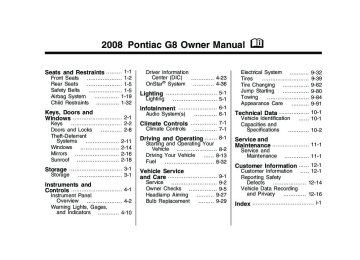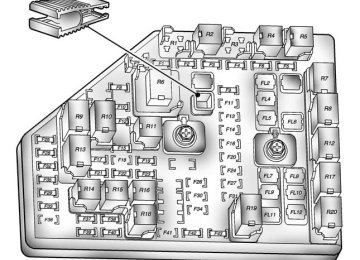- Download PDF Manual
-
(cid:129) Trip Computer (cid:129) Language (cid:129) Remote key See the information following for detailed descriptions of the items available under each menu item. There are also help screens available to explain the features. When selecting a menu item, wait for a few seconds and a help screen pops up with an explanation of the selected feature.
2008 - Pontiac G8 Owner Manual
4-34
Instruments and Controls
Flash remote unlock If you select Flash remote unlock you will be able to choose if the parking lamps will flash when you unlock the doors with the RKE transmitter.
2 Stage unlock If you select 2 stage unlock you will be able to choose if you want only the driver door to unlock with the first press of the unlock button on the RKE transmitter.
Remote Start If you select Remote start you will be able to enable or disable the remote start feature. See Remote Vehicle Start on page 2-6
for more information.All doors in park: All doors will unlock when you put the shift lever into PARK (P).
Auto lock If you select Auto lock you will be able to choose when you want the doors to lock automatically. At vehicle speed: The doors will lock when the vehicle speed is at or above 8 mph (13 km/h). Out of Park: The doors will lock when you move the shift lever out of PARK (P).
Flash remote lock If you select Flash remote lock you will be able to choose if the parking lamps will flash when you lock the doors with the RKE transmitter.
Beep remote lock If you select Beep remote lock you will be able to choose if the horn will sound when you lock the doors with the RKE transmitter.
Lighting This item will allow you to customize: (cid:129) Approach lighting (cid:129) Egress lighting timer
Approach lighting If you select Approach lighting you will be able to choose if you want the exterior lamps to turn on when you unlock the doors with the RKE transmitter.
Egress lighting timer If you select Egress lighting timer you will be able to choose if, and for how long, the exterior lamps should stay on when you lock the doors.
Trip Computer This item will allow you to customize: (cid:129) Underspeed Chime (cid:129) Distance to go (cid:129) Distance to go Default
2008 - Pontiac G8 Owner Manual
Instruments and Controls
4-35
(cid:129) Digital speedo (speedometer) (cid:129) Pressure Units (cid:129) Rest reminder
Underspeed Chime If you select Underspeed Chime you will be able to enable or disable the underspeed chime feature. See DIC Operation and Displays on page 4-23 for more information.
Distance to go If you select Distance to go you will be able to choose if you want the distance to go display to to be shown on the DIC. See DIC Operation and Displays on page 4-23 for more information.
Distance to go Default If you select Distance to go Default you will be able to change the distance to go default setting. The default setting is 500 km. Set the value you want it to be.
Digital speedometer If you select Digital speedometer you will be able to choose if you want the digital speedometer to be shown on the DIC display.
Pressure Units If you select Pressure Units you can choose how the tire pressures will be displayed. If you select PSI then all tire pressures will be displayed in PSI. If you select kPa then all tire pressures will be displayed in kPa. If you select Automatic and the Unit selection is English then all tire pressures will be displayed in PSI. If you select Automatic and the Unit selection is Metric then all tire pressures will be displayed in kPa.
Rest reminder If you select Rest reminder you will be able to enable or disable the rest reminder feature. See DIC Warnings and Messages on page 4-27 for more information.
Language This item will allow you to set the language for the display to English or French.
Remote Key programming Choose Program if the vehicle’s remote keys require programming. Follow the instructions on the DIC display to complete key programming. All the vehicle’s keys must be programmed at the same time. If an existing key is not reprogrammed during the procedure it will no longer work. Choose Instructions if information is required to complete programming procedure. Choose Exit to return to the customization menu. See Remote Keyless Entry (RKE) System Operation on page 2-4
for more information.2008 - Pontiac G8 Owner Manual
4-36
Instruments and Controls
OnStar® System
OnStar uses several innovative technologies and live advisors to provide a wide range of safety, security, information, and convenience services. If the airbags deploy, the system is designed to make an automatic call to OnStar Emergency advisors who can request emergency services be sent to your location. If the keys are locked in the vehicle, call OnStar at 1-888-4-ONSTAR and they can send a signal to unlock the doors. For roadside assistance, press the OnStar button and they can contact Roadside Service for you.
OnStar service is provided to you subject to the OnStar Terms and Conditions. OnStar service can be canceled at any time by contacting OnStar. A complete OnStar Owner’s Guide and the OnStar Terms and Conditions are included in the vehicle’s OnStar Subscriber glove box literature. For more information, visit onstar.com or onstar.ca, contact OnStar at 1-888-4-ONSTAR (1-888-466-7827) or TTY 1-877-248-2080, or press the OnStar button to speak with an OnStar advisor 24 hours a day, 7 days a week. Not all OnStar features are available on all vehicles. To check if the vehicle has the services described below, or for a full description of OnStar services and system limitations, see the OnStar Owner’s Guide in the glove box or visit onstar.com.
OnStar Services For new vehicles with OnStar, the Safe & Sound Plan, or the Directions & Connections Plan is included for one year from the date of purchase. This plan can be extended beyond the first year, or can be upgraded to the Directions & Connections Plan. For more information, press the OnStar button to speak with an advisor. Some OnStar services (such as Remote Door Unlock or Stolen Vehicle Location Assistance) are not available until you register with OnStar.
Available Services with Safe & Sound Plan (cid:129) Automatic Notification of Airbag
Deployment
(cid:129) Advanced Automatic Crash
Notification (AACN) (If equipped)
(cid:129) Link to Emergency Services (cid:129) Roadside Assistance (cid:129) Stolen Vehicle Location
Assistance
2008 - Pontiac G8 Owner Manual
Instruments and Controls
4-37
(cid:129) AccidentAssist (cid:129) Remote Door Unlock/Vehicle
Alert
(cid:129) OnStar Vehicle Diagnostics (cid:129) GM Goodwrench On Demand
Diagnostics
(cid:129) OnStar Hands-Free Calling with
30 complimentary minutes
(cid:129) OnStar Virtual Advisor
(U.S. Only)
Available Services included with Directions & Connections Plan (cid:129) All Safe and Sound Plan Services (cid:129) Driving Directions - Advisor
delivered or OnStar Turn-by-Turn Navigation (If equipped)
(cid:129) RideAssist (cid:129)
Information and Convenience Services
OnStar Hands-Free Calling OnStar Hands-Free Calling allows eligible OnStar subscribers to make and receive calls using voice commands. Hands-Free Calling is fully integrated into the vehicle, and can be used with OnStar Pre-Paid Minute Packages. Hands-Free Calling can also be linked to a Verizon Wireless service plan in the U.S. or a Bell Mobility service plan in Canada, depending on eligibility. To find out more, refer to the OnStar Owner’s Guide in the vehicle’s glove box, visit www.onstar.com or www.onstar.ca, or speak with an OnStar advisor by pressing the OnStar button or calling 1-888-4-ONSTAR (1-888-466-7827).
OnStar Virtual Advisor OnStar Virtual Advisor is a feature of OnStar Hands-Free Calling that uses minutes to access location-based weather, local traffic reports, and stock quotes. Press the phone button and give a
2008 - Pontiac G8 Owner Manual
few simple voice commands to browse through the various topics. See the OnStar Owner’s Guide for more information (only available in the continental U.S.). OnStar Steering Wheel Controls The vehicle may have a Talk/Mute button that can be used to interact with OnStar Hands-Free Calling. On some vehicles, you may have to hold the button for a few seconds and give the command “ONSTAR” in order to activate the OnStar Hands-Free Calling feature. On some vehicles, the mute button can be used to dial numbers into voicemail systems, or to dial phone extensions. See the OnStar Owner’s Guide for more information.
4-38
Instruments and Controls
How OnStar Service Works The OnStar system can record and transmit vehicle information. This information is automatically sent to an OnStar Call Center when the OnStar button is pressed, the emergency button is pressed, or if the airbags or AACN system deploy. The vehicle information usually includes your GPS location and, in the event of a crash, additional information regarding the accident that the vehicle has been involved in (e.g. the direction from which the vehicle was hit). When the Virtual Advisor feature of OnStar Hands-Free Calling is used, the vehicle also sends OnStar your GPS location so that we can provide services where you are located. OnStar service cannot work unless the vehicle is in a place where OnStar has an agreement with a wireless service provider for service in that area. OnStar service also cannot work unless you are in a place where the wireless service provider OnStar has hired for
that area has coverage, network capacity and reception when the service is needed, and technology that is compatible with the OnStar service. Not all services are available everywhere, particularly in remote or enclosed areas, or at all times. Location information about the vehicle is only available if the GPS satellite signals are available and unobstructed. The vehicle must have a working electrical system (including adequate battery power) for the OnStar equipment to operate. There are other problems OnStar cannot control that may prevent OnStar from providing OnStar service to you at any particular time or place. Some examples are damage to important parts of the vehicle in an accident, hills, tall buildings, tunnels, weather or wireless phone network congestion.
Your Responsibility Increase the volume of the radio if you cannot hear the OnStar advisor. If the light next to the OnStar buttons is red, the system is not functioning properly and should be checked by your dealer/retailer. If the light appears clear (no light is appearing), the OnStar subscription has expired. Press the blue OnStar button to confirm that the OnStar equipment is active.
2008 - Pontiac G8 Owner Manual
Lighting
5-1
Instrument Panel Lights
(cid:129) License Plate Lamps (cid:129) (cid:129) Sidemarker Lamps (cid:129) Fog Lamps The exterior lamps control has four positions: 9 (Off): Turns the headlamps, parking lamps, and DRL off. The DRL does not turn off on vehicles first sold in Canada. AUTO (Automatic): Turns the headlamps on and off automatically. They come on at normal brightness, together with the following: (cid:129) Parking Lamps (cid:129) Taillamps (cid:129) License Plate Lamps (cid:129) (cid:129) Sidemarker Lamps
Instrument Panel Lights
Lighting
Lighting Exterior Lamps Controls
Lighting Exterior Lamps Controls .....5-1
Daytime Running Lamps (DRL) ....................5-2
Automatic Headlamp System .............................5-2
Fog Lamps .........................5-3
Instrument Panel Brightness .........................5-3
Dome Lamp(s) ....................5-4
Perimeter Lighting ...............5-4
Reading Lamps ..................5-4
Battery Run-Down Protection .........................5-42008 - Pontiac G8 Owner Manual
The exterior lamps control is located on the instrument panel to the left of the steering wheel. It controls the following systems: (cid:129) Headlamps (cid:129) Taillamps (cid:129) Parking Lamps
5-2
Lighting
Instrument Panel Lights
; (Parking Lamps): Turns on the parking lamps together with the following: (cid:129) Taillamps (cid:129) License Plate Lamps (cid:129) (cid:129) Sidemarker Lamps 2 (Headlamps): Turns on the headlamps together with the following: (cid:129) Parking Lamps (cid:129) Taillamps (cid:129) License Plate Lamps (cid:129) (cid:129) Sidemarker Lamps A warning chime sounds if the driver side door is opened while the ignition switch is off and the headlamps are on.
Instrument Panel Lights
Daytime Running Lamps (DRL) Daytime Running Lamps (DRL) can make it easier for others to see the front of your vehicle during the day. Fully functional daytime running lamps are required on all vehicles first sold in Canada. The DRL system makes the headlamps come on at a reduced brightness when the following conditions are met: (cid:129) The ignition is on. (cid:129) The exterior lamps control is
in AUTO.
(cid:129) The light sensor determines
it is daytime.
When the DRL are on, the taillamps, sidemarker, instrument panel and other lamps will not be on. The headlamps automatically switch from DRL to the regular headlamps depending on the darkness of the surroundings. See “Automatic headlamp system” following.
To turn off the DRL lamps, turn the exterior lamps control to 9 and then release. For vehicles first sold in Canada, the DRL lamps cannot be turned off.
Automatic Headlamp System When it is dark enough outside and the exterior lamps control is in the automatic position, the headlamps and parking lamps will turn on and off automatically. See Exterior Lamps Controls on page 5-1. If the headlamps or parking lamps are left on and the ignition is turned to LOCK/OFF, the lamps automatically turn off after 10 minutes. The lamps remain off until the ignition is switched on or the lamps are turned on again using the exterior lamps control.
2008 - Pontiac G8 Owner Manual
Lighting
5-3
The fog lamp indicator in the instrument panel comes on when the fog lamps are in use. The fog lamps control can be pulled out while the exterior lamps control is in the AUTO position. If left in this position, the fog lamps come on automatically whenever the parking lamps or low-beam headlamps turn on. When the high-beam headlamps are turned on, the fog lamps turn off automatically. When the high-beam headlamps are turned off, the fog lamps come on again. Some localities have laws that require the headlamps to be on along with the fog lamps.
Instrument Panel Brightness This feature controls the brightness of the instrument panel lights. 6 : Press to brighten the instrument panel lights. f : Press to dim the instrument panel lights. Press both instrument panel brightness buttons at the same time to turn the night panel mode on or off. Night panel mode lights up the speed, information displays and warning reminders while the rest of the instrument panel lights are off.
The vehicle has a light sensor located on top of the instrument panel. Do not cover the sensor or the headlamps will come on when they are not needed. The system may also turn on the headlamps when driving through a parking garage or tunnel.
Fog Lamps For vehicles with this feature, it provides better visibility in foggy or misty conditions. The fog lamp switch is located on the exterior lamps control on the instrument panel to the left of the steering column. - (Fog Lamps): To turn on the fog lamps, turn the exterior lamps control to parking lamps or headlamps and pull the fog lamps control. Push the control to turn the fog lamps off.
2008 - Pontiac G8 Owner Manual
5-4
Lighting
Dome Lamp(s) + (On/Off): Press to turn the lamp on or off. & (Door): Press this button in and the lamps automatically turn on when a door is opened, the vehicle is unlocked, or the key is removed from the ignition. The lamps dim to off after all the doors are closed. They turn off immediately if the ignition is turned on and all the doors are closed. The dome lamps turn on automatically only when it is dark.
Perimeter Lighting Press the unlock button on the Remote Keyless Entry (RKE) transmitter to turn the headlamps and back-up lamps on for 60 seconds if it is dark enough outside. The lamps only turn on if the exterior lamp control is left in the AUTO position.
Reading Lamps Front Reading Lamps ( ) (On/Off): Press to turn the lamps on or off.
Battery Run-Down Protection This vehicle has a feature to help prevent the battery from being drained. The trunk lamp and reading lamps automatically turn off 10 minutes after the key is turned to LOCK/OFF. The lamps are reactivated if any of the following occur: (cid:129) The ignition is turned on. (cid:129) The vehicle is unlocked. (cid:129) The trunk is opened. (cid:129) The reading lamps are turned on.
2008 - Pontiac G8 Owner Manual
Infotainment
Audio System(s) Audio System(s) .................6-1
Setting the Clock ................6-2
Radio(s) .............................6-3
Using an MP3 ...................6-19
Theft-Deterrent Feature .....6-23
Audio Steering Wheel Controls ..........................6-23
Radio Reception ...............6-24
Fixed Mast Antenna ..........6-24Audio System(s) Determine which radio the vehicle has and become familiar with its features.
{ CAUTION
This system provides you with far greater access to audio stations and song listings. Giving extended attention to entertainment tasks while driving can cause a crash and you or others can be injured or killed. Always keep your eyes on the road and your mind on the drive — avoid engaging in extended searching while driving.
Infotainment
6-1
Keeping your mind on the drive is important for safe driving. See Defensive Driving on page 8-13. Here are some ways in which you can help avoid distraction while driving. (cid:129) Familiarize yourself with all of
its controls
(cid:129) Familiarize yourself with its
operation.
(cid:129) Set up your audio system by presetting your favorite radio stations, setting the tone, and adjusting the speakers. Then, when driving conditions permit, you can tune to your favorite radio stations using the presets and steering wheel controls if the vehicle has them.
2008 - Pontiac G8 Owner Manual
6-2
Infotainment
Notice: Before adding any sound equipment to your vehicle, such as an audio system, CD player, CB radio, mobile telephone, or two-way radio, make sure that it can be added by checking with your dealer/retailer. Also, check federal rules covering mobile radio and telephone units. If sound equipment can be added, it is very important to do it properly. Added sound equipment may interfere with the operation of your vehicle’s engine, radio, or other systems, and even damage them. Your vehicle’s systems may interfere with the operation of sound equipment that has been added. The vehicle has Retained Accessory Power (RAP), and the audio system can be played after the ignition is turned off. See Retained Accessory Power (RAP) on page 8-3 for more information.
Setting the Clock Radio with Single CD Player The time and date can be adjusted when the radio is either on or off, press G to display the date. To adjust the time and date: 1. Press and hold G until the display shows the Set Clock screen and the hour display flashes.
2. Turn the volume knob to adjust
the hour.
3. Press the volume knob and the
minute display will flash to adjust the minutes.
4. Turn the volume knob to adjust
the minutes.
5. Repeat these steps to adjust the
month, date, and year.
6. Press G to save the settings.
If no adjustments are made for eight seconds, the radio will automatically save the settings.
Radio with Six-Disc CD Player The time and date can be adjusted when the radio is either on or off, press G to display the date. To adjust the time and date: 1. Press and hold G for more than
two seconds to display the Options menu.
2. Turn the MENU knob to highlight:
Hour, Minute, Date, Month, and Year.
3. Highlight Hour and Press the
MENU knob.
4. Turn the MENU knob to adjust
the hours.
5. Press the MENU knob to return
to the Options menu.
6. Repeat steps 2 through 5 to
adjust the minutes, date, month, and year.
7. Press G to save the settings. If no adjustments are made for eight seconds, the radio will automatically save the settings.
2008 - Pontiac G8 Owner Manual
Radio(s)
Infotainment
6-3
Radio with Single CD Player
2008 - Pontiac G8 Owner Manual
6-4
Infotainment
Radio with Six-Disc CD Player
The vehicle has one of these radios as its audio system.
Playing the Radio
} (Power): Press to turn the system on and off.
Radio with Single CD Player Volume: The volume knob is located on the center of the radio. Turn to adjust the volume. 0 (Mute): Press to immediately stop the volume. While the volume is off, MUTED displays.
To cancel Mute, do one of the following: (cid:129) Press 0 again (cid:129) Increase the radio volume (cid:129) Turn the radio off and on
2008 - Pontiac G8 Owner Manual
Radio with Six-Disc CD Player u (Volume/Mute): Turn to adjust the volume. Press to immediately stop the volume. While the volume is off, MUTED displays. To cancel Mute, do one of the following: (cid:129) Press u. (cid:129) Increase the radio volume. (cid:129) Turn the radio off and on.
Finding a Station BAND: Press BAND to select FM1, FM2, or AM. If the radio is in ASM (Auto Station Memory) mode ASM appears on the display and FM ASM, and AM ASM can be selected. r [ (Tune): Press to tune the radio frequency down or up. g l (Seek): Press to seek to the previous or next station.
The radio can seek stations with a weak or strong signal within the selected band. Limit the automatic seek from finding stations with a weak or a strong signal by using the Auto/Local/Distance feature. See Auto/Local/Distance Selection, for more information. Auto/Local/Distant Selection: The LO (Local) option reduces the radio’s automatic seek tuning sensitivity in FM and AM modes. LO only allows the radio to seek stations with a strong signal. If a strong station cannot be found, switch the radio to DX (Distant) so that stations with weaker signals can be found. The Auto (Automatic) option will search for local stations first. If no stations can be found, the radio searches for all stations.
The Local/Distant feature has no effect when the ASM (Automatic Station Memory) search feature is being used.
Infotainment
6-5
To use Local/Distant on the radio with a single CD player: 1. Press the volume knob to enter
the Option Menu.
2. Turn the volume knob until
SEEK SENS (seek sensitivity) highlights.
3. Press the volume knob to enter
the SEEK SENS setting.
4. Turn the volume knob and
highlight either LO, DX, or AUTO.
5. Press the volume knob to save and exit the setting.
6. Select the BACK option or wait eight seconds to exit the menu.
To use Local/Distant on the radio with a six-disc CD player: 1. Press the MENU knob to enter
the Option Menu.
2. Turn the MENU knob until Seek
Sens highlights.
2008 - Pontiac G8 Owner Manual
6-6
Infotainment
3. Press the MENU knob to enter
the Seek Sens setting.
4. Turn the MENU knob and
highlight either Local, Distance, or Auto.
5. Select the BACK option or wait eight seconds to exit the menu.
Setting Preset Stations Up to 30 stations (six FM1, six FM2, six AM, six FM ASM, and six AM ASM), can be programmed. 1. Press BAND to select FM1, FM2,
or AM.
2. Tune to a station. 3. For the radio with a single CD player, press and hold one of the six numbered pushbuttons until the selected station displays and a beep sounds.
4. For the radio with a six-disc CD
player, press and hold one of the six softkeys until the selected preset number displays and a beep sounds.
5. Repeat the steps to store the
other presets.
6. Repeat the steps for the other
radio bands.
ASM (Automatic Station Memory): ASM searches and stores six FM and six AM stations with the strongest signal. To use ASM: 1. Press BAND to select FM or AM. 2. Press ASM for at least
two seconds until a beep sounds. SEARCH displays on the radio, followed by the number of stations found.
3. The radio will automatically store
the six strongest stations found as ASM presets.
Press the ASM button to alternate between the ASM radio stations and preset radio stations. ASM displays on the radio when using the ASM presets. ASM does not delete previously stored stations in FM1, FM2, or AM.
Setting the Tone (Bass/Treble) The tone can be set independently for each source: FM, AM, and CD. The source must be active to set the tone. Bass and Treble can be adjusted between −6 through +6. To adjust the bass and treble on the radio with a single CD player: 1. Press the volume knob to enter
the Option Menu, AUDIO is highlighted.
2. Press the volume knob to enter
the AUDIO Menu.
3. Turn the volume knob until BASS
or TREBLE highlights.
4. Press the volume knob to enter the BASS or TREBLE settings. 5. Turn the volume knob to adjust
the BASS or TREBLE setting. 6. Press the volume knob to save
and exit the setting.
7. Select the BACK option or wait eight seconds to exit the menu.
2008 - Pontiac G8 Owner Manual
To adjust the bass and treble on the radio with a six-disc CD player: 1. Press the MENU knob to enter
the Option Menu, Audio is highlighted.
2. Press the MENU knob to enter
the Audio menu.
3. Turn the MENU knob until Bass
or Treble highlights.
4. Press the MENU knob to enter
the Bass or Treble settings.
5. Turn the MENU knob to adjust
the Bass or Treble setting.
6. Press the MENU knob to save
and exit the setting.
7. Select the Back option or wait eight seconds to exit the menu.
The Bass and Treble cannot be adjusted while the Equalizer is being used.
Loudness Contour Circuit: The Loudness Contour Circuit automatically boosts the bass and treble response at low volume levels.
The Loudness Contour Circuit cannot be adjusted on the base radio.
To adjust the Loudness Contour Circuit on the radio with a six-disc CD player: 1. Press the MENU knob to enter
the Option Menu, Audio is highlighted.
2. Press the MENU knob to enter
the Audio menu.
3. Turn the MENU knob until
Loudness highlights.
4. Press the MENU knob to enter
the Loudness settings.
5. Turn the MENU knob to turn the
Loudness setting On or Off.
Infotainment
6-7
6. Press the MENU knob to save
and exit the setting.
7. Select the Back option or wait eight seconds to exit the menu.
Adjusting the Speakers (Balance/Fade) (cid:129) Balance can be adjusted from
L6 (left) to R6 (right)
(cid:129) Fade can be adjusted from
F6 (front) to R6 (rear)
To adjust the balance and fade on the radio with a single CD player: 1. Press the volume knob to enter
the Option Menu, AUDIO is highlighted.
2. Press the volume knob to enter
the AUDIO Menu.
3. Turn the volume knob until
BALANCE or FADE highlights. 4. Press the volume knob to enter the BALANCE or FADE settings.
2008 - Pontiac G8 Owner Manual
6-8
Infotainment
5. Turn the volume knob to adjust the BALANCE or FADE setting. 6. Press the volume knob to save
and exit the setting.
7. Select the BACK option or wait eight seconds to exit the menu. To adjust the balance and fade on the radio with a six-disc CD player: 1. Press the MENU knob to enter
the Option Menu, Audio is highlighted.
2. Press the MENU knob to enter
the Audio menu.
3. Turn the MENU knob until
Balance or Fader highlights.
4. Press the MENU knob to enter the Balance or Fader settings. 5. Turn the MENU knob to adjust
the Balance or Fader setting.
6. Press the MENU knob to save
and exit the setting.
7. Select the Back option or wait eight seconds to exit the menu.
EQ (Equalizer): Radios with the equalizer feature have five preprogrammed equalizer curves.
Press the EQ button to select between: Rock, Classical, Pop, Vocal, Jazz and Off. To adjust the Equalizer setting on the radio with a six-disc CD player using the menu: 1. Press the MENU knob to enter
the Option Menu, Audio is highlighted.
2. Press the MENU knob to enter
the Audio menu.
3. Turn the MENU knob until
Equalizer highlights.
4. Press the MENU knob to enter
the Equalizer settings.
5. Turn the MENU knob to adjust
the Equalizer setting.
6. Press the MENU knob to save
and exit the setting.
7. Select the Back option or wait
eight seconds to exit the menu.
Eq Boost can be changed from −2 to +2 on the radio with a six-disc CD player only. To adjust the amount of boost for each EQ setting on the radio with a six-disc CD player: 1. Press the MENU knob to enter
the Option Menu, Audio is highlighted.
2. Press the MENU knob to enter
the Audio menu.
3. Turn the MENU knob until
Eq Boost highlights.
4. Press the MENU knob to enter
the Eq Boost settings.
5. Turn the MENU knob to adjust
the Eq Boost setting.
6. Press the MENU knob to save
and exit the setting.
7. Select the Back option or wait eight seconds to exit the menu.
2008 - Pontiac G8 Owner Manual
When the player reaches the end of a CD, it automatically returns to the start and plays the CD again. (cid:129) CDs can be loaded with the
ignition and the radio on or off. (cid:129) CDs will stay in the player if the
(cid:129)
ignition or radio is turned off. If the CD was the last source selected, it resumes playing when the radio is turned on.
Loading CDs To load a CD with the radio with a single CD player: 1. Insert a CD label side up
partway into the slot.
2. The CD player will pull the CD
in and begin playing if the radio is on.
Infotainment
6-9
To load CDs with the radio with a six-disc CD player: # LOAD: Press to load CDs into the CD player. The display shows DISC and six numbers that correspond to the six CD storage locations. When a storage location has no disc loaded a dash displays.
To insert one CD: 1. Press # LOAD and Insert Disc
displays.
2. The load indicator light flashes,
and the radio beeps twice.
3. Insert a CD label side up partway
into the slot.
4. The CD player will pull the CD
in and begin playing if the radio is on.
Radio Message Security Lockout Active: This message displays when the coded security system has been activated. Take the vehicle to your dealer/retailer for service.
Using the CD Player The CD player plays standard sized CDs. Using CDs of a different size can damage the drive or disc, even if an adapter is used. The CD player has a memory buffer that holds approximately seven seconds of music to prevent interruption while driving over bumpy surfaces. If the interruption lasts longer than seven seconds, the memory buffer can become empty and playback will be interrupted until the player has time to refocus, read the disc, and fill the buffer again.
2008 - Pontiac G8 Owner Manual
6-10
Infotainment
To insert multiple CDs: 1. Press and hold # LOAD for
more than two seconds, a beep sounds and Loading All Discs displays.
2. The display, the beeps, and the
load indicator light prompts when to insert each CD. 3. Insert a CD label side up
partway into the slot.
4. The CD player will pull the CD
in and begin playing if the radio is on.
The load function is canceled when: (cid:129) A CD has not been inserted
for 10 seconds.
(cid:129) Z EJECT is pressed. (cid:129) The radio is turned off.
Ejecting CDs Z EJECT: Press to stop a CD while it is playing or to eject a CD when it is not playing. Eject can be activated with the ignition and the radio off. If an ejected CD is not removed with 10 seconds, it will be automatically pulled back into the player. To eject a single CD with the radio with a six-disc CD player: 1. Press Z EJECT. 2. Press the numbered or softkey
that the disc is assigned to within 3 seconds.
To eject all CDs with the radio with a six-disc CD player: 1. Press and hold Z EJECT for
more than two seconds, a beep sounds and Ejecting All Discs displays.
2. The display, the beeps, and the
load indicator light prompts when to remove each CD.
The eject function is canceled when: (cid:129) A CD has not been removed
for 10 seconds.
(cid:129) # LOAD is pressed. (cid:129) The radio is turned off.
Playing CDs RPT/ REPEAT: When Repeat is selected, tracks or discs can be repeated. To use repeat with the radio with a single CD player, press RPT to replay the current track continuously. Press it again to cancel repeat. To use repeat with the radio with a six-disc CD player, press the softkey below REPEAT to select between. (cid:129) REPEAT TRACK (cid:129) REPEAT DISC RDM/RANDOM: When random is selected, all tracks or discs are played in random order.
2008 - Pontiac G8 Owner Manual
To use random with the radio with a single CD player, press RDM to randomly play all tracks on the CD. Press RDM again to cancel this function. To use random with the radio with a six-disc CD player, press the softkey below RANDOM to select between. (cid:129) RANDOM TRACK (cid:129) RANDOM DISC
DISPLAY MODE: The display modes for CD operation can be changed. To adjust the display mode for the radio with a single CD player: Press DISPLAY MODE to switch between Track Info Mode and CD Info Mode. (cid:129) Track Info Mode displays the track number and play time.
(cid:129) CD Info Mode displays CD text
information. If no data is present, No Text displays.
To adjust the display mode for the radio with a six-disc CD player: Press the softkey under Display Mode to switch between, Normal Mode, Track Info Mode, CD Info Mode, and Disc and Track Info Mode if the CD has this information on it. (cid:129) Normal Mode displays the track
number and elapsed time.
(cid:129) Track Info Mode displays the
track number, elapsed time, and track name. The track name is only displayed when the appropriate data is stored on the CD.
(cid:129) Disc Info Mode displays the track number, elapsed time, and name of CD. The CD name is only displayed when the appropriate data is stored on the CD. (cid:129) Disc and Track Info Mode
displays the track name and name of CD. Track name and CD name is only displayed when the appropriate data is stored on the CD.
2008 - Pontiac G8 Owner Manual
Infotainment
6-11
BAND: Press to stop CD playback and play the radio. g (Reverse): Press to go back to the start of the current track or press multiple times until the desired track is reached. g TRACK (Reverse): Press to go back to the start of the current track or press multiple times until the desired track is reached. Press and hold r TRACK to quickly move backward within the current track. l (Forward): Press to go to the next track of the current CD or press multiple times until the desired track is reached. l TRACK (Forward): Press to go to the next track of the current CD or press multiple times until the desired track is reached. Press and hold [ TRACK to quickly move forward within the current track.
6-12
Infotainment
CD: Press to start playback of a CD already in the drive if it was not the last audio source. CD j : Press to pause and resume playback of the CD. Press to start playback of a CD already in the player if it was not the last audio source. j (Pause): Press to pause and resume playback of the CD. r (Fast Reverse): Press and hold to quickly move backward within the current track. [ (Fast Forward): Press and hold to quickly move forward within the current track. r DISC (Previous): Press to select the previous disc for playback. [ DISC (Next): Press to select the next disc for playback. AUX (Auxiliary): Press to stop CD playback and use the AUX input.
Playing an MP3 Disc For more information on how to play an MP3 CD-R/RW disc, see Using an MP3 on page 6-19.
Care of CDs Sound quality can be reduced because of CD quality, the method of recording, the quality of the music that has been recorded, and the way the CD has been handled. If the surface of a CD is soiled, take a soft, lint free cloth or dampen a clean, soft cloth in a mild, neutral detergent solution mixed with water, and clean it. Make sure the wiping process starts from the center to the edge. (cid:129) Handle CDs carefully. (cid:129) Do not touch the bottom side of
a CD while handling it; this could damage the surface.
(cid:129) Pick up CDs by grasping the
outer edges or the edge of the hole and the outer edge.
(cid:129) Store CDs in their original cases
or other protective cases and away from direct sunlight and dust.
If a label is added to a CD,
Care of the CD Player Notice: or more than one CD is inserted into the slot at a time, or an attempt is made to play scratched or damaged CDs, the CD player could be damaged. While using the CD player, use only CDs in good condition without any label, load one CD at a time, and keep the CD player and the loading slot free of foreign materials, liquids, and debris. Do not add any label to a CD, it could get caught in the CD player. If a CD is recorded on a personal computer and a description label is needed, label the top of the recorded CD with a marking pen.
2008 - Pontiac G8 Owner Manual
The use of CD lens cleaners for CDs is not advised, due to the risk of contaminating the lens of the CD optics with lubricants internal to the CD player mechanism. If an error displays, see “CD Messages” later in this section.
CD Messages If the CD ejects, or stops playing, it could be for one of the following reasons: (cid:129) The vehicle is being driven on a very rough road. The CD should play when the road becomes smoother. It is very hot. The CD should play when the temperature returns to normal.
(cid:129)
(cid:129) The air is very humid. Wait about
an hour and try again.
(cid:129) The CD is dirty, scratched, wet,
or upside down.
(cid:129) The label is caught in the
CD player.
(cid:129) The format of the CD is not
compatible. See Using an MP3 on page 6-19.
(cid:129) There was a problem while
recording the CD.
If the CD is not playing correctly, for any other reason, try a known good CD. If an error is displayed, occurs repeatedly, or cannot be corrected, write down the error and contact the dealer/retailer.
Infotainment
6-13
Using the Auxiliary Input Jack Only connect portable audio players to the auxiliary input jack located on the right side of the faceplate. Set up portable audio players while the vehicle is in PARK (P). See Defensive Driving on page 8-13
for more information on driver distraction. Connect a 3.5 mm (1/8 inch) cable between the radio’s front auxiliary input jack and a portable audio player. The radio automatically detects the device and AUX INPUT DEVICE displays. The portable audio player plays audio over the vehicle speakers. If a portable audio player has already been connected, the portable audio player does not begin playing audio until the AUX button is pressed.2008 - Pontiac G8 Owner Manual
6-14
Infotainment
The rear auxiliary input connector is located on the back of the radio. See your dealer/retailer for more information about this feature. To disable the rear auxiliary input on the radio with a single CD player: 1. Press the volume knob to
enter the Option Menu, AUDIO is highlighted.
2. Turn the volume knob until
REAR AUX highlights.
3. Press the volume knob to enter
the REAR AUX setting.
4. Turn the volume knob to turn the
rear auxiliary input ON or OFF. 5. Press the volume knob to save
and exit the setting.
6. Select the BACK option or wait eight seconds to exit the menu.
To disable the rear auxiliary input on the radio with a six-disc CD player: 1. Press the MENU knob to enter
the Option Menu, Audio is highlighted.
2. Turn the MENU knob until Rear
AUX highlights.
3. Press the MENU knob to enter
the Rear AUX setting.
4. Turn the MENU knob to turn the
rear auxiliary input On or Off.
5. Press the MENU knob to save
and exit the setting.
6. Select the Back option or wait eight seconds to exit the menu.
AUX (Auxiliary): Press AUX to switch between the front and rear AUX input jack.
Press the AUX button to start audio playback from the portable audio player that is connected to the front AUX input jack, if this was the last source. Volume: Turn to increase or decrease the volume of the portable player. Additional volume adjustments to the portable device may be needed. BAND: Press to listen to the radio when a portable audio device is playing.
2008 - Pontiac G8 Owner Manual
To use help for a radio button on the radio with a single CD player: 1. Press | to enter the help menu. 2. Press the volume knob to
highlight the menu item.
3. Press any of the radio buttons to
display the help text.
4. Press | again to go back
one level.
To use help for a radio button on the radio with a six-disc CD player: 1. Press | to enter the help menu. 2. Turn the MENU knob until “What does each button do?” highlights, and press the MENU knob.
3. Press any of the radio buttons to display its help text. To go back one level, press | again.
Infotainment
6-15
To use help for a radio function on the radio with a single CD player: 1. Press | to enter the help menu. 2. Press the volume knob to
highlight the menu item.
3. Turn the volume knob to highlight
a desired help topic to display the help text.
4. Press | again to go back
one level.
To use help for a radio function on the radio with a six-disc CD player: 1. Press | to enter the help menu. 2. Turn the MENU knob until
“Help Topics” highlights, and press the MENU knob.
3. Turn the MENU knob to highlight a desired help topic to display its help text. To go back one level, press | again.
Additional Features Help Prompts: Allows help information to be displayed for eight seconds after the request for that button or feature has been made. To enable or disable help prompts: 1. Press the MENU knob to enter
the Options Menu.
2. Turn the MENU knob until Help
Prompts highlights.
3. Press the MENU knob to access
the Help Prompts menu.
4. Turn the MENU knob to turn
change the setting to On or Off. 5. Press the MENU knob to save
the setting.
6. Select the BACK option or wait eight seconds to exit the menu.
| (Help): Press to receive information about how the radio functions.
2008 - Pontiac G8 Owner Manual
6-16
Infotainment
Startup Screen: To enable or disable the startup screen on the radio with a six-disc CD player: 1. Press the MENU knob to enter
the Options Menu.
2. Turn the MENU knob until
Welcome highlights.
3. Press the MENU knob to access
the Welcome menu.
4. Turn the MENU knob to change
the setting to On or Off.
5. Press the MENU knob to save
the setting.
6. Select the BACK option or wait eight seconds to exit the menu.
Display Settings: The display brightness and illumination can only be adjusted while the radio is on. The brightness adjustment range is from −5 to +5 and the illumination adjustment range is from STD (standard) to −5.
To change the brightness and illumination settings on the radio with a single CD player: 1. Press the volume knob to enter
the Options Menu.
2. Turn the volume knob until DISP SETUP (display setup) highlights. 3. Press the volume enter the DISP
SETUP menu.
4. Turn the volume knob until either ILLN MODE (illumination mode) or BRIGHTNESS highlights.
5. Press the volume knob to enter
either setting.
6. Turn the volume knob to change
the setting.
7. Press the volume knob to save
and exit the setting.
8. Select the BACK option or wait eight seconds to exit the menu.
To change the brightness and illumination settings on the radio with a six-disc CD player: 1. Press the MENU knob to enter
the Options Menu.
2. Turn the MENU knob until
Display highlights.
3. Press the MENU knob to access the Display setup menu and the option for Brightness highlights. 4. Turn the MENU knob to change
the setting.
5. Press the MENU knob to save
the setting.
6. Select the BACK option or wait eight seconds to exit the menu.
2008 - Pontiac G8 Owner Manual
4. Turn the volume knob until SD
VOLUME (speed dependent volume) highlights.
5. Press the volume knob to enter
the SD VOLUME settings.
6. Turn the volume knob to adjust
the SD VOLUME setting.
7. Press the volume knob to save
and exit the setting.
8. Select the BACK option or wait eight seconds to exit the menu.
To adjust the SDV setting on the radio with a six-disc CD player: 1. Press the MENU knob to enter the Options Menu.
2. Turn the MENU knob until Audio
Setup highlights.
3. Press the MENU knob to enter
the Audio Setup menu.
4. Turn the MENU knob until Speed
Vol (speed volume) highlights. 5. Press the MENU knob to enter
the Speed Vol settings.
Infotainment
6-17
6. Turn the MENU knob to adjust
the Speed Vol setting.
7. Press the MENU knob to save
and exit the setting.
8. Select the BACK option or wait eight seconds to exit the menu.
Dynamic Distortion Limiter (DDL): The DDL system limits the amount of audio distortion that can be heard. The DDL system can only be adjusted while the radio is on. When the distortion level reaches a preset limit, the radio automatically reduces the volume until the distortion is reduced. The DDL adjustment range is between OFF and CUR 3.
To adjust the DDL setting on the radio with a single CD player: 1. Press the volume knob to enter
the Options Menu and the option for AUDIO highlights.
2. Turn the volume knob until AUD
SETUP highlights.
Speed Dependent Volume (SDV): The SDV system automatically adjusts the radio volume to compensate for driving noise. The SDV system can only be adjusted while the radio is on. As the speed of the vehicle increases or decreases, the radio volume increases or decreases. The SDV adjustment range for the radio with a single CD player is between OFF and CUR 6, and the adjustment range for the radio with a six-disc CD player is between 0 and 5.
To adjust the SDV setting on the radio with a single CD player: 1. Press the volume knob to enter
the Options Menu.
2. Turn the volume knob until AUD SETUP (audio setup) highlights. 3. Press the volume knob to enter
the AUD SETUP menu.
2008 - Pontiac G8 Owner Manual
6-18
Infotainment
3. Press the volume knob to enter
the AUD SETUP menu.
5. Press the MENU knob to enter
the DDL setting.
4. Turn the volume knob until DDL
highlights.
5. Press the volume knob to enter
the DDL setting.
6. Turn the volume knob to adjust
the DDL setting.
7. Press the volume knob to save
and exit the setting.
8. Select the BACK option or wait eight seconds to exit the menu.
To adjust the DDL setting on the radio with a six-disc CD player: 1. Press the MENU knob to enter the Options Menu.
2. Turn the MENU knob until Audio
Setup highlights.
3. Press the MENU knob to enter
the Audio Setup menu.
4. Turn the MENU knob until DDL
highlights.
6. Turn the MENU knob to change
the DDL setting.
7. Press the MENU knob to save
and exit the setting.
8. Select the BACK option or wait eight seconds to exit the menu.
Confirmation Beeps: Confirmation beeps are used to indicate various actions by the radio. The beeps can only be turned on or off on the radio with a six-disc CD player while it is on. The confirmation beep options are: On: The radio beeps when storing radio a station, inserting or to removing a CD, or when the LOAD ALL or the EJECT ALL functions have started. CD Only: The radio beeps when inserting or removing a CD. Off: The radio does not beep.
To change the options for the beeps: 1. Press the MENU knob to enter
the Options Menu.
2. Turn the MENU knob until Audio
Setup highlights.
3. Press the MENU knob to enter
the Audio Setup menu.
4. Turn the MENU knob until Beeps
highlights.
5. Press the MENU knob to enter
the Beeps setting.
6. Turn the MENU knob to change
the Beeps setting.
7. Press the MENU knob to save
and exit the setting.
8. Select the BACK option or wait eight seconds to exit the menu.
2008 - Pontiac G8 Owner Manual
Infotainment
6-19
Using an MP3
MP3 CD-R / CD-RW Disc MP3 Format Only the radio with a six-disc CD player can play MP3 CD’s. The MP3 player is able to read and play a maximum of: (cid:129) 50 folders. (cid:129) 11 folders in depth (cid:129) 50 playlists (cid:129) 10 sessions (cid:129) 255 files (cid:129) All items over the maximum areignored.
(cid:129) Equalizer and boost settings,
if the radio has this feature. (cid:129) CD track and disc settings. Radio memory presets that are stored for the first time, are automatically stored for both personal identity keys. If the presets are changed later by using a different personal identity key, they become specific for that key only.
Independent Tone Memories The radio is equipped with Independent Tone Memories. Bass and Treble settings are stored independently for FM, AM, and CD. After all independent tone memories have been stored for the first ignition key, different settings can be stored for the second ignition key using the same procedure.
Personal Identity Memories (Radio with Six-Disc CD Player) Personal Identity Memories are coded to the vehicle’s keys. Only two keys can be coded. The settings are stored by the vehicle and are unique to each key. For the audio system, the following settings are individually memorized by the key system and become unique to the particular key: (cid:129) Radio On or Off. (cid:129) Last used volume level. (cid:129) Last used source (FM, AM,
or CD).
(cid:129) Radio station presets. (cid:129) Bass and treble settings. (cid:129) Speaker balance and fade
settings.
(cid:129) Additional features such as SDV
settings, Beeps, DDL settings, display priority settings, and tuner seek sensitivity.
2008 - Pontiac G8 Owner Manual
6-20
Infotainment
To record an MP3 disc: (cid:129) Record the MP3 files onto a
CD-R or CD-RW disc.
(cid:129) Record playlists with an .m3u
or .wpl extension.
(cid:129) Do not mix standard audio and
MP3 files on the same disc.
(cid:129) Record the entire disc at once. (cid:129) Finalize the disc when recording
an MP3 disc with multiple sessions.
Root Directory The root directory is treated as a folder. All .mp3 files in the root directory are accessed before folders in the root directory.
Empty Directory or Folder Empty folders and directories will not show on the display. The system will ignore empty directories and folders and advance to the next directory or folder that has .mp3
files in it.No Folder On a CD that contains only .mp3
files in the root directory the next and previous folder functions do not work. On a CD that contains playlists and .mp3 files, the next and previous folder functions search playlists first and then search .mp3 files in the root folder.Order of Play Tracks are played in the following order for CDs that have playlists: 1. The first track in the first playlist and then continues sequentially through all tracks in each playlist
2. When the last track of the last
playlist has played, play restarts from the first track of the first playlist.
Tracks are played in the following order for CDs that do not have playlists: 1. Play starts with the first file in the
root directory.
2. After all files from the root
directory have played, files in the folders will play.
3. After playing the last file from the last folder, play restarts with the first file in the root directory.
File System and Naming The radio shows track names that are shorter than 39 characters, names that are longer will be shortened. The radio will show the track name as: (cid:129) The song name that is in the
ID3 tag.
(cid:129) The file name without the file extension if the song name is not in the ID3 tag.
2008 - Pontiac G8 Owner Manual
Infotainment
6-21
RANDOM: Select to hear the tracks in random order. The random modes are RDM IN DISC (random in disc) or RDM IN FOLDER (random in folder).
To use RANDOM: 1. Press the softkey below the Random label to display the different random modes.
2. Press the softkey below RDM IN
DISC or RDM IN FOLDER.
3. Press l to go to the next track. 4. Press g to go to the previous
track.
5. Press the softkey below the
active random mode to cancel the random mode.
Preprogrammed Playlists Playlists are accessed before files or folders in the root directory. Preprogrammed playlists created by WinAmp™, MusicMatch™, or Real Jukebox™ software can be accessed and are treated as special folders containing compressed audio song files.
Playing an MP3
The MP3 player cannot play the smaller 3 inch (8 cm) single CDs with an adapter ring. To play an MP3 CD: 1. Press CD if an MP3 disc isalready in the player.
2. Refer to Radio(s) on page 6-3
for information on how to load discs if the CD player is empty.MP3 CD Display: To change the MP3 CD display, press the softkey under the label Display Mode until the desired display is shown. The MP3 CD display modes are: (cid:129) Normal mode with folder number, track number, and elapsed time. (cid:129) Folder and song info mode with
folder number, track number, folder name and song name. Folder name and song name can only be displayed when the appropriate data is stored on the CD MP3 ID tag.
(cid:129) Artist and song info mode with
folder number, track number, artist name, and song name. Artist name and song name can only be displayed when the appropriate data is stored on the CD MP3 ID tag.
(cid:129) Song info mode with folder number, track number, and folder name.
2008 - Pontiac G8 Owner Manual
6-22
Infotainment
REPEAT: Select to repeat tracks or folders.
3. Press the MENU knob to play
the highlighted track.
To use REPEAT: 1. Press the softkey below the REPEAT label to display the different repeat modes.
2. Press the softkey below REPEAT