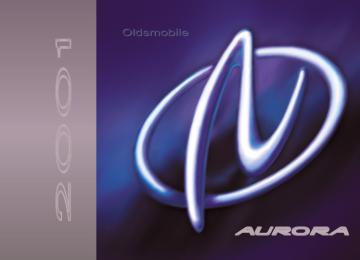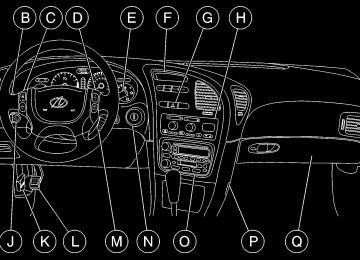- 1995 Oldsmobile Aurora Owners Manuals
- Oldsmobile Aurora Owners Manuals
- 1997 Oldsmobile Aurora Owners Manuals
- Oldsmobile Aurora Owners Manuals
- 1998 Oldsmobile Aurora Owners Manuals
- Oldsmobile Aurora Owners Manuals
- 1999 Oldsmobile Aurora Owners Manuals
- Oldsmobile Aurora Owners Manuals
- 1996 Oldsmobile Aurora Owners Manuals
- Oldsmobile Aurora Owners Manuals
- 2001 Oldsmobile Aurora Owners Manuals
- Oldsmobile Aurora Owners Manuals
- 2003 Oldsmobile Aurora Owners Manuals
- Oldsmobile Aurora Owners Manuals
- 2002 Oldsmobile Aurora Owners Manuals
- Oldsmobile Aurora Owners Manuals
- Download PDF Manual
-
Turn on the system by pressing the ON/OFF button once. When you turn on the ignition, the DIC will be in the mode last displayed when the engine was turned off. Keep in mind that this also applies to the OFF mode. To turn off messages on the DIC (except LOW OIL PRESSURE, LOW BRAKE FLUID, PARK BRAKE SET, STARTING DISABLED and the HOT...STOP ENGINE warning), press the RESET button. Pressing the SELECT right arrow button will allow you to access the following modes, DATE/ET, FUEL, ECON, OIL and GAGE. While in any of these modes, warning messages can interrupt and take over the display until you acknowledge the message, or the condition causing the problem goes away.
Driver Information Center (DIC)
The Driver Information Center (DIC) displays information in either English or metric. When the system is on or off, push the ON/OFF button down for three seconds to change the display between English and metric. This will also change the digital screen for the climate control system between English and metric.
2-78
Date/Elapsed Time Pressing the SELECT down arrow while in DATE/ET mode will allow you to choose between the elapsed time and date menus.
Date To set the date, press and hold the RESET button for two seconds while the date is being displayed on the DIC. When the date set mode is entered the display will show the following: YEAR?_____ MM/DD/00
The year will be flashing. To increase the item that is flashing press SELECT right arrow. To decrease the item that is flashing press SELECT down arrow. When you reach the current year press the RESET button. The DIC will ask for the month. The month will flash the same as the year. Use the SELECT buttons to reach the current month and press RESET. The DIC will then ask for the day. The day will flash the same as the year. Use the SELECT buttons to reach the current day. Press the RESET button again and the set display will stop flashing and go back to the normal operation mode.Elapsed Time (ET) When the ignition is on, the DIC can be used as a stopwatch. The display will show hours and minutes. The elapsed time indicator will record up to 100 hours, then it will reset to zero and continue counting. Press SELECT down arrow while in the DATE/ET mode, and the display will show the amount of time that has elapsed since the elapsed time indicator was last reset (not including time the ignition is off), such as: 01:08 ELAPSED TIME To start or stop the counting of time, press the RESET button briefly. If the colon (:) in the time is flashing, time is being counted. Time is displayed in hours and minutes. Seconds are not displayed. Time will continue to be counted as long as the ignition is on, even if another display is being shown on the DIC. To reset elapsed time to zero, press RESET button for three seconds while the elapsed time is displayed.
2-79
Fuel Press SELECT down arrow while in the FUEL mode to see how much fuel has been used and the fuel range functions.
Fuel Used While in the FUEL USED function the display will show a reading such as: FUEL USED: 10.4 GAL or FUEL USED: 39.4 L To learn how much fuel will be used from a specific starting point, first enter the FUEL USED mode to display FUEL USED, then press and hold the RESET button for three seconds. Don’t confuse fuel used with the amount of fuel in your tank.
Fuel Range The FUEL RANGE mode calculates the remaining distance you can drive without refueling. It’s based on fuel economy and the fuel remaining in the tank. The display will show a reading such as: FUEL RANGE: 235 MI or FUEL RANGE: 378 KM
If the range is less than 50 miles (80 km), the display will read LOW FUEL RANGE. The fuel economy data used to determine fuel range is an average of recent driving conditions. As your driving conditions change, this data is gradually updated. Fuel range cannot be reset. Fuel Economy Pressing the SELECT down arrow while in the ECON mode displays average fuel economy and instantaneous fuel economy calculated for your specific driving conditions. Average fuel economy will be shown in a reading such as: 25.2 AVG MI/GAL or 9.3 AVG L/100 KM Instantaneous fuel economy will be shown in a reading such as: 28 INST MI/GAL or 8.4 INST L/100 KM The average fuel economy is viewed as a long-term approximation of your overall driving conditions. If you press and hold RESET for three seconds in this mode while you’re driving, the system will begin figuring average fuel economy from that point in time. Instantaneous fuel economy cannot be reset.
2-80
Oil Life The GM Oil Life Systemt is the only function accessible in the OIL mode. Engine oil life is displayed in a reading such as: OIL LIFE 30% This is an estimate of the oil’s remaining useful life. It will show 100% when the system is reset after an oil change. It will alert you to change your oil on a schedule consistent with your driving conditions. When the remaining oil life is low, the system will alert you with this message: CHANGE OIL SOON When the oil life is down to zero, you will receive this message: CHANGE OIL NOW Always reset the OIL LIFE reminder after an oil change. To reset the Oil Life System, see “Oil Life System” in the Index. Also, see “Engine Oil, When to Change” in the Index.
Remember, you must reset the OIL LIFE yourself after each oil change. It will not reset itself. Also, be careful not to reset the OIL LIFE accidentally at any time other than when the oil has just been changed. It can’t be reset accurately until the next oil change. The DIC does not replace the need to maintain your vehicle as recommended in the Maintenance Schedule in this manual. Also, the oil change reminder will not detect dusty conditions or engine malfunctions that may affect the oil. If you drive in dusty areas, change your oil after every 3,000 miles (5 000 km) or three months, whichever occurs first, unless the DIC instructs you to do so sooner. Also, the oil change reminder does not measure how much oil you have in your engine. So, be sure to check your oil level often. See “Engine Oil” in the Index.
2-81
Gage Pressing the SELECT down arrow while in GAGE mode will allow you to access the battery volts, oil pressure and tire pressure displays. Pressing and holding the RESET button for three seconds while in average speed and tire pressure displays will reset them. Pressing the SELECT down arrow in GAGE mode will show the following displays: D Battery voltage, such as:
VOLTS: 13.8
D Oil pressure, such as:
OIL PRESSURE 40 PSI or OIL PRESSURE 276 KPA
D Average speed, such as:
AVG SPEED 55 MPH or AVG SPEED 90 KM/H
D Tire pressure status, such as:
TIRE PRESSURE NORMAL or LOW TIRE PRESSURE TIRE PRESSURE NORMAL appears when the Check Tire Pressure System believes your vehicle’s tire pressures are normal. If a potential tire pressure problem is detected, the display will show LOW TIRE PRESSURE. If you see this message, you should stop as you can and check all four tires for damage. If a tire is flat, see “If a Tire Goes Flat ” in the Index. Also check the tire pressure in all four tires as soon as you can. See “Tire Pressure” in the Index. There are times when you will have to reset (calibrate) the Check Tire Pressure System. See “Check Tire Pressure System” in the Index for more information.
2-82
DIC Personalization The DIC can be used to program the following personal choice features available with your vehicle: D Automatic Door Locks D Window Lockout D Security Feedback D Delayed Locking D Perimeter Lighting D Driver ID D Memory Seats D Parallel Park Assist Mirror (Tilt Mirror) To access the personalization menu, the vehicle must be in PARK (P) with the ignition in RUN and no warning messages displayed on the DIC. You must then press and hold both of the SELECT buttons for three seconds. This will display the personalization menu.
The DIC display will show the following: FEATURE PROGRAMMING PRESS SELECT DOWN TO SELECT MENU OPTIONS PRESS SELECT RIGHT TO CHANGE SETTINGS The next item to be displayed is DRIVER 1 or DRIVER 2. To change the driver number, press the SELECT right arrow. The driver number that you select should correspond with the number on the back of your remote lock control transmitter. Once the correct driver number has been selected, press the SELECT down arrow to enter your choice and move on to the next selection.
2-83
The DIC is used to program the personal choices of two drivers. The drivers are recognized as DRIVER 1
and DRIVER 2. You will let the DIC and the vehicle know which driver you are by using your remote lock control transmitter or by pressing the appropriate memory seat control button located on the driver’s door or choosing the driver with the DIC. Each remote lock control transmitter was pre-programmed to belong to DRIVER 1 or DRIVER 2. The personalization features may be programmed differently for each driver. When you press the unlock symbol on the transmitter, the DIC will automatically change driver numbers and the vehicle will recall the personal choice settings that were last made to correspond to your transmitter, including your radio and comfort control settings. See “Comfort Controls, Personalization” in the Index. If you unlock the vehicle using your door key instead of your transmitter, the personal choice settings will correspond to the previous driver of the vehicle as identified by a transmitter, a memory seat control or through the DIC. If this happens and you were not the last driver of the vehicle, press your correct driver number on the memory seat controls, press the unlock symbol on your transmitter or select the personalization programming mode and choose the correct driver number.2-84
After you have the correct driver number on the display use the SELECT down arrow button to scroll through the following messages and feature options: D DOORS LOCK IN GEAR - YES/NO D DOORS UNLOCK - YES/NO D ALL DOORS IN PARK - YES/NO D ALL DOORS AT KEY OFF - YES/NO D DRIVERS DOOR IN PARK - YES/NO D DRIVERS DOOR KEY OFF - YES/NO D PASS WINDOW LOCKOUT - YES/NO D KEY FOB FLASH LIGHTS - YES/NO D KEY FOB CHIRP HORN - YES/NO D DELAY LOCK OF DOORS - YES/NO D PERIMETER LIGHTS - YES/NO D EXT LIGHT TIMEOUT - 25
D DISPLAY DRIVER ID - YES/NO D KEY FOB MEMORY SEAT - YES/NO D DRIVING POSITION - YES D EXIT POSITION - YES D TILT MIRROR REVERSE - YES/NOIf you would like to exit the selection mode without moving through each of the personal choice features, simply press a different button on the DIC or turn off the ignition. The personal choices you made will still be retained, even without passing through each of the features. In order for your personal choices to save, you must press the SELECT down arrow after making your selections. If you happen to move past a selection you would like to make a personal choice for, press unlock on your transmitter or press the appropriate driver number on the memory seat control. This will return you to the beginning of the option feature programming mode. A description of each feature programmable through the DIC follows.
Automatic Door Locks You can program the automatic door lock feature to change to the following modes: Mode 0: No automatic door lock or unlock. Mode 1: All doors automatically lock when shifted out of PARK (P). No automatic door unlock.
Mode 2: All doors automatically lock when shifted out of PARK (P). Only the driver’s door automatically unlocks when shifted into PARK (P). Mode 3: All doors automatically lock when shifted out of PARK (P). All doors automatically unlock when shifted into PARK (P). Mode 4: All doors automatically lock when shifted out of PARK (P). Only the driver’s door automatically unlocks when the key is turned to LOCK. Mode 5: All doors automatically lock when shifted out of PARK (P). All doors automatically unlock when the key is turned to LOCK. You can change which mode your vehicle is in by different selections of the following DIC displays: D DOORS LOCK IN GEAR - YES/NO D DOORS UNLOCK - YES/NO D ALL DOORS IN PARK - YES/NO D ALL DOORS AT KEY OFF - YES/NO D DRIVERS DOOR IN PARK - YES/NO D DRIVERS DOOR KEY OFF - YES/NO
2-85
Press the SELECT right arrow button to toggle between your choices and change the settings. Press the SELECT down arrow button to store your changes in memory and move on to the next selection. If you would like to program your vehicle to Mode 0, select NO for DOORS LOCK IN GEAR. Your door locks will operate normally with no automatic feature. If you would like to program your vehicle to Mode 1, do the following: 1. Select YES for DOORS LOCK IN GEAR. 2. Select NO for DOORS UNLOCK. If you would like to program your vehicle to Mode 2, do the following: 1. Select YES for DOORS LOCK IN GEAR. 2. Select YES for DOORS UNLOCK. 3. Select NO for ALL DOORS IN PARK. 4. Select NO for ALL DOORS AT KEY OFF. 5. Select YES for DRIVERS DOOR IN PARK.
2-86
If you would like to program your vehicle to Mode 3, do the following: 1. Select YES for DOORS LOCK IN GEAR. 2. Select YES for DOORS UNLOCK. 3. Select YES for ALL DOORS IN PARK. If you would like to program your vehicle to Mode 4, do the following: 1. Select YES for DOORS LOCK IN GEAR. 2. Select YES for DOORS UNLOCK. 3. Select NO for ALL DOORS IN PARK. 4. Select NO for ALL DOORS AT KEY OFF. 5. Select NO for DRIVERS DOOR IN PARK. 6. Select YES for DRIVERS DOOR KEY OFF. If you would like to program your vehicle to Mode 5, do the following: 1. Select YES for DOORS LOCK IN GEAR. 2. Select YES for DOORS UNLOCK. 3. Select NO for ALL DOORS IN PARK. 4. Select YES for ALL DOORS AT KEY OFF. See “Automatic Door Locks” in the Index for more information about this feature.
Window Lockout Personalization The number of passenger windows locked out by the window LOCK switch can be programmed through the DIC. Press the SELECT right arrow button to toggle between your choices and change the settings. Press the SELECT down arrow button to store your changes in memory and move on to the next selection. If you select YES for PASS WINDOW LOCKOUT, all three passenger window switches will be locked out when the window LOCK switch is on. If you select NO for PASS WINDOW LOCKOUT, only the two rear passenger window switches will be locked out when the window LOCK switch is on. For more information on this feature, see “Window Lock” in the Index.
Security Feedback You can program the security feedback feature to change to the following modes: Mode 1: No feedback when locking or unlocking the vehicle. Mode 2: Parking lamps and the Daytime Running Lamps will flash twice when unlocking the vehicle and flash once when locking the vehicle.
Mode 3: Horn chirps when all doors are unlocked (second unlock button press) and when locking the vehicle. Mode 4: Parking lamps and the Daytime Running Lamps will flash twice each time the button with the unlock symbol is pressed; the horn chirps when all doors are unlocked. Parking lamps and the exterior lamps flash once and the horn chirps when locking the vehicle. You can change these modes by different selections of the following DIC displays: D KEY FOB LIGHTS FLASH - YES/NO D KEY FOB HORN CHIRP - YES/NO Press the SELECT right arrow button to toggle between your choices and change the settings. Press the SELECT down arrow button to store your changes in memory and move on to the next selection. If you would like to program your vehicle to Mode 1, do the following: 1. Select NO for KEY FOB LIGHTS FLASH. 2. Select NO for KEY FOB HORN CHIRP.
2-87
If you would like to program your vehicle to Mode 2, do the following: 1. Select YES for KEY FOB LIGHTS FLASH. 2. Select NO for KEY FOB HORN CHIRP. If you would like to program your vehicle to Mode 3, do the following: 1. Select NO for KEY FOB LIGHTS FLASH. 2. Select YES for KEY FOB HORN CHIRP. If you would like to program your vehicle to Mode 4, do the following: 1. Select YES for KEY FOB LIGHTS FLASH. 2. Select YES for KEY FOB HORN CHIRP. For more information on this feature, see “Security Feedback” in the Index.
Delayed Locking The delayed locking feature, which delays the actual locking of the vehicle, can be made active or inactive through the DIC. When DELAY LOCK OF DOORS appears on the display, use the SELECT right arrow button to toggle between YES and NO.
2-88
When you have made your choice, press the SELECT down arrow button to record your selection and move on to the next choice. For more information on this feature, see “Delayed Locking” in the Index.
Perimeter Lighting Personalization When the unlock symbol on the transmitter is pressed, the Daytime Running Lamps, parking lamps and back-up lamps will turn on if it is dark enough outside. You can control activation of this feature by choosing YES or NO when the PERIMETER LIGHTS choice is displayed on the DIC. Make your choice by pressing the SELECT right arrow button and record your choice by pressing the SELECT down arrow button. You will then be prompted to choose a TIMEOUT period. The EXT LIGHTS TIMEOUT feature can be changed to the desired setting by using the SELECT right arrow button to toggle from 5 to 30 seconds. Each toggle will increase the time by 5 seconds. Once the desired timeout is displayed, press SELECT down arrow to record your choice and move on to the next personal choice feature. For more information on this feature, see “Perimeter Lighting” in the Index.
Driver ID This feature displays the driver ID, as identified by the DIC. If you choose YES when DISPLAY DRIVER ID is shown on the DIC, the driver number will be displayed every time the ignition is turned on. If you choose NO when DISPLAY DRIVER ID is shown on the DIC, the driver number can be displayed by pressing either a button on the remote lock control transmitter or a memory seat button.
Memory Seat Recall (If Equipped) This feature recalls the position of the driver’s seat. When this feature is active, the memory seat and mirror positions will be recalled for the identified driver when the remote lock control transmitter is used to enter the vehicle. You can program this feature to be active by choosing YES when the KEY FOB MEMORY SEAT choice appears, or inactive by choosing NO when the KEY FOB MEMORY SEAT choice appears on the DIC. Make your choices by pressing the SELECT right arrow button and store them in memory by pressing the SELECT down arrow button.
You can also program this feature to recall your memory seat position or the exit seat position. Select YES for KEY FOB MEMORY SEAT then use the SELECT right arrow button to toggle between DRIVING POSITION - YES and EXIT POSITION - YES. When the desired position is displayed on the DIC, press the SELECT down arrow button to save that position in memory and move on to the next selection. For more information on this feature, see “Memory Seat and Mirrors” in the Index.
Parallel Park Assist (If Equipped) The parallel park assist mirror, which tips the passenger mirror while the vehicle is in REVERSE (R), can be made active or inactive through the DIC. When TILT MIRROR REVERSE appears on the display, use the SELECT right arrow button to toggle the arrow between YES and NO. When you have made your choice, press the SELECT down arrow button to record your selection. For more information on this feature, see “Mirrors” in the Index.
2-89
DIC Warnings and Messages Other messages or warnings may appear in the DIC display. For Canadian drivers, in addition to the DIC message your DIC will display EXP with a number after it which reflects the following messages: EXP (Export ID)
. . . . . . . . . . . .
. . . . . . . . . . . . . . . . . . . . . . . . . . . . . . . . . . . . . . . . . . . . . . . . . . . . . . . . . . . . . . . . . . . . . . . . . . . . . . . . . . . . . . . . . . . . . . . . . . . . . . . . . . . . . . . . . . . . . . . . . . . . . . . . . . . . . . . . . . . . . . . . . . . . . . . . . . . . . . . . . . . . . . . . . . . . . . . . . . . . . . . . . . . . . . . . . . . . . . . . . . . . . . . . . . . . . . . . . . . . . . . . . . . . . . . . . . . . . . . . . . . . . . . . . . . . . . . . . . . . . . . . . . . . . . . . . . . . . . . . . . . . . . . . . . . . . . . . . . . . . . . . . . . . . . . . . . . . . . . . .
Warning Message AIR BAG PROBLEM CHANGE OIL NOW CHANGE OIL SOON CHECK CHARGE SYSTEM CHECK OIL LEVEL TRANS HOT...IDLE ENG CONFIRM TIME & DATE DRIVERS DOOR AJAR ENGINE HOT...A/C OFF HOT...REDUCE ENG RPM HOT...STOP ENGINE * THEFT SYSTEM FAULT LEFT REAR DOOR AJAR LOW BRAKE FLUID * LOW ENGINE COOLANT LOW FUEL
10
11
12
13
14
15
1617
18
19
20
21
22
23
24
25
26
27
28
29
32
33
36
42. . . . . . . . . . . . . . . . . . . . . . . . . . . . . . . . . . . . . . . . . . . . . . . . . . . . . . . . . . . . . . . . . . . . . . . . . . . . . . . . . . . . . . . . . . . . . . . . . . . . . . . . . . . . . . . . . . . . . . . . . . . . . . . . . . . . . . . . . . . . . . . . . . . . . . . . . . . . . . . . . . . . . . . . . . . . . . . . . . . . . . . . . . . . . . . . . . . . . . . . . . . . . . . . . . . . . . . . . . . . . . . . . . . . . . . . . . . . . . . . . . . . . . . . . . . . . . . . . . . . . . . . . . . . . . . . . . . . . . . . . . . . . . . . . . . . . . . . . . . . . . . . . . . . . . . . . . . . . . . . . . . . . . . . . . . .
LOW OIL PRESSURE * LOW TIRE PRESSURE LOW WASHER FLUID PARK BRAKE SET * PASSENGER DOOR AJAR RIGHT REAR DOOR AJAR SERVICE VEHICLE SOON TURN SIGNAL ON? THEFT ATTEMPTED SERV STABILITY SYS HEADLAMPS SUGGESTED TRUNK AJAR BATTERY SAVER ACTIVE HOT...IDLE ENGINE STARTING DISABLED * CHECK GAS CAP STABILITY ACTIVE
The EXP codes are used to make translation from English to other languages easier. Pressing the RESET button will remove the above messages or warnings from the DIC display, unless noted by an asterisk (*).
2-90
CHECK OIL LEVEL - 5: If you ever see the CHECK OIL LEVEL message, it indicates that the engine oil level is 1 to 1 1/2 quarts (0.9 L to 1.4 L) low. The message will appear only if the engine is running and it has been at least eight minutes since the engine was last running. If the message appears, check the oil dipstick level. If it reads low, your oil level should be brought up to the proper level (see “Engine Oil” in the Index). After bringing the oil to the proper level, the ignition must be off for eight minutes to allow the majority of oil to drain into the oil pan. SERV STABILITY SYS - 26 : If you ever see the SERV STABILITY SYS message, it means there may be a problem with your stability enhancement system. If you see this message, try to reset the system (stop; turn off the engine; then start the engine again). If the SERV STABILITY SYS message still comes on, it means there is a problem. You should see your dealer for service. Reduce your speed and drive accordingly.
STABILITY ACTIVE - 42 : You may see the STABILITY ACTIVE message on the Driver Information Center. It means that an advanced, computer-controlled system has come on to help your vehicle continue to go in the direction in which you’re steering. This stability enhancement system activates when the computer senses that your vehicle is just starting to spin, as it might if you hit a patch of ice or other slippery spot on the road. When the system is on, you may hear a noise or feel a vibration in the brake pedal. This is normal. When the STABILITY ACTIVE message is on, you should continue to steer in the direction you want to go. The system is designed to help you in bad weather or other difficult driving situations by making the most of whatever road conditions will permit. If the STABILITY ACTIVE message comes on, you’ll know that something has caused your vehicle to start to spin, so you should consider slowing down.
2-91
Section 3 Comfort Controls and Audio Systems
In this section, you’ll find out how to operate the comfort control and audio systems offered with your vehicle. Be sure to read about the particular systems supplied with your vehicle.
3-2
3-2
3-6
3-7
3-7
3-8
3-8
3-9
3-10
3-10
3-10Comfort Controls Automatic Electronic Climate Control Air Conditioning Heating Defogging and Defrosting Rear Window Defogger Passenger Temperature Control (Option) Ventilation System Steering Wheel Controls for Climate Control Audio Systems Setting the Clock
3-11
3-20
3-24
3-24
3-25
3-25
3-26
3-27
3-27
3-27
3-28AM-FM Stereo with Cassette Tape and Compact Disc Player with Programmable Equalization and Radio Data System (RDS) Trunk-Mounted CD Changer (Option) Theft-Deterrent Feature Audio Steering Wheel Controls Understanding Radio Reception Tips About Your Audio System Care of Your Cassette Tape Player Care of Your Compact Discs Care of Your Compact Disc Player Diversity Antenna System Chime Level Adjustment
3-
3-1
Comfort Controls This section tells you how to operate your climate control system. Your vehicle may be equipped with a passenger compartment air filter. For more information, see “Passenger Compartment Air Filter” in the Index. Comfort Controls Personalization (If Equipped) This feature allows two different drivers to store and recall their own climate control settings for temperature, air delivery mode and fan speed. The personal choice settings recalled are determined by the transmitter used to enter the vehicle. After the button with the unlock symbol on a remote keyless entry transmitter is pressed, and the ignition is in RUN, the climate control will adjust to the last settings of the identified driver. The settings can also be changed by pressing one of the memory buttons (1 or 2) located on the driver’s door, until you hear two beeps. When adjustments are made, the new settings are automatically saved for that driver.
3-2
Automatic Electronic Climate Control
Your vehicle is equipped with either a Single Zone or a Dual Zone Automatic Electronic Climate Control System. You can use the automatic setting or override the automatic setting by using the manual controls. Your vehicle also has the flow-through ventilation system described later in this section. AUTO-PUSH Knob By pressing the AUTO-PUSH knob, you have selected the electronic climate control system to be in the automatic mode. The climate control system will automatically control the air temperature, air inlets, air distribution and the fan speed based on your selected temperature setting as well as on the temperature inside the vehicle, the outside temperature and the sun load.
D When you press the AUTO-PUSH knob, the lights
under the AUTO-PUSH and AUTO FAN knobs will illuminate. Your current comfort setting will be shown in the digital display.
D Set the comfort level you want inside the vehicle by using the colored buttons located below the climate control display.
D Turn the AUTO-PUSH knob to select the
manual air delivery mode operation of the climate control system.
Temperature Buttons To adjust the comfort level you want maintained inside the vehicle, use the red and blue buttons located below the digital display. If you want a warmer comfort level, push the red button. If you want a cooler comfort level, push the blue button. Your selected comfort setting will be shown on the digital display for five seconds, then the outside temperature will be displayed.
Mode Control Turn the AUTO-PUSH knob to deliver air through the floor, panel or windshield outlets. The system will stay in the selected mode until the AUTO-PUSH knob is pressed.
AUTO FAN Knob This knob controls the fan speed in either an automatic mode or a manual mode. D Pressing the AUTO FAN knob puts the fan control in the automatic mode. The AUTO FAN light will appear below the knob. The fan speed indicators will not be illuminated when the system is in the automatic fan control mode.
D Turning the AUTO FAN knob selects a manual
fan speed. Turn this knob clockwise to raise the fan speed. Turn this knob counterclockwise to lower the fan speed. Turning the AUTO FAN knob overrides the automatic fan control mode. The fan speed indicators will be illuminated while in the manual fan control mode.
3-3
Automatic Operation Press the AUTO-PUSH knob when you want the system to automatically adjust the interior temperature to your preference. When the system is set for automatic operation, air will come from the floor, the panel outlets or the windshield outlets depending on the temperature inside the vehicle, the outside temperature, the engine coolant temperature and the sun load. Fan speed will vary as the system reaches and maintains the comfort setting you have selected. To find your comfort setting, start with the system in automatic mode by pressing the AUTO-PUSH knob. Adjust the comfort setting by using the red and blue buttons located below the digital display until you reach a setting of 75_F (24_C) on the display. Give the vehicle about 30 minutes to stabilize and then readjust the comfort setting if necessary. The display will show the comfort setting for five seconds and then it will show the outside temperature.
In cold weather, the system will delay turning on the fan to avoid blowing cold air. The length of the delay depends on the engine coolant temperature and the outside temperature. Turning the AUTO FAN knob will override this delay by turning off the automatic fan mode and changing the fan speed. Your automatic electronic climate control system has a sun sensor located on the top of the instrument panel that detects direct sunlight. To keep you and your passengers comfortable, the system may supply cooler air to the side toward the sun. Be careful not to put anything over this sun sensor. The automatic electronic climate control system may not operate correctly if this sensor is covered. To change the automatic electronic climate control display from an English display to a metric display, push the OFF button located in the Driver Information Center (DIC) for two seconds. The display in the DIC will also change from an English to a metric display. To return to an English display, repeat the above procedure.
3-4
Manual Operation You may override the automatic airflow distribution by turning the AUTO-PUSH knob. After you turn this knob, the comfort setting will be displayed for five seconds, then the outside temperature will be displayed. The fan control will remain in the automatic control mode unless you turn the AUTO FAN knob to select a manual fan speed.
PANEL: This setting directs airflow through the
upper air outlets located in the instrument panel.
BI-LEVEL: This setting directs the airflow
through both the panel air outlets and the lower floor outlets. There is also a small amount of air directed to the front defroster and the side window defrosters.
FLOOR: This setting directs most of the airflow to the lower floor outlets with some airflow directed to the side window defrosters. There is also a small amount of airflow directed to the front defroster.
DEFOG: This setting directs the majority of
the airflow to the lower floor outlets and the front defroster. A small amount of airflow is directed to the side window defroster outlets. This mode can be useful
to remove the moisture from the inside of the windshield when the outside temperature is cold or the humidity is high. Be sure the A/C indicator light comes on to allow the air compressor to come on automatically to help dehumidify the air.
DEF (Defrost): This setting directs the majority of the airflow to the windshield with some airflow to the side window defrosters and lower floor outlets. To increase the fan speed, turn the AUTO FAN knob clockwise. If defrost is selected from AUTO mode, your automatic electronic climate control system will automatically increase the defrost outlet temperature and fan speed. For maximum front defrost performance under extreme icing or frosting conditions, increase the temperature setting to 90_F (33_C) and increase the fan speed to high. Even though A/C is not selected, in front defrost mode the A/C compressor will run automatically at temperatures over approximately 40_F (4_C) to improve windshield clearing performance. This dehumidifies the air to help dry the windshield. Even though the compressor may be running, the A/C indicator light will not come on in front defrost unless you select A/C.
3-5
OFF: Turn the AUTO-PUSH knob to OFF. Turning the system off will cause the fan to turn off and the airflow to be directed out the lower floor outlets. The system will still try to keep the interior of the vehicle at the previously chosen comfort setting. The outside temperature will show in the display when the system is set to OFF. Air Conditioning The air conditioner cools and dehumidifies the air for the inside of the vehicle. The air conditioning compressor is enabled in all modes unless the A/C button is in the off position (the indicator light will not be illuminated). However, the air conditioning compressor will not operate when the outside temperature is below 34_F (1_C). When the air conditioner is on, you may sometimes notice slight changes in your vehicle’s engine speed and power. This is normal, because the system is designed to cycle the compressor on and off to keep the desired cooling and help fuel economy.
RECIRC: Press this button to limit the amount
of outside air entering your vehicle. This is helpful when you are trying to cool the interior of the vehicle quickly or limit the amount of outside air entering your vehicle for some other reason. The RECIRC button and the AUTO-PUSH knob may be selected at the same time. The system will remain in RECIRC until the ignition is turned off, then the system will return back to the previously selected mode. RECIRC may be selected in all manual airflow modes except front defrost. When the weather is cool or damp, operating in RECIRC for extended periods of time may cause fogging of the vehicle’s windows. To clear the fog, switch back to outside air by turning off RECIRC, select either DEFOG or front defrost mode and increase the fan speed. To avoid refogging of the windows, minimize your use of RECIRC under these conditions and turn the A/C on to help dehumidify the air.
A/C: Press this button to turn the air conditioning
compressor on and off. If the system is operating in the automatic mode, the A/C indicator light will automatically illuminate. In the auto mode, the A/C compressor will only operate when the system determines it is needed.
3-6
On very hot days, open the windows long enough to let the hot air out. This reduces the time required to cool the interior of the vehicle to a comfortable level. If the system is in the automatic mode (AUTO-PUSH knob indicator light is on), during very hot days the system will automatically go to the RECIRC mode and the temperature door will initially be at the full cold position for maximum cooling. You can choose the extreme comfort setting of 60_F (16_C), but the system will not cool any faster by choosing the extreme comfort setting. Heating In cold weather, if the automatic mode is selected (AUTO-PUSH knob indicator light is on), the system will automatically direct the airflow out of the lower floor outlets and the temperature door will initially be positioned at the full hot position. You can choose the extreme comfort setting of 90_F (32_C), but the system will not warm up any faster by selecting the extreme comfort setting.
In cold weather, the system will delay turning on the fan to avoid blowing cold air. The length of the delay depends on the engine coolant temperature and the outside temperature. The fan speed will increase as the temperature of the engine coolant increases. Turning the AUTO FAN knob will override this delay by turning off the automatic fan control mode and changing the fan speed. Defogging and Defrosting On cool, humid days, use the defog setting to keep the windows clear while also providing heat through the lower outlets. Turn the AUTO-PUSH knob clockwise to DEF to quickly remove fog or ice from the windshield. For maximum front defrost performance under extreme icing or frosting conditions, increase the temperature setting to 90_F (33_C) and increase the fan speed to high.
3-7
Rear Window Defogger
REAR: Press this
button to warm the defogger grid on the rear window. An indicator light below the button will glow while the rear window defogger is operating.
At speeds above 30 mph (48 km/h), the rear defogger will stay on until you press the REAR button again. At speeds below 30 mph (48 km/h), the rear window defogger will turn off automatically after about 10 minutes of use. If you press it again, the defogger will operate for about five minutes only. You can also turn the defogger off by turning off the ignition. Do not attach a temporary vehicle license across the defogger grid on the rear window. When you operate the rear window defogger, the outside rearview mirrors are also heated to help remove ice and fog if your vehicle is equipped with heated outside rearview mirrors. For more information see “Heated Outside Rearview Mirror” in the Index.
3-8
NOTICE:
Don’t use a razor blade or something else sharp on the inside of the rear window. If you do, you could cut or damage the warming grid, and the repairs wouldn’t be covered by your warranty.
Passenger Temperature Control (Option) With this feature, the right front seat passenger can control the comfort setting for their own zone. To use this feature, turn the knob on the passenger’s door to a cooler or warmer setting.
The temperature can be set up to 8_F (4_C) cooler or warmer than the main setting.
Ventilation System Your vehicle’s flow-through ventilation system always allows filtered outside air to flow through your vehicle when it is moving, even when the system is off.
The direction of the air can be controlled by adjusting or closing the outlets in the instrument panel.
Turn the thumbwheel between the front outlets to open and close the outlets. Adjust the direction of airflow from side to side with the controls in each outlet.
Turn the control between the rear outlets up to direct air through the upper outlets. Turn the control down to direct air through the lower outlets. Adjust the direction of airflow from side to side with the controls in each outlet.
Ventilation Tips D Keep the hood and front air inlet area between the base
of the windshield and the hood free of ice, snow, or any other obstruction (such as leaves). The defroster and heater will work far better, reducing the chance of fogging the inside of your windows, if this area is clear. D Keep the air path under the front seats clear of objects.
This helps air to circulate throughout your vehicle.
3-9
Audio Systems Your audio system has been designed to operate easily and give years of listening pleasure. You will get the most enjoyment out of it if you acquaint yourself with it first. Find out what your audio system can do and how to operate all its controls, to be sure you’re getting the most out of the advanced engineering that went into it. Setting the Clock Press and hold HR until the correct hour appears. The letters AM or PM will appear on the display. Then, press and hold MN until the correct minute appears. The clock may be set with the ignition on or off. In addition, the clock can also be automatically set, when tuned to an RDS station that is broadcasting time, by pressing and holding the HR and the MN button at the same time. The display will show TIME UPDATED. If there is no time available, NO UPDATE will be displayed.
Steering Wheel Controls for Climate Control
Some heating and cooling controls can be adjusted at the steering wheel. Other touch controls also operate some audio controls. See “Audio Steering Wheel Controls” later in this section.
Press the upper part of the fan symbol button to override the automatic fan control and increase the fan speed. Press the lower part of the fan symbol button to override the automatic fan control and reduce the fan speed. Press either arrow on the TEMP button once to display your current comfort setting in the digital display. Press the upper part of the TEMP button again to provide a warmer comfort setting or press the lower part of the TEMP button again to provide a cooler comfort setting.
3-10
AM-FM Stereo with Cassette Tape and Compact Disc Player with Programmable Equalization and Radio Data System (RDS)
Playing the Radio VOLUME-POWER: Press this knob to turn the system on and off. To increase volume, turn the knob clockwise. Turn it counterclockwise to decrease volume. SCV: Your system has a feature called Speed-Compensated Volume (SCV). With SCV, your audio system adjusts automatically to make up for road and wind noise as you drive. Set the volume at the desired level. Press this button
to select MIN, MED or MAX. Each choice allows for more volume compensation at faster vehicle speeds. Then, as you drive, SCV automatically increases the volume, as necessary, to overcome noise at any particular speed. The volume level should always sound the same to you as you drive. If you don’t want to use SCV, select OFF.
Finding a Station AM-FM: Press this button to switch between AM, FM1 and FM2. The display shows your selection. TUNE: Turn this knob to select radio stations. SEEK: Press the up or down arrow to go to the next higher or lower station and stay there. The sound will mute while seeking. SCAN: Press and hold the SEEK button for two seconds until SCAN appears on the display and you hear a beep. Use SCAN to listen to stations for a few seconds. The radio will go to a station, stop for a few seconds, then go on to the next station. Press the SEEK button again to stop scanning. If you press SEEK for more than four seconds, the radio will change to PRESET SCAN mode. The sound will mute while scanning and SC will appear in the display.
3-11
PUSHBUTTONS: The six numbered pushbuttons let you return to your favorite stations. You can set up to 18 stations (six AM, six FM1 and six FM2). Just: 1. Turn the radio on. 2. Press AM-FM to select the band. 3. Tune in the desired station. 4. Press AUTO EQ to select the equalization that best
suits the type of station selected.
5. Press and hold one of the six numbered buttons until you hear a beep. Whenever you press that numbered button, the station you set will return and the equalization that you selected will also be automatically selected for that button. 6. Repeat the steps for each pushbutton. PRESET SCAN: Press and hold the SEEK button for more than four seconds until you hear a double beep and PRESET SCAN appears in the display. Use PRESET SCAN to listen to each of your preset stations for a few seconds. The radio will go to the first preset station stored on your pushbuttons, stop for a few seconds, then go on to the next preset station. Press the SEEK button again to stop scanning presets.
Setting the Tone BASS: Press the AUDIO button until BASS appears on the display. Turn the audio knob to increase or decrease bass. When you use this control, the radio’s tone setting will switch to manual. MID: Press the AUDIO button until MID appears on the display. Turn the audio knob to increase or decrease bass. When you use this control, the radio’s tone setting will switch to manual. TREB: Press the AUDIO button until TREB appears on the display. Turn the audio knob to increase or decrease treble. When you use this control, the radio’s tone setting will switch to manual. If a station is weak or noisy, you may want to decrease the treble. Pressing and holding the AUDIO button for at least two seconds will return all tone settings, including BALANCE and FADE to FLAT. AUTO EQ: This feature allows you to choose preset bass, mid and treble equalization settings designed for country, jazz, talk, pop, rock and classical stations. The last setting will appear on the display when you first press AUTO EQ. Each time you press AUTO EQ, another setting will appear on the display. Press AUTO EQ again after TALK appears and MANUAL will appear.
3-12
Tone control will return to the BASS, MID and TREB. Also, if you use BASS, MID, and TREB, the radio’s tone setting will switch to manual and MANUAL will appear on the display.
Using RDS Mode Your audio system is equipped with a Radio Data System (RDS). RDS mode gives you many useful new features. With RDS, the radio can: D Seek only to RDS stations with the types of
programs you want to listen to,
D seek to RDS stations with traffic announcements, D receive announcements concerning local and
national emergencies, and
D receive and display messages from RDS radio stations. RDS features are only available for use on FM stations which broadcast RDS information. The RDS features of your radio rely upon receiving specific RDS information from these stations. These features will only work when the RDS information is available. In rare cases, a radio station may broadcast incorrect information that will cause the radio features to work improperly. If this happens, please contact the radio station.
When you are tuned to an RDS station, the station name will appear on the display, instead of the frequency. Most RDS stations provide their station name, the time of day and a Program Type (PTY) for their current programming. TRAF: Press this button to receive traffic announcements. The traffic announcement brackets will appear on the display. TRAF will appear on the display if the tuned station broadcasts traffic announcements. If the current tuned station does not broadcast traffic announcements, the radio will seek to a station that does. When the radio finds a station that broadcasts traffic announcements, it will stop. If no station is found, NO TRAFFIC will appear on the display. When a traffic announcement comes on the tuned radio station or a related network station, you will hear it, even if the volume is muted or a cassette tape or compact disc is playing. If the cassette tape or compact disc player was being used, the tape or compact disc will stay in the player and resume play at the point where it stopped.
3-13
INFO: If the current station has a message, INFO will appear on the display. Press this button to see the message. If the whole message does not appear on the display, parts of the message will appear every three seconds until the message is completed. To see the parts of the message faster than every three seconds, press this button again. A new group of words will appear on the display. Once the complete message has been displayed, INFO will disappear from the display until another new message is received. P-TYPE: This button is used to turn on and off Program Type (PTY) select. The PTY icon and the light next to the button will turn on. The last selected PTY will appear on the display for five seconds. Turn the P-TYPE knob to select the PTY you want to listen to. Press SEEK or SCAN to find radio stations of the PTY you want to listen to. The last PTY selected will be used for seek or scan modes. If a station with the selected PTY is not found, NONE FOUND will appear on the display. If both P-TYPE and TRAF are on, the radio will search for stations with traffic announcements and the selected PTY.
To use the P-TYPE interrupt feature, press and hold the P-TYPE button until you hear a beep on the PTY you want to interrupt on. An asterisk will appear next to the PTY name (for example CLASSICAL*). When you are listening to a cassette or compact disc, the last selected RDS FM station will interrupt play if that selected PTY format is broadcast. PUSHBUTTONS: The six numbered pushbuttons let you return to your favorite Program Types (PTYs). These buttons have factory PTY presets. You can set up to 12 PTYs (six FM1 and six FM2). Just: 1. Press P-TYPE, if it is not already on. 2. Press AM-FM to select FM1 or FM2. 3. Turn the SELECT knob to select a PTY. 4. Press and hold one of the six numbered buttons until you hear a beep. Whenever you press that numbered button, the PTY you set will return.
5. Repeat the steps for each pushbutton.
3-14
ALERT!: This type of announcement warns of national or local emergencies. You will not be able to turn off alert announcements. ALERT! appears on the display when an alert announcement plays. When an alert announcement comes on the tuned radio station, you will hear it, even if the volume is muted or a cassette tape or compact disc is playing. If the cassette tape or compact disc player is playing, play will stop for the announcement and resume when the announcement is finished. ALTERNATE FREQUENCY: This feature allows the radio to switch to a stronger station with the same broadcast. Press and hold AM-FM for two seconds to turn alternate frequency on. AF ON will appear on the display. The radio may switch to stronger stations with the same broadcast. Press and hold AM-FM again for two seconds to turn alternate frequency off. AF OFF will appear on the display. The radio will not switch to other stations. When you turn the ignition off and then on again, the alternate frequency feature will automatically be turned on.
Adjusting the Speakers BAL-FADE: The AUDIO button adjusts balance and fade. To adjust balance, press and hold the AUDIO button until BAL appears on the display. Turn the knob to adjust the sound to the left or right speakers. The middle position balances the sound between the speakers. To adjust fade, press and hold the AUDIO button until FAD appears on the display. Turn the knob to adjust the sound to the front or rear speakers. The middle position balances the sound between the speakers.
Playing a Cassette Tape Your tape player is built to work best with tapes that are up to 30 to 45 minutes long on each side. Tapes longer than that are so thin they may not work well in this player. The longer side with the tape visible should face to the right. If the ignition is on, but the radio is off, the tape can be inserted and will begin playing. If you hear nothing but a garbled sound, the tape may not be in squarely. Press EJECT to remove the tape and start over.
3-15
While the tape is playing, use the VOL, FAD, BAL, TREB, MID, BASS, AUTO EQ, SEEK and SCAN controls just as you do for the radio. The display will show TAPE and an arrow showing which side of the tape is playing. The tape player automatically begins playing the other side when it reaches the end of the tape. Your tape bias is set automatically when a metal or chrome tape is inserted. If you want to insert a tape when the ignition is off, first press EJECT or the RCL button. If an error appears on the radio display, the tape won’t play because of an error. TIGHT TAPE is displayed when the tape is tight and the player can’t turn the tape hubs. Remove the tape. Hold the tape with the open end down and try to turn the right hub counterclockwise with a pencil. Turn the tape over and repeat. If the hubs do not turn easily, your tape may be damaged and should not be used in the player. Try a new tape to make sure your player is working properly. BROKEN TAPE is displayed when the tape is broken. Try a new tape. WRAPPED is displayed when the tape is wrapped around the tape head. Attempt to get the cassette out. Try a new tape.
3-16
If any error occurs repeatedly or if an error can’t be corrected, please contact your dealer. If your radio displays an error message, write it down and provide it to your dealer when reporting the problem. REV (1): Press this button to reverse the tape rapidly. Press it again to return to playing speed. The radio will play the last selected station while the tape reverses. You may select stations during REV operation by using the TUNE knob. FWD (2): Press this button to advance quickly to another part of the tape. Press the button again to return to playing speed. The radio will play the last selected station while the tape advances. You may select stations during FWD operation by using the TUNE knob. D (3): Press this button to reduce background noise. DOLBY B ON will appear on the display with the Dolby icon. Press it again to turn Dolby off. Dolby Noise Reduction is manufactured under a license from Dolby Laboratories Licensing Corporation. Dolby and the double-D symbol are trademarks of Dolby Laboratories Licensing Corporation. SIDE (5): Press this button to play the other side of the tape.
AUTO EQ: Press AUTO EQ to select the desired preset equalization setting while playing a cassette tape. The equalization will be automatically set whenever you play a cassette tape. SEEK: Press the up or down arrow to search for the next or previous selection on the tape. Your tape must have at least three seconds of silence between each selection for SEEK to work. You can skip nine selections up or down on the tape. Choose how many selections you want to skip. Press the SEEK arrow that many times. The number of selections to be skipped will appear on the display. SCAN: Press and hold the SEEK button for more than two seconds until you hear a beep and SCAN appears in the display. Use SCAN to listen to each selection for a few seconds. The tape will go to the next selection, stop for a few seconds, then go on to the next selection. Press this button again to stop scanning. AM-FM: Press this button to play the radio when a tape is in the player. The tape will stop but remain in the player.
TP-CD: With a compact disc in the player and the radio playing, press this button to play a compact disc. Press AM-FM to return to the radio when a compact disc is playing. Press TP-CD to switch between the tape and compact disc if both are loaded. The inactive tape or CD will remain safely inside the radio for future listening. The display will show TAPE and CD icons. If you have the optional CD changer and the CD changer is loaded, the TP-CD button will activate the changer and an icon will be lit in the display. EJECT: Press this button to remove the tape. The radio will play. EJECT may be activated with either the ignition or radio off. Cassettes may be loaded with the radio and ignition off if this button is pressed first. CLEAN PLAYR: If this message appears on the display, the cassette tape player needs to be cleaned. It will still play tapes, but you should clean it as soon as possible to prevent damage to the tapes and player. See “Care of Your Cassette Tape Player” in the Index. After you clean the player, press and hold EJECT for five seconds to reset the CLEAN PLAYR indicator. The radio will display CLEANED to show the indicator was reset.
3-17
Playing a Compact Disc With the ignition on, insert a disc partway into the slot, label side up. The player will pull it in and the disc should begin playing. If you want to insert a CD when the ignition is off, first press EJECT or the RCL knob. Note that when the disc is inserted, the CD symbol will be displayed. If you select an EQ setting for your CD, it will be activated each time you play a CD. As each new track starts to play, the track number will appear on the display. If CHECK CD appears on the radio display and the disc comes out, it could be that: D The road is too rough. The disc should play when
the road is smoother.
D The disc is dirty, scratched, wet or upside down. D The air is very humid. If so, wait about an hour
and try again.
If any error occurs repeatedly or if an error can’t be corrected, please contact your dealer. If your radio displays an error message, write it down and provide it to your dealer when reporting the problem.
REV (1): Press and hold this button to reverse quickly within a track. You will hear sound at a reduced volume. The display will show elapsed time. Release it to play the passage. FWD (2): Press and hold this button to advance quickly within a track. You will hear sound at a reduced volume. The display will show elapsed time. Release it to play the passage. RDM (4): Press this button to hear the tracks in random, rather than sequential, order. RDM and the track number will appear on the display. AUTO EQ: Press AUTO EQ to select the desired preset equalization setting while playing a compact disc. The equalization will be automatically set whenever you play a compact disc. SEEK: Press the reverse arrow while playing a CD to go to the start of the current track if more than eight seconds have played. Press the forward arrow to go to the next track. If you hold the button or press it more than once, the player will continue moving backward or forward through the disc.
3-18
SCAN: Press and hold the SEEK button for more than two seconds until you hear a beep and SCAN and the track number appear in the display. Use SCAN to listen to each selection for a few seconds. The disc will go to the next selection, stop for a few seconds, then go on to the next selection. Press this button again to stop scanning. The sound will mute while scanning. SCAN and the track number will appear on the display. RCL: Press this button to see how long the current track has been playing. To change what is normally shown on the display (track or elapsed time), press the button until you see the display you want, then hold the button until the display flashes. While elapsed time is showing, CD TIME will appear on the display. AM-FM: Press this button to play the radio when a disc is in the player.
TP-CD: With a cassette tape in the player and the radio playing, press this button to play a cassette tape. Press AM-FM to return to the radio when a cassette tape is playing. Press TP-CD to switch between the tape and compact disc if both are loaded. The inactive tape or CD will remain safely inside the radio for future listening. The display will show TAPE and CD icons. If you have the optional CD changer and the CD changer is loaded, the TP-CD button will activate the changer and an icon will be lit in the display. EJECT: Press this button to remove the disc. The radio will play. EJECT may be activated with either the ignition or radio off. CDs may be loaded with the radio and ignition off if this button is pressed first.
3-19
Trunk-Mounted CD Changer (Option)
With the optional compact disc changer, you can play up to 12 discs continuously. Normal size discs may be played using the trays supplied in the magazine.
You must first load the magazine with discs before you can play a compact disc. Each of the 12 trays holds one disc. Load the trays from top to bottom, placing a disc on the tray label side up. If you load a disc label side down, the disc will not play and an error will occur. Gently push the tray back into the magazine slot until it locks into place. Repeat this procedure for loading up to 12 discs in the magazine.
3-20
Once you have loaded the discs in the magazine, slide open the door of the compact disc (CD) changer. Push the magazine into the changer in the direction of the arrow marked on top of the magazine.
Close the door by sliding it all the way to the right. When the door is closed, the changer will begin checking for discs in the magazine. This will continue for up to one and a half minutes depending on the number of discs loaded. To eject the magazine from the player, slide the CD changer door all the way open. The magazine will automatically eject. Remember to keep the door closed whenever possible to keep dirt and dust from getting inside the changer.
3-21
All of the CD functions are controlled by the radio buttons except for ejecting the magazine. Whenever a CD magazine with discs is loaded in the changer, the compact disc symbol will appear on the radio display. If the CD changer is checking the magazine for CDs, the compact disc symbol will flash on the display until the changer is ready to play. If CD changer mode is entered during initialization, LOADING will appear on the display. When a CD begins playing, a disc and track number will be displayed. The disc numbers are listed on the front of the magazine.
Compact Disc Errors If an error appears on the display, an error has occurred and the compact disc temporarily cannot play. The CD changer will send an error message to the receiver to indicate: D PLAYER OPEN: CD Changer Door Open.
Completely close the door to restore normal operation.
D NO CD’S: CD Changer Cartridge Empty.
Try the magazine again with a disc loaded on one of the trays.
CHECK CD #: If this error message is displayed while trying to play a CD in the compact disc player or changer, the following conditions may have caused the error: D The road is too rough. The disc should play when
the road is smoother.
D The disc is dirty, scratched, wet or upside down. D The air is very humid. If so, wait about an hour
and try again.
If any error occurs repeatedly or if an error cannot be corrected, please contact your dealer. If your radio displays an error number, write it down and provide it to your dealer when reporting the problem.
Playing a Compact Disc REV (1): Press and hold this button to quickly reverse within a track. As the CD reverses, elapsed time will be displayed with a flashing arrow to help you find the correct passage. FWD (2): Press and hold this button to quickly advance within a track. As the CD advances, elapsed time will be displayed with a flashing arrow to help you find the correct passage.
3-22
D (3): No function when in CD changer mode. RDM (4): Press this button to enter the random play mode. RANDOM ALL will appear on the display. While in this mode, the tracks on all of the discs will be played in random order. Press and hold this button to enter the single-disc random play mode. RANDOM ONE will appear on the display and a chime will sound. Press this button again to turn off the random feature and return to normal operation. SIDE (5): Press this button to select the next disc in the magazine. Each time you press SIDE, the disc number on the radio display will go to that of the next available CD. (6): Press this button to select the previous disc in the magazine. Each time (6) is pressed, the disc number on the radio display will go to that of the previous available CD. RCL: Press this button to see how long the current track has been playing. To change what is normally shown on the display (track or elapsed time), press the button until you see the display you want, then hold the button until the display flashes. While elapsed time is showing, EL TM will appear on the display.
SEEK: Press the SEEK reverse arrow while playing a CD to go back to the start of the current track if more than eight seconds have played. Press the SEEK forward arrow and it will go to the next higher track on the disc. If the button is pressed more than once, the player will continue moving backward or forward through the disc. TRACK SCAN: Press and hold one of the SEEK arrows for two seconds until TRACK SCAN appears on the display and a chime is heard. The first few seconds of each track on the current disc will be played. The sound will mute while scanning. The SCAN icon will be lit and a “T” will blink to indicate track scan mode. Press SEEK again to stop TRACK SCAN. DISC SCAN: Press and hold one of the SEEK arrows for four seconds until DISC SCAN appears on the display and a double chime is heard. The first few seconds of each disc will be heard. The sound will mute while scanning. The SCAN icon will be lit and a “D” will blink to indicate disc scan mode. Press SEEK again to stop DISC SCAN. TP-CD: Press this button to play a CD if you have a magazine loaded in the changer and the radio is playing. To return to the radio while a CD is playing, press AM-FM. You can also press this button to switch between a cassette tape, CD or the CD changer if all three are loaded.
3-23
Theft-Deterrent Feature THEFTLOCKR is designed to discourage theft of your radio. It works by using a secret code to disable all radio functions whenever battery power is removed and the radio is placed in a different vehicle. This feature requires no user input to be activated. It is automatically armed when it is put into the vehicle for the first time. When the radio is turned off, the blinking red light indicates that THEFTLOCK is armed. If THEFTLOCK is activated, your radio will not operate if stolen. The radio will display LOC and a red LED indicator light will come on above the THEFTLOCK logo to indicate a locked condition. If this occurs, the radio will have to be returned to the dealer.
Audio Steering Wheel Controls With this feature, you can control certain radio functions using the buttons on your steering wheel.
3-24
Some steering wheel controls operate climate controls. See “Steering Wheel Controls for Climate Control” earlier in this section.
VOL: Press the up or down arrow to increase or decrease volume. SEEK: Press this button to tune to the next strong radio station. When playing a cassette tape or compact disc, press SEEK to hear the next selection. There must be at least a three-second gap between selections on a cassette tape. PROG: Press this button to tune in the next preset radio station. When playing a cassette tape, press PROG to hear the other side of a tape that is playing. When listening to a disc in the CD changer, press PROG to select the next loaded disc.
Understanding Radio Reception AM The range for most AM stations is greater than for FM, especially at night. The longer range, however, can cause stations to interfere with each other. AM can pick up noise from things like storms and power lines. Try reducing the treble to reduce this noise if you ever get it. FM Stereo FM stereo will give you the best sound, but FM signals will reach only about 10 to 40 miles (16 to 65 km). Tall buildings or hills can interfere with FM signals, causing the sound to come and go. Cellular Phone Usage Cellular phone usage may cause interference with your vehicle’s radio. This interference may occur when making or receiving phone calls, charging the phone’s battery or simply having the phone “on”. This interference is described as an increased level of static while listening to the radio. If you notice static while listening to the radio, unplug the cellular phone and turn it off. Tips About Your Audio System Hearing damage from loud noise is almost undetectable until it is too late. Your hearing can adapt to higher volumes of sound. Sound that seems normal can be
loud and harmful to your hearing. Take precautions by adjusting the volume control on your radio to a safe sound level before your hearing adapts to it. To help avoid hearing loss or damage: D Adjust the volume control to the lowest setting. D Increase volume slowly until you hear comfortably
and clearly.
NOTICE:
Before you add any sound equipment to your vehicle -- like a tape player, CB radio, mobile telephone or two-way radio -- be sure you can add what you want. If you can, it’s very important to do it properly. Added sound equipment may interfere with the operation of your vehicle’s engine, Delphi Delco Electronics radio or other systems, and even damage them. Your vehicle’s systems may interfere with the operation of sound equipment that has been added improperly. So, before adding sound equipment, check with your dealer and be sure to check Federal rules covering mobile radio and telephone units.
3-25
Care of Your Cassette Tape Player A tape player that is not cleaned regularly can cause reduced sound quality, ruined cassettes or a damaged mechanism. Cassette tapes should be stored in their cases away from contaminants, direct sunlight and extreme heat. If they aren’t, they may not operate properly or may cause failure of the tape player. Your tape player should be cleaned regularly after every 50 hours of use. Your radio may display CLEAN PLAYR to indicate that you have used your tape player for 50 hours without cleaning and resetting the tape clean timer. If this message appears on the display, your cassette tape player needs to be cleaned. It will still play tapes, but you should clean it as soon as possible to prevent damage to your tapes and player. If you notice a reduction in sound quality, try a known good cassette to see if it is the tape or the tape player at fault. If this other cassette has no improvement in sound quality, clean the tape player.
The recommended cleaning method for your cassette tape player is the use of a scrubbing action, non-abrasive cleaning cassette with pads which scrub the tape head as the hubs of the cleaner cassette turn. The recommended cleaning cassette is available through your dealer (GM Part No. 12344789). When using a scrubbing action, non-abrasive cleaning cassette, it is normal for the cassette to eject because your unit is equipped with a cut tape detection feature and a cleaning cassette may appear as a broken tape. If the cleaning cassette ejects, insert the cassette at least three times to ensure thorough cleaning. You may also choose a non-scrubbing action, wet-type cleaner which uses a cassette with a fabric belt to clean the tape head. This type of cleaning cassette will not eject on its own. A non-scrubbing action cleaner may not clean as thoroughly as the scrubbing type cleaner. The use of a non-scrubbing action, dry-type cleaning cassette is not recommended.
3-26
After you clean the player, press and hold EJECT for five seconds to reset the CLEAN PLAYR indicator. The radio will display CLEANED to show the indicator was reset. Cassettes are subject to wear and the sound quality may degrade over time. Always make sure the cassette tape is in good condition before you have your tape player serviced. Care of Your Compact Discs Handle discs carefully. Store them in their original cases or other protective cases and away from direct sunlight and dust. If the surface of a disc is soiled, dampen a clean, soft cloth in a mild, neutral detergent solution and clean it, wiping from the center to the edge. Be sure never to touch the signal surface when handling discs. Pick up discs by grasping the outer edges or the edge of the hole and the outer edge. Care of Your Compact Disc Player The use of CD lens cleaner discs is not advised, due to the risk of contaminating the lens of the CD optics with lubricants internal to the CD mechanism.
Diversity Antenna System Your AM-FM antennas are located in the front windshield and rear window. Be sure that the inside surfaces of the front windshield and rear window are not scratched and that the lines on the glass are not damaged. If the inside surfaces are damaged, they could interfere with radio reception. Also, for proper radio reception, the antenna connector at the top-center of the front windshield and the antenna connector at the top-center of the rear window need to be properly attached to the posts on the glass.
NOTICE:
Do not try to clear frost or other material from the inside of the rear window with a razor blade or anything else that is sharp. This may damage the rear defogger grid and affect your radio’s ability to pick up stations clearly. The repairs wouldn’t be covered by your warranty.
3-27
If, when you turn on your rear window defogger, you hear static on your radio station, it could mean that a defogger grid line has been damaged. If this is true, the grid line must be repaired. If you choose to add an aftermarket cellular telephone to your vehicle, and the antenna needs to be attached to the glass, be sure that you do not damage the grid lines for the AM-FM antennas or place the cellular telephone antenna over the grid lines.
Chime Level Adjustment The volume level of the vehicle’s chimes can be controlled by the radio. To change the volume level, press and hold pushbutton 6 with the ignition on and the radio power off. The chime volume level will change from the normal level to loud, and LOUD will be displayed on the radio. To change back to the default or normal setting, press and hold pushbutton 6 again. The chime level will change from the loud level to normal, and NORMAL will be displayed.
3-28
Section 4 Your Driving and the Road
Here you’ll find information about driving on different kinds of roads and in varying weather conditions. We’ve also included many other useful tips on driving.
4-2
4-3
4-6
4-6
4-9
4-11
4-13
4-13
4-15
4-16Defensive Driving Drunken Driving Control of a Vehicle Braking Traction Control System Steering Off-Road Recovery Passing Loss of Control Driving at Night
4-17
4-20
4-21
4-22
4-23
4-23
4-25
4-28
4-29
4-31Driving in Rain and on Wet Roads City Driving Freeway Driving Before Leaving on a Long Trip Highway Hypnosis Hill and Mountain Roads Winter Driving Recreational Vehicle Towing Loading Your Vehicle Towing a Trailer
4-
4-1
Defensive driving really means “be ready for anything.” On city streets, rural roads or freeways, it means “always expect the unexpected.” Assume that pedestrians or other drivers are going to be careless and make mistakes. Anticipate what they might do. Be ready for their mistakes. Rear-end collisions are about the most preventable of accidents. Yet they are common. Allow enough following distance. It’s the best defensive driving maneuver, in both city and rural driving. You never know when the vehicle in front of you is going to brake or turn suddenly. Defensive driving requires that a driver concentrate on the driving task. Anything that distracts from the driving task -- such as concentrating on a cellular telephone call, reading, or reaching for something on the floor -- makes proper defensive driving more difficult and can even cause a collision, with resulting injury. Ask a passenger to help do things like this, or pull off the road in a safe place to do them yourself. These simple defensive driving techniques could save your life.
Defensive Driving The best advice anyone can give about driving is: Drive defensively. Please start with a very important safety device in your vehicle: Buckle up. See “Safety Belts” in the Index.
4-2
Drunken Driving Death and injury associated with drinking and driving is a national tragedy. It’s the number one contributor to the highway death toll, claiming thousands of victims every year. Alcohol affects four things that anyone needs to drive a vehicle: D Judgment D Muscular Coordination D Vision D Attentiveness. Police records show that almost half of all motor vehicle-related deaths involve alcohol. In most cases, these deaths are the result of someone who was drinking and driving. In recent years, over 17,000 annual motor vehicle-related deaths have been associated with the use of alcohol, with more than 300,000 people injured. Many adults -- by some estimates, nearly half the adult population -- choose never to drink alcohol, so they never drive after drinking. For persons under 21, it’s against the law in every U.S. state to drink alcohol. There are good medical, psychological and developmental reasons for these laws.
The obvious way to solve the leading highway safety problem is for people never to drink alcohol and then drive. But what if people do? How much is “too much” if the driver plans to drive? It’s a lot less than many might think. Although it depends on each person and situation, here is some general information on the problem. The Blood Alcohol Concentration (BAC) of someone who is drinking depends upon four things: D The amount of alcohol consumed D The drinker’s body weight D The amount of food that is consumed before and
during drinking
D The length of time it has taken the drinker to
consume the alcohol.
According to the American Medical Association, a 180-lb. (82 kg) person who drinks three 12-ounce (355 ml) bottles of beer in an hour will end up with a BAC of about 0.06 percent. The person would reach the same BAC by drinking three 4-ounce (120 ml) glasses of wine or three mixed drinks if each had 1-1/2 ounces (45 ml) of a liquor like whiskey, gin or vodka.
4-3
Since alcohol is carried in body water, this means that a woman generally will reach a higher BAC level than a man of her same body weight when each has the same number of drinks. The law in many U.S. states sets the legal limit at a BAC of 0.10 percent. In a growing number of U.S. states, and throughout Canada, the limit is 0.08 percent. In some other countries, it’s even lower. The BAC limit for all commercial drivers in the United States is 0.04 percent. The BAC will be over 0.10 percent after three to six drinks (in one hour). Of course, as we’ve seen, it depends on how much alcohol is in the drinks, and how quickly the person drinks them. But the ability to drive is affected well below a BAC of 0.10 percent. Research shows that the driving skills of many people are impaired at a BAC approaching 0.05 percent, and that the effects are worse at night. All drivers are impaired at BAC levels above 0.05 percent. Statistics show that the chance of being in a collision increases sharply for drivers who have a BAC of 0.05 percent or above. A driver with a BAC level of 0.06 percent has doubled his or her chance of having a collision. At a BAC level of 0.10 percent, the chance of this driver having a collision is 12 times greater; at a level of 0.15 percent, the chance is 25 times greater!
It’s the amount of alcohol that counts. For example, if the same person drank three double martinis (3 ounces or 90 ml of liquor each) within an hour, the person’s BAC would be close to 0.12 percent. A person who consumes food just before or during drinking will have a somewhat lower BAC level. There is a gender difference, too. Women generally have a lower relative percentage of body water than men.
4-4
The body takes about an hour to rid itself of the alcohol in one drink. No amount of coffee or number of cold showers will speed that up. “I’ll be careful” isn’t the right answer. What if there’s an emergency, a need to take sudden action, as when a child darts into the street? A person with even a moderate BAC might not be able to react quickly enough to avoid the collision. There’s something else about drinking and driving that many people don’t know. Medical research shows that alcohol in a person’s system can make crash injuries worse, especially injuries to the brain, spinal cord or heart. This means that when anyone who has been drinking -- driver or passenger -- is in a crash, that person’s chance of being killed or permanently disabled is higher than if the person had not been drinking.
CAUTION:
Drinking and then driving is very dangerous. Your reflexes, perceptions, attentiveness and judgment can be affected by even a small amount of alcohol. You can have a serious -- or even fatal -- collision if you drive after drinking. Please don’t drink and drive or ride with a driver who has been drinking. Ride home in a cab; or if you’re with a group, designate a driver who will not drink.
4-5
Control of a Vehicle You have three systems that make your vehicle go where you want it to go. They are the brakes, the steering and the accelerator. All three systems have to do their work at the places where the tires meet the road.
Sometimes, as when you’re driving on snow or ice, it’s easy to ask more of those control systems than the tires and road can provide. That means you can lose control of your vehicle. Also see “Traction Control System” in the Index.
4-6
Braking Braking action involves perception time and reaction time. First, you have to decide to push on the brake pedal. That’s perception time. Then you have to bring up your foot and do it. That’s reaction time. Average reaction time is about 3/4 of a second. But that’s only an average. It might be less with one driver and as long as two or three seconds or more with another. Age, physical condition, alertness, coordination and eyesight all play a part. So do alcohol, drugs and frustration. But even in 3/4 of a second, a vehicle moving at 60 mph (100 km/h) travels 66 feet (20 m). That could be a lot of distance in an emergency, so keeping enough space between your vehicle and others is important. And, of course, actual stopping distances vary greatly with the surface of the road (whether it’s pavement or gravel); the condition of the road (wet, dry, icy); tire tread; the condition of your brakes; the weight of the vehicle and the amount of brake force applied.
Avoid needless heavy braking. Some people drive in spurts -- heavy acceleration followed by heavy braking -- rather than keeping pace with traffic. This is a mistake. Your brakes may not have time to cool between hard stops. Your brakes will wear out much faster if you do a lot of heavy braking. If you keep pace with the traffic and allow realistic following distances, you will eliminate a lot of unnecessary braking. That means better braking and longer brake life. If your engine ever stops while you’re driving, brake normally but don’t pump your brakes. If you do, the pedal may get harder to push down. If your engine stops, you will still have some power brake assist. But you will use it when you brake. Once the power assist is used up, it may take longer to stop and the brake pedal will be harder to push.
Anti-Lock Brakes (ABS) Your vehicle has anti-lock brakes (ABS). ABS is an advanced electronic braking system that will help prevent a braking skid. When you start your engine and begin to drive away, your anti-lock brake system will check itself. You may hear a momentary motor or clicking noise while this test is going on, and you may even notice that your brake pedal moves a little. This is normal.
If there’s a problem with the anti-lock brake system, this warning light will stay on. See “Anti-Lock Brake System Warning Light” in the Index.
4-7
The anti-lock system can change the brake pressure faster than any driver could. The computer is programmed to make the most of available tire and road conditions.
Here’s how anti-lock works. Let’s say the road is wet. You’re driving safely. Suddenly an animal jumps out in front of you. You slam on the brakes. Here’s what happens with ABS. A computer senses that wheels are slowing down. If one of the wheels is about to stop rolling, the computer will separately work the brakes at each front wheel and at both rear wheels.
4-8
You can steer around the obstacle while braking hard. As you brake, your computer keeps receiving updates on wheel speed and controls braking pressure accordingly.
Remember: Anti-lock doesn’t change the time you need to get your foot up to the brake pedal or always decrease stopping distance. If you get too close to the vehicle in front of you, you won’t have time to apply your brakes if that vehicle suddenly slows or stops. Always leave enough room up ahead to stop, even though you have anti-lock brakes. Using Anti-Lock Don’t pump the brakes. Just hold the brake pedal down firmly and let anti-lock work for you. You may hear a motor or clicking noise during a hard stop, but this is normal. Braking in Emergencies With anti-lock, you can steer and brake at the same time. In many emergencies, steering can help you more than even the very best braking.
Traction Control System Your vehicle has a traction control system that limits wheel spin. This is especially useful in slippery road conditions. The system operates only if it senses that one or both of the front wheels are spinning or beginning to lose traction. When this happens, the system works the front brakes and reduces engine power to limit wheel spin.
This light will come on when your traction control system is limiting wheel spin. See “Traction Control System Active Light” in the Index.
You may feel or hear the system working, but this is normal. If your vehicle is in cruise control when the traction control system begins to limit wheel spin, the cruise control will automatically disengage. When road conditions allow you to safely use it again, you may reengage the cruise control. See “Cruise Control” in the Index.
4-9
To turn the system off, press the TC button on the center console.
The traction control system warning light will come on and stay on. If the system is limiting wheel spin when you press the button, the warning light will come on -- but the system won’t turn off right away. It will wait until there’s no longer a current need to limit wheel spin. You can turn the system back on at any time by pressing the button again. The traction control system warning light should go off.
This light should come on briefly when you start the engine. If it stays on or comes on while you are driving, there’s a problem with your traction control system.
See “Traction Control System Warning Light” in the Index. When this warning light is on, the system will not limit wheel spin. Adjust your driving accordingly. The traction control system automatically comes on whenever you start your vehicle. To limit wheel spin, especially in slippery road conditions, you should always leave the system on. But you can turn the traction control system off if you ever need to. You should turn the system off if your vehicle ever gets stuck in sand, mud, ice or snow. See “Rocking Your Vehicle” in the Index.
4-10
Steering Power Steering If you lose power steering assist because the engine stops or the system is not functioning, you can steer but it will take much more effort. Magnetic-Speed Variable Assist Steering Your vehicle is equipped with a steering system that continuously adjusts the effort you feel when steering at all vehicle speeds. It provides ease when parking yet a firm, solid feel at highway speeds.
Steering Tips Driving on Curves It’s important to take curves at a reasonable speed. A lot of the “driver lost control” accidents mentioned on the news happen on curves. Here’s why: Experienced driver or beginner, each of us is subject to the same laws of physics when driving on curves. The traction of the tires against the road surface makes it possible for the vehicle to change its path when you turn
the front wheels. If there’s no traction, inertia will keep the vehicle going in the same direction. If you’ve ever tried to steer a vehicle on wet ice, you’ll understand this. The traction you can get in a curve depends on the condition of your tires and the road surface, the angle at which the curve is banked, and your speed. While you’re in a curve, speed is the one factor you can control. Suppose you’re steering through a sharp curve. Then you suddenly accelerate. Both control systems -- steering and acceleration -- have to do their work where the tires meet the road. Adding the sudden acceleration can demand too much of those places. You can lose control. Refer to “Traction Control System” in the Index. What should you do if this ever happens? Ease up on the accelerator pedal, steer the vehicle the way you want it to go, and slow down. If you have StabilitrakR, you may see the STABILITY ACTIVE message on the Driver Information Center. See “Stability Active Message” in the Index. Speed limit signs near curves warn that you should adjust your speed. Of course, the posted speeds are based on good weather and road conditions. Under less favorable conditions you’ll want to go slower.
4-11
If you need to reduce your speed as you approach a curve, do it before you enter the curve, while your front wheels are straight ahead. Try to adjust your speed so you can “drive” through the curve. Maintain a reasonable, steady speed. Wait to accelerate until you are out of the curve, and then accelerate gently into the straightaway. Steering in Emergencies There are times when steering can be more effective than braking. For example, you come over a hill and find a truck stopped in your lane, or a car suddenly pulls out from nowhere, or a child darts out from between parked cars and stops right in front of you. You can avoid these problems by braking -- if you can stop in time. But sometimes you can’t; there isn’t room. That’s the time for evasive action -- steering around the problem. Your vehicle can perform very well in emergencies like these. First apply your brakes. See “Braking in Emergencies” earlier in this section. It is better to remove as much speed as you can from a possible collision. Then steer around the problem, to the left or right depending on the space available.
4-12
An emergency like this requires close attention and a quick decision. If you are holding the steering wheel at the recommended 9 and 3 o’clock positions, you can turn it a full 180 degrees very quickly without removing either hand. But you have to act fast, steer quickly, and just as quickly straighten the wheel once you have avoided the object. The fact that such emergency situations are always possible is a good reason to practice defensive driving at all times and wear safety belts properly.
Off-Road Recovery You may find that your right wheels have dropped off the edge of a road onto the shoulder while you’re driving.
If the level of the shoulder is only slightly below the pavement, recovery should be fairly easy. Ease off the accelerator and then, if there is nothing in the way, steer so that your vehicle straddles the edge of the pavement. You can turn the steering wheel up to one-quarter turn until the right front tire contacts the pavement edge. Then turn your steering wheel to go straight down the roadway.
Passing The driver of a vehicle about to pass another on a two-lane highway waits for just the right moment, accelerates, moves around the vehicle ahead, then goes back into the right lane again. A simple maneuver? Not necessarily! Passing another vehicle on a two-lane highway is a potentially dangerous move, since the passing vehicle occupies the same lane as oncoming traffic for several seconds. A miscalculation, an error in judgment, or a brief surrender to frustration or anger can suddenly put the passing driver face to face with the worst of all traffic accidents -- the head-on collision. So here are some tips for passing: D “Drive ahead.” Look down the road, to the sides
and to crossroads for situations that might affect your passing patterns. If you have any doubt whatsoever about making a successful pass, wait for a better time. D Watch for traffic signs, pavement markings and lines.
If you can see a sign up ahead that might indicate a turn or an intersection, delay your pass. A broken center line usually indicates it’s all right to pass (providing the road ahead is clear). Never cross a solid line on your side of the lane or a double solid line, even if the road seems empty of approaching traffic.
4-13
D Check your mirrors, glance over your shoulder, and start your left lane change signal before moving out of the right lane to pass. When you are far enough ahead of the passed vehicle to see its front in your inside mirror, activate your right lane change signal and move back into the right lane. (Remember that your right outside mirror is convex. The vehicle you just passed may seem to be farther away from you than it really is.)
D Try not to pass more than one vehicle at a time
on two-lane roads. Reconsider before passing the next vehicle.
D Don’t overtake a slowly moving vehicle too rapidly.
Even though the brake lamps are not flashing, it may be slowing down or starting to turn. D If you’re being passed, make it easy for the
following driver to get ahead of you. Perhaps you can ease a little to the right.
D Do not get too close to the vehicle you want to pass while you’re awaiting an opportunity. For one thing, following too closely reduces your area of vision, especially if you’re following a larger vehicle. Also, you won’t have adequate space if the vehicle ahead suddenly slows or stops. Keep back a reasonable distance.
D When it looks like a chance to pass is coming up,
start to accelerate but stay in the right lane and don’t get too close. Time your move so you will be increasing speed as the time comes to move into the other lane. If the way is clear to pass, you will have a “running start” that more than makes up for the distance you would lose by dropping back. And if something happens to cause you to cancel your pass, you need only slow down and drop back again and wait for another opportunity.
D If other cars are lined up to pass a slow vehicle, wait your turn. But take care that someone isn’t trying to pass you as you pull out to pass the slow vehicle. Remember to glance over your shoulder and check the blind spot.
4-14
Loss of Control Let’s review what driving experts say about what happens when the three control systems (brakes, steering and acceleration) don’t have enough friction where the tires meet the road to do what the driver has asked. In any emergency, don’t give up. Keep trying to steer and constantly seek an escape route or area of less danger. Skidding In a skid, a driver can lose control of the vehicle. Defensive drivers avoid most skids by taking reasonable care suited to existing conditions, and by not “overdriving” those conditions. But skids are always possible. The three types of skids correspond to your vehicle’s three control systems. In the braking skid, your wheels aren’t rolling. In the steering or cornering skid, too much speed or steering in a curve causes tires to slip and lose cornering force. And in the acceleration skid, too much throttle causes the driving wheels to spin. A cornering skid is best handled by easing your foot off the accelerator pedal. Remember: Any traction control system helps avoid only the acceleration skid. If your traction control system is off, then an acceleration skid is also best handled by easing your foot off the accelerator pedal.
If your vehicle starts to slide, ease your foot off the accelerator pedal and quickly steer the way you want the vehicle to go. If you start steering quickly enough, your vehicle may straighten out. Always be ready for a second skid if it occurs. If you have StabilitrakR, you may see the STABILITY ACTIVE message on the Driver Information Center. See “Stability Active Message” in the Index. Of course, traction is reduced when water, snow, ice,