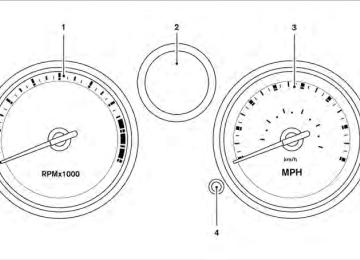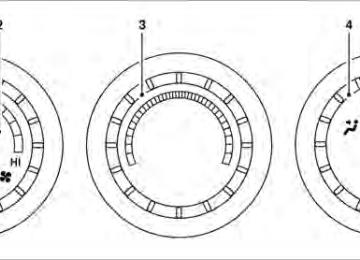- 2000 Nissan Sentra Owners Manuals
- Nissan Sentra Owners Manuals
- 1999 Nissan Sentra Owners Manuals
- Nissan Sentra Owners Manuals
- 2010 Nissan Sentra Owners Manuals
- Nissan Sentra Owners Manuals
- 2003 Nissan Sentra Owners Manuals
- Nissan Sentra Owners Manuals
- 2009 Nissan Sentra Owners Manuals
- Nissan Sentra Owners Manuals
- 1996 Nissan Sentra Owners Manuals
- Nissan Sentra Owners Manuals
- 1998 Nissan Sentra Owners Manuals
- Nissan Sentra Owners Manuals
- 2006 Nissan Sentra Owners Manuals
- Nissan Sentra Owners Manuals
- 2002 Nissan Sentra Owners Manuals
- Nissan Sentra Owners Manuals
- 1997 Nissan Sentra Owners Manuals
- Nissan Sentra Owners Manuals
- 2005 Nissan Sentra Owners Manuals
- Nissan Sentra Owners Manuals
- 2011 Nissan Sentra Owners Manuals
- Nissan Sentra Owners Manuals
- 2001 Nissan Sentra Owners Manuals
- Nissan Sentra Owners Manuals
- 2007 Nissan Sentra Owners Manuals
- Nissan Sentra Owners Manuals
- 2012 Nissan Sentra Owners Manuals
- Nissan Sentra Owners Manuals
- 2008 Nissan Sentra Owners Manuals
- Nissan Sentra Owners Manuals
- 2004 Nissan Sentra Owners Manuals
- Nissan Sentra Owners Manuals
- Download PDF Manual
-
iPod MENU button
11. SCAN/RPT button 12. AUDIO button 13. AUX IN jack 14. Station select (1 - 6) buttons 15. VOLUME control knob 16. PWR button 17. 18. BACK button 19. ENTER button 20. SEEK/TRACK button FM/AM RADIO WITH COMPACT DISC (CD) PLAYER (Type B) (if so equipped) For all operation precautions, see ⬙Audio opera- tion precautions⬙ in this section. Audio main operation POWER/VOLUME control:
Place the ignition switch in the ACC or ON position. Press the PWR button while the system is off to call up the mode (radio, CD or AUX) that was playing immediately before the system was turned off. While the system is on, pressing the PWR button turns the system off.
Turn the VOL control knob to adjust the volume.
MUTE button DISP/TEXT button FM-AM button
1. 2. 3. 4. CD button 5. CD insert slot
LHA1225
iPod button AUX button
Type B 6. 7. 8. CLOCK button 9. 10. TUNE/FF-REW/FOLDER button
CD eject button
Display screen, heater, air conditioner, audio and phone systems 4-35
MUTE button:
Press the
button to mute the audio sound.
button again to resume playing
Press the the audio at its previous volume. AUDIO button (Bass, Treble, Fade, Bal- ance, SSV, Beep):
Press the AUDIO button to change the mode as follows: Bass → Treble → Fade → Balance → Speed Sensitive Volume (SSV) → Beep ON/OFF → Normal mode
To adjust Bass, Treble, Fade and Balance, press the AUDIO button until the desired mode ap- pears in the display. Press the TUNE or button to ad- just the selected mode to the desired level. Fade adjusts the sound level between the front and rear speakers and Balance adjusts the sound between the right and left speakers.
or SEEK
or
To change the Beep to ON or OFF, press the TUNE button up or down until the desired mode is displayed. This will enable or disable the beep sound heard during menu selection.
To change the Speed Sensitive Volume (SSV) mode to OFF, LOW, MID or HIGH, press the until the desired TUNE button setting is displayed.
or
Once you have adjusted the sound quality to the desired level, press the AUDIO button repeatedly until the radio or CD display reappears. If no action is taken, the radio or CD display will auto- matically reappear after approximately 5 sec- onds. Clock set
If the clock is not displayed with the ignition switch in the ACC or ON position, you need to select the CLK-ON mode. Press the MENU but- ton repeatedly until CLK-OFF mode is displayed. Use the TUNE/FF-REW/FOLDER button to en- able CLK-ON mode.
1. Press and hold the CLOCK button until the
clock display starts to flash.
2. Press
or
the SEEK/TRACK button to adjust the hours.
3. Press button
the
or
TUNE/FF-REW/FOLDER to adjust the minutes.
4. Press the CLOCK button again to exit the
clock set mode.
If no action is taken, the display will return to the regular clock display after 10 seconds. DISP (display) button This button works during FM, CD and iPod姞 operation. See the detailed function for this but- ton in the section for each mode. iPOD姞 MENU, ENTER and BACK buttons These buttons can only be used for iPod姞 opera- tions. See “iPod姞 player operation without Navi- gation System (Type A)” in this section for details about the functions of these buttons. FM/AM radio operation FM·AM button:
Press the FM·AM button to change the band as follows: AM → FM1 → FM2 → AM If another audio source is playing when the FM·AM button is pressed, the audio source play- ing will automatically be turned off and the last radio station played will begin playing.
The FM stereo indicator (ST) illuminates during FM stereo reception. When the stereo broadcast signal is weak, the radio automatically changes from stereo to monaural reception.
4-36 Display screen, heater, air conditioner, audio and phone systems
TUNE button (Tuning):
Press button
the or
TUNE/FF-REW/FOLDER for manual tuning.
SEEK tuning:
Press the SEEK/TRACK button to tune from low to high or high to low frequen- cies and to stop at the next broadcasting station. SCAN tuning:
or
Press the SCAN/RPT button to stop at each broadcasting station for 5 seconds. Pressing the button again during this 5 second period will stop SCAN tuning and the radio will remain tuned to that station. the SCAN/RPT button is not pressed within 5 seconds, SCAN tuning moves to the next station. 1 to 6 Station memory operations:
If
Twelve stations can be set for the FM band (6 for FM1, 6 for FM2) and six stations can be set for the AM band.
1. Choose the radio band AM, FM1 or FM2
using the AM·FM select button.
2. Tune to the desired station using manual, SEEK or SCAN tuning. Press and hold any
of the desired station memory buttons (1 – 6) until a beep sound is heard.
3. The channel indicator will then come on and the sound will resume. Programming is now complete.
4. Other buttons can be set in the same man-
ner.
If the battery cable is disconnected or if the fuse opens, the radio memory will be canceled. In that case, reset the desired stations. DISP/TEXT button:
When the DISP/TEXT button is pressed while in FM radio mode, the radio display will change as follows: Frequency → PTY → PS → Frequency Compact disc (CD) player operation If the radio is already operating, it automatically turns off and the compact disc begins to play. CD button:
When the CD button is pressed with the system off and the compact disc loaded, the system will turn on and the compact disc will start to play.
When the CD button is pressed with a compact disc loaded and the radio playing, the radio will automatically be turned off and the compact disc will start to play. DISP/TEXT button:
When the DISP/TEXT button is pressed while a CD is playing, the display will change as follows:
CD: Track number → Disc title → Song title → Track number
CD with MP3 or WMA: Track number → Folder title → Album title → Artist → Song title → Track number
TUNE/FF-REW/FOLDER (Reverse or Fast Forward) button:
CD:
(fast
forward) or
When the TUNE/FF-REW/FOLDER button is pressed while the compact disc is playing, the compact disc plays at an increased speed while reversing or fast forwarding. When the button is released, the compact disc returns to normal play speed.
(reverse)
Display screen, heater, air conditioner, audio and phone systems 4-37
CD with MP3 or WMA:
the (fast forward) or
TUNE/FF-REW/FOLDER When button (reverse) is pressed for less than 1.5 seconds while the compact disc is playing, the folders in the CD will change.
the (fast forward) or
TUNE/FF-REW/FOLDER When (reverse) is button pressed for more than 1.5 seconds while the compact disc is playing, the compact disc plays at an increased speed while reversing or fast forwarding. When the button is released, the compact disc returns to normal play speed. SEEK/TRACK button:
the SEEK/TRACK button
When is pressed while the compact disc is playing, the next track following the present one starts to play from the beginning. Press the SEEK/TRACK several times to skip several tracks. button Each time the button is pressed, the CD ad- vances one additional track. The track number appears in the display window. (When the last track on the compact disc is skipped, the first track is played.)
several times to skip back several button tracks. Each time the button is pressed the CD moves back one track. SCAN/RPT button:
When the SCAN/RPT button is pressed while a compact disc is playing, the play pattern can be changed as follows:
CD: REPEAT TRACK → RANDOM TRACK → RE- PEAT DISC
CD with MP3 or WMA: REPEAT FOLDER → REPEAT TRACK → RAN- DOM TRACK → RANDOM FOLDER → REPEAT DISC
REPEAT TRACK: the current track will be re- peated.
RANDOM TRACK: all tracks on the disc will be played randomly.
REPEAT DISC: play pattern returns to normal.
REPEAT FOLDER: the current folder will be re- peated.
AUX (Auxiliary) button: The AUX IN jack is located on the front of the radio. The AUX IN audio input jack accepts any standard analog audio input such as from a por- table cassette tape/CD player, MP3 player or a laptop computer. Press the AUX button to play a compatible device when it is plugged into the AUX IN jack.
EJECT button:
button is pressed with a com- When the pact disc loaded, the compact disc will eject and the last source will be played.
button is pressed twice with a When the compact disc loaded, the compact disc will be ejected further for easier CD removal. If the disc is not removed within 15 seconds, the disc will reload.
the SEEK/TRACK button
is When pressed, the track being played returns to the beginning. SEEK/TRACK 4-38 Display screen, heater, air conditioner, audio and phone systems
Press
the
RANDOM FOLDER: all tracks in the current folder will be played randomly.
10. CD button 11. FM-AM button 12. RPT button 13. POWER/VOLUME control knob 14. RDM button
*No satellite radio reception is available when the AUX button is pressed to ac- cess satellite radio stations unless op- tional satellite receiver and antenna are installed and an XM姞 satellite radio ser- vice subscription is active. Satellite ra- dio is not available in Alaska, Hawaii and Guam.
FM/AM/SAT RADIO WITH COMPACT DISC (CD) PLAYER (Type A) (if so equipped) For all operation precautions, see ⬙Audio opera- tion precautions⬙ in this section. Audio main operation VOL/ON·OFF control: Place the ignition switch in the ACC or ON position and push the VOL/ON·OFF control knob while the system is off to call up the mode (radio or CD) that was playing immediately before the system was turned off.
LHA1269
Type A 6.
7. 8. 9.
TUNE/SCROLL knob/Setting control button SEEK/CAT buttons AUX IN jack AUX button*
Display screen, heater, air conditioner, audio and phone systems 4-39
SCAN button Station select (1 - 6) buttons
1. 2. 3. CD insert slot 4. 5.
iPod MENU button
CD eject button
To turn the system off, press the VOL/ON·OFF control knob. Turn the VOL/ON·OFF control knob to adjust the volume. This vehicle may be equipped with Speed Sen- sitive Volume (SSV) for audio. When this feature is active, the audio volume changes as the driving speed changes. Setting control knob (Audio, Display and Clock): Press the ENTER button to adjust the audio, display and clock settings as follows: Bass → Treble → Fade → Balance → Speed Sensitive Volume (SSV) (if so equipped) → Brightness → Contrast → On-screen Clock → Clock Adjust → Bass Once the desired setting is displayed on the screen, turn the TUNE/SCROLL knob left or right to adjust the chosen setting. Press the ENTER button to move to the next setting or wait approxi- mately five seconds to exit the setting adjustment mode.
LHA1270
Audio settings: Adjust the bass, treble, fade and balance by selecting the desired setting with the ENTER button and then adjusting the level with the TUNE/SCROLL knob. Balance adjusts the sound between the left and right speakers. Fade adjusts the sound between the front and rear speakers.
LHA1271
Speed Sensitive Volume (if so equipped): To change the Speed Sensitive Volume (SSV) level from 1 to 5, or to turn the feature off entirely, choose the Speed Sensitive Volume (SSV) set- ting with the ENTER button and then adjust the level with the TUNE/SCROLL knob. Speed Sen- sitive Volume (SSV) adjusts the volume of the audio system as the vehicle’s driving speed changes.4-40 Display screen, heater, air conditioner, audio and phone systems
LHA1272
LHA1273
LHA1274
Display settings: To adjust the brightness or contrast of the display screen, press the ENTER button until the chosen setting is displayed. Use the TUNE/SCROLL knob to adjust the display to the desired level.
On-screen Clock: The clock is shown in the upper right corner of the screen. To turn this feature off or to re-enable the clock display after it has been turned off, press the ENTER button until the On-screen Clock mode the TUNE/SCROLL knob to toggle the feature on or off.
displayed.
Use
is
Clock adjust:
To adjust the time, perform the following steps:
1. Press the ENTER button repeatedly until the Clock Adjust mode is displayed on the screen.
2. The hours will begin blinking. Adjust the hours by turning the TUNE/SCROLL knob left or right and press the ENTER button.
3. The minutes will begin blinking. Adjust the minutes by turning the TUNE/SCROLL knob left or right and press the ENTER button.
Display screen, heater, air conditioner, audio and phone systems 4-41
iPod姞 MENU button This button can only be used for iPod姞 opera- tions. See “iPod姞 player operation without Navi- gation System (Type B)” in this section for details about the function of this button. FM/AM/SAT radio operation FM·AM button:
Press the FM·AM button to change the band as follows: AM → FM1 → FM2 → AM If another audio source is playing when the FM·AM button is pressed, the audio source play- ing will automatically be turned off and the last radio station played will begin playing.
The FM stereo indicator (STEREO) is shown on the screen during FM stereo reception. When the stereo broadcast signal is weak, the radio auto- matically changes from stereo to monaural re- ception. SAT band select:
Pressing the AUX button will change the band as follows: AUX → XM1* → XM2* → AUX (satellite, if so equipped)
When the AUX button is pressed while the igni- tion switch is in the ACC or ON position, the radio will come on at the station last played.
The last station played will also come on when the VOL/ON-OFF control knob is pressed to turn the radio on.
*When the AUX button is pressed, the satellite radio mode will be skipped unless an optional satellite receiver and antenna are installed and an XM姞 satellite radio service subscription is active. Satellite radio is not available in Alaska, Hawaii and Guam.
If a compact disc is playing when the AUX button is pressed, the compact disc will automatically be turned off and the last radio station played will come on. TUNE/SCROLL knob (Tuning):
Turn the TUNE/SCROLL knob to the left or right for manual tuning.
SEEK tuning:
to tune Press the SEEK buttons from low to high or high to low frequencies and to stop at the next broadcasting station.
or
SCAN tuning:
Press the SCAN button to stop at each broad- casting station for 5 seconds. SCAN will appear on the screen while the radio is scan tuning.
Pressing the button again during this 5 second period will stop SCAN tuning and the radio will remain tuned to that station. If the SCAN button is not pressed within 5 seconds, SCAN tuning moves to the next station. 1 to 6 Station memory operations:
Twelve stations can be set for the FM band (6 for FM1, 6 for FM2) and six stations can be set for the AM band.
1. Choose the radio band AM, FM1 or FM2
using the FM·AM select button.
2. Tune to the desired station using manual, SEEK or SCAN tuning. Press and hold any of the desired station memory buttons (1 – 6) until a beep sound is heard.
3. The channel indicator will then come on and the sound will resume. Programming is now complete.
4. Other buttons can be set in the same man-
ner.
4-42 Display screen, heater, air conditioner, audio and phone systems
If the battery cable is disconnected or if the fuse opens, the radio memory will be canceled. In that case, reset the desired stations. Compact disc (CD) player operation If the radio is already operating, it automatically turns off and the compact disc begins to play. CD button: When the CD button is pressed with the system off and the compact disc loaded, the system will turn on and the compact disc will start to play. When the CD button is pressed with a compact disc loaded and the radio playing, the radio will automatically be turned off and the compact disc will start to play.
LHA1275
CD/MP3 display mode:
While listening to an MP3/WMA CD, certain text may be displayed on the screen if the CD has been encoded with text information. Depending on how the MP3/WMA CD is encoded, informa- tion such as Artist, Song and Folder will be dis- played.
The track number and the total number of tracks in the current folder or on the current disc are displayed on the screen as well. For example, the first track out of fourteen total is currently playing.
SEEK/CAT (Reverse or Fast Forward) buttons:
Press and hold the SEEK/CAT buttons or for 1.5 seconds while the compact disc is playing to reverse or fast forward the track being played. The compact disc plays at an in- creased speed while reversing or fast forwarding. When the button is released, the compact disc returns to normal play speed.
SEEK/CAT buttons:
Press the SEEK/CAT button while a CD or MP3/WMA CD is playing to return to the begin- ning of the current track. Press the SEEK/CAT several times to skip backward sev- button eral tracks.
while a CD or Press the SEEK/CAT button MP3/WMA CD is playing to advance one track. several times Press the SEEK/CAT button to skip forward several tracks. If the last track on a CD is skipped, the first track on the disc is played. track in a folder of an MP3/WMA CD is skipped, the first track of the next folder is played.
the last
If
Display screen, heater, air conditioner, audio and phone systems 4-43
TUNE/SCROLL knob (MP3/WMA CD only):
If an MP3/WMA CD with multiple folders is play- ing, turn the TUNE/SCROLL knob to change folders. Turn the knob to the left to skip back a folder. Turn the knob to the right to skip ahead a folder. RPT button:
When the RPT button is pressed while a com- pact disc is playing, the play pattern can be changed as follows:
CD: 1 TRK RPT ←→ OFF CD with MP3 or WMA: 1 FOLDER RPT → 1 TRK RPT → OFF 1 TRK RPT: the current track will be repeated.
1 FOLDER RPT: the current folder will be re- peated.
OFF: No repeat play pattern is applied. The indi- cator on the display will turn off.
The current play pattern of the CD is displayed on the screen unless no pattern is applied.
RDM button:
When the RDM button is pressed while a com- pact disc is playing, the play pattern can be changed as follows: CD: 1 DISC RDM ←→ OFF CD with MP3 or WMA: 1 DISC RDM → 1 FOLDER RDM → OFF 1 DISC RDM: all tracks on the disc will be played randomly. 1 FOLDER RDM: all tracks in the current folder will be played randomly. OFF: No random play pattern is applied. The indicator on the display will turn off. The current play pattern of the CD is displayed on the screen unless no pattern is applied. AUX button: The AUX IN jack is located on the CD player. The AUX IN audio input jack accepts any standard analog audio input such as from a portable cas- sette tape/CD player, MP3 player or a laptop computer. Press the AUX button to play a compatible device plugged into the AUX IN jack. The AUX button is also used to switch the audio system to a source
plugged into the USB input jack in the center console. When a device is plugged into the AUX IN jack while another device is plugged into the USB input jack, the AUX button is used to toggle between the two functions. For more information about the USB input jack, see “USB interface” in this section.
EJECT button:
button is pressed with a com- When the pact disc loaded, the compact disc will eject and the last source will be played.
button is pressed twice with a When the compact disc loaded, the compact disc will be ejected further for easier CD removal. If the disc is not removed within 20 seconds, the disc will reload. Additional features For more information about the iPod姞 player available with this system, see “iPod姞 player op- eration without Navigation System (Type B)” in this section. For more information about the USB interface available with this system, see “USB interface (models without Navigation System)” in this sec- tion.
4-44 Display screen, heater, air conditioner, audio and phone systems
11. SEEK/CATEGORY button 12. CD button 13. FM-AM button
*No satellite radio reception is available when the XM button is pressed to ac- cess satellite radio stations unless op- tional satellite receiver and antenna are installed and an XM姞 satellite radio ser- vice subscription is active. Satellite ra- dio is not available in Alaska, Hawaii and Guam.
FM/AM/SAT RADIO WITH COMPACT DISC (CD) PLAYER (Type B) (if so equipped) For all operation precautions, see “Audio opera- tion precautions” in this section. Audio main operation VOL/ON·OFF control: Place the ignition switch in the ACC or ON position and push the VOL/ON·OFF control knob while the system is off to call up the mode (radio, CD, AUX, USB or iPod姞) that was playing imme- diately before the system was turned off. To turn the system off, press the VOL/ON·OFF control knob.
LHA1473
BACK button
Type B 6. 7. 8. 9. 10. VOL/ON-OFF control knob
TUNE/SCROLL knob, AUDIO button Station select (1 - 6) buttons AUX button
Display screen, heater, air conditioner, audio and phone systems 4-45
XM button
1. 2. CD insert slot 3. Display screen 4. 5.
SETUP button
CD eject button
Turn the VOL/ON·OFF control knob to adjust the volume. This vehicle may be equipped with Speed Vol- ume for audio. When this feature is active, the audio volume changes as the driving speed changes.
LHA1486
LHA1487
Audio settings: Press the SETUP button to display the audio settings on the screen. These settings can also be displayed by pressing the AUDIO button (TUNE/SCROLL knob). Use the touchscreen to adjust the following items to the desired setting: Bass, Treble, Balance and Fade: Controls the sound of the audio system. Balance adjusts the sound between the left and right speakers. Fade adjusts the sound between the front and rear speakers.
Speed Volume: Controls the level to which the volume is adjusted as the vehicle’s driving speed changes. Choose a setting between 1 and 5 or choose 0 to disable the feature entirely. AUX Level: Controls the volume level of incoming sound when an auxiliary device is connected to the system. Available options are Quiet, Medium and Loud.
4-46 Display screen, heater, air conditioner, audio and phone systems
FM/AM/SAT radio operation FM·AM button:
Press the FM·AM button to change the band as follows: AM → FM1 → FM2 → AM If another audio source is playing when the FM·AM button is pressed, the audio source play- ing will automatically be turned off and the last radio station played will begin playing.
The FM stereo indicator (ST) is shown on the screen during FM stereo reception. When the stereo broadcast signal is weak, the radio auto- matically changes from stereo to monaural re- ception. XM band select:
Pressing the XM button will change the band as follows: XM1* → XM2* → XM3* → XM1* (satellite, if so equipped) When the XM button is pressed while the ignition switch is in the ACC or ON position, the radio will come on at the last station played. The last station played will also come on when the VOL/ON-OFF control knob is pressed to turn the radio on.
*When the XM button is pressed, the satellite radio mode will be skipped unless an optional satellite receiver and antenna are installed and an XM姞 satellite radio service subscription is active. Satellite radio is not available in Alaska, Hawaii and Guam. If a compact disc is playing when the XM button is pressed, the compact disc will automatically be turned off and the last radio station played will come on.
LHA1492
While the radio is in XM mode, the operation can be controlled through the touchscreen. Touch the “Channels” key to display a list of channels. Touch a channel displayed on the list to change to that channel. Touch the “Categories” key to display a list of categories. Touch a category displayed on the list to display options within that category.Display screen, heater, air conditioner, audio and phone systems 4-47
Tuning with the TUNE/SCROLL knob:
The radio can also be manually tuned using the TUNE/SCROLL knob. When in FM or AM mode, turn the TUNE/SCROLL knob to the left for lower frequencies or to the right for higher frequencies. When in XM mode, turn the TUNE/SCROLL knob to change the channel.
SEEK tuning:
the When in FM or AM mode, press to SEEK/CATEGORY button tune from low to high or high to low frequencies and to stop at the next broadcasting station.
or
When in XM mode, press the SEEK/CATEGORY button 1 to 6 Station memory operations:
to change the category.
or
Twelve stations can be set for the FM band (6 for FM1, 6 for FM2) and six stations can be set for the AM band. Eighteen stations can be set for the XM band (6 for XM1, 6 for XM2, 6 for XM3).
1. Choose the radio band AM, FM1 or FM2
using the FM·AM select button or choose the radio band XM1, XM2 or XM3 using the XM button.2. Tune to the desired station using manual or seek tuning. Press and hold any of the de- sired station memory buttons (1 – 6) until a beep sound is heard.
3. The channel indicator will then come on and the sound will resume. Programming is now complete.
4. Other buttons can be set in the same man-
ner.
If the battery cable is disconnected or if the fuse opens, the radio memory will be canceled. In that case, reset the desired stations. Compact disc (CD) player operation If the radio is already operating, it automatically turns off and the compact disc begins to play. CD button: When the CD button is pressed with the system off and the compact disc loaded, the system will turn on and the compact disc will start to play. When the CD button is pressed with a compact disc loaded and the radio playing, the radio will automatically be turned off and the compact disc will start to play.
LHA1489
Tuning with the touchscreen: When in AM or FM mode, the radio can be tuned using the touchscreen. To bring up the visual tuner, touch the “Tune” key on the lower right corner of the screen. A screen appears with a bar running from low frequencies on the left to high frequencies on the right. Touch the screen at the location of the frequency you wish to tune and the station will change to that frequency. To return to the regular radio display screen, touch the “OK” key.
4-48 Display screen, heater, air conditioner, audio and phone systems
LHA1488
LHA1490
LHA1491
CD/MP3 display mode While listening to a CD or an MP3/WMA CD, certain text may be displayed (when a CD en- coded with text is being used). Depending on how the CD or MP3/WMA CD is encoded, the text is displayed listing the artist, album and song title. There are other keys displayed on the screen when a CD is playing:
Random: Touch the “Random” key to apply a random play pattern to the CD. When the random mode is icon will be displayed to the left active, the of the song title. If an MP3 CD is playing, touch- ing “Random” alternates between randomly play- ing songs within the current folder and songs icon is dis- from the CD as a whole. The played to the left of the song title or folder name to denote which pattern is applied. To cancel Random mode, touch the “Random” key until no
icon is displayed.
Repeat: Touch the “Repeat” key to apply a repeat play pattern to the CD. When the repeat mode is icon will be displayed to the left active, the of the song title. If an MP3 CD is playing, touch- ing “Repeat” alternates between repeating the current song and repeating the current folder. icon is displayed to the left of the song The title or folder name to denote which pattern is applied. To cancel Repeat mode, touch the “Re- peat” key until no
icon is displayed.
Display screen, heater, air conditioner, audio and phone systems 4-49
Browse: Touch the “Browse” key to display the titles on the CD in list format. Touch the title of a song in the list to begin playing that song. If an MP3 CD is playing, touching the “Browse” key will also list the folders on the disc. Follow the procedure for selecting a song with the touchscreen to choose a folder.
track. Press
while Press the SEEK/CATEGORY button a CD or MP3/WMA CD is playing to advance one the SEEK/CATEGORY several times to skip forward sev- button eral tracks. If the last track on a CD is skipped, the first track on the disc is played. If the last track in a folder of an MP3/WMA CD is skipped, the first track of the next folder is played.
SEEK/CATEGORY (Reverse or Fast Forward) button:
or
and
hold
the SEEK/CATEGORY Press for 1.5 seconds while the button compact disc is playing to reverse or fast forward the track being played. The compact disc plays at an increased speed while reversing or fast for- warding. When the button is released, the com- pact disc returns to normal play speed.
SEEK/CATEGORY button:
Press the SEEK/CATEGORY button while a CD or MP3/WMA CD is playing to return to the track. Press the beginning of the current several times SEEK/CATEGORY button to skip backward several tracks.
4-50 Display screen, heater, air conditioner, audio and phone systems
LHA1493
AUX button:
The AUX IN jack is located in the center console next to the USB jack. The AUX IN audio input jack accepts any standard analog audio input such as from a portable cassette tape/CD player, MP3
player or a laptop computer.Press the AUX button to play a compatible device plugged into the AUX IN jack. The AUX button is also used to switch the audio system to a source plugged into the USB input jack in the center console. When a device is plugged into the AUX IN jack while another device is plugged into the USB input jack, the AUX button is used to toggle between the two functions.
For more information about the USB input jack, see “USB interface” in this section.
EJECT button:
button is pressed with a com- When the pact disc loaded, the compact disc will eject and the last source will be played.
button is pressed twice with a When the compact disc loaded, the compact disc will be ejected further for easier CD removal. If the disc is not removed within 10 seconds, the disc will reload. Additional features For more information about the iPod姞 player available with this system, see “iPod姞 player op- eration with Navigation System” in this section. For more information about the USB interface available with this system, see “USB interface (models with Navigation System)” in this section.
Audio file operation AUX button: Place the ignition switch in the ON or ACC position and press the AUX button to switch to the USB input mode. If another audio source is plugged in through the AUX IN jack on the radio, the AUX button toggles between the two sources.
WHA1358
USB INTERFACE (models without Navigation System) (if so equipped) Connecting a device to the USB input jack The USB input jack is located in the center con- sole. Open the protective cover 䊊1 on the USB jack, then insert the USB device into the jack 䊊2 . When a compatible storage device is plugged into the jack, compatible audio files on the stor- age device can be played through the vehicle’s audio system.
Display screen, heater, air conditioner, audio and phone systems 4-51
SEEK/CAT (Reverse or Fast Forward) buttons:
Press and hold the SEEK/CAT buttons or for 1.5 seconds while an audio file on the USB device is playing to reverse or fast forward the track being played. The track plays at an increased speed while reversing or fast for- warding. When the button is released, the audio file returns to normal play speed.
SEEK/CAT buttons:
Press the SEEK/CAT button while an au- dio file on the USB device is playing to return to the beginning of the current track. Press the several times to skip SEEK/CAT button backward several tracks.
while an au- Press the SEEK/CAT button dio file on the USB device is playing to advance one track. Press the SEEK/CAT button several times to skip forward several tracks. If the last track in a folder on the USB device is skipped, the first track of the next folder is played.
RDM button: When the RDM button is pressed while an audio file on the USB device is playing, the play pattern can be changed as follows: ALL RDM → 1 FOLDER RDM → OFF ALL RDM: all tracks on the USB device will be played randomly. 1 FOLDER RDM: all tracks in the current folder will be played randomly. OFF: No random play pattern is applied. The indicator on the display will turn off. The current play pattern of the USB device is displayed on the screen unless no pattern is applied. RPT button: When the RPT button is pressed while an audio file on the USB device is playing, the play pattern can be changed as follows: 1 FOLDER RPT → 1 TRACK RPT → OFF 1 TRACK RPT: the current track will be repeated. 1 FOLDER RPT: the current folder will be re- peated.
LHA1280
Play information
Information about the audio files being played can be displayed on the display screen of the vehicle’s audio system. Depending on how the audio files are encoded, information such as Folder, Song and Artist will be displayed.
The track number and number of total tracks in the folder are displayed on the screen as well. For example, the fourth track out of twelve total is currently playing.
4-52 Display screen, heater, air conditioner, audio and phone systems
OFF: No repeat play pattern is applied. The indi- cator on the display will turn off. The current play pattern of the USB device is displayed on the screen unless no pattern is applied. TUNE/SCROLL knob: If there are multiple folders with audio files on the USB device, turn the TUNE/SCROLL knob to change folders. Turn the knob to the left to skip back a folder. Turn the knob to the right to skip ahead a folder. If there is only one folder of audio files the TUNE/SCROLL knob in either direction will re- turn to the first track on the USB device.
the USB device,
turning
on
Audio file operation AUX button: Place the ignition switch in the ON or ACC position and press the AUX button to switch to the USB input mode. If another audio source is playing and a USB memory device is inserted, press the AUX button repeatedly until the center display changes to the USB memory mode. If the system has been turned off while the USB memory was playing, push the ON-OFF/VOL control knob to restart the USB memory.
LHA1500
USB INTERFACE (models with Navigation System) Connecting a device to the USB input jack The USB input jack is located in the center con- sole. Open the protective cover 䊊1 on the USB jack, then insert the USB device into the jack.
When a compatible storage device is plugged into the jack, compatible audio files on the stor- age device can be played through the vehicle’s audio system.
Display screen, heater, air conditioner, audio and phone systems 4-53
Repeat: Touch the “Repeat” key to apply a repeat play pattern to the USB device. When the repeat mode is active, the icon is displayed to the left of the song title or album name to denote which repeat pattern is applied. To cancel Repeat icon mode, touch the “Repeat” key until no is displayed.
while Press the SEEK/CATEGORY button an audio file on the USB device is playing to advance one track. Press the SEEK/CATEGORY several times to skip forward sev- button eral tracks. If the last track in a folder on the USB device is skipped, the first track of the next folder is played.
or
and
hold
the SEEK/CATEGORY Press for 1.5 seconds while an button audio file on the USB device is playing to reverse or fast forward the track being played. The track plays at an increased speed while reversing or fast forwarding. When the button is released, the audio file returns to normal play speed. Random and repeat play mode:
LHA1496
Play information
Information about the audio files being played is shown on the display screen of the vehicle’s audio system. Touch “Browse” to display the list of folders and files on the USB device. Touch the name of a song on the screen to begin playing that song.
SEEK/CATEGORY button:
While files on a USB device are playing, the play pattern can be altered so that songs are repeated or played randomly. Random: Touch the “Random” key to apply a random play pattern to the USB device. When the random icon is displayed to the mode is active, the left of the song title or album name to denote which random pattern is applied. To cancel Ran- dom mode, touch the “Random” key until no
Press the SEEK/CATEGORY button while an audio file on the USB device is playing to return to the beginning of the current track. Press several the SEEK/CATEGORY button times to skip backward several tracks. 4-54 Display screen, heater, air conditioner, audio and phone systems
icon is displayed.
While connected to the vehicle, the iPod姞 can only be operated by the vehicle audio controls.
To disconnect the cable from the vehicle outlet, fully depress the center connector button to un- latch the connector and pull the connector straight out of the outlet. To disconnect the cable from the iPod姞, fully depress the side connector buttons and pull the iPod姞 connector straight out of the iPod姞. * iPod姞 is a trademark of Apple Inc., registered in the U.S. and other countries. Compatibility The following models are compatible: ● iPod姞 Classic - 1st through 6th generation ● iPod姞 Mini - 1st and 2nd generation ● iPod姞 Nano - 1st through 3rd generation ● iPod姞 Touch - 1st generation ● iPhone姞 - 1st generation Make sure that your iPod姞 firmware is updated to the version indicated above.
Audio main operation iPod姞 button:
Place the ignition switch in the ACC or ON position and press the iPod姞 button to switch to the iPod姞 mode. If another audio source is playing and the iPod姞 is connected, press the iPod姞 button to switch to the iPod姞 mode. If the system is turned off while the iPod姞 is playing, the iPod姞 will start when the PWR button is pressed. Top menu item selecting: Press the iPod姞 MENU button while the iPod姞 is connected to show the interface for iPod姞 opera- tion on the audio display. The items can be cho- sen from the menu list screen by pressing the while the iPod姞 is SEEK button operational. The display pattern can be changed as follows: Playlists → Artists → Albums → Songs → Pod- casts → Genres → Composers → Audiobooks For more information about each item, see the iPod姞 owner’s manual.
or
Display screen, heater, air conditioner, audio and phone systems 4-55
WHA1355
iPod姞* PLAYER OPERATION WITHOUT NAVIGATION SYSTEM (Type A) (if so equipped) Connecting iPod姞 The iPod姞 outlet connector is located on the center console. Your vehicle is equipped with the specialized cable for connecting the iPod姞 to your vehicle audio unit. To connect the iPod姞, first open the protective cover from the connector in the center console 䊊1 . Next, connect one end of the iPod姞 cable to the iPod姞 and the other end of the cable to the connector in the center console 䊊2 . If compatible, the battery of your iPod姞 is charged during the connection to the vehicle.
ENTER and BACK buttons:
Press the ENTER button while the top menu is displayed to show program details on the audio to display. Use the SEEK buttons scroll through the choices and press the ENTER button to make a selection. Press the BACK button to return to the previous display. iPod姞 play information:
or
or
When the TUNE/FF-REW/FOLDER button is for less than 1.5 sec- pressed onds while the iPod姞 is playing, the next track or the beginning of the current track on the iPod姞 will be played. SCAN/RPT button: Press the SCAN/RPT button while a track is playing to change the play pattern as follows: Excluding Podcast and Audiobook: ALL RPT → TRK RPT → ALL RDM → ALBUM RDM Podcast: ALL RPT ←→ TRK RPT For more information about Podcasts, see the iPod姞 owner’s manual. Audiobook: NORMAL → FAST → SLOW
Press the DISP TEXT button for less than 1.5
seconds while a program is playing to change the displayed program information as follows: Excluding Podcast: Album Title → Artist Name → Song Title → Normal Mode Podcast: Album Title → Song Title → Normal Mode For more information about Podcasts, see the iPod姞 owner’s manual. TUNE/FF-REW/FOLDER button: When the TUNE/FF-REW/FOLDER button is for more than 1.5 sec- pressed onds while the iPod姞 is playing, the iPod姞 will play while fast forwarding or reversing. When the button is released, the iPod姞 will return to the normal play speed. 4-56 Display screen, heater, air conditioner, audio and phone systemsor
WHA1358
iPod姞* PLAYER OPERATION WITHOUT NAVIGATION SYSTEM (Type B) (if so equipped) Connecting iPod姞 To connect an iPod姞 to the vehicle so that the iPod姞 can be controlled with the audio system controls and display screen, use the USB jack located in the center console. Open the protec- tive cover 䊊1 on the USB jack in the center console. Then connect the iPod姞-specific end of the cable to the iPod姞 and the USB end of the cable to the USB jack 䊊2 on the vehicle. When the ignition switch is in the ACC or ON position,
is
iPod姞 (if compatible) the battery of your charged during the connection to the vehicle. While connected to the vehicle, the iPod姞 can only be operated by the vehicle audio controls. To disconnect the iPod姞 from the vehicle, remove the USB end of the cable from the USB jack on the vehicle, then remove the cable from the iPod姞. * iPod姞 is a trademark of Apple Inc., registered in the U.S. and other countries. Compatibility The following models are compatible: ● iPod姞 5th Generation version 1.2.3
● iPod姞 Classic - version 1.1
● iPod姞 Touch - version 2.1* ● iPod姞 Nano - 1st generation version 1.3.1
● iPod姞 Nano - 2nd generation version 1.1.3
● iPod姞 Nano - 3rd generation version 1.0.2
● iPod姞 Nano - 4th generation version 1.0.4
● iPod姞 Nano - 5th generation version 1.0.1
* Some features of this iPod姞 may not be fully functional.Make sure that your iPod姞 firmware is updated to the version indicated above. Audio main operation AUX button:
Place the ignition switch in the ACC or ON position and press the AUX button repeatedly until the iPod姞 mode is displayed on the screen. If another audio source is playing and the iPod姞 is connected, press the AUX button repeatedly to switch to the iPod姞 mode. If the vehicle audio system is turned off while the iPod姞 is playing, the iPod姞 will start when the VOL/ON-OFF control knob is pressed. Interface: The interface for iPod姞 operation shown on the vehicle’s audio system display screen is similar to the iPod姞 interface. Use the TUNE/SCROLL knob and ENTER button to navigate the menus on the screen. The iPod姞 MENU button on the vehicle audio system is used to move up one level in the iPod姞 menus. Depending on the iPod姞 model, the following items may be available on the menu list screen. For further information about each item, see the iPod姞 Owner’s Manual. ● Playlists
● Artists ● Albums ● Songs ● Podcasts ● Genres ● Composers ● Audiobooks ● ShuffleSongs
SEEK/CAT buttons:
Press the SEEK/CAT buttons skip backward or forward one track.
or
to
Press and hold the SEEK/CAT buttons or for 1.5 seconds while a track is playing to reverse or fast forward the track being played. The track plays at an increased speed while reversing or fast forwarding. When the button is released, the track returns to normal play speed. RPT button:
Press the RPT button while a track is playing to change the play pattern as follows: 1 TRK RPT → ALL RPT → RPT OFF 1 TRK RPT: the current track will be repeated.
Display screen, heater, air conditioner, audio and phone systems 4-57
ALL RPT: all songs in the current list are re- peated. RPT OFF: no repeat play pattern is applied. RDM button: Press the RDM button while a track is playing to change the play pattern as follows: TRK SHUFFLE → ALBUM SHUFFLE → SHUFFLE OFF TRK SHUFFLE: the tracks in the current list will be played randomly. ALBUM SHUFFLE: the albums in the current list will be played randomly. SHUFFLE OFF: no random play pattern is ap- plied.
tery will be charged while connected to the ve- hicle with the ignition switch in the ACC or ON position. While connected to the vehicle, the iPod姞 can only be operated by the vehicle audio controls. To disconnect the iPod姞 from the vehicle, remove the USB end of the cable from the USB jack on the vehicle, then remove the cable from the iPod姞. * iPod姞 is a trademark of Apple Inc., registered in the U.S. and other countries. Compatibility The following models are compatible: ● iPod姞 Classic - 5th generation ● iPod姞 Nano - 1st through 2nd generation Make sure that your iPod姞 firmware is updated to the version indicated above.
LHA1500
iPod姞* PLAYER OPERATION WITH NAVIGATION SYSTEM (if so equipped) Connecting iPod姞 To connect an iPod姞 to the vehicle so that the iPod姞 can be controlled with the audio system controls and display screen, use the USB jack located in the center console. Open the protec- tive cover on the USB jack in the center console and then connect the iPod姞-specific end of the cable to the iPod姞 and the USB end of the cable to the USB jack on the vehicle 䊊1 . If your iPod姞 supports charging via a USB connection, its bat-
4-58 Display screen, heater, air conditioner, audio and phone systems
● Artists ● Albums ● Genres ● Songs ● Composers ● Audiobooks ● Podcasts
SEEK/CATEGORY button:
hold or
the SEEK/CATEGORY button Press to skip backward or forward one track. or the SEEK/CATEGORY and Press for 1.5 seconds while a button track is playing to reverse or fast forward the track being played. The track plays at an increased speed while reversing or fast forwarding. When the button is released, the track returns to normal play speed. Random and repeat play mode: While the iPod姞 is playing, the play pattern can be altered so that songs are repeated or played randomly.
LHA1494
LHA1495
Audio main operation AUX button: Place the ignition switch in the ACC or ON position and press the AUX button repeatedly until the iPod姞 mode is displayed on the screen. If another audio source is playing and the iPod姞 is connected, press the AUX button repeatedly to switch to the iPod姞 mode. If the vehicle audio system is turned off while the iPod姞 is playing, the iPod姞 will start when the VOL/ON-OFF control knob is pressed.
Interface: The interface for iPod姞 operation shown on the vehicle’s audio system display screen is similar to the iPod姞 interface. Use the touchscreen, BACK button or the TUNE/SCROLL knob to navigate the menus on the screen. When the iPod姞 is playing, touch the “Menu” key to bring up the iPod姞 interface. Depending on the iPod姞 model, the following items may be available on the menu list screen. For further information about each item, see the iPod姞 Owner’s Manual. ● Playlists
Display screen, heater, air conditioner, audio and phone systems 4-59
● A new disc may be rough on the inner and outer edges. Remove the rough edges by rubbing the inner and outer edges with the side of a pen or pencil as illustrated.
Random: Touch the “Random” key to apply a random play pattern to the iPod姞. When the random mode is icon is displayed to the left of active, the the song title or album name to denote which random pattern is applied. To cancel Random mode, touch the “Random” key until no icon is displayed. Repeat: Touch the “Repeat” key to apply a repeat play pattern to the iPod姞. When the repeat mode is icon is displayed to the left of active, the the song title or album name to denote which repeat pattern is applied. To cancel Repeat icon mode, touch the “Repeat” key until no is displayed.
LHA0049
CD CARE AND CLEANING ● Handle a CD by its edges. Do not bend the
disc. Never touch the surface of the disc.
● Always place the discs in the storage case
when they are not being used.
● To clean a disc, wipe the surface from the center to the outer edge using a clean, soft cloth. Do not wipe the disc using a circular motion.
● Do not use a conventional record cleaner or
alcohol intended for industrial use.
4-60 Display screen, heater, air conditioner, audio and phone systems
Type A
Type B
LHA0692
WHA0693
Tuning switch
1. 2. MODE select switch 3. 4.
POWER on/off switch Volume control switch
Tuning switch Phone operation switch POWER on and MODE select switch Volume control switch
1. 2. 3. 4. STEERING WHEEL SWITCH FOR AUDIO CONTROL (if so equipped) The audio system can be operated using the controls on the steering wheel.
POWER on/off switch If you have the Type A switch, with the ignition switch placed in the ACC or ON position, push the POWER switch to turn the audio system on or off.
If you have the Type B switch, with the ignition switch placed in the ACC or ON position, push the MODE switch to turn the audio system on. MODE select switch (models without Navigation System) Push the MODE select switch to change the mode in the following sequence: AM → FM* → SAT** (if so equipped) → CD*** → USB/iPod*** (if so equipped) → AUX*** → AM * When using the MODE switch, the audio mode switches to the FM preset bank (FM1 or FM2) that was last active. To switch between the FM1
and FM2 preset banks, use the controls on the audio system. ** When using the MODE switch, the audio mode switches to the XM preset bank (XM1 or XM2) that was last active. To switch between the XM1
and XM2 preset banks, use the controls on the audio system. *** These modes are only available when compat- ible media is connected to the system.Display screen, heater, air conditioner, audio and phone systems 4-61
Tuning
Memory change (radio):
Push the tuning switch ( than 1.5 seconds to change presets. Seek tuning (radio):
or
) for less
) for more Push the tuning switch ( than 1.5 seconds to seek the next or previous radio station. Next/Previous track (CD):
or
for less Push the tuning switch than 1.5 seconds to return to the beginning of the present track or skip to the next track. Push several times to skip back or skip through tracks.
or
MODE select switch (models with Navigation System) Push the MODE select switch to change the mode in the following sequence: AM/FM* → XM** → CD*** → USB/AUX*** → AM/FM*
* When using the MODE switch, the audio mode switches to the preset bank (AM, FM1 or FM2) that was last active. To switch between the AM, FM1 and FM2 preset banks, use the controls on the audio system.
** When using the MODE switch, the audio mode switches to the XM preset bank (XM1, XM2 or XM3) that was last active. To switch between the XM preset banks, use the controls on the audio system.
*** These modes are only available when compat- ible media is connected to the system. Volume control switch Push the volume control switch up or down to increase or decrease the volume.
4-62 Display screen, heater, air conditioner, audio and phone systems
LHA0709
ANTENNA The antenna cannot be shortened, but can be removed. When you need to remove the antenna, turn the antenna rod counterclockwise 䊊B . To install the antenna rod, turn the antenna rod clockwise 䊊A and hand tighten.
CAUTION
Always properly tighten the antenna rod during installation or the antenna rod may break during vehicle operation.
BLUETOOTH姞 HANDS-FREE PHONE SYSTEM (if so equipped)
CAUTION
WARNING
● Keep the antenna as far away as pos- control
sible from the electronic modules.
● Keep the antenna wire more than 8 in (20 cm) away from the electronic con- trol system harnesses. Do not route the antenna wire next to any harness.
● Adjust the antenna standing-wave ratio as recommended by the manufacturer. ● Connect the ground wire from the CB
radio chassis to the body.
● For details, consult a NISSAN dealer.
● Use a phone after stopping your vehicle in a safe location. If you have to use a phone while driving, exercise extreme caution at all times so full attention may be given to vehicle operation.
● If you are unable to devote full attention to vehicle operation while talking on the phone, pull off the road to a safe location and stop your vehicle.
CAUTION
To avoid discharging the vehicle battery, use a phone after starting the engine.
CAR PHONE OR CB RADIO
When installing a CB, ham radio or car phone in your NISSAN, be sure to observe the following precautions; otherwise, the new equipment may adversely affect the engine control system and other electronic parts.
WARNING
● A cellular telephone should not be used for any purpose while driving so full attention may be given to vehicle op- eration. Some jurisdictions prohibit the use of cellular telephones while driving. ● If you must make a call while your ve- hicle is in motion, the hands free cellu- lar phone operational mode (if so equipped) is highly recommended. Ex- ercise extreme caution at all times so full attention may be given to vehicle operation.
● If you are unable to devote full attention to vehicle operation while talking on the phone, pull off the road to a safe location and stop your vehicle.
Display screen, heater, air conditioner, audio and phone systems 4-63
phone module when the ignition switch is placed in the ON position with the previously connected cellular phone turned on and carried in the ve- hicle. You can connect up to 5 different Bluetooth姞 cellular phones to the in-vehicle phone module. However, you can talk on only one cellular phone at a time. Before using the Bluetooth姞 Hands-Free Phone System, refer to the following notes. ● Set up the wireless connection between a cellular phone and the in-vehicle phone module before using the hands-free phone system.
● Some Bluetooth姞 enabled cellular phones may not be recognized by the in-vehicle phone visit www.nissanusa.com/bluetooth for a recom- mended phone list and connecting instruc- tions.
module.
Please
● You will not be able to use a hands-free
phone under the following conditions: – Your vehicle is outside of the cellular ser-
vice area.
– Your vehicle is in an area where it is difficult to receive a cellular signal; such as in a tunnel, in an underground parking
Your NISSAN is equipped with the Bluetooth姞 Hands-Free Phone System. If you have a com- patible Bluetooth姞 enabled cellular phone, you can set up the wireless connection between your cellular phone and the in-vehicle phone module. With Bluetooth姞 wireless technology, you can
WHA1356
make or receive a hands-free telephone call with your cellular phone in the vehicle.Once your cellular phone is connected to the in-vehicle phone module, no other phone con- necting procedure is required. Your phone is automatically connected with the in-vehicle
4-64 Display screen, heater, air conditioner, audio and phone systems
garage, near a tall building or in a moun- tainous area.
– Your cellular phone is locked to prevent it
from being dialed.
● When the radio wave condition is not ideal or ambient sound is too loud, it may be difficult to hear the other person’s voice dur- ing a call.
● Do not place the cellular phone in an area surrounded by metal or far away from the in-vehicle phone module to prevent tone quality degradation and wireless connection disruption.
● While a cellular phone is connected through the Bluetooth姞 wireless connection, the bat- tery power of the cellular phone may dis- charge quicker than usual. The Bluetooth姞 Hands-Free Phone System cannot charge cellular phones.
● If the hands-free phone system seems to be malfunctioning, see “Troubleshooting guide” later in this section. You can also visit www.nissanusa.com/bluetooth for trouble- shooting help.
● Some cellular phones or other devices may cause interference or a buzzing noise to come from the audio system speakers. Stor- ing the device in a different location may reduce or eliminate the noise.
● Refer to the cellular phone Owner’s Manual regarding the telephone charges, cellular phone antenna and body, etc.
REGULATORY INFORMATION FCC Regulatory information – CAUTION: To maintain compliance with FCC’s RF exposure guidelines, use only the supplied antenna. Unauthorized antenna, modification, or attachments could damage the transmitter and may violate FCC regula- tions.
– Operation is subject to the following two con-
ditions:
1. This device may not cause interference and 2. this device must accept any interference, including interference that may cause unde- sired operation of the device.
IC Regulatory information – Operation is subject to the following two con- ditions: (1) this device may not cause interfer- ence, and (2) this device must accept any
interference, including interference that may cause undesired operation of the device.
– This Class B digital apparatus meets all re- the Canadian Interference-
quirements of Causing Equipment Regulations.
BLUETOOTH威 is a trademark owned by Bluetooth SIG, Inc., U.S.A. and licensed to Visteon.
USING THE SYSTEM The NISSAN Voice Recognition system allows hands-free operation of the Bluetooth姞 Phone System.
If the vehicle is in motion, some commands may not be available so full attention may be given to vehicle operation. Initialization When the ignition switch is placed in the ON position, NISSAN Voice Recognition is initialized, button is which takes a few seconds. If the pressed before the initialization completes, the system will announce “Hands-free phone system not ready” and will not react to voice commands.
Display screen, heater, air conditioner, audio and phone systems 4-65
Operating tips To get the best performance out of the NISSAN Voice Recognition system, observe the following: ● Keep the interior of the vehicle as quiet as possible. Close the windows to eliminate surrounding noises (traffic noises, vibration sounds, etc.), which may prevent the system from recognizing voice commands correctly. ● Wait until the tone sounds before speaking a command. Otherwise, the command will not be received properly.
● Start speaking a command within 5 seconds
after the tone sounds.
● Speak in a natural voice without pausing
between words.
Giving voice commands To operate NISSAN Voice Recognition, press and release the button located on the steering wheel. After the tone sounds, speak a command. The command given is picked up by the micro- phone, and voice feedback is given when the command is accepted. ● If you need to hear the available commands for the current menu again, say “Help” and the system will repeat them.
● If a command is not recognized, the system announces, recognized. Please try again.” Repeat the command in a clear voice.
“Command not
● If you want to go back to the previous com- mand, you can say “Go back” or “Correc- tion” any time the system is waiting for a response.
● You can cancel a command when the sys- tem is waiting for a response by saying, “Cancel” or “Quit.” The system announces “Cancel” and ends the VR session. You can button on the also press and hold the steering wheel for 5 seconds at any time to end the VR session. Whenever the VR ses- sion is cancelled, a double beep is played to indicate you have exited the system.
● If you want to adjust the volume of the voice feedback, press the volume control switches (+ or -) on the steering wheel while being provided with feedback. You can also use the radio volume control knob.
● In most cases you can interrupt the voice feedback to speak the next command by button on the steering pressing the wheel.
● To use the system faster, you may speak the second level commands with the main menu command on the main menu. For example, button and after the tone press the say, “Call Redial.”
NOTE:
The combined command of Call and (a Name) cannot be used.
How to say numbers
NISSAN Voice Recognition requires a certain way to speak numbers in voice commands. Refer to the following rules and examples. ● Either “zero” or “oh” can be used for “0”.
Example: 1-800-662-6200
– “One eight oh oh six six two six two oh
oh”, or
– “One eight zero zero six six two six two oh
oh”
● Words can be used for the first 4 digits
places only.
Example: 1-800-662-6200
– “One eight hundred six six two six two oh
oh”,
4-66 Display screen, heater, air conditioner, audio and phone systems
– NOT “One eight hundred six six two sixty
two hundred,” and
– NOT “One eight oh oh six six two sixty two
hundred”
● Say “plus” for “+” (available only when using
the “Special Dialing” command).
● Say “pause” for a 2-second pause (available
only when storing a phone book number).
● Numbers can be spoken in small groups. The system will prompt you to continue en- tering digits, if desired.
Example: 1-800-662-6200
– “One eight zero zero”
The system repeats the numbers and prompts you to enter more.
– “six six two”
The system repeats the numbers and prompts you to enter more.
– “six two zero zero”
● Say “pound” for “#”. Say “star” for “*” (avail- able when using the “Special number” com- mand and the “Send” command during a call).
See “List of voice commands” and “Special number” in this section for more information.
Example: 1-555-1212 *123
– “One five five five one two one two starone two three”
NOTE: For best results, say phone numbers as single digits. The voice command “Help” is available at any time. Please use the “Help” command to get information on how to use the system.
LHA0707
CONTROL BUTTONS The control buttons for the Bluetooth姞 Hands- Free Phone System are located on the steering wheel.
PHONE/SEND Press the button to initiate a VR session or answer an incoming call.
Display screen, heater, air conditioner, audio and phone systems 4-67
button
You can also use the to interrupt the system feedback and give a command at once. See “List of voice commands” and “During a call” in this section for more information.
PHONE/END While the voice recognition system is active, press and hold the button for 5 seconds to quit the voice recognition system at any time.
TUNING SWITCH While using the voice recognition system, tilt the tuning switch up or down to manually control the phone system. GETTING STARTED The following procedures will help you get started using the Bluetooth姞 Hands-Free Phone System with NISSAN Voice Recognition. For ad- ditional command options, refer to “List of voice commands” in this section.
Choosing a language You can interact with the Bluetooth姞 Hands-Free Phone System using English, Spanish or French.
NOTE:
You must press the seconds to change the language.
button within 5
To change the language, perform the following.
5.
1. Press and hold the
than 5 seconds.
button for more
If you decide not to change the language, do not press either button. After 5 seconds, the VR session will end, and the language will not be changed.
2. The
system announces:
the “Press the ) button for PHONE/SEND ( hands-free phone system to enter the speaker adaptation mode or press the ) button to select a dif- PHONE/END ( ferent language.”
3. Press the
button.
For information on speaker adaptation, see “Speaker Adaptation (SA) mode” in this sec- tion.
4. The system announces the current language and gives you the option to change the lan- guage to Spanish (in Spanish) or French (in French). To select the current language, ) button. To press the PHONE/SEND ( select a different language, tilt the tuning switch (
) up or down.
or
Connecting procedure
NOTE:
The connecting procedure must be per- formed when the vehicle is stationary. If the vehicle starts moving during the procedure, the procedure will be cancelled.
Main Menu “Connect phone” 䊊A
“Add phone” 䊊B
Initiate from handset 䊊C
Name phone 䊊D
1. Press the
button on the steering wheel. The system announces the available commands.
2. Say: “Connect phone” 䊊A . The system ac- knowledges the command and announces the next set of available commands.
4-68 Display screen, heater, air conditioner, audio and phone systems
3. Say: “Add phone” 䊊B . The system acknowl- edges the command and asks you to initiate connecting from the phone handset 䊊C . The connecting procedure of the cellular phone varies according to each cellular phone model. See the cellular phone Own- er’s Manual for details. You can also visit www.nissanusa.com/bluetooth for instruc- tions on connecting NISSAN recommended cellular phones.
When prompted for a Passkey code, enter “1234” from the handset. The Passkey code “1234” has been assigned by NISSAN and cannot be changed.
4. The system asks you to say a name for the
phone 䊊D . If the name is too long or too short, the system tells you, then prompts you for a name again.
Also, if more than one phone is connected and the name sounds too much like a name already used, the system tells you, then prompts you for a name again.
Making a call by entering a phone number
Main Menu “Call” 䊊A
“Phone Number” 䊊B
Speak the digits 䊊C
“Dial” 䊊D
1. Press the
button on the steering