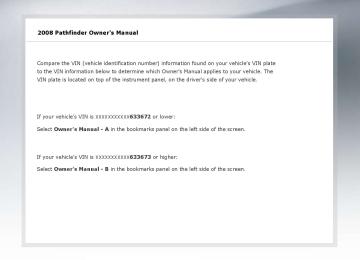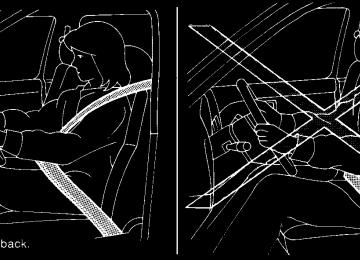- 1999 Nissan Pathfinder Owners Manuals
- Nissan Pathfinder Owners Manuals
- 2011 Nissan Pathfinder Owners Manuals
- Nissan Pathfinder Owners Manuals
- 2012 Nissan Pathfinder Owners Manuals
- Nissan Pathfinder Owners Manuals
- 2007 Nissan Pathfinder Owners Manuals
- Nissan Pathfinder Owners Manuals
- 2004 Nissan Pathfinder Owners Manuals
- Nissan Pathfinder Owners Manuals
- 2001 Nissan Pathfinder Owners Manuals
- Nissan Pathfinder Owners Manuals
- 2005 Nissan Pathfinder Owners Manuals
- Nissan Pathfinder Owners Manuals
- 1996 Nissan Pathfinder Owners Manuals
- Nissan Pathfinder Owners Manuals
- 2008 Nissan Pathfinder Owners Manuals
- Nissan Pathfinder Owners Manuals
- 2003 Nissan Pathfinder Owners Manuals
- Nissan Pathfinder Owners Manuals
- 2009 Nissan Pathfinder Owners Manuals
- Nissan Pathfinder Owners Manuals
- 1998 Nissan Pathfinder Owners Manuals
- Nissan Pathfinder Owners Manuals
- 2000 Nissan Pathfinder Owners Manuals
- Nissan Pathfinder Owners Manuals
- 2006 Nissan Pathfinder Owners Manuals
- Nissan Pathfinder Owners Manuals
- 2010 Nissan Pathfinder Owners Manuals
- Nissan Pathfinder Owners Manuals
- 2002 Nissan Pathfinder Owners Manuals
- Nissan Pathfinder Owners Manuals
- 1997 Nissan Pathfinder Owners Manuals
- Nissan Pathfinder Owners Manuals
- Download PDF Manual
-
kbps. The default is set to 132 kbps.
Monitor, climate, audio, phone and voice recognition systems 4-81
Z REVIEW COPY—2008 Pathfinder (pat) Owners Manual—USA_English (nna) 03/23/07—debbie X
GracenoteT
NOTE: c The
information
the GracenoteT Database is not fully guaran- teed.
contained
in
LHA0963
c Title Text Priority:
Set the priority to CDDB (Compact Disc Data Base) to acquire track information from the GracenoteT Database or set to CD TEXT to acquire the information from CDs.
c Delete ALL Music Box Data:
Delete all music data stored on the hard disk.
c The service of the GracenoteT Database on the Internet may be stopped without prior notice for maintenance.
End-User License Agreement USE OF THIS PRODUCT IMPLIES ACCEP- TANCE OF THE TERMS BELOW. GracenoteT MusicID(cid:153) Terms of Use This device contains software from Gracenote, Inc. of Emeryville, California ((cid:147)Gracenote(cid:148)). The software from Gracenote (the (cid:147)Gracenote Soft- ware(cid:148)) enables this application to do online disc identification and obtain music-related informa- tion, including name, artist, track, and title infor- mation ((cid:147)Gracenote Data(cid:148)) from online servers ((cid:147)Gracenote Servers(cid:148)) and to perform other func- tions. You may use Gracenote Data only by means of the intended End-User functions of this device. You agree that you will use Gracenote Data, the Gracenote Software, and Gracenote Servers for
4-82 Monitor, climate, audio, phone and voice recognition systems
DATA,
GRACENOTE
your own personal non-commercial use only. You agree not to assign, copy, transfer or transmit the Gracenote Software or any Gracenote Data to any third party. YOU AGREE NOT TO USE OR EXPLOIT THE GRACENOTE SOFTWARE, OR GRACENOTE SERVERS, EXCEPT AS EXPRESSLY PERMIT- TED HEREIN. You agree that your non-exclusive license to use the Gracenote Data, the Gracenote Software, and Gracenote Servers will terminate if you vio- late these restrictions. If your license terminates, you agree to cease any and all use of the Gracenote Data, the Gracenote Software, and Gracenote Servers. Gracenote reserves all rights in Gracenote Data, the Gracenote Software, and the Gracenote Servers, including all ownership rights. Under no circumstances will Gracenote become liable for any payment to you for any information that you provide. You agree that Gracenote, Inc. may enforce its rights under this Agreement against you directly in its own name. The Gracenote MusicID Service uses a unique identifier to track queries for statistical purposes. The purpose of a randomly assigned numeric identifier is to allow the Gracenote MusicID ser- vice to count queries without knowing anything about who you are. For more information, see the web page for the Gracenote Privacy Policy for the Gracenote MusicID Service.
Z REVIEW COPY—2008 Pathfinder (pat) Owners Manual—USA_English (nna) 03/23/07—debbie X
Copyright: Music recognition technology and related data are provided by GracenoteT. Gracenote is the industry standard in music recognition technol- ogy and related content delivery. For more infor- mation visit www.gracenote.com. CD and music-related data from Gracenote, Inc., copyright ' 2000-2006 Gracenote. Gracenote Software, copyright ' 2000-2006 Gracenote. This product and service may practice one or more of the following U.S. Patents: #5,987,525; #6,161,132, #6,061,680; #6,230,192, #6,240,459, #6,330,593, and other patents issued or pend- ing. Some services supplied under license from Open Globe, Inc. for U.S. Patent: #6,304,523. Gracenote and CDDB are registered trademarks of Gracenote. The Gracenote logo and logotype, and the (cid:147)Powered by Gracenote(cid:148) logo are trade- marks of Gracenote.
#6,154,773, #6,230,207,
The Gracenote Software and each item of Gracenote Data are licensed to you (cid:147)AS IS.(cid:148) Gracenote makes no representations or warran- ties, express or implied, regarding the accuracy of any Gracenote Data from in the Gracenote Servers. Gracenote reserves the right to delete data from the Gracenote Servers or to change data categories for any cause that Gracenote deems sufficient. No warranty is made that the Gracenote Software or Gracenote Servers are error-free or that functioning of Gracenote Soft- ware or Gracenote Servers will be uninterrupted. Gracenote is not obligated to provide you with new enhanced or additional data types or cat- egories that Gracenote may provide in the future and is free to discontinue its online services at any time.
GRACENOTE DISCLAIMS ALL WARRANTIES EXPRESS OR IMPLIED, INCLUDING, BUT NOT LIMITED TO, IMPLIED WARRANTIES OF MER- CHANTABILITY, FITNESS FOR A PARTICULAR PURPOSE, TITLE, AND NONINFRINGEMENT. GRACENOTE DOES NOT WARRANT THE RE- SULTS THAT WILL BE OBTAINED BY YOUR USE OF THE GRACENOTE SOFTWARE OR ANY GRACENOTE SERVER. IN NO CASE WILL GRACENOTE BE LIABLE FOR ANY CONSEQUENTIAL OR INCIDENTAL DAM- AGES OR FOR ANY LOST PROFITS OR LOST REVENUES.
LHA0049
CD/CF (CompactFlash(cid:153)) CARE AND CLEANING CD: c Handle a CD by its edges. Do not bend thedisc. Never touch the surface of the disc.
c Always place the discs in the storage case
when they are not being used.
c To clean a disc, wipe the surface from the center to the outer edge using a clean, soft cloth. Do not wipe the disc using a circular motion.
Monitor, climate, audio, phone and voice recognition systems 4-83
Z REVIEW COPY—2008 Pathfinder (pat) Owners Manual—USA_English (nna) 03/23/07—debbie X
c Do not use a conventional record cleaner or
alcohol intended for industrial use.
c A new disc may be rough on the inner and outer edges. Remove the rough edges by rubbing the inner and outer edges with the side of a pen or pencil as illustrated.
c Do not store the cards in highly humid loca-
tions.
c Do not expose the cards to direct sunlight. c Do not spill any liquids on the cards. Refer Manual for more details.
to the CompactFlash(cid:153) card Owner(cid:146)s
CF cards:
LHA1002
CAUTION
Do not force the CompactFlash(cid:153) card into the CompactFlash(cid:153) player slot. Forcing the CF card could damage the pins inside the CF player slot, especially if the CF card is upside down or backwards.
c Never touch the terminal portion of the Com-
pactFlash(cid:153) cards. Do not bend the cards.
c Always place the cards in the storage case
when they are not being used.
c Do not place heavy objects on the cards.
4-84 Monitor, climate, audio, phone and voice recognition systems
Z REVIEW COPY—2008 Pathfinder (pat) Owners Manual—USA_English (nna) 03/23/07—debbie X
If you have the Type B switch, with the ignition key turned to the ACC or ON position push the MODE switch to turn the audio system on. MODE select switch Push the mode select switch to change the mode in the following sequence: PRESET A ! PRE- SET B ! PRESET C ! Music Box** (if so equipped) ! CD* ! CompactFlash(cid:153)* (if so equipped) ! DVD* (if so equipped) ! AUX***. *These modes are only available when compat- ible media storage is inserted into the device. **This mode is only available when music has been downloaded into the Music Box hard-disk drive audio system. ***This mode is only available when a compatible auxiliary device is plugged into the AUX jack. Volume control switch Push the volume control switch up or down to increase or decrease the volume.
Tuning
Memory change (radio): While in one of the preset radio station banks (A, B or C), push the tuning switch for less than 1.5 seconds to change to the next preset station in memory.
or
Type A Volume control switch 1. 2. MODE select switch 3. 4.
POWER on/off switch Tuning switch
WHA0611
WHA0612
Type B Volume control switch Phone operation switch POWER on and MODE select switch Tuning switch
1. 2. 3. 4. STEERING WHEEL SWITCH FOR AUDIO CONTROL The audio system can be operated using the controls on the steering wheel. POWER on/off switch With the ignition key turned to the ACC or ON position, push the POWER switch to turn the audio system on or off.
Monitor, climate, audio, phone and voice recognition systems 4-85
Z REVIEW COPY—2008 Pathfinder (pat) Owners Manual—USA_English (nna) 03/23/07—debbie X
Change disc (CD) (if so equipped): for more Push the tuning switch than 1.5 seconds to change the playing disc up or down.
or
Seek tuning (radio):
Push the tuning switch for more than 1.5 seconds to seek the next or previous radio station. Next/Previous track (CD/CF):
or
Push the tuning switch for less than 1.5 seconds to return to the beginning of the present track or skip to the next track. Push several times to skip back or skip through tracks.
or
This system searches for the blank intervals be- tween selections. If there is a blank interval within 1 program or there is no interval between pro- grams, the system may not stop in the desired or expected location. Next/Previous track (Music Box):
Push the tuning switch for less than 1.5 seconds to return to the beginning of the present track or skip to the next track. Push several times to skip back or skip through tracks.
or
Push and hold the tuning switch for more than 1.5 seconds to change playlists. When the last playlist is playing, the next playlist will be selected.
or
LHA1062
Infrared transmitter lens* Rear display screen
1. 2. *Red transmitters will be visible when infra- red headphones are on. REMOTE AUDIO SYSTEM CONTROLS (if so equipped) Press the REAR CTRL button on the front radio control panel to allow the remote controller to control some audio system functions. Press the REAR CTRL button again to allow the audio system to be controlled by only the front controls.
Press the button on the front radio control panel; the headphones symbol and the message
4-86 Monitor, climate, audio, phone and voice recognition systems
Z REVIEW COPY—2008 Pathfinder (pat) Owners Manual—USA_English (nna) 03/23/07—debbie X
(cid:147)Headphones ON(cid:148) illuminates on the front dis- play when the headphones are on.
One or two infrared headphones and one remote controller are included if the vehicle is equipped with the DVD entertainment system.
For vehicles equipped with the FM/AM/SAT radio with compact disc player, if the rear headphones are turned on, the rear speakers will be disabled. The rear passengers can use the wireless head- phones to listen to a different media than the front passengers. The rear passengers can listen to the same media along with the front passengers or they can listen to a different media.
For more information on the remote controller, see (cid:147)NISSAN Mobile Entertainment System (MES)(cid:148) later in this section. VOL (volume) wireless headphones dial: The VOL dial on the wireless headphones allows the rear passengers to adjust the headphone volume level.
Speaker control (front panel) button:
Press the button on the front radio control panel to turn the rear speakers off and the wire-
button less headphones on. Press the again to turn rear speakers back on and wireless headphones off. MODE (remote control) button: The MODE button on the remote controller al- lows the rear passengers to change between Preset A, Preset B, Preset C, Music Box**, CD*, CompactFlash*, DVD* and AUX. When a source of media is selected, the media type will be dis- played on the rear screen.
*These modes are only available when compat- ible media storage is inserted into the device.
**This mode is only available when music has been downloaded into the Music Box hard-disk drive audio system.
Seek (remote control) buttons:
In AM or FM mode, the seek buttons on the remote controller allow the rear seat passengers to find the next or previous preset radio station.
or the
In CD, Music Box hard-disk drive audio system or and CompactFlash(cid:153) mode, the seek buttons allow the rear passen- gers to find the next or previous selection.
the
REW and FF (remote control) buttons:
(rewind) or the
(rewind) or the
When the (fast for- ward) button on the remote controller is pressed while in AM or FM mode, the radio will tune to the next frequency. When the (fast for- ward) button on the remote controller is pressed while in CD, Music Box hard-disk audio system, or CompactFlash(cid:153), the media will play while re- winding or fast forwarding. ANTENNA Window antenna The antenna pattern is printed inside the rear passenger and driver side windows.
CAUTION
c Do not place metalized film near the rear driver or passenger side window glass or attach any metal parts to it. This may cause poor reception or noise.
c When cleaning the inside of the rear driver or passenger side window, be careful not to scratch or damage the window antenna. Lightly wipe along the antenna with a dampened soft cloth.
Monitor, climate, audio, phone and voice recognition systems 4-87
Z REVIEW COPY—2008 Pathfinder (pat) Owners Manual—USA_English (nna) 03/23/07—debbie X
is played. To view movies in the front display, stop the vehicle in a safe location, move the shift selector lever to the P (Park) position and apply the parking brake.
NISSAN MOBILE ENTERTAINMENT SYSTEM (MES) (if so equipped)
LHA1019
This vehicle is equipped with the mobile enter- tainment system, which enables you to play a Digital Versatile Disc (DVD), providing the im- ages and sounds both in the front and rear dis- play screens.WARNING
c The driver must not attempt to operate or view the Mobile Entertainment Sys- tem while the vehicle is in motion so that full attention may be given to ve- hicle operation.
c Do not attempt to modify the system to display a movie on the front screen while the vehicle is being driven. Doing so may distract the driver and may cause a collision and serious personal injury or death.
CAUTION
c The glass screen on the liquid crystal display may break if hit with a hard or sharp object. If the glass breaks, do not touch the liquid crystalline material, which contains a small amount of mer- cury. In case of contact with skin, wash immediately with soap and water.
c Use a damp, soft cloth when cleaning the Mobile Entertainment System com- ponents. Do not use solvents or clean- ing solutions.
Do not attempt to use the system in extreme temperature conditions [below -4(cid:176)F (-20(cid:176)C) or above 158(cid:176)F (70(cid:176)C)]. To avoid discharging the vehicle battery, do not operate the system more than 15 minutes without starting the engine. Movies will not be shown on the front display while the vehicle is in any drive position to reduce driver distraction. Audio is available when a movie
4-88 Monitor, climate, audio, phone and voice recognition systems
Z REVIEW COPY—2008 Pathfinder (pat) Owners Manual—USA_English (nna) 03/23/07—debbie X
EJECT button DVD slot Auxiliary input jack
1. 2. 3. DIGITAL VIDEO DISC (DVD) PLAYER CONTROLS
3. Auxiliary input jack:
For information, see (cid:147)DVD auxiliary input jacks(cid:148) later in this section.
1.
EJECT button:
WHA0967
button is pressed with the
When the DVD loaded, it will be ejected. The display will show the eject symbol in the upper left corner of the display for 4 seconds once the If the DVD is not loaded, the display will show (cid:147)NO DISC(cid:148). If the DVD comes out and is not removed within 25 seconds, it will be pulled back into the slot to protect it.
button is pressed.
2. DVD slot:
Insert a DVD into the slot with the label side facing up. The DVD will be guided automati- cally into the slot.
Monitor, climate, audio, phone and voice recognition systems 4-89
Z REVIEW COPY—2008 Pathfinder (pat) Owners Manual—USA_English (nna) 03/23/07—debbie X
DISPLAY button
6. 7. MODE button SUBTITLE button 8. 9. AUDIO button 10. ANGLE button 11. CLEAR button 12. PAUSE button 13. PLAY button 14. FAST FORWARD/FAST REVERSE
button
15. MENU button 16. NAVIGATION keys 17. BACK button 18. NUMERIC KEYPAD REMOTE CONTROL Refer to (cid:147)Remote control operation(cid:148) later in this section for the function of each button.
LHA0317
1. 2. 3.
POWER button STOP button NEXT TRACK/CHAPTER and PREVI- OUS TRACK/CHAPTER button TITLE button ENTER button
4. 5. 4-90 Monitor, climate, audio, phone and voice recognition systems
LHA0315
FLIP-DOWN SCREEN The flip-down screen has a wireless remote con- trol receiver s1 located at the bottom of the screen.
CAUTION
c The glass screen on the liquid crystal display may break if hit with a hard or sharp object. If the glass breaks, do not touch the liquid crystalline material, which contains a small amount of mer- cury. In case of contact with skin, wash immediately with soap and water.
Z REVIEW COPY—2008 Pathfinder (pat) Owners Manual—USA_English (nna) 03/23/07—debbie X
c The screen rotates down to view and up into the housing to store when not in use. Ensure that the screen is latched securely into the housing when stored.
SAA0720
SAA0721
Headphones Power ON/OFF:
Press the power button to turn the headphones on or off. Volume control:
Turn the volume control knob to adjust the vol- ume.
The headphones will automatically be turned off in 30 seconds if there is no sound during that period. To prevent the battery from being dis- charged, keep the power supply turned off when not in use.
NOTE: For optimum infrared headphone perfor- mance, increase the volume on the rear seat controller to the maximum level and adjust the infrared headphone volume us- ing the volume control on the headphones. Using a lower volume setting on the rear seat controller can cause static noise in the infrared headphones.
Monitor, climate, audio, phone and voice recognition systems 4-91
Z REVIEW COPY—2008 Pathfinder (pat) Owners Manual—USA_English (nna) 03/23/07—debbie X
BEFORE OPERATING THE DVD MOBILE ENTERTAINMENT SYSTEM Precautions
Start the engine when using the DVD entertain- ment system.
WARNING
The driver must not attempt to operate the DVD System or wear the headphones while the vehicle is in motion so that full attention may be given to vehicle operation.
CAUTION
c Only operate the DVD while the vehicle engine is running. Operating the DVD for extended periods of time with the engine OFF can discharge the vehicle battery.
c Do not allow the system to get wet. Excessive moisture such as spilled liq- uids may system to malfunction.
cause
the
While playing VIDEO-CD media, this DVD player does not guarantee complete functionality of all VIDEO-CD formats.
Disc selection You can play the following disc formats with the DVD drive: c DVD-VIDEO c VIDEO-CD c CD-DA (Conventional Compact Disc) (CD
with MP3/WMA cannot be played.)
Use DVDs with a region code 1, ALL or 1 in- cluded for your DVD entertainment system. The region code is displayed as a small symbol printed on the top of the DVD. This vehicle- installed DVD player cannot play DVDs with a region code other than 1 or ALL.
Copyright and trademark c The technology protected by the U.S. patent and other intellectual property rights owned by Macrovision Corporation and other right holders is adopted for this system.
c This copyright protected technology cannot be used without a permit from Macrovision Corporation. It is limited to be personal use, etc., as long as the permit from Macrovision Corporation is not issued.
c Modifying or disassembling is prohibited. c Dolby digital is manufactured under license
from Dolby Laboratories, Inc.
c Dolby and the double D mark are trademarks
of Dolby Laboratories, Inc.
c DTS and DTS Digital Surround are regis- tered trademarks of Digital Theater Systems, Inc.
Parental level (parental control) DVDs with the parental control setting can be played with this system. Please use your own judgement to set the parental control with the system.
4-92 Monitor, climate, audio, phone and voice recognition systems
Z REVIEW COPY—2008 Pathfinder (pat) Owners Manual—USA_English (nna) 03/23/07—debbie X
Rear display: To adjust the rear display mode, press the DISP (Display) button on the remote controller. To adjust the display brightness, tint, color and contrast, select each key using the joystick on the remote controller and tilt the joystick to right or left. Press the BACK button to apply the settings and return to the previous display
WHA0968
Display settings Front display: To adjust the front display mode, press the SET- TING button while the DVD is being played, select the (cid:147)Display(cid:148) key with the NISSAN control- ler, and then press the ENTER button. To adjust the display ON/OFF, brightness, tint, color, con- trast and black level select each key using the NISSAN controller and press the ENTER button. Then you can adjust each item using the NISSAN controller. After changes have been made press the BACK button to save the settings.
LHA0972
PLAYING A DIGITAL VERSATILE DISC (DVD) With the DVD player, you can hear DVD videos, video CDs and CDs using headphones. Passen- gers in the rear seat can enjoy the sound inde- pendently of the front seat. Press the DISC/AUX button located on the front controls to hear the sound of the DVD play through the speakers. Press the REAR CTRL button located on the front controls to disable or enable rear seat audio controls. For more information on rear seat audio controls see, (cid:147)Rear Audio Controls(cid:148) earlier in this section.
Monitor, climate, audio, phone and voice recognition systems 4-93
Z REVIEW COPY—2008 Pathfinder (pat) Owners Manual—USA_English (nna) 03/23/07—debbie X
button on the front controls Pressing the turns the rear speakers on or off and enables or disables the wireless headphones .
It is possible to operate the DVD player by remote control.
Headphones are a wireless type and no cables are necessary. You can use them in almost all the ranges in the rear seat. (It is not possible to use the headphones in the front seat.) DISC/AUX button Park the vehicle in a safe location and apply the parking brake for the front seat occupants to operate the DVD drive while watching the images.
Press the DISC/AUX button on the instrument panel and turn the display to the DVD mode.
When a DVD is loaded, it will be replayed auto- matically.
The operation screen will be turned on when the DISC/AUX button located on the instrument panel is pressed while a DVD is being played, and it will turn off automatically after a period of time. To turn it on again, press the DISC/AUX button once more.
DVD operation keys To operate the DVD drive, touch the preferred key (if so equipped) or select the preferred key dis- played on the operation screen using the NISSAN controller.
NOTE:
If the display in your vehicle is not touch screen enabled; use the NISSAN controller and the ENTER button to operate the fol- lowing functions. For more information on how to operate the NISSAN controller, see (cid:147)How to use the NISSAN controller(cid:148) earlier in this section.
PAUSE key:
Touch the (cid:147) To resume playing the DVD, (cid:147)
(cid:148) PAUSE key to pause the DVD. touch the
(cid:148)PLAY key.
To pause the DVD, it is also possible to press button on the keypad of the remote the controller.
PLAY key:
Touch the (cid:147) DVD, for example, after pausing the DVD
(cid:148) PLAY key to start playing the
To start playing the DVD, it is also possible to button on the keypad of the press the remote controller.
STOP key:
Touch the (cid:147) DVD.
(cid:148) STOP key to stop playing the
To stop playing the DVD, it is also possible to press the button on the keypad of the remote controller.
SKIP (forward) key:
Touch the (cid:147) (cid:148) SKIP key to skip the chapter( s) of the disc forward. The chapters will advance the number of times the (cid:147) (cid:148) SKIP key is touched.
Touch and hold the (cid:147) (cid:148) SKIP key for more than 1.5 seconds to fast forward the disc. When the (cid:147) (cid:148) SKIP key is released the disc will be played normally.
To skip the chapter(s) forward, it is also possible button on the keypad of the to press the remote controller.
4-94 Monitor, climate, audio, phone and voice recognition systems
Z REVIEW COPY—2008 Pathfinder (pat) Owners Manual—USA_English (nna) 03/23/07—debbie X
SKIP (rewind) key:
Touch the (cid:147) (cid:148) SKIP key to skip the chapter(s) of the disc backward. The chapters will go back the number of times the (cid:147) (cid:148) SKIP key is touched. Touch and hold the (cid:147) (cid:148) SKIP key for more than 1.5 seconds to rewind the disc. When the (cid:147) (cid:148) SKIP key is released the disc will be played normally. To skip the chapter(s) backward, it is also pos- sible to press the button on the keypad of the remote controller.
LHA0969
LHA0970
DVD settings Touch the (cid:147)Settings(cid:148) key to adjust the following settings while playing a DVD. When all the changes have been made, press BACK button to save all the settings.
Monitor, climate, audio, phone and voice recognition systems 4-95
Z REVIEW COPY—2008 Pathfinder (pat) Owners Manual—USA_English (nna) 03/23/07—debbie X
Switch to DVD-AUX:
Angle:
Switch the output source from the DVD drive to another device connected to the auxiliary input jacks located on the DVD player.
If the DVD contains different angles (such as moving images), the current image angle can be switched to another one.
For more information, see (cid:147)DVD auxiliary input jacks(cid:148) later in this section. Menu:
Choose a different angle by touching the (cid:147)(cid:150)(cid:148) key or the (cid:147)+(cid:148) key; the angle will change if available. Angle Mark:
LHA0971
Some menus specific to each DVD will be shown. For details, see the instructions attached to the DVD. Top Menu:
Each title menu in the disc will be shown. For details, see the instructions attached to the DVD. Audio:
Some audio tracks specific to each DVD will be shown. For details, see the instructions attached to the DVD. Subtitle:
Choose the preferred DVD subtitle language by touching the (cid:147) Display Mode:
(cid:148) key or the (cid:147)
(cid:148) key.
4-96 Monitor, climate, audio, phone and voice recognition systems
Choose from the Full, Wide, Normal or the Cin- ema mode by touching the (cid:147) (cid:148) key or the (cid:147)
(cid:148) key.
When this item is turned on, an angle mark will be shown on the bottom of the screen if the scene can be seen from a different angle. Touch the (cid:147)ON(cid:148) key to enable the angle mark; the indicator light will illuminate. 10Key Search:
Touch the (cid:147)10Key Search(cid:148) key to open the num- ber entry screen. Input the number you want to search for and touch the (cid:147)OK(cid:148) key. The specified Title/Chapter or Group/Track will be played. Title Search:
The scene with the specified title will be dis- played the number of times the (cid:147)(cid:150)(cid:148) key or the (cid:147)+(cid:148) key is touched. Menu Skip:
DVD menus are automatically configured and the contents will be played directly when the (cid:147)Menu
Z REVIEW COPY—2008 Pathfinder (pat) Owners Manual—USA_English (nna) 03/23/07—debbie X
Skip(cid:148) key is turned on. Note that some discs may not be played directly even if this item is turned on. DVD Language: Touch the (cid:147)DVD Language(cid:148) key to open the num- ber entry screen. Input the number correspond- ing to the preferred language and touch the (cid:147)OK(cid:148) key. The DVD top menu language will be changed to the one specified. DRC: DRC (Dynamic Range Compression) allows you to tune the dynamic range of the sound recorded in the DolbyT Digital format. Touch the (cid:147)(cid:150)(cid:148) key or the (cid:147)+(cid:148) key to tune the DRC. Auxiliary input jacks The auxiliary input jacks are located on the front of the DVD player which is located inside the center console. NTSC and PAL compatible devices such as video games, camcorders and portable video players can be connected to the auxiliary jacks. The auxiliary jacks are color coded for identifica- tion purposes. c Yellow - video input c White - left channel audio input c Red - right channel audio input
Before connecting a device to a jack, power off the portable device and turn off the DVD player. To view something connected to the auxiliary input jacks, press the DISC/AUX button until the DVD mode appears, then touch the (cid:147)Settings(cid:148) key. Then touch the (cid:147)Switch to DVD-AUX(cid:148) key. The screen will change to the DVD-AUX mode.
LHA0973
DVD-AUX settings
Touch the (cid:147)Settings(cid:148) key to adjust the following settings: c Switch to DVD:
Touch this key to switch back to the DVD mode.
c Video Format:
If the auxiliary source is in a different video format, touch the (cid:147) (cid:148) key, the video format will change.
(cid:148) key or the (cid:147)
c Display Mode:
Choose from the Full, Wide, Normal or Cin- (cid:148) key or ema mode by touching the (cid:147) the (cid:147)
(cid:148) key.
Monitor, climate, audio, phone and voice recognition systems 4-97
Z REVIEW COPY—2008 Pathfinder (pat) Owners Manual—USA_English (nna) 03/23/07—debbie X
LHA0974
When all the changes have been made, press the BACK button to save all the settings.REMOTE CONTROL OPERATION For all operation precautions, see (cid:147)Before oper- ating the DVD Mobile Entertainment System(cid:148) earlier in this section.
The DVD system can also be controlled by using the remote controller in the rear seats. See the following items. PWR on/off button:
With the ignition switch turned to the ACC or ON position, press the PWR button to turn the DVD rear display on or off.
NOTE:
The PWR button on the remote control only turns the rear display on or off.
Insert the DVD into the slot with the label side facing up. The DVD will be guided automatically into the slot.
If the DVD player is off and a DVD is inserted, the DVD player will automatically turn on.
CAUTION
Do not force the compact disc into the slot. This could damage the player.
MODE select button:
Press the MODE button to select Audio/Video source between DVD and AUX input (input jacks on the faceplate, Red = right channel audio input, White = left channel audio input, and Yellow = Video input).
The display will show the (cid:147)AUX(cid:148) in the upper left corner of the display for 4 seconds once the Mode is changed to AUX.
To use the input jacks, refer to (cid:147)Auxiliary input jacks(cid:148) in this section.
PLAY:
When the control is pressed, the player will play.
PLAY button on the remote
In play mode, the display will briefly show on the upper left corner of the display.
FF (Fast Forward), REW:
(fast forward) /
(Rewind) but- Press tons to carry out the fast forward or rewind pre- sentation at 5 times normal play speed.
(fast forward) /
Press (Rewind) but- tons again or PLAY button to resume the normal play speed.
4-98 Monitor, climate, audio, phone and voice recognition systems
Z REVIEW COPY—2008 Pathfinder (pat) Owners Manual—USA_English (nna) 03/23/07—debbie X
NEXT CHAPTER/ PREVIOUS CHAPTER:
When the (NEXT CHAPTER) button is pressed while the DVD is being played, the pro- gram next to the present one will start to play from its beginning. Press several times to skip through programs. The DVD will advance the number of times the button is pressed. When the (PREVIOUS CHAPTER) button is pressed, the program being played returns to its beginning. Press several times to skip back through pro- grams. The DVD will go back the number of times the button is pressed.
PAUSE:
When the PAUSE button on the remote control is pressed, the player will pause playing of In pause mode, the media. the player will show on the upper left corner of the dis- play until the player is changed to another mode.
STOP:
Press the STOP button once to stop playing the in the upper media. The display will show left corner of the display for 4 seconds, and the last disc position will be stored. When the PLAY button is pressed again, it will resume at the stored disc track and time position.
If the STOP button is pressed again when the player is already in Stop mode, it will reinitialize the pointer to the beginning of the disc. In effect it will ignore the last stored disc position and upon receipt of the next play message it will begin at the Title Menu, or at (cid:147)the beginning of the disc(cid:148). DISPLAY:
If the DISPLAY control is pressed for less than 2
seconds, the display menu will appear on the screen. c The display menu will remain on the screen for 10 seconds if no subsequent control activations occur.c Use NAVIGATION KEYS to navigate within the display menu, and use ENTER to select the item.
NAVIGATION KEYS: If media is in activated MENU mode, the NAVI- GATION KEYS will be used to navigate Up, Down, Left, and Right within the menu. If display control menu is on, the NAVIGATION KEYS will be used to navigate Up, Down, Left, and Right within the menu. ENTER: In MENU mode, press the ENTER button to se- lect MENU items.
In the display menu, press the ENTER button to select items for modification, as per the on- screen instructions. MENU:
If the media is in PLAY mode and the MENU button is pressed, the DVD menu will appear on the screen. Use Navigation Keys to navigate within the menu, and use ENTER to select the item.
Press the MENU button again to return to PLAY mode. TITLE:
Press TITLE button to return the DVD media to the (cid:147)title(cid:148) of the DVD.
Press TITLE button again to return to the previous stop point and play. BACK:
Press the BACK button to exit the current active menu and return to the previous menu. SUBTITLE:
Press the SUBTITLE button to call up subtitle selection menu.
Repeatedly press the SUBTITLE button to cycle through each available subtitle.
Monitor, climate, audio, phone and voice recognition systems 4-99
Z REVIEW COPY—2008 Pathfinder (pat) Owners Manual—USA_English (nna) 03/23/07—debbie X
CAUTION
c Do not use any solvents or cleaning solutions when cleaning the video system.
c Do not use excessive force on the moni-
tor screen.
c Avoid touching or scratching the moni- tor screen as it may become dirty or damaged.
AUDIO:
Press the AUDIO button to call up audio menu.
Repeatedly press the AUDIO button to cycle through each available audio track. ANGLE:
Press the ANGLE button to call up camera angle menu.
Repeatedly press the ANGLE button to cycle through each available angle. CLEAR:
to expiration of
if actuated prior
Press the CLEAR button to clear all numeric inputs, the 3-second timer. NUMERIC KEYPAD (0(cid:150)9 & ‚10): Press the NUMERIC KEYPAD to directly access disc chapters, titles or tracks by inputting their numeric value. The (cid:147)‚10(cid:148) button input numbers greater than or equal to 10, allowing up three digits to be input for selecting chapter/title/track number.
the
can
cancel
operator
The chapter/title/track number will be automati- cally selected (if valid, based on media content) if 3 seconds expire without any keypad inputs. The input chapter/title/track number by actuating the CLEAR control prior to the expiration of the 3-second timer. These functions can be used only for the DVD discs which correspond to them. CARE AND MAINTENANCE Use a lightly dampened, lint free cloth to clean the surfaces of your NISSAN Mobile Entertainment System (DVD player face, screen, remote control, etc.). Do not attempt to use the system in extreme temperature conditions [below -4(cid:176)F (-20(cid:176)C) or above 158(cid:176)F (70(cid:176)C)]. Do not attempt to operate the system in extreme humidity conditions (less than 10% or more than 75%).
The subsequent actuation of numeric buttons will continuously shift the previously input number to the (cid:147)left(cid:148).
4-100 Monitor, climate, audio, phone and voice recognition systems
Z REVIEW COPY—2008 Pathfinder (pat) Owners Manual—USA_English (nna) 03/23/07—debbie X
LHA0049
HOW TO HANDLE THE DVD
CAUTION
c Handle a DVD by its edges. Never touch
the surface of the disc.
c To clean a disc, wipe the surface from the center to the outer edge using a clean, soft cloth. Do not wipe the disc using a circular motion.
c Do not use a conventional
record cleaner, benzine, thinner or alcohol in- tended for industrial use.
c A new disc may be rough on its inner and outer edges. Remove the rough edges using the side of a pen or pencil as illustrated.
c Never attempt to use a DVD that has been cracked, deformed, or repaired using adhesive. Doing so may cause damage to the equipment.
c Handle the DVD carefully to avoid contami- nation or flaws. Otherwise, signals may not be read properly.
c Do not write, draw or attach anything on any
side of the DVD.
c Do not store the DVD in locations with direct sunlight or in high temperatures or humidity. c Always place discs in the storage case when
they are not being used.
c Do not put on any sticker or write anything
on either surface of the DVD.
LHA0484
DVD player operation precautions Do not use the following DVDs as they may cause the DVD player to malfunction: c 3.1 in (8 cm) discs with an adapter.
Monitor, climate, audio, phone and voice recognition systems 4-101
Z REVIEW COPY—2008 Pathfinder (pat) Owners Manual—USA_English (nna) 03/23/07—debbie X
5. If the disc cannot be ejected see your NISSAN dealer for further assistance.
6. Re-program the radio presets.
c DVDs with a region code other than (cid:147)1(cid:148). The region code sA is displayed in a small symbol printed on the top of the DVD sB .
c DVDs that are not round. c DVDs with a paper label. c DVDs that are warped, scratched, or
have unequal edges.
c Recordable
digital
video
discs
(DVD+R).
c Rewritable (DVD+RW).
digital
video
discs
If a DVD with a paper label is used and becomes jammed, you may be able to reset the unit and eject the jammed disc with the following procedure:
1. Record the radio presets. 2. Disconnect the negative terminal from
the battery for five minutes.
3. Reconnect the negative battery termi-
nal.
4. Check to see if the jammed DVD has been ejected. If it has not, try to eject the DVD by pushing the eject button.
LHA0318
Remote control and headphones battery replacement Replace the battery as follows:
1. Open the lid.
2. Replace batteries with new ones. c Size AA (remote control) c Size AAA (headphones) Make sure that the ends on the batteries match the markings inside the compartment.
and
3. Close the lid securely.
4-102 Monitor, climate, audio, phone and voice recognition systems
Z REVIEW COPY—2008 Pathfinder (pat) Owners Manual—USA_English (nna) 03/23/07—debbie X
SAA0723
If the battery is removed for any reason other than replacement, close the lid se- curely. c If you will not be using the remote control for long periods of time, remove the batteries.c Replacement of
the batteries is needed when the remote control only functions at extremely close distances to the DVD player or not at all.
c Be careful not to touch the battery terminal. c An improperly disposed battery can harm the environment. Always confirm local regu- lations for battery disposal.
c When changing batteries, do not let dust or oil get on the remote control and head- phones. FCC Notice: Changes or modifications not expressly ap- proved by the party responsible for compli- ance could void the user(cid:146)s authority to op- erate the equipment. This device complies with Part 15 of the FCC Rules and RSS-210
of Industry Canada. Operation is subject to the following two conditions: (1) This de- vice may not cause harmful interference, and (2) this device must accept any inter- ference received, including interference that may cause undesired operation of the device.CAR PHONE OR CB RADIO
When installing a CB, ham radio or car phone in your NISSAN, be sure to observe the following precautions, otherwise the new equipment may adversely affect the engine control system and other electronic parts.
WARNING
c A cellular telephone should not be used while driving so full attention may be given to vehicle operation. Some juris- dictions prohibit the use of cellular tele- phones while driving.
c If you must make a call while your ve- hicle is in motion, the hands free cellu- lar phone operational mode (if so equipped) is highly recommended. Ex- ercise extreme caution at all times so full attention may be given to vehicle operation.
c If a conversation in a moving vehicle requires you to take notes, pull off the road to a safe location and stop your vehicle before doing so.
Monitor, climate, audio, phone and voice recognition systems 4-103
Z REVIEW COPY—2008 Pathfinder (pat) Owners Manual—USA_English (nna) 03/23/07—debbie X
BLUETOOTHT HANDS-FREE PHONE SYSTEM WITH NAVIGATION SYSTEM (if so equipped)
CAUTION
WARNING
c Use a phone after stopping your vehicle in a safe location. If you have to use a phone while driving, exercise extreme caution at all times so full attention may be given to vehicle operation.
c If you are unable to devote full attention to vehicle operation while talking on the phone, pull off the road to a safe location and stop your vehicle before doing so.
CAUTION
To avoid discharging the vehicle battery, use a phone after starting the engine.
c Keep the antenna as far away as pos- control
sible from the electronic modules.
c Keep the antenna wire more than 8 in (20 cm) away from the electronic con- trol system harnesses. Do not route the antenna wire next to any harness.
c Adjust the antenna standing-wave ratio as recommended by the manufacturer. c Connect the ground wire from the CB
radio chassis to the body.
c For details, consult a NISSAN dealer. c Do not ground electrical accessories directly to the battery terminal. Doing so, will bypass the variable voltage con- trol system and the vehicle battery may not charge completely. Refer to (cid:147)Vari- able voltage control system(cid:148) in the (cid:147)Maintenance and do-it-yourself(cid:148) sec- tion later in this manual.
c Use electrical accessories with the en- gine running to avoid discharging the vehicle battery.
4-104 Monitor, climate, audio, phone and voice recognition systems
Z REVIEW COPY—2008 Pathfinder (pat) Owners Manual—USA_English (nna) 03/23/07—debbie X
module when the ignition switch is turned to the ON position with the paired cellular phone turned on and carried in the vehicle. You can register up to 5 different BluetoothT cellular phones to the in-vehicle phone module. However, you can talk on only one cellular phone at a time.
NISSAN Voice Recognition system supports the phone commands, so dialing a phone number using your voice is possible. For more details, see (cid:147)NISSAN Voice Recognition System(cid:148) later in this section. Before using the BluetoothT Hands-Free Phone System, refer to the following notes. c Set up the wireless connection between a cellular phone and the in-vehicle phone module before using the hands-free phone system.
c Some BluetoothT enabled cellular phones may not be recognized by the in-vehicle phone visit www.nissanusa.com/bluetooth for a recom- mended phone list.
module.
Please
c You will not be able to use a hands-free
phone under the following conditions: (cid:150) Your vehicle is outside of the cellular ser-
vice area.
Your NISSAN is equipped with the BluetoothT Hands-Free Phone System. If you are an owner of a BluetoothT enabled cellular phone, you can set up the wireless connection between your cellular phone and the in-vehicle phone module. With BluetoothT wireless technology, you can
WHA0977
make or receive a hands-free telephone call with your cellular phone in the vehicle.Once your cellular phone is paired to the in- vehicle phone module, no other phone connect- ing procedure is required. Your phone is auto- matically connected with the in-vehicle phone
Monitor, climate, audio, phone and voice recognition systems 4-105
Z REVIEW COPY—2008 Pathfinder (pat) Owners Manual—USA_English (nna) 03/23/07—debbie X
VOICE COMMANDS You can use voice commands to operate various BluetoothT Hands-Free Phone System features using the NISSAN Voice Recognition system. For more details, see 9NISSAN Voice Recognition System9 later in this section.
(cid:150) Your vehicle is in an area where it is difficult to receive cellular signal; such as in a tunnel, in an underground parking garage, near a tall building or in a moun- tainous area.
(cid:150) Your cellular phone is locked to prevent it
from being dialed.
c When the radio wave condition is not ideal or ambient sound is too loud, it may be difficult to hear the other person(cid:146)s voice dur- ing a call.
c Immediately after
the ignition switch is pushed to the ON position or the DVD-ROM for the navigation system is inserted into the player, it may be impossible to receive a call for a short period of time.
c Do not place the cellular phone in an area surrounded by metal or far away from the in-vehicle phone module to prevent tone quality degradation and wireless connection disruption.
c While a cellular phone is connected through the BluetoothT wireless connection, the bat- tery power of the cellular phone may dis- charge quicker than usual. The BluetoothT Hands-Free Phone System cannot charge cellular phones.
c If the hands-free phone system seems to be malfunctioning, please refer to (cid:147)Trouble- shooting guide(cid:148) later in this section. You can also visit www.nissanusa.com/bluetooth for troubleshooting help.
c Refer to the cellular phone owner(cid:146)s manual regarding the telephone charges, cellular phone antenna and body, etc.
c The signal strength display on the monitor will not coincide with the signal strength display of some cellular phones.
This device complies with Part 15 of the FCC Rules. Operation is subject to the fol- lowing two conditions: (1) this device may not cause harmful interference, and (2) this device must accept any interference re- ceived, including interference that may cause undesired operation. FCC Radiation Exposure Statement: This equipment complies with FCC radiation ex- posure limits set forth for an uncontrolled envi- ronment. This equipment should be installed and operated with minimum distance of 8 inches (20
cm) between the radiator and your body. This Transmitter must not be co-located or operating in conjunction with any other antenna or transmit- ter.4-106 Monitor, climate, audio, phone and voice recognition systems
Z REVIEW COPY—2008 Pathfinder (pat) Owners Manual—USA_English (nna) 03/23/07—debbie X
LHA0979
5. When the pairing is completed, the screen will return to the BluetoothT setup display.LHA0884
PAIRING PROCEDURE 1. Press the SETTING button, then select the (cid:147)Phone(cid:148) key using the NISSAN controller and press the ENTER button.
2. Scroll to the bottom of the list and select the (cid:147)Bluetooth Setup(cid:148) key and press the ENTER button.
LHA0978
3. Select the (cid:147)Pair Phone(cid:148) key and press the ENTER button, then select one of the (cid:147)None (Add New)(cid:148) keys by pressing the ENTER button.NOTE: If pairing a phone for the first time, press- ing the PHONE button twice will bring you to the pair phone list. 4. When a PIN code appears on the screen, operate the BluetoothT cellular phone to enter the PIN code. The pairing procedure of the cellular phone varies according to each cellular phone manufacturer. See the cellular phone owner(cid:146)s manual for the details.
Monitor, climate, audio, phone and voice recognition systems 4-107
Z REVIEW COPY—2008 Pathfinder (pat) Owners Manual—USA_English (nna) 03/23/07—debbie X
LHA0980
LHA0981
LHA0982
4-108 Monitor, climate, audio, phone and voice recognition systems
Z REVIEW COPY—2008 Pathfinder (pat) Owners Manual—USA_English (nna) 03/23/07—debbie X
LHA0978
PHONEBOOK Up to 40 phone numbers can be stored in the phonebook.
1. Press the SETTING button, then select the
(cid:147)Phone(cid:148) key and press the ENTER button.
2. Select the (cid:147)Phonebook(cid:148) key and press the
ENTER button.
3. Select one of the (cid:147)None (Add New)(cid:148) keys from the name list of the phonebook and press the ENTER button.
LHA0983
4. Select the (cid:147)Transfer via Bluetooth(cid:148) key in order to transfer a phonebook entry from your cellular phone to your phonebook in your car.5. Operate the cellular phone to send a per- son(cid:146)s name and phone number from the memory of the cellular phone. The memory sending procedure from the cellular phone varies according to each cellular phone manufacturer. See the cellular phone own- er(cid:146)s manual for more details.
6. After
LHA0984
the download is registered in the phonebook, the system will ask if you want to add a voice tag for it. The Voice Tag screen will be displayed. If you want to add a voice tag select the (cid:147)Yes(cid:148) key and press the ENTER button. For example, the person(cid:146)s name is David, speak (cid:147)David(cid:148) while the Store voice tag screen is on the display. The David voice tag is stored in the phonebook. Voice tag is a useful function for easy dialing supported by the voice recognition system. For more infor- mation, see (cid:147)NISSAN Voice Recognition System(cid:148) later in this section.if
Monitor, climate, audio, phone and voice recognition systems 4-109
Z REVIEW COPY—2008 Pathfinder (pat) Owners Manual—USA_English (nna) 03/23/07—debbie X
Copy from Downloaded Phonebook: Copy a phonebook from the BluetoothT cellular phone. The availability of this function depends on each cellular phone. The copying procedure from the cellular phone also varies according to each cellular phone. See the cellular phone own- er(cid:146)s manual for more details. Copy from Outgoing Call Logs: Store the name and phone number from the outgoing call list. Copy from Incoming Call Logs: Store the name and phone number from the incoming call list. Transfer via Bluetooth: Transfer a contact from the BluetoothT cellular phone. Availability of this function depends on each cellular phone. The transferring procedure from the cellular phone also varies according to each cellular phone. See the cellular phone own- er(cid:146)s manual for more details. Delete: Delete a contact that is registered in the phone- book.
LHA0986
MAKING A CALL To make a call, follow the procedures below. 1. Press the PHONE button on the instrument
panel.
2. Touch the (cid:147)Call (Phonebook)(cid:148) key. 3. Touch one of the downloaded person(cid:146)s key
from the list. Dialing will start.
4. After the call
is over, perform one of the
following to finish the call.
a. Touch the (cid:147)Hang Up(cid:148) key. b. Press and hold the phone steering wheel switches.
button on the
LHA0985
7. When the phonebook download is com- pleted, the screen will return to the name list of the phonebook.There are different methods to input a phone number. Select one of the following options in- stead of the (cid:147)Transfer via Bluetooth(cid:148) key in step 4
above. Enter Data by Keypad: Input the name and phone number manually us- ing the keypad displayed on the screen. For in- formation on how to use the touch screen, see (cid:147)How to use the touch screen(cid:148) earlier in this section..4-110 Monitor, climate, audio, phone and voice recognition systems
Z REVIEW COPY—2008 Pathfinder (pat) Owners Manual—USA_English (nna) 03/23/07—debbie X
c. Press the PHONE button on the instrument
panel.
There are different methods to make a call. Select one of the following options instead of the (cid:147)Call (Phonebook)(cid:148) key in step 2 above. Redial: Dial the previously dialed number again. Call (Call Logs): Select the name or phone number from the in- coming or outgoing call logs. Call (Downloaded): Select the name or phone number from the downloaded call list. Dial (Keypad): Input the phone number manually using the key- pad displayed on the screen. For information on how to use the touch screen, see (cid:147)How to use the touch screen(cid:148) earlier in this section.
LHA0987
RECEIVING A CALL When you hear a phone ring, the display will change to phone mode. To receive a call, follow the one of the procedures listed below. a. Touch the (cid:147)Answer(cid:148) key on the display. b. Press the PHONE button on the instrument
panel.
c. Press the phone wheel switches.
button on the steering
There are some options available when receiving a call. Select one of the following displayed on the screen. Answer: Accept an incoming call to talk. On Hold: Put an incoming call on hold. Reject Call: Reject an incoming call. To finish the call, follow one of the procedures listed below. a. Touch the (cid:147)Reject Call(cid:148) key on the display. b. Press the PHONE button on the instrument
panel.
c. Press and hold the phone steering wheel switches.
button on the
Monitor, climate, audio, phone and voice recognition systems 4-111
Z REVIEW COPY—2008 Pathfinder (pat) Owners Manual—USA_English (nna) 03/23/07—debbie X
Dial (Keypad): Brings up a keypad; enter digits when needed. For example, entering your PIN number for voice- mail. Cancel Mute: This will appear after the (cid:147)Mute(cid:148) key is touched. Mute will be cancelled. To adjust the person(cid:146)s voice to be louder or quieter, press the volume control switch located on the steering wheel switches or turn the volume control knob on the instrument panel while talking on the phone. This adjustment is also available in the SETTING mode.
LHA0988
DURING A CALL There are some options available during a call. Select one of the following displayed on the screen if necessary. Hang up: Finish the call. Use Handset: Transfer the call to the cellular phone. Mute: Mute your voice to the person.
4-112 Monitor, climate, audio, phone and voice recognition systems
LHA0978
PHONE SETTING To set up the hands-free phone system to your preferred settings, press the SETTING button, then touch the (cid:147)Phone(cid:148) key on the display. Phonebook: See (cid:147)Phonebook(cid:148) earlier in this section for add- ing, editing and deleting a contact. Downloaded Phonebook: See the following information for each item.
Z REVIEW COPY—2008 Pathfinder (pat) Owners Manual—USA_English (nna) 03/23/07—debbie X
c Delete an Entry of Downloaded Phone-
book: Delete a single entry from the downloaded phonebook. Touch the corresponding letter key, then touch on the name key you wish to delete. Touch the (cid:147)Yes(cid:148) key to delete the entry.
Automatic Hold: If this item is turned on, an incoming call will be placed on hold automatically after several rings. Use Vehicle Ringtone: If this item is turned on, a specific ringtone that is different from the cellular phone(cid:146)s will sound when receiving a call. Delete Call Logs: Delete all the outgoing or incoming call logs from the list. Bluetooth Setup: See the following information for each item.
LHA0979
c Download All:
Transfer phonebook entries from your cellu- lar phone to the vehicle(cid:146)s phonebook. For more information, see (cid:147)Phonebook down- load(cid:148) earlier in this section.
c Delete Downloaded Phonebook:
Delete all of the downloaded phonebook entries.
LHA0980
c Bluetooth:
If this item is turned off, the connection be- tween the cellular phone and the in-vehicle phone module will be canceled.
c Bluetooth Info:
Check information about the device name, vehicle name, device address device PIN and connection status.
c Pair Phone:
See (cid:147)Pairing Procedure(cid:148) in this section.
c Priority Change
If multiple phones are registered to the sys- tem, you can change the priority of the phones on the shown list.
Monitor, climate, audio, phone and voice recognition systems 4-113
Z REVIEW COPY—2008 Pathfinder (pat) Owners Manual—USA_English (nna) 03/23/07—debbie X
NISSAN VOICE RECOGNITION SYSTEM (if so equipped)
The NISSAN Voice Recognition system allows hands-free operation of the systems equipped on this vehicle, such as the display, audio, climate control, DVD, phone and navigation systems. To operate NISSAN Voice Recognition, press button located on the steering wheel. the Then speak the command for the system you wish to activate. The command given is picked up by the microphone, and it is performed when it is properly recognized. At this time NISSAN Voice Recognition will provide a voice and message (in the center display) to inform you of the command results. COMMAND LIST Displaying command list If you are controlling the system by voice com- mands for the first time or do not know the appropriate voice command, perform the follow- ing procedure for displaying the voice command list and help list.
LHA0989
c Remove Paired Phone:
Delete a registered cellular phone from the paired list.
c Paired Phone List:
Up to 5 registered cellular phones are shown on the list.
c Edit Phone Name:
If you would like to change the way your phone(cid:146)s name is displayed, select this key; a character input screen will be displayed.
4-114 Monitor, climate, audio, phone and voice recognition systems
LHA0892
1. Press the INFO button on the instrumentpanel.
2. Touch the (cid:147)Others(cid:148) key,
then touch the
(cid:147)Voice Recognition(cid:148) key.
3. Touch the (cid:147)Command List(cid:148) key.
4. Touch one of the category keys.
5. Touch one of the item keys in the category; a
command list will be shown.
6.
If necessary, scroll the screen by touching the (cid:147)DOWN(cid:148) key or the (cid:147)UP(cid:148) key to view the entire list.
Z REVIEW COPY—2008 Pathfinder (pat) Owners Manual—USA_English (nna) 03/23/07—debbie X
LHA0908
7. Press the BACK button to return to theprevious screen.
For information on how to use the touch screen, see (cid:147)How to use the touch screen(cid:148) earlier in this section.
LHA0899
LHA0990
Monitor, climate, audio, phone and voice recognition systems 4-115
Z REVIEW COPY—2008 Pathfinder (pat) Owners Manual—USA_English (nna) 03/23/07—debbie X
LHA0991
LHA0992
4-116 Monitor, climate, audio, phone and voice recognition systems
Z REVIEW COPY—2008 Pathfinder (pat) Owners Manual—USA_English (nna) 03/23/07—debbie X
List of help commands Navigation help: See the separate Navigation System Owner(cid:146)s Manual for details. Audio help: c Music Box
COMMAND
ACTION
Music Box Play Play by Mood Relaxing Music Lively Music Slow Music Upbeat Music Play by Category My Favorites Hit Songs Kids(cid:146) Songs Rarely Played Music Box OFF
Turns on the Music Box hard-disk drive audio system. Plays the specified song matching your mood. Plays the specified relaxing music. Plays the specified lively music. Plays the specified slow music. Plays the specified upbeat music. Plays the specified song in the specified category. Plays your favorite song. Plays the specified hit song. Plays the specified song for children. Plays a rarely played song. Turns off the Music Box.
Monitor, climate, audio, phone and voice recognition systems 4-117
Z REVIEW COPY—2008 Pathfinder (pat) Owners Manual—USA_English (nna) 03/23/07—debbie X
c Radio
(cid:150) Radio
COMMAND
Radio Play Radio AM Radio FM Tune <87.7 - 107.9> Tune <530 - 1710> Preset <1 - 6> Preset Preset <1 - 6> Radio OFF Radio Menu
(cid:150) Satellite (if so equipped)
COMMAND
Satellite Radio Satellite Radio Channel <1 - 255> Preset <1 - 6> Preset Preset <1 - 6> Radio OFF Radio Menu
ACTION
Turns the radio on, selecting the station and band last played. Turns to the AM band, selecting the station last played. Turns to the FM band, selecting the station last played. Tunes to the specified FM frequency. Tunes to the specified AM frequency. Switches directly to the specified preset station in the specified preset bank. Switches directly to the specified preset station in the specified preset bank. Switches directly to the specified preset bank. Turns the radio off. Displays the radio menu.
ACTION
Turns the SAT radio on, selecting the station and band last played. Tunes to the specified SAT frequency. Switches directly to the specified preset station in the specified preset bank. Switches directly to the specified preset station in the specified preset bank. Switches directly to the specified preset bank. Turns the radio off. Displays the radio menu.
4-118 Monitor, climate, audio, phone and voice recognition systems
Z REVIEW COPY—2008 Pathfinder (pat) Owners Manual—USA_English (nna) 03/23/07—debbie X
c DVD (if so equipped)
NOTE: DVD commands are available while a DVD is being played.
COMMAND
DVD Play DVD Stop Track <1 to 99> Chapter <1 to 999> Title <1 to 99> Title <1 to 99> Chapter <1 to 999> Group <1 to 9> Group <1 to 9> Play Track <1 to 99> Menu Skip Menu Skip OFF DVD OFF DVD Menu
ACTION
Turns the DVD player on, selecting the track last played. Stops playing the DVD. Switches to the specified DVD track. Switches to the specified DVD chapter. Switches to the specified DVD title. Switches to the specified DVD title on the specified chapter. Switches to the specified DVD group. Switches to the specified DVD group on the specified track. DVD menus are automatically configured and the contents will be played directly. Turns off the menu skip. Turns the DVD player off. Switches to the specified DVD menu.
Monitor, climate, audio, phone and voice recognition systems 4-119
Z REVIEW COPY—2008 Pathfinder (pat) Owners Manual—USA_English (nna) 03/23/07—debbie X
c CD
COMMAND
CD Play Track <1 - 512> Folder <1 - 255> Folder <1 - 255> Track <1 - 512> CD OFF CD Text CD Menu c Others
(cid:150) Audio
COMMAND
Audio Play Audio OFF
Starts to play a CD. Switches to the specified track. Selects the specified MP3 folder and plays the first file. Switches to the specified track on the specified MP3 folder. Stops the CD playback. Displays the information about the track currently being played. Displays the CD menu.
ACTION
ACTION
Turns the audio system on. Turns the audio system off.
4-120 Monitor, climate, audio, phone and voice recognition systems
Z REVIEW COPY—2008 Pathfinder (pat) Owners Manual—USA_English (nna) 03/23/07—debbie X
(cid:150) CF
COMMAND
Compact Flash Play Track <1 - 512> Folder <1 - 255> Folder <1 - 255> Track <1 - 512> Compact Flash OFF Compact Flash Text Compact Flash Menu
Phone help:
COMMAND
Phone Redial Phone Dial Phone Dial
Phonebook Phonebook< Voicetag> Outgoing Calls Incoming Calls Phone Select Play Phonebook ACTION
Starts to play the files saved in the CompactFlash(cid:153) card. Switches to the specified track. Selects the specified folder in the CompactFlash(cid:153) card and plays the first file. Switches to the specified track in the specified folder in the CompactFlash(cid:153) card.