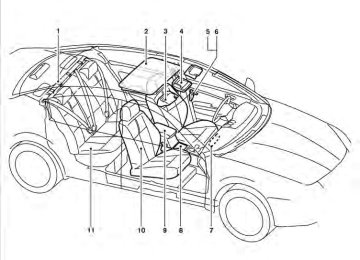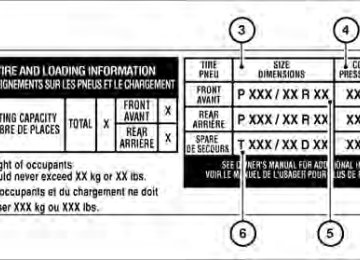- 1998 Nissan Maxima Owners Manuals
- Nissan Maxima Owners Manuals
- 2002 Nissan Maxima Owners Manuals
- Nissan Maxima Owners Manuals
- 2009 Nissan Maxima Owners Manuals
- Nissan Maxima Owners Manuals
- 2003 Nissan Maxima Owners Manuals
- Nissan Maxima Owners Manuals
- 2001 Nissan Maxima Owners Manuals
- Nissan Maxima Owners Manuals
- 1997 Nissan Maxima Owners Manuals
- Nissan Maxima Owners Manuals
- 1996 Nissan Maxima Owners Manuals
- Nissan Maxima Owners Manuals
- 2005 Nissan Maxima Owners Manuals
- Nissan Maxima Owners Manuals
- 2007 Nissan Maxima Owners Manuals
- Nissan Maxima Owners Manuals
- 2006 Nissan Maxima Owners Manuals
- Nissan Maxima Owners Manuals
- 2010 Nissan Maxima Owners Manuals
- Nissan Maxima Owners Manuals
- 2008 Nissan Maxima Owners Manuals
- Nissan Maxima Owners Manuals
- 2012 Nissan Maxima Owners Manuals
- Nissan Maxima Owners Manuals
- 1999 Nissan Maxima Owners Manuals
- Nissan Maxima Owners Manuals
- 2004 Nissan Maxima Owners Manuals
- Nissan Maxima Owners Manuals
- 2000 Nissan Maxima Owners Manuals
- Nissan Maxima Owners Manuals
- 2011 Nissan Maxima Owners Manuals
- Nissan Maxima Owners Manuals
- Download PDF Manual
-
times.
3. Raise the trunk lid to open the trunk. Lockout protection
To prevent the Intelligent Key from being acci- dentally locked in the trunk, lockout protection is equipped with the Intelligent Key.
Locking doors 1. Place the ignition switch in the LOCK posi-
WPD0359
tion.
2. Close all doors.
3. Press the
Key.
button on the Intelligent
4. The hazard warning lights flash twice and
the horn beeps once.
5. All doors will be locked.
Pre-driving checks and adjustments 3-13
CAUTION
After locking the doors using the Intelli- gent Key, be sure that the doors have been securely locked by operating the door handles.
The interior light illuminates for a maximum of 30
seconds when a door is unlocked and the room light switch is in the DOOR position. The light can be turned off without waiting for 30
seconds by performing one of the following op- erations. ● Placing the ignition switch in the ON posi-tion.
● Locking the doors with the remote controller. ● Switching the room light switch to the OFF
position.
Opening windows The Intelligent Key allows you to open windows equipped with automatic operation simulta- neously.
● To open the windows, press the
but- ton on the Intelligent Key for longer than 3
seconds after all doors are unlocked.button on the Intelligent Key.
The door windows will open while pressing the The door windows cannot be closed by using the Intelligent Key.
WPD0360
Unlocking doors
1. Press the
button on the Intelligent
Key.
2. The hazard warning lights flash once.
3. Press the
button again within 60 sec-
onds to unlock all doors.
All doors will be locked automatically unless one of the following operations is performed within 1
minute after pressing the ● Opening any doors. ● Pushing the ignition switch.button.
3-14 Pre-driving checks and adjustments
WPD0364
WPD0361
Releasing the trunk lid Press the button for longer than 0.5 sec- onds to open the trunk lid. The trunk release button will not operate when the ignition switch is in the ON position or when the trunk cancel switch is in the OFF position. See “Cancel switch” in this section.
Using the panic alarm If you are near your vehicle and feel threatened, you may activate the panic alarm to call attention button on the by pressing and holding the Intelligent Key for longer than 0.5 seconds. The panic alarm and headlights will stay on for 25
seconds.The panic alarm stops when: ● It has run for 25 seconds, or
● Any button is pressed on the Intelligent Key. ● Pushing the request switch on the driver or passenger door with the Intelligent Key in range of the door handle.
Pre-driving checks and adjustments 3-15
TROUBLESHOOTING GUIDE Verify the location of all Intelligent Keys that are programmed for the vehicle. If another Intelligent Key is in range or inside the vehicle, the vehicle system may respond differently than expected.
buttons for at least 2 seconds
To activate: Press and hold the and once more. The hazard warning lights will flash once and the horn will sound once to confirm that the horn beep feature has been reactivated. Deactivating the horn beep feature does not si- lence the horn if the alarm is triggered. WARNING SIGNALS To help prevent the vehicle from moving unex- pectedly by erroneous operation of the Intelligent Key or to help prevent the vehicle from being stolen, a chime or buzzer sounds from inside and outside the vehicle and a warning is displayed in the instrument panel. When a chime or beep sounds or a warning is displayed, be sure to check the vehicle and the Intelligent Key. See the “Troubleshooting guide” that follows and “Vehicle information display” in the “Instruments and controls” section of this manual.
WPD0362
Silencing the horn beep feature If desired, the horn beep feature can be deacti- vated using the Intelligent Key.
buttons for at least 2 seconds.
To deactivate: Press and hold the and The hazard warning lights will flash 3 times to confirm that the horn beep feature has been deactivated.
3-16 Pre-driving checks and adjustments
Symptom
Possible Cause
Remedy
When pushing the ignition switch to stop the engine
The SHIFT P warning appears on the dis- play and the inside warning chime sounds continuously.
When opening the driver’s door to get out of the vehicle
The inside warning chime sounds continuously.
When closing the door after getting out of the vehicle
When closing the door with the inside lock knob placed in the LOCK position
The NO KEY warning appears on the display, the outside chime sounds 3 times and the inside warning chime sounds for approximately 3 seconds. The NO KEY warning appears on the dis- play and the outside chime sounds continuously. The shift “P” warning light appears on the display and the outside chime sounds continuously. The outside chime sounds for approximately 3 seconds and all the doors unlock.
When pushing the door handle request switch to lock the door
The outside chime sounds for approximately 2 seconds.
When closing the trunk lid
The outside chime sounds for approximately 10 seconds and the trunk lid opens.
The shift selector is not in the P (Park) position.
The ignition switch is placed in the ACC position. The Intelligent Key is in the Intelligent Key port.
The ignition switch is placed in the ACC or ON position.
The ignition switch is placed in the ACC position and the shift selector is not in the P (Park) position. The ignition switch is placed in the OFF position and the shift selector is not in the P (Park) position. The Intelligent Key is inside the vehicle or trunk. The Intelligent Key is inside the vehicle or trunk. A door is not closed securely. The door handle request switch is pushed before the door is closed.
The Intelligent Key is inside the trunk.
Shift the shift selector to the P (Park) position.
Place the ignition switch in the OFF position. Remove the Intelligent Key from the Intelli- gent Key port. Place the ignition switch in the OFF position.
Move the shift selector to the P (Park) posi- tion and place the ignition switch in the OFF position. Move the shift selector to the P (Park) position.
Carry the Intelligent Key with you.
Carry the Intelligent Key with you.
Close the door securely. Push the door handle request switch after the door is closed. Carry the Intelligent Key with you.
Pre-driving checks and adjustments 3-17
HOOD
TRUNK LID
WARNING
● Do not drive with the trunk lid open. This could allow dangerous exhaust gases to be drawn into the vehicle. See “Ex- haust gas” in the “Starting and driving” section of this manual.
● Closely supervise children when they are around cars to prevent them from playing and becoming locked in the trunk where they could be seriously in- jured. Keep the car locked, with the rear seatback and trunk lid securely latched when not in use, and prevent children’s access to car keys.
䊊1 Pull the hood lock release handle located below the driver side instrument panel. The hood will spring up slightly.
䊊2 Push the lever at the front of the hood to the side as illustrated with your fingertips and raise the hood.
When closing the hood, lower it slowly and make sure it locks into place.
LRS2008
WARNING
● Make sure the hood is completely closed and latched before driving. Fail- ure to do so could cause the hood to fly open and result in an accident.
● If you see steam or smoke coming from the engine compartment, to avoid injury do not open the hood.
3-18 Pre-driving checks and adjustments
● Closely supervise children when they are around cars to prevent them from playing and becoming locked in the trunk where they could be seriously in- jured. Keep the car locked, with the rear seatback and trunk lid securely latched when not in use, and prevent children’s access to car keys.
To open the trunk lid, push the opener switch down. To close the trunk lid, lower and push the trunk lid down securely.
NOTE: You can open the trunk lid with the Intelli- gent Key. Refer to “NISSAN Intelligent Key™” in this section.
OPENER OPERATION
LPD0394
WARNING
● Do not drive with the trunk lid open. This could allow dangerous exhaust gases to be drawn into the vehicle. See “Ex- haust gas” in the “Starting and driving” section of this manual.
LPD0186
Cancel switch When the cancel switch located inside the glove box is OFF, the trunk lid cannot be opened with the trunk lid release switch or with the Intelligent Key.
Pre-driving checks and adjustments 3-19
To open the trunk from the inside, pull the illumi- nated release handle until the lock releases and push up on the trunk lid. The release handle is made of a material that glows in the dark after a brief exposure to ambient light. The handle is located inside the trunk compart- ment on the interior of the trunk lid.
INTERIOR TRUNK LID RELEASE
WIC1401
WARNING
Closely supervise children when they are around cars to prevent them from playing and becoming locked in the trunk where they could be seriously injured. Keep the car locked, with the rear seatback and trunk lid securely latched when not in use, and prevent children’s access to car keys.
The interior trunk lid release mechanism provides a means of escape for children and adults in the event they become locked inside the trunk.
3-20 Pre-driving checks and adjustments
LPD0459
SECONDARY TRUNK LID RELEASE (if so equipped) For models with a rear center console, the trunk can be accessed through the access panel be- tween the rear seats, as shown. To open the trunk lid from the rear seat: ● Fold down the center arm rest. ● Insert the mechanical key into the trunk com- partment access lid lock. Fold down the trunk compartment access lid. For more in- formation on the mechanical key, see “NISSAN Intelligent Key™” in this section. ● Pull the rear seat trunk release handle 䊊1 . To close, push the trunk lid down securely.FUEL-FILLER DOOR
WPD0454
OPENING THE FUEL-FILLER DOOR The fuel-filler door automatically unlocks when all doors are unlocked.1. Unlock the fuel-filler door using one of the
following operations. ● Unlock all doors with the keyfob. ● Unlock all doors with the key. ● Push the power door lock switch to the
unlock position.
2. To open the fuel filler door, push the right
side of the fuel filler door to release.
● Never pour fuel into the throttle body to
attempt to start your vehicle.
● Do not fill a portable fuel container in the vehicle or trailer. Static electricity can cause an explosion of flammable liquid, vapor or gas in any vehicle or trailer. To reduce the risk of serious injury or death when filling portable fuel containers: – Always place the container on the
ground when filling.
– Do not use electronic devices when
filling.
– Keep the pump nozzle in contact with the container while you are fill- ing it.
– Use only approved portable fuel con-
tainers for flammable liquid.
To lock, close the fuel-filler door securely and lock the doors. FUEL-FILLER CAP
WARNING
● Gasoline is extremely flammable and highly explosive under certain condi- tions. You could be burned or seriously injured if it is misused or mishandled. Always stop the engine and do not smoke or allow open flames or sparks near the vehicle when refueling.
● Do not attempt to top off the fuel tank after the fuel pump nozzle shuts off automatically. Continued refueling may cause fuel overflow, resulting in fuel spray and possibly a fire.
● Use only an original equipment type fuel-filler cap as a replacement. It has a built-in safety valve needed for proper operation of the fuel system and emis- sion control system. An incorrect cap can result in a serious malfunction and possible injury. It could also cause Malfunction Indicator Light the (MIL) to come on.
Pre-driving checks and adjustments 3-21
CAUTION
● The LOOSE FUEL CAP warning will ap- pear if the fuel-filler cap is not properly tightened. Failure to tighten the fuel- filler cap properly after the LOOSE FUEL CAP warning appears may cause Malfunction Indicator Light the (MIL) to illuminate.
● If fuel is spilled on the vehicle body, flush it away with water to avoid paint damage.
● Failure to tighten the fuel-filler cap Mal- properly may cause the function Indicator Light (MIL) to illumi- light illuminates be- nate. If the cause the fuel-filler cap is loose or missing, tighten or install the cap and continue vehicle. to light should turn off after a The
drive
the
If the
few driving trips. light does not turn off after a few driving trips, have the vehicle inspected by a NISSAN dealer. ● For additional
information, see the “Malfunction Indicator Light (MIL)” in the “Instruments and Controls” section in this manual.
3-22 Pre-driving checks and adjustments
LPD0482
To remove the fuel-filler cap: 1. Turn the fuel-filler cap counterclockwise to
remove.
2. Put the fuel-filler cap on the cap holder 䊊1
while refueling.
To install the fuel-filler cap: 1.
Insert the fuel-filler cap straight into the fuel- filler tube.
2. Turn the fuel-filler cap clockwise until
it clicks. The fuel-filler cap is a ratcheting type.
TILT/TELESCOPIC STEERING
WARNING
Do not adjust the steering wheel while driving. You could lose control of your vehicle and cause an accident.
CAUTION
Do not adjust the steering wheel any closer to you than is necessary for proper steering operation and comfort. The driv- er’s air bag inflates with great force. If you are unrestrained, leaning forward, sitting sideways or out of position in any way, you are at greater risk of injury or death in a crash. You may also receive serious or fatal injuries from the air bag if you are up against it when it inflates. Always sit back against the seatback and as far away as practical from the steering wheel. Always use the seat belts.
LRS2007
Loose Fuel Cap warning The LOOSE FUEL CAP warning appears in the vehicle information display when the fuel-filler cap is not tightened correctly after the vehicle has been refueled. To turn off the warning, do the following:
1. Remove and install the fuel-filler cap as soon
as possible. See “Fuel-filler cap”.
2. Tighten the fuel-filler cap until it clicks.
3. Press the
next button 䊊A in the meter for about 1 second to turn off the LOOSE FUEL CAP warning 䊊B after tightening the fuel-filler cap.
LPD0457
MANUAL OPERATION (if so equipped) Tilt and telescopic operation Pull the lock lever 䊊1 all the way towards you: ● Adjust the steering wheel forward or back- ward in direction 䊊2 to the desired position. ● Adjust the steering wheel up or down in
direction 䊊3 to the desired position.
Lock the steering wheel by releasing the lock lever. Make sure the lock lever has returned to its original position to lock the steering wheel in place.
Pre-driving checks and adjustments 3-23
WARNING
Do not adjust the steering wheel while driving. You could lose control of your vehicle and cause an accident.
Entry/Exit function The automatic drive positioner system will make the steering wheel move up automatically when the driver’s door is opened and the ignition switch is in the LOCK position. This lets the driver get into and out of the seat more easily. The steering wheel moves back into position when the driver’s door is closed and the ignition switch is pushed. For more information, see “Automatic drive posi- tioner” in this section.
LPD0458
AUTOMATIC OPERATION (if so equipped) Tilt operation Push the switch 䊊1 up or down to adjust the steering wheel to the desired position. Telescopic operation Push the switch 䊊1 forward or backward to ad- just the steering wheel to the desired position.
3-24 Pre-driving checks and adjustments
SUN VISORS
䊊1 To block glare from the front, swing down the
main sun visor.
䊊2 To block glare from the side, remove the main sun visor from the center mount and swing the visor to the side.
䊊3 Slide the extension sun visor in or out as
needed.
CAUTION
● Do not store the sun visor before return- ing the extension to its original position.
● Do not pull the extension sun visor forc-
edly downward.
WPD0324
VANITY MIRRORS To access the vanity mirror, pull the sun visor down and flip open the mirror cover. The vanity mirror will illuminate when the mirror cover is open.
WPD0297
Pre-driving checks and adjustments 3-25
For information on the compass display (if so equipped), see “Compass display” in the “Instru- ments and controls” section of this manual.
MIRRORS
AUTOMATIC ANTI-GLARE REARVIEW MIRROR The inside mirror is designed so that it automati- cally dims during night time conditions and ac- cording to the intensity of the headlights of the vehicle following you. The automatic anti-glare feature is activated when the ignition switch is placed in the ON position.
NOTE: Do not hang any objects over the sensors 䊊1 or apply glass cleaner to the sensors. Doing so will reduce the sensitivity of the sensors, resulting in improper operation.
Type A
WPD0446
Type A The indicator light 䊊2 will automatic anti-glare feature is operating.
illuminate when the
With the ignition switch placed in the ON posi- tion, press the ● To turn off
button as described:
the anti-glare feature, press button for 8 seconds. The indica-
the tor light will turn off.
3-26 Pre-driving checks and adjustments
● To turn on the anti-glare feature, press button again for 8 seconds. The
the indicator light will turn on.
For information on HomeLink姞 Universal Trans- ceiver operation, see the “HomeLink姞 Universal Transceiver” in the “Instruments and controls” section of this manual. For information on the compass display (if so equipped), see “Compass display” in the “Instru- ments and controls” section of this manual.
LPD0469
LPD0470
Type B-Without compass
Type B and Type C The indicator light 䊊2 will automatic anti-glare feature is operating. To turn off the automatic anti-glare feature, press: ● the O button for inside mirrors without
illuminate when the
compass.
● the
compass.
button for
inside mirrors with
Type C-With compass
The indicator light will turn off.
To turn on the automatic anti-glare feature again, press: ● the
button for inside mirrors without
compass.
● the
compass.
button for
inside mirrors with
The indicator light will turn on. Some vehicles are also equipped with automatic anti-glare outside mirrors. For additional informa- tion, see “Automatic anti-glare outside mirrors” in this section.
Pre-driving checks and adjustments 3-27
WARNING
● Objects viewed in the outside mirror on the passenger side are closer than they appear. Be careful when moving to the right. Using only this mirror could cause an accident. Use the inside mirror or glance over your shoulder to properly judge distances to other objects.
● Do not adjust the mirrors while driving. You could lose control of your vehicle and cause an accident.
Automatic anti-glare outside mirror (Driver’s side only) (if so equipped) The driver’s outside mirror will automatically dim during nighttime conditions to reduce the glare from the headlights of trailing vehicles. The auto- matic anti-glare feature operates only when the ignition switch is placed in the ON position. The automatic anti-glare feature will be on when starting the vehicle. The indicator light on the automatic anti-glare rearview mirror will illuminate when the automatic anti-glare feature is on.
LPD0237
OUTSIDE MIRRORS The outside mirror remote control will operate only when the ignition switch is in the ACC or ON position. Move the small switch 䊊1 to select the right or left mirror. Adjust each mirror to the desired position using the large switch 䊊2 .
3-28 Pre-driving checks and adjustments
To turn off the automatic anti-glare feature, press: ● the O button on rearview mirror without
compass (Type B).
● the
button on rearview mirror with
compass (Type C).
The indicator light will turn off.
To turn on the automatic anti-glare feature again, press: ● the
button on rearview mirror without
compass (Type B).
● the
button
on
rearview mirror
equipped with compass (Type C).
The indicator light will turn on.
For information on the automatic anti-glare rear- view mirror, see “Automatic anti-glare rearview mirror” in this section. Reverse tilt-down feature (if so equipped) The reverse tilt-down feature will turn both out- side mirror surfaces downward to provide better rear visibility close to the vehicle when the small switch is in either the L or R position.
NOTE: If the outside mirror control switch is in the neutral position, neither mirror will turn downward when the shift selector is moved to R (Reverse). Move the shift selector to R (Reverse). Both mirrors will turn downward. The mirror surfaces will return to their original position when any of the following have occurred: ● The shift selector is moved to any position
other than R (Reverse).
● The outside mirror control switch is set to the
neutral or center position.
● The ignition switch is placed in the OFF
position.
Heated mirrors (if so equipped) The electric control type outside mirrors can be heated to defrost, defog, or de-ice for improved visibility. Push the rear window defogger switch to activate the heating function. Push the switch again to deactivate, or the heating function will automatically turn off after approximately 15 min- utes.
Foldable outside mirrors Pull the outside mirror toward the door to fold it.
MPA0008
AUTOMATIC DRIVE POSITIONER (if so equipped)
The automatic drive positioner system has two features: ● Memory storage function ● Entry/exit function
Pre-driving checks and adjustments 3-29
supplemental restraint system” section and “Outside mirrors” in this section.
During this step, do not place the ignition switch in any position other than ON.
4. Push the SET switch and, within 5 seconds,
push the memory switch (1 or 2).
The indicator light for the pushed memory switch will come on and stay on for approxi- mately 5 seconds after pushing the switch. After the indicator light goes off, the se- lected positions are stored in the selected memory (1 or 2).
If a new memory is stored in the same memory switch, the previous memory will be deleted. Linking a keyfob to a stored memory position Each keyfob can be linked to a stored memory position (memory switch 1 or 2) with the follow- ing procedure.
1. Follow the steps for storing a memory posi-
tion.
2. While the indicator light for the memory switch being set is illuminated for 5 sec- button on the keyfob. onds, press the
The indicator light will blink. After the indica- tor light goes off, the keyfob is linked to that memory setting.
With the ignition switch placed in the OFF posi- button on the keyfob. The tion, press the driver’s seat and outside mirrors will move to the memorized position.
NOTE:
If a new memory position is saved to the memory switch, the keyfob automatically re-links. Confirming memory storage ● Place the ignition switch in the ON position and push the SET switch. If the main memory has not been stored, the indicator light will come on for approximately 0.5 seconds. When the memory has stored the position, the indicator light will stay on for approxi- mately 5 seconds.
● If the battery cable is disconnected, or if the fuse opens, the memory storage function will be canceled and must be restarted before a stored memory position can be set again. Drive the vehicle over 25 MPH (40 km/h) to restart the memory storage function. You can also restart the memory storage function using the following procedure.
LRS2009
MEMORY STORAGE FUNCTION Two positions for the driver’s seat, steering col- umn, and outside mirrors can be stored in the automatic drive positioner memory. Follow these procedures to use the memory system.
1. Set the Continuously Variable Transmission (CVT) shift selector to the P (Park) position.
2. Place the ignition in the ON position.
3. Adjust the driver’s seat, steering column, and outside mirrors to the desired positions by manually operating each adjusting switch. For additional information, see “Seats” in the “Safety—Seats, seat belts and
3-30 Pre-driving checks and adjustments
1. Connect the battery cable or replace the
fuse.
2. Open and close the driver’s door more than 2 times with the ignition switch in the LOCK position.
Once the memory storage function has been restarted, you can store a memory position. See “Memory storage function” in this sec- tion.
Selecting the memorized position Set the shift selector to the P (Park) position, then: ● Within 45 seconds of opening the driver’s
door, push the memory switch (1 or 2) or
● Place the ignition switch in the ON position
and push the memory switch (1 or 2).
The driver’s seat, steering column, and outside mirrors will move to the memorized position with the indicator light blinking, and then the light will stay on for approximately 5 seconds. ENTRY/EXIT FUNCTION This system is designed so that the driver’s seat and automatic operation steering column will au- tomatically move when the shift selector is in the P (Park) position. This allows the driver to get into and out of the driver’s seat more easily.
The driver’s seat will slide backward and the steering wheel will move up when the driver’s door is opened and the ignition switch is in the LOCK position. The driver’s seat and steering wheel will return to the previous position when the driver’s door is closed and the ignition switch is pushed. The entry/exit function can be adjusted or can- celed. See “Comfort & Convenience settings” in the “Monitor, climate, audio, phone and voice recognition systems” section of this manual. Restarting the entry/exit function If the battery cable is disconnected or if the fuse opens, the entry/exit function will be disabled. Drive the vehicle over 25 MPH (40 km/h) to restart the entry/exit function. You can also restart the entry/exit function using the following proce- dure. 1. Connect the battery cable or replace the
fuse.
2. Open and close the driver’s door more than 2 times with the ignition switch in the LOCK position.
The entry/exit function should now work properly.
SYSTEM OPERATION The automatic drive positioner system will not work or will stop operating under the following conditions: ● When the vehicle speed is above 4 MPH (7
km/h).
● When any of
the memory switches are pushed while the automatic drive positioner is operating.
● When the adjusting switch for the driver’s seat is turned on while the automatic drive positioner is operating.
● When the seat has been already moved to
the memorized position.
● When no seat position is stored in the
memory switch.
● When the shift selector is moved from P
(Park) to any other position.
● When the driver’s door remains open more than 45 seconds and the ignition switch is not in the ON position.
The automatic drive positioner system can be ad- justed and canceled for vehicles with navigation system. See “Comfort & Convenience settings” in the “Monitor, climate, audio, phone and voice rec- ognition systems” section of this manual.
Pre-driving checks and adjustments 3-31
MEMO
3-32 Pre-driving checks and adjustments
4 Monitor, climate, audio, phone and voice recognition systems
Control panel buttons — color screen without Navigation System (if so equipped) . . . . . . . . . . . . . . . . . . 4-4
How to use the NISSAN controller . . . . . . . . . . . . . . . 4-5
How to select menus on the screen . . . . . . . . . . . . . . 4-6
How to use the STATUS button . . . . . . . . . . . . . . . . . . 4-6
How to use the INFO button . . . . . . . . . . . . . . . . . . . . . 4-7
How to use the SETTING button . . . . . . . . . . . . . . . . . 4-9
OFF button . . . . . . . . . . . . . . . . . . . . . . . . . . . . . 4-15Control panel buttons — color screen with Navigation System (if so equipped) . . . . . . . . . . . . . . . . . 4-16
How to use the NISSAN controller . . . . . . . . . . . . . . 4-17
How to use the touch screen . . . . . . . . . . . . . . . . . . . 4-18
How to select menus on the screen . . . . . . . . . . . . . 4-20
How to use the STATUS button . . . . . . . . . . . . . . . . . 4-20
How to use the INFO button . . . . . . . . . . . . . . . . . . . . 4-20
How to use the SETTING button . . . . . . . . . . . . . . . . 4-24
OFF button . . . . . . . . . . . . . . . . . . . . . . . . . . . . . 4-31
Image viewer (if so equipped) . . . . . . . . . . . . . . . . . . . . . . 4-32
Using the image viewer . . . . . . . . . . . . . . . . . . . . . . . . 4-32
RearView Monitor (if so equipped). . . . . . . . . . . . . . . . . . 4-34
How to read the displayed lines . . . . . . . . . . . . . . . . . 4-35How to park with predicted course lines. . . . . . . . . . 4-35
Difference between predicted and actual distances . . . . . . . . . . . . . . . . . . . . . . . . . . . . . . . . . . . . . 4-37
How to adjust the screen . . . . . . . . . . . . . . . . . . . . . . . 4-39
Operating tips. . . . . . . . . . . . . . . . . . . . . . . . . . . . . . . . . 4-39
Vents . . . . . . . . . . . . . . . . . . . . . . . . . . . . . . . . . . . . . . . . . . . 4-40
Heater and air conditioner (automatic) (Type A) . . . . . . 4-41
Automatic operation . . . . . . . . . . . . . . . . . . . . . . . . . . . 4-42
Manual operation . . . . . . . . . . . . . . . . . . . . . . . . . . . . . . 4-43
Operating tips. . . . . . . . . . . . . . . . . . . . . . . . . . . . . . . . . 4-43
Heater and air conditioner (automatic) (Type B) . . . . . . 4-44
Automatic operation . . . . . . . . . . . . . . . . . . . . . . . . . . . 4-45
Manual operation . . . . . . . . . . . . . . . . . . . . . . . . . . . . . . 4-46
Operating tips. . . . . . . . . . . . . . . . . . . . . . . . . . . . . . . . . 4-46
Servicing air conditioner. . . . . . . . . . . . . . . . . . . . . . . . . . . 4-47
Audio system . . . . . . . . . . . . . . . . . . . . . . . . . . . . . . . . . . . . 4-47
Radio . . . . . . . . . . . . . . . . . . . . . . . . . . . . . . . . . . . . . . . . 4-47
FM radio reception . . . . . . . . . . . . . . . . . . . . . . . . . . . . 4-48
AM radio reception . . . . . . . . . . . . . . . . . . . . . . . . . . . . 4-48
Satellite radio reception (if so equipped) . . . . . . . . . 4-48
Audio operation precautions . . . . . . . . . . . . . . . . . . . . 4-49FM/AM radio with compact disc (CD) changer (if so equipped) . . . . . . . . . . . . . . . . . . . . . . . 4-63
FM/AM/SAT radio with compact disc (CD) player (if so equipped) . . . . . . . . . . . . . . . . . . . . . . . . . 4-68
FM/AM/SAT radio with CD/DVD player (if so equipped) . . . . . . . . . . . . . . . . . . . . . . . . . . . . . . . 4-75
Digital Versatile Disc (DVD) Player Operation (models with Navigation System) . . . . . . 4-83
USB interface (models without Navigation System) (if so equipped) . . . . . . . . . . . . . . . . . . . . . . . 4-86
USB interface (models with Navigation System) . . . . . . . . . . . . . . . . . . . . . . . . . . . . . . . . . . . . . . 4-87
iPod姞* player operation without Navigation System (if so equipped) . . . . . . . . . . . . . . . . . . . . . . . . 4-91
iPod姞* player operation with Navigation System (if so equipped) . . . . . . . . . . . . . . . . . . . . . . . . 4-93
Music Box姞 without Navigation System (if so equipped) . . . . . . . . . . . . . . . . . . . . . . . . . . . . . . . 4-96
Music Box姞 with Navigation System (if so equipped) . . . . . . . . . . . . . . . . . . . . . . . . . . . . . .4-101
Bluetooth姞 streaming audio (if so equipped) . . . . .4-109
CD care and cleaning . . . . . . . . . . . . . . . . . . . . . . . . .4-112
Steering wheel switch for audio control . . . . . . . . .4-113
Antenna . . . . . . . . . . . . . . . . . . . . . . . . . . . . . . . . . . . . .4-114Car phone or CB radio . . . . . . . . . . . . . . . . . . . . . . . . . . .4-115
Bluetooth姞 Hands-Free Phone System without Navigation System (if so equipped) . . . . . . . . . . . . . . . .4-115
Regulatory Information . . . . . . . . . . . . . . . . . . . . . . . .4-117
Using the system . . . . . . . . . . . . . . . . . . . . . . . . . . . . .4-117
Control buttons . . . . . . . . . . . . . . . . . . . . . . . . . . . . . .4-119
Getting started . . . . . . . . . . . . . . . . . . . . . . . . . . . . . . .4-120
List of voice commands . . . . . . . . . . . . . . . . . . . . . . .4-122
Speaker Adaptation (SA) mode . . . . . . . . . . . . . . . .4-126
Manual control . . . . . . . . . . . . . . . . . . . . . . . . . . . . . . .4-128
Troubleshooting guide . . . . . . . . . . . . . . . . . . . . . . . .4-129Bluetooth姞 Hands-Free Phone System with Navigation System (if so equipped) . . . . . . . . . . . . . . . .4-130
Regulatory Information . . . . . . . . . . . . . . . . . . . . . . . .4-132
Voice commands . . . . . . . . . . . . . . . . . . . . . . . . . . . . .4-132
Connecting procedure . . . . . . . . . . . . . . . . . . . . . . . .4-132
Vehicle phonebook . . . . . . . . . . . . . . . . . . . . . . . . . . .4-134
Handset phonebook . . . . . . . . . . . . . . . . . . . . . . . . . .4-136
Making a call. . . . . . . . . . . . . . . . . . . . . . . . . . . . . . . . .4-137
Receiving a call . . . . . . . . . . . . . . . . . . . . . . . . . . . . . .4-137
During a call . . . . . . . . . . . . . . . . . . . . . . . . . . . . . . . . .4-138
Ending a call . . . . . . . . . . . . . . . . . . . . . . . . . . . . . . . . .4-139
Phone settings . . . . . . . . . . . . . . . . . . . . . . . . . . . . . . .4-139Bluetooth settings . . . . . . . . . . . . . . . . . . . . . . . . . . . .4-140
Call volume . . . . . . . . . . . . . . . . . . . . . . . . . . . . . . . . . .4-141NISSAN Voice Recognition System (if so equipped) . . . . . . . . . . . . . . . . . . . . . . . . . . . . . . . . .4-142
NISSAN Voice Recognition Standard Mode . . . . .4-142
Using the system . . . . . . . . . . . . . . . . . . . . . . . . . . . . .4-145
Before starting . . . . . . . . . . . . . . . . . . . . . . . . . . . . . . .4-145Giving voice commands . . . . . . . . . . . . . . . . . . . . . . .4-146
NISSAN Voice Recognition Alternate Command Mode . . . . . . . . . . . . . . . . . . . . . . . . . . . . .4-154
Using the system . . . . . . . . . . . . . . . . . . . . . . . . . . . . .4-159
Speaker Adaptation function . . . . . . . . . . . . . . . . . . .4-162
Troubleshooting guide . . . . . . . . . . . . . . . . . . . . . . . .4-164WARNING
● Positioning of the heating or air condi- tioning controls and display controls should not be done while driving in or- der that full attention may be given to the driving operation.
● Do not disassemble or modify this sys- tem. If you do, it may result in accidents, fire, or electrical shock.
● Do not use this system if you notice any abnormality, such as a frozen screen or lack of sound. Continued use of the system may result in accident, fire or electric shock.
● In case you notice any foreign object in the system hardware, spill liquid on it, or notice smoke or smell coming from it, stop using the system immediately and contact your nearest NISSAN dealer. Ignoring such conditions may lead to accidents, fire or electrical shock.
CONTROL PANEL BUTTONS — COLOR SCREEN WITHOUT NAVIGATION SYSTEM (if so equipped)
1. STATUS button (P. 4-6)
2.
INFO button (P. 4-7)
3. NISSAN controller (P. 4-5)
4.
OFF brightness control button
(P. 4-15)
LHA1146
5. BRIGHT + (brightness control) button
6. BRIGHT – (brightness control) button
7.
BACK (previous) button (P. 4-5)
8. SETTING button (P. 4-9)
4-4 Monitor, climate, audio, phone and voice recognition systems
CAUTION
● The glass screen on the liquid crystal display may break if it is hit with a hard or sharp object. If the glass breaks, do not touch the liquid crystalline material, which contains a small amount of mer- cury. In case of contact with skin, wash immediately with soap and water.
● To clean the display, never use a rough cloth, alcohol, benzine, thinner or any kind of solvent or paper towel with a chemical cleaning agent. They will scratch or deteriorate the panel.
● Do not splash any liquid such as water or car fragrance on the display. Contact with liquid will cause the system to malfunction.
When you use this system, make sure the engine is running. If you use the system with the engine not running (ignition ON or ACC) for a long time, it will discharge the battery, and the engine will not start.
Reference symbols: ENTER button — This is a button on the control panel. “Example” — Words marked in quotes refer to a key shown on the display. These keys can only be selected using the NISSAN controller.
WHA0883
HOW TO USE THE NISSAN CONTROLLER Use the NISSAN controller to choose an item on the display screen. Highlight an item on the dis- play using the main directional buttons 䊊2 or the center dial 䊊3 . Then press the ENTER button 䊊1
to select the item or perform the action. The BACK button 䊊4 has two functions: ● Go back to the previous display (cancel).Monitor, climate, audio, phone and voice recognition systems 4-5
If you press the BACK button 䊊4 during setup, the setup will be canceled and/or the display will return to the previous screen. ● Finish setup. In some screens pressing the BACK button 䊊4
accepts the changes made during setup.2. Menu Selections:
Shows the options to choose within that menu screen (for example, Pacific time zone, Mountain time zone, etc.).
3. UP/DOWN Movement Indicator:
Shows that the NISSAN controller may be used to move UP/DOWN on the screen and select more options.
4. Screen Count:
Shows the number of menu selections avail- able for that screen (for example, 1/9).
5. Footer/Information Line:
Provides more information (if available) about the menu selection currently high- lighted (for example, Manually set the time zone).
HOW TO USE THE STATUS BUTTON To display the status of the audio, climate control system and fuel consumption, press the STATUS button. The following information will appear when the STATUS button is pressed multiple times: Audio → Audio and climate control system → Audio and fuel consumption → Audio
LHA1300
HOW TO SELECT MENUS ON THE SCREEN Vehicle functions are viewed on the center dis- play screen in menus. Whenever a menu selec- tion is made or menu item is highlighted, different areas on the screen provide you with important information. See the following for details: 1. Header:Shows the path used to get to the current screen (for example, press the SETTING button > then select the “Clock” key, then select the “Time Zone” key).
4-6 Monitor, climate, audio, phone and voice recognition systems
NOTE:
● If the amount of fuel added while the ignition switch is OFF is small, the dis- play just before the ignition switch is placed in the OFF position may con- tinue to be displayed.
● When driving uphill or rounding curves, the fuel in the tank shifts, which may momentarily change the display.
Average fuel economy (MPG or L/100 km) The Average Fuel Economy is calculated based on fuel consumption since the last reset. The display is updated every 30 seconds and 1/3 mi (500 m). After a reset or connecting the battery cables, the display might show (**.*). Resetting fuel economy The average fuel economy calculation can be reset to 0. Press the INFO button and select the “Fuel Economy” key, then select the “Reset” key using the NISSAN controller.
WHA1149
LHA1301
HOW TO USE THE INFO BUTTON Press the INFO button. The display screen shows vehicle information for your convenience. The information shown on the screen should be a guide to determine the condition of the vehicle. See the following for details.
Fuel economy Press the INFO button, then select the “Fuel Economy” key using the NISSAN controller to display Average Fuel Economy, Distance to Empty and Fuel Economy History. Distance to empty (MI or km)
The Distance to Empty (DTE) mode provides you with an estimation of the distance that can be driven before refueling. The DTE is constantly calculated based on the amount of fuel in the fuel tank and the actual fuel consumption. The display is updated every 30 seconds. When the fuel level is low, the DTE display will change to (*).
Monitor, climate, audio, phone and voice recognition systems 4-7
LHA0922
LHA1302
LHA1303
Fuel economy record Press the INFO button, then select the “Fuel Economy” key, then select the “View” key using the NISSAN controller. The average fuel consumption history will be displayed in a graph form along with the average fuel for the previous reset-to-reset period.
Maintenance items Press the INFO button and select the “Mainte- nance” key using the NISSAN controller; the maintenance information will be displayed on the screen.
Changing the maintenance interval Select one of the Reminder keys (Engine Oil, Oil Filter, Tire or Other Reminder) using the NISSAN controller to display the screen to change the maintenance interval. Select the “Interval” key using the NISSAN con- troller. Use the NISSAN controller to change the maintenance interval. To accept the changes, press the BACK button. Resetting the maintenance interval To reset the reminder schedule (distance) to 0 mi (km), select the “Reset Distance” key using the NISSAN controller.
4-8 Monitor, climate, audio, phone and voice recognition systems
To return to the previous display after the MAIN- TENANCE NOTICE screen is displayed, press the BACK button. The MAINTENANCE NOTICE screen displays each time the key is turned ON until one of the following conditions are met: ● The “Reset” key is selected. ● The “Interval Reminder ON” key is set to
OFF (indicator light not illuminated). ● The maintenance interval is set again.
LHA0839
Displaying the maintenance notice re- minder Select the “Interval Reminder ON” key to display the MAINTENANCE INFORMATION automati- cally at the set maintenance interval. The indica- tor light will illuminate when it is ON. The MAINTENANCE NOTICE screen will be au- tomatically displayed as shown when both of the following conditions are met: ● The vehicle is driven the set distance and the ignition switch is placed in the OFF position. ● The ignition switch is placed in the ON po- sition the next time the vehicle will be driven.
LHA1304
HOW TO USE THE SETTING BUTTON When the SETTING button is pressed, the Set- tings screen will appear on the display. You can select and/or adjust several functions, features and modes that are available for your vehicle. Use the NISSAN controller to select each item to be set. Audio settings For audio settings, refer to “Audio System” in this section.
Monitor, climate, audio, phone and voice recognition systems 4-9
LHA0929
LHA0930
WHA0823
Display settings Select the “Display” key. The Display settings screen will appear.
Brightness/contrast: Select the “Brightness” key or the “Contrast” key to adjust the brightness or contrast of the map background. Use the NISSAN controller to adjust the brightness to darker or brighter and the con- trast to lower or higher. The new settings are automatically saved when you exit the setting screen by pressing the BACK button or any other mode button.
Display off: Select the “Display ON” key. The amber indicator next to “Display ON” turns off and the message above will be displayed briefly. When the audio, HVAC (Heater and air conditioner), or any mode button on the control panel is operated, the dis- play turns on for that operation. If one of the control panel buttons is pressed, the display will not automatically turn off until that operation is finished. Otherwise, the screen turns off auto- matically after 5 seconds.
4-10 Monitor, climate, audio, phone and voice recognition systems
To turn the screen on: ● Press the SETTING button, select the “Dis- play” key and then select the “Display ON” key. Then set the screen to on by pressing the ENTER button, or
● Hold the
OFF button for approxi- mately 2 seconds and the message “resum- ing display” will appear and the “Display ON” key will be automatically turned on (no am- ber indicator).
Background color: Select the “Background Color” key; the display color changes between day and night. The new settings are automatically saved when you exit the setting screen by pressing the BACK button or any other mode button.
LHA1305
LHA1306
Switch beeps settings Select the “Switch Beeps” key. The Switches Beeps settings screen will appear. With this option on (indicator light illuminated), a beep will sound if any control panel button is pressed.
Camera settings Select the “Camera” key. The Camera settings screen will appear. When this option is on (indicator light illumi- nated), predictive course lines will be displayed when the RearView monitor is displayed on the screen. See “RearView Monitor” in this section for more information.
Monitor, climate, audio, phone and voice recognition systems 4-11
Daylight Savings Time: When this item is enabled (indicator light illumi- nated), daylight savings time is on. To turn off the daylight savings time, touch the “ON” key; the amber indicator light will go out.
LHA1307
Clock The following display will appear after pressing the SETTING button, then selecting the “Clock” key using the NISSAN controller. On-screen Clock: When this item is enabled (indicator light illumi- nated), a clock is always displayed in the upper right corner of the screen. Clock Format: Choose either the 12h (12-hour) clock display or the 24h (24-hour) clock display.
4-12 Monitor, climate, audio, phone and voice recognition systems
LHA0933
Time Zone:
the “Time Zone” key;
Select screen will appear.
the Time Zone
Select one of the following zones, depending on the current location, by selecting the correct time zone key to enable that time zone (indicator light will illuminate for that location). ● Pacific ● Mountain ● Central ● Eastern ● Atlantic
● Newfoundland ● Aleutian ● Hawaii ● Alaska
LHA1308
WHA1151
Adjust Clock: To adjust the time, select the + or - key for the hour until the desired number is reached. Repeat the process for the minutes on the line below. To accept the changes made and return to the Clocks Settings screen, select the OK key.
Comfort & Convenience settings Select the “Comfort & Conv.” key by using the NISSAN controller. The comfort and conve- nience option screen will be displayed. You can set the following operating conditions by highlighting the desired item using the NISSAN controller. The amber indicator (box at the right of the selected item) alternately turns on and off each time the ENTER button is pressed. Indicator light is illuminated — ON Indicator light is not illuminated — OFF
Monitor, climate, audio, phone and voice recognition systems 4-13
Auto Headlights Off Delay: Select to change the duration of the automatic headlight off timer from 0-, 30-, 45-, 60-, 90-, 120-, 150- and 180-second periods. Speed Sensing Wiper Interval: Select to turn on or turn off the wiper interval adjusted automati- cally according to the vehicle speed. Selective Door Unlock: When this item is turned on, only the driver’s door is unlocked first after the door unlock operation. When the door handle request switch on the driver’s or front passenger’s side door is pushed to be unlocked, only the corresponding door is unlocked first. All the doors can be unlocked if the door unlock operation is performed again within 1 minute.
Slide Driver Seat Back on Exit: Select to turn on or turn off the driver’s seat moving backward for easy exit when the ignition switch is in the OFF position and the driver’s door is opened. After getting into the vehicle and pushing the ignition switch to the ACC position, the driver’s seat moves to the previous position. Return All Settings to Default: Select to change all the comfort and convenience systems to their default settings.
WHA1152
Auto Interior Illumination: Select to turn on or turn off the illumination of the interior lights when any door is unlocked. Auto Headlights Sensitivity: Select to adjust the sensitivity of the automatic headlights higher (right) or lower (left).When this item is turned to off, all the doors will be unlocked after the door unlock operation is performed once. Intelligent Key Lock / Unlock: Select to turn on or turn off the door lock/unlock function by pushing the door handle request switch. Lift Steering Wheel on Exit: Select to turn on or turn off the steering wheel moving upward for easy exit when the ignition switch is in the OFF position and the driver’s door is opened. After getting into the vehicle and pushing the ignition switch to the ACC position, the steering wheel moves to the previous position. 4-14 Monitor, climate, audio, phone and voice recognition systems
LHA0934
LHA0935
LHA0936
Language / Units Use the NISSAN controller to select the “Lan- guage / Units” key. Select which setting you want to change using the NISSAN controller.
Select Language: Select the “English” key, the “Français” key or the “Español” key to change the language shown on the display.
Select Units: Select the “US” (mi, °F, MPG) key or the “Metric” (km, °C, L/100 km) key to change the units shown on the display.
OFF BUTTON
To change the display brightness, press the OFF button. Pressing the button again will change the display to the day or the night display. The brightness can then be adjusted using the NISSAN controller. The display brightness can also be adjusted us- ing the + (brighter) button or the ⫺ (dimmer) button.
Monitor, climate, audio, phone and voice recognition systems 4-15
CONTROL PANEL BUTTONS — COLOR SCREEN WITH NAVIGATION SYSTEM (if so equipped)
If no operation is done within 10 seconds, the display will return to the previous display.
OFF button for more Press and hold the than 2 seconds to turn the display off. Press the button again to turn the display on.
1. ZOOM OUT button*
2. STATUS button (P. 4-20)
3. DEST button*
4. ROUTE button*
LHA1147
5. NISSAN controller (P. 4-17)
6.
INFO button (P. 4-20)
7. PHONE button**
8. + (brightness control) button
4-16 Monitor, climate, audio, phone and voice recognition systems
9.
OFF brightness control button
(P. 4-31)
10. - (brightness control) button 11. VOICE button* 12. SETTING button (P. 4-24) 13. MAP button*
BACK (previous) button (P. 4-17)
14. 15. ZOOM IN button* *For Navigation system control buttons, refer to the separate Navigation System Owner’s Manual. **For information on the PHONE button, see “Bluetooth姞 Hands-Free Phone System with Navigation System” in this section. When you use this system, make sure the engine is running. If you use the system with the engine not running (ignition ON or ACC) for a long time, it will discharge the battery, and the engine will not start.
Reference symbols: ENTER button — This is a button on the control panel. “Example” — Words marked in quotes refer to a key shown only on the display. These keys can be selected by touching the screen or using the NISSAN controller.
WHA1210
HOW TO USE THE NISSAN CONTROLLER Use the NISSAN controller to choose an item on the display screen. Highlight an item on the dis- play using the main directional buttons 䊊2 (cer- tain Navigation System functions use the addi- tional directional buttons 䊊6 ) or the center dial 䊊3 . Then press the ENTER button 䊊1 to select the item or perform the action. The BACK button 䊊4 has two functions: ● Go back to the previous display (cancel).
Monitor, climate, audio, phone and voice recognition systems 4-17
If you press the BACK button 䊊4 during setup, the setup will be canceled and/or the display will return to the previous screen. ● Finish setup. In some screens, pressing the BACK button 䊊4
accepts the changes made during setup. For the VOICE button 䊊5 functions, refer to the separate Navigation System Owner’s Manual. HOW TO USE THE TOUCH SCREENCAUTION
● The glass screen on the liquid crystal display may break if it is hit with a hard or sharp object. If the glass breaks, do not touch the liquid crystalline material, which contains a small amount of mer- cury. In case of contact with skin, wash immediately with soap and water.
● To clean the display, never use a rough cloth, alcohol, benzine, thinner or any kind of solvent or paper towel with a chemical cleaning agent. They will scratch or deteriorate the panel.
● Do not splash any liquid such as water or car fragrance on the display. Contact with liquid will cause the system to malfunction.
To help ensure safe driving, some functions can- not be operated while driving. The on-screen functions that are not available while driving will be “grayed out” or muted. Park the vehicle in a safe location and then oper- ate the navigation system.
WARNING
● ALWAYS give your full attention to
driving.
● Avoid using vehicle features that could distract you. If distracted, you could lose control of your vehicle and cause an accident.
4-18 Monitor, climate, audio, phone and voice recognition systems
LHA1227
Touch screen operation With this system, the same operations as those for the NISSAN controller are possible using the touch screen operation. Selecting the item: Touch an item to select. To select the “Naviga- tion” key, touch the “Navigation” key 䊊1 on the screen. Touch the “BACK” key 䊊2 to return to the previous screen.
● Delete:
Deletes the last inputted character with one touch. Touch and hold the “Delete” key to delete all of the characters.
● OK:
Completes the character input.
Touch screen maintenance If you clean the display screen, use a dry, soft cloth. If additional cleaning is necessary, use a small amount of neutral detergent with a soft cloth. Never spray the screen with water or de- tergent. Dampen the cloth first, and then wipe the screen.
LHA1228
LHA1230
Adjusting the item: Touch the “+” key 䊊1 or the “⫺” key 䊊2 to adjust the settings of an item. Touch the up arrow 䊊3 to scroll up the page one item at a time, or touch the double up arrow 䊊4 to scroll up an entire page. Touch the down arrow 䊊5 to scroll down the page one item at a time, or touch the double down arrow 䊊6 to scroll down an entire page.
Inputting characters: Touch the letter or number key 䊊1 . There are some options available when inputting characters. ● Uppercase:
Shows uppercase characters.
● Lowercase:
Shows lowercase characters.
● Space:
Inserts a space.
Monitor, climate, audio, phone and voice recognition systems 4-19
2. Menu Selections:
Shows the options to choose within that menu screen (for example, Auto Interior Illu- mination, etc.).
3. Up/Down Movement Indicator:
Shows that the NISSAN controller may be used to move up or down on the screen and select more options.
4. Screen Count:
Shows the number of menu selections avail- able for the current menu, even if they are on multiple pages (for example, 1/9).
5. Footer/Information Line:
Provides more information (if available) about the menu selection currently high- lighted (for example, Cabin lighting when unlocking doors).
HOW TO USE THE STATUS BUTTON The STATUS button is used to display system infor- mation. Three different split screens of information are available. Press the STATUS button multiple times to cycle through these screens as follows: Audio with Turn Information for Navigation → Audio with Fuel Economy Information → Audio with Climate Control Information → Audio with Turn Information for Navigation
LHA1229
HOW TO SELECT MENUS ON THE SCREEN Vehicle functions are viewed on the center dis- play screen in menus. Whenever a menu selec- tion is made or menu item is highlighted, different areas on the screen provide you with important information. See the following for details. 1. Header:Shows the path used to get to the current screen (for example, press the SETTING button > then select the “Comfort” key).
4-20 Monitor, climate, audio, phone and voice recognition systems
LHA1231
HOW TO USE THE INFO BUTTON Press the INFO button; the display screen shows vehicle and navigation information for your con- venience. The information shown on the screen should be a guide to determine the condition of the vehicle. See the following for details.
NOTE:
● If the amount of fuel added while the ignition switch is OFF is small, the dis- play just before the ignition switch is placed in the OFF position may con- tinue to be displayed.
● When driving uphill or rounding curves, the fuel in the tank shifts, which may momentarily change the display.
Average fuel economy (MPG or L/100 km) The Average Fuel Economy is calculated based on fuel consumption since the last reset. The display is updated every 30 seconds and 1/3 mi (500 m). After a reset or connecting the battery cables, the display might show (**.*). Resetting fuel economy The average fuel economy calculation can be reset to 0. Press the INFO button and select the “Fuel Economy” key, then select the “Reset Fuel Eco” key using the NISSAN controller.
LHA1233
Fuel economy record Press the INFO button, then select the “Fuel Economy” key, then select the “Fuel Eco History” key using the NISSAN controller. The average fuel consumption history will be displayed in a graph form along with the average fuel for the previous Reset-to-Reset period.
Monitor, climate, audio, phone and voice recognition systems 4-21
LHA1232
Fuel economy Press the INFO button, then select the “Fuel Economy” key using the NISSAN controller to display Distance to Empty, Average Fuel Economy and Fuel Economy History. Distance to empty (MI or km)
The Distance to Empty (DTE) mode provides you with an estimation of the distance that can be driven before refueling. The DTE is constantly calculated based on the amount of fuel in the fuel tank and the actual fuel consumption. The display is updated every 30 seconds. When the fuel level is low, the DTE display will change to (*).
Resetting the maintenance interval To reset the reminder schedule (distance) to 0 mi (km), select the “Reset Distance” key using the NISSAN controller.
LHA1234
LHA1235
Maintenance items Press the INFO button and select the “Mainte- nance” key using the NISSAN controller; the maintenance information will be displayed on the screen.
Changing the maintenance interval
Select one of the maintenance reminder keys using the NISSAN controller to display the screen to change the maintenance interval. You can choose between Engine Oil, Oil Filter, Tire and Other Reminder.
Select the “Interval” key using the NISSAN con- troller. Touch the “+” or “-” keys or turn the NISSAN controller to choose the desired dis- tance. To accept the changes, press the BACK button.
4-22 Monitor, climate, audio, phone and voice recognition systems
Map Update Refer to the separate Navigation System Own- er’s Manual for information regarding this item. Navigation Version Refer to the separate Navigation System Own- er’s Manual for information regarding this item. Other options For Voice Recognition settings, refer to “NISSAN Voice Recognition system” in this section. For GPS Position, refer to the separate Naviga- tion System Owner’s Manual.
● The ignition switch is placed in the ON po- sition the next time the vehicle will be driven.
To return to the previous display after the MAIN- TENANCE NOTICE screen is displayed, press the BACK button.
The MAINTENANCE NOTICE screen displays each time the key is turned ON until one of the following conditions are met: ● The “Reset” key is selected. ● The “Interval Reminder ON” key is set to
OFF (indicator light not illuminated). ● The maintenance interval is set again. Where am I? Refer to the separate Navigation System Own- er’s Manual for information regarding this item. Traffic Info Refer to the separate Navigation System Own- er’s Manual for information regarding this item. Weather Info Refer to the separate Navigation System Own- er’s Manual for information regarding this item.
Monitor, climate, audio, phone and voice recognition systems 4-23
LHA0839
Displaying the maintenance notice re- minder
Select the “Interval Reminder ON” key to display the MAINTENANCE INFORMATION automati- cally at the set maintenance interval. The indica- tor light will illuminate when it is ON.
The MAINTENANCE NOTICE screen will be au- tomatically displayed as shown when both of the following conditions are met: ● The vehicle is driven the set distance and the ignition switch is placed in the OFF position.
LHA1236
LHA1237
WHA1502
HOW TO USE THE SETTING BUTTON When the SETTING button is pressed, the Set- tings screen will appear on the display. You can select and/or adjust several functions, features and modes that are available for your vehicle. Use the NISSAN controller to select each item to be set.
Display settings Select the “Display” key. On the screen above, select the “Display Adjustment” key. The Display Adjustment screen will appear.
4-24 Monitor, climate, audio, phone and voice recognition systems
To turn the screen on: ● Press the SETTING button and select the “Display” key and then select the “Display ON” key, or
● Press the
OFF button and the mes- sage “resuming display” will appear and the “Display ON” key will be automatically turned on (no amber indicator).
Background color: Select the “Background Color” key; the display color changes between day and night. The new settings are automatically saved when you exit the setting screen by pressing the BACK button or any other mode button.
LHA1239
LHA1242
Brightness/contrast: Select the “Brightness” key or the “Contrast” key to adjust the brightness or contrast of the display background. Use the NISSAN controller to adjust the brightness to darker or brighter and the con- trast to lower or higher. The new settings are automatically saved when you exit the setting screen by pressing the BACK button or any other mode button.
Display off: Select the “Display ON” key. The indicator of the “Display ON” turns off and the message above will be displayed briefly. When the audio, HVAC (Heater and air conditioner), or any mode button on the control panel is operated, the display turns on for that operation. If one of the control panel buttons is pressed, the display will not automati- cally turn off until that operation is finished. Oth- erwise, the screen turns off automatically after 5
seconds.Monitor, climate, audio, phone and voice recognition systems 4-25
Clock Format (24h): When this item is enabled (indicator light illumi- nated), the clock format will change from the default 12-hour display to a 24-hour display. Offset (hour): Adjust the time by increasing or decreasing the hours. Offset (minute): Adjust the time by increasing or decreasing the minutes. Daylight Savings Time: When this item is enabled (indicator light illumi- nated), daylight savings time is on. To turn off the daylight savings time, touch the “ON” key; the amber indicator light will go out.
LHA1240
LHA1241
Color theme: Select the “Display” key, then select the “Color Theme” key. The Color Theme select screen will appear. Select the key for the desired color. The appear- ance of the background, arrows and bars will change for all screens accordingly. You can choose a black, blue or red color theme.
Clock The following display will appear after pressing the SETTING button, then selecting the “Clock” key using the NISSAN controller. On-screen Clock: When this item is enabled (indicator light illumi- nated), a clock is always displayed in the upper right corner of the screen. This clock will indicate the time almost exactly because it is always adjusted by the GPS system.
4-26 Monitor, climate, audio, phone and voice recognition systems
● Newfoundland ● Hawaii ● Alaska After selection/settings, press the BACK button or any other mode button to accept the changes.
LHA1243
Time Zone:
the “Time Zone” key;
Select screen will appear.
the Time Zone
Select one of the following zones, depending on the current location, by selecting the correct time zone key to enable that time zone (indicator light will illuminate for that location). ● Pacific ● Mountain ● Central ● Eastern ● Atlantic
LHA1248
Others settings Select the “Others” key using the NISSAN con- troller. Voice recognition, language and units set- ting screen will be displayed.
Monitor, climate, audio, phone and voice recognition systems 4-27
Speed Sensing Wiper Interval: Select to turn on or turn off the wiper interval adjusted automati- cally according to the vehicle speed. Selective Door Unlock: When this item is turned on, only the driver’s door is unlocked first after the door unlock operation. When the door handle request switch on the driver’s or front passenger’s side door is pushed to be unlocked, only the corresponding door is unlocked first. All the doors can be unlocked if the door unlock operation is performed again within one minute.
When this item is turned to off, all the doors will be unlocked after the door unlock operation is performed once. Intelligent Key Lock / Unlock: Select to turn on or turn off the door lock/unlock function by pushing the door handle request switch. Lift Steering Wheel on Exit: Select to turn on or turn off the steering wheel moving upward for easy exit when the ignition switch is in the OFF position and the driver’s door is opened. After getting into the vehicle and placing the ignition switch in the ACC position, the steering wheel moves to the previous position. Slide Driver Seat Back on Exit: Select to turn on or turn off the driver’s seat moving backward for easy exit when the ignition switch is in the OFF position and the driver’s door is opened. After
LHA1246
Comfort settings
Select the “Others” key using the NISSAN con- troller, then select the “Comfort” key. The Com- fort settings screen will be displayed.
You can set the following operating conditions by selecting the desired item using the NISSAN controller. The indicator light (box at the right of the selected item) alternately turns on and off each time the item is touched or the ENTER button is pressed.
Indicator light is illuminated — ON
Indicator light is not illuminated — OFF
LHA1247
Auto Interior Illumination: Select to turn on or turn off the illumination of the interior lights when any door is unlocked. Light Sensitivity: Select to adjust the sensitivity of the automatic headlights higher (right) or lower (left). After selecting the item, turn the NISSAN controller or touch the “+” or “-” key to change the setting. Light Off Delay: Select to change the duration of the automatic headlight off timer. After select- ing the item, turn the NISSAN controller or touch the “+” or “-” key to change the setting. The available delays are 0, 30, 45, 60, 90, 120, 150
and 180 seconds.4-28 Monitor, climate, audio, phone and voice recognition systems
getting into the vehicle and placing the ignition switch in the ACC position, the driver’s seat moves to the previous position. Return All Settings to Default: Select to change all the comfort and convenience systems to their default settings.
LHA1250
LHA1251
Language & Units: Use the NISSAN controller to select the “Lan- guage & Units” key. Select which setting you want to change using the NISSAN controller and selecting either the “Select Language” key or the “Select Units” key.
Select Language: Select the “English” key or the “Français” key to change the language shown on the display. If you select the “Français” key, French language will be displayed, so please use the French Own- er’s Manual. To obtain a French Owner’s Manual, please see “Owner’s Manual/Service Manual Or- der Information” in the “Technical and consumer information” section.
Monitor, climate, audio, phone and voice recognition systems 4-29
Navigation settings Refer to the separate Navigation System Owner’s Manual for information regarding these settings. Audio settings For audio settings, refer to “Audio System” in this section. Phone settings For phone settings refer to “Bluetooth姞 Hands- Free Phone System with Navigation System” in this section. Bluetooth姞 settings For Bluetooth姞 phone to “Bluetooth姞 Hands-Free Phone System with Navigation System” in this section. For Bluetooth姞 refer “Bluetooth姞 streaming audio” in this section. Volume & beeps settings Navigation volume For navigation volume settings, refer to the sepa- rate Navigation System Owner’s Manual for infor- mation regarding these settings.
settings,
settings,
audio
refer
to
LHA1252
LHA1249
Select Units: Select the “US” (mi, °F, MPG) key or the “Metric” (km, °C, L/100 km) key to change the units shown on the display. Voice Recognition: For Voice Recognition settings, refer to “NISSAN Voice Recognition system” in this section.
Camera settings
Select the “Camera” key. The Camera settings screen will appear.
When this option is on (indicator light illumi- nated), predictive course lines will be displayed when the RearView monitor is displayed on the screen. See “RearView Monitor” in this section for more information. Image viewer settings
For information about these settings, refer to “Image viewer” in this section.
4-30 Monitor, climate, audio, phone and voice recognition systems