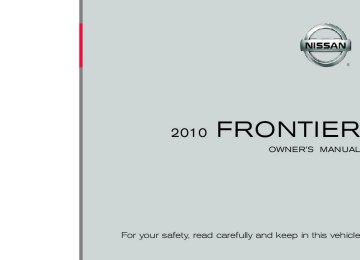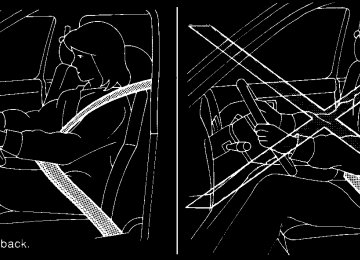- 2012 Nissan Frontier Owners Manuals
- Nissan Frontier Owners Manuals
- 2003 Nissan Frontier Owners Manuals
- Nissan Frontier Owners Manuals
- 2004 Nissan Frontier Owners Manuals
- Nissan Frontier Owners Manuals
- 2009 Nissan Frontier Owners Manuals
- Nissan Frontier Owners Manuals
- 2001 Nissan Frontier Owners Manuals
- Nissan Frontier Owners Manuals
- 2010 Nissan Frontier Owners Manuals
- Nissan Frontier Owners Manuals
- 1996 Nissan Frontier Owners Manuals
- Nissan Frontier Owners Manuals
- 2005 Nissan Frontier Owners Manuals
- Nissan Frontier Owners Manuals
- 2007 Nissan Frontier Owners Manuals
- Nissan Frontier Owners Manuals
- 2008 Nissan Frontier Owners Manuals
- Nissan Frontier Owners Manuals
- 1999 Nissan Frontier Owners Manuals
- Nissan Frontier Owners Manuals
- 2002 Nissan Frontier Owners Manuals
- Nissan Frontier Owners Manuals
- 2000 Nissan Frontier Owners Manuals
- Nissan Frontier Owners Manuals
- 2011 Nissan Frontier Owners Manuals
- Nissan Frontier Owners Manuals
- 1998 Nissan Frontier Owners Manuals
- Nissan Frontier Owners Manuals
- 1997 Nissan Frontier Owners Manuals
- Nissan Frontier Owners Manuals
- 2006 Nissan Frontier Owners Manuals
- Nissan Frontier Owners Manuals
- Download PDF Manual
-
c The player may skip while driving on
rough roads.
c The CD player sometimes cannot func- tion when the compartment tempera- ture low. Decrease/increase the temperature before use.
extremely high or
is
c Do not expose the CD to direct sun-
light.
c CDs that are in poor condition or are dirty, scratched or covered with finger- prints may not work properly.
c The following CDs may not work prop-
erly: c Copy control compact discs (CCCD) c Recordable compact discs (CD-R) c Rewritable compact discs (CD-RW) c Do not use the following CDs as they may cause the CD player to malfunc- tion: c 3.1 in (8 cm) discs with an adapter c CDs that are not round c CDs with a paper label c CDs that are warped, scratched, or
have abnormal edges
CHECK DISC: c Confirm that the CD is inserted cor- rectly (the label side is facing up, etc.).
c Confirm that the CD is not bent or
warped and it is free of scratches.
PRESS EJECT:
This is an error due to excessive tem- perature inside the player. Remove the CD by pressing the EJECT button. After a short time, reinsert the CD. The CD can be played when the temperature of the player returns to normal.
UNPLAYABLE:
The file is unplayable in this audio sys- tem (only MP3 or WMA CD).
c This audio system can only play pre- recorded CDs. It has no capability to record or burn CDs.
c If the CD cannot be played, one of the following messages will be displayed.
Heater, air conditioner, audio and phone systems 4-19
c Sampling frequency (cid:151) Sampling frequency is the rate at which the samples of a signal are converted from analog to digital (A/D conversion) per second.
c Multisession (cid:151) Multisession is one of the methods for writing data to media. Writing data once to the media is called a single session, and writing more than once is called a multisession.
c ID3/WMA Tag (cid:151) The ID3/WMA tag is the part of the encoded MP3 or WMA file that contains information about the digital music file such as song title, artist, encoding bit rate, track time duration, etc. ID3 tag infor- mation is displayed on the Artist/song title line on the display.
* WindowsT and Windows MediaT are regis- tered trademarks and trademarks in the United States of America and other countries of Mi- crosoft Corporation of the USA.
Compact Disc with MP3 or WMA (if so equipped) Terms: c MP3 (cid:151) MP3 is short for Moving Pictures Experts Group Audio Layer 3. MP3 is the most well-known compressed digital audio file format. This format allows for near (cid:147)CD quality(cid:148) sound, but at a fraction of the size of normal audio files. MP3 conversion of an audio track from CD-ROM can reduce the file size by approximately a 10:1 ratio with virtually no perceptible loss in quality. MP3
compression removes the redundant and irrelevant parts of a sound signal that the human ear doesn(cid:146)t hear.c WMA (cid:151) Windows Media Audio (WMA)* is a compressed audio format created by Mi- crosoft as an alternative to MP3. The WMA codec offers greater file compression than the MP3 codec, enabling storage of more digital audio tracks in the same amount of space when compared to MP3s at the same level of quality.
c Bit rate (cid:151) Bit rate denotes the number of bits per second used by a digital music file. The size and quality of a compressed digital audio file is determined by the bit rate used when encoding the file.
4-20 Heater, air conditioner, audio and phone systems
Playback order chart
WHA1078
Playback order:
Music playback order of a CD with MP3 or WMA files is as illustrated. c The names of folders not containing MP3 or
WMA files are not shown in the display.
c If there is a file in the top level of the disc,
(cid:147)Root Folder(cid:148) is displayed.
c The playback order is the order in which the files were written by the writing software. Therefore, the files might not play in the desired order.
Heater, air conditioner, audio and phone systems 4-21
Specification chart:
Supported media Supported file systems
Supported versions*1
MP3
WMA
Version Sampling frequency Bit rate Version Sampling frequency Bit rate
Tag information Folder levels Text character number limitation
Displayable character codes*2
CD, CD-R, CD-RW ISO9660 LEVEL1, ISO9660 LEVEL2, Apple ISO, Romeo, Joliet * ISO9660 Level 3 (packet writing) is not supported. MPEG1, MPEG2, MPEG2.5
8 kHz - 48 kHz 8 kbps - 320 kbps, VBR WMA7, WMA8, WMA9
32 kHz - 48 kHz 48 kbps - 192 kbps, VBR ID3 tag VER1.0, VER1.1, VER2.2, VER2.3 (MP3 only) Folder levels: 8, Max folders: 255 (including root folder), Files: 512 (Max. 255 files for one folder) 128 characters 01: ASCII, 02: ISO-8859-1, 03: UNICODE (UTF-16 BOM Big Endian), 04: UNICODE (UTF-16 Non-BOM Big Endian), 05: UNICODE (UTF-8), 06: UNICODE (Non-UTF-16 BOM Little Endian)*1 Files created with a combination of 48 kHz sampling frequency and 64 kbps bit rate cannot be played.
*2 Available codes depend on what kind of media, versions and information are going to be displayed.
4-22 Heater, air conditioner, audio and phone systems
Troubleshooting guide:
Symptom
Cannot play
Poor sound quality
It takes a relatively long time before the music starts playing.
Music cuts off or skips
Skipping with high bit rate files Moves immediately to the next song when playing Songs do not play back in the desired order
Cause and Countermeasure
Check if the disc was inserted correctly. Check if the disc is scratched or dirty. Check if there is condensation inside the player. If there is, wait until the condensation is gone (about 1 hour) before using the player. If there is a temperature increase error, the CD player will play correctly after it returns to the normal temperature. If there is a mixture of music CD files (CD-DA data) and MP3/WMA files on a CD, only the music CD files (CD-DA data) will be played. Files with extensions other than (cid:147).MP3(cid:148),(cid:147).WMA(cid:148), (cid:147).mp3(cid:148) or (cid:147).wma(cid:148) cannot be played. In addition, the character codes and number of characters for folder names and file names should be in compliance with the specifications. Check if the finalization process, such as session close and disc close, is done for the disc. Check if the disc is protected by copyright. Check if the disc is scratched or dirty. Bit rate may be too low. If there are many folders or file levels on the MP3/WMA disc, or if it is a multisession disc, some time may be required before the music starts playing.
The writing software and hardware combination might not match, or the writing speed, writing depth, writing width, etc., might not match the specifications. Try using the slowest writing speed. Skipping may occur with large quantities of data, such as for high bit rate data.
When a non-MP3/WMA file has been given an extension of (cid:147).MP3(cid:148), (cid:147).WMA(cid:148), .(cid:147)mp3(cid:148)or (cid:147).wma(cid:148), or when play is prohibited by copyright protection, there will be approximately 5 seconds of no sound and then the player will skip to the next song. The playback order is the order in which the files were written by the writing software. Therefore, the files might not play in the desired order.
Heater, air conditioner, audio and phone systems 4-23
11. Station select (1 - 6) buttons 12. SEEK buttons
WHA1075
PRESET A•B•C button CD eject button
1. 2. 3. MENU button 4. CD insert slot 5. CD button 4-24 Heater, air conditioner, audio and phone systems
Type A 6. 7. 8. 9. 10. RDM button
FM•AM button TUNE buttons RPT button PWR button/VOL control knob
11. Station select (1 - 6) buttons 12. SEEK button FM/AM RADIO WITH COMPACT DISC (CD) PLAYER (Type A and B) (if so equipped) For all operation precautions, see 9Audio opera- tion precautions9 earlier in this section. Audio main operation Power button and VOL control knob Place the ignition switch in the ACC or ON position, then press the PWR (power) button. If you listen to the radio with the engine not running, place the ignition switch in the ACC position. The mode (radio or CD) that was playing immediately before the system was turned off resumes play- ing. When no CD is loaded, the radio comes on. Pressing the PWR button again turns the system off. Turn the VOL control knob to the right to increase volume or to the left to decrease volume.
PRESET A•B•C button CD eject button
1. 2. FM•AM button 3. 4. CD insert slot 5. CD button
WHA1167
Type B
6. MENU button TUNE button 7. RPT button 8. 9. PWR button/VOL control knob 10. RDM button
Heater, air conditioner, audio and phone systems 4-25
MENU button (BASS, TREBLE, FADE, BAL- ANCE and CLOCK):
Press the MENU button to change the mode as follows: BAS ! TRE ! FAD ! BAL ! CLOCK ! Audio ! BAS To adjust Bass, Treble, Fade and Balance, press the MENU button until the desired mode appears in the display. Press the SEEK button to adjust Bass and Treble to the desired level. You can also use the SEEK button to adjust Fade and Balance modes. Fade adjusts the sound level between the front and rear speakers and Balance adjusts the sound between the right and left speakers. Once you have adjusted the sound quality to the desired level, press the MENU button repeatedly until the radio or CD display reappears. Other- wise, the radio or CD display will automatically reappear after about 10 seconds.
Clock operation
Press the MENU button until CLOCK is dis- played; use the SEEK button to turn the clock display on (CLK ON) or off (CLK OFF). Clock set
If the clock is not displayed with the ignition switch in the ACC or ON position, you need to select the CLK ON mode. Press the MENU but- ton repeatedly until CLOCK is displayed. Use the SEEK button to enable CLK ON mode.
1. Press the MENU button repeatedly until CLOCK mode appears; press the SEEK button until CLK ON appears.
2. Press the MENU button again; the hours will
start flashing.
3. Press the SEEK button
or
to
adjust the hour.
NOTE: If the clock is enabled, pressing the MENU button will change the mode as follows: BAS ! TRE ! FAD ! BAL ! CLOCK ! Hour adjustment ! Minute adjustment ! Audio ! BAS For more information on setting the clock, see (cid:147)Clock set(cid:148) later in this section. 4-26 Heater, air conditioner, audio and phone systems
button
4. Press the MENU button again; the display will switch to the minute adjustment mode.
5. The minutes will start flashing. Press SEEK to adjust the minutes.
or
6. Press the MENU button again to exit the
clock set mode.
The display will return to the regular clock display after 10 seconds, or press the MENU button again to return to the regular clock display. Resetting the time
Hold the MENU button down and then press the TUNE/SEEK button; the time will reset as fol- lows: c If the displayed minutes before the reset are in the range of :00 - :29, the hour displayed before the reset will stay the same and the minutes will be reset to :00.
c If the displayed minutes before the reset are in the range of :30 - :59, the hour displayed before the reset will advance by one hour and the minutes will be reset to :00.
if
For example, the MENU button and the TUNE/SEEK button are pressed while the time displayed is between 8:00 and 8:29, the display will be reset to 8:00. If the buttons were pressed while the time was between 8:30 and 8:59, the display will be reset to 9:00. At the same time the display will return to the audio. FM/AM radio operation FM•AM button: Press the FM•AM button to change from AM ˆ! FM reception.
The FM stereo indicator, ST, illuminates during FM stereo reception. When the stereo broadcast signal is weak, the radio automatically changes from stereo to monaural reception. TUNE buttons:
Manual tuning
Press the TUNE than 0.5 seconds for manual tuning.
or
button for less
To move quickly through the channels, press and hold either TUNE button down or for more than 1.5 seconds.
SEEK buttons:
SEEK tuning
or
Press the SEEK button to seek through the frequencies. Seek tuning begins from low to high frequencies, or high to low frequencies, depending on which button is pressed, and stops at the next broadcasting sta- tion. Once the highest broadcasting station is reached, the radio continues in the seek mode at the lowest broadcasting station.
Station memory operations: 18 stations can be set for the FM and AM radio to the A, B and C preset button in any combination of AM or FM stations. 1. Press the PRESET A•B•C button to change between storage banks. The radio displays the icon A, B or C to indicate which set of presets are active.
2. Tune to the desired station using manual TUNE or SEEK tuning. Press and hold any of the desired station memory buttons (1 (cid:150) 6) until a beep sound is heard. (The radio mutes when the select button is pressed.)
3. The channel indicator will then come on and the sound will resume. Programming is now complete.
4. Other buttons can be set in the same man-
ner.
If the battery cable is disconnected, or if the fuse opens, the radio memory will be canceled. In that case, reset the desired stations. Compact disc (CD) player operation Place the ignition switch in the ACC or ON position and carefully insert the compact disc into the slot with the label side up. The compact disc is automatically pulled into the slot and starts to play.
If the radio is already operating, it automatically turns off and the compact disc begins to play. CD button:
When the CD button is pressed with a compact disc loaded and the radio playing, the radio turns off and the last used compact disc starts to play.
TUNE (rewind and fast forward) buttons:
or
When the TUNE button is pressed while the compact disc is playing, the compact disc plays at an increased speed while rewinding or fast forwarding. When the button is released, the compact disc returns to normal play speed.
SEEK buttons:
starts
When is pressed while the compact disc is playing, the next track following the present to play one from the beginning. Press several times to skip several tracks. Each time the button is pressed, the CD ad- vances 1 additional track. The track number ap- pears in the display window. (When the last track on the compact disc is skipped, the first track is played.)
Heater, air conditioner, audio and phone systems 4-27
is pressed, the track being played When returns to the beginning. Press several times to skip back several tracks. Each time the button is pressed, the CD moves back one track. SEEK (Scan CDs) button:
button is pressed during the scan
Press and hold the SEEK button for more than 1.5 seconds to scan through the first 10
seconds of a track on the compact disc. The SCAN icon is flashed during scan mode. The scan mode is canceled once it scans through all the tracks on the disc, or if the SEEK or mode. RPT button: When the RPT button is pressed while the com- pact disc is being played, the play pattern can be changed as follows: 1 ˆ! Normal 1: The track that is currently playing will be re- peated.RDM button: When the RDM button is pressed while the com- pact disc is being played, the play pattern can be changed as follows: RDM ˆ! Normal RDM: Tracks from the disc that is currently play- ing will be played randomly.
CD EJECT button:
When the pact disc loaded, ejected.
button is pressed with a com- the compact disc will be
When the button is pressed while the compact disc is being played, the compact disc will eject and the system will turn off. CD IN indicator: CD IN indicator appears on the display when the CD is loaded with the system on.
4-28 Heater, air conditioner, audio and phone systems
CD eject button
12. 13. VOL control knob and PWR button 14. Station and CD select (1 (cid:150) 6) buttons 15. TUNE/TRACK knob and AUDIO button
*No satellite radio reception is available when the RADIO button is pressed to access satellite radio stations unless optional satellite receiver and antenna are installed and an XMT satellite radio service subscription is active. Satellite radio can only be installed in vehicles that were factory pre-wired for satellite radio. Satellite radio is not available in Alaska, Hawaii and Guam.
WHA1172
Heater, air conditioner, audio and phone systems 4-29
AUX button SCAN RPT button
7. 8. 9. CAT FOLDER button 10. 11. CD insert slot
LOAD button
PRESET A•B•C button Display screen DISP/CLOCK button SEEK/TRACK button
1. 2. 3. 4. 5. CD button 6.
RADIO button*
FM/AM/SAT RADIO WITH COMPACT DISC (CD) CHANGER (if so equipped) For all operation precautions, see 9Audio opera- tion precautions9 earlier in this section. No satellite radio reception is available when the RADIO button is pressed to access satellite radio stations unless optional satellite receiver and an- tenna are installed and an XMT satellite radio service subscription is active. Satellite radio can only be installed in vehicles that were factory pre-wired for satellite radio. Satellite radio is not available in Alaska, Hawaii and Guam. Audio main operation POWER/VOLUME control:
Turn the ignition switch to ACC or ON, and then press the PWR/VOL control knob while the sys- tem is off to call up the mode (radio or CD) which was playing immediately before the system was turned off.
To turn the system off, press the PWR/VOL con- trol knob.
Turn the PWR/VOL control knob to adjust the volume.
This vehicle may be equipped with Speed Sen- sitive Volume (SSV) for audio. The audio volume changes as the driving speed changes. AUDIO knob (BASS, MIDRANGE, TREBLE, FADE, BALANCE and SSV if so equipped):
Press the AUDIO control knob to change the mode as follows: BASS ! MID ! TREBLE ! FADE ! BALANCE ! SSV (if so equipped) To adjust Bass, Mid (Midrange), Treble, Fade and Balance, press the AUDIO knob until the desired mode appears in the display. Turn the Tuning knob to adjust Bass and Treble to the desired level. You can also use the Tuning knob to adjust Fade and Balance modes. Fader adjusts the sound level between the front and rear speakers and Balance adjusts the sound between the right and left speakers.
To change the SSV mode to OFF, LOW, MID or HIGH, turn the Tuning knob to the right or left.
Once you have adjusted the sound quality to the desired level, press the AUDIO knob repeatedly until the radio or CD display reappears. Other- wise, the radio or CD display will automatically reappear after about 10 seconds.
4-30 Heater, air conditioner, audio and phone systems
Clock set 1. Press the DISP/CLOCK button until
beeps (>1.5 seconds).
it
2. The hours will start flashing. Press the CAT button or SEEK button to adjust the
or
or
FOLDER TRACK hours.
3. Press the DISP/CLOCK button again to
switch to the minute adjustment.
4. Press the CAT FOLDER button or SEEK TRACK button to adjust the minutes.
or or
5. Press the DISP/CLOCK button again to exit
the clock set mode.
The display will return to the regular clock display after 7 seconds, or you may press the DISP/CLOCK button again to return to the regu- lar clock display. DISP (display) button: This DISP (display) button will show text about MP3, SAT or CD information in the audio display.
CD display mode To change the text displayed while playing a CD with text, press the DISP button. The DISP button will allow you to scroll through CD text as follows: Disc title ˆ! Track number ˆ! Track title. To change the default display mode, press the AUDIO knob repeatedly until DISPLAY MODE appears on the display, then rotate the knob to select the following display modes: Disc number ˆ! Folder number. Once the display mode is selected, press the AUDIO knob again to store the setting. If the AUDIO knob is not pressed within 8 seconds, the display will refresh with the last selected display mode setting. c Track title mode displays the title of the se-
lected CD track.
c Disc title mode displays the title of the CD
being played.
c Track number mode displays the number selected disc and the track that is currently being played on the disk.
MP3 display mode To change the text displayed when listening to an MP3/WMA CD with MP3/WMA text (when CD with text is being used), press the DISP button. The DISP button will scroll through the CD text as follows: File name ˆ! Folder title ˆ! Art- ist ˆ! Disc number ˆ! Folder number. To change the default display mode, press the AUDIO knob repeatedly until DISPLAY MODE appears on the display, then rotate the knob to select the following display modes: File name ˆ! Folder title ˆ! Artist ˆ! Disc number ˆ! Folder number. Once a display mode is selected, press the AU- DIO knob again to store the setting. c Folder number mode displays the selected folder number and the track number that is currently being played.
c Disc number mode displays the selected disc number and the track number that is currently being played.
c Artist mode displays the artist title of the
MP3/WMA file.
c File name mode displays the track title of the
MP3/WMA file.
c Folder title mode displays the folder name
given to the MP3 folder.
Display satellite radio display mode (if so equipped) To change the text displayed when listening to satellite radio (if so equipped) press the DISP button. The DISP button will scroll through the broadcast information as follows: Name ˆ! Title ˆ! Current display mode. To change the default display mode press the AUDIO button to display mode and press the TUNE button to select the following display modes: Channel number ˆ! Channel name ˆ! Name ˆ! Title. Once the display mode is selected press the AUDIO button again to store the setting. If the AUDIO button is not pressed after 8 seconds the display will refresh with the last selected display mode setting. c Channel number mode displays the channel number of the selected satellite radio sta- tion.
c Channel name mode displays the channel name of the selected satellite radio station. c Name mode displays the name of the artist, host or weather condition of the selected satellite radio station.
c Title mode displays the song title, show name, or temperature of the selected satel- lite radio station.
Heater, air conditioner, audio and phone systems 4-31
FM/AM/SAT radio operation FM/AM/SAT band select:
Pushing the RADIO button will change the band as follows: AM ˆ! FM or SAT (satellite, if so equipped) When the RADIO button is pushed while the ignition switch is in the ACC or ON position, the radio will come on at the station last played.
The last station played will also come on when the PWR/VOL control knob is depressed to ON.
signal is weak, the radio will automatically change from stereo to monaural reception.
CAT FOLDER (tuning) button:
or
To manually tune the radio, press the CAT FOLDER button or turn the tun- ing knob to right or left. To move quickly through the channels, press and hold either the or button down for more than 1.5 seconds.
SEEK/TRACK tuning button:
or
No satellite radio reception is available when the RADIO button is pressed to access satellite radio stations unless optional satellite receiver and an- tenna are installed and an XMT satellite radio service subscription is active. Satellite radio can only be installed in vehicles that were factory pre-wired for satellite radio. Satellite radio is not available in Alaska, Hawaii and Guam. If satellite radio is not operational then the RADIO button is used to toggle between AM and FM bands. If a compact disc is playing when the RADIO button is pushed, the compact disc will automati- cally be turned off and the last radio station played will come on. The FM stereo indicator ST will glow during FM stereo reception. When the stereo broadcast 4-32 Heater, air conditioner, audio and phone systems
Press the SEEK/TRACK button for less than 1.5 seconds to tune from high to low or low to high frequencies and stop at the next broadcasting station. To seek quickly through the channels, press and hold the SEEK/TRACK button for more than 1.5
seconds. When the button is released the radio will seek to the next broadcasting station. SCAN RPT tuning: Press the SCAN RPT button for more than 1.5
seconds to stop at each broadcasting station (AM, FM or SAT if so equipped) for 5 seconds. Pressing the button again during this 5 secondperiod will stop scan tuning and the radio will remain tuned to that station. If the SCAN RPT button is not pressed within 5 seconds, scan tuning moves to the next station. PRESET A•B•C (Station memory opera- tions):
18 stations can be set for the FM, AM and SAT (satellite, if so equipped) radio to the A, B and C preset button in any combination of FM, AM or SAT stations.
1. Choose preset bank A, B or C using the
PRESET A•B•C select button.
2. Select the desired FM, AM or SAT station
band.
3. Tune to the desired station using manual, SEEK or SCAN tuning. Press and hold any of the desired station memory buttons (1 (cid:150) 6) until a beep sound is heard.
4. The channel indicator will then come on and the sound will resume. Programming is now complete.
5. Other buttons can be set in the same man-
ner.
If the battery cable is disconnected, or if the fuse opens, the radio memory will be canceled. In that case, reset the desired stations.
Radio data system (RDS):
RDS stands for Radio Data System, and is a data information service transmitted by some radio stations on the FM band (not AM band). Cur- rently, most RDS stations are in large cities, but many stations are now considering broadcasting RDS data.
RDS can display: c Station call sign, such as (cid:147)WHFR 98.3(cid:148). c Station name, such as (cid:147)The Groove(cid:148). c Music or programming type such as (cid:147)Clas-
sical(cid:148), (cid:147)Country(cid:148), or (cid:147)Rock(cid:148). c Artist and song information. If the station broadcasts RDS information, the RDS icon is displayed. Compact disc (CD) changer operation Turn the ignition key to the ACC or ON position and insert the compact disc into the slot with the label side facing up. The compact disc will be guided automatically into the slot and start play- ing. To insert the disc, first press the LOAD button.
If the radio is already operating, it will automati- cally turn off and the compact disc will play.
If the system has been turned off while the com- pact disc was playing, pressing the PWR/VOL control knob will start the compact disc.
Do not use 3.1 in (8 cm) diameter compact discs in the CD changer.
LOAD button:
To insert a CD in the CD changer, press the load button for less than 1.5 seconds. Select the loading slot by pressing the CD insert select button (1 (cid:150) 6), then insert the CD.
To insert 6 CDs to the CD changer, press the load button for more than 1.5 seconds.
The slot numbers (1 (cid:150) 6) will illuminate on the display when CDs are loaded into the changer. CD button:
When the CD button is pressed with the system off and the compact disc loaded, the system will turn on and the compact disc will start to play.
When the CD button is pressed with the com- pact disc loaded with the radio playing, the radio will automatically be turned off and the compact disc will start to play.
SEEK/TRACK button:
When the button is pressed for less than 1.5 seconds while a compact disc is playing, the track being played returns to its beginning. Press several times to skip back through tracks. The compact disc will go back the number of times the button is pressed.
When the button is pressed for less than 1.5 seconds while the compact disc is playing, the next track will start to play from its beginning. Press several times to skip through tracks. The compact disc will advance the number of times the button is pressed. (When the last track on the compact disc is skipped through, the first track will be played.)
CAT FOLDER button:
While playing a CD, press and hold the CAT FOLDER button or to fast forward or rewind a track on a CD.
MP3 CAT FOLDER button:
While playing an MP3 CD, press the CAT FOLDER button to scan back- ward or forward through available folders.
or
Heater, air conditioner, audio and phone systems 4-33
to fast forward or rewind a track on an
Press and hold the CAT FOLDER button or MP3 CD. CD select buttons: To play another CD that has been loaded, press a CD select button (1 (cid:150) 6). SCAN/RPT: When the SCAN/RPT play button is pushed while the compact disc is played, the play pattern can be changed as follows: ALL DISC RPT ! 1 DISC RPT! 1 TRACK RPT ! ALL DISC RDM ! 1 DISC RDM ! ALL DISC RPT ALL DISC RPT: All discs loaded will be repeated. 1 DISC RPT: The disc that is currently playing will be repeated. 1 TRACK RPT: The track that is currently playing will be repeated ALL DISC RDM: Tracks from all discs will be played randomly 1 DISC RDM: Tracks from the disc that is cur- rently playing will be played randomly
CD EJECT:
Current/Selected disc: c Press the
button, then press the slot number (1 (cid:150) 6) for the desired disc. The compact disc will be ejected. If no slot num- ber (1 (cid:150) 6) is pressed, the current loaded disc will be ejected. If the ejected disc is not removed within 15 seconds, the disc will reload.
All discs: c Press and hold the
button for more than 1.5 seconds. The compact discs will be ejected one by one. If a disc is not removed within 20 seconds or the button is pressed again during the eject sequence, the entire disc eject sequence will be can- celed.
When this button is pressed while a compact disc is playing, the compact disc will eject and the last source will be played. CD IN indicator: The slot numbers (1 (cid:150) 6) will illuminate if CDs have been loaded into the changer in CD mode only.
4-34 Heater, air conditioner, audio and phone systems
WHA1168
AUX jack (if so equipped) The AUX jack s1 is located above the power outlet. The AUX audio input jack accepts any standard analog audio input such as from a por- table cassette tape player, MP3 player or a laptop computer. Press the AUX button to play a compatible device when it is plugged into the AUX jack.
c A new disc may be rough on the inner and outer edges. Remove the rough edges by rubbing the inner and outer edges with the side of a pen or pencil as illustrated.
LHA0049
CD CARE AND CLEANING c Handle a CD by its edges. Do not bend the
disc. Never touch the surface of the disc.
c Always place the discs in the storage case
when they are not being used.
c To clean a disc, wipe the surface from the center to the outer edge using a clean, soft cloth. Do not wipe the disc using a circular motion.
c Do not use a conventional record cleaner or
alcohol intended for industrial use.
LHA1087
Volume control switch Phone operation switch POWER on and MODE select switch Tuning switch
1. 2. 3. 4. STEERING WHEEL SWITCH FOR AUDIO CONTROL (if so equipped) The audio system can be operated using the controls on the steering wheel. POWER on/off switch With the ignition switch placed in the ACC or ON position, push the MODE switch to turn the audio system on.
Heater, air conditioner, audio and phone systems 4-35
MODE select switch Push the mode select switch to change the modes: PRESET A ! PRESET B ! PRESET C ! CD* ! AUX** ! PRESET A *This mode is only available when a CD is loaded.
**This mode is only available when a compatible auxiliary device is plugged into the AUX jack. Volume control switch Push the volume control switch up or down to increase or decrease the volume.
Tuning
Memory change (radio):
Push the tuning switch ( ) for less than 1.5 seconds to change to the next or previ- ous preset. Seek tuning (radio):
or
Push the tuning switch ( ) for more than 1.5 seconds to seek the next or previ- ous radio station.
or
Next/Previous track (CD):
or
for less Push the tuning switch than 1.5 seconds to return to the beginning of the present track or skip to the next track. Push several times to skip back or skip through tracks. Change disc (CD) (if so equipped):
or
Push the SEEK tuning switch for more than 1.5 seconds to change the playing disc up or down. ANTENNA The antenna cannot be shortened, but can be removed. When you need to remove the antenna, turn the antenna rod counterclockwise. To install the antenna rod, turn the antenna clock- wise. Tighten the antenna rod to specification using a suitable tool such as an open-end wrench. The antenna rod tightening specification is 3.4 (cid:150) 3.6 N•m (30 (cid:150) 32 in-lb). Do not use pliers to tighten the antenna as they can leave marks on the antenna surface. The antenna rod cannot be hand tightened to the proper specification.
CAUTION
Always properly tighten the antenna rod during installation or the antenna rod may break during vehicle operation.
4-36 Heater, air conditioner, audio and phone systems
CAR PHONE OR CB RADIO
When installing a CB, ham radio or car phone in your NISSAN, be sure to observe the following precautions; otherwise, the new equipment may adversely affect the engine control system and other electronic parts.
WARNING
c A cellular telephone should not be used while driving so full attention may be given to vehicle operation. Some juris- dictions prohibit the use of cellular tele- phones while driving.
c If you must make a call while your ve- hicle is in motion, the hands free cellu- lar phone operational mode (if so equipped) is highly recommended. Ex- ercise extreme caution at all times so full attention may be given to vehicle operation.
c If you are unable to devote full attention to vehicle operation while talking on the phone, pull off the road to a safe location and stop your vehicle.
BLUETOOTHT HANDS-FREE PHONE SYSTEM (if so equipped)
CAUTION
WARNING
c Use a phone after stopping your vehicle in a safe location. If you have to use a phone while driving, exercise extreme caution at all times so full attention may be given to vehicle operation.
c If you are unable to devote full attention to vehicle operation while talking on the phone, pull off the road to a safe location and stop your vehicle.
CAUTION
To avoid discharging the vehicle battery, use a phone after starting the engine.
c Keep the antenna as far away as pos- control
sible from the electronic modules.
c Keep the antenna wire more than 8 in (20 cm) away from the electronic con- trol system harnesses. Do not route the antenna wire next to any harness.
c Adjust the antenna standing-wave ratio as recommended by the manufacturer. c Connect the ground wire from the CB
radio chassis to the body.
c For details, consult a NISSAN dealer. c Do not ground electrical accessories directly to the battery terminal. Doing so will bypass the variable voltage con- trol system and the vehicle battery may not charge completely. Refer to (cid:147)Vari- able voltage control system(cid:148) in the (cid:147)Maintenance and do-it-yourself(cid:148) sec- tion later in this manual.
c Use electrical accessories with the en- gine running to avoid discharging the vehicle battery.
Heater, air conditioner, audio and phone systems 4-37
when the ignition switch is placed in the ON position with the previously connected cellular phone turned on and carried in the vehicle. You can connect up to 5 different BluetoothT cellular phones to the in-vehicle phone module. However, you can talk on only one cellular phone at a time. Before using the BluetoothT Hands-Free Phone System, refer to the following notes. c Set up the wireless connection between a cellular phone and the in-vehicle phone module before using the hands-free phone system.
c Some BluetoothT enabled cellular phones may not be recognized by the in-vehicle phone visit www.nissanusa.com/bluetooth for a recom- mended phone list and pairing.
module.
Please
c You will not be able to use a hands-free
phone under the following conditions: (cid:150) Your vehicle is outside of the cellular ser-
vice area.
(cid:150) Your vehicle is in an area where it is difficult to receive a cellular signal; such as in a tunnel, in an underground parking garage, near a tall building or in a moun- tainous area.
Your NISSAN is equipped with the BluetoothT Hands-Free Phone System. If you have a com- patible BluetoothT enabled cellular phone, you can set up the wireless connection between your cellular phone and the in-vehicle phone module. With BluetoothT wireless technology, you can
WHA1360
make or receive a hands-free telephone call with your cellular phone in the vehicle.Once your cellular phone is connected to the in-vehicle phone module, no other phone connect- ing procedure is required. Your phone is automati- cally connected with the in-vehicle phone module
4-38 Heater, air conditioner, audio and phone systems
(cid:150) Your cellular phone is locked to prevent it
from being dialed.
c When the radio wave condition is not ideal or ambient sound is too loud, it may be difficult to hear the other person(cid:146)s voice dur- ing a call.
c Do not place the cellular phone in an area surrounded by metal or far away from the in-vehicle phone module to prevent tone quality degradation and wireless connection disruption.
c While a cellular phone is connected through the BluetoothT wireless connection, the bat- tery power of the cellular phone may dis- charge quicker than usual. The BluetoothT Hands-Free Phone System cannot charge cellular phones.
c If the hands-free phone system seems to be malfunctioning, see (cid:147)Troubleshooting guide(cid:148) later in this section. You can also visit www.nissanusa.com/bluetooth for trouble- shooting help.
c Some cellular phones or other devices may cause interference or a buzzing noise to come from the audio system speakers. Stor- ing the device in a different location may reduce or eliminate the noise.
c Refer to the cellular phone Owner(cid:146)s Manual regarding the telephone charges, cellular phone antenna and body, etc.
REGULATORY INFORMATION FCC Regulatory information
(cid:150) CAUTION: To maintain compliance with FCC(cid:146)s RF exposure guidelines, use only the supplied antenna. Unauthorized antenna, modification, or attachments could damage the transmitter and may violate FCC regula- tions.
(cid:150) Operation is subject to the following two con-
ditions:
1. This device may not cause interference and 2. this device must accept any interference, including interference that may cause un- desired operation of the device.
IC Regulatory information (cid:150) Operation is subject to the following two con- ditions: (1) this device may not cause interfer- ence, and (2) this device must accept any interference, including interference that may cause undesired operation of the device.
(cid:150) This Class B digital apparatus meets all re- the Canadian Interference-
quirements of Causing Equipment Regulations.
BLUETOOTHt is a trademark owned by Bluetooth SIG, Inc., U.S.A. and licensed to Visteon.
USING THE SYSTEM The NISSAN Voice Recognition system allows hands-free operation of the BluetoothT Phone System. If the vehicle is in motion, some commands may not be available so full attention may be given to vehicle operation. Initialization When the ignition switch is placed in the ON position, NISSAN Voice Recognition is initialized, which takes a few seconds. If the button is pressed before the initialization completes, the system will announce (cid:147)Hands-free phone system not ready(cid:148) and will not react to voice commands.
Heater, air conditioner, audio and phone systems 4-39
Operating tips To get the best performance out of the NISSAN Voice Recognition system, observe the following: c Keep the interior of the vehicle as quiet as possible. Close the windows to eliminate surrounding noises (traffic noises, vibration sounds, etc.), which may prevent the system from recognizing voice commands correctly. c Wait until the tone sounds before speaking a command. Otherwise, the command will not be received properly.
c Start speaking a command within 5 seconds
after the tone sounds.
c Speak in a natural voice without pausing
between words.
Giving voice commands To operate NISSAN Voice Recognition, press and release the button located on the steering wheel. After the tone sounds, speak a command. The command given is picked up by the micro- phone, and voice feedback is given when the command is accepted. c If you need to hear the available commands for the current menu again, say (cid:147)Help(cid:148) and the system will repeat them.
c If a command is not recognized, the system announces, recognized. Please try again.(cid:148) Repeat the command in a clear voice.
(cid:147)Command not
c If you want to go back to the previous com- mand, you can say (cid:147)Go back(cid:148) or (cid:147)Correc- tion(cid:148) any time the system is waiting for a response.
c You can cancel a command when the sys- tem is waiting for a response by saying, (cid:147)Cancel(cid:148) or (cid:147)Quit.(cid:148) The system announces (cid:147)Cancel(cid:148) and ends the VR session. You can button on the also press and hold the steering wheel for 5 seconds at any time to end the VR session. Whenever the VR ses- sion is cancelled, a double beep is played to indicate you have exited the system.
c If you want to adjust the volume of the voice feedback, press the volume control switches (+ or -) on the steering wheel while being provided with feedback. You can also use the radio volume control knob.
c In most cases you can interrupt the voice feedback to speak the next command by pressing the button on the steering wheel.
c To use the system faster, you may speak the second level commands with the main menu command on the main menu. For example, button and after the tone press the say, (cid:147)Call Redial.(cid:148)
NOTE:
The combined command of Call and (a Name) cannot be used.
How to say numbers
NISSAN Voice Recognition requires a certain way to speak numbers in voice commands. Refer to the following rules and examples. c Either (cid:147)zero(cid:148) or (cid:147)oh(cid:148) can be used for (cid:147)0(cid:148).
Example: 1-800-662-6200
(cid:150) (cid:147)One eight oh oh six six two six two oh
oh(cid:148), or
(cid:150) (cid:147)One eight zero zero six six two six two oh
oh(cid:148)
c Words can be used for the first 4 digits
places only.
Example: 1-800-662-6200
(cid:150) (cid:147)One eight hundred six six two six two oh
oh(cid:148),
4-40 Heater, air conditioner, audio and phone systems
c You can say (cid:147)star(cid:148) for (cid:147)*(cid:148) and (cid:147)pound(cid:148) for (cid:147)#(cid:148) at any time in any position of the phone number (available only when using (cid:147)Special Dialing(cid:148) command). See (cid:147)List of voice commands(cid:148) and (cid:147)Special Dialing(cid:148) in this section for more information. Example: 1-555-1212 *123
(cid:150) (cid:147)One five five five one two one two starone two three(cid:148)
NOTE: For best results, say phone numbers as single digits. The voice command (cid:147)Help(cid:148) is available at any time. Please use the (cid:147)Help(cid:148) command to get information on how to use the system.
(cid:150) NOT (cid:147)One eight hundred six six two sixty
two hundred,(cid:148) and
(cid:150) NOT (cid:147)One eight oh oh six six two sixty two
hundred(cid:148)
c Numbers can be spoken in small groups. The system will prompt you to continue en- tering digits, if desired.
Example: 1-800-662-6200
(cid:150) (cid:147)One eight zero zero(cid:148)
The system repeats the numbers and prompts you to enter more.
(cid:150) (cid:147)six six two(cid:148)
The system repeats the numbers and prompts you to enter more.
(cid:150) (cid:147)six two zero zero(cid:148)
c Say (cid:147)pound(cid:148) for (cid:147)#(cid:148). Say (cid:147)star(cid:148) for (cid:147)*(cid:148) (avail- able when using the (cid:147)Special Dialing(cid:148) com- mand and the (cid:147)Send(cid:148) command during a call).
c Say (cid:147)plus(cid:148) for (cid:147)+(cid:148) (available only when using
the (cid:147)Special Dialing(cid:148) command).
c Say (cid:147)pause(cid:148) for a 2-second pause (available
only when storing a phone book number).
LHA1086
CONTROL BUTTONS The control buttons for the BluetoothT Hands- Free Phone System are located on the steering wheel.
PHONE/SEND Press the session or answer an incoming call.
button to initiate a VR
button to
You can also use the interrupt the system feedback and give a command at once. See (cid:147)List of voice commands(cid:148) and (cid:147)During a call(cid:148) in this section for more information.
Heater, air conditioner, audio and phone systems 4-41
PHONE/END While the voice recognition system is active, press and hold the button for 5 seconds to quit the voice recogni- tion system at any time.
TUNING SWITCH While using the voice recognition system, tilt the tuning switch up or down to manually control the phone system.
GETTING STARTED The following procedures will help you get started using the BluetoothT Hands-Free Phone System with NISSAN Voice Recognition. For ad- ditional command options, refer to (cid:147)List of voice commands(cid:148) in this section. Choosing a language You can interact with the BluetoothT Hands-Free Phone System using English, Spanish or French.
To change the language, perform the following.
1. Press and hold the
than 5 seconds.
button for more
2. The
system announces:
(cid:147)Press the ) button for the PHONE/SEND ( hands-free phone system to enter the speaker adaptation mode or press the PHONE/END ( ) button to select a dif- ferent language.(cid:148)
3. Press the
button.
Pairing procedure
NOTE: The pairing procedure must be performed when the vehicle is stationary. If the vehicle starts moving during the procedure, the procedure will be cancelled.
For information on speaker adaptation, see (cid:147)Speaker adaptation (SA) mode(cid:148) in this sec- tion.
Main Menu (cid:147)Connect phone(cid:148) sA
(cid:147)Add phone(cid:148) sB
4. The system announces the current language and gives you the option to change the lan- guage to Spanish (in Spanish) or French (in French). To select the current language, press the PHONE/SEND ( ) button. To select a different language, tilt the tuning switch (
) up or down.
or
NOTE:
You must press the seconds to change the language.
button within 5
5.
If you decide not to change the language, do not press either button. After 5 seconds, the VR session will end, and the language will not be changed.
Initiate from handset sC
Name phone sD
1. Press the
button on the steering wheel. The system announces the available commands.
2. Say: (cid:147)Connect phone(cid:148) sA . The system ac- knowledges the command and announces the next set of available commands.
3. Say: (cid:147)Add phone(cid:148) sB . The system acknowl- edges the command and asks you to initiate pairing from the phone handset sC .
4-42 Heater, air conditioner, audio and phone systems
The pairing procedure of the cellular phone varies according to each cellular phone model. See the cellular phone Owner(cid:146)s Manual for details. You can also visit www.nissanusa.com/bluetooth for instruc- tions on pairing NISSAN recommended cel- lular phones. When prompted for a Passkey code, enter (cid:147)1234(cid:148) from the handset. The Passkey code (cid:147)1234(cid:148) has been assigned by NISSAN and cannot be changed.
4. The system asks you to say a name for the
phone sD . If the name is too long or too short, the system tells you, then prompts you for a name again. Also, if more than one phone is paired and the name sounds too much like a name already used, the system tells you, then prompts you for a name again.
Making a call by entering a phone number
Main Menu (cid:147)Call(cid:148) sA
(cid:147)Phone Number(cid:148) sB
Speak the digits sC
(cid:147)Dial(cid:148) sD
1. Press the
button on the steering
wheel. A tone will sound.
2. Say: (cid:147)Call(cid:148) sA . The system acknowledges the command and announces the next set of available commands. Say: (cid:147)Special Dialing(cid:148) to dial more than 10
digits or any special characters.3. Say (cid:147)Phone Number(cid:148) sB . The system ac- knowledges the command and announces the next set of available commands.
4. Say the number you wish to call starting with the area code in single digit format sC . If the system has trouble recognizing the correct phone number, try entering the number in the following groups: 3-digit area code, 3-digit prefix and the last 4-digits. For ex- ample, 555-121-3354 can be said as (cid:147)five five five(cid:148) as the 1st group, then (cid:147)one two one(cid:148) as the 2nd group, and (cid:147)three three five
four(cid:148) as the 3rd group. For dialing more than 10 digits or any special characters, say (cid:147)Special Dialing(cid:148). See (cid:147)How to say num- bers(cid:148) in this section for more information.
5. When you have finished speaking the phone number, the system repeats it back and an- nounces the available commands.
6. Say: (cid:147)Dial(cid:148) sD . The system acknowledges
the command and makes the call.
For additional command options, see (cid:147)List of voice commands(cid:148) in this section. Receiving a call When you hear the ring tone, press the button on the steering wheel.
Once the call has ended, press the on the steering wheel.
button
NOTE: If you do not wish to take the call when you hear the ring tone, press the button on the steering wheel. For additional command options, see (cid:147)List of voice commands(cid:148) later in this section.
Heater, air conditioner, audio and phone systems 4-43
LIST OF VOICE COMMANDS
(cid:147)Call(cid:148)
Main Menu
(cid:147)Call(cid:148) (cid:147)Phonebook(cid:148) (cid:147)Recent Calls(cid:148) (cid:147)Connect Phone(cid:148)
When you press and release the button on the steering wheel, you can choose from the commands on the Main Menu. The following pages describe these commands and the com- mands in each sub-menu. Remember to wait for the tone before speaking.
After the main menu, you can say (cid:147)Help(cid:148) to hear the list of commands currently available any time the system is waiting for a response.
If you want to end an action without completing it, you can say (cid:147)Cancel(cid:148) or (cid:147)Quit(cid:148) at any time the system is waiting for a response. The system will end the VR session. Whenever the VR session is cancelled, a double beep is played to indicate you have exited the system.
Main Menu (cid:147)Call(cid:148)
(Speak name) sA (cid:147)Phone Number(cid:148)
(Speak Digits) sB (cid:147)Special Number(cid:148) sC
(cid:147)Redial(cid:148) sD (cid:147)Call Back(cid:148) sE
(Speak Name) sA If you have stored entries in the phonebook, you can dial a number associated with a name and location.
See (cid:147)Phonebook(cid:148) in this section to learn how to store entries.
When prompted by the system, say the name of the phone book entry you wish to call. The system acknowledges the name.
If there are multiple locations associated with the name, the system asks you to choose the loca- tion.
If you want to go back to the previous command, you can say (cid:147)Go back(cid:148) or (cid:147)Correction(cid:148) any time the system is waiting for a response. 4-44 Heater, air conditioner, audio and phone systems
Once you have confirmed the name and location, the system begins the call.
(Speak Digits) sB When prompted by the system, say the number you wish to call. Refer to (cid:147)How to say numbers(cid:148) and (cid:147)Making a call by entering a phone number(cid:148) in this section for more details. (cid:147)Special Number(cid:148) sC For dialing more than 10 digits or any special characters, say (cid:147)Special Number(cid:148). When the system acknowledges the command, the system will prompt you to speak the number. (cid:147)Redial(cid:148) sD Use the Redial command to call the last number that was dialed.
The system acknowledges the command, re- peats the number and begins dialing.
If a redial number does not exist, the system announces, (cid:147)There is no number to redial(cid:148) and ends the VR session. (cid:147)Call back(cid:148) sE Use the Call Back command to dial the number of the last incoming call within the vehicle.
The system acknowledges the command, re- peats the number and begins dialing.
If a call back number does not exist, the system announces, (cid:147)There is no number to call back(cid:148) and ends the VR session. During a call
During a call there are several command options available. Press the button on the steering wheel to mute the receiving voice and enter com- mands. c (cid:147)Help(cid:148) (cid:151) The system announces the avail-
able commands.
c (cid:147)Go back/Correction(cid:148) (cid:151) The system an- nounces (cid:147)Go back,(cid:148) ends the VR session and returns to the call.
c (cid:147)Cancel/Quit(cid:148) (cid:151) The system announces (cid:147)Cancel,(cid:148) ends the VR session and returns to the call.
c (cid:147)Send/Enter/Call/Dial(cid:148) (cid:151) Use the Send command to enter numbers, (cid:147)*(cid:148) or (cid:147)#(cid:148) during a call. For example, if you were directed to dial an extension by an automated system:
Say: (cid:147)Send one two three four.(cid:148) The system acknowledges the command and sends the tones associated with the numbers. The system then ends the VR ses- sion and returns to the call. Say (cid:147)star(cid:148) for (cid:147)*(cid:148), Say (cid:147)pound(cid:148) for (cid:147)#(cid:148).
c (cid:147)Transfer call(cid:148) (cid:151) Use the Transfer Call com- mand to transfer the call from the BluetoothT Hands-Free Phone System to the cellular phone when privacy is desired. The system announces, (cid:147)Transfer call. Call transferred to privacy mode.(cid:148) The system then ends the VR session. To reconnect the call from the cellular phone to the Bluetooth Hands-Free System, press the
button.
c (cid:147)Mute(cid:148) (cid:151) Use the Mute command to mute your voice so the other party cannot hear it. Use the mute command again to unmute your voice.
NOTE: If a call is ended or the cellular phone network connection is lost while the Mute feature is on, the Mute feature will be reset to (cid:147)off(cid:148) for the next call so the other party can hear your voice.
(cid:147)Phonebook(cid:148) (phones without automatic phonebook download function)
NOTE: The (cid:147)Transfer Entry(cid:148) command is not avail- able when the vehicle is moving.
Main Menu
(cid:147)Phonebook(cid:148)
(cid:147)Transfer Entry(cid:148) sA (cid:147)Delete Entry(cid:148) sB (cid:147)List Names(cid:148) sC
For phones that do not support automatic down- load of the phonebook (PBAP BluetoothT pro- file), the (cid:147)Phonebook(cid:148) command is used to manu- ally add entries to the vehicle phonebook. The phonebook stores up to 40 names for each phone paired with the system.
NOTE: Each phone has its own separate phone- book. You cannot access Phone A(cid:146)s phone- book if you are currently connected with Phone B.
Heater, air conditioner, audio and phone systems 4-45
(cid:147)Transfer entry(cid:148) sA Use the Transfer Entry command to store a new name in the system. When prompted by the system, say the name you would like to give the new entry. For example, say: (cid:147)Mary.(cid:148)
for details. You
also visit Manual can www.nissanusa.com/bluetooth for instructions on transferring phone numbers from NISSAN recommended cellular phones.
The system repeats the number and prompts you for the next command. When you have finished entering numbers or transferring an entry, choose (cid:147)Store.(cid:148)
location and
The system confirms the name, number. (cid:147)Delete Entry(cid:148) sB Use the Delete Entry command to erase one entry from the phonebook. After the system rec- ognizes the command, speak the name to delete or say (cid:147)List Names(cid:148) to choose an entry. (cid:147)List names(cid:148) sC Use the List Names command to hear all the names in the phonebook.
The system recites the phonebook entries but does not include the actual phone numbers. When the playback of the list is complete, the system goes back to the main menu.
You can stop the playback of the list at any time by pressing the button on the steering wheel. The system ends the VR session.
If the name is too long or too short, the system tells you, then prompts you for a name again. Also, if the name sounds too much like a name already stored, the system tells you, then prompts you for a name again. The system will ask you to transfer a phone number stored in the cellular phone(cid:146)s memory. Enter a phone number by voice command: For example, say: (cid:147)five five five one two one two.(cid:148) See (cid:147)How to say numbers(cid:148) in this section for more information. To transfer a phone number stored in the cellular phone(cid:146)s memory: Say (cid:147)Transfer entry.(cid:148) The system acknowledges the command and asks you to initiate the transfer from the phone handset. The new contact phone number will be transferred from the cellular phone via the BluetoothT communication link. The transfer procedure varies according to each cellular phone. See the cellular phone Owner(cid:146)s 4-46 Heater, air conditioner, audio and phone systems
(cid:147)Phonebook(cid:148) (phones with automatic phonebook download function)
NOTE:
The (cid:147)Transfer Entry(cid:148) command is not avail- able when the vehicle is moving.
Main Menu
(cid:147)Phonebook(cid:148)
(cid:147)List Names(cid:148) sA (cid:147)Transfer Entry(cid:148) sB (cid:147)Delete Entry(cid:148) sC (cid:147)Record Name(cid:148) sD
(PBAP BluetoothT profile),
For phones that support automatic download of the phonebook the (cid:147)Phonebook(cid:148) command is used to manage entries to the vehicle phonebook. You can say the name of an entry at this menu to initiate dialing of that entry.
The phonebook stores up to 1000 names for each phone paired with the system.
When a phone is connected to the system, the phonebook is automatically downloaded to the vehicle. This feature allows you to access your phonebook from the BluetoothT system and call contacts by name. You can record a custom voice tag for contact names that the system has difficulty recognizing. For more information see (cid:147)Record Name(cid:148) in this section.
NOTE:
Each phone has its own separate phone- book. You cannot access Phone A(cid:146)s phone- book if you are currently connected with Phone B. (cid:147)List names(cid:148) sA Use the List Names command to hear all the names and locations in the phone book.
The system recites the phone book entries but does not include the actual phone numbers. When the playback of the list is complete, the system goes back to the main menu.
You can stop the playback of the list at any time by pressing the button on the steering wheel. The system ends the VR session. See the (cid:147)Record Name(cid:148) command in this section for in- formation about recording custom voice tags for list entries that the system has difficulty pro- nouncing. (cid:147)Transfer entry(cid:148) sB Use the Transfer Entry command to store a new name in the system.
When prompted by the system, say the name you would like to give the new entry. For example, say: (cid:147)Mary.(cid:148)
If the name is too long or too short, the system tells you, then prompts you for a name again.
Also, if the name sounds too much like a name already stored, the system tells you, then prompts you for a name again.
The system will ask you to transfer a phone number stored in the cellular phone(cid:146)s memory.
Enter a phone number by voice command:
For example, say: (cid:147)five five five one two one two.(cid:148) See (cid:147)How to say numbers(cid:148) in this section for more information.
To transfer a phone number stored in the cellular phone(cid:146)s memory:
Say (cid:147)Transfer entry.(cid:148) The system acknowledges the command and asks you to initiate the transfer from the phone handset. The new contact phone number will be transferred from the cellular phone via the BluetoothT communication link. The transfer procedure varies according to each cellular phone. See the cellular phone Owner(cid:146)s also Manual can visit www.nissanusa.com/bluetooth for instructions on transferring phone numbers from NISSAN recommended cellular phones.
for details. You
The system repeats the number and prompts you for the next command. When you have finished entering numbers or transferring an entry, choose (cid:147)Store.(cid:148)
location and
The system confirms the name, number. (cid:147)Delete Entry(cid:148) sC Use the Delete Entry command to erase one entry from the phonebook. After the system rec- ognizes the command, speak the name to delete or say (cid:147)List Names(cid:148) to choose an entry. (cid:147)Record name(cid:148) sD The system allows you to record custom voice tags for contact names in the phonebook that the vehicle has difficulty recognizing. This feature can also be used to record voice tags to directly dial an entry with multiple numbers. Up to 40 voice tags can be recorded to the system. (cid:147)Recent Calls(cid:148)
Main Menu
(cid:147)Recent Calls(cid:148)
(cid:147)Outgoing(cid:148) sA (cid:147)Incoming(cid:148) sB (cid:147)Missed(cid:148) sC
Heater, air conditioner, audio and phone systems 4-47
Use the Recent Calls command to access out- going, incoming or missed calls. (cid:147)Outgoing(cid:148) sA Use the Outgoing command to list the outgoing calls made from the vehicle. (cid:147)Incoming(cid:148) sB Use the Incoming command to list the incoming calls made to the vehicle. (cid:147)Missed(cid:148) sC Use the Missed command to list the calls made to the vehicle that were not answered. (cid:147)Connect Phone(cid:148)
NOTE:
The Add Phone command is not available when the vehicle is moving.
Main Menu
(cid:147)Connect Phone(cid:148)
(cid:147)Add Phone(cid:148) sA (cid:147)Select Phone(cid:148) sB (cid:147)Delete Phone(cid:148) sC (cid:147)Turn Bluetooth OFF(cid:148) sD
Use the Connect Phone commands to manage the phones connecting to the vehicle or to enable the BluetoothT function on the vehicle. (cid:147)Add Phone(cid:148) sA Use the Add Phone command to add a phone to the vehicle. See (cid:147)Pairing procedure(cid:148) in this sec- tion for more information. (cid:147)Select Phone(cid:148) sB Use the Select Phone command to select from a list of phones connected to the vehicle. The sys- tem will list the names assigned to each phone and then prompt you for the phone you wish to select. Only one phone can be active at a time. (cid:147)Delete Phone(cid:148) sC Use the Delete Phone command to delete a phone that is connected to the vehicle. The sys- tem will list the names assigned to each phone and then prompt you for the phone you wish to delete. Deleting a phone from the vehicle will also delete that phonebook for that phone. (cid:147)Turn Bluetooth OFF(cid:148) sD Use the Turn Bluetooth OFF command to prevent a wireless connection to your phone.
4-48 Heater, air conditioner, audio and phone systems
SPEAKER ADAPTATION (SA) MODE Speaker Adaptation allows up to two out-of- dialect users to train the system to improve rec- ognition accuracy. By repeating a number of commands, the users can create a voice model of their own voice that is stored in the system. The system is capable of storing a different speaker adaptation model for each connected phone. Training procedure The procedure for training a voice is as follows. 1. Position the vehicle in a reasonably quiet
outdoor location.
2. Sit in the driver(cid:146)s seat with the engine run- ning, the parking brake on, and the transmis- sion in P (Park).
3. Press and hold the
than 5 seconds.
button for more
4. The
system announces:
(cid:147)Press the PHONE/SEND ( ) button for the hands-free phone system to enter the speaker adaptation mode or press the PHONE/END ( ) button to select a dif- ferent language.(cid:148)
5. Press the
button.
For information on selecting a different lan- guage, see (cid:147)Choosing a language(cid:148) in this section.
6. Voice memory A or memory B is selected automatically. If both memory locations are already in use, the system will prompt you to overwrite one. Follow the instructions pro- vided by the system.
7. When preparation is complete and you are
ready to begin, press the
button.
8. The SA mode will be explained. Follow the
instructions provided by the system.
9. When training is finished, the system will tell you an adequate number of phrases have been recorded.
10. The system will announce that speaker ad- aptation has been completed and the sys- tem is ready.
The SA mode will stop if: c The
seconds in SA mode.
button is pressed for more than 5
c The vehicle begins moving during SA mode. c The ignition switch is placed in the OFF or
LOCK position.
Training phrases During the SA mode, the system instructs the trainer to say the following phrases. (The system will prompt you for each phrase.) c phonebook transfer entry c dial three oh four two nine c delete call back number c incoming c transfer entry c eight pause nine three two pause seven c delete all entries c call seven two four zero nine c phonebook delete entry c next entry c dial star two one seven oh c yes c no c select c missed c dial eight five six nine two c Bluetooth on c outgoing
c call three one nine oh two c nine seven pause pause three oh eight c cancel c call back number c call star two zero nine five c delete phone c dial eight three zero five one c record name c four three pause two nine pause zero c delete redial number c phonebook list names c call eight oh five four one c correction c connect phone c dial seven four oh one eight c previous entry c delete c dial nine seven two six six c call seven six three oh one c go back c call five six two eight zero c dial six six four three seven
Heater, air conditioner, audio and phone systems 4-49
MANUAL CONTROL While using the voice recognition system, it is possible to select menu options by using the steering wheel controls instead of speaking voice commands. The manual control mode does not allow dialing a phone number by digits. The user may select an entry from the Phonebook or Re- cent Calls lists. To re-activate voice recognition, exit the manual control mode by pressing and holding the PHONE/END ( ) button. At that time, pressing the PHONE/SEND ( ) button will start the Hands Free Phone System. Operating tips c To enter manual control mode, start the voice recognition system and tilt the tuning ) switch up or down. The system will speak 9Showing Manual Options9 when manual controls are initially activated.
c To browse the menu options, tilt the tuning ) switch up or down. The system will always speak the current menu option. De- pending on the audio display, it will also show the current menu option.
c To select the current menu option, press the
PHONE/SEND (
) button.
c To go back to the previous menu, press the PHONE/END ( ) button. If the current menu is the Main Menu, pressing the PHONE/END ( ) button will exit the Phone system.
c To exit the manual control mode, press and ) button for 5
hold the PHONE/END ( seconds.
4-50 Heater, air conditioner, audio and phone systems
TROUBLESHOOTING GUIDE The system should respond correctly to all voice commands without difficulty. If problems are en- countered, try the following solutions. Where the solutions are listed by number, try each solution in turn, starting with number 1, until the problem is resolved.