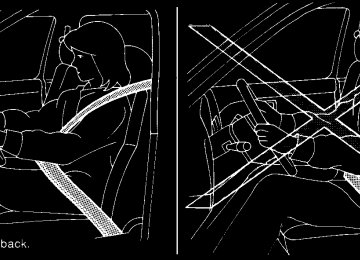- 2009 Nissan Armada Owners Manuals
- Nissan Armada Owners Manuals
- 2004 Nissan Armada Owners Manuals
- Nissan Armada Owners Manuals
- 2012 Nissan Armada Owners Manuals
- Nissan Armada Owners Manuals
- 2006 Nissan Armada Owners Manuals
- Nissan Armada Owners Manuals
- 2008 Nissan Armada Owners Manuals
- Nissan Armada Owners Manuals
- 2005 Nissan Armada Owners Manuals
- Nissan Armada Owners Manuals
- 2007 Nissan Armada Owners Manuals
- Nissan Armada Owners Manuals
- 2011 Nissan Armada Owners Manuals
- Nissan Armada Owners Manuals
- 2010 Nissan Armada Owners Manuals
- Nissan Armada Owners Manuals
- Download PDF Manual
-
To adjust the various settings within the display screen press the(cid:147)SETTING(cid:148) button. After pressing the SETTING button a menu will be shown on the display screen which will allow you to program several functions such as the display screen appearance, programmable fea- tures for your vehicles electronics system and other system settings such as your clock. To make a selection from this mode use the joystick and press the (cid:147)ENTER(cid:148) button.
LHA0577
Tire pressure information To view (cid:147)TIRE PRESSURE(cid:148) information, push the (cid:147)TRIP(cid:148) button repeatedly until the (cid:147)MAINTE- NANCE(cid:148) screen is displayed. Select (cid:147)TIRE PRESSURE(cid:148) using the joystick and push the (cid:147)ENTER(cid:148) button.
Pressure indication in ** psi on the screen indi- cates that the pressure is being measured. After a few driving trips, the pressure for each tire will be displayed randomly.
The order of tire pressure figures displayed on the screen does not correspond with the actual order of the tire position.
4-6 Display screen, heater, air conditioner and audio systems
Z REVIEW COPY—2006 Armada (wzw) Owners Manual—USA_English (nna) 06/16/05—debbie X
SETTING THE DISPLAY (Audio or HVAC display): The audio or HVAC reading can be displayed at the bottom of the screen. Choose the (cid:147)Audio(cid:148) or (cid:147)HVAC(cid:148) (Heater and air conditioner) key to be displayed at the bottom, by using the joystick and pressing the ENTER button to select or deselect the key. The setting condition will normally appear on the screen. To return to the setting screen, push the (cid:147)SETTING(cid:148) button or (cid:147)BACK(cid:148) button. Display settings The DISPLAY SETTINGS screen will appear af- ter pushing the (cid:147)SETTING(cid:148) button, selecting (cid:147)Display(cid:148) key and pushing the (cid:147)ENTER(cid:148) but- ton. Brightness/Contrast/Map Background: To adjust the brightness and contrast of the screen, select the (cid:147)Brightness/contrast(cid:148) key and push the (cid:147)ENTER(cid:148) button. You can then use the joystick to adjust the brightness to Darker or Brighter and the contrast to Lower or Higher. For information on Map Background, please refer to the separate Navigation System Owner(cid:146)s Manual.
Display Off: To turn off the screen, push the (cid:147)SETTING(cid:148) button and select the (cid:147)Display(cid:148) key and (cid:147)Dis- play Off(cid:148) key. The indicator of the (cid:147)Display Off(cid:148) will turn to amber. When any mode button is pushed with the screen off, the screen turns on for further operation. The screen will turn off automatically 5 seconds after the operation is finished on the map display in the Audio, HVAC (Heater and air conditioner), SETTING or VE- HICLE INFO modes. To turn on the screen, push the (cid:147)SETTING(cid:148) button and select the (cid:147)Display(cid:148) key and (cid:147)Dis- play Off(cid:148) key, then set the screen to on by pushing the (cid:147)ENTER(cid:148) button. Setting Audio or HVAC display: Choose the (cid:147)Audio(cid:148) or (cid:147)HVAC(cid:148) (Heater and air conditioner) key to be displayed at the bottom, by using the joystick. The audio or HVAC setting condition will normally appear on the screen. To return to the setting screen, push the (cid:147)SET- TING(cid:148) button or (cid:147)BACK(cid:148) button.
LHA0559
Vehicle electronic systems The VEHICLE ELECTRONIC SYSTEMS screen will appear when selecting the (cid:147)Vehicle Elec- tronic Systems(cid:148) key with the joystick and push- ing the (cid:147)ENTER(cid:148) button. To set the various electronic systems operating conditions, select the applicable item using the joystick, and push the (cid:147)ENTER(cid:148) button. The indicator light, box at left of selected item, alter- nately turns on and off each time the (cid:147)ENTER(cid:148) button is pressed. Indicator light is illuminated (cid:151) ON Indicator light is not illuminated (cid:151) OFF
Display screen, heater, air conditioner and audio systems 4-7
Z REVIEW COPY—2006 Armada (wzw) Owners Manual—USA_English (nna) 06/16/05—debbie X
LHA0564
LHA0565
Adjust driver seat when exiting vehicle:
With this option ON, the driver(cid:146)s seat automati- cally moves back and returns to the original po- sition for ease of exit and entry. Remote unlock driver(cid:146)s door first:
This option allows you to select which doors will unlock first during an unlocking operation: Only the driver(cid:146)s door ˆ! All the doors Keyless remote response (cid:151) horn:
This key allows you to change the horn chirp mode that occurs when pressing the LOCK or UNLOCK button on the keyfob.
NOTE:
If you change the horn beep or the lamp flash feature with the keyfob, the display screen will not show the current mode. Use the keyfob to return to the previous mode and re-enable the display screen control.
Keyless remote response (cid:151) lights:
This key allows you to change the hazard indica- tor flash mode that occurs when pressing the LOCK or UNLOCK button on the keyfob.
4-8 Display screen, heater, air conditioner and audio systems
Z REVIEW COPY—2006 Armada (wzw) Owners Manual—USA_English (nna) 06/16/05—debbie X
NOTE:
If you change the horn beep or the lamp flash feature with the keyfob, the mode will not be changed with the display. Use the keyfob to return to the previous mode and re-enable the display control.
Auto re-lock time:
This key allows you to set the length of time before doors auto re-lock. Sensitivity of automatic headlights:
This key allows you to set the sensitivity of the automatic headlights: c Lower- less sensitive, automatic headlights will take longer to come on when the head- light sensor senses less ambient light.
c Higher- more sensitive, automatic head- lights will come on quicker when the head- light sensor senses less ambient light.
Automatic headlights off delay:
This key allows you to set the length of time before the automatic headlights turn off after exiting the vehicle.
Speed dependent wiper: This key allows you to turn on or turn off the driving speed dependent intermittent wiper func- tion. Return all settings to default: When this key is selected and turned on using the (cid:147)ENTER(cid:148) button, all settings made by VE- HICLE ELECTRONICS will return to the default settings.
LHA0561
System settings Language/Unit The LANGUAGE/UNIT screen will appear when selecting the (cid:147)Language/Unit(cid:148) key and push- ing the (cid:147)ENTER(cid:148) button. Language: English or French Unit: US (cid:151) mile, (cid:176)F, MPG
Metric (cid:151) km, (cid:176)C, L/100 km
You can select the language and unit using the joystick and (cid:147)ENTER(cid:148) button.
Display screen, heater, air conditioner and audio systems 4-9
Z REVIEW COPY—2006 Armada (wzw) Owners Manual—USA_English (nna) 06/16/05—debbie X
LHA0562
LHA0566
LHA0567
Clock Adjusting the time: Select the (cid:147)Hours(cid:148) or (cid:147)Minutes(cid:148) key and move the joystick to the right or left to adjust the time. The time will change step by step. After completion of (cid:147)BACK(cid:148) button.
the setting, press the
Setting daylight savings time: Use the (cid:147)Daylight Saving Time(cid:148) key to adjust the clock to daylight savings time. ON: The displayed time advances by 1 hour. OFF: The current time is displayed.
Adjusting the time to the GPS: Select the (cid:147)Auto Adjust(cid:148) key. The time will be reset to the GPS time.
4-10 Display screen, heater, air conditioner and audio systems
Z REVIEW COPY—2006 Armada (wzw) Owners Manual—USA_English (nna) 06/16/05—debbie X
The GPS time (manual time) corresponding to the selected zone will be displayed. Pacific zone has been set as the initial (default) setting. Beep setting With this option ON, a beep will sound if any audio button is pushed.
BUTTON
To change the display brightness, push the button. Pushing the button again will change the display to DAY or NIGHT display. Then, adjust the brightness moving the joystick right or left. If no operation is done within 10 seconds, or if the (cid:147)BACK(cid:148) button is pushed, the display will return to the previous display.
LHA0568
Selecting the time zone: 1. Select the (cid:147)Select Time Zone(cid:148) key. The [TIME ZONE] screen will appear.
LHA0563
2. Select one of the following zones dependingon the current location. c Pacific zone c Mountain zone c Central zone c Eastern zone c Atlantic zone c Newfoundland zone
After selection, the [CLOCK SETTINGS] screen will appear.
Display screen, heater, air conditioner and audio systems 4-11
Z REVIEW COPY—2006 Armada (wzw) Owners Manual—USA_English (nna) 06/16/05—debbie X
REARVIEW MONITOR (if so equipped)
When the selector lever is shifted into the R (Reverse) position, the monitor display shows view to the rear of the vehicle.
WARNING
c The system is designed as an aid to the driver in detecting large stationary ob- jects to help avoid damaging the ve- hicle. The system will not detect small objects below the bumper, and may not detect objects close to the bumper or on the ground.
c The rear view camera is a convenience but it is not a substitute for proper back- ing. Always turn and check that it is safe to do so before backing up. Always back up slowly.
c Objects viewed in the rear view monitor differ from actual distance because a wide-angle lens is used. Objects in the rear view monitor will appear visually opposite than when viewed in the rear view and outside mirrors.
c Make sure that the lift gate is securely
closed when backing up.
c Do not put anything on the rear view camera. The rear view camera is in- stalled beside the license plate light.
c When washing the vehicle with high- pressure water, be sure not to spray it around the camera. Otherwise, water may enter the camera unit causing wa- ter condensation on the lens, a mal- function, fire or an electric shock.
c Do not strike the camera. It is a preci- sion instrument. Otherwise, it may mal- function or cause damage resulting in a fire or an electric shock.
CAUTION
There is a plastic cover over the camera. Do not scratch the cover when cleaning dirt or snow from the cover. HOW TO READ THE DISPLAYED LINES Lines which indicate the vehicle clearance and distances to objects with reference to the bumper line sA are displayed on the monitor.
4-12 Display screen, heater, air conditioner and audio systems
LHA0437
They are indicated as reference distances to objects. The lines and colors in the display indi- cate distances from the back bumper linesA in the illustration. s1 1.5 feet (0.5 m) red s2 3 feet (1 m) yellow s3 7 feet (2 m) green s4 10 feet (3 m) green The vehicle clearance lines are wider than the actual clearance.Z REVIEW COPY—2006 Armada (wzw) Owners Manual—USA_English (nna) 06/16/05—debbie X
c Do not damage the camera as the monitor
screen may be adversely affected.
c Do not use body wax on the camera window. Wipe off the wax with a clean cloth damp- ened with mild detergent diluted with water.
ADJUSTING THE SCREEN To adjust the quality of the screen, refer to HOW TO USE THE (cid:147)SETTING(cid:148) BUTTON in this sec- tion. c When it is difficult to see in the rearward direction due to shady conditions, press the (cid:147)ENTER(cid:148) button to make objects in the monitor brighter.
c To change the brightness, press the (cid:147)EN- TER(cid:148) button again, turn the key switch OFF or shift to reverse and wait for 10 seconds.
OPERATING TIPS c When the selector lever is shifted to R, the monitor screen automatically changes to the rear view monitor mode. However, the radio can be heard.
c It may take some time until the rear view monitor is displayed after the selector lever has been shifted to R. Objects may be dis- torted momentarily until the rear view moni- tor screen is displayed completely. When the selector lever is returned to a position other than R, it may take some time until the screen changes. Objects on the screen may be distorted until they are completely dis- played.
c When the temperature is extremely high or low, the screen may not clearly display ob- jects. This is not a malfunction.
c When strong light directly enters the cam-
era, objects may not be displayed clearly.
c Vertical lines may be seen in objects on the screen. This is due to strong reflected light from the bumper. This is not a malfunction. c The screen may flicker under fluorescent
light. This is not a malfunction.
c The colors of objects on the rear view moni- tor may differ somewhat from those of the actual object.
c When the contrast of objects is low at night, pushing the (cid:147)ENTER(cid:148) button may not change the brightness.
c Objects on the monitor may not be clear in a
dark place or at night.
c If dirt, rain or snow attaches to the camera, the rear view monitor may not display ob- jects. Clean the camera.
c Do not use alcohol, benzine or thinner to clean the camera. This will cause discolora- tion. To clean the camera, wipe with a cloth dampened with a diluted mild cleaning agent and then wipe with a dry cloth.
Display screen, heater, air conditioner and audio systems 4-13
Z REVIEW COPY—2006 Armada (wzw) Owners Manual—USA_English (nna) 06/16/05—debbie X
VENTILATORS
Adjust air flow direction for the driver and pas- senger side s1 , center s2 , and rear passenger s3 and s4 ventilators by moving the ventilator slide and/or ventilator assemblies.
LHA0386
4-14 Display screen, heater, air conditioner and audio systems
Z REVIEW COPY—2006 Armada (wzw) Owners Manual—USA_English (nna) 06/16/05—debbie X
HEATER AND AIR CONDITIONER (automatic)
c Do not use the recirculation mode for long periods as it may cause the interior air to become stale and the windows to fog up. c Positioning of the heater and/or air conditioner controls should not be done while driving so full attention may be given to vehicle operation.
Start the engine and operate the controls to activate the air conditioner. AUTOMATIC OPERATION Cooling or heating (auto) This mode may be normally used all year round as the system automatically works to keep a con- stant temperature. Air flow distribution and fan speed are also controlled automatically. 1. Push the AUTO button on. (AUTO will be
displayed.)
2. Turn the temperature dial to the left or right to set the desired temperature. Driver and passenger temperatures can be set inde- pendently.
c Adjust the temperature dial to about 75(cid:176)F
(24(cid:176)C) for normal operation.
c The temperature of the passenger compart- ment will be maintained automatically. Air flow distribution, fan speed and A/C on/off are also controlled automatically.
Driver temperature control dial Front window defroster button Fan speed control and system OFF dial AUTO button Passenger temperature control dial A/C ON/OFF button Rear control and fan speed dial Rear window defroster button
1. 2. 3. 4. 5. 6. 7. 8. 9. MODE button 10. Air recirculation button 11. Rear temperature control dial
LHA0491
WARNING
c The air conditioner cooling function op- erates only when the engine is running. c Do not leave children or adults who would normally require the assistance of others alone in your vehicle. Pets should also not be left alone. They could accidentally injure themselves or others through inadvertent operation of the vehicle. Also, on hot, sunny days, temperatures in a closed vehicle could quickly become high enough to cause severe or possibly fatal injuries to people or animals.
Display screen, heater, air conditioner and audio systems 4-15
Z REVIEW COPY—2006 Armada (wzw) Owners Manual—USA_English (nna) 07/01/05—arosenma X
Dehumidified defrosting or defogging 1. Push the defroster control button
to turn the system on. The display will show the defrost icon.
2. Turn the temperature dial to the left or right
to set the desired temperature.
c To quickly remove ice from the outside of the windows, turn the manual fan control dial to the maximum position
c As soon as possible after the windshield is clean, push the AUTO button to return to the auto mode.
c When the DEF control
is activated, the air conditioner will automatically be turned on at outside temperatures above 36(cid:176)F (2(cid:176)C). If in defrost mode for more than one minute, the air conditioning system will continue to oper- ate until the fan control is turned OFF or the vehicle is shut off, even if the air flow MODE control button is used to select a position other than the position. This dehumidi- fies the air which helps defog the windshield. The air recirculation mode automatically turns off, allowing outside air to be drawn into the passenger compartment to further improve the defogging performance.
Push the AUTO button to return to automatic control of the fan speed. Air recirculation The mode automatically turns off, allowing outside air to be drawn into the passenger com- partment to prevent fogging. Push the air recirculation button to recir- culate interior air inside the vehicle. Push the AUTO button to return to automatic mode. The air recirculation button will not be activated when the air conditioner is in DEF, floor, or floor/defrost mode. Air flow control Pushing the MODE button manually controls air flow and selects the air outlet to:
(cid:151) Air flows from center and side
ventilators.
(cid:151) Air flows from center and side ventila-
tors and foot outlets.
(cid:151) Air flows mainly from foot outlets. (cid:151) Air flows from defroster and foot
outlets.
WHA0509
1. Rear fan speed control dial. 2. Rear temperature control dial. REAR CONTROL BUTTON You can adjust the climate control system for rear seat passengers using the buttons on the main control panel. Front passengers can control the rear functions by placing the controls on any setting other than the (cid:147)R(cid:148).
MANUAL OPERATION Fan speed control dial The fan speed control dial manually con- trols the fan speed or turns the system on or off. 4-16 Display screen, heater, air conditioner and audio systems
To turn system off Push and hold the fan down button until the system turns off.
(cid:151) Air flows mainly from defroster outlets.
Z REVIEW COPY—2006 Armada (wzw) Owners Manual—USA_English (nna) 07/01/05—arosenma X
OPERATING TIPS c When the engine coolant temperature and outside air temperature are low, the air flow from the foot outlets may not operate for a maximum of 150 seconds. However, this is not a malfunction. After the coolant tempera- ture warms up, air flow from the foot outlets will operate normally.
REAR SEAT AIR CONDITIONER
To operate the rear air conditioner, the engine must be running. The rear seat air conditioner can be turned on and off from the front controls. If the rear seat fan control dial is set to (0), the air conditioner is turned off. If it is set to any of the fan speed positions, air is discharged from the rear vents at the corresponding speed. When the rear seat fan control dial is set to (R), the rear seat passengers control their own fan speed.
LIC0836
The sunload sensor s1 , located on the top center of the instrument panel, helps the system main- tain a constant temperature. Do not put anything on or around this sensor.Display screen, heater, air conditioner and audio systems 4-17
Z REVIEW COPY—2006 Armada (wzw) Owners Manual—USA_English (nna) 07/01/05—arosenma X
SERVICING AIR CONDITIONER
AUDIO SYSTEM
The air conditioner system in your NISSAN ve- hicle is charged with a refrigerant designed with the environment in mind. This refrigerant does not harm the earth(cid:146)s ozone layer. Special charging equipment and lubricant is re- quired when servicing your NISSAN air condi- tioner. Using improper refrigerants or lubricants will cause severe damage to your air conditioner system. See (cid:147)Air conditioner system refrigerant and lubricant recommendations(cid:148) in the (cid:147)Techni- cal and consumer information(cid:148) section of this manual. A NISSAN dealer is able to service your (cid:147)environ- mentally friendly(cid:148) air conditioning system.
WARNING
The air conditioner system contains re- frigerant under high pressure. To avoid personal injury, any air conditioner ser- vice should be done only by an experi- enced technician with proper equipment.
RADIO Turn the ignition key to the ACC or ON position and press the PWR (power)/VOL (volume) knob to turn the radio on. If you listen to the radio with the engine not running, the key should be turned to the ACC position.
Radio reception is affected by station signal strength, distance from radio transmitter, build- ings, bridges, mountains and other external influ- ences. Intermittent changes in reception quality normally are caused by these external influences. Using a cellular phone in or near the ve- hicle may influence radio reception quality. Radio reception Your NISSAN radio system is equipped with state-of-the-art electronic circuits to enhance ra- dio reception. These circuits are designed to extend reception range, and to enhance the qual- ity of that reception.
However there are some general characteristics of both FM and AM radio signals that can affect radio reception quality in a moving vehicle, even when the finest equipment is used. These char- acteristics are completely normal in a given re- ception area, and do not indicate any malfunction in your NISSAN radio system.
LHA0490
Rear fan speed control dial. Rear temperature control dial.
1. 2. CONTROLS Fan control dial The fan control dial turns the rear vent fan on and off, and controls fan speed. Temperature control dial The temperature control dial allows rear passen- gers to adjust the temperature of the outlet air.
4-18 Display screen, heater, air conditioner and audio systems
Z REVIEW COPY—2006 Armada (wzw) Owners Manual—USA_English (nna) 06/16/05—debbie X
the vehicle outside of any metal or large building for satellite radio to receive all of the necessary data. No satellite radio reception is available and (cid:147)NO SAT(cid:148) is displayed when the SAT band option is selected unless optional satellite receiver and antenna are installed and an XMT or SIRIUS(cid:153) satellite radio service subscription is active. Sat- ellite radio is not available in Alaska, Hawaii and Guam. Satellite radio performance may be affected if cargo carried on the roof blocks the satellite radio signal. If possible, do not put cargo over the satellite antenna.
Reception conditions will constantly change be- cause of vehicle movement. Buildings, terrain, signal distance and interference from other ve- hicles can work against ideal reception. De- scribed below are some of the factors that can affect your radio reception. FM RADIO RECEPTION Range: FM range is normally limited to 25 (cid:150) 30
miles (40 (cid:150) 48 km), with monaural (single chan- nel) FM having slightly more range than stereo FM. External influences may sometimes interfere with FM station reception even if the FM station is within 25 miles (40 km). The strength of the FM signal is directly related to the distance between the transmitter and receiver. FM signals follow a line-of-sight path, exhibiting many of the same characteristics as light. For example they will reflect off objects.Fade and drift: As your vehicle moves away from a station transmitter, the signals will tend to fade and/or drift.
Static and flutter: During signal interference from buildings, large hills or due to antenna position (usually in conjunction with increased distance from the station transmitter) static or flutter can be heard. This can be reduced by adjusting the treble control to reduce treble response.
Multipath reception: Because of the reflective characteristics of FM signals, direct and reflected signals reach the receiver at the same time. The signals may cancel each other, resulting in mo- mentary flutter or loss of sound. AM RADIO RECEPTION AM signals, because of their low frequency, can bend around objects and skip along the ground. In addition, the signals can be bounced off the ionosphere and bent back to earth. Because of these characteristics, AM signals are also sub- ject to interference as they travel from transmitter to receiver.
Fading: Occurs while the vehicle is passing through freeway underpasses or in areas with many tall buildings. It can also occur for several seconds during ionospheric turbulence even in areas where no obstacles exist.
Static: Caused by thunderstorms, electrical power lines, electric signs and even traffic lights. SATELLITE RADIO RECEPTION (if so equipped) When the satellite radio is first installed or the battery has been replaced, the satellite radio may not work properly. This is not a malfunction. Wait more than 10 minutes with satellite radio ON and
Display screen, heater, air conditioner and audio systems 4-19
Z REVIEW COPY—2006 Armada (wzw) Owners Manual—USA_English (nna) 06/16/05—debbie X
most well-known compressed digital audio file format. This format allows for near (cid:147)CD quality(cid:148) sound, but at a fraction of the size of normal audio files. MP3 conversion of an audio track from CD-ROM can reduce the file size by approximately a 10:1 ratio with virtually no perceptible loss in quality. MP3
compression removes the redundant and irrelevant parts of a sound signal that the human ear doesn(cid:146)t hear.c Bit rate (cid:151) Bit rate denotes the number of bits per second used by a digital music file. The size and quality of a compressed digital audio file is determined by the bit rate used when encoding the file.
c Sampling frequency (cid:151) Sampling frequency is the rate at which the samples of a signal are converted from analog to digital (A/D conversion) per second.
c ID3 tag (cid:151) The ID3 tag is the part of the encoded MP3 file that contains information about the digital music file such as song title, artist, album title, encoding bit rate, track time duration, etc. ID3 tag information is displayed on the Album/Artist/Track title line on the display.
WHA0543
Playback order:
Playback order of the CD with compressed files (MP3) is as illustrated above. c The names of folders not containing MP3
files are not shown in the display.
LHA0099
AUDIO OPERATION PRECAUTIONS Compact Disc with MP3
Terms: c MP3 (cid:151) MP3 is short for Moving Pictures Experts Group Audio Layer 3. MP3 is the4-20 Display screen, heater, air conditioner and audio systems
Z REVIEW COPY—2006 Armada (wzw) Owners Manual—USA_English (nna) 06/16/05—debbie X
c If there is a file in the top level of the disc,
(cid:147)ROOT(cid:148) is displayed.
c The playback order is the order in which the files were written by the writing software. Therefore, the files might not play in the desired order.
Specification chart:
Supported media Supported file systems
Supported versions*
MP3
Version Sampling frequency Bit rate
Tag information Folder levels Text character number limitation
Displayable character codes
CD, CD-R, CD-RW ISO9660 LEVEL1, ISO9660 LEVEL2, Romeo, Joliet * ISO9660 Level 3 (packet writing) is not supported. MPEG1, MPEG2, MPEG2.5
8 kHz - 48 kHz 8 kbps - 320 kbps, VBR ID3 tag VER1.0, VER1.1, VER2.2, VER2.3 (MP3 only) Folder levels: 8, Max folders: 255 (including root folder), Files: 512
31 characters 01: ASCII, 02: ISO-8859-1, 03: UNICODE (UTF-16 BOM Big Endian), 04: UNICODE (UTF-16 Non-BOM Big Endian), 05: (UTF-8), 06: UNICODE (Non-UTF-16 BOM Little Endian)*Files created with a combination of 48 kHz sampling frequency and 64 kbps bit rate cannot be played.
Display screen, heater, air conditioner and audio systems 4-21
Z REVIEW COPY—2006 Armada (wzw) Owners Manual—USA_English (nna) 06/16/05—debbie X
Troubleshooting guide:
Symptom
Cannot play
Poor sound quality
It takes a relatively long time before the music starts playing.
Music cuts off or skips
Skipping with high bit rate files Moves immediately to the next song when playing Songs do not play back in the desired order
Cause and Countermeasure
Check if the disc was inserted correctly. Check if the disc is scratched or dirty. Check if there is condensation inside the player. If there is, wait until the condensation is gone (about 1 hour) before using the player. If there is a temperature increase error, the CD player will play correctly after it returns to the normal temperature. Files with extensions other than (cid:147).MP3(cid:148), (cid:147).mp3(cid:148) or (cid:147).wma(cid:148) cannot be played. In addition, the character codes and number of characters for folder names and file names should be in compliance with the specifications. Check if the disc is scratched or dirty. Bit rate may be too low. If there are many folders or file levels on the MP3 disc, or if it is a multisession disc, some time may be required before the music starts playing.
The writing software and hardware combination might not match, or the writing speed, writing depth, writing width, etc., might not match the specifications. Try using the slowest writing speed. Skipping may occur with large quantities of data, such as for high bit rate data.
When a non-MP3 file has been given an extension of (cid:147).MP3(cid:148) or (cid:147).mp3(cid:148), or when play is prohibited by copyright protection, there will be approximately 5
seconds of no sound and then the player will skip to the next song. The playback order is the order in which the files were written by the writing software. Therefore, the files might not play in the desired order.4-22 Display screen, heater, air conditioner and audio systems
Z REVIEW COPY—2006 Armada (wzw) Owners Manual—USA_English (nna) 06/16/05—debbie X
11. LOAD button 12. CD insert slot 13. CD eject button 14. POWER/VOLUME control knob 15. Station and CD select buttons (1 - 6) 16. Tuning and AUDIO control knob
(BASS, MID, TREBLE, FADE and BAL- ANCE)
*No satellite radio reception is available and (cid:147)NO SAT(cid:148) is displayed when the RADIO button is pressed to access satellite radio stations unless optional satellite receiver and antenna are in- stalled and an XMT or SIRIUS(cid:153) satellite radio service subscription is active. Sat- ellite radio is not available in Alaska, Hawaii and Guam.
Type A
LHA0570
6. CD DVD play button 7. 8. 9. 10.
RADIO button* AUX button REAR ON OFF button
speaker control button
Display screen, heater, air conditioner and audio systems 4-23
Z REVIEW COPY—2006 Armada (wzw) Owners Manual—USA_English (nna) 06/16/05—debbie X
SEEK/TRACK change button
1. 2. CAT FOLDER button 3. 4. 5.
DISP button SCAN RPT button PRESET A-B-C select button
11. LOAD button 12. CD insert slot 13. CD eject button 14. POWER/VOLUME control knob 15. Station and CD select buttons (1 - 6) 16. Tuning and AUDIO control knob
(BASS, MID, TREBLE, FADE and BAL- ANCE)
*No satellite radio reception is available and (cid:147)NO SAT(cid:148) is displayed when the RADIO button is pressed to access satellite radio stations unless optional satellite receiver and antenna are in- stalled and an XMT or SIRIUS(cid:153) satellite radio service subscription is active. Sat- ellite radio is not available in Alaska, Hawaii and Guam.
LHA0582
Type B
6. CD play button 7. RADIO button* DVD button 8. 9. REAR ON•OFF button 10.
speaker control button
SEEK/TRACK change button
1. 2. CAT FOLDER button 3. 4. 5.
DISP button SCAN RPT button PRESET A-B-C select button
4-24 Display screen, heater, air conditioner and audio systems
Z REVIEW COPY—2006 Armada (wzw) Owners Manual—USA_English (nna) 06/16/05—debbie X
speaker control button
11. REAR ON OFF button 12. 13. LOAD button 14. CD insert slot 15. CD eject button 16. POWER/VOLUME control knob 17. Station and CD select buttons (1 - 6) 18. Tuning and AUDIO control knob
(BASS, MID, TREBLE, FADE and BAL- ANCE)
*No satellite radio reception is available and (cid:147)NO SAT(cid:148) is displayed when the RADIO button is pressed to access satellite radio stations unless optional satellite receiver and antenna are in- stalled and an XMT or SIRIUS(cid:153) satellite radio service subscription is active. Sat- ellite radio is not available in Alaska, Hawaii and Guam.
LHA0584
Type C
6. H/M button (clock set buttons) 7. PRESET A-B-C select button 8. CD DVD play button 9. 10. AUX button
RADIO button*
Display screen, heater, air conditioner and audio systems 4-25
Z REVIEW COPY—2006 Armada (wzw) Owners Manual—USA_English (nna) 06/16/05—debbie X
SEEK/TRACK change button
1. 2. CAT FOLDER button 3. 4. 5.
Display SCAN RPT button DISP button
FM-AM-SAT RADIO WITH COMPACT DISC (CD) CHANGER (Type A, B and C) (if so equipped) No satellite radio reception is available and (cid:147)NO SAT(cid:148) is displayed when the RADIO button is pressed to select satellite radio stations unless optional satellite receiver and antenna are in- stalled and an XMT or SIRIUS(cid:153) satellite radio service subscription is active. Satellite radio is not available in Alaska, Hawaii and Guam. Audio main operation POWER/VOLUME control:
Turn the ignition key to ACC or ON, and then push the POWER/VOLUME control knob while the system is off to call up the mode (radio or CD) which was playing immediately before the system was turned off.
turn
To system off, POWER/VOLUME control knob.
the
press
the
Turn the POWER/VOLUME control knob to ad- just the volume.
This vehicle may be equipped with speed sensi- tive control volume (SSV) for audio. The audio volume changes as the driving speed changes.
AUDIO knob (BASS, MIDRANGE, TREBLE, FADE, BALANCE and SSV if so equipped):
Press the AUDIO knob to change the mode as follows: BASS ! MID ! TREBLE ! FADE ! BALANCE ! SSV (if so equipped) To adjust Bass, Mid (Midrange), Treble, Fade and Balance, press the AUDIO knob until the desired mode appears in the display. Turn the Tuning knob to adjust Bass and Treble to the desired level. You can also use the Tuning knob to adjust Fader and Balance modes. Fader adjusts the sound level between the front and rear speakers and Balance adjusts the sound between the right and left speakers. To change the SSV mode to OFF, LOW, MID or HIGH, turn the Tuning knob to the right or left. Once you have adjusted the sound quality to the desired level, press the AUDIO knob repeatedly until the radio or CD display reappears. Other- wise, the radio or CD display will automatically reappear after about 10 seconds. Clock set (type C only) 1. Press and hold the H button to advance
hours.
2. Press and hold the M button to advance
minutes.
For setting the clock on type A and B audio systems see (cid:147)Adjusting the time(cid:148) earlier in this section. DISP (display) button:
This DISP (display) button will show text about MP3, SAT or CD information in the audio display. CD display mode
To change the text displayed while playing a CD with text, press the DISP button. The DISP button will allow you to scroll through CD text as follows: Disc title ˆ! Track title. To change the default display mode push the tune knob to display mode and rotate the knob to select the following display mode: Disc title ˆ! Track title ˆ! Track number. Once the display mode is selected press the tune knob to store your selection. If the tuning knob is not pressed after 8 seconds the display will re- fresh with the last selected display mode setting. c Track title mode displays the title of the se-
lected CD track.
c Disk title mode displays the title of the CD
being played.
c Track number mode displays the number selected disc and the track that is currently being played on the disk.
4-26 Display screen, heater, air conditioner and audio systems
Z REVIEW COPY—2006 Armada (wzw) Owners Manual—USA_English (nna) 06/16/05—debbie X
MP3 display mode
To change the text displayed when listening to an MP3 with MP3 text (when CD with text is being used), press the DISP button. The DISP button will scroll through the CD text as follows: Disc title ˆ! Track title ˆ! Folder title. To change the default display mode push the tune knob to display mode and rotate the knob to select the following display mode: Folder number ˆ! Track title ˆ! Folder title ˆ! Disc title ˆ! Disc number. Once a display mode is selected press the tune knob again to store the setting. c Folder number mode displays the folder number and the file number of the folder currently being played.
c Disc number mode displays the number se- lected disc and the track that is currently being played.
c Track title mode displays the ID3 track title of
the MP3 file.
c Disc title mode displays the ID3 disc title of
the MP3 file.
c Folder title mode displays the folder name
given to the MP3 folder.
Display satellite radio display mode (if so equipped)
To change the text displayed when listening to satellite radio (if so equipped) press the DISP button. The DISP button will scroll through the broadcasted information as follows: Name ˆ! Title ˆ! Current display mode. To change the default display mode push the tune knob to display mode and rotate the knob to select the following display modes: Channel number ˆ! Channel name ˆ! Name ˆ! Title. Once the display mode is selected press the tune knob again to store the setting. If the tuning knob is not pressed after 8 seconds the display will refresh with the last selected display mode setting. c Channel number mode displays the channel number of the selected satellite radio sta- tion.
c Channel name mode displays the channel name of the selected satellite radio station. c Name mode displays the name of the artist, host or weather condition of the selected satellite radio station.
c Title mode displays the song title, show name, or temperature of the selected satel- lite radio station.
FM/AM/SAT radio operation FM/AM/SAT band select:
Pushing the RADIO button will change the band as follows: AM ˆ! FM or SAT (Satellite-if so equipped) When the RADIO button is pushed while the ignition switch is in the ACC or ON position, the radio will come on at the station last played.
The last station played will also come on when the POWER/VOLUME control knob is de- pressed to ON.
No satellite radio reception is available and (cid:147)NO SAT(cid:148) is displayed when the RADIO button is pressed to access satellite radio stations unless optional satellite receiver and antenna are in- stalled and an XMT or SIRIUS(cid:153) satellite radio service subscription is active. Satellite radio is not available in Alaska, Hawaii and Guam.
If a compact disc is playing when the RADIO button is pushed, the compact disc will automati- cally be turned off and the last radio station played will come on. The FM stereo indicator ST will glow during FM stereo reception. When the stereo broadcast signal is weak, the radio will automatically change from stereo to monaural reception.
Display screen, heater, air conditioner and audio systems 4-27
Z REVIEW COPY—2006 Armada (wzw) Owners Manual—USA_English (nna) 06/16/05—debbie X
CAT FOLDER (Tuning):
WARNING
The radio should not be tuned while driv- ing so full attention may be given to ve- hicle operation.
To manually tune the radio, push the CAT FOLDER tune button ( ) or turn the tuning knob to right or left.
or
To move quickly through the channels, hold either button down for more than or the 1.5 seconds.
SEEK tuning:
Push the SEEK/TRACK button ( for less than 1.5 seconds to tune from high to low or low to high frequencies and stop at the next broadcasting station. SCAN RPT tuning:
or
PRESET A-B-C (Station memory opera- tions):
18 stations can be set for the FM, AM and SAT (Satellite-if so equipped) radio to the A, B and C preset button in any combination of FM, AM or SAT stations.
1. Choose preset channel A, B or C using the
preset select button.
2. Select the desired FM, AM or SAT station
band.
3. Tune to the desired station using manual, SEEK or SCAN tuning. Push and hold any of the desired station memory buttons (1 (cid:150) 6) until a beep sound is heard.
4. The channel indicator will then come on and the sound will resume. Memorizing is now complete.
5. Other buttons can be set in the same man-
ner.
Push the SCAN RPT button for more than 1.5
seconds to stop at each broadcasting station (AM, FM or SAT if so equipped) for 5 seconds. Pushing the button again during this 5 second period will stop SCAN tuning and the radio will remain tuned to that station. If the SCAN RPT button is not pushed within 5 seconds, SCAN tuning moves to the next station. 4-28 Display screen, heater, air conditioner and audio systemsIf the battery cable is disconnected, or if the fuse opens, the radio memory will be canceled. In that case, reset the desired stations. Radio data system (RDS): RDS stands for Radio Data System, and is a data information service transmitted by some radio stations on the FM band (not AM band). Cur-
rently, most RDS stations are in large cities, but many stations are now considering broadcasting RDS data.
RDS can display: c Station call sign, such as (cid:147)WHFR 98.3(cid:148). c Station name, such as (cid:147)The Groove(cid:148). If the station broadcasts RDS information, the RDS icon is displayed. Compact disc (CD) changer operation
CAUTION
c Do not force a compact disc into the CD insert slot. This could damage the CD and/or CD changer/player.
c Trying to load a CD with the CD door closed could damage the CD and/or CD changer.
Turn the ignition key to the ACC or ON position and insert the compact disc into the slot with the label side facing up. The compact disc will be guided automatically into the slot and start play- ing. To insert the disc, first push the LOAD button.
If the radio is already operating, it will automati- cally turn off and the compact disc will play.
Z REVIEW COPY—2006 Armada (wzw) Owners Manual—USA_English (nna) 06/16/05—debbie X
disc was
If the system has been turned off while the com- pact the POWER/VOLUME control knob will start the compact disc. LOAD button:
pushing
playing,
To insert a CD in the CD changer, push the LOAD button for less than 1.5 seconds. Select the loading slot by pushing the CD insert select button (1 (cid:150) 6), then insert the CD.
To insert 6 CDs to the CD changer, push the LOAD button for more than 1.5 seconds.
The slot numbers (1 (cid:150) 6) will illuminate on the display when CDs are loaded into the changer. CD button (Type B only): When the CD button is pushed with the system off and the compact disc loaded, the system will turn on and the compact disc will start to play. When the CD button is pushed with the compact disc loaded with the radio playing, the radio will automatically be turned off and the compact disc will start to play. CD•DVD button (Type A and C only): Press the CD•DVD button to toggle the radio between CD and DVD modes. When the radio goes into DVD mode and the DVD player is off the DVD player will turn on. When the DVD player
is on radio or CD can be selected. The DVD player will remain on and broadcast audio through the headphones in the rear of the vehicle. The DVD player can be turned off from the radio by selecting the DVD mode and pushing the radio power button. The DVD player will turn off and the radio will go to the last selected mode. The DVD player can be operated by remote con- trol or by the DVD entertainment system located in the center console.
SEEK/TRACK:
When the button is pushed for less than 1.5
seconds while a compact disc is playing, the track being played returns to its beginning. Push several times to skip back through tracks. The compact disc will go back the number of times the button is pushed. When the button is pushed for less than 1.5
seconds while the compact disc is playing, the next track will start to play from its beginning. Push several times to skip through tracks. The compact disc will advance the number of times the button is pushed. (When the last track on the compact disc is skipped through, the first track will be played.)or
button is pushed for When the more than 1.5 seconds while a CD is playing, the CD plays at an increased speed while fast for- warding or rewinding through the existing track being played. When the button is released the CD returns to normal play speed. CD select buttons:
To play another CD that has been loaded, push a CD select button (1 (cid:150) 6). SCAN/RPT:
When the SCAN/RPT play button is pushed while the compact disc is played, the play pattern can be changed as follows: ALL DISC RPT ! 1 DISC RPT! 1 TRACK RPT ! ALL DISC RDM ! 1 DISC RDM ! ALL DISC RPT
ALL DISC RPT: All discs loaded will be repeated. 1 DISC RPT: The disc that is currently playing will be repeated. 1 TRACK RPT: The track that is currently playing will be repeated ALL DISC RDM: Tracks from all discs will be played randomly 1 DISC RDM: Tracks from the disc that is cur- rently playing will be played randomly
Display screen, heater, air conditioner and audio systems 4-29
Z REVIEW COPY—2006 Armada (wzw) Owners Manual—USA_English (nna) 06/16/05—debbie X
REAR ON•OFF: Pushing the REAR ON•OFF button for less than 1.5 seconds turns the rear seat audio controller on. REAR CONT ON will display. Pushing it again will turn the rear seat audio controller off. REAR CONT OFF will display. If the vehicle is not equipped with a rear seat audio controller, the display will show (cid:147)REAR AV N/A(cid:148). If a DVD is loaded in the DVD entertainment system (if so equipped), pushing the REAR ON•OFF button for more than 1.5 seconds will turn the DVD player on. When the REAR ON•OFF button is pushed for more than 1.5 seconds with a DVD loaded and another audio source playing, the other source will automatically be turned off and the DVD will start to play.
(SPEAKER CONTROL) button:
Push this button to turn the rear speakers off and headphones on. Push this button again to turn rear seat speakers back on and headphones off.
CD EJECT:
Current disc: c Press the slot number (1 (cid:150) 6) for the desired disc, then press the button. The com- pact disc will be ejected. If the disc is not removed within 15 seconds, the disc will reload.
All discs: c Press and hold the
button for more than 1.5 seconds. The compact discs will be ejected one by one. If a disc is not removed within 15 seconds, or the button is pressed again during the eject sequence, the entire disc eject sequence will be can- celed.
When this button is pushed while the compact disc is being played, the compact disc will eject and the last source will be played. CD IN indicator: The slot numbers (1 (cid:150) 6) will illuminate if CDs have been loaded into the changer in CD mode only.
4-30 Display screen, heater, air conditioner and audio systems
LHA0408
AUX jack (if so equipped) The AUX jack s1 is located below the air condi- tioner controls. The AUX audio input jack accepts any standard analog audio input such as from a portable cassette tape player, MP3 player or laptop computers. Press the AUX button to play a compatible device when it is plugged into the AUX jack.
Z REVIEW COPY—2006 Armada (wzw) Owners Manual—USA_English (nna) 06/16/05—debbie X
LHA0049
CD CARE AND CLEANING c Handle a CD by its edges. Do not bend the
disc. Never touch the surface of the disc.
c Always place the discs in the storage case
when they are not being used.
c To clean a disc, wipe the surface from the center to the outer edge using a clean, soft cloth. Do not wipe the disc using a circular motion.
c Do not use a conventional record cleaner or
alcohol intended for industrial use.
c A new disc may be rough on the inner and outer edges. Remove the rough edges by rubbing the inner and outer edges with the side of a pen or pencil as illustrated.
MODE select switch Push the mode select switch to change the mode in the following sequence: PRESET A ! PRE- SET B ! PRESET C ! CD ! DVD (if so equipped). While in one of the preset radio station banks (A, B or C), use the tuning switch to select one of the preset radio stations (1-6). Volume control switch Push the volume control switch up or down to increase or decrease the volume.
LHA0269
Tuning
POWER on/off switch Tuning switch
Volume control switch 1. 2. MODE select switch 3. 4. STEERING WHEEL SWITCH FOR AUDIO CONTROL (if so equipped) The audio system can be operated using the controls on the steering wheel. POWER on/off switch With the ignition key turned to the ACC or ON position, push the POWER switch to turn the audio system on or off.
or
Memory change (radio): Push the tuning switch ( ) for less than 1.5 seconds to change the radio frequency. Seek tuning (radio): Push the tuning switch ( ) for more than 1.5 seconds to seek the next or previ- ous radio station.
or
Display screen, heater, air conditioner and audio systems 4-31
Z REVIEW COPY—2006 Armada (wzw) Owners Manual—USA_English (nna) 06/16/05—debbie X
or
Next/Previous track (CD): for less Push the tuning switch than 1.5 seconds to return to the beginning of the present track or skip to the next track. Push several times to skip back or skip through tracks. This system searches for the blank intervals be- tween selections. If there is a blank interval within 1 program or there is no interval between pro- grams, the system may not stop in the desired or expected location. Change disc (CD) (if so equipped): Push the tuning switch for more than 1.5 seconds to change the playing disc up or down.
or
or
FF, REW: Push the tuning switch ( ) for less 1.5 seconds to return to the beginning of the present program or skip to the next program. Push several times to skip back or skip through programs. To stop the FF or REW function, press the or button for less than 1.5 seconds again. When playing a CD in the CD changer (if so equipped), push the tuning switch ( or between discs when multiple CDs are loaded. Memory change (radio): While in one of the preset radio station banks (A, B or C), push the tuning switch for less than 1.5 seconds to change to the next preset station in memory. Seek tuning (radio): Push the tuning switch for more than 1.5 seconds to seek the next or previous radio station.
) for more than 1.5 seconds to change
or
or
4-32 Display screen, heater, air conditioner and audio systems
Z REVIEW COPY—2006 Armada (wzw) Owners Manual—USA_English (nna) 06/16/05—debbie X
REAR AUDIO CONTROLS (if so equipped) Push the REAR AV button on the front radio control panel to turn the rear controls on. Push the button again to turn rear controls off.
The headphones symbol illuminates on the front display when the rear audio controls are on. Two headphone jacks are provided so two rear seat passengers may listen to the audio system pri- vately.
The rear volume controls can only increase the volume to the level at which the front radio volume control is set.
One or two infrared headphones are included if the vehicle is equipped with the DVD entertain- ment system. Most portable radio headphones work with the rear audio controls.
For vehicles equipped with the FM/AM/SAT radio with compact disc player, if the rear passengers turn off the rear speakers and are using head- phones they may choose to listen to a different media than the front passengers. The rear pas- sengers can listen to the radio while the front passengers can listen to the same thing, a CD or SAT radio (if so equipped).
7.
Infrared headphone transmitter lens*
LHA0322
*Red transmitters will be visible when infrared headphones are on.
Display screen, heater, air conditioner and audio systems 4-33
Z REVIEW COPY—2006 Armada (wzw) Owners Manual—USA_English (nna) 06/16/05—debbie X
VOL (volume) control button
1. 2. MODE select button 3. 4. 5. 6. Headphone jacks
NEXT button SEEK button
speaker control button
VOL (volume) button: The VOL button allows the rear passengers to adjust the headphone volume level.
(SPEAKER CONTROL) button:
Push this button to turn the rear speakers off and headphones on. Push this button again to turn rear seat speakers back on and headphones off. MODE button: The MODE button allows the rear passengers to change between AM, FM, CD, DVD and AUX. The media options are listed on the face plate of the rear audio controls. When a source of media is selected, the media label will be illuminated. SEEK button: In AM or FM mode the SEEK button allows the rear seat passengers to find the next radio station up or down the station band frequency. In CD mode the SEEK button allows the rear passengers to find the next or previous selection on the CD.
NEXT button: When the NEXT button is pushed while in AM or FM mode, the radio will change to the next preset. The NEXT button does not function while in SAT radio mode or when playing a DVD or CD. ANTENNA Window antenna The antenna pattern is printed inside the rear passenger and driver side windows.
CAUTION
c Do not place metalized film near the rear driver or passenger side window glass or attach any metal parts to it. This may cause poor reception or noise.
c When cleaning the inside of the rear driver or passenger side window, be careful not to scratch or damage the window antenna. Lightly wipe along the antenna with a dampened soft cloth.
4-34 Display screen, heater, air conditioner and audio systems
NISSAN MOBILE ENTERTAINMENT SYSTEM (MES) (if so equipped)
LHA0389
WARNING
c The Mobile Entertainment System is designed for rear seat passenger view- ing only.
c The driver must not attempt to operate the Mobile Entertainment System while the vehicle is in motion so that full at- tention may be given to vehicle operation.
Z REVIEW COPY—2006 Armada (wzw) Owners Manual—USA_English (nna) 06/16/05—debbie X
CAUTION
c The glass screen on the liquid crystal display may break if hit with a hard or sharp object. If the glass breaks, do not touch the liquid crystalline material, which contains a small amount of mer- cury. In case of contact with skin, wash immediately with soap and water.
c Use a damp, soft cloth when cleaning the Mobile Entertainment System com- ponents. Do not use solvents or clean- ing solutions.
c Do not attempt to use the system in extreme temperature conditions [below -4(cid:176)F (-20(cid:176)C) or above 158(cid:176)F (70(cid:176)C)].
c To avoid draining the vehicle battery, do not operate the system more than 15
minutes without starting the engine.LHA0316
DIGITAL VIDEO DISC (DVD) PLAYER CONTROLS Refer to (cid:147)Playing a digital video disc (DVD)(cid:148) later in this section for the function of each button.EJECT button DVD slot ENTER button POWER on/off button
1. 2. 3. 4. 5. MODE button 6. 7. 8. 9. MENU button 10. DISPLAY button 11. NAVIGATION keys
Input jacks STOP button PLAY/PAUSE button
Display screen, heater, air conditioner and audio systems 4-35
Z REVIEW COPY—2006 Armada (wzw) Owners Manual—USA_English (nna) 06/16/05—debbie X
DISPLAY button
6. 7. MODE button SUBTITLE button 8. 9. AUDIO button 10. ANGLE button 11. CLEAR button 12. PAUSE button 13. PLAY button 14. FAST FORWARD/FAST REVERSE
button
15. MENU button 16. NAVIGATION keys 17. BACK button 18. NUMERIC KEYPAD REMOTE CONTROL Refer to (cid:147)Playing a digital video disc (DVD)(cid:148) later in this section for the function of each button.
LHA0317
1. 2. 3.
POWER button STOP button NEXT TRACK/CHAPTER and PREVI- OUS TRACK/CHAPTER button TITLE button ENTER button
4. 5. 4-36 Display screen, heater, air conditioner and audio systems
LHA0315
FLIP-DOWN SCREEN The flip-down screen has a wireless remote con- trol receiver s1 located at the bottom of the screen.
CAUTION
c The glass screen on the liquid crystal display may break if hit with a hard or sharp object. If the glass breaks, do not touch the liquid crystalline material, which contains a small amount of mer- cury. In case of contact with skin, wash immediately with soap and water.
Z REVIEW COPY—2006 Armada (wzw) Owners Manual—USA_English (nna) 06/16/05—debbie X
c The screen rotates down to view and up into the housing to store when not in use. Ensure that the screen is latched securely into the housing when stored.
SAA0720
SAA0721
Headphones Power ON/OFF:
Push the power button to turn the headphones on or off. Volume control:
Turn the volume control knob to adjust the vol- ume.
The headphones will automatically be turned off in 30 seconds if there is no sound during that period. To prevent the battery from being dis- charged, keep the power suppy turned off when not in use.
NOTE: For optimum infrared headphone perfor- mance, increase the volume on the rear seat controller to the maximum level and adjust the infrared headphone volume us- ing the volume control on the headphones. Using a lower volume setting on the rear seat controller can cause static noise in the infrared headphones.
Display screen, heater, air conditioner and audio systems 4-37
Z REVIEW COPY—2006 Armada (wzw) Owners Manual—USA_English (nna) 06/16/05—debbie X
PLAYING A DIGITAL VIDEO DISC (DVD)
CAUTION
c Only operate the DVD while the vehicle engine is running. Operating the DVD for extended periods of time with the engine OFF can discharge the vehicle battery.
c Do not allow the system to get wet. Excessive moisture such as spilled liq- uids may system to malfunction.
cause
the
c The driver must not attempt to wear the headphones while the vehicle is in mo- tion so that full attention may be given to vehicle operation.
c While playing video CD media, this DVD player does not guarantee complete functionality of all video CD formats.
With the DVD player, you can hear DVD videos, video CDs and CDs using headphones. Passen- gers in the rear seat can enjoy the sound inde- pendently of the front seat.
Press the REAR AV button located on the front controls for more than 1.5 seconds to hear the sound of the DVD player through the speakers.
Pushing the turns the rear speakers on and off.
button on the front controls
It is possible to operate the DVD player by remote control.
Headphones are a wireless type and no cables are necessary. You can use them in almost all the ranges in the rear seat. (It is not possible to use the headphones in the front seat.) POWER on/off button:
With the ignition switch turned to the ACC or ON position, push the POWER button to turn the DVD player on or off.
Insert the DVD into the slot with the label side facing up. The DVD will be guided automatically into the slot.
If the DVD player is off and a DVD is inserted, the DVD player will automatically turn on.
CAUTION
Do not force the compact disc into the slot. This could damage the player.
MODE select button:
Push the Mode button to select Audio/Video source between DVD and AUX input (input jacks on the faceplate, Red = right channel audio input, White = left channel audio input, and Yellow = Video input).
The display will show the (cid:147)AUX(cid:148) in the upper left corner of the display for 4 seconds once the Mode is changed to AUX.
To use the input jacks, refer to (cid:147)Auxiliary input jacks(cid:148) in this section.
or
PLAY:
When the PLAY/PAUSE button on the player or the PLAY button on the remote control is pushed, the player will play.
In play mode, the display will briefly show on the upper left corner of the display.
FF (Fast Forward), REW (Remote control only):
Push FAST FORWARD/FAST REVERSE but- tons to carry out the fast forward or fast reverse presentation at 5 times normal play speed. Push FAST FORWARD/FAST REVERSE but- tons again or PLAY button to resume the normal play speed.
4-38 Display screen, heater, air conditioner and audio systems
Z REVIEW COPY—2006 Armada (wzw) Owners Manual—USA_English (nna) 06/16/05—debbie X
NEXT CHAPTER/ PREVIOUS CHAPTER (Remote control only):
When the (NEXT CHAPTER) button is pushed while the DVD is being played, the pro- gram next to the present one will start to play from its beginning. Push several times to skip through programs. The DVD will advance the number of the times pushed. When (PREVIOUS CHAPTER) button is the pushed, the program being played returns to its beginning. Push several times to skip back through programs. The DVD will go back the number of times the button is pushed.
button
is
or
PAUSE:
When the PLAY/PAUSE button on the player or the PAUSE button on the remote control is pushed, the player will pause playing of the me- dia. In pause mode, the player will show on the upper left corner of the display until the player is changed to another mode.
STOP:
Push the STOP button once to stop playing the in the upper media. The display will show left corner of the display for 4 seconds, and the last disc position will be stored. When the PLAY
it will resume at the
button is pushed again, stored disc track and time position. If the STOP button is pushed again when the player is already in Stop mode, it will reinitialize the pointer to the beginning of the disc. In effect it will ignore the last stored disc position and upon receipt of the next play message it will begin at the Title Menu, or at (cid:147)the beginning of the disc(cid:148).
EJECT:
When the EJECT button is pushed with the DVD loaded, it will be ejected. The display will show the EJECT symbol in the upper left corner of the display for 4 seconds once the EJECT button is pushed. If the DVD is not loaded, the display will show (cid:147)NO DISC(cid:148). If the DVD comes out and is not removed within 25 seconds, it will be pulled back into the slot to protect it. DISPLAY: If the DISPLAY control is pushed for less than 2
seconds, the display menu will appear on the screen. c The display menu will remain on the screen for 10 seconds if no subsequent control activations occur.c Use NAVIGATION KEYS to navigate within the display menu, and use ENTER to select the item.
c Holding the DISPLAY control on the face- plate for longer than approximately 2 sec- onds while in the display menu will reset the display characteristics to their nominal val- ues. (Faceplate feature only)
If the DISPLAY control button on the faceplate is pushed for more than 2 seconds, the media track/time information will be displayed along the bottom of the display. Pushing the DISPLAY con- trol for more than 2 seconds will remove the media track/time information from the display. (Faceplate feature only) ENTER: In MENU mode, push the ENTER button to select MENU items. In the display menu, push the ENTER button to select items for modification, as per the on- screen instructions. ENTER: In MENU mode, push the ENTER button to select MENU items. In the display menu, push the ENTER button to select items for modification, as per the on- screen instructions.
Display screen, heater, air conditioner and audio systems 4-39
Z REVIEW COPY—2006 Armada (wzw) Owners Manual—USA_English (nna) 06/16/05—debbie X
MENU:
If the media is in PLAY mode and the MENU button is pressed, the DVD menu will appear on the screen. Use Navigation Keys to navigate within the menu, and use ENTER to select the item.
Push the MENU button again to return to PLAY mode. TITLE (Remote control only):
Push TITLE button to return the DVD media to the (cid:147)title(cid:148) of the DVD.
Push TITLE button again to return to the previous stop point and play. BACK (Remote control only):
Push the BACK button to exit the current active menu and return to the previous menu. SUBTITLE (Remote control only):
Push the SUBTITLE button to call up subtitle selection menu.
Repeatedly press the SUBTITLE button to cycle through each available subtitle. AUDIO (Remote control only):
Push the AUDIO button to call up audio menu.
Repeatedly press the AUDIO button to cycle through each available audio track. ANGLE (Remote control only):
Push the ANGLE button to call up camera angle menu.
Repeatedly press the ANGLE button to cycle through each available angle. CLEAR (Remote control only):
if actuated prior
Push the CLEAR button to clear all numeric in- puts, the 3-second timer. NUMERIC KEYPAD (0(cid:150)9 & ‚10) (Remote control only):
to expiration of
Push the NUMERIC KEYPAD to directly access disc chapters, titles or tracks by inputting their numeric value. The (cid:147)‚10(cid:148) button input numbers greater than or equal to 10, allowing up three digits to be input for selecting chapter/title/track number.
The subsequent actuation of numeric buttons will continuously shift the previously input number to the (cid:147)left(cid:148).
The chapter/title/track number will be automati- cally selected (if valid, based on media content) if 3 seconds expire without any keypad inputs.
can
operator
input The chapter/title/track number by actuating the CLEAR control prior to the expiration of the 3-second timer.
cancel
the
These functions can be used only for the DVD discs which correspond to them. Auxiliary input jacks The auxiliary input jacks are located on the control panel. Compatible devices such as video games camcorders and portable video players can be connected to the auxiliary jacks.
The auxiliary jacks are color coded for identifica- tion purposes. c Yellow - video input c White - left channel audio input c Red - right channel audio input CARE AND MAINTENANCE Use a lightly dampened, lint free cloth to clean the surfaces of your NISSAN mobile entertainment system. (DVD player face, screen, remote con- trol, etc.)
4-40 Display screen, heater, air conditioner and audio systems
Z REVIEW COPY—2006 Armada (wzw) Owners Manual—USA_English (nna) 06/16/05—debbie X
CAUTION
c Do not use any solvents or cleaning solutions when cleaning the video system.
c Do not use excessive force on the moni-
tor screen.
c Avoid touching or scratching the moni- tor screen as it may become dirty or damaged.
c Do not attempt to use the system in extreme temperature conditions [below -4(cid:176)F (-20(cid:176)C) or above 158(cid:176)F (70(cid:176)C)].
c Do not attempt to operate the system in extreme humidity conditions (less than 10% or more than 75%).
c A new disc may be rough on its inner and outer edges. Remove the rough edges using the side of a pen or pencil as illustrated.
c Never attempt to use a DVD that has been cracked, deformed, or repaired using adhesive. Doing so may cause damage to the equipment.
c Handle the DVD carefully to avoid contami- nation or flaws. Otherwise, signals may not be read properly.
c Do not write, draw or attach anything on any
side of the DVD.
c Do not store the DVD in locations with direct sunlight or in high temperatures or humidity. c Always place discs in the storage case when
they are not being used.
c Do not put on any sticker or write anything
on either surface of the DVD.
LHA0049
HOW TO HANDLE THE DVD
CAUTION
c Handle a DVD by its edges. Never touch
the surface of the disc.
c To clean a disc, wipe the surface from the center to the outer edge using a clean, soft cloth. Do not wipe the disc using a circular motion.
c Do not use a conventional
record cleaner, benzine, thinner or alcohol in- tended for industrial use.
Display screen, heater, air conditioner and audio systems 4-41
Z REVIEW COPY—2006 Armada (wzw) Owners Manual—USA_English (nna) 06/16/05—debbie X
c DVD(cid:146)s with a region code other than (cid:147)1(cid:148). The region code sA is displayed in a small symbol printed on the top of the DVD sB
c DVD(cid:146)s that are not round c DVD(cid:146)s with a paper label c DVD(cid:146)s that are warped, scratched, or
have unequal edges
c Recordable digital video discs (DVD-R) c Rewritable digital video discs (DVD-RW) If a DVD with a paper label is used and becomes jammed you may be able to reset the unit and eject the jammed disc with the following procedure: