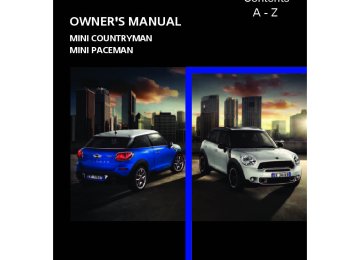- Download PDF Manual
-
Press the knob if the sound output is switched off.
Radio
Entertainment
1. "Radio"
2. "FM" or "AM" 3. Select the desired station.
The selected station is stored for the remote control currently in use.
Changing stations Turn and press the MINI joystick or Press the direction or Press the buttons on the steering wheel, refer to page 10.
button for the corresponding
Selecting a station manually Station selection via the frequency. 1. "Radio" 2. "FM" or "AM" 3. "Manual"
143
Online Edition for Part no. 01402917368 - © 10/12 BMW AG Entertainment
Radio
4. Select the frequency: turn the MINI joystick.
Switching the RDS on/off 1. "Radio" 2. "FM" 3. Open "Options". 4. "RDS"
To store the station: press the MINI joystick.
Storing stations 1. "Radio" 2. "FM" or "AM" 3. Select the desired station.
4. Press the MINI joystick. 5. Select the desired memory location. Press and hold the MINI joystick to save a radio station that appears in the list of stations, but is not being listened to. The stations are stored for the remote control currently in use.
RDS – Radio Data System In the FM frequency range, additional informa- tion is transmitted via RDS. If the reception con- ditions are good, the station names are shown on the Control Display. If the reception is weak or disrupted, it can take some time before the station names are displayed.
144
The setting is stored for the remote control cur- rently in use.
HD Radio™ reception Many radio stations transmit analog and digital signals. If a digital radio network is available, these stations can be received digitally and thus with improved sound quality. License conditions HD Radio technology is manufactured under U.S. and Foreign Patents licensed from iBiquity Digital Corp. HD Radio™ and the HD and HD Radio logos are proprietary trademarks of iBiq- uity Digital Corp.
Activating/deactivating digital radio reception 1. "Radio" 2. "FM" or "AM" 3. Open "Options". 4. "HD Radio Reception" The setting is stored for the remote control cur- rently in use.
This symbol is displayed when a station is
being received digitally.
Online Edition for Part no. 01402917368 - © 10/12 BMW AG When setting a station with a digital signal, it may be a few seconds until the station is repro- duced in digital quality. In areas in which the station is not continuously received in digital mode, playback switches between analog and digital reception. In this case, switch off digital radio reception.
Displaying additional information Some stations broadcast additional information on the current track, such as the name of the art- ist. 1. Select the desired station. 2. Open "Options". 3. "Station info"
symbol indicates that a main station also
Selecting a substation The broadcasts additional substations. The station name of the main station ends in HD1. The sta- tion names of the substations end in HD2, HD3, etc. 1. Select the desired station. 2. Press the MINI joystick. 3. Select the substation. When reception is poor, the substation is muted for several seconds.
Radio
Entertainment
3. "Store station"
4. Select the desired memory location. The list of stored stations is stored for the remote control currently in use.
Deleting a station 1. "Radio" 2. "Presets" 3. Select the desired station. 4. Open "Options". 5. "Delete entry"
Satellite radio
General information The channels are offered in fixed packages. Packages must be activated by telephone.
Stored stations It is possible to store up to 40 stations.
Navigation bar
Symbol
Function
Selecting a station 1. "Radio" 2. "Presets" 3. Select the desired station.
Storing a station The station currently selected is stored. 1. "Radio" 2. "Presets"
Changing list view
Selecting category
Entering channel directly
Time shift
145
Online Edition for Part no. 01402917368 - © 10/12 BMW AG Entertainment
Radio
Symbol
Function
Accessing favorites, selecting the My Favorites category
Managing favorites
Traffic Jump
Managing subscription Clear reception is required for activating and deactivating channels. Reception is best when you have an unobstructed view to the sky. The channel name is displayed in the status line.
Activating channels The category 'Unsubscribed Channels' includes all channels that are not activated. 1. "Radio" 2. "Satellite radio" 3.
"Category"
6. Dial the telephone number to have the
channels activated.
This telephone number can also be used to deactivate the channels.
Deactivating channels 1. "Radio" 2. "Satellite radio" 3. Open "Options". 4. "Manage subscription"
4. Select the category 'Unsubscribed Chan-
nels'.
5. Select desired channel.
The telephone number and electronic serial number, ESN, are displayed.
146
The telephone number and electronic serial number, ESN, are displayed. 5. Call Sirius to deactivate the channels.
Selecting channels You can only listen to activated channels. The selected channel is stored for the remote control currently in use.
Using the onboard computer 1. "Radio" 2. "Satellite radio" 3. Select "All channels" or the desired cate-
gory.
Online Edition for Part no. 01402917368 - © 10/12 BMW AG 4. Select desired channel.
Using the buttons near the CD player Press the button for the corresponding direction. The next channel is selected.
Using direct channel entry 1. "Radio" 2. "Satellite radio" 3. "Set channel" 4. Turn the MINI joystick until you reach the
desired channel and then press the MINI joy- stick.
Storing channel 1. "Radio" 2. "Satellite radio" 3. Select "All channels" or a desired category. 4. Select desired channel. 5. Press the MINI joystick again. 6. Press the MINI joystick again to confirm the
highlighted channel.
Radio
Entertainment
The channels are stored for the remote control currently in use.
Changing list view The list view changes each time the first symbol on the navigation bar is pressed. Information about the channel is displayed.
Symbol
Function
Channel name
Artist
Track
Selecting category 1. "Radio" 2. "Satellite radio" 3. 4. Select the desired category.
"Category"
Time shift Approximately one hour of the channel cur- rently being listened to is temporarily stored in a cache memory. Prerequisite: the signal must be available. The stored audio track can be played back at a different time from the live broadcast. If the cache memory is full, then the older tracks are recorded over. The cache memory is deleted if a new channel is selected.
Accessing Time shift 1. "Radio" 2. "Satellite radio"
7. Select the desired memory location.
147
Online Edition for Part no. 01402917368 - © 10/12 BMW AG Activating 1. "Radio" 2. "Satellite radio" 3. 4.
"Replay - Time shift" "Automatic time shift"
Deactivating
"Automatic time shift"
Storing favorites Up to 30 favorites can be stored in the favorites list. Possible favorites include artist, track, game, league, and team.
Storing artist, track, or game Only current broadcasts can be stored as favor- ites. The channel information must be available. 1. "Radio" 2. "Satellite radio" 3. Select "All channels" or the desired cate-
gory.
4. Select desired channel. 5. Press the MINI joystick again. 6. Select artist, track, or game.
Storing league or team Leagues or teams can be added to the favorites from a selection list. 1. "Radio" 2. "Satellite radio" 3. 4. "Add sports information"
"Manage favorites"
Entertainment
Radio
3.
"Replay - Time shift"
> The red arrow indicates the current playback
position.
> The time difference from the live broadcast is displayed next to the cache memory bar.
> For live transmissions: "live".
Time shift menu
Symbol
Function
Go to live broadcast
Playback/pause
Next track
Previous track
Fast forward
Reverse
Automatic time shift deacti- vated/activated
Automatic time shift When the function is activated, audio playback is stopped automatically in the event of: > Incoming and outgoing telephone calls. > Activation of the voice activation system. > Muting. The audio playback then continues with a time delay.
148
Online Edition for Part no. 01402917368 - © 10/12 BMW AG 5. Select the desired league. 6. Select "Add all teams" or a desired team.
Accessing favorites If an activated favorite is being played, the mes- sage "Favorite alert!" appears for approx. 20 seconds. Select being displayed.
"Favorites" while the alert message is
The displayed favorite will be played. If it receives no notification, the system switches into the 'My Favorites' category. All of the favor- ites currently being broadcast can be selected from a list.
Managing favorites
Activating/deactivating favorites Favorites can be activated or deactivated glo- bally and individually. 1. "Satellite radio" 2. 3. Select "Activate alert" or desired favorites. The setting is stored for the remote control cur- rently in use.
"Manage favorites"
"Manage favorites"
Deleting favorites 1. "Satellite radio" 2. 3. Highlight the favorites you wish to delete. 4. Open "Options". 5. "Delete entry"
Radio
Entertainment
Traffic Jump Traffic and weather information for a selected region are broadcast at intervals of a few min- utes.
Selecting region 1. "Radio" 2. "Satellite radio" 3. Open "Options". 4. "Set jump" 5. Select the desired region. The region is stored for the remote control cur- rently in use.
"Jump to:"
Activating/deactivating Jump 1. "Radio" 2. "Satellite radio" 3. As soon as information about the selected region becomes available, it is broadcast. A new panel appears in the display. Cancel Traffic Jump: "Cancel".
Symbol
Meaning
Information will be broadcast soon.
Information is currently being broadcast.
Select one of the symbols to deactivate Traffic Jump.
Automatic update About twice a year, Sirius carries out an update of the names and positions of the channels. The update occurs automatically and can take sev- eral minutes.
149
Online Edition for Part no. 01402917368 - © 10/12 BMW AG Entertainment
Radio
Notes > Under some circumstances, reception may not be possible, e.g. under certain environ- mental or topographical conditions. The sat- ellite radio has no influence on this.
> The signal may not be available in tunnels or underground garages or near trees, moun- tains, or other powerful sources of radio interference.
150
Online Edition for Part no. 01402917368 - © 10/12 BMW AG CD player
Entertainment
CD player
Vehicle equipment In this chapter, all production, country, and optional equipment that is offered in the model range is described. Equipment is also described that is not available because of, for example, selected options or country version. This also applies to safety related functions and systems.
Selecting the track using the onboard computer
Audio CDs 1. "CD/Multimedia" 2. "CD" 3. Select the desired track. Press the
MINI joystick to start playback.
General information
Inserting CD Insert the CD into the drive with the labeled side up. Die CD is automatically pulled in. Playback starts automatically if the sound out- put is on. For CDs with compressed audio files, it can take several minutes to the data, depending on the folder structure.
Playable formats CD player > CD: CD-ROM, CD-R, CD-RW, CD-DA > Compressed audio files: MP3, WMA, AAC
Ejecting CD Press the The CD will be slid a short distance out from the drive.
button on the CD player.
Audio playback
Selecting the track using the button Press the direction repeatedly until you reach the desired track.
button for the corresponding
CDs with compressed audio files Depending on the data, it is possible that not all indications on the CD will be correctly displayed. 1. "CD/Multimedia" 2. "CD" 3. Select the directory, if necessary.
To change to a higher level directory: move the MINI joystick to the left.
151
Online Edition for Part no. 01402917368 - © 10/12 BMW AG Entertainment
CD player
4. Select a track and press the MINI joystick.
Displaying information about the track If information about a track has been stored, it is displayed automatically:
Random play sequence The tracks on the current CD are played once each in random order. 1. "CD/Multimedia" 2. "CD" 3. Select the desired CD. 4. Open "Options". 5. "Random"
> Artist > Album title > Number of tracks on the CD > Track file name
Switch off random play sequence: press the MINI joystick.
Fast forward/reverse Press and hold the sponding direction.
button for the corre-
Automatic replay Selected tracks, folders, or CDs are automatically repeated.
152
Online Edition for Part no. 01402917368 - © 10/12 BMW AG External devices
Entertainment
External devices
Vehicle equipment In this chapter, all production, country, and optional equipment that is offered in the model range is described. Equipment is also described that is not available because of, for example, selected options or country version. This also applies to safety related functions and systems.
Overview Different external devices can be connected to the vehicle. Sound is output over the vehicle speakers. Depending upon how the external device is connected to the vehicle, the device may be operated using the MINI joystick.
Symbol
Meaning
USB interface
Music interface for smartphones
Bluetooth audio
AUX-In connection
AUX-In connection
Overview > It is possible to connect audio devices, e.g. MP3 players. Sound is output over the vehi- cle speakers.
> Recommended settings: mid-level tone and volume settings on the audio device. Tone may depend on the quality of the audio files.
Connecting
1 USB interface 2 Connection for audio playback:
TRS connector 1/8''/3.5 mm
For audio playback over the vehicle speakers, connect the headphones or line-out connection of the device to the AUX-In connection 2. Make sure that the plug is inserted into the AUX- IN port all the way in until it reaches the stop.
Starting audio playback The audio device must be switched on. 1. "CD/Multimedia" 2. "External devices" if applicable
"AUX front"
3. Sound is output on the vehicle loudspeakers.
153
Online Edition for Part no. 01402917368 - © 10/12 BMW AG Entertainment
External devices
Because of the large number of audio devices available on the market, an operation via the vehicle cannot be guaranteed for every audio device/mobile phone. Ask your MINI dealer for suitable audio devices/ mobile phones.
File systems Popular file systems for USB devices are sup- ported. The manufacturer of your MINI recom- mends the FAT 32 format.
Audio files Playback of standard audio files is possible, depending on the vehicle equipment: > MP3
> WMA > WAV (PCM) > AAC, M4A > Without voice activation system: Playbacklists: M3U
> With voice activation system: Playback lists:
M3U, WPL, PLS
Video files Playback of standard video files with a compati- ble Apple device is possible: > MPEG4
> H.264Volume The volume of the sound output depends on the audio device. If this volume greatly deviates from the other audio sources, then the volume should be equalized.
Adjusting volume 1. "CD/Multimedia" 2. "External devices" if applicable 3. 4. "Volume"
"AUX front"
5. Turn MINI joystick until the desired volume
is set and then press the MINI joystick.
USB audio interface/ Music interface for smartphones
Overview It is possible to connect external audio devices. They are operated using the onboard computer. Sound is output over the vehicle speakers.
Options for connecting external devices > Connection via USB audio interface: Apple devices, USB devices such as MP3 players, USB memory sticks, or mobile phones that are supported by the USB audio interface.
> Connection via snap-in adapter if the vehicle is equipped with a music interface for smart- phones: Apple iPhone or mobile phones.
154
Online Edition for Part no. 01402917368 - © 10/12 BMW AG External devices
Entertainment
Connecting via the USB audio interface
1 USB interface 2 AV-In connection for audio/video playback:
TRS connector 1/8''/3.5 mm
Apple device A special adapter cable is available for connect- ing the Apple device. The adapter cable is required for a proper connection. Further information: > At: www.mini.com/connectivity > At your MINI dealer. For audio playback over the vehicle speakers, connect the Apple device using the special adapter cable with AV-In connection 2 and USB interface 1 or using a flexible adapter cable with a USB interface 1. The USB audio interface supports the menu structure of the Apple device.
USB device To protect the USB interface and USB device from mechanical damage, connect them with a flexible adapter cable. Connect the USB device to the USB interface 1.
After initial connection Track information, e.g. artist or music style and the playlists of the USB device are imported into the vehicle. This process can take some time. The time required is dependent on the USB device and on the number of tracks. During transmission, the tracks can be accessed via the file directory.
Number of tracks The data from up to four USB devices or for approx. 26,000 tracks can be stored in the vehi- cle. If a fifth device is connected or if more than 26,000 tracks are stored, then the data of exist- ing tracks may be deleted.
Copy protection Music tracks with integrated Digital Rights Man- agement (DRM) cannot be played.
Audio playback
Starting audio playback 1. "CD/Multimedia" 2. "External devices" 3. Select the or MINI joystick.
symbol and press the
Playback begins with the first track.
Track search Selection is possible via: > Playback lists > Information: music style, artist; if applicable,
composer, album, track.
> Additionally for USB devices: file directory; if
applicable, composer.
Track titles are displayed if they have been stored in the Latin alphabet.
Starting the track search 1. "CD/Multimedia" 2. "External devices"
155
Online Edition for Part no. 01402917368 - © 10/12 BMW AG Entertainment
External devices
3. Select the or
symbol.
4. Select desired category, e.g. "Genre", "Art-
ist". All entries are displayed in a list. > Open "A-Z search" and enter the desired
input. When a letter is entered, the results are filtered using this letter as the first letter. If multiple letters are entered, all results that contain that sequence are displayed.
> Select the desired entry from the list.
5. Select additional categories if desired.
Not all categories need to be selected. For example, if all of the tracks by a certain artist are to be displayed, call up that artist only. All of the tracks by that artist are then dis- played. 6. "Play"
Restarting a track search "New search"
156
Playback lists To open playback lists. 1. "CD/Multimedia" 2. "External devices" 3. Select the or 4. "Playlists"
symbol.
Current playback List of tracks currently being played. 1. "CD/Multimedia" 2. "External devices" 3. Select the or 4. "Current playback"
symbol.
Random play sequence The current list of tracks is played in random sequence. 1. "CD/Multimedia" 2. "External devices" 3. Open "Options". 4. "Random"
Fast forward/reverse Buttons on the steering wheel or CD player: Press and hold the sponding direction.
button for the corre-
Video playback
Overview Video playback is only possible with an iPod/ iPhone. To connect, use a video adapter cable or possibly a snap- in adapter.
Playback The video image on the is displayed control dis- play when the vehicle is standing still, in some countries only when the hand brake is engaged or if the transmission selector lever is in the P position.
Online Edition for Part no. 01402917368 - © 10/12 BMW AG External devices
Entertainment
1. "CD/Multimedia" 2. "External devices" 3. Select the or MINI joystick.
symbol and press the
4. "Video"
5. Select the desired file.
Select category in file directory, if applicable.
6. Press the MINI joystick.
The playback of the selected video file is started.
Notes
Do not subject the audio device to extreme environmental conditions, e.g.
extremely high temperatures, refer to the oper- ating instructions for the audio device. Other- wise the audio device may be damaged, impair- ing driving safety while driving.< Depending on the configuration of the audio files, e.g. bit rates greater than 256 Kbit/s, proper playback cannot always be ensured. Audio and video playback from using a snap-in adapter may only be possible if a there is no cable connected to the AV-In connector.
Information on connection > The connected audio device is supplied with a max. power of 500 mA if supported by the device. Therefore, do not connect the device to the power socket in the vehicle.
> Do not use force when plugging the connec-
tor into the USB interface.
> Do not connect any devices, e.g. fans or
lamps, to the USB audio interface.
> Do not connect USB hard drives. > Do not use the USB audio interface to
recharge external devices.
Bluetooth audio
Overview > It is possible to use Bluetooth to play music
files from external devices, e.g. audio devices or mobile phones.
> Bluetooth® is a registered trademark of
Bluetooth® SIG, Inc.
> Sound is output over the vehicle speakers. > The volume of the sound output depends on the device. If necessary, change the volume setting on the device.
> Up to four external devices can be paired
with the vehicle.
Requirements > Suitable device. Information is available at
www.mini.com/connectivity.
> Device operational. > Ignition switched on. > Bluetooth activated in vehicle, refer to
page 175, and in the device.
> Bluetooth presets in the device are required,
e.g. connection not confirmed or visible, refer to Owner's Manual for the device.
> A number with at least 4 and at most
16 digits has been established as the Blue-
157
Online Edition for Part no. 01402917368 - © 10/12 BMW AG Entertainment
External devices
tooth passkey. Only required once for pair- ing.
"OK".
Pairing and connecting
Only pair the device when the vehicle is stopped; otherwise, inattention may lead
to endangerment of passengers or other road users.< 1. "CD/Multimedia" 2. "Bluetooth® (audio)" 3. "Bluetooth® audio" if applicable 4. "Add new phone"
The Bluetooth name of the vehicle is dis- played.
5. To perform other operations on the device,
refer to the operating instructions for the device: e.g. search for and connect Blue- tooth device or a new device. The Bluetooth name of the vehicle appears on the device's display.
6. Select the Bluetooth name of the vehicle on
the device's display. The onboard computer or the device will prompt you to enter the same Bluetooth passkey.
7. Enter the passkey and confirm.
8. Select desired functions with which the device is to be connected, e.g. "Audio".
9. "OK" If the pairing was successful, the device is dis- played as connected.
symbol displayed in white: device is active as
an audio source. If the pairing was not successful: what to do if…, refer to page 160.
Connecting a particular device A device that has already been paired can be connected as an active audio source. Connection is not possible if a data exchange is currently taking place via a mobile phone that is connected via Bluetooth.
Prerequisite If necessary, activate the audio connection of the desired device from the list of paired devices. 1. "CD/Multimedia" 2. "Bluetooth® (audio)" 3. "Bluetooth® audio" if applicable 4. Select the desired device from the list of
or Compare the control number on the vehicle display with the control number on the mobile phone display. Confirm the control number in the mobile phone and in the vehi- cle.
paired devices.
5. Open "Options". 6. "Configure phone" 7. Activate "Audio". 8. "OK"
158
Online Edition for Part no. 01402917368 - © 10/12 BMW AG External devices
Entertainment
4. Select the
symbol.
Connecting a device 1. "CD/Multimedia" 2. "Bluetooth® (audio)" 3. "Bluetooth® audio" if applicable 4. Select the desired device from the list of
paired devices.
symbol displayed in white: device is active as
an audio source.
Playback
General information > The display of track information depends on
the device.
> Operation via the device or the onboard
computer are both possible.
> Playback is interrupted if a data exchange takes place via a mobile phone that is con- nected via Bluetooth.
Starting playback 1. Connect device. 2. "CD/Multimedia" 3. "External devices"
5. Select the desired track from the list.
Playback menu Depending on the device, all functions may not be available.
Symbol
Function
Next track Fast forward: press and hold the symbol.
Previous track Reverse: press and hold the sym- bol.
Track search Depending on the device, it is possible to search by track. 1. "CD/Multimedia" 2. "External devices" 3. Select the 4. "Search device content" 5. "A-Z search" 6. Select desired entry or directory.
symbol.
159
Online Edition for Part no. 01402917368 - © 10/12 BMW AG Entertainment
External devices
Player program Depending on the device, there may be various programs for playing music files. 1. "CD/Multimedia" 2. "External devices" 3. Select the 4. Open "Options". 5. "Select player" 6. Select the desired program.
symbol.
Disconnecting an audio connection 1. "CD/Multimedia" 2. "Bluetooth® (audio)" 3. Select the desired device from the list of con-
nected devices. 4. Open "Options". 5. "Configure phone" 6. Deactivate "Audio". 7. "OK" With a mobile phone, only the audio connection is disconnected. All other connections remain active.
Unpairing device 1. "CD/Multimedia" 2. "Bluetooth® (audio)" 3. "Bluetooth® audio" if applicable 4. Highlight the device to be unpaired. 5. Open "Options". 6. "Remove phone from list"
What to do if… Information about suitable devices is available at www.mini.com/connectivity. Suitable mobile phones, refer to page 174. Device not supported by vehicle. > If necessary, carry out a software update,
refer to page 161.
Device could not be paired or connected. > Do the Bluetooth passkeys on the device
and vehicle match? Enter the same passkey on the device and via the onboard com- puter.
> A multi-digit passkey may be required. > Is the passkey input taking longer than
30 seconds? Repeat the pairing procedure. > Are too many Bluetooth devices connected to the device or to the vehicle? If necessary, delete the connections with other devices.
> Is the mobile phone in power economy
mode or does it only have a small amount of battery charge remaining? Charge the mobile phone in the snap-in adapter or via a charging cable.
> Depending on the mobile phone, it may only
be possible to connect one device to the vehicle. Unpair the connected device from the vehicle and only pair and connect one device.
> Is the device no longer responding? Switch
the device off and back on again.
> Repeat the pairing procedure. No music can be played. > Start the program for playing music files on the device and if necessary, select a track via the device.
> Activate and deactivate the radio mute on
the radio control panel. Music files only play quietly. > Adjust volume settings on the device.
160
Online Edition for Part no. 01402917368 - © 10/12 BMW AG External devices
Entertainment
Videos cannot be played or can only be played with a delayed audio output. > Check the device compatibility. Information is available at www.mini.com/connectivity. Playback is interrupted by the press of a button or other messages on the device. > Switch off key tones and other acoustic sig-
nal on the device.
Playback is interrupted by a phone call or traffic report and does not automatically continue. > Activate and deactivate the radio mute on
the radio control panel.
Playback is not possible when the mobile phone is connected via Bluetooth audio and at the same time via the music interface for smart- phones at the snap-in adapter. > Disconnect one of the two connections, e.g.
the audio connection, refer to page 160, and start playback again.
If you have gone through all items in the list and still cannot activate the desired function please contact the Hotline or your MINI dealer.
Software update The vehicle supports various external devices, depending on the software it is currently using. A software update can enable the vehicle to support, for example, new mobile phones or new external devices. Software updates and associated, up-to-date instructions are available on the web page www.mini.com/connectivity.
Displaying current version The currently installed software is displayed. 1. "Settings" 2. "Software update" 3. "Show current version"
Updating software The software update can only be performed when stopped. 1. Save the file for the software update in the main directory of a USB data storage device. 2. Connect the USB data storage device to the
USB port in the center console, refer to page 154. Updating using the USB port in the glove compartment is not possible.
3. "Settings" 4. "Software update" 5. "Update software"
6. "Start update" 7. "OK" All of the listed software updates are installed.
Reinstalling previous version The software version before the last software update can be restored. The restoring to the previous version can only be performed when stopped. 1. "Settings" 2. "Software update" 3. "Restore previous version" 4. Select "OK" twice. All of the listed software updates are removed.
Note MINI Connected, Office functions, and con- nected devices may temporarily be unavailable during a software update or while restoring to the previous version. Wait a few minutes until the functions are available once more.
161
Online Edition for Part no. 01402917368 - © 10/12 BMW AG Connect Me.
Online Edition for Part no. 01402917368 - © 10/12 BMW AG AT A GLANCE
CONTROLS
DRIVING TIPS
NAVIGATION
Entertainment
COMMUNICATIONS
MOBILITY
REFERENCE
Online Edition for Part no. 01402917368 - © 10/12 BMW AG COMMUNICATIONS
Hands-free device Bluetooth
Hands-free device Bluetooth
Vehicle equipment In this chapter, all production, country, and optional equipment that is offered in the model range is described. Equipment is also described that is not available because of, for example, selected options or country version. This also applies to safety related functions and systems.
Overview
The concept Mobile phones can be connected to the vehicle through Bluetooth. Bluetooth® is a registered trademark of Blue- tooth® SIG, Inc. After being paired once, when the ignition is switched on, these devices are automatically detected as soon as they are present in the vehi- cle and can be controlled via the onboard com- puter, the buttons on the steering wheel, and by voice. Up to four mobile phones can be paired. It may be necessary for some functions to be activated by the mobile phone provider.
Only make entries when traffic conditions permit. Do not hold the mobile phone in your hand while you are driving; use the hands- free system instead. If you do not observe this precaution, your being distracted can endanger vehicle occupants and other road users.
Suitable mobile phones Precise information as to which mobile phones are supported by the hands-free device can be found at www.mini.com/connectivity. With a certain software version, these suitable mobile phones support the vehicle functions described below.
164
With other mobile phones or software versions, malfunctions may occur. A mobile phone that is connected to the vehicle should not be operated via the mobile phone keypad; otherwise, malfunctions may occur.
Displaying vehicle identification number and software part number To check which mobile phones are supported by the hands-free device, the vehicle identification number and the software part number will be required. The software version of the mobile phone may also be required. 1. "Telephone" 2. Open "Options". 3. "Bluetooth® info" 4. "Display system information"
Notes Do not expose your mobile phone to extreme ambient conditions, for example, very high tem- peratures; otherwise, functions on your mobile phone may not work. Follow the operating instructions for your mobile phone.
Pairing/unpairing mobile phone
Requirements > Suitable mobile phone, refer to page 164. > Mobile phone operational. > Bluetooth activated in vehicle, refer to
page 165, and in the mobile phone.
> Bluetooth presets in the mobile phone are required, e.g. connection not confirmed or visible, refer to Owner's Manual for the mobile phone.
Online Edition for Part no. 01402917368 - © 10/12 BMW AG Hands-free device Bluetooth
COMMUNICATIONS
> A number with at least 4 and at most
16 digits has been established as the Blue- tooth passkey. Only required once for pair- ing.
> Compare the control number on the Control
Display with the control number on the mobile phone display. Confirm the control number in the mobile phone and in the vehi- cle.
> Radio readiness switched on.
Activating/deactivating Bluetooth link Bluetooth is not permitted everywhere. Comply with all safety guidelines and regulations. 1. "Telephone" 2. Open "Options". 3. "Bluetooth®"
Pairing and connecting
Only pair the mobile phone when the vehicle is stopped; otherwise, inattention
may lead to endangerment of passengers or other road users.< 1. "Telephone" 2. "Bluetooth® (phone)" 3. "Add new phone"
The Bluetooth name of the vehicle is dis- played.
4. To perform other operations on the mobile phone, refer to the Owner's Manual for the mobile phone: e.g. search for and connect Bluetooth device or a new device. The Bluetooth name of the vehicle appears on the mobile phone display.
5. Select the Bluetooth name of the vehicle on
the mobile phone display.
6. The onboard computer or the mobile phone will prompt you to enter the same Bluetooth passkey.
Enter the passkey and confirm. or Compare the control number on the vehicle display with the control number on the mobile phone display. Confirm the control number in the mobile phone and in the vehi- cle. "OK"
7. Select the functions that are to be used for
the mobile phone.
8. "OK" 9. Move the MINI joystick to the left.
165
Online Edition for Part no. 01402917368 - © 10/12 BMW AG COMMUNICATIONS
Hands-free device Bluetooth
If pairing was successful, the mobile phone appears at the top of the list of mobile phones. If the pairing was not successful: what to do if…, refer to page 166.
Following the initial pairing > The mobile phone is detected/connected in
the vehicle within a short period of time when the engine is running or radio readi- ness is switched on.
> After identification, phone book entries are imported from the mobile phone and/or SIM card of the telephone, depending on the telephone.
> Four mobile phones can be paired. > Specific settings may be necessary in some
mobile phones, e.g. authorization or a secure connection, refer to the Owner's Manual for the mobile phone.
Connecting a particular mobile phone 1. "Telephone" 2. "Bluetooth® (phone)"
All paired mobile phones are listed.
3. Select the mobile phone to be connected.
Unpairing mobile phone 1. "Telephone" 2. "Bluetooth® (phone)"
All paired mobile phones are listed.
3. Highlight the mobile phone to be unpaired. 4. Open "Options".
166
5. "Remove phone from list"
What to do if… For information on suitable mobile phones, refer to page 164. The mobile phone could not be paired or con- nected. > Is Bluetooth activated in the vehicle and in the mobile phone? Activate Bluetooth in the vehicle and in the mobile phone.
> Do the Bluetooth passkeys on the mobile phone and the vehicle match? Enter the same passkey on the mobile phone and via the onboard computer.
> A multi-digit passkey may be required. > Is the passkey input taking longer than
30 seconds? Repeat the pairing procedure. > Are too many Bluetooth devices connected to the mobile phone? If so, delete the con- nections with other devices on the mobile phone.
> Is the mobile phone in power economy
mode or does it only have a small amount of battery charge remaining? Charge the mobile phone using a charging cable.
> Depending on the mobile phone, it may only
be possible to connect one device to the vehicle. Unpair the connected device from the vehicle and only pair and connect one device.
> Is the mobile phone no longer responding?
Switch the mobile phone off and back on again. Repeat the pairing procedure.
Online Edition for Part no. 01402917368 - © 10/12 BMW AG Hands-free device Bluetooth
COMMUNICATIONS
Is the mobile phone no longer responding? > Switch the mobile phone off and back on
again. Repeat the pairing procedure.
> Is the ambient temperature too high or too low? Do not subject your mobile phone to extreme ambient temperatures.
Phone book entries are not displayed, not all of them are displayed, or they are displayed incompletely. > The transfer of phone book entries has not
yet completed.
> It is possible that only the phone book
entries of the mobile phone or the SIM card are transferred.
> It may not be possible to display phone book
entries with special characters.
> The number of phone book entries to be
stored is too high.
> Is the amount of data for the contact too large, e.g., because of stored information such as addresses? Reduce the number of data entries.
The telephone connection quality is low. > Depending on the mobile phone, it is possi- ble to adjust the strength of the Bluetooth signal.
> Place mobile phone in the area of the center
console.
If you have gone through all items in the list and still cannot activate the desired function please contact the Hotline or your MINI dealer.
Operation
Adjusting volume
Turn the knob until the desired volume is reached. The setting is stored for the remote control cur- rently in use.
Incoming call
Receiving calls If the number of the caller is stored in the phone book and is transmitted by the network, then the name and number of the contact are dis- played; otherwise, only the number is displayed. If a contact is assigned more than one phone number, then only the name of the caller is transmitted.
Accepting a call Press the or
button on the steering wheel
"Accept"
167
Online Edition for Part no. 01402917368 - © 10/12 BMW AG COMMUNICATIONS
Hands-free device Bluetooth
Rejecting a call
"Reject"
The caller is redirected to the mailbox if it has been activated.
button on the steering wheel
Ending a call Press the or 1. "Telephone" "End call" 2.
Entering phone numbers
Dialing a number 1. "Telephone" 2. "Dial number" 3. Select the digits individually. 4. Select the
symbol.
Calls with multiple parties
General information It is possible to switch between two calls and to connect two calls to form a conference call. These functions must be supported by the mobile phone and by the service provider.
Accepting a call while speaking to another party This function may have to be activated by the service provider and the mobile phone may need to be adjusted for this. When a second call comes in during an ongoing call, a call-waiting signal sounds.
"Accept"
The call is accepted and the existing call is put on hold.
Establishing a second call Establish another call during an active call. 1. "Telephone" 2. "Active calls" 3.
"Hold"
The existing call is put on hold.
It is also possible to enter phone numbers by voice, page 183.
4. Dial the new phone number or select it from
a list. "Return" The conversion that was on hold is continued.
168
Online Edition for Part no. 01402917368 - © 10/12 BMW AG Hands-free device Bluetooth
COMMUNICATIONS
3.
"Keypad dialing"
4. Enter the DTMF code via the onboard com-
puter.
For a conference call in progress, DTMF dialing is not possible.
Phone book
Displays The phone book accesses the contacts of the telephone and shows all contacts for which a phone number is entered. The entries can be selected to make a call. 1. "Telephone" 2. "Phone book" A symbol indicates the storage location of the contacts, refer to page 171.
Switching between two calls, toggling Active call: highlighted. The call on hold is identified with: "on hold...". Select the hold.
symbol to switch to the call on
Establishing a conference call Two calls can be connected to a single tele- phone conference call. 1. Establish two calls. 2.
"Conference call"
Both calls are always ended when a conference call is terminated. If one call is terminated by another party, the other call can be continued.
Keypad dialing Use keypad dialing to gain access to network services or to control devices, e.g. to remotely access an answering machine. This requires the DTMF code. 1. "Telephone" 2. Select contact from a list or
"Dial number"
169
Online Edition for Part no. 01402917368 - © 10/12 BMW AG COMMUNICATIONS
Hands-free device Bluetooth
Calling a contact 1. Select the desired contact.
Select the symbol. Contact with one phone number. The connection is estab- lished.
2. Select the
symbol. Contact with more than one phone number. Select phone number, the connection is established. Call not possible, the mobile phone has no
reception or network.
Editing a contact Changing entries in the "Contacts" menu. If a contact is changed, the changes are not stored in the mobile phone. A copy of the entry is stored in the vehicle. 1. Highlight the contact. 2. Open "Options". 3. "Edit entry" The contact can be edited.
Redialing
General information The list of dialed numbers in the telephone are transferred to the vehicle, depending on the mobile phone. The last 20 phone numbers dialed are displayed. The sorting of the phone numbers depends on the mobile phone.
Selecting the number using the onboard computer 1. "Telephone" 2. "Redial"
3. Select the desired entry and phone number,
if necessary.
The connection is established.
Deleting a single entry or all entries Deleting entries depends upon the mobile phone. 1. Highlight the entry. 2. Open "Options". 3. "Delete entry" or "Delete list".
Saving an entry in the contacts 1. Highlight the entry. 2. Open "Options". 3. "Store as new contact" or "Add to existing
contact".
4. Select the type of number: "Home", "Busi-
ness", "Mobile" or "Other".
5. Complete the entries if necessary. 6. "Store contact" if necessary
Received calls
Displaying calls The list of received calls in the telephone is transferred into the vehicle, depending on the mobile phone. The last 20 calls received are dis- played. The sorting and displaying of phone numbers depends on the mobile phone. 1. "Telephone" 2. "Received calls"
170
Online Edition for Part no. 01402917368 - © 10/12 BMW AG Hands-free device Bluetooth
COMMUNICATIONS
From hands-free system to mobile phone Calls being conducted using the hands-free sys- tem can also be continued using the mobile phone if so desired, depending on the mobile phone. At this point, follow the instructions that appear on the display of the mobile phone, also refer to the Owner's Manual for the mobile phone.
Contacts
General information Contacts can be created and edited. The addresses can be used as destinations for navi- gation.
New contact 1. "Contacts" 2. "New contact"
3.
If input boxes are already filled with previous entries: "Delete input fields"
4. To fill in the entry fields: select the symbol
next to the entry field.
Calling a number from the list Select an entry. The connection is established.
Deleting a single entry or all entries Deleting entries depends upon the mobile phone. 1. Highlight the entry. 2. Open "Options". 3. "Delete entry" or "Delete list".
Saving an entry in the contacts 1. Highlight the entry. 2. Open "Options". 3. "Store as new contact" or "Add to existing
contact".
4. Select the type of number: "Home", "Busi-
ness", "Mobile" or "Other".
5. Complete the entries if necessary. 6. "Store contact" if necessary
Hands-free system
General information Calls being conducted using the hands-free sys- tem can be continued using the mobile phone and vice versa.
From the mobile phone to the hands- free system Calls that have been initiated from outside the Bluetooth range of the vehicle can be continued using the hands-free system if the ignition is switched on. Depending on the mobile phone, the call is automatically switched to hands-free mode. If the switch does not occur automatically, then follow the instructions that appear on the dis- play of the mobile phone, also refer to the Owner's Manual for the mobile phone.
171
Online Edition for Part no. 01402917368 - © 10/12 BMW AG COMMUNICATIONS
Hands-free device Bluetooth
5.
Input text, refer to page 20. When equipped with a navigation system: enter address. It is only possible to enter addresses that are contained in the naviga- tion data stored in the vehicle. This ensures that route guidance is possible for all addresses.
6. "Store" if necessary 7. "Store contact in vehicle"
Defining a home address It is possible to store a home address. It is listed at the beginning of the contacts. 1. "Home" 2. Create a contact. 3. "Store contact in vehicle"
A symbol indicates the storage location of the contacts:
Symbol
Storage location
No symbol
In the vehicle; the address has not been checked as a destination.
In the vehicle; the address has been checked as a desti- nation.
Mobile phone
Editing a contact 1. Select the desired contact. 2. "Edit contact"
My contacts
General information Listing all contacts from the vehicle.
Displaying contacts 1. "Contacts" 2. "My contacts"
All contacts are listed in alphabetical order. Depending on the number of contacts, an A-Z search is offered.
172
3. Change the entry. 4. Move the MINI joystick to the left. 5. "Yes" If a contact that comes from the mobile phone is edited, the changes are not stored on the mobile phone. A copy of the entry is stored in the vehi- cle, and only this copy is displayed. Under cer- tain conditions, an identical contact entry is gen- erated.
Selecting a contact as a destination 1. Select the desired contact. 2. Select address. 3. "Start guidance" or "Add as another destina-
tion"
Online Edition for Part no. 01402917368 - © 10/12 BMW AG Hands-free device Bluetooth
COMMUNICATIONS
Checking the address as a destination An address that is to be used in route guidance must correspond to the navigation data stored in the vehicle. The address can be checked to ensure this. 1. Select the desired contact and highlight the
address.
2. Open "Options". 3. "Check as destination" 4. Correct and store the address, if necessary.
Selecting name sorting Names can be displayed in different orders. 1. "My contacts" 2. Open "Options". 3. "Display: last, first name" or "Display: first,
last name"
Depending on how the contacts were stored in the mobile phone, the sorting of names can dif- fer from the sorting selected.
Deleting contacts 1. "My contacts" 2. Highlight the contact. 3. Open "Options". 4. "Delete contact" or "Delete all contacts".
173
Online Edition for Part no. 01402917368 - © 10/12 BMW AG COMMUNICATIONS
Mobile phone preparation Bluetooth
Mobile phone preparation Bluetooth
Vehicle equipment In this chapter, all production, country, and optional equipment that is offered in the model range is described. Equipment is also described that is not available because of, for example, selected options or country version. This also applies to safety related functions and systems.
Overview
The concept Mobile phones or other external devices, e.g. audio players, can be connected to the vehicle via Bluetooth. Bluetooth® is a registered trademark of Blue- tooth® SIG, Inc. After being paired once, when the ignition is switched on, these devices are automatically detected as soon as they are present in the vehi- cle and can be controlled via the onboard com- puter, the buttons on the steering wheel, and by voice. Depending on whether they are functioning as a telephone and/or as an audio source, external devices can be used via the vehicle. The tele- phone functions will be described below. Oper- ation of audio functions, refer to page 157. It may be necessary for some functions to be activated by the mobile phone provider.
Only make entries when traffic conditions permit. Do not hold the mobile phone in your hand while you are driving; use the hands- free system instead. If you do not observe this precaution, your being distracted can endanger vehicle occupants and other road users.<
174
Snap-in adapter The snap-in adapter, refer to page 185, makes it possible to: > Accommodate the mobile phone. > Recharge its battery. > Connect it to an external antenna of the
vehicle. This assures a better network connection and constant sound quality.
A mobile phone that is connected to the vehicle should not be operated via the mobile phone keypad; otherwise, malfunctions may occur.
Suitable mobile phones For precise information as to which mobile phones and external devices with Bluetooth interfaces are supported by the mobile phone preparation package, go to www.mini.com/ connectivity. With a certain software version, these suitable mobile phones support the vehicle functions described below. With other mobile phones or software versions, malfunctions may occur. It is possible to perform a software update, refer to page 161.
Displaying vehicle identification number and software part number Checking which mobile phones are supported by the mobile phone preparation requires the vehicle identification number and software part number. The software version of the mobile phone may also be required. 1. "Telephone" 2. Open "Options". 3. "Bluetooth® info" 4. "Display system information"
Online Edition for Part no. 01402917368 - © 10/12 BMW AG Mobile phone preparation Bluetooth
COMMUNICATIONS
Notes Do not expose your mobile phone to extreme ambient conditions, for example, very high tem- peratures; otherwise, functions on your mobile phone may not work. Follow the operating instructions for your mobile phone.
Pairing/unpairing mobile phone
Overview > Using a mobile phone as a telephone. > Using the mobile phone as an auxiliary
phone.
> Using a mobile phone as an audio source. > Using an audio device as an audio source,
refer to page 157.
Functions supported by the mobile phone and audio device are displayed as symbols during the pairing. White symbol: function active. Gray symbol: function inactive.
> Bluetooth presets in the mobile phone are required, e.g. connection not confirmed or visible, refer to Owner's Manual for the mobile phone.
> If necessary, deactivate the audio connec-
tion, refer to page 176.
> A number with at least 4 and at most
16 digits has been established as the Blue- tooth passkey. Only required once for pair- ing.
> Compare the control number on the Control
Display with the control number on the mobile phone display. Confirm the control number in the mobile phone and in the vehi- cle.
> Ignition switched on.
Activating/deactivating Bluetooth link Bluetooth is not permitted everywhere. Comply with all safety guidelines and regulations. 1. "Telephone" 2. Open "Options". 3. "Bluetooth®"
Symbol
Function
Telephone
Auxiliary phone
Audio source
Up to four external devices can be paired. Two devices can be connected to the vehicle at a time and used for different functions. The phone can be used to perform all of the following phone functions.
Requirements > Suitable mobile phone, refer to page 174. > Mobile phone operational. > Bluetooth activated in vehicle, refer to
page 175, and in the mobile phone.
Activating/deactivating additional functions To use these functions in the vehicle, activate them before pairing. For information on suitable mobile phones that support this function, refer to page 174. 1. "Telephone" 2. "Bluetooth® (phone)" 3. Open "Options".
175
Online Edition for Part no. 01402917368 - © 10/12 BMW AG COMMUNICATIONS
Mobile phone preparation Bluetooth
4. "Configure Bluetooth®" 5. Select desired additional function.
The Bluetooth name of the vehicle is dis- played.
Bluetooth audio Use a mobile phone as a telephone and as an audio device in the vehicle. "Bluetooth® audio" To use a mobile phone exclusively as a tele- phone in the vehicle, deactivate the function and reconnect the mobile phone.
Office Contacts, appointments, tasks, notes, text mes- sages, and e-mails are imported from the mobile phone into the vehicle. "Office"
Auxiliary phone Another mobile phone can be used as an auxil- iary phone. "Additional telephone" Incoming calls to the auxiliary phone can be accepted, refer to page 179. Missed calls to the auxiliary phone are shown in the Control Dis- play.
Pairing and connecting
Only pair the mobile phone when the vehicle is stopped; otherwise, inattention
may lead to endangerment of passengers or other road users.< 1. "Telephone" 2. "Bluetooth® (phone)" 3. "Add new phone"
176
4. To perform other operations on the mobile phone, refer to the Owner's Manual for the mobile phone: e.g. search for and connect Bluetooth device or a new device. The Bluetooth name of the vehicle appears on the mobile phone display.
5. Select the Bluetooth name of the vehicle on
the mobile phone display.
6. The onboard computer or the mobile phone will prompt you to enter the same Bluetooth passkey.
Enter the passkey and confirm. or Compare the control number on the vehicle display with the control number on the mobile phone display. Confirm the control number in the mobile phone and in the vehi- cle. "OK"
Online Edition for Part no. 01402917368 - © 10/12 BMW AG Mobile phone preparation Bluetooth
COMMUNICATIONS
7. Select the functions that are to be used for
3. Select the mobile phone to be connected.
the mobile phone.
8. "OK" 9. Move the MINI joystick to the left. If pairing was successful, the mobile phone appears at the top of the list of mobile phones. If the pairing was not successful: what to do if…, refer to page 178.
Following the initial pairing > The mobile phone is detected/connected in
the vehicle within a short period of time when the engine is running or radio readi- ness is switched on.
> After identification, phone book entries are imported from the mobile phone and/or SIM card of the telephone, depending on the telephone.
> Specific settings may be necessary in some
mobile phones, e.g. authorization or a secure connection, refer to the Owner's Manual for the mobile phone.
Connecting a particular mobile phone 1. "Telephone" 2. "Bluetooth® (phone)"
All paired mobile phones are listed.
The assigned functions before the unpairing of the mobile phone are assigned to the mobile phone when it is reconnected. If a mobile phone is already connected, then these functions are deactivated if necessary.
Device options Device options in devices that are paired and connected can be activated or deactivated.
Configuring device 1. "Telephone" 2. "Bluetooth® (phone)" 3. Highlight the device to be configured. 4. Open "Options". 5. "Configure phone"
6. Activate/deactivate functions. At least one
function must be selected. > "Telephone" > "Additional telephone" > "Audio"
7. "OK"
177
Online Edition for Part no. 01402917368 - © 10/12 BMW AG COMMUNICATIONS
Mobile phone preparation Bluetooth
If a device is assigned a function, this may deac- tivate the function in an already connected device and cause the other device to be unpaired.
Exchanging the telephone and auxiliary phone If the telephone and auxiliary phone are con- nected to the vehicle, the function can be swapped between the two devices. 1. "Telephone" 2. "Bluetooth® (phone)" 3. "Swap phone/addit. phone"
Using the mobile phone as an audio source Using the audio-capable mobile phone as an audio source. Activate Bluetooth audio, refer to page 176. Activate and connect the mobile phone in vehi- cle, refer to page 176. The mobile phone is used as an audio source if no other device is connected as an audio source. If a device is already connected as an audio source: