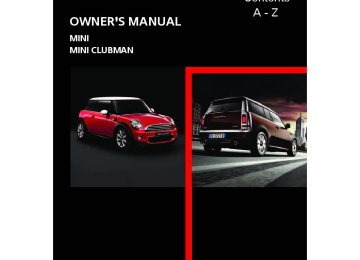- Download PDF Manual
-
possibly a snap- in adapter.
Playback The video image on the is displayed control dis- play when the vehicle is standing still, in some countries only when the hand brake is engaged or if the transmission selector lever is in the P position. 1. "CD/Multimedia" 2. "External devices"
Online Edition for Part no. 01402917320 - © 10/12 BMW AG External devices
ENTERTAINMENT
3. Select the or MINI joystick.
4. "Video"
symbol and press the
5. Select the desired file.
Select category in file directory, if applicable.
6. Press the MINI joystick.
The playback of the selected video file is started.
Notes
Do not subject the audio device to extreme environmental conditions, e.g.
extremely high temperatures, refer to the oper- ating instructions for the audio device. Other- wise the audio device may be damaged, impair- ing driving safety while driving.< Depending on the configuration of the audio files, e.g. bit rates greater than 256 Kbit/s, proper playback cannot always be ensured. Audio and video playback from using a snap-in adapter may only be possible if a there is no cable connected to the AV-In connector.
Information on connection > The connected audio device is supplied with a max. power of 500 mA if supported by the device. Therefore, do not connect the device to the power socket in the vehicle.
> Do not use force when plugging the connec-
tor into the USB interface.
> Do not connect any devices, e.g. fans or
lamps, to the USB audio interface.
> Do not connect USB hard drives. > Do not use the USB audio interface to
recharge external devices.
Bluetooth audio
Overview > It is possible to use Bluetooth to play music
files from external devices, e.g. audio devices or mobile phones.
> Bluetooth® is a registered trademark of
Bluetooth® SIG, Inc.
> Sound is output over the vehicle speakers. > The volume of the sound output depends on the device. If necessary, change the volume setting on the device.
> Up to four external devices can be paired
with the vehicle.
Requirements > Suitable device. Information is available at
www.mini.com/connectivity.
> Device operational. > Ignition switched on. > Bluetooth activated in vehicle, refer to
page 167, and in the device.
> Bluetooth presets in the device are required,
e.g. connection not confirmed or visible, refer to Owner's Manual for the device.
> A number with at least 4 and at most
16 digits has been established as the Blue-
149
Online Edition for Part no. 01402917320 - © 10/12 BMW AG ENTERTAINMENT
External devices
tooth passkey. Only required once for pair- ing.
"OK".
Pairing and connecting
Only pair the device when the vehicle is stopped; otherwise, inattention may lead
to endangerment of passengers or other road users.< 1. "CD/Multimedia" 2. "Bluetooth® (audio)" 3. "Bluetooth® audio" if applicable 4. "Add new phone"
The Bluetooth name of the vehicle is dis- played.
5. To perform other operations on the device,
refer to the operating instructions for the device: e.g. search for and connect Blue- tooth device or a new device. The Bluetooth name of the vehicle appears on the device's display.
6. Select the Bluetooth name of the vehicle on
the device's display. The onboard computer or the device will prompt you to enter the same Bluetooth passkey.
7. Enter the passkey and confirm.
8. Select desired functions with which the device is to be connected, e.g. "Audio".
9. "OK" If the pairing was successful, the device is dis- played as connected.
symbol displayed in white: device is active as
an audio source. If the pairing was not successful: What to do if…, refer to page 152.
Connecting a particular device A device that has already been paired can be connected as an active audio source. Connection is not possible if a data exchange is currently taking place via a mobile phone that is connected via Bluetooth.
Prerequisite If necessary, activate the audio connection of the desired device from the list of paired devices. 1. "CD/Multimedia" 2. "Bluetooth® (audio)" 3. "Bluetooth® audio" if applicable 4. Select the desired device from the list of
or Compare the control number on the vehicle display with the control number on the mobile phone display. Confirm the control number in the mobile phone and in the vehi- cle.
paired devices.
5. Open "Options". 6. "Configure phone" 7. Activate "Audio". 8. "OK"
150
Online Edition for Part no. 01402917320 - © 10/12 BMW AG External devices
ENTERTAINMENT
4. Select the
symbol.
Connecting a device 1. "CD/Multimedia" 2. "Bluetooth® (audio)" 3. "Bluetooth® audio" if applicable 4. Select the desired device from the list of
paired devices.
symbol displayed in white: device is active as
an audio source.
Playback
General information > The display of track information depends on
the device.
> Operation via the device or the onboard
computer are both possible.
> Playback is interrupted if a data exchange takes place via a mobile phone that is con- nected via Bluetooth.
Starting playback 1. Connect device. 2. "CD/Multimedia" 3. "External devices"
5. Select the desired track from the list.
Playback menu Depending on the device, all functions may not be available.
Symbol
Function
Next track Fast forward: press and hold the symbol.
Previous track Reverse: press and hold the sym- bol.
Track search Depending on the device, it is possible to search by track. 1. "CD/Multimedia" 2. "External devices" 3. Select the 4. "Search device content" 5. "A-Z search" 6. Select desired entry or directory.
symbol.
Player program Depending on the device, there may be various programs for playing music files. 1. "CD/Multimedia" 2. "External devices" 3. Select the
symbol.
151
Online Edition for Part no. 01402917320 - © 10/12 BMW AG ENTERTAINMENT
External devices
4. Open "Options". 5. "Select player" 6. Select the desired program.
Disconnecting an audio connection 1. "CD/Multimedia" 2. "Bluetooth® (audio)" 3. Select the desired device from the list of con-
nected devices. 4. Open "Options". 5. "Configure phone" 6. Deactivate "Audio". 7. "OK" With a mobile phone, only the audio connection is disconnected. All other connections remain active.
Unpairing device 1. "CD/Multimedia" 2. "Bluetooth® (audio)" 3. "Bluetooth® audio" if applicable 4. Highlight the device to be unpaired. 5. Open "Options". 6. "Remove phone from list"
What to do if… Information about suitable devices is available at www.mini.com/connectivity. Suitable mobile phones, refer to page 166. Device not supported by vehicle. > If necessary, carry out a software update,
refer to page 153.
152
Device could not be paired or connected. > Do the Bluetooth passkeys on the device
and vehicle match? Enter the same passkey on the device and via the onboard com- puter.
> A multi-digit passkey may be required. > Is the passkey input taking longer than
30 seconds? Repeat the pairing procedure. > Are too many Bluetooth devices connected to the device or to the vehicle? If necessary, delete the connections with other devices.
> Is the mobile phone in power economy
mode or does it only have a small amount of battery charge remaining? Charge the mobile phone in the snap-in adapter or via a charging cable.
> Depending on the mobile phone, it may only
be possible to connect one device to the vehicle. Unpair the connected device from the vehicle and only pair and connect one device.
> Is the device no longer responding? Switch
the device off and back on again.
> Repeat the pairing procedure. No music can be played. > Start the program for playing music files on the device and if necessary, select a track via the device.
> Activate and deactivate the radio mute on
the radio control panel. Music files only play quietly. > Adjust volume settings on the device. Videos cannot be played or can only be played with a delayed audio output. > Check the device compatibility. Information is available at www.mini.com/connectivity. Playback is interrupted by the press of a button or other messages on the device. > Switch off key tones and other acoustic sig-
nal on the device.
Playback is interrupted by a phone call or traffic report and does not automatically continue.
Online Edition for Part no. 01402917320 - © 10/12 BMW AG External devices
ENTERTAINMENT
> Activate and deactivate the radio mute on
5. "Update software"
the radio control panel.
Playback is not possible when the mobile phone is connected via Bluetooth audio and at the same time via the music interface for smart- phones at the snap-in adapter. > Disconnect one of the two connections, e.g.
the audio connection, refer to page 152, and start playback again.
If you have gone through all items in the list and still cannot activate the desired function please contact the Hotline or your MINI dealer.
Software update The vehicle supports various external devices, depending on the software it is currently using. A software update can enable the vehicle to support, for example, new mobile phones or new external devices. Software updates and associated, up-to-date instructions are available on the web page www.mini.com/connectivity.
Displaying current version The currently installed software is displayed. 1. "Settings" 2. "Software update" 3. "Show current version"
Updating software The software update can only be performed when stopped. 1. Save the file for the software update in the main directory of a USB data storage device. 2. Connect the USB data storage device to the
USB port in the center console, refer to page 146. Updating using the USB port in the glove compartment is not possible.
3. "Settings" 4. "Software update"
6. "Start update" 7. "OK" All of the listed software updates are installed.
Reinstalling previous version The software version before the last software update can be restored. The restoring to the previous version can only be performed when stopped. 1. "Settings" 2. "Software update" 3. "Restore previous version" 4. Select "OK" twice. All of the listed software updates are removed.
Note MINI Connected, Office functions, and con- nected devices may temporarily be unavailable during a software update or while restoring to the previous version. Wait a few minutes until the functions are available once more.
153
Online Edition for Part no. 01402917320 - © 10/12 BMW AG Connect Me.
Online Edition for Part no. 01402917320 - © 10/12 BMW AG AT A GLANCE
CONTROLS
DRIVING TIPS
NAVIGATION
ENTERTAINMENT
COMMUNICATIONS
MOBILITY
REFERENCE
Online Edition for Part no. 01402917320 - © 10/12 BMW AG COMMUNICATIONS
Hands-free device Bluetooth
Hands-free device Bluetooth
Vehicle equipment In this chapter, all production, country, and optional equipment that is offered in the model range is described. Equipment is also described that is not available because of, for example, selected options or country version. This also applies to safety related functions and systems.
Overview
The concept Mobile phones can be connected to the vehicle through Bluetooth. Bluetooth® is a registered trademark of Blue- tooth® SIG, Inc. After being paired once, when the ignition is switched on, these devices are automatically detected as soon as they are present in the vehi- cle and can be controlled via the onboard com- puter, the buttons on the steering wheel, and by voice. Up to four mobile phones can be paired. It may be necessary for some functions to be activated by the mobile phone provider.
Only make entries when traffic conditions permit. Do not hold the mobile phone in your hand while you are driving; use the hands- free system instead. If you do not observe this precaution, your being distracted can endanger vehicle occupants and other road users.<
Suitable mobile phones Precise information as to which mobile phones are supported by the hands-free device can be found at www.mini.com/connectivity. With a certain software version, these suitable mobile phones support the vehicle functions described below.
156
With other mobile phones or software versions, malfunctions may occur. A mobile phone that is connected to the vehicle should not be operated via the mobile phone keypad; otherwise, malfunctions may occur.
Displaying vehicle identification number and software part number To check which mobile phones are supported by the hands-free device, the vehicle identification number and the software part number will be required. The software version of the mobile phone may also be required. 1. "Telephone" 2. Open "Options". 3. "Bluetooth® info" 4. "Display system information"
Notes Do not expose your mobile phone to extreme ambient conditions, for example, very high tem- peratures; otherwise, functions on your mobile phone may not work. Follow the operating instructions for your mobile phone.
Pairing/unpairing mobile phone
Requirements > Suitable mobile phone, refer to page 156. > Mobile phone operational. > Bluetooth activated in vehicle, refer to
page 157, and in the mobile phone.
> Bluetooth presets in the mobile phone are required, e.g. connection not confirmed or visible, refer to Owner's Manual for the mobile phone.
Online Edition for Part no. 01402917320 - © 10/12 BMW AG Hands-free device Bluetooth
COMMUNICATIONS
> A number with at least 4 and at most
16 digits has been established as the Blue- tooth passkey. Only required once for pair- ing.
> Compare the control number on the Control
Display with the control number on the mobile phone display. Confirm the control number in the mobile phone and in the vehi- cle.
> Radio readiness switched on.
Activating/deactivating Bluetooth link Bluetooth is not permitted everywhere. Comply with all safety guidelines and regulations. 1. "Telephone" 2. Open "Options". 3. "Bluetooth®"
Pairing and connecting
Only pair the mobile phone when the vehicle is stopped; otherwise, inattention
may lead to endangerment of passengers or other road users.< 1. "Telephone" 2. "Bluetooth® (phone)" 3. "Add new phone"
The Bluetooth name of the vehicle is dis- played.
4. To perform other operations on the mobile phone, refer to the Owner's Manual for the mobile phone: e.g. search for and connect Bluetooth device or a new device. The Bluetooth name of the vehicle appears on the mobile phone display.
5. Select the Bluetooth name of the vehicle on
the mobile phone display.
6. The onboard computer or the mobile phone will prompt you to enter the same Bluetooth passkey.
Enter the passkey and confirm. or Compare the control number on the vehicle display with the control number on the mobile phone display. Confirm the control number in the mobile phone and in the vehi- cle. "OK"
7. Select the functions that are to be used for
the mobile phone.
8. "OK" 9. Move the MINI joystick to the left.
157
Online Edition for Part no. 01402917320 - © 10/12 BMW AG COMMUNICATIONS
Hands-free device Bluetooth
If pairing was successful, the mobile phone appears at the top of the list of mobile phones. If the pairing was not successful: What to do if…, refer to page 158.
Following the initial pairing > The mobile phone is detected/connected in
the vehicle within a short period of time when the engine is running or radio readi- ness is switched on.
> After identification, phone book entries are imported from the mobile phone and/or SIM card of the telephone, depending on the telephone.
> Four mobile phones can be paired. > Specific settings may be necessary in some
mobile phones, e.g. authorization or a secure connection, refer to the Owner's Manual for the mobile phone.
Connecting a particular mobile phone 1. "Telephone" 2. "Bluetooth® (phone)"
All paired mobile phones are listed.
3. Select the mobile phone to be connected.
Unpairing mobile phone 1. "Telephone" 2. "Bluetooth® (phone)"
All paired mobile phones are listed.
3. Highlight the mobile phone to be unpaired. 4. Open "Options".
158
5. "Remove phone from list"
What to do if… For information on suitable mobile phones, refer to page 156. The mobile phone could not be paired or con- nected. > Is Bluetooth activated in the vehicle and in the mobile phone? Activate Bluetooth in the vehicle and in the mobile phone.
> Do the Bluetooth passkeys on the mobile phone and the vehicle match? Enter the same passkey on the mobile phone and via the onboard computer.
> A multi-digit passkey may be required. > Is the passkey input taking longer than
30 seconds? Repeat the pairing procedure. > Are too many Bluetooth devices connected to the mobile phone? If so, delete the con- nections with other devices on the mobile phone.
> Is the mobile phone in power economy
mode or does it only have a small amount of battery charge remaining? Charge the mobile phone using a charging cable.
> Depending on the mobile phone, it may only
be possible to connect one device to the vehicle. Unpair the connected device from the vehicle and only pair and connect one device.
> Is the mobile phone no longer responding?
Switch the mobile phone off and back on again. Repeat the pairing procedure.
Online Edition for Part no. 01402917320 - © 10/12 BMW AG Hands-free device Bluetooth
COMMUNICATIONS
Is the mobile phone no longer responding? > Switch the mobile phone off and back on
again. Repeat the pairing procedure.
> Is the ambient temperature too high or too low? Do not subject your mobile phone to extreme ambient temperatures.
Phone book entries are not displayed, not all of them are displayed, or they are displayed incompletely. > The transfer of phone book entries has not
yet completed.
> It is possible that only the phone book
entries of the mobile phone or the SIM card are transferred.
> It may not be possible to display phone book
entries with special characters.
> The number of phone book entries to be
stored is too high.
> Is the amount of data for the contact too large, e.g., because of stored information such as addresses? Reduce the number of data entries.
The telephone connection quality is low. > Depending on the mobile phone, it is possi- ble to adjust the strength of the Bluetooth signal.
> Place mobile phone in the area of the center
console.
If you have gone through all items in the list and still cannot activate the desired function please contact the Hotline or your MINI dealer.
Operation
Adjusting volume
Turn the knob until the desired volume is reached. The setting is stored for the remote control cur- rently in use.
Incoming call
Receiving calls If the number of the caller is stored in the phone book and is transmitted by the network, then the name and number of the contact are dis- played; otherwise, only the number is displayed. If a contact is assigned more than one phone number, then only the name of the caller is transmitted.
Accepting a call Press the or
button on the steering wheel
"Accept"
159
Online Edition for Part no. 01402917320 - © 10/12 BMW AG COMMUNICATIONS
Hands-free device Bluetooth
Rejecting a call
"Reject"
The caller is redirected to the mailbox if it has been activated.
button on the steering wheel
Ending a call Press the or 1. "Telephone" "End call" 2.
Entering phone numbers
Dialing a number 1. "Telephone" 2. "Dial number" 3. Select the digits individually. 4. Select the
symbol.
Calls with multiple parties
General information It is possible to switch between two calls and to connect two calls to form a conference call. These functions must be supported by the mobile phone and by the service provider.
Accepting a call while speaking to another party This function may have to be activated by the service provider and the mobile phone may need to be adjusted for this. When a second call comes in during an ongoing call, a call-waiting signal sounds.
"Accept"
The call is accepted and the existing call is put on hold.
Establishing a second call Establish another call during an active call. 1. "Telephone" 2. "Active calls" 3.
"Hold"
The existing call is put on hold.
It is also possible to enter phone numbers by voice, page 175.
4. Dial the new phone number or select it from
a list. "Return" The conversion that was on hold is continued.
160
Online Edition for Part no. 01402917320 - © 10/12 BMW AG Hands-free device Bluetooth
COMMUNICATIONS
Switching between two calls, toggling Active call: highlighted. The call on hold is identified with: "on hold...". Select the hold.
symbol to switch to the call on
Establishing a conference call Two calls can be connected to a single tele- phone conference call. 1. Establish two calls. 2.
"Conference call"
Both calls are always ended when a conference call is terminated. If one call is terminated by another party, the other call can be continued.
Keypad dialing Use keypad dialing to gain access to network services or to control devices, e.g. to remotely access an answering machine. This requires the DTMF code. 1. "Telephone" 2. Select contact from a list or
"Dial number"
3.
"Keypad dialing"
4. Enter the DTMF code via the onboard com-
puter.
For a conference call in progress, DTMF dialing is not possible.
Phone book
Displays The phone book accesses the contacts of the telephone and shows all contacts for which a phone number is entered. The entries can be selected to make a call. 1. "Telephone" 2. "Phone book" A symbol indicates the storage location of the contacts, refer to page 163.
Calling a contact 1. Select the desired contact.
symbol. Contact with one Select the phone number. The connection is estab- lished.
161
Online Edition for Part no. 01402917320 - © 10/12 BMW AG COMMUNICATIONS
Hands-free device Bluetooth
2. Select the
symbol. Contact with more than one phone number. Select phone number, the connection is established. Call not possible, the mobile phone has no
reception or network.
Editing a contact Changing entries in the "Contacts" menu. If a contact is changed, the changes are not stored in the mobile phone. A copy of the entry is stored in the vehicle. 1. Highlight the contact. 2. Open "Options". 3. "Edit entry" The contact can be edited.
Redialing
General information The list of dialed numbers in the telephone are transferred to the vehicle, depending on the mobile phone. The last 20 phone numbers dialed are displayed. The sorting of the phone numbers depends on the mobile phone.
Selecting the number using the onboard computer 1. "Telephone" 2. "Redial"
Deleting a single entry or all entries Deleting entries depends upon the mobile phone. 1. Highlight the entry. 2. Open "Options". 3. "Delete entry" or "Delete list".
Saving an entry in the contacts 1. Highlight the entry. 2. Open "Options". 3. "Store as new contact" or "Add to existing
contact".
4. Select the type of number: "Home", "Busi-
ness", "Mobile" or "Other".
5. Complete the entries if necessary. 6. "Store contact" if necessary
Received calls
Displaying calls The list of received calls in the telephone is transferred into the vehicle, depending on the mobile phone. The last 20 calls received are dis- played. The sorting and displaying of phone numbers depends on the mobile phone. 1. "Telephone" 2. "Received calls"
3. Select the desired entry and phone number,
if necessary.
The connection is established.
Calling a number from the list Select an entry. The connection is established.
162
Online Edition for Part no. 01402917320 - © 10/12 BMW AG Hands-free device Bluetooth
COMMUNICATIONS
Deleting a single entry or all entries Deleting entries depends upon the mobile phone. 1. Highlight the entry. 2. Open "Options". 3. "Delete entry" or "Delete list".
Saving an entry in the contacts 1. Highlight the entry. 2. Open "Options". 3. "Store as new contact" or "Add to existing
contact".
4. Select the type of number: "Home", "Busi-
ness", "Mobile" or "Other".
5. Complete the entries if necessary. 6. "Store contact" if necessary
Hands-free system
General information Calls being conducted using the hands-free sys- tem can be continued using the mobile phone and vice versa.
From the mobile phone to the hands- free system Calls that have been initiated from outside the Bluetooth range of the vehicle can be continued using the hands-free system if the ignition is switched on. Depending on the mobile phone, the call is automatically switched to hands-free mode. If the switch does not occur automatically, then follow the instructions that appear on the dis- play of the mobile phone, also refer to the Owner's Manual for the mobile phone.
From hands-free system to mobile phone Calls being conducted using the hands-free sys- tem can also be continued using the mobile phone if so desired, depending on the mobile phone.
At this point, follow the instructions that appear on the display of the mobile phone, also refer to the Owner's Manual for the mobile phone.
Contacts
General information Contacts can be created and edited. The addresses can be used as destinations for navi- gation.
New contact 1. "Contacts" 2. "New contact"
3.
If input boxes are already filled with previous entries: "Delete input fields"
4. To fill in the entry fields: select the symbol
next to the entry field.
5.
Input text, refer to page 20. When equipped with a navigation system: enter address. It is only possible to enter addresses that are contained in the naviga- tion data stored in the vehicle. This ensures
163
Online Edition for Part no. 01402917320 - © 10/12 BMW AG COMMUNICATIONS
Hands-free device Bluetooth
that route guidance is possible for all addresses.
A symbol indicates the storage location of the contacts:
6. "Store" if necessary 7. "Store contact in vehicle"
Defining a home address It is possible to store a home address. It is listed at the beginning of the contacts. 1. "Home" 2. Create a contact. 3. "Store contact in vehicle"
My contacts
General information Listing all contacts from the vehicle.
Displaying contacts 1. "Contacts" 2. "My contacts"
Symbol
Storage location
No symbol
In the vehicle; the address has not been checked as a destination.
In the vehicle; the address has been checked as a desti- nation.
Mobile phone
Editing a contact 1. Select the desired contact. 2. "Edit contact"
3. Change the entry. 4. Move the MINI joystick to the left. 5. "Yes" If a contact that comes from the mobile phone is edited, the changes are not stored on the mobile phone. A copy of the entry is stored in the vehi- cle, and only this copy is displayed. Under cer- tain conditions, an identical contact entry is gen- erated.
Selecting a contact as a destination 1. Select the desired contact. 2. Select address. 3. "Start guidance" or "Add as another destina-
tion"
All contacts are listed in alphabetical order. Depending on the number of contacts, an A-Z search is offered.
164
Online Edition for Part no. 01402917320 - © 10/12 BMW AG Hands-free device Bluetooth
COMMUNICATIONS
Checking the address as a destination An address that is to be used in route guidance must correspond to the navigation data stored in the vehicle. The address can be checked to ensure this. 1. Select the desired contact and highlight the
address.
2. Open "Options". 3. "Check as destination" 4. Correct and store the address, if necessary.
Selecting name sorting Names can be displayed in different orders. 1. "My contacts" 2. Open "Options". 3. "Display: last, first name" or "Display: first,
last name"
Depending on how the contacts were stored in the mobile phone, the sorting of names can dif- fer from the sorting selected.
Deleting contacts 1. "My contacts" 2. Highlight the contact. 3. Open "Options". 4. "Delete contact" or "Delete all contacts".
165
Online Edition for Part no. 01402917320 - © 10/12 BMW AG COMMUNICATIONS
Mobile phone preparation Bluetooth
Mobile phone preparation Bluetooth
Vehicle equipment In this chapter, all production, country, and optional equipment that is offered in the model range is described. Equipment is also described that is not available because of, for example, selected options or country version. This also applies to safety related functions and systems.
Overview
The concept Mobile phones or other external devices, e.g. audio players, can be connected to the vehicle via Bluetooth. Bluetooth® is a registered trademark of Blue- tooth® SIG, Inc. After being paired once, when the ignition is switched on, these devices are automatically detected as soon as they are present in the vehi- cle and can be controlled via the onboard com- puter, the buttons on the steering wheel, and by voice. Depending on whether they are functioning as a telephone and/or as an audio source, external devices can be used via the vehicle. The tele- phone functions will be described below. Oper- ation of audio functions, refer to page 149. It may be necessary for some functions to be activated by the mobile phone provider.
Only make entries when traffic conditions permit. Do not hold the mobile phone in your hand while you are driving; use the hands- free system instead. If you do not observe this precaution, your being distracted can endanger vehicle occupants and other road users.<
166
Snap-in adapter The snap-in adapter, refer to page 177, makes it possible to: > Accommodate the mobile phone. > Recharge its battery. > Connect it to an external antenna of the
vehicle. This assures a better network connection and constant sound quality.
A mobile phone that is connected to the vehicle should not be operated via the mobile phone keypad; otherwise, malfunctions may occur.
Suitable mobile phones For precise information as to which mobile phones and external devices with Bluetooth interfaces are supported by the mobile phone preparation package, go to www.mini.com/con- nectivity. With a certain software version, these suitable mobile phones support the vehicle functions described below. With other mobile phones or software versions, malfunctions may occur. It is possible to perform a software update, refer to page 153.
Displaying vehicle identification number and software part number Checking which mobile phones are supported by the mobile phone preparation requires the vehicle identification number and software part number. The software version of the mobile phone may also be required. 1. "Telephone" 2. Open "Options". 3. "Bluetooth® info" 4. "Display system information"
Online Edition for Part no. 01402917320 - © 10/12 BMW AG Mobile phone preparation Bluetooth
COMMUNICATIONS
Notes Do not expose your mobile phone to extreme ambient conditions, for example, very high tem- peratures; otherwise, functions on your mobile phone may not work. Follow the operating instructions for your mobile phone.
Pairing/unpairing mobile phone
Overview > Using a mobile phone as a telephone. > Using the mobile phone as an auxiliary
phone.
> Using a mobile phone as an audio source. > Using an audio device as an audio source,
refer to page 149.
Functions supported by the mobile phone and audio device are displayed as symbols during the pairing. White symbol: function active. Gray symbol: function inactive.
> Bluetooth presets in the mobile phone are required, e.g. connection not confirmed or visible, refer to Owner's Manual for the mobile phone.
> If necessary, deactivate the audio connec-
tion, refer to page 168.
> A number with at least 4 and at most
16 digits has been established as the Blue- tooth passkey. Only required once for pair- ing.
> Compare the control number on the Control
Display with the control number on the mobile phone display. Confirm the control number in the mobile phone and in the vehi- cle.
> Ignition switched on.
Activating/deactivating Bluetooth link Bluetooth is not permitted everywhere. Comply with all safety guidelines and regulations. 1. "Telephone" 2. Open "Options". 3. "Bluetooth®"
Symbol
Function
Telephone
Auxiliary phone
Audio source
Up to four external devices can be paired. Two devices can be connected to the vehicle at a time and used for different functions. The phone can be used to perform all of the following phone functions.
Requirements > Suitable mobile phone, refer to page 166. > Mobile phone operational. > Bluetooth activated in vehicle, refer to
page 167, and in the mobile phone.
Activating/deactivating additional functions To use these functions in the vehicle, activate them before pairing. For information on suitable mobile phones that support this function, refer to page 166. 1. "Telephone" 2. "Bluetooth® (phone)" 3. Open "Options". 4. "Configure Bluetooth®"
167
Online Edition for Part no. 01402917320 - © 10/12 BMW AG COMMUNICATIONS
Mobile phone preparation Bluetooth
5. Select desired additional function.
Bluetooth audio Use a mobile phone as a telephone and as an audio device in the vehicle. "Bluetooth® audio" To use a mobile phone exclusively as a tele- phone in the vehicle, deactivate the function and reconnect the mobile phone.
Office Contacts, appointments, tasks, notes, text mes- sages, and e-mails are imported from the mobile phone into the vehicle. "Office"
Auxiliary phone Another mobile phone can be used as an auxil- iary phone. "Additional telephone" Incoming calls to the auxiliary phone can be accepted, refer to page 171. Missed calls to the auxiliary phone are shown in the Control Dis- play.
Pairing and connecting
Only pair the mobile phone when the vehicle is stopped; otherwise, inattention
may lead to endangerment of passengers or other road users.< 1. "Telephone" 2. "Bluetooth® (phone)" 3. "Add new phone"
The Bluetooth name of the vehicle is dis- played.
4. To perform other operations on the mobile phone, refer to the Owner's Manual for the mobile phone: e.g. search for and connect Bluetooth device or a new device. The Bluetooth name of the vehicle appears on the mobile phone display.
5. Select the Bluetooth name of the vehicle on
the mobile phone display.
6. The onboard computer or the mobile phone will prompt you to enter the same Bluetooth passkey.
Enter the passkey and confirm. or Compare the control number on the vehicle display with the control number on the mobile phone display. Confirm the control number in the mobile phone and in the vehi- cle. "OK"
168
Online Edition for Part no. 01402917320 - © 10/12 BMW AG Mobile phone preparation Bluetooth
COMMUNICATIONS
7. Select the functions that are to be used for
3. Select the mobile phone to be connected.
the mobile phone.
8. "OK" 9. Move the MINI joystick to the left. If pairing was successful, the mobile phone appears at the top of the list of mobile phones. If the pairing was not successful: What to do if…, refer to page 170.
Following the initial pairing > The mobile phone is detected/connected in
the vehicle within a short period of time when the engine is running or radio readi- ness is switched on.
> After identification, phone book entries are imported from the mobile phone and/or SIM card of the telephone, depending on the telephone.
> Specific settings may be necessary in some
mobile phones, e.g. authorization or a secure connection, refer to the Owner's Manual for the mobile phone.
Connecting a particular mobile phone 1. "Telephone" 2. "Bluetooth® (phone)"
All paired mobile phones are listed.
The assigned functions before the unpairing of the mobile phone are assigned to the mobile phone when it is reconnected. If a mobile phone is already connected, then these functions are deactivated if necessary.
Device options Device options in devices that are paired and connected can be activated or deactivated.
Configuring device 1. "Telephone" 2. "Bluetooth® (phone)" 3. Highlight the device to be configured. 4. Open "Options". 5. "Configure phone"
6. Activate/deactivate functions. At least one
function must be selected. > "Telephone" > "Additional telephone" > "Audio"
7. "OK"
169
Online Edition for Part no. 01402917320 - © 10/12 BMW AG COMMUNICATIONS
Mobile phone preparation Bluetooth
If a device is assigned a function, this may deac- tivate the function in an already connected device and cause the other device to be unpaired.
Exchanging the telephone and auxiliary phone If the telephone and auxiliary phone are con- nected to the vehicle, the function can be swapped between the two devices. 1. "Telephone" 2. "Bluetooth® (phone)" 3. "Swap phone/addit. phone"
Using the mobile phone as an audio source Using the audio-capable mobile phone as an audio source. Activate Bluetooth audio, refer to page 168. Activate and connect the mobile phone in vehi- cle, refer to page 168. The mobile phone is used as an audio source if no other device is connected as an audio source. If a device is already connected as an audio source: 1. Activate and connect the mobile phone in
vehicle, refer to page 168.
2. "Use for audio"
The mobile phone is connected as an audio source. The previous audio source is no longer connected to the vehicle.
Unpairing device 1. "Telephone" 2. "Bluetooth® (phone)"
All paired devices are listed.
3. Highlight the device to be unpaired. 4. Open "Options".
170
5. "Remove phone from list"
What to do if… For information on suitable mobile phones, refer to page 166. The mobile phone could not be paired or con- nected. > Is Bluetooth activated in the vehicle and in the mobile phone? Activate Bluetooth in the vehicle and in the mobile phone.
> Do the Bluetooth passkeys on the mobile phone and the vehicle match? Enter the same passkey on the mobile phone and via the onboard computer.
> A multi-digit passkey may be required. > Is the passkey input taking longer than
30 seconds? Repeat the pairing procedure. > Are too many Bluetooth devices connected to the mobile phone? If so, delete the con- nections with other devices on the mobile phone.
> Is the audio connection activated? Deacti-
vate the audio connection.
> Is the mobile phone in power economy
mode or does it only have a small amount of battery charge remaining? Charge the mobile phone in the snap-in adapter or via a charging cable.
> Depending on the mobile phone, it may only
be possible to connect one device to the vehicle. Unpair the connected device from the vehicle and only pair and connect one device.
> Telephone functions not possible.
Online Edition for Part no. 01402917320 - © 10/12 BMW AG Mobile phone preparation Bluetooth
COMMUNICATIONS
> Is the mobile phone paired as an auxiliary phone and is the auxiliary phone function deactivated? Activate the function.
> Outgoing call not possible? Connect the
mobile phone as a telephone.
Is the mobile phone no longer responding? > Switch the mobile phone off and back on
again. Repeat the pairing procedure.
> Is the ambient temperature too high or too low? Do not subject your mobile phone to extreme ambient temperatures.
Phone book entries are not displayed, not all of them are displayed, or they are displayed incompletely. > The transfer of phone book entries has not
yet completed.
> It is possible that only the phone book
entries of the mobile phone or the SIM card are transferred.
> It may not be possible to display phone book
entries with special characters.
> The number of phone book entries to be
stored is too high.
> The data volume of the phone book entry is
too great, e.g. due to additionally stored information such as notes? Reduce the data volume.
> Is the mobile phone connected as an audio
source or auxiliary phone? The mobile phone must be connected as a telephone.
The telephone connection quality is low. > Depending on the mobile phone, it is possi- ble to adjust the strength of the Bluetooth signal.
> Insert the mobile phone into the snap-in
adapter or place it in the vicinity of the cen- ter console.
> Adjust the volume of the microphone and
speaker separately.
If you have gone through all items in the list and still cannot activate the desired function please contact the Hotline or your MINI dealer.
Operation
Adjusting volume
Turn the knob until the desired volume is reached. The setting is stored for the remote control cur- rently in use. The vehicle automatically adjusts the volume of the microphone on the mobile phone and the volume of the person on the phone with you. Depending on the mobile phone, it may be nec- essary to adjust the volumes. Adjustments are only possible during a call and must be carried out separately for each phone. When the telephone is unpaired, this deletes the settings. 1. "Settings" 2. "Tone" 3. "Volume settings" 4. To select the desired setting:
"Microphone" or "Loudspeak." 5. To adjust: turn the MINI joystick. 6. To store: press the MINI joystick.
Incoming call
Receiving calls If the number of the caller is stored in the phone book and is transmitted by the network, then the name and number of the contact are dis- played; otherwise, only the number is displayed.
171
Online Edition for Part no. 01402917320 - © 10/12 BMW AG COMMUNICATIONS
Mobile phone preparation Bluetooth
Entering phone numbers
Dialing a number 1. "Telephone" 2. "Dial number" 3. Select the digits individually. 4. Select the
symbol.
If a contact is assigned more than one phone number, then only the name of the caller is transmitted. With calls to the auxiliary phone, only the num- ber is displayed if it is transmitted by the net- work. An incoming call on a phone will be rejected automatically when a call is active on the other phone.
Accepting a call Press the or
button on the steering wheel
"Accept"
It is also possible to enter phone numbers by voice.
Calls with multiple parties
General information It is possible to switch between two calls and to connect two calls to form a conference call. These functions must be supported by the mobile phone and by the service provider.
Accepting a call while speaking to another party This function may have to be activated by the service provider and the mobile phone may need to be adjusted for this. When a second call comes in during an ongoing call, a call-waiting signal sounds.
"Accept"
The call is accepted and the existing call is put on hold.
Establishing a second call Establish another call during an active call. 1. "Telephone" 2. "Active calls"
Rejecting a call
"Reject"
The caller is redirected to the mailbox if it has been activated.
button on the steering wheel
Ending a call Press the or 1. "Telephone" 2. "End call"
172
Online Edition for Part no. 01402917320 - © 10/12 BMW AG Mobile phone preparation Bluetooth
COMMUNICATIONS
3.
"Hold"
The existing call is put on hold.
Muting the microphone The microphone can be muted in active calls. 1. "Telephone" 2. "Active calls" 3.
"Microphone mute"
4. Dial the new phone number or select it from
a list.
Switching between two calls, toggling Active call: highlighted. The call on hold is identified with: "on hold...". Select the hold.
symbol to switch to the call on
Establishing a conference call Two calls can be connected to a single tele- phone conference call. 1. Establish two calls. 2.
"Conference call"
The muted microphone is automatically acti- vated: > If a new call is made. > When switching between callers on hold.
Keypad dialing Use keypad dialing to gain access to network services or to control devices, e.g. to remotely access an answering machine. This requires the DTMF code. 1. "Telephone" 2. Select contact from a list or
"Dial number"
3.
"Keypad dialing"
Both calls are always ended when a conference call is terminated. If one call is terminated by another party, the other call can be continued.
4. Enter the DTMF code via the onboard com-
puter.
173
Online Edition for Part no. 01402917320 - © 10/12 BMW AG COMMUNICATIONS
Mobile phone preparation Bluetooth
Phone book
Redialing
Displays The phone book accesses the contacts of the telephone and shows all contacts for which a phone number is entered. The entries can be selected to make a call. 1. "Telephone" 2. "Phone book" A symbol indicates the storage location of the contacts, refer to page 180.
General information The list of dialed numbers in the telephone are transferred to the vehicle, depending on the mobile phone. The last 20 phone numbers dialed are displayed. The sorting of the phone numbers depends on the mobile phone.
Selecting the number using the onboard computer 1. "Telephone" 2. "Redial"
Calling a contact 1. Select the desired contact.
Select the symbol. Contact with one phone number. The connection is estab- lished.
2. Select the
symbol. Contact with more than one phone number. Select phone number, the connection is established. Call not possible, the mobile phone has no
reception or network.
Editing a contact Changing entries in the "Contacts" menu. If a contact is changed, the changes are not stored in the mobile phone. A copy of the entry is stored in the vehicle. 1. Highlight the contact. 2. Open "Options". 3. "Edit entry" The contact can be edited.
174
3. Select the desired entry and phone number,
if necessary.
The connection is established.
Deleting a single entry or all entries Deleting entries depends upon the mobile phone. 1. Highlight the entry. 2. Open "Options". 3. "Delete entry" or "Delete list".
Saving an entry in the contacts 1. Highlight the entry. 2. Open "Options". 3. "Store as new contact" or "Add to existing
contact".
4. Select the type of number: "Home", "Busi-
ness", "Mobile" or "Other".
5. Complete the entries if necessary. 6. "Store contact" if necessary
Online Edition for Part no. 01402917320 - © 10/12 BMW AG Mobile phone preparation Bluetooth
COMMUNICATIONS
Received calls
Hands-free system
Displaying calls The list of received calls in the telephone is transferred into the vehicle, depending on the mobile phone. The last 20 calls received are dis- played. The sorting and displaying of phone numbers depends on the mobile phone. 1. "Telephone" 2. "Received calls"
Calling a number from the list Select an entry. The connection is established.
Deleting a single entry or all entries Deleting entries depends upon the mobile phone. 1. Highlight the entry. 2. Open "Options". 3. "Delete entry" or "Delete list".
Saving an entry in the contacts 1. Highlight the entry. 2. Open "Options". 3. "Store as new contact" or "Add to existing
contact".
4. Select the type of number: "Home", "Busi-
ness", "Mobile" or "Other".
5. Complete the entries if necessary. 6. "Store contact" if necessary
General information Calls being conducted using the hands-free sys- tem can be continued using the mobile phone and vice versa.
From the mobile phone to the hands- free system Calls that have been initiated from outside the Bluetooth range of the vehicle can be continued using the hands-free system if the ignition is switched on. Depending on the mobile phone, the call is automatically switched to hands-free mode. If the switch does not occur automatically, then follow the instructions that appear on the dis- play of the mobile phone, also refer to the Owner's Manual for the mobile phone.
From hands-free system to mobile phone Calls being conducted using the hands-free sys- tem can also be continued using the mobile phone if so desired, depending on the mobile phone. At this point, follow the instructions that appear on the display of the mobile phone, also refer to the Owner's Manual for the mobile phone.
Operation by voice Equipped with voice activation system: opera- tion, refer to page 21. For the list with the short commands, refer to page 245, does not apply for this type of voice operation. Equipped without voice activation system: depending upon the equipment, the mobile phone can be voice-operated as described below.
175
Online Edition for Part no. 01402917320 - © 10/12 BMW AG COMMUNICATIONS
Mobile phone preparation Bluetooth
The concept > The mobile phone can be operated without
Example: dialing phone numbers 1. Briefly press the
button on the steering
removing your hand from the steering wheel.
> In many cases, the entry process is sup- ported by means of announcements or questions.
> {...} Verbal instructions to use with the voice
operation system.
> {{...}} Identifies the answers generated by
the voice operation system.
wheel. {Dial number}
2. 3. The system replies: {{ Please say the num-
ber.}}
4. For example: {123 456 7890} 5. The system replies: {{123 456 7890. Con-
6.
tinue?}} {Dial} System replies: {{Dialing number.}}
Voice commands
Activating voice activation system 1. Briefly press the
button on the steering
wheel.
2. Say the command.
Finishing voice input Press the briefly or
button on the steering wheel
{Cancel}.
Possible commands
Having possible commands read aloud Press the
button on the steering wheel.
{Help}.
Possible commands are read aloud. Each digit can be spoken individually or com- bined into a sequence to accelerate the entry process.
Using alternative commands There are often a number of commands to run a function, e.g.:
{Dial name} or {Name}.
176
Calling
Dialing phone numbers
{Dial number}.
1. 2. Say the phone number. 3.
{Dial}.
The connection to the desired subscriber is established.
Correcting phone number Digit sequences can be deleted after the system has repeated the digits. {Correct number}.
The command can be repeated as often as nec- essary.
Deleting phone number
{Delete}.
All digits entered up to this point are deleted.
Redialing
{Redial}.
Voice phone book Depending on how your vehicle is equipped, it may be necessary to create your own voice phone book.
Online Edition for Part no. 01402917320 - © 10/12 BMW AG Mobile phone preparation Bluetooth
COMMUNICATIONS
The entries must be entered by voice and are independent of the mobile phone's memory. Up to 50 entries can be set up.
Storing the entry
{Save name}.
1. 2. Say the name aloud. Do not exceed a speaking duration of about 2 seconds.
3. Say the phone number after being prompted to do so by the system. {Save}.
4.
Deleting the entry
{Delete name}.
1. 2. Say the name when prompted. 3. Confirm prompt with {Yes}.
Deleting all entries
1.
{Delete phonebook}. The dialog for deleting phone book is opened.
2. Confirm prompt with {Yes}. 3. Confirm repeated prompt with {Yes}.
Reading and selecting the entries
1.
2.
{Read phonebook}. The dialog for reading phone book is opened. {Dial number} when the desired entry is read aloud.
Selecting an entry {Dial name}.
1. 2. Say the name when prompted. 3. Confirm prompt with {Yes}.
Adjusting volume Turn knob during announcement. > The volume remains the same, even if the volume of other audio sources is changed.
> The volume is stored for the remote control
currently in use.
Notes Do not use the voice operation system to initiate an emergency call. In stressful situations, the voice and vocal pitch can change. This can unnecessarily delay the establishment of a tele- phone connection.
Ambient conditions > Say the commands, numbers and letters
smoothly and with normal volume, empha- sis and speed.
> Always say the commands in the language of the system. The language for voice oper- ation system is preset and can not be changed via the Control Display.
> Keep doors, windows, glass sunroof/pan-
oramic sunroof, or convertible top closed to avoid noise interference.
> Avoid ambient noise in the vehicle while
speaking.
Snap-in adapter
The concept The snap-in adapter makes it possible to do the following: > Accommodate the mobile phone. > Recharge its battery. > Connect to the outside antenna of the vehi-
cle.
This assures a better network connection and constant sound quality.
General information Detailed information on snap-in adapters that compatibly support mobile phone functions can be found at your MINI dealer. Do not expose your mobile phone to extreme ambient conditions, for example, very high tem- peratures; otherwise, functions on your mobile phone may not work. Follow the operating instructions for your mobile phone.
177
Online Edition for Part no. 01402917320 - © 10/12 BMW AG COMMUNICATIONS
Mobile phone preparation Bluetooth
Installation location In the center armrest.
Inserting snap-in adapter 1. Press the button and remove the cover.
Removing mobile phone
Press the button and remove the mobile phone.
2.
Insert the snap-in adapter at the front, arrow 1, and press downward, arrow 2, until it clicks into place.
Inserting mobile phone
1. Depending on the mobile phone, it may be necessary to remove the protective cap of the antenna connector and from the USB connection of the mobile phone.
2. Push the mobile phone with the buttons fac-
ing upward toward the electrical connec- tions and press down until it engages.
178
Online Edition for Part no. 01402917320 - © 10/12 BMW AG Office
Vehicle equipment In this chapter, all production, country, and optional equipment that is offered in the model range is described. Equipment is also described that is not available because of, for example, selected options or country version. This also applies to safety related functions and systems.
Overview
General information Contacts, appointments, tasks, notes, text mes- sages and mobile phone e-mails can be dis- played using the Control Display if the mobile phone compatibly supports these functions and the required Bluetooth radio standards. For information about which mobile phones and functions are available, go to www.mini.com/ connectivity. A limited number of compatible mobile phones are available for Office. Contents are only displayed completely when the vehicle is stopped. Only read access to the mobile phone is possi- ble.
Do not use Office while driving. Make entries only when traffic and road condi-
tions permit; otherwise, you may endanger vehicle occupants and other road users by being distracted.<
Requirements > A suitable mobile phone is paired with the
vehicle and connected. In some mobile phones, the data access to the mobile phone must be confirmed.
> Time zones, time, and date, refer to
page 62, are correctly adjusted on the Con- trol Display and on the mobile phone in
Office
COMMUNICATIONS
order, for example, to correctly display appointments.
Updating Every time that the mobile phone is connected to the vehicle, data are updated. Appointments, tasks, notes and reminders can be updated sep- arately. 1. "Office" 2. "Current office", "Calendar", "Tasks",
"Notes" or "Reminders"
3. Open "Options". 4. "Update data"
Data from the mobile phone are again trans- ferred to the vehicle.
Current office The number of unread messages and active tasks as well as upcoming appointments are dis- played. 1. "Office" 2. "Current office" 3. Select the desired entry to display details.
179
Online Edition for Part no. 01402917320 - © 10/12 BMW AG COMMUNICATIONS
Office
Contacts
General information Contacts can be created and edited. The con- tacts from the mobile phone are displayed as well if this function is supported by the mobile phone. The addresses can be used as destina- tions for navigation and the phone numbers can be dialed.
Dialing phone numbers 1. Select the desired contact. 2. Select phone number.
The connection is established.
Editing a contact 1. Select the desired contact. 2. "Edit contact"
Displaying contacts 1. "Office" 2. "Contacts"
3. Change the entry. 4. "Store contact in vehicle" If a contact is changed, the changes are not stored in the mobile phone. A copy of the entry is stored in the vehicle, and only this copy is dis- played.
Selecting a contact as a destination 1. Select the desired contact. 2. Select address.
With contacts from the mobile phone, the address must be compared with the naviga- tion data stored in the vehicle. In this case: Correct the address.
All contacts are listed in alphabetical order. Depending on the number of contacts, an A-Z search is offered. A symbol indicates the storage location of the contacts:
Symbol
Storage location
No symbol
In the vehicle; the address has not been checked as a destination.
In the vehicle; the address has been checked as a desti- nation.
Mobile phone
180
Online Edition for Part no. 01402917320 - © 10/12 BMW AG 3. "Start guidance" or "Add as another destina-
tion"
Checking the address as a destination An address that is to be used in route guidance must correspond to the navigation data stored in the vehicle. The address can be checked to ensure this. 1. Select the desired contact and highlight the
address.
2. Open "Options". 3. "Check as destination" 4. Correct and store the address, if necessary. If the address is corrected and stored, a copy of