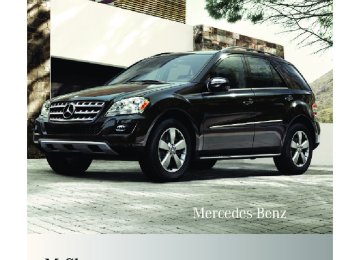- 2005 Mercedes-Benz M Class Owners Manuals
- Mercedes-Benz M Class Owners Manuals
- 2007 Mercedes-Benz M Class Owners Manuals
- Mercedes-Benz M Class Owners Manuals
- 2003 Mercedes-Benz M Class Owners Manuals
- Mercedes-Benz M Class Owners Manuals
- 2001 Mercedes-Benz M Class Owners Manuals
- Mercedes-Benz M Class Owners Manuals
- 2000 Mercedes-Benz M Class Owners Manuals
- Mercedes-Benz M Class Owners Manuals
- 2009 Mercedes-Benz M Class Owners Manuals
- Mercedes-Benz M Class Owners Manuals
- 2013 Mercedes-Benz M Class Owners Manuals
- Mercedes-Benz M Class Owners Manuals
- 2006 Mercedes-Benz M Class Owners Manuals
- Mercedes-Benz M Class Owners Manuals
- 2012 Mercedes-Benz M Class Owners Manuals
- Mercedes-Benz M Class Owners Manuals
- 2010 Mercedes-Benz M Class Owners Manuals
- Mercedes-Benz M Class Owners Manuals
- 2008 Mercedes-Benz M Class Owners Manuals
- Mercedes-Benz M Class Owners Manuals
- 2011 Mercedes-Benz M Class Owners Manuals
- Mercedes-Benz M Class Owners Manuals
- 2002 Mercedes-Benz M Class Owners Manuals
- Mercedes-Benz M Class Owners Manuals
- 2004 Mercedes-Benz M Class Owners Manuals
- Mercedes-Benz M Class Owners Manuals
- Download PDF Manual
-
X Press button V or U repeatedly until
the Audio/DVD menu appears in the multifunction display.
: Disc number ; Current scene
Control system 127
X Press button * or & to select a
scene.
Navigation menu The Navigation menu contains the functions needed to operate your navigation system. X Press button V or U repeatedly until
the Navigation menu appears in the multifunction display. The message shown in the multifunction display depends on the status of the navigation system: RWith the COMAND system switched off, the message NAVI Off appears in the multifunction display.
RWith the COMAND system switched on
but route guidance not activated, the direction of travel and, if applicable, the name of the street currently traveled on appear in the multifunction display.
RWith the COMAND system switched on
and route guidance activated, the direction of travel and maneuver instructions appear in the multifunction display.
Please refer to separate COMAND system operating instructions for instructions on how to activate the route guidance system.
AIRMATIC/Compass menu The AIRMATIC/Compass menu displays the messages for air suspension and the direction into which you are currently driving. X Press button V or U repeatedly until one of the following messages appears in the multifunction display.
164_AKB; 7; 31, en-US d2ureepe,
128 Control system
Vehicles with steel suspension:
Vehicles with air suspension or ML 63 AMG:
For information on air suspension, see “Air suspension program” (Y page 155). For information on the compass, see “Compass” (Y page 207).
Distronic menu Use the Distronic menu to display the current settings for your Distronic system. The information shown in the multifunction display depends on whether the Distronic system is activated or deactivated. Please refer to the “Driving systems” section of this manual (Y page 144) for instructions on how to activate Distronic.
Vehicle status message memory menu Use the Vehicle status message memory menu to scan malfunction and warning messages that may be stored in the memory. Such messages appear in the multifunction display and are based on conditions or system status the vehicle’s system has recorded. The Vehicle status message memory menu only appears if messages have been stored.
2009-09-11T12:07:36+02:00 - Seite 128
Version: 2.11.8.1G Warning! Malfunction and warning messages are only indicated for certain systems and are intentionally not very detailed. The malfunction and warning messages are simply a reminder with respect to the operation of certain systems. They do not replace the owner’s and/or driver’s responsibility to maintain the vehicle’s operating safety. Have all required maintenance and safety checks performed on the vehicle. Bring the vehicle to an authorized Mercedes-Benz Center to address the malfunction and warning messages. G Warning! HYBRID vehicles: It is imperative that you read the HYBRID Supplemental Operating Instructions included in your vehicle literature portfolio. You may otherwise not recognize potential danger.
X Press button V or U repeatedly until
the Vehicle status message memory menu appears in the multifunction display. If conditions have occurred causing status messages to be recorded, the number of messages appears in the multifunction display.
X Press button & or *.
The stored messages will now be displayed in the order in which they have occurred. For malfunction and warning messages, see “Vehicle status messages in the multifunction display” (Y page 272). i After you have scrolled through all recorded status messages, the first recorded message appears again.
164_AKB; 7; 31, en-US d2ureepe,
2009-09-11T12:07:36+02:00 - Seite 129
Version: 2.11.8.1Control system 129
Should the vehicle’s system record any conditions while driving, the number of messages will reappear in the multifunction display when the SmartKey in the starter switch is turned to position 0 or removed from the starter switch. With KEYLESS-GO, the number of messages will reappear when you turn off the engine by pressing the KEYLESS-GO start/stop button and open the driver’s door. Except for high-priority messages, the vehicle status message memory will be cleared when you switch off the ignition.
Settings menu Introduction In the Settings menu there are two functions: The function To reset, press reset button for 3 seconds, with which you can reset all the settings to the original factory settings and a collection of submenus with which you can make individual settings for your vehicle. The following settings and submenus are available in the Settings menu: RResetting to factory settings
(Y page 129)
RSubmenus in the Settings menu
(Y page 130)
RInstrument cluster submenu
(Y page 130)
RTime/Date submenu (Y page 132) RLighting submenu (Y page 133) RVehicle submenu (Y page 135) RComfort submenu (Y page 135)
Resetting to factory settings You can reset the settings of all submenus to the factory settings. For safety reasons, the function Lamp Circuit Headlamp in the Lighting submenu cannot be reset while driving.
The following message appears in the multifunction display: Settings Cannot be completely reset to factory settings when engine is running. X Press button V or U repeatedly until the Settings menu appears in the multifunction display.
X Press the reset button in the instrument cluster (Y page 117) for approximately 3 seconds. The request to press the reset button once more to confirm appears in the multifunction display.
X Press the reset button once more. The settings you have changed will not be reset unless you confirm the action by pressing the reset button a second time. After approximately 5 seconds, the Settings menu reappears in the multifunction display.
164_AKB; 7; 31, en-US d2ureepe,
130 Control system
2009-09-11T12:07:36+02:00 - Seite 130
Version: 2.11.8.1Submenus in the Settings menu X Press button V or U repeatedly until the Settings menu appears in the multifunction display.
RSelecting language (Y page 131) RSelecting display (digital speedometer or outside temperature) for status indicator (Y page 131)
X Press button &.
The collection of the submenus appears in the multifunction display. There are more submenus than can be displayed simultaneously.
X Press button X.
The selection marker moves to the next submenu.
X Scroll down with button X, scroll up
with button W.
X With the selection marker on the desired submenu, use button & to access the individual functions within that submenu.
X Once within the submenu, use button
& to move to the next function or button * to move to the previous function within that submenu.
X Use button W or X to change the
settings of the respective function.
The following lists show what settings can be changed within the various menus. Detailed instructions on making individual settings can be found on the following pages. Instrument cluster submenu RSelecting speedometer/odometer display
mode (Y page 131) (Canada only)
RSelecting digital speedometer display
mode (Y page 131)
Time/Date submenu RSetting the time (Y page 132) RSetting the date (Y page 132) Lighting submenu RSwitching daytime running lamp mode on
or off (USA only) (Y page 133)
RSwitching locator lighting on or off
(Y page 133)
RSwitching night security illumination
(Headlamps delayed shut-off feature) on or off (Y page 134)
RSwitching interior lighting delayed shut-off
on or off (Y page 135)
Vehicle submenu RSwitching automatic central locking on or
off (Y page 135) Comfort submenu RActivating easy-entry/exit feature
(Y page 136)
RActivating/deactivating seat belt adjustment feature (Y page 136)
RSwitching fold-in function for exterior rear
view mirrors on or off (Y page 137)
Instrument cluster submenu Access the Instrument Cluster submenu via the Settings menu. Use the Instrument Cluster submenu to change the instrument cluster display settings. The following functions are available: RSelecting speedometer/odometer display
mode (Y page 131) (Canada only)
RSelecting digital speedometer display
mode (Y page 131)
164_AKB; 7; 31, en-US d2ureepe,
2009-09-11T12:07:36+02:00 - Seite 131
Version: 2.11.8.1RSelecting language (Y page 131) RSelecting display (digital speedometer or outside temperature) for status indicator (Y page 131)
Selecting speedometer/odometer display mode (Canada only) X Press button V or U repeatedly until the Settings menu appears in the multifunction display.
X Press button &. X Move the selection marker with button W or X to the Instrument Cluster submenu. X Press button & or * repeatedly until the message Display Unit Speedometer/Odometer appears in the multifunction display. The selection marker is on the current setting.
X Press button W or X to set speedometer/odometer unit to Km or Miles. Selecting digital speedometer display mode X Press button V or U repeatedly until the Settings menu appears in the multifunction display.
X Press button &. X Move the selection marker with button W or X to the Instrument Cluster submenu. X Press button & or * repeatedly until the message Display Unit Digital
Control system 131
Speedometer appears in the multifunction display. The selection marker is on the current setting.
X Press button W or X to set digital speedometer unit to Km or Miles. Selecting language X Press button V or U repeatedly until the Settings menu appears in the multifunction display.
X Press button &. X Move the selection marker with button W or X to the Instrument Cluster submenu. X Press button & or * repeatedly until the message Language appears in the multifunction display. The selection marker is on the current setting.
X Press button W or X to select the language to be used for the multifunction display messages.
Selecting display (digital speedometer or outside temperature) for status indicator X Press button V or U repeatedly until the Settings menu appears in the multifunction display.
X Press button &.
164_AKB; 7; 31, en-US d2ureepe,
132 Control system
X Move the selection marker with button W or X to the Instrument Cluster submenu. X Press button & or * repeatedly until the message Status Line Display appears in the multifunction display. The selection marker is on the current setting.
2009-09-11T12:07:36+02:00 - Seite 132
Version: 2.11.8.1X Press button V or U repeatedly until the Settings menu appears in the multifunction display.
X Press button &. X Move the selection marker with button W or X to the Time/Date submenu. X Press button & or * repeatedly until the message Clock Set Hour or Clock Set Minute(s) appears in the multifunction display. The selection marker is on the current setting.
X Press button W or X to select the
desired setting. The selected display is then shown continuously in the status indicator (lower display). The other display now appears in the Standard display menu (Y page 122).
Time/Date submenu Access the Time/Date submenu via the Settings menu. Use the Time/Date submenu to change the time and date display settings. The following functions are available: RSetting the time (Y page 132) RSetting the date (Y page 132) If your vehicle is equipped with the COMAND system and navigation module, see separate COMAND system operating instructions for information on how to set the time and date. Setting the time This function is not available if your vehicle is equipped with the COMAND system and navigation module.
Example illustration for setting the hour X Press button W or X to set the hours
or minute(s).
Setting the date This function is not available if your vehicle is equipped with the COMAND system and navigation module. X Press button V or U repeatedly until the Settings menu appears in the multifunction display.
X Press button &. X Move the selection marker with button W or X to the Time/Date submenu. X Press button & or * repeatedly until the message Date Set Month, Date Set Day, or Date Set Year appears in the multifunction display. The selection marker is on the current setting.
164_AKB; 7; 31, en-US d2ureepe,
2009-09-11T12:07:36+02:00 - Seite 133
Version: 2.11.8.1Control system 133
Example illustration for setting the month X Press button W or X to set the
month, day, or year.
Lighting submenu Access the Lighting submenu via the Settings menu. Use the Lighting submenu to change the lamp and lighting settings on your vehicle. The following functions are available: RSwitching daytime running lamp mode on
or off (USA only) (Y page 133)
RSwitching locator lighting on or off
(Y page 133)
RSwitching night security illumination on or
off (Y page 134)
RSwitching interior lighting delayed shut-off
on or off (Y page 135)
Switching daytime running lamp mode on or off (USA only) X Press button V or U repeatedly until the Settings menu appears in the multifunction display.
X Press button &. X Move the selection marker with button W or X to the Lighting submenu. X Press button & or * repeatedly until the message Daytime Running Lamps appears in the multifunction display. The selection marker is on the current setting.
X Press button W or X to switch the daytime running lamp mode On or Off. With daytime running lamp mode switched on and the exterior lamp switch in position $ or Ã, the low-beam headlamps are switched on when the engine is running. In low ambient light conditions the following lamps will come on additionally: RParking lamps RTail lamps RLicense plate lamps RSide marker lamps For more information on the daytime running lamp mode, see (Y page 94). For safety reasons, changing the setting for the daytime running lamp mode is not possible while the vehicle is in motion. The following message appears in the multifunction display: Settings can only be made with engine off. For safety reasons, resetting all the functions of all submenus to the factory settings while driving (Y page 129) will not deactivate the daytime running lamp mode. Switching locator lighting on or off With the locator lighting feature activated, the exterior lamp switch in position à and the interior lighting in automatic mode, the following lamps will come on during darkness when the vehicle is unlocked using button % on the SmartKey: RParking lamps RTail lamps
164_AKB; 7; 31, en-US d2ureepe,
134 Control system
RLicense plate lamps RSide marker lamps RFront fog lamps The locator lighting goes out when the driver’s door is opened. If you do not open the driver’s door after unlocking the vehicle with the SmartKey, the lamps will go out automatically after approximately 40 seconds. X Press button V or U repeatedly until the Settings menu appears in the multifunction display.
X Press button &. X Move the selection marker with button W or X to the Lighting submenu. X Press button & or * repeatedly until the message Surround Lighting Function appears in the multifunction display. The selection marker is on the current setting.
2009-09-11T12:07:36+02:00 - Seite 134
Version: 2.11.8.1With the headlamps delayed shut-off feature activated and the exterior lamp switch in position à before the engine is turned off, the following lamps will come on when the engine is turned off: RParking lamps RTail lamps RLicense plate lamps RSide marker lamps RFront fog lamps If, after turning off the engine, you do not open a door or do not close an opened door, the lamps will automatically go out after 60 seconds. X Press button V or U repeatedly until the Settings menu appears in the multifunction display.
X Press button &. X Move the selection marker with button W or X to the Lighting submenu. X Press button & or * repeatedly until the message Headlamp Delayed Shut- off appears in the multifunction display. The selection marker is on the current setting.
X Press button W or X to switch the locator lighting function On or Off. X Turn the exterior lamp switch to position
à when exiting the vehicle. The locator lighting feature is activated.
Switching night security illumination (Headlamps delayed shut-off feature) on or off Use this function to set whether you would like the exterior lamps to remain on for 15 seconds during darkness after exiting the vehicle and closing all doors.
X Press button W or X to switch the headlamps delayed shut-off feature On or Off. X Turn the exterior lamp switch to position
à before turning off the engine. The headlamps delayed shut-off feature is activated.
164_AKB; 7; 31, en-US d2ureepe,
2009-09-11T12:07:36+02:00 - Seite 135
Version: 2.11.8.1You can temporarily deactivate the headlamps delayed shut-off feature: X Before exiting the vehicle, turn the
SmartKey in the starter switch to position 0.
X Then turn it to position 2 and back to
position 0. The headlamps delayed shut-off feature is deactivated. It will reactivate as soon as you start the engine.
Switching interior lighting delayed shut- off on or off Use this function to set whether you would like the interior lighting to remain on for 10 seconds during darkness after you have removed the SmartKey from the starter switch. X Press button V or U repeatedly until the Settings menu appears in the multifunction display.
X Press button &. X Move the selection marker with button W or X to the Lighting submenu. X Press button & or * repeatedly until the message Interior Lighting Delayed Shut-off appears in the multifunction display. The selection marker is on the current setting.
X Press button W or X to switch the interior lighting delayed shut-off feature On or Off.
Control system 135
Vehicle submenu Access the Vehicle submenu via the Settings menu. Use the Vehicle submenu to set the automatic central locking. Switching automatic central locking on or off Use this function to switch the automatic central locking on or off. With the automatic central locking activated, the vehicle is locked centrally at a vehicle speed of approximately 9 mph (15 km/h). X Press button V or U repeatedly until the Settings menu appears in the multifunction display.
X Press button &. X Move the selection marker with button W or X to the Vehicle submenu. X Press button & or * repeatedly until the message Automatic Door Locking appears in the multifunction display. The selection marker is on the current setting.
X Press button W or X to switch the automatic central locking On or Off.
Comfort submenu Access the Comfort submenu via the Settings menu.
164_AKB; 7; 31, en-US d2ureepe,
136 Control system
The following functions are available: RActivating easy-entry/exit feature
(Y page 136)
RActivating/deactivating the seat belt
adjustment feature (Y page 136)
RSwitching fold-in function for exterior rear
view mirrors on or off (Y page 137) Activating easy-entry/exit feature Use this function to activate and deactivate the easy-entry/exit feature (Y page 87). G Warning! You must make sure no one can become trapped or injured by the moving steering wheel when the easy-entry/exit feature is activated. To stop steering wheel movement do one of the following: RMove steering wheel adjustment stalk. RPress one of the memory position buttons. RPress memory button M. Do not leave children unattended in the vehicle, or with access to an unlocked vehicle. Children could open the driver’s door and unintentionally activate the easy-entry/exit feature, which could result in an accident and/or serious personal injury.
X Press button V or U repeatedly until the Settings menu appears in the multifunction display.
X Press button &. X Move the selection marker with button W or X to the Comfort submenu. X Press button & or * repeatedly until the message Easy-entry Function appears in the multifunction display. The selection marker is on the current setting.
2009-09-11T12:07:36+02:00 - Seite 136
Version: 2.11.8.1X Press button W or X to activate (On) or deactivate (Off) the easy-entry/exit feature.
Activating/deactivating seat belt adjustment feature Use this feature to set the seat belts to be adjusted automatically with the driver’s or front passenger seat belt fastened and the starter switch in position 2. For more information on the seat belt adjustment feature, see (Y page 51). X Press button V or U repeatedly until the Settings menu appears in the multifunction display.
X Press button &. X Move the selection marker with button W or X to the Comfort submenu. X Press button & or * repeatedly until the message Belt Adjustment appears in the multifunction display. The selection marker is on the current setting.
X Press button W or X to active (On) or deactivate (Off) the seat belt adjustment feature.
164_AKB; 7; 31, en-US d2ureepe,
2009-09-11T12:07:36+02:00 - Seite 137
Version: 2.11.8.1Switching fold-in function for exterior rear view mirrors on or off Use this function to set the exterior rear view mirrors to be folded in automatically when you lock your vehicle. With this function set to On and the exterior rear view mirrors folded in using the button on the door control panel (Y page 91), the exterior rear view mirrors will not fold out when you switch on the ignition. You will then have to fold out the exterior rear view mirrors using the button on the door control panel (Y page 91). Make sure both exterior rear view mirrors are folded out completely before driving off. X Press button V or U repeatedly until the Settings menu appears in the multifunction display.
X Press button &. X Move the selection marker with button W or X to the Comfort submenu. X Press button & or * repeatedly until the message Fold In Mirrors When Locking appears in the multifunction display. The selection marker is on the current setting.
Control system 137
Distance warning function In vehicles equipped with Distronic, you can determine whether the distance warning function is to be enabled or disabled. With this function set to On, the system will alert you when recognizing a stationary obstacle or a slower vehicle moving in your vehicle’s path and the danger of a collision exists, even when the Distronic is switched off. X Press button V or U repeatedly until the vehicle configuration menu appears in the multifunction display. X Press button & or * repeatedly until the message Distance Warning appears in the multifunction display. The selection marker is on the current setting.
X Press button W or X to switch the distance warning function On or Off.
X Press button W or X to switch the function On or Off.
Vehicle configuration menu Use the Vehicle configuration menu to activate/deactivate the Distance warning function (Y page 137) or to set the DSR speed (Y page 138).
: Symbol for activated distance warning
function
If the distance warning function is switched on you will see the symbol Ä in the Standard display. When the distance warning function is switched off the symbol Ä will not appear.
164_AKB; 7; 31, en-US d2ureepe,
138 Control system
DSR (Downhill Speed Regulation) programmed default speed Use this function to program the default speed the DSR is set to when it is activated. You can program the default speed between 3 - 10 mph (Canada: 4- 18 km/h). The set value is increased in 1 mph (Canada: 2 km/h) increments. X Press button V or U repeatedly until the Vehicle configuration menu appears in the multifunction display. X Press button & or * repeatedly until the message DSR Speed appears in the multifunction display. The selection marker is on the current setting.
2009-09-11T12:07:36+02:00 - Seite 138
Version: 2.11.8.1RResetting fuel consumption statistics
(Y page 139)
RDistance to empty (Y page 139) RCurrent fuel consumption (Y page 139) When you enter the Trip computer menu, you will always see the fuel consumption statistics since start first.
Fuel consumption statistics since start X Press button U or V repeatedly until the message From Start appears in the multifunction display.
: Distance driven since start ; Time elapsed since start = Average speed since start ? Average fuel consumption since start All statistics stored since the last engine start will be reset approximately 4 hours after the SmartKey in the starter switch is turned to position 0 or removed from the starter switch. Resetting will not occur if you turn the SmartKey back to position 1 or 2 within this time period.
Fuel consumption statistics since last reset X Press button U or V repeatedly until the message From Start appears in the multifunction display. X Press button & or * repeatedly until the message From Reset appears in the multifunction display.
X Press button W or X repeatedly until
the desired speed is shown in the multifunction display. When DSR is switched on, DSR will use the programmed default speed to regulate the vehicle’s speed.
Once DSR is switched on, you can adjust the set speed using the cruise control lever (Y page 154).
Trip computer menu Use the Trip computer menu to call up statistical data on your vehicle. The following information is available: RFuel consumption statistics since start
(Y page 138)
RFuel consumption statistics since last reset
(Y page 138)
164_AKB; 7; 31, en-US d2ureepe,
2009-09-11T12:07:36+02:00 - Seite 139
Version: 2.11.8.1Control system 139
: Distance driven since last reset ; Time elapsed since last reset = Average speed since last reset ? Average fuel consumption since last reset
Resetting fuel consumption statistics X Press button U or V repeatedly until the message From Start appears in the multifunction display.
X Press button & or * repeatedly until the reading that you want to reset appears in the multifunction display.
X Press and hold the reset button in the instrument cluster until the respective values are reset to 0. The fuel consumption statistics reset automatically to 0 after 99 999 miles or 9 999 hours, whichever occurs first.
Distance to empty X Press button U or V repeatedly until the message From Start appears in the multifunction display. X Press button & or * repeatedly until the message Range: appears in the multifunction display. The calculated remaining driving range based on the current fuel tank level appears in the multifunction display. If only very little fuel is left in the tank, a vehicle at the fuel pump C appears instead of the remaining driving range.
Current fuel consumption X Press button U or V repeatedly until the message From Start appears in the multifunction display. X Press button & or * repeatedly until the message Consumption appears in the multifunction display. The current fuel consumption appears in the multifunction display.
Telephone menu G Warning! A driver’s attention to the road must always be his/her primary focus when driving. For your safety and the safety of others, we recommend that you pull over to a safe location and stop before placing or taking a telephone call. If you choose to use the telephone while driving, please use the hands- free device and only use the telephone when weather, road and traffic conditions permit. Some jurisdictions prohibit the driver from using a mobile phone while driving a vehicle. Bear in mind that at a speed of just 30 mph (approximately 50 km/h), your vehicle is covering a distance of 44 feet (approximately 14 m) every second. You can connect your telephone to the COMAND system via Bluetooth®, see
164_AKB; 7; 31, en-US d2ureepe,
140 Control system
separate COMAND system operating instructions. X Switch on the COMAND system.
Refer to separate COMAND system operating instructions. X Press button U or V repeatedly until the message TEL appears in the multifunction display. One of the following messages will appear in the multifunction display: RNo Service: No network is available. RBluetooth Ready: The telephone has not been connected to the COMAND system via Bluetooth® yet.
X Connect the telephone to the
COMAND system via Bluetooth®. RReady or name of the network provider (if available): The telephone has found a network and is ready for use. You can operate it using the control system.
Answering a call When your telephone is ready to receive calls, you can answer a call at any time. In the multifunction display you will then see the following message, or if available, the caller ID (number or name):
X Press button 6.
You have answered the call.
Ending a call or rejecting an incoming call X Press button ~.
2009-09-11T12:07:36+02:00 - Seite 140
Version: 2.11.8.1Dialing a number from the phone book When your telephone is ready to receive calls, you may select and dial a number from the phone book at any time. X Press button U or V repeatedly until the message TEL appears in the multifunction display.
X Press button & or * repeatedly until
the desired name appears in the multifunction display. If you press and hold button & or * for longer than 1 second, the system scrolls rapidly through the list of names until you release the button again. The stored names are displayed in alphabetical order.
: Selected name from the phone book X Press button 6.
The control system dials the selected phone number. If the connection is successful and this feature is supported by your network provider, the name of the party (if stored in your phone book) you are calling will appear in the multifunction display. The control system stores the dialed number in the redial memory.
or X Press button ~ if you do not want to
make the call.
164_AKB; 7; 31, en-US d2ureepe,
2009-09-11T12:07:36+02:00 - Seite 141
Version: 2.11.8.1Driving systems
141
Redialing The control system stores the most recently dialed phone numbers. This eliminates the need to search through your entire phone book. X Press button U or V repeatedly until the message TEL appears in the multifunction display.
X Press button 6.
The first number in the redial memory appears in the multifunction display.
X Press button & or * repeatedly until the desired number or name appears in the multifunction display.
X Press button 6.
The control system dials the selected phone number.
Driving systems Introduction This section describes the following driving systems of your vehicle: RCruise control RDistronic RDistance warning function (only available
with Distronic)
RHill-start assist system RDownhill Speed Regulation (DSR) ROff-road driving program RAir suspension program (Adaptive
Damping System (ADS) and vehicle level control)
RAll-wheel drive (4MATIC) RParktronic system RRear view camera The driving safety systems ABS, BAS, EBP, ESP® and 4-ETS are described in the “Safety and security” section (Y page 61).
Cruise control The cruise control maintains the speed you set for your vehicle automatically. The use of the cruise control is recommended for driving at a constant speed for extended periods of time. The currently set speed or last set speed (“Resume” function) appears in the status indicator of the multifunction display: RUSA only: e.g. Cruise 55 Miles RCanada only: e.g. ¯ 90 Km/h i The cruise control should not be activated
during off-road driving. G Warning! The cruise control is a convenience system designed to assist the driver during vehicle operation. The driver is and must always remain responsible for the vehicle’s speed and for safe brake operation. Only use the cruise control if the road, traffic, and weather conditions make it advisable to travel at a constant speed. RThe use of the cruise control can be
dangerous on winding roads or in heavy traffic because conditions do not allow safe driving at a constant speed.
RThe use of the cruise control can be dangerous on slippery roads. Rapid changes in tire traction can result in wheel spin and loss of control.
RDeactivate the cruise control when driving
in fog.
The “Resume” function should only be operated if the driver is fully aware of the previously set speed and wishes to resume this particular preset speed.
164_AKB; 7; 31, en-US d2ureepe,
142 Driving systems
G Warning! When the cruise control is braking, the brake pedal is retracted (i.e. depressed automatically). The pedals’ range of motion must not be impeded by any obstacles: RDo not place any objects in the footwell. RMake sure that the floormats and carpets
are securely in place.
RDo not rest your foot underneath the brake
pedal, as it could otherwise be trapped. You could otherwise cause an accident and injure yourself and/or others.
2009-09-11T12:07:36+02:00 - Seite 142
Version: 2.11.8.1The vehicle speed displayed in the speedometer can briefly vary from the speed setting for the cruise control system.
Setting current speed X Accelerate or decelerate to the desired
speed.
X Briefly lift the cruise control lever in
direction of arrow : or press in direction of arrow ;.
X Remove your foot from the accelerator
pedal.
i On uphill grades, the cruise control may not be able to maintain the set speed. Once the grade eases, the set speed will be resumed. On downhill grades, the cruise control maintains the set speed by braking with the vehicle’s brake system. In addition, on longer downhill grades the automatic transmission will downshift automatically.
: Setting current or higher speed ; Setting current or lower speed = Canceling the cruise control ? Activating the cruise control or resuming
to last set speed
Activating cruise control You can activate the cruise control at a vehicle speed above 20 mph (30 km/h). You cannot activate the cruise control Rwhen you brake Rwhen you have engaged the parking brake Rwhen the automatic transmission is in park
position P, reverse gear R, or neutral position N
Rthe ESP® is switched off or has switched off
due to a malfunction
Canceling cruise control X Depress the brake pedal. or X Briefly push the cruise control lever in
direction of arrow =. The last set speed is stored for later use. The last stored speed is deleted from memory when the engine is turned off. The cruise control switches off automatically when you depress the brake pedal or you engage the parking brake. The cruise control switches off automatically and an acoustic warning will sound when Rthe vehicle speed falls below 20 mph
(30 km/h)
Rthe ESP® is in operation Rthe ESP® is switched off with the ESP®
switch
164_AKB; 7; 31, en-US d2ureepe,
2009-09-11T12:07:36+02:00 - Seite 143
Version: 2.11.8.1Rthe ESP® has switched off due to a
malfunction
Ryou shift the automatic transmission into
neutral position N while driving
Observe additional messages in the multifunction display that may appear. Depressing the accelerator pedal does not deactivate the cruise control. After a brief acceleration (e.g. for passing), the cruise control will resume the last set speed.
Changing the set speed G Warning! Keep in mind that it may take a brief moment until the vehicle has made the necessary adjustments. Increase or decrease the set vehicle speed to a value that the prevailing road conditions and legal speed limits permit. Otherwise, sudden and unexpected acceleration or deceleration of the vehicle could cause an accident and/ or serious injury to you and others. You can increase or decrease the set speed in 1 mph (Canada: 1 km/h) increments or in 5 mph (Canada: 10 km/h) increments. When you use the cruise control lever to decelerate, the brake system will brake the vehicle automatically if the engine’s braking power does not brake the vehicle sufficiently. Adjustment in 1 mph (Canada: 1 km/h) increments i The set speed value is increased or
decreased in 1 mph (Canada: 1 km/h) increments each time you lift or press the cruise control lever up or down to the resistance point.
Driving systems
143
X Increasing: Briefly lift the cruise control
lever up to the resistance point in direction of arrow :.
X Decreasing: Briefly press the cruise
control lever down to the resistance point in direction of arrow ;.
X Release the cruise control lever.
The new speed is set and the vehicle will accelerate or decelerate.
Adjustment in 5 mph (Canada: 10 km/h) increments i The set speed value is increased or
decreased in 5 mph (Canada: 10 km/h) increments each time you lift or press the cruise control lever up or down past the resistance point.
X Increasing: Briefly lift the cruise control
lever up past the resistance point in direction of arrow :.
X Decreasing: Briefly press the cruise
control lever down past the resistance point in direction of arrow ;.
X Release the cruise control lever.
The new speed is set and the vehicle will accelerate or decelerate. Keep in mind that it may take a brief moment until the vehicle has reached the set speed.
Setting stored speed (Resume function) G Warning! The set speed stored in memory should only be set again if prevailing road conditions and legal speed limits permit. Possible acceleration or deceleration differences arising from returning to the preset speed could cause an accident and/or serious injury to you and others.
164_AKB; 7; 31, en-US d2ureepe,
144 Driving systems
X Briefly pull the cruise control lever in
direction of arrow ?. If no speed is stored, the current speed is set and stored.
X Remove your foot from the accelerator
pedal.
The last stored speed is deleted from memory when the engine is turned off.
Distronic Safety notes When activated, the Distronic adaptive cruise control increases the driving convenience afforded by the cruise control while traveling on expressways and other major roadways. RIf the Distronic distance sensor detects a slower moving vehicle directly ahead, your vehicle speed will be reduced so that you follow that vehicle at your preset following distance.
RIf there is no vehicle directly ahead of you, the Distronic will function in the same way as standard cruise control (Y page 141). G Warning! The Distronic requires familiarity with its operational characteristics. We strongly recommend that you review the following information carefully before operating the system. G Warning! HYBRID vehicles: It is imperative that you read the HYBRID Supplemental Operating Instructions included in your vehicle literature portfolio. You may otherwise not recognize potential danger.
2009-09-11T12:07:36+02:00 - Seite 144
Version: 2.11.8.1G Warning! When the Distronic is braking, the brake pedal is retracted (i.e. depressed automatically). The pedals’ range of motion must not be impeded by any obstacles: RDo not place any objects in the footwell. RMake sure that the floormats and carpets
are securely in place.
RDo not rest your foot underneath the brake
pedal, as it could otherwise be trapped. You could otherwise cause an accident and injure yourself and/or others. G Warning! The Distronic is a convenience system. Its speed adjustment reduction capability is intended to make cruise control more effective and usable when traffic speeds vary. It is not however, intended to, nor does it, replace the need for extreme care. The responsibility for the vehicle’s speed, distance to the preceding vehicle and, most importantly, brake operation to ensure a safe stopping distance, always remains with the driver. The Distronic cannot take street and traffic conditions into account. Complex driving situations are not always fully recognized by the Distronic. This could result in wrong or missing distance warnings. G Warning! The Distronic adaptive cruise control is not a substitute for active driving involvement. It does not react to pedestrians or on stationary objects, nor does it recognize or predict the lane curvature or the movement of preceding vehicles. The Distronic can only apply 20% of the maximum braking power of the vehicle. It is the driver’s responsibility at all times to be attentive to the road, weather and traffic conditions. Additionally, the driver must provide the steering, braking and other driving
164_AKB; 7; 31, en-US d2ureepe,
2009-09-11T12:07:36+02:00 - Seite 145
Version: 2.11.8.1inputs necessary to remain in control of the vehicle. High-frequency sources such as toll stations, speed measuring systems etc. can cause the Distronic system to malfunction. G Warning! The Distronic cannot take road and traffic conditions into account. Only use the Distronic if the road, weather and traffic conditions make it advisable to travel at a constant speed. G Warning! Use of the Distronic can be dangerous on slippery roads. Rapid changes in tire traction can result in wheel spin and loss of control. The Distronic does not function in adverse sight and distance conditions. Do not use the Distronic during conditions of fog, heavy rain, snow or sleet. G Warning! The Distronic cannot take weather conditions into account. Switch off the Distronic or do not switch it on if: Rroads are slippery or covered with snow or
ice. The wheels could lose traction while braking or accelerating, and the vehicle could skid.
Rthe Distronic system sensor cover is dirty or visibility is diminished due to snow, rain or fog, for example. The distance control system functionality could be impaired. Always pay attention to surrounding traffic conditions even while the Distronic is switched on. Otherwise, you may not be able to recognize dangerous situations until it is too late. This could cause an accident in which you and/or others could be injured. G Warning! The “Resume” function should only be operated if the driver is fully aware of the
Driving systems
145
previously set speed and wishes to resume this particular preset speed. G Warning! Close attention to road and traffic conditions is imperative at all times, regardless of whether or not the Distronic is activated. Use of the Distronic can be dangerous on winding roads or in heavy traffic because conditions do not allow safe driving at a constant speed. The Distronic will not react to stationary objects in the roadway (e.g. a stopped vehicle in a traffic jam or a disabled vehicle). The Distronic will also not respond to oncoming vehicles. Switch off the Distronic: Rwhen changing from the left to the right
lane if vehicles are moving more slowly in the left lane
Rwhen entering a turn lane or highway off
ramp
Rin complex driving situations, such as in
highway construction zones
In these situations, the Distronic will continue to maintain the set speed unless deactivated. The Distronic is designed and intended only to maintain a set speed and keep a set distance from moving objects in front of it.
i This device has been approved by the FCC as a “Vehicular Radar System”. The radar sensor is intended for use in an automotive radar system only. Removal, tampering, or altering of the device will void any warranties, and is not permitted by the FCC. Do not tamper with, alter, or use in any non-approved way. Any unauthorized modification to this device could void the user’s authority to operate the equipment.
164_AKB; 7; 31, en-US d2ureepe,
146 Driving systems
Distronic displays in the speedometer
When the Distronic is activated, one or two cruise control speed segments come on around set speed :. The vehicle speed displayed on the speedometer can briefly vary from the speed setting on the Distronic system.
When the Distronic detects a vehicle directly ahead, the cruise control speed segments ; appear in the speedometer. These segments represent the difference between the set speed of your vehicle : and the speed of the preceding vehicle =. If the Distronic calculates that there is a danger of collision, the distance warning lamp · in the instrument cluster comes on and an intermittent warning sounds. X Immediately apply the brakes to avoid a
collision. Under no circumstances should the driver await the intermittent warning sound before braking.
2009-09-11T12:07:36+02:00 - Seite 146
Version: 2.11.8.1The intermittent warning sound ceases and the distance warning lamp · goes out when the necessary distance to the vehicle ahead is established again. G Warning! An intermittent warning sounds and the distance warning lamp · in the instrument cluster is illuminated if the Distronic system calculates that the distance to the vehicle ahead and your vehicle’s current speed indicate that the Distronic will not be capable of slowing the vehicle sufficiently to maintain the preset following distance, which creates a danger of a collision. Immediately brake the vehicle to increase your distance to the preceding vehicle. The warning sound is intended as a final caution in which you should intercede with your own braking inputs to avoid a potentially dangerous situation. Do not wait for the operation of the warning signal to intercede with your own braking. This will result in potentially dangerous emergency braking which will not always result in an impact being avoided. Tailgating increases the risk of an accident. G Warning! The Distronic brakes your vehicle with a maximum deceleration of 6.5 ft/s2 (2 m/s2). This corresponds to approximately 20% of the maximum deceleration of your vehicle. You must also apply the brakes yourself to avoid a collision. The Distronic brakes the vehicle in an effort to restore the preset distance or to maintain the set speed. The brake pedal is automatically applied as this happens which results in the brake pedal moving Keep driver’s foot area clear at all times, including the area under the brake pedal. Objects stored in this area may impair pedal movement which could interfere with the braking ability of the Distronic system. Do not place your foot under the brake pedal – your foot could become caught.
164_AKB; 7; 31, en-US d2ureepe,
2009-09-11T12:07:36+02:00 - Seite 147
Version: 2.11.8.1Driving systems
147
Distronic menu in the control system Use the DISTRONIC menu to display the current settings for your Distronic system. The information shown in the multifunction display depends on whether the Distronic system and/or the distance warning function are activated or deactivated. i To activate or deactivate the Distronic
system, see (Y page 147) or see (Y page 149). To activate or deactivate the Distance warning function, see (Y page 137).
X Press button V or U repeatedly until one of the following two displays appears in the multifunction display.
Distronic deactivated When the Distronic is deactivated, you will see the standard Distronic display in the multifunction display.
: Preceding vehicle, if detected ; Actual distance to the preceding vehicle = Preset distance threshold to the
preceding vehicle
? Your vehicle
Distronic activated When the Distronic is activated :, you will see the set speed ; in the multifunction display for approximately 5 seconds. The following display appears in the multifunction display.
After approximately 5 seconds the currently set speed ; appears in the status indicator of the multifunction display: DTR XXX Miles Cruise control lever The Distronic system is operated by means of the cruise control lever.
: Setting current or higher speed ; Setting current or lower speed = Deactivating the Distronic ? Activating the Distronic or resuming to
the last set speed
Activating Distronic You can activate the Distronic when the vehicle speed is between 20 mph (30 km/h) and 110 mph (180 km/h). When the Distronic is activated, one or two cruise control speed segments around the set speed in the speedometer dial are illuminated. The multifunction display will show a message such as DISTRONIC 55 MPH (Canada: DISTRONIC 90 km/h).
164_AKB; 7; 31, en-US d2ureepe,
148 Driving systems
After approximately 5 seconds the currently set speed appears in the status indicator of the multifunction display: RUSA only: e.g. DTR 55 Miles RCanada only: e.g. DTR 90 km/h If the Distronic is not activated after the cruise control lever is pulled in direction of arrow ? (Y page 147), you will see the message DISTRONIC Off in the multifunction display. In the following cases you cannot activate the Distronic: Rup to 2 minutes after starting the engine Rwhen you brake Rwhen you have engaged the parking brake Rwhen the automatic transmission is in park
position P, reverse gear R, or neutral position N
Rwhen the ESP® is switched off or has
switched off due to a malfunction The vehicle speed displayed on the speedometer can briefly vary from the speed setting on the Distronic system.
Setting the current speed X Accelerate or decelerate to the desired
speed.
X Briefly lift the cruise control lever in direction of arrow : or depress in direction of arrow ; (Y page 147).
X Remove your foot from the accelerator
pedal.
i If you do not take your foot off of the
accelerator pedal and continue to accelerate past the set speed, the following message will appear in the multifunction display: DISTRONIC Override The distance to a slower moving vehicle in front of you will not be set. Your vehicle speed will then be determined only by the accelerator pedal position.
2009-09-11T12:07:36+02:00 - Seite 148
Version: 2.11.8.1Changing the set speed G Warning! Keep in mind that it may take a brief moment until the vehicle has made the necessary adjustments. Increase or decrease the set vehicle speed to a value that the prevailing road conditions and legal speed limits permit. Otherwise, sudden and unexpected acceleration or deceleration of the vehicle could cause an accident and/ or serious injury to you and others. You can increase or decrease the set speed in 1 mph (Canada: 1 km/h) increments or in 5 mph (Canada: 10 km/h) increments. When you use the cruise control lever to decelerate, the brake system will brake the vehicle automatically if the engine’s braking power does not brake the vehicle sufficiently. Adjustment in 1 mph (Canada: 1 km/h) increments i The set speed value is increased or
decreased in 1 mph (Canada: 1 km/h) increments each time you lift or press the cruise control lever up or down to the resistance point.
X Increasing: Briefly lift the cruise control
lever up to the resistance point in direction of arrow : (Y page 147).
X Decreasing: Briefly press the cruise
control lever down to the resistance point in direction of arrow ; (Y page 147).
X Release the cruise control lever.
The new speed is set and the vehicle will accelerate or decelerate.
Adjustment in 5 mph (Canada: 10 km/h) increments i The set speed value is increased or
decreased in 5 mph (Canada: 10 km/h) increments each time you lift or press the cruise control lever up or down past the resistance point.
164_AKB; 7; 31, en-US d2ureepe,
2009-09-11T12:07:36+02:00 - Seite 149
Version: 2.11.8.1X Increasing: Briefly lift the cruise control
lever up past the resistance point in direction of arrow : (Y page 147). X Decreasing: Briefly press the cruise
control lever down past the resistance point in direction of arrow ; (Y page 147).
X Release the cruise control lever.
The new speed is set and the vehicle will accelerate or decelerate. Keep in mind that it may take a brief moment until the vehicle has reached the set speed.
Setting stored speed (Resume function) G Warning! The set speed stored in memory should only be set again if prevailing road conditions and legal speed limits permit. Possible acceleration or deceleration differences arising from returning to the preset speed could cause an accident and/or serious injury to you and others.
X Briefly pull the cruise control lever in direction of arrow ? (Y page 147). If no speed is stored, the current speed is set and stored.
X Remove your foot from the accelerator
pedal.
Deactivating Distronic X Depress the brake pedal. or X Briefly push the cruise control lever in
direction of arrow = (Y page 147). The cruise control speed segments in the speedometer dial will go out and the following message appears briefly in the multifunction display: DISTRONIC Off The last set speed is stored for later use. The last stored speed is deleted from memory when the engine is turned off. The Distronic switches off automatically when you depress the brake pedal or you
Driving systems
149
engage the parking brake. In this case, the cruise control speed segments in the speedometer dial will go out. The Distronic also switches off automatically when Rthe vehicle speed falls below 20 mph
(30 km/h)
Rthe ESP® is in operation Rthe ESP® is switched off with the ESP®
switch
Rthe ESP® has switched off due to a
malfunction
Ryou shift the automatic transmission into
neutral position N while driving
The cruise control speed segments in the speedometer dial goes out and an acoustic warning will sound. Observe additional messages in the multifunction display that may appear. G Warning! Distronic switches off and releases the brakes when the vehicle decelerates below the minimum speed of 20 mph (30 km/h) by operation of the system. At that time the driver must apply the brakes in order to reduce vehicle speed further or bring it to a stop.