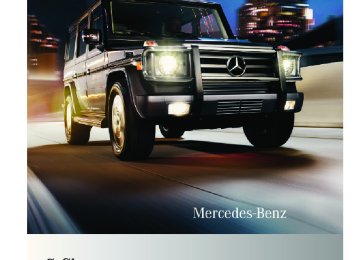- 2012 Mercedes-Benz G Class Owners Manuals
- Mercedes-Benz G Class Owners Manuals
- 2005 Mercedes-Benz G Class Owners Manuals
- Mercedes-Benz G Class Owners Manuals
- 2013 Mercedes-Benz G Class Owners Manuals
- Mercedes-Benz G Class Owners Manuals
- 2009 Mercedes-Benz G Class Owners Manuals
- Mercedes-Benz G Class Owners Manuals
- 2003 Mercedes-Benz G Class Owners Manuals
- Mercedes-Benz G Class Owners Manuals
- 2004 Mercedes-Benz G Class Owners Manuals
- Mercedes-Benz G Class Owners Manuals
- 2011 Mercedes-Benz G Class Owners Manuals
- Mercedes-Benz G Class Owners Manuals
- 2002 Mercedes-Benz G Class Owners Manuals
- Mercedes-Benz G Class Owners Manuals
- 2007 Mercedes-Benz G Class Owners Manuals
- Mercedes-Benz G Class Owners Manuals
- Download PDF Manual
-
X Press switch :.
Yellow engagement indicator lamps ? go out first. Red function indicator lamps A go out when the switching process has been carried out in the differential.
To activate the ESP®, BAS, and ABS systems, drive again for 3 seconds using a constant driving style. All messages in the multifunction display disappear. The ESP® warning lamp d and the ! indicator lamp in the instrument cluster go out. i If red function indicator lamps A do not
go out when the differential locks are disengaged, bring vehicle to a stop and then continue driving. Changing the vehicle load can help to disengage the differential locks.
Instrument cluster
95
G Warning! Always remember to disengage the differential locks when returning to drive on paved roads, see “A few words about differentials and differential locks”.
Instrument cluster Introduction For a full view illustration of the instrument cluster, see “Instrument cluster” (Y page 26). G Warning! No messages will be displayed if either the instrument cluster or the multifunction display is inoperative. As a result, you will not be able to see information about your driving conditions, such as Rspeed Routside temperature Rwarning/indicator lamps Rmalfunction/warning messages Rfailure of any systems Driving characteristics may be impaired. If you must continue to drive, please do so with added caution. Contact an authorized Mercedes-Benz Center as soon as possible.
: Reset button
463_AKB; 2; 52, en-US d2ureepe,
2008-12-02T10:52:11+01:00 - Seite 96
Version: 2.11.7.196
Instrument cluster
For information on changing the instrument cluster settings, e.g. the language, see (Y page 104).
Activating the instrument cluster The instrument cluster is activated when you Ropen the driver’s door Rswitch on the ignition Rpress reset button : Rswitch on the exterior lamps
Adjusting the instrument cluster illumination Use reset button : to adjust the illumination brightness for the instrument cluster and the switches on the center console. X To brighten illumination: Turn reset
button : clockwise until the desired level of illumination is reached.
X To dim illumination: Turn reset
button : counterclockwise until the desired level of illumination is reached. i The instrument cluster illumination is
dimmed or brightened automatically to suit ambient light conditions. The instrument cluster illumination will also be adjusted automatically when you switch on the vehicle’s exterior lamps.
Coolant temperature gauge The coolant temperature gauge is located on the left side in the instrument cluster (Y page 26). G Warning! Driving when your engine is overheated can cause some fluids which may have leaked into the engine compartment to catch fire. You could be seriously burned.
Steam from an overheated engine can cause serious burns which can occur just by opening the engine hood. Stay away from the engine if you see or hear steam coming from it. Stop the vehicle in a safe location away from other traffic. Turn off the engine, get out of the vehicle and do not stand near the vehicle until the engine has cooled down. During severe operating conditions, e.g. stop- and-go traffic, the coolant temperature may rise close to 248‡ (120†). ! Excessive coolant temperature triggers a
warning in the multifunction display. The engine should not be operated with a coolant temperature above 248‡ (120†), i.e. in the red zone of the coolant temperature gauge. Doing so may cause serious engine damage which is not covered by the Mercedes-Benz Limited Warranty.
Resetting trip odometer X Make sure you are viewing the standard display (Y page 99) in the multifunction display.
X Press and hold the reset button in the
instrument cluster (Y page 95) until the trip odometer is reset.
Tachometer The red marking on the tachometer (Y page 26) denotes excessive engine speed. ! Avoid driving at excessive engine speeds, as it may result in serious engine damage that is not covered by the Mercedes-Benz Limited Warranty.
To help protect the engine, the fuel supply is interrupted if the engine is operated within the red marking.
463_AKB; 2; 52, en-US d2ureepe,
2008-12-02T10:52:11+01:00 - Seite 97
Version: 2.11.7.1Control system 97
Control system Introduction The control system is activated as soon as the starter switch is in position 1 (Y page 62). The control system enables you to call up information about your vehicle and to change vehicle settings. For example, you can use the control system to find out when your vehicle is next due for maintenance service, to set the language for messages in the instrument cluster display, and much more. G Warning! A driver’s attention to the road and traffic conditions must always be his/her primary focus when driving. For your safety and the safety of others, selecting features through the multifunction steering wheel should only be done by the driver when traffic and road conditions permit it to be done safely. Bear in mind that at a speed of just 30 mph (approximately 50 km/h), your vehicle is covering a distance of 44 feet (approximately 14 m) every second. The control system relays information to the multifunction display.
: Multifunction display ; Press button
to select submenus in the Settings menu to set values to set the volume
= Press button
6 to answer a call
to dial2
to redialMultifunction steering wheel The displays in the multifunction display and the settings in the control system are controlled by the buttons on the multifunction steering wheel.
~ to end a call
to reject an incoming call
? Press button
to select next or previous menu
2 Function only available in telephone menu.
463_AKB; 2; 52, en-US d2ureepe,
98
Control system
A Press button briefly
to move within a menu Within Audio/DVD menu to select previous or next track, scene or stored station Within Telephone menu to switch to the phone book and select a name or number
Press and hold button
Within Audio/DVD menu to select previous or next track with quick search or to select previous or next station in station list or wave band Within Telephone menu to start the quick search in the phone book
2008-12-02T10:52:11+01:00 - Seite 98
Version: 2.11.7.1X Press button V or U repeatedly to
pass through each menu one after the other.
X Press button * or & repeatedly to pass through each function display, one after the other, in the current menu.
In the Settings menu, instead of functions, you will find a number of submenus for calling up and changing settings. For instructions on using these submenus, see “Settings menu” (Y page 103). The number of menus available in the system depends on which optional equipment is installed in your vehicle.
Multifunction display
i Canada and AMG vehicles:
The steering wheel in this vehicle may vary from steering wheel shown. However, multifunction steering wheel symbols and feature description apply to Canada and AMG vehicles as well.
Depending on the selected menu, pressing the buttons on the multifunction steering wheel will alter what appears in the multifunction display. The information available in the multifunction display is arranged in menus and accompanying functions and submenus. The individual functions are then found within the relevant menu (radio or CD operations under Audio/DVD menu, for example). These functions serve to call up relevant information or to customize the settings for your vehicle. It is helpful to think of the menus, and the functions within each menu, as being arranged in a circular pattern.
: Trip odometer ; Main odometer = Transfer case indicator ? Transmission position/gear range
indicator
A Digital clock B Outside temperature/digital
speedometer
For more information on menus displayed in the multifunction display, see “Menus and submenus” (Y page 99).
463_AKB; 2; 52, en-US d2ureepe,
2008-12-02T10:52:11+01:00 - Seite 99
Version: 2.11.7.1Control system 99
Menus and submenus
i The headings used in the menus table are designed to facilitate navigation within the system and are not necessarily identical to those shown in the multifunction display. The first function displayed in each menu will automatically show you which part of the system you are in.
Function
: Standard display menu
(Y page 99)
; Audio/DVD menu (Y page 100) = Navigation menu (Y page 102) ? Vehicle status message memory3
menu (Y page 102)
A Settings menu (Y page 103) B Trip computer menu (Y page 109) C Telephone menu (Y page 110)
Standard display menu
Standard display In the standard display, trip odometer : and main odometer ; appear in the multifunction display. X If you see another display, press button
V or U repeatedly until the standard display appears.
X Press button & or * to select the functions in the Standard display menu.
3 The vehicle status message memory menu is only displayed if there is a message stored.
463_AKB; 2; 52, en-US d2ureepe,
100 Control system
The following functions are available: RChecking tire inflation pressure with the
Advanced TPMS (Y page 157)
RCalling up digital speedometer or outside
temperature (Y page 100)
RCalling up maintenance service indicator
display (Y page 186)
RChecking engine oil level (Y page 150)
Calling up digital speedometer or outside temperature You can select whether the digital speedometer or the outside temperature appears in the multifunction display (Y page 105). G Warning! The outside temperature indicator is not designed to serve as an ice-warning device and is therefore unsuitable for that purpose. Indicated temperatures just above the freezing point do not guarantee that the road surface is free of ice. The road may still be icy, especially in wooded areas or on bridges.
X Press button & or * repeatedly until
the digital speedometer or the outside temperature appears in the multifunction display.
Digital speedometer
2008-12-02T10:52:11+01:00 - Seite 100
Version: 2.11.7.1Outside temperature
Audio/DVD menu The functions in the Audio/DVD menu operate the audio or video equipment which you have currently switched on. The following functions are available: RSelecting radio station (Y page 100) ROperating audio devices/audio media
(Y page 101)
ROperating video DVD (Y page 101) If no audio equipment is currently switched on, the message AUDIO Off appears in the multifunction display.
Selecting radio station The HD Radio with SIRIUS Satellite Radio is treated as a radio application. For more information on HD Radio with SIRIUS Satellite Radio, refer to separate COMAND system operating instructions. Additional optional satellite radio equipment and a subscription to satellite radio service provider are required for satellite radio operation. Contact an authorized Mercedes- Benz Center for details and availability for your vehicle.
463_AKB; 2; 52, en-US d2ureepe,
2008-12-02T10:52:11+01:00 - Seite 101
Version: 2.11.7.1Control system 101
X Switch on the COMAND system and select radio. Refer to separate COMAND system operating instructions.
X Press button V or U repeatedly until the currently tuned station appears in the multifunction display.
separate COMAND system operating instructions.
X Press button V or U repeatedly until
the Audio/DVD menu appears in the multifunction display.
Example illustration : Wave band setting ; Station frequency X Selecting next or previous stored
station: Press button * or & briefly to select a stored station.
X Selecting next or previous station in the station list: Press and hold button * or & to select a station.
X Selecting next or previous station in
wave band (Only if no station list is available): Press and hold button * or & to select a station.
You can only store new stations using the corresponding feature on the radio. Refer to separate COMAND system operating instructions. You can also operate the radio in the usual manner.
Operating audio devices/audio media X Switch on the COMAND system and select the audio device or audio media. Refer to
Example illustration : Disc number ; Current track X Selecting next or previous track: Press
button * or & briefly.
X Selecting a track from the track list (quick search): Press and hold button * or &.
The current track does not appear during Audio AUX mode operation.
Operating video DVD X Switch on the COMAND system and select
DVD-Video. Refer to separate COMAND system operating instructions.
X Press button V or U repeatedly until
the Audio/DVD menu appears in the multifunction display.
463_AKB; 2; 52, en-US d2ureepe,
102 Control system
: Disc number ; Current scene X Press button * or & to select a
scene.
Navigation menu The Navigation menu contains the functions needed to operate your navigation system. X Press button V or U repeatedly until
the Navigation menu appears in the multifunction display. The message shown in the multifunction display depends on the status of the navigation system: RWith the COMAND system switched off, the message NAVI Off appears in the multifunction display.
RWith the COMAND system switched on
but route guidance not activated, the direction of travel and, if applicable, the name of the street currently traveled on appear in the multifunction display.
RWith the COMAND system switched on
and route guidance activated, the direction of travel and maneuver instructions appear in the multifunction display.
Please refer to separate COMAND system operating instructions for instructions on how to activate the route guidance system.
2008-12-02T10:52:11+01:00 - Seite 102
Version: 2.11.7.1Vehicle status message memory menu Use the Vehicle status message memory menu to scan malfunction and warning messages that may be stored in the memory. Such messages appear in the multifunction display and are based on conditions or system status the vehicle’s system has recorded. The Vehicle status message memory menu only appears if messages have been stored. G Warning! Malfunction and warning messages are only indicated for certain systems and are intentionally not very detailed. The malfunction and warning messages are simply a reminder with respect to the operation of certain systems. They do not replace the owner’s and/or driver’s responsibility to maintain the vehicle’s operating safety. Have all required maintenance and safety checks performed on the vehicle. Bring the vehicle to an authorized Mercedes-Benz Center to address the malfunction and warning messages.
X Press button V or U repeatedly until
the Vehicle status message memory menu appears in the multifunction display. If conditions have occurred causing status messages to be recorded, the number of messages appears in the multifunction display.
: Number of recorded status messages
463_AKB; 2; 52, en-US d2ureepe,
2008-12-02T10:52:11+01:00 - Seite 103
Version: 2.11.7.1X Press button & or *.
The stored messages will now be displayed in the order in which they have occurred. For malfunction and warning messages, see “Vehicle status messages in the multifunction display” (Y page 196). i After you have scrolled through all recorded status messages, the first recorded message appears again.
Should the vehicle’s system record any conditions while driving, the number of messages will reappear in the multifunction display when the SmartKey in the starter switch is turned to position 0 or removed from the starter switch. Except for high-priority messages, the vehicle status message memory will be cleared when you switch off the ignition.
Settings menu Introduction In the Settings menu there are two functions: The function To reset: Press reset button for 3 secs., with which you can reset all the settings to the original factory settings and a collection of submenus with which you can make individual settings for your vehicle. The following settings and submenus are available in the Settings menu: RResetting to factory settings
(Y page 103)
RSubmenus in the Settings menu
(Y page 104)
RInstrument cluster submenu
(Y page 104)
RLighting submenu (Y page 106) RVehicle submenu (Y page 108) RConvenience submenu (Y page 108)
Control system 103
Resetting to factory settings You can reset the functions of all submenus to the factory settings. For safety reasons, the function Headlamp Mode in the Lighting submenu cannot be reset while driving. The following message appears in the multifunction display: Cannot be completely reset to factory settings while driving. X Press button V or U repeatedly until
the Settings menu appears in the multifunction display.
X Press the reset button in the instrument
cluster (Y page 95) for approximately 3 seconds. The request to press the reset button once more to confirm appears in the multifunction display.
X Press the reset button once more.
The functions of all the submenus will be reset to factory settings.
463_AKB; 2; 52, en-US d2ureepe,
104 Control system
The settings you have changed will not be reset unless you confirm the action by pressing the reset button a second time. After approximately 5 seconds, the Settings menu reappears in the multifunction display.
Submenus in the Settings menu X Press button V or U repeatedly until
the Settings menu appears in the multifunction display.
X Press button &.
The collection of the submenus appears in the multifunction display. There are more submenus than can be simultaneously displayed.
X Press button X.
The selection marker moves to the next submenu.
X Scroll down with button X, scroll up
with button W.
X With the selection marker on the desired submenu, use button & to access the individual functions within that submenu.
X Once within the submenu, use button
& to move to the next function or button * to move to the previous function within that submenu.
X Use button W or X to change the
settings of the respective function.
The following lists show what settings can be changed within the various menus. Detailed instructions on making individual settings can be found on the following pages.
2008-12-02T10:52:11+01:00 - Seite 104
Version: 2.11.7.1Instrument cluster submenu RSelecting speedometer display mode
(Y page 105)
RSelecting language (Y page 105) RSelecting display (digital speedometer or outside temperature) for status indicator (Y page 105)
Lighting submenu RSetting daytime running lamp mode (USA
only) (Y page 106)
RSetting locator lighting (Y page 106) RSetting night security illumination
(Headlamps delayed shut-off feature) (Y page 107)
RSetting interior lighting delayed shut-off
(Y page 108)
Vehicle submenu RSetting automatic central locking
(Y page 108)
Convenience submenu RActivating easy-entry/exit feature
(Y page 109)
Instrument cluster submenu Access the Inst. Cluster submenu via the Settings menu. Use the Inst. Cluster submenu to change the instrument cluster display settings. The following functions are available: RSelecting speedometer display mode
(Y page 105)
RSelecting language (Y page 105) RSelecting display (digital speedometer or outside temperature) for status indicator (Y page 105)
463_AKB; 2; 52, en-US d2ureepe,
2008-12-02T10:52:11+01:00 - Seite 105
Version: 2.11.7.1Control system 105
Selecting speedometer display mode X Press button V or U repeatedly until
the Settings menu appears in the multifunction display.
X Press button &. X Move the selection marker with button
W or X to the Inst. Cluster submenu.
X Press button & or * repeatedly until the message Disp.Unit Speed-/Odom. appears in the multifunction display. The selection marker is on the current setting.
X Press button W or X to set speedometer unit to Km or Miles.
Selecting language X Press button V or U repeatedly until
the Settings menu appears in the multifunction display.
X Press button &. X Move the selection marker with button
W or X to the Inst. Cluster submenu.
X Press button & or * repeatedly until
the message Language appears in the multifunction display. The selection marker is on the current setting.
X Press button W or X to select the language to be used for the multifunction display messages.
Selecting display (digital speedometer or outside temperature) for status indicator X Press button V or U repeatedly until
the Settings menu appears in the multifunction display.
X Press button &. X Move the selection marker with button W or X to the Instr. Cluster submenu.
X Press button & or * repeatedly until
the message Status Line Display appears in the multifunction display. The selection marker is on the current setting.
X Press button W or X to select the
desired setting. The selected display is then shown continuously in the status indicator (lower display).
463_AKB; 2; 52, en-US d2ureepe,
106 Control system
The other display now appears in the Standard display menu (Y page 99).
Lighting submenu Access the Lighting submenu via the Settings menu. Use the Lighting submenu to change the lamp and lighting settings on your vehicle. The following functions are available: RSetting daytime running lamp mode (USA
only) (Y page 106)
RSetting locator lighting (Y page 106) RSetting night security illumination
(Y page 107)
RSetting interior lighting delayed shut-off
(Y page 108)
Setting daytime running lamp mode (USA only) X Press button V or U repeatedly until
the Settings menu appears in the multifunction display.
X Press button &. X Move the selection marker with button
W or X to the Lighting submenu. X Press button & or * repeatedly until
the message Headlamp Mode appears in the multifunction display. The selection marker is on the current setting.
2008-12-02T10:52:11+01:00 - Seite 106
Version: 2.11.7.1X Press button W or X to select
manual operation (Manual) or daytime running lamp mode (Constant).
With daytime running lamp mode activated and the exterior lamp switch in position $ or Ã, the low-beam headlamps are switched on when the engine is running. In low ambient light conditions the following lamps will come on additionally: RParking lamps RTail lamps RLicense plate lamps RSide marker lamps For more information on the daytime running lamp mode, see “Lighting” (Y page 73). For safety reasons, changing the setting for the daytime running lamp mode is not possible while the vehicle is in motion. The following message appears in the multifunction display: Settings can only be made at a standstill. For safety reasons, resetting all the functions of all submenus to the factory settings while driving (Y page 103) will not deactivate the daytime running lamp mode. Setting locator lighting With the locator lighting feature activated and the exterior lamp switch in position Ã, the following lamps will come on during darkness when the vehicle is unlocked using button % on the SmartKey: RParking lamps RTail lamps RLicense plate lamps RSide marker lamps RFront fog lamps The locator lighting goes out when the driver’s door is opened. If you do not open the driver’s door after unlocking the vehicle with the SmartKey, the
463_AKB; 2; 52, en-US d2ureepe,
2008-12-02T10:52:11+01:00 - Seite 107
Version: 2.11.7.1lamps will go out automatically after approximately 40 seconds. X Press button V or U repeatedly until
the Settings menu appears in the multifunction display.
X Press button &. X Move the selection marker with button
W or X to the Lighting submenu. X Press button & or * repeatedly until the message Surround Lighting appears in the multifunction display. The selection marker is on the current setting.
Control system 107
RSide marker lamps RFront fog lamps If, after turning off the engine, you do not open a door or do not close an opened door, the lamps will automatically go out after 60 seconds. X Press button V or U repeatedly until
the Settings menu appears in the multifunction display.
X Press button &. X Move the selection marker with button
W or X to the Lighting submenu. X Press button & or * repeatedly until the message Headl. delay Switch Off appears in the multifunction display. The selection marker is on the current setting.
X Press button W or X to switch the
locator lighting function On or Off.
X Turn the exterior lamp switch to position
à when exiting the vehicle. The locator lighting feature is activated.
Setting night security illumination (Headlamps delayed shut-off feature) Use this function to set whether you would like the exterior lamps to remain on for 15 seconds during darkness after exiting the vehicle and closing all doors. With the headlamps delayed shut-off feature activated and the exterior lamp switch in position à before the engine is turned off, the following lamps will come on when the engine is turned off: RParking lamps RTail lamps RLicense plate lamps
X Press button W or X to switch the headlamps delayed shut-off feature On or Off.
X Turn the exterior lamp switch to position
à before turning off the engine. The headlamps delayed shut-off feature is activated.
2008-12-02T10:52:11+01:00 - Seite 108
Version: 2.11.7.1Vehicle submenu Access the Vehicle submenu via the Settings menu. Use the Vehicle submenu to set the automatic central locking. Setting automatic central locking Use this function to activate or deactivate the automatic central locking. With the automatic central locking system activated, the vehicle is centrally locked at a vehicle speed of approximately 9 mph (15 km/h). X Press button V or U repeatedly until
the Settings menu appears in the multifunction display.
X Press button &. X Move the selection marker with button W or X to the Vehicle submenu.
X Press button & or * repeatedly until
the message Automatic Door Lock appears in the multifunction display. The selection marker is on the current setting.
463_AKB; 2; 52, en-US d2ureepe,
108 Control system
You can temporarily deactivate the headlamps delayed shut-off feature: X Before exiting the vehicle, turn the
SmartKey in the starter switch to position 0.
X Then turn it to position 2 and back to
position 0. The headlamps delayed shut-off feature is deactivated. It will reactivate as soon as you start the engine.
Setting interior lighting delayed shut-off Use this function to set whether you would like the interior lighting to remain on for 10 seconds during darkness after you have removed the SmartKey from the starter switch. X Press button V or U repeatedly until
the Settings menu appears in the multifunction display.
X Press button &. X Move the selection marker with button
W or X to the Lighting submenu. X Press button & or * repeatedly until
the message Interior Light. Delay.Sw.Off appears in the multifunction display. The selection marker is on the current setting.
X Press button W or X to switch the
automatic central locking On or Off.
Convenience submenu Access the Convenience submenu via the Settings menu. Use the Convenience submenu to activate the easy-entry/exit feature.
X Press button W or X to switch the interior lighting delayed shut-off feature On or Off.
463_AKB; 2; 52, en-US d2ureepe,
2008-12-02T10:52:11+01:00 - Seite 109
Version: 2.11.7.1Activating easy-entry/exit feature Use this function to activate and deactivate the easy-entry/exit feature (Y page 68). G Warning! You must make sure no one can become trapped or injured by the moving steering wheel when the easy-entry/exit feature is activated. To stop steering wheel movement do one of the following: RMove steering wheel adjustment stalk. RPress one of the memory position buttons. RPress the memory button. Do not leave children unattended in the vehicle, or with access to an unlocked vehicle. Children could open the driver’s door and unintentionally activate the easy-entry/exit feature, which could result in an accident and/or serious personal injury.
X Press button V or U repeatedly until
the Settings menu appears in the multifunction display.
X Press button &. X Move the selection marker with button
W or X to the Convenience submenu.
X Press button & or * repeatedly until
the message Easy-entry Function appears in the multifunction display. The selection marker is on the current setting.
Control system 109
X Press button W or X to switch the
easy-entry feature On or Off.
Trip computer menu Use the Trip computer menu to call up statistical data on your vehicle. The following information is available: RFuel consumption statistics since start
(Y page 109)
RFuel consumption statistics since last reset
(Y page 110)
RResetting fuel consumption statistics
(Y page 110)
RDistance to empty (Y page 110) When you enter the Trip computer menu, you will always see the fuel consumption statistics since start first.
Fuel consumption statistics since start X Press button U or V repeatedly until the message From Start appears in the multifunction display.
: Distance driven since start ; Time elapsed since start = Average speed since start ? Average fuel consumption since start All statistics stored since the last engine start will be reset approximately 4 hours after the SmartKey in the starter switch is turned to position 0 or removed from the starter switch.
463_AKB; 2; 52, en-US d2ureepe,
110 Control system
2008-12-02T10:52:11+01:00 - Seite 110
Version: 2.11.7.1Resetting will not occur if you turn the SmartKey back to position 1 or 2 within this time period.
Fuel consumption statistics since last reset X Press button U or V repeatedly until the message From Start appears in the multifunction display.
X Press button & or * repeatedly until the message From Reset appears in the multifunction display.
Distance to empty X Press button U or V repeatedly until the message From Start appears in the multifunction display.
X Press button & or * repeatedly until
the message Range: appears in the multifunction display. The calculated remaining driving range based on the current fuel tank level appears in the multifunction display. If only very little fuel is left in the tank, a fuel pump 7 appears instead of the remaining driving range.
: Distance driven since last reset ; Time elapsed since last reset = Average speed since last reset ? Average fuel consumption since last reset
Resetting fuel consumption statistics X Press button U or V repeatedly until the message From Start appears in the multifunction display.
X Press button & or * repeatedly until the reading that you want to reset appears in the multifunction display.
X Press and hold the reset button in the instrument cluster until the respective values are reset to 0.
The fuel consumption statistics reset automatically to 0 after 99 999 miles or 9 999 hours, whichever occurs first.
Telephone menu G Warning! A driver’s attention to the road must always be his/her primary focus when driving. For your safety and the safety of others, we recommend that you pull over to a safe location and stop before placing or taking a telephone call. If you choose to use the telephone while driving, please use the hands- free device and only use the telephone when weather, road and traffic conditions permit. Some jurisdictions prohibit the driver from using a mobile phone while driving a vehicle. Bear in mind that at a speed of just 30 mph (approximately 50 km/h), your vehicle is covering a distance of 44 feet (approximately 14 m) every second.
463_AKB; 2; 52, en-US d2ureepe,
2008-12-02T10:52:11+01:00 - Seite 111
Version: 2.11.7.1You can connect your telephone to the COMAND system via Bluetooth®, see separate COMAND system operating instructions. X Switch on the COMAND system.
Refer to separate COMAND system operating instructions.
X Press button U or V repeatedly until
the message TEL appears in the multifunction display. One of the following messages will appear in the multifunction display: RNo Service: No network is available. RBluetooth Ready: The telephone has not been connected to the COMAND system via Bluetooth® yet.
X Connect the telephone to the
COMAND system via Bluetooth®. RReady or name of the network provider (if available): The telephone has found a network and is ready for use. You can operate it using the control system.
Answering a call When your telephone is ready to receive calls, you can answer a call at any time. In the multifunction display you will then see the following message, or if available, the caller ID (number or name):
X Press button 6.
You have answered the call.
Control system 111
Ending a call or rejecting an incoming call X Press button ~.
Dialing a number from the phone book When your telephone is ready to receive calls, you may select and dial a number from the phone book at any time. X Press button U or V repeatedly until
the message TEL appears in the multifunction display.
X Press button & or * repeatedly until
the desired name appears in the multifunction display. If you press and hold button & or * for longer than 1 second, the system scrolls rapidly through the list of names until you release the button again. The stored names are displayed in alphabetical order.
: Selected name from the phone book X Press button 6.
The control system dials the selected phone number. If the connection is successful and this feature is supported by your network provider, the name of the party (if stored in your phone book) you are calling will appear in the multifunction display.
463_AKB; 2; 52, en-US d2ureepe,
112 Driving systems
The control system stores the dialed number in the redial memory.
or X Press button ~ if you do not want to
make the call.
Redialing The control system stores the most recently dialed phone numbers. This eliminates the need to search through your entire phone book. X Press button U or V repeatedly until
the message TEL appears in the multifunction display.
X Press button 6.
The first number in the redial memory appears in the multifunction display.
X Press button & or * repeatedly until the desired number or name appears in the multifunction display.
X Press button 6.
The control system dials the selected phone number.
Driving systems Introduction RCruise control RAll-wheel drive (4MATIC) RRear Parking Assist RRear view camera
2008-12-02T10:52:11+01:00 - Seite 112
Version: 2.11.7.1The ABS, BAS, EBB, ESP® and 4-ETS driving safety systems are described in the “Safety and security” section (Y page 50).
Cruise control The cruise control maintains the speed you set for your vehicle automatically. The use of the cruise control is recommended for driving at a constant speed for extended periods of time. The currently set speed or last set speed (“Resume” function) appears in the multifunction display for approximately 2 seconds. i The cruise control should not be activated
during off-road driving. G Warning! The cruise control is a convenience system designed to assist the driver during vehicle operation. The driver is and must always remain responsible for the vehicle’s speed and for safe brake operation. Only use the cruise control if the road, traffic, and weather conditions make it advisable to travel at a constant speed. RThe use of the cruise control can be
dangerous on winding roads or in heavy traffic because conditions do not allow safe driving at a constant speed.
RThe use of the cruise control can be dangerous on slippery roads. Rapid changes in tire traction can result in wheel spin and loss of control.
RDeactivate the cruise control when driving
in fog.
The “Resume” function should only be operated if the driver is fully aware of the previously set speed and wishes to resume this particular preset speed.
463_AKB; 2; 52, en-US d2ureepe,
2008-12-02T10:52:11+01:00 - Seite 113
Version: 2.11.7.1Driving systems
113
Canceling cruise control X Depress the brake pedal. or X Briefly push the cruise control lever in
direction of arrow =. The last set speed is stored for later use. The last stored speed is deleted from memory when the engine is turned off. The cruise control also switches off automatically when Rthe vehicle speed falls below 20 mph
(30 km/h)
Rthe ESP® is in operation Rthe ESP® is switched off with the ESP®
switch
Rthe ESP® has switched off due to a
malfunction
Ryou shift the automatic transmission into
neutral position N while driving
Depressing the accelerator pedal does not deactivate the cruise control. After a brief acceleration (e.g. for passing), the cruise control will resume the last set speed.
Changing the set speed G Warning! Keep in mind that it may take a brief moment until the vehicle has made the necessary adjustments. Increase or decrease the set vehicle speed to a value that the prevailing road conditions and legal speed limits permit. Otherwise, sudden and unexpected acceleration or deceleration of the vehicle could cause an accident and/ or serious injury to you and others. When you use the cruise control lever to decelerate, the transmission will automatically downshift if the engine’s braking power does not brake the vehicle sufficiently.
: Setting current or higher speed ; Setting current or lower speed = Canceling the cruise control ? Resume to last set speed
Activating cruise control You can activate the cruise control at a vehicle speed above 20 mph (30 km/h). You cannot activate the cruise control Rwhen you brake Rwhen you have engaged the parking brake Rwhen the automatic transmission is in park
position P, reverse gear R, or neutral position N
Rthe ESP® is switched off or has switched off
due to a malfunction
Setting current speed X Accelerate or decelerate to the desired
speed.
X Briefly lift the cruise control lever in
direction of arrow : or press in direction of arrow ;.
X Remove your foot from the accelerator
pedal.
i On uphill or downhill grades, the cruise
control may not be able to maintain the set speed. Once the grade eases, the set speed will be resumed.
463_AKB; 2; 52, en-US d2ureepe,
114 Driving systems
2008-12-02T10:52:11+01:00 - Seite 114
Version: 2.11.7.1X Increasing: Lift the cruise control lever in direction of arrow : and hold it up until the desired speed is reached.
X Decreasing: Press the cruise control lever in direction of arrow ; and hold it down until the desired speed is reached.
X Release the cruise control lever.
The new speed is set and the vehicle will accelerate or decelerate.
Fine adjustment in 1 mph (Canada: 1 km/h) increments X Increasing: Briefly tip the cruise control
lever in direction of arrow :.
X Decreasing: Briefly tip the cruise control
lever in direction of arrow ;.
Setting stored speed (Resume function) G Warning! The set speed stored in memory should only be set again if prevailing road conditions and legal speed limits permit. Possible acceleration or deceleration differences arising from returning to the preset speed could cause an accident and/or serious injury to you and others.
X Briefly pull the cruise control lever in
direction of arrow ?.
X Remove your foot from the accelerator
pedal.
The last stored speed is deleted from memory when the engine is turned off.
Hill start assist system G Warning! The hill start assist system is not designed to function as a parking brake. It does not prevent the vehicle from moving when parked on an incline.
Always engage the parking brake in addition to shifting the automatic transmission into park position P. On uphill grades, the hill start assist system maintains the pressure in the brake system for approximately 1 second after you have released the brake pedal. Therefore, you can start off smoothly without the vehicle moving immediately after releasing the brake pedal. X Depress the brake pedal. X Shift the automatic transmission into drive
position D or reverse gear R.
X Release the brake pedal. X Carefully depress the accelerator pedal. The hill start assist system is inactive Rwhen starting off on a level road or downhill
grades
Rwith the automatic transmission in neutral
position N
Rwith the parking brake engaged Rif the ESP® has switched off due to a
malfunction
All-wheel drive (4MATIC) Your vehicle is equipped with all-wheel drive (4MATIC). Both, the front and rear axle, are powered at all times when the vehicle is being operated. The 4MATIC improves traction in conjunction with the ESP® (Y page 52) and the Electronic Traction System (4-ETS) (Y page 53). G Warning! If a drive wheel is spinning due to insufficient traction: RWhile driving off, apply as little throttle as
possible.
RWhile driving, ease up on the accelerator
pedal.
RAdapt your speed and driving style to the
prevailing road conditions.
463_AKB; 2; 52, en-US d2ureepe,
2008-12-02T10:52:11+01:00 - Seite 115
Version: 2.11.7.1Failure to observe these guidelines could cause the vehicle to skid. The 4MATIC cannot prevent accidents resulting from excessive speed.
! When towing the vehicle with all wheels on the ground, the gear selector lever must be in neutral position N and the SmartKey must be in starter switch position 2. When towing the vehicle with all wheels on the ground, the vehicle may be towed only for distances up to 30 miles (50 km) and at a speed not to exceed 30 mph (50 km/h). If the vehicle is towed with one axle raised (observe instructions regarding flexible drive shaft and propeller shafts), the engine must be shut off and the SmartKey must be in starter switch position 1. Otherwise, the 4-ETS may become engaged which may cause loss of towing control.
! Only conduct operational or performance tests on a two-axle dynamometer. If such tests are necessary, contact an authorized Mercedes-Benz Center. You could otherwise seriously damage the brake system and/or the transfer case which is not covered by the Mercedes-Benz Limited Warranty.
i In winter operation, the maximum effectiveness of the 4MATIC is only achieved with winter tires (Y page 175) or snow chains as required.
Rear Parking Assist system The Rear Parking Assist system is an electronic parking aid with ultrasonic sensors designed to assist the driver during parking maneuvers. It indicates the relative distance between the rear of the vehicle and an obstacle visually and audibly. The Rear Parking Assist system is activated automatically when you switch on the ignition
Driving systems
115
and the automatic transmission is in reverse gear R. The Rear Parking Assist system monitors the rear surroundings of your vehicle with four sensors in the rear bumper.
To function properly, sensors : must be free of dirt, ice, snow and slush. Clean sensors : regularly, being careful not to scratch or damage sensors :, see “Cleaning the Rear Parking Assist system sensors” (Y page 190). G Warning! The Rear Parking Assist is a supplemental system. It is not intended to, nor does it replace, the need for extreme care. The responsibility during parking and other critical maneuvers always remains with the driver. G Warning! Make sure no persons or animals are in or near the area in which you are parking/ maneuvering. Otherwise, they could be injured.
! Special attention must be paid to objects
with smooth surfaces or low silhouettes (e.g. trailer couplings, painted posts, elevated crossbars or road curbs). Such objects may not be detected by the system and can damage the vehicle. During parking maneuvers, pay special attention to objects located above or below the height of the sensors (e.g. street curbs, painted posts, or trailer hitches etc.). The Rear Parking Assist system will not detect
463_AKB; 2; 52, en-US d2ureepe,
116 Driving systems
2008-12-02T10:52:11+01:00 - Seite 116
Version: 2.11.7.1such objects at close range and damage to your vehicle or the object may result.
may no longer be indicated by the Rear Parking Assist system.
! Ultrasonic signals from outside sources
(e.g. truck air brakes, car wash, or jackhammers) may impair the operation of the Rear Parking Assist system.
Warning indicators Visual signals indicate to the driver the relative distance between the sensors and an obstacle.
Range of the sensors
The warning indicator is divided into four yellow and two red distance segments :. The Rear Parking Assist system is ready to measure when you hear a signal and readiness indicator ; is illuminated. As your vehicle approaches an object, one or more distance segments : will illuminate, depending on the distance. When the sixth distance segment illuminates, you have reached the minimum distance. An intermittent acoustic warning will sound when the fourth yellow distance segment illuminates. This signal quickens with each additional distance segment lit. When the sixth distance segment illuminates, the acoustic warning becomes a constant signal. The signal is canceled when the automatic transmission is shifted into drive position D, or park position P.
Sensors Center Corners
approx. 59 in (150 cm) approx. 40 in (100 cm)
Minimum distance Center Corners
approx. 8 in (20 cm) approx. 8 in (20 cm)
If the Rear Parking Assist system detects an obstacle in this range, all the distance warning segments illuminate and you hear a warning signal. If the obstacle is closer than the minimum distance, the actual distance
463_AKB; 2; 52, en-US d2ureepe,
2008-12-02T10:52:11+01:00 - Seite 117
Version: 2.11.7.1Rear Parking Assist system malfunction If no distance segments illuminate and no acoustic warning sounds, there is a malfunction in the Rear Parking Assist system. X Have the Rear Parking Assist system
checked at an authorized Mercedes-Benz Center as soon as possible.
Rear view camera The rear view camera is an optical parking aid. The area behind the vehicle appears in the COMAND system display as a mirror image, like in the rear view mirror. G Warning! Make sure no persons or animals are in or near the area in which you are parking/ maneuvering. Otherwise, they could be injured. G Warning! The rear view camera is only an aid and may display obstacles from a distorted perspective or inaccurately, or may not display obstacles at all. The rear view camera does not relieve you of the responsibility to be cautious, take care and pay careful attention. The rear view camera may not show objects which are Rvery close to the rear bumper Runder the rear bumper Runder the spare wheel Rnearby behind the spare wheel You are responsible for safety at all times and must continue to pay attention to the immediate surroundings when parking and maneuvering. This includes the area behind, in front of, and beside the vehicle. Otherwise you could endanger yourself and/or others.
Driving systems
117
G Warning! The rear view camera either will not function or will not function to its full capability if Rthe tailgate is open Rit is raining very hard, snowing or foggy Rit is night or you are parking/maneuvering your vehicle in an area where it is very dark Rthe camera is exposed to a very bright white
light
Rthe immediate surroundings are
illuminated with fluorescent light (the display may flicker)
Rthere is a sudden change in temperature, e.g. if you drive into a heated garage from the cold (lens condensation)
Rthe camera lens is dirty or covered Rthe rear of your vehicle is damaged
In this case, have the position and setting of the camera checked by a qualified specialist workshop. Mercedes-Benz recommends that you contact a Mercedes- Benz Center for this purpose.
Do not use the rear view camera in these situations. Otherwise you could injure yourself or others and/or damage property including your vehicle while parking/ maneuvering.
Camera lens : must be free of dirt, ice, snow, and slush to function properly. Clean the camera lens regularly. Being careful not to scratch or damage the camera lens, see
463_AKB; 2; 52, en-US d2ureepe,
118 Driving systems
2008-12-02T10:52:11+01:00 - Seite 118
Version: 2.11.7.1“Cleaning the rear view camera lens” (Y page 190).
Switching on/off X Switching on: Switch on the ignition. X Switch on the COMAND system. X Shift the automatic transmission to reverse
gear R. The area behind the vehicle appears in the COMAND system display.
i The image from the rear view camera will no longer be displayed if you select another
function on the COMAND system while reverse gear R is engaged. To display the image again, disengage and reengage reverse gear R.
X Switching off: Shift the automatic
transmission into park position P, neutral position N, or drive position D.
or X Select another function on the COMAND
system.