- Download PDF Manual
-
This occurs very close to a transmitter tower. The broadcast signals are extremely strong, so the result is noise and sound breakup at the radio receiver.
Weak signal noise In suburban areas, broadcast signals become weak because of distance from the transmitter. Reception in such fringe areas is characterized by sound breakup.
Station drift noise When a vehicle reaches the area of two strong stations broadcasting at similar frequencies, the original station may be temporarily lost and the second station picked up. At this time there will be some noise from this disturbance.
Station 1 88.1 MHz
Station 2 88.3 MHz
6-12
Form No.8V89-EA-06F
RX-8_8V89-EA-06F_Edition2 Page213
Friday, December 8 2006 10:50 AMqOperating Tips for Cassette Tape
Player
Cleaning the cassette tape player The tape head, capstans, and pinch rollers will gather oxide residue from cassette tapes. This can cause weak or wavering sounds and damage to the cassette tapes and player. Use a good quality head- cleaning tape or a liquid cleaner cassette tape to remove it. Should the unit not operate normally, consult an Authorized Mazda Dealer. Never attempt to repair it or insert a screwdriver or anything else.
Handling the cassette tape player The following precautions should be observed. l Do not spill any liquid on the audio
system.
l Do not insert any objects, other than
cassette tape, into the slot.
Black plate (213,1)
Interior Comfort Audio System
l If the cassette tape is loose, it may
produce poor sound or performance during playback. Use a pencil or something similar to remove any slack.
l Only cassette tapes that play no longer
than 90 minutes should be used. Cassette tape exceeding 90 minutes are thin and may easily break.
l Do not leave a cassette tape in the tape player slot when not in use. Remove it completely to permit the slot door to close and to protect the mechanism from dust.
l Store cassette tapes away from extreme
heat, magnetic fields, and direct sunlight. Protect the exposed cassette tape from dirt and damage. Store cassette tapes in their original cases or other protective cases.
Form No.8V89-EA-06F
6-13
RX-8_8V89-EA-06F_Edition2 Page214
Friday, December 8 2006 10:50 AMBlack plate (214,1)
Interior Comfort Audio System
qOperating Tips for CD Player/In-
Dash CD Changer
Condensation phenomenon Immediately after turning on the heater when the vehicle is cold, the CD or optical components (prism and lens) in the CD player/In-dash CD changer may become clouded with condensation. At this time, the CD will eject immediately when placed in the unit. A clouded CD can be corrected simply by wiping it with a soft cloth. Clouded optical components will clear naturally in about an hour. Wait for normal operation to return before attempting to use the unit.
Handling the CD player/In-dash CD changer The following precautions should be observed. l Do not spill any liquid on the audio
system.
l The CD revolves at high speed within
the unit. Defective (cracked or badly bent) CDs should never be used.
l Do not use non-conventional discs
such as heart-shaped, octagonal discs, etc. The disc may not eject resulting in a malfunction.
l If the memory portion of the CD is
transparent or translucent, do not use the disc.
l Do not insert any objects, other than
CDs, into the slot.
Transparent
6-14
Form No.8V89-EA-06F
RX-8_8V89-EA-06F_Edition2 Page215
Friday, December 8 2006 10:50 AMBlack plate (215,1)
Interior Comfort Audio System
l A new CD may have rough edges on
CD Player
its inner and outer perimeters. If a disc with rough edges is used, proper setting will not be possible and the CD player/In-dash CD changer will not play the CD. In addition, the disc may not eject resulting in a malfunction. Remove the rough edges in advance by using a ball-point pen or pencil as shown below. To remove the rough edges, rub the side of the pen or pencil against the inner and outer perimeter of the CD.
Music CD player
Music CD/MP3 CD player
In-dash CD Changer
l When driving over uneven surfaces,
the sound may jump.
l Be sure never to touch the signal
surface when handling the CDs. Pick up a CD by grasping the outer edge or the edge of the hole and the outer edge.
6-15
l The CD player/In-dash CD changer has been designed to play CDs bearing the identification logo as shown. No other discs can be played.
l Use discs that have been legitimately
produced. If illegally-copied discs such as pirated discs are used, the system may not operate properly.
Form No.8V89-EA-06F
RX-8_8V89-EA-06F_Edition2 Page216
Friday, December 8 2006 10:50 AMBlack plate (216,1)
Handling the CD player (MP3 file support type) l This unit may not be able to play
certain CD-R/CD-RWs made using a computer or music CD recorder due to disc characteristics, scratches, smudges, dirt, etc., or due to dust or condensation on the lens inside the unit.
l Storing CDs in the vehicle exposed to
direct sunlight or high temperature may damage the CD-R/CD-RWs, and make them unplayable.
l CD-R/CD-RW exceeding 700 MB
cannot be played.
l This unit may not be able to play
certain discs made using a computer due to the application (writing software) setting used. (For details, consult the store where the application was purchased.)
l It is possible that certain text data, such
as titles, recorded on a CD-R/CD-RW may not be displayed when musical data (CD-DA) is playing.
l The period from when a CD-RW is inserted to when it begins playing is longer than a normal CD or CD-R.
l Completely read the instruction manual
and cautions for CD-R/CD-RWs.
l Do not use discs with cellophane tape adhering, partially peeled off labels, or adhesive material exuding from the edges of the CD label. Also, do not use discs with a commercially-available CD-R label affixed. The disc may not eject resulting in a malfunction.
Interior Comfort Audio System
l Do not stick paper or tape on the CD. Avoid scratching the reverse side (the side without a label). The disc may not eject resulting in a malfunction.
l Dust, finger smudges, and dirt can
decrease the amount of light reflected from the signal surface, thus affecting sound quality. If the CD should become soiled, gently wipe it with a soft cloth from the center of the CD to the edge.
l Do not use record sprays, antistatic agents, or household spray cleaners. Volatile chemicals such as benzine and thinner can also damage the surface of the CD and must not be used. Anything that can damage, warp, or fog plastic should never be used to clean CDs.
l Insert discs one by one. If two discs are
inserted at the same time, the system may not operate properly.
l The CD player/In-dash CD changer
ejects the CD if the CD is inserted upside down. Also dirty and/or defective CDs may be ejected.
l An 8 cm (3 in) CD cannot be played in
the CD player even if an 8 cm (3 in) CD adapter is used. The In-dash CD changer is specially made for 12 cm (5 in) CDs. An 8 cm (3 in) CD cannot be played in the In-dash CD changer even if an 8
cm (3 in) CD adapter is used.l Do not insert cleaning discs in the CD
player/In-dash CD changer.
l Do not insert any disc with a peel-off
seal affixed to it.
6-16
Form No.8V89-EA-06F
Black plate (217,1)
Interior Comfort Audio System
l This unit can play MP3 files that have been recorded in bit rates of 8 kbps to 320 kbps. Nonetheless, to insure enjoyment of music with consistent sound quality, it is recommended to use discs that have been recorded at a bit rate of 128 kbps or more.
l If a disc has both music data (CD-DA) and MP3 files, playback of the two file types differs depending on how the disc was recorded.
l Packet written discs cannot be played
on this unit.
l This unit does not play CDs recorded
using MP3i (MP3 interactive), MP3
PRO and RIFF MP3 formats.RX-8_8V89-EA-06F_Edition2 Page217
Friday, December 8 2006 10:50 AMqOperating tips for MP3
NOTE
Supply of this product only conveys a license for private, non-commercial use and does not convey a license nor imply any right to use this product in any commercial (i.e. revenue-generating) real time broadcasting (terrestrial, satellite, cable and/or any other media), broadcasting/streaming via the Internet, intranets and/or other networks or in other electronic content distribution systems, such as pay-audio or audio-on- demand applications. An independent license for such use is required. For details, please visit http:// www.mp3licensing.com.
l This audio system handles MP3 files
that have been recorded on CD-R/CD- RW/CD-ROMs. Discs that have been recorded using the following formats can be played:
ISO 9660 level 1
ISO 9660 level 2
Joliet extended formatl Romeo extended format l This unit handles MP3 files
conforming to the MP3 format containing both header frames and data frames.
l This unit can play multi-session recorded discs that have up to 99
sessions.l This unit can play MP3s with sampling frequencies of 16/22.05/24/32/44.1/48
kHz.Form No.8V89-EA-06F
6-17
RX-8_8V89-EA-06F_Edition2 Page218
Friday, December 8 2006 10:50 AMBlack plate (218,1)
l MP3 files not conforming to the MP3
format containing both header frames and data frames will be skipped and not played.l This unit will play MP3 files that have up to eight levels. However, the more levels a disc has, the longer it will take to initially start playing. It is recommended to record discs with two levels or less.
l A single disc with up to 253 folder can be played and a single folder with up to 255 files can be played.
l When naming an MP3 file, be sure to add an MP3 file extension (.mp3) after the file name.
l The maximum number of characters that can be used for file names is as follows. However, this unit will only display up to 30 characters, including the file extension (.mp3).
Maximum number of
characters in a file name (including a separator “.” and the three letters of the
file extension)
ISO9660 level 1
ISO9660 level 2
Joliet extended format Romeo extended format12* 31*
64
128
* English one-byte characters (capitalized only) and
underbar “_” are available.
Interior Comfort Audio System
About folders and files l The order of hierarchy for MP3 files and folders during playback or other functions is from shallow to deep. The arrangement and playing order of a recorded disc containing MP3 files is as follows: l File number
A numerical file number is assigned to each file in a folder in the order of hierarchy from shallow to deep.
l Folder number
A numerical folder number is assigned to each folder in the order of hierarchy from shallow to deep.
01
02
05
03
04
First level
Second level
Third level
l The folder order is automatically assigned and this order cannot be optionally set.
l Any folder without an MP3 file will be
ignored. (It will be skipped and the folder number will not be displayed.)
6-18
Form No.8V89-EA-06F
RX-8_8V89-EA-06F_Edition2 Page219
Friday, December 8 2006 10:50 AMCAUTION
This unit can only play MP3 files that have an MP3 file extension (.mp3) attached. Do not attach an MP3 file extension to any other type file as it could cause noise to be emitted or a malfunction in the unit.
About ID3 Tag display l This unit can only display ID3 Tag
album, track and artist names that have been input using Ver1.0/1.1 formats. Any other data that may have been input cannot be displayed.
l This unit can only display English
(including numerals) one-byte characters. Use only English (including numerals) one-byte characters when inputting ID3 tags. Two-byte characters and some special symbols cannot be displayed.
Specialized glossary
MP3
Abbreviation for “MPEG Audio Layer 3”. A technical standard for audio compression as decided by an ISO (International Organization for Standardization) MPEG working group. Use of MP3 allows for audio data to be compressed to approximately a tenth of the source data size.ISO 9660
An international standard for logical formatting of CD-ROM files and folders. It is divided into three separate levels based on differences in file naming procedures, data configuration and other characteristics.Form No.8V89-EA-06F
Black plate (219,1)
Interior Comfort Audio System
Multi-session A session is the complete amount of data recorded from the beginning to the end of a single period of CD-ROM, CD-R/CD- RW data recording. Multi-session refers to the existence of data from two or more sessions on a single disc.
Sampling Refers to the process of encoding analog audio data at regular intervals and converting it to digital data. The sampling rate refers to the number of times a sample is taken in one second and is expressed in Hz units. Increasing the sampling rate improves the sound quality but also increases the data size.
Bit rate Refers to the volume of data per second, expressed in bps (bits per second). Generally, the larger the number of the transfer bit rate when compressing an MP3 file, the more information regarding musical reproduction it carries, and therefore the better the sound quality.
Packet writing A general term for the method, similar to that used for floppy discs or hard drives, of recording the required file in a single increment on a CD-R and similar.
ID3 Tag ID3 tag is a method for storing information related to the music in an MP3 file. Information such as track, artist and album name can be stored. This content can be freely edited using ID3
editing function software.6-19
RX-8_8V89-EA-06F_Edition2 Page220
Friday, December 8 2006 10:50 AMBlack plate (220,1)
Interior Comfort Audio System
VBR Abbreviation for Variable Bit Rate. While CBR (Constant Bit Rate) is generally used, VBR varies the bit rate for audio compression according to compression conditions and this allows for compression with preference given to sound quality.
6-20
Form No.8V89-EA-06F
RX-8_8V89-EA-06F_Edition2 Page221
Friday, December 8 2006 10:50 AMBlack plate (221,1)
Interior Comfort Audio System
Audio Set
CD Player (Music CD Player)
In-dash CD Changer
CD Player (Music CD/MP3 CD Player)
Illustration is of a representative audio unit.
Cassette Tape Player
Power/Volume/Sound Controls .............................................................................. page 6-22
Operating the Radio ............................................................................................... page 6-26
Operating the Cassette Tape Player ........................................................................ page 6-30
Operating the Compact Disc (CD) Player .............................................................. page 6-32
Operating the In-Dash CD Changer ....................................................................... page 6-36
Error Indications ..................................................................................................... page 6-39Form No.8V89-EA-06F
6-21
RX-8_8V89-EA-06F_Edition2 Page222
Friday, December 8 2006 10:50 AMBlack plate (222,1)
Interior Comfort Audio System
qPower/Volume/Sound Controls
Power/Volume dial
Audio control dial
Illustration is of a representative audio unit.
Turn the power/volume dial to the right to increase volume, to the left to decrease it.
Audio sound adjustment
1. Press the audio control dial to select the function. The selected function will be indicated.
Standard audio- equipped model
Power ON/OFF Turn the ignition switch to the ACC or ON position.
Press the power/volume dial to turn the audio system on. Press the power/volume dial again to turn the audio system off.
NOTE
To prevent the battery from being discharged, do not leave the audio system on for a long period of time when the engine is not running.
Volume adjustment To adjust the volume, turn the power/ volume dial.
6-22
Form No.8V89-EA-06F
RX-8_8V89-EA-06F_Edition2 Page223
Friday, December 8 2006 10:50 AMBose Sound System- equipped model
Black plate (223,1)
Interior Comfort Audio System
Bose® Sound System-equipped model
Indication
Turn Left Turn Right
OFF
ON
Decrease
bass
Decrease
treble Shift the
Increase
bass
Increase treble Shift the
sound to the
sound to the
front
rear
Shift the
Shift the
sound to the
sound to the
left
OFF
right
ON
NOTE
About 5 seconds after selecting any mode, the volume function will be automatically selected. To reset bass, mid-range, treble, fade, and balance, press the audio control dial for 2
seconds. The unit will beep and “CLEAR” will be displayed.Automatic Level Control (ALC)
(Standard audio-equipped model) The automatic level control is a feature that automatically adjusts audio volume and sound quality according to the vehicle speed. The volume increases in accordance with the increase in vehicle speed, and decreases as vehicle speed decreases.
6-23
* Depending on the mode selected, the
indication changes.
2. Turn the audio control dial to adjust the
selected functions as follows:
Standard audio-equipped model
Indication
Turn Left Turn Right
Select mode
Decrease
bass
Decrease mid-range Decrease
treble Shift the
Increase
bass
Increase mid-range Increase treble Shift the
sound to the
sound to the
front
rear
Shift the
Shift the
sound to the
sound to the
left
OFF
right
ON
Form No.8V89-EA-06F
RX-8_8V89-EA-06F_Edition2 Page224
Friday, December 8 2006 10:50 AMBlack plate (224,1)
Interior Comfort Audio System
The following four modes are available. Select the desired mode.
Mode
Volume change
No change
Minimum
Medium
Maximum
Turn the audio control dial to select ALC OFF or ALC LEVEL1―3 modes. The selected mode will be indicated.
*AudioPilotTM (Bose® Sound System- equipped model) AudioPilot automatically adjusts audio volume and sound quality in accordance with the level of noise entering the vehicle interior while driving. When AudioPilot is turned ON, the system automatically calculates the conditions for optimum hearing of sound which may be difficult to hear depending on exterior noise.
* AudioPilotTM is a registered trademark
of Bose Corporation.
BEEP setting The beep-sound when operating the audio system can be set on or off.
6-24
Form No.8V89-EA-06F
RX-8_8V89-EA-06F_Edition2 Page225
Friday, December 8 2006 10:50 AMBlack plate (225,1)
MEMO
Form No.8V89-EA-06F
6-25
RX-8_8V89-EA-06F_Edition2 Page226
Friday, December 8 2006 10:50 AMBlack plate (226,1)
Interior Comfort Audio System
qOperating the Radio
Satellite button
Band selector button
Channel preset buttons
Seek tuning button
Scan button
Manual tuning dial/Auto memory button/Electric serial number button
Radio ON Press a band selector button ( turn the radio on.
) to
Band selection Successively pressing the band selector button ( follows: FM1→FM2→AM.
) switches the bands as
Tuning The radio has the following tuning methods: Manual, Seek, Scan, Preset channel, and Auto memory tuning. The easiest way to tune stations is to set them on preset channels.
NOTE
The selected mode will be indicated. If FM stereo is being received, “ST” will be displayed.
If the power supply is interrupted (fuse blows or the battery is disconnected), the preset channels will be canceled.
Manual tuning Turning the manual tuning dial will change the frequency higher or lower.
NOTE
If the FM broadcast signal becomes weak, reception automatically changes from STEREO to MONO for reduced noise, and the “ST” indicator will go out.
6-26
Form No.8V89-EA-06F
RX-8_8V89-EA-06F_Edition2 Page227
Friday, December 8 2006 10:50 AMSeek tuning Pressing the seek tuning button ( will cause the tuner to seek a higher or lower frequency automatically.
NOTE
If you continue to press and hold the button, the frequency will continue changing without stopping.
Scan tuning Press the scan button ( automatically sample strong stations. Scanning stops at each station for about 5
seconds. To hold a station, press the scan button ( ) again during this interval.) to
Preset channel tuning The 6 preset channels can be used to store 6 AM and 12 FM stations.
1. To set a channel first select AM, FM1,
or FM2. Tune to the desired station.
2. Depress a channel preset button for
about 2 seconds until a beep sound is heard. The preset channel number and station frequency will be displayed. The station is now held in the memory.
3. Repeat this operation for the other
stations and bands you want to store. To tune one in the memory, select AM, FM1, or FM2 and then press its channel preset button. The station frequency and the channel number will be displayed.
NOTE
If the power supply is interrupted (fuse blows or the battery is disconnected), the preset channels will be canceled.
Form No.8V89-EA-06F
Black plate (227,1)
Interior Comfort Audio System
Auto memory tuning This is especially useful when driving in an area where the local stations are not known. Additional AM/FM stations can be stored without disturbing the previously set channels.
) for about 2 seconds until a beep
Press and hold the auto memory button sound is heard; the system will automatically scan and temporarily store up to 6 stations with the strongest frequencies in each selected band in that area.
After scanning is completed, the station with the strongest frequency will be tuned and its frequency displayed. Press and release the auto memory button ) to recall stations from the auto- stored stations. One stored station will be selected each time; its frequency and channel number will be displayed.
NOTE
If no stations can be tuned after scanning operations, “A” will be displayed.
6-27
RX-8_8V89-EA-06F_Edition2 Page228
Friday, December 8 2006 10:50 AMBlack plate (228,1)
Interior Comfort Audio System
SATELLITE RADIO (SAT) Vehicles equipped with the separately purchased SIRIUS digital satellite radio unit have the ability to receive up to 100
channels of digital quality programming coast to coast via satellite. For information on use, read the Satellite Radio Kit manual accompanying the SIRIUS digital satellite radio unit. A subscription to SIRIUS digital satellite radio service is required (available in the U.S. - Except Alaska and Hawaii) to enable this feature once the separately purchased SIRIUS digital satellite radio unit has been installed. For subscription information or digital satellite radio technical issues contact SIRIUS directly at:- Web: www.siriusradio.com - Phone (24 hrs/day, 7 days/week): 888- 539-SIRI (7474) - E-mail: [email protected] - Mailing Address: Sirius Satellite Radio 1221 Avenue Of The Americas New York, NY 10020
Attention: Customer CareInclude your Sirius Radio ESN (Electronic Serial Number) when subscribing or requesting technical assistance. See the Satellite Radio Kit manual accompanying the SIRIUS unit for complete satellite radio activation procedures and information on how to display the ESN#.
6-28
Form No.8V89-EA-06F
RX-8_8V89-EA-06F_Edition2 Page229
Friday, December 8 2006 10:50 AMBlack plate (229,1)
MEMO
Form No.8V89-EA-06F
6-29
RX-8_8V89-EA-06F_Edition2 Page230
Friday, December 8 2006 10:50 AMBlack plate (230,1)
Interior Comfort Audio System
qOperating the Cassette Tape Playerí
Cassette tape play button
Fast-forward button
APC button: (next program)
(one being played)
Rewind button
Repeat button
Cassette tape eject button
Dolby NR button
Program button
Illustration is of a representative audio unit.
Dolby noise reduction When using a tape with Dolby NR*, push the Dolby NR button ( symbol will be displayed. To play a tape without Dolby NR, push the button once again.
). The
* Noise reduction system manufactured under license from Dolby Laboratories Licensing Corporation. Dolby and the double-D symbol are trademarks of Dolby Laboratories Licensing Corporation.
Ejecting the cassette tape Press the cassette tape eject button ( eject the cassette tape.
) to
Cassette tape insert Insert the cassette tape into the slot, open edge to the right and cassette tape will begin play, and “TAPE PLAY” will be displayed. At the end of the cassette tape, the unit automatically reverses cassette tape play. When tape's top side is playing. When the bottom side is on.
is lit, the cassette
is lit,
Playing Press the cassette tape play button ) to start play when a cassette tape is in the unit. If there isn't a cassette tape in the unit when the cassette tape play button ( ) is pressed, “NO TAPE” will flash on and off.
6-30
íSome models.
Form No.8V89-EA-06F
RX-8_8V89-EA-06F_Edition2 Page231
Friday, December 8 2006 10:50 AMBlack plate (231,1)
Interior Comfort Audio System
NOTE
NOTE
APC may not operate properly if: l A tape was recorded at a low level. l A tape has long, silent intervals. l A tape is a live recording. l A tape has very short intervals of
less than 3 seconds.
Repeat play This operation makes it possible to listen to a selection repeatedly.
) during play.
Press the repeat button ( The current selection playing will be repeated (“RPT” will be displayed). Press the repeat button ( to cancel repeat play.
) once again
NOTE
RPT may not operate properly if: l A tape was recorded at a low level. l A tape has long, silent intervals. l A tape is a live recording. l A tape has very short intervals of
less than 3 seconds.
The cassette tape can be ejected when the ignition switch is in the OFF position.
Fast-forward/Rewind Press the fast-forward button ( fast-forward. Press the rewind button ( To stop this operation and play the cassette tape, press the button again.
) to
) to rewind.
NOTE
When the cassette tape ends during fast- forward or rewind, it automatically stops and starts playing.
Reversing ) to Press the program button ( change cassette tape-play direction.
NOTE
When the cassette tape ends, the unit automatically reverses play.
Automatic program control (APC) APC is used to find the beginning of either the next program or the one being played.
) to the
Press the APC button ( beginning of the next selection. Press the APC button ( beginning of the one being played. To stop this operation and play the cassette tape, press the button again.
) to the
Form No.8V89-EA-06F
6-31
RX-8_8V89-EA-06F_Edition2 Page232
Friday, December 8 2006 10:50 AMBlack plate (232,1)
Interior Comfort Audio System
qOperating the Compact Disc (CD) Playerí
(Music CD player)
CD play button
CD eject button
(Music CD/MP3 CD player)
CD slot
Display button
Load button
Track up button Track down button
Scan button
Fast-forward button
Repeat button
Reverse button
Random button
Illustration is of a representative audio unit.
Inserting the CD Insert the CD into the slot, label-side up. The auto-loading mechanism will set the CD and begin play. There will be a short lapse before play begins while the player reads the digital signals on the CD.
Ejecting the CD Press the CD eject button ( CD.
) to eject the
Playing Press the CD play button ( play when a CD is in the unit. If there isn't a CD in the unit when the CD ) is pressed, “NO DISC” play button ( will flash on and off.
) to start
There are two types of CD players. Check which CD player type you own.
Type
Music CD player
Music CD/MP3 CD player
Playable data
· Music data (CD-DA) · Music data (CD-DA)
· MP3 file
NOTE
If a disc has both music data (CD-DA) and MP3 files, playback of the two file types differs depending on how the disc was recorded.
6-32
íSome models.
Form No.8V89-EA-06F
RX-8_8V89-EA-06F_Edition2 Page233
Friday, December 8 2006 10:50 AMBlack plate (233,1)
Interior Comfort Audio System
NOTE
NOTE
When the load button ( the CD will load and play even if the CD eject button ( previously pressed.
) had been
) is pressed,
Fast-forward/Reverse Press and hold the fast-forward button speed. Press and hold the reverse button ( to reverse through a track at high speed.
) to advance through a track at high
) once to
Track search Press the track up button ( skip forward to the beginning of the next track. Press the track down button ( ) once to skip back to the beginning of the current track.
Folder search (during MP3 CD playback) To change to the previous folder, press the ), or press the folder down button ( folder up button ( the next folder.
) to advance to
Music scan This feature helps to find a program by playing about the first 10 seconds of each track.
) during
Press the scan button ( play to start scan play operation (the track number will flash). Press the scan button ( to cancel scan play.
) once again
Form No.8V89-EA-06F
If the unit is left in scan, normal play will resume where scan was selected.
Repeat play This feature makes it possible to listen to a selection repeatedly.
) during play.
Press the repeat button ( The current selection will be repeated (“RPT” will be displayed). Press the repeat button ( to cancel repeat play.
) once again
Random play This feature allows the CD player to randomly select the order of the songs.
) during
Press the random button ( play. The next selection will be randomly selected (“RDM” will be displayed). Press the random button ( ) once again to cancel random play.
Switching the display (Music CD/MP3
CD player) Each time the display button ( pressed during playback, the display will switch in the following order. Music CD) is
Track number/Elapsed time display
File name display
Album name display
Artist name display
6-33
RX-8_8V89-EA-06F_Edition2 Page234
Friday, December 8 2006 10:50 AMBlack plate (234,1)
Display scroll (Music CD/MP3 CD player) Only 12 characters can be displayed at one time. To display the rest of the characters of a long title, turn the display feed dial ( titles can be scrolled into the display one character at a time.
) to the right. Hidden
NOTE
The displayable number of characters is limited. If the number of characters, including the file extension (.mp3), exceeds 32 characters, it may not be fully displayed.
Message display If “CHECK CD” is displayed, it means that there is some CD malfunction. Check for damage, dirt, or smudges on the CD, and then properly reinsert. If the message appears again, take the unit to an Authorized Mazda Dealer for service.
Interior Comfort Audio System
MP3 CD
Track number/Elapsed time display
File name
Folder name
Album name (ID3 Tag)
Song name (ID3 Tag)
Artist name (ID3 Tag)
NOTE
(MP3 CD) l “NO TITLE” will be displayed when
the display is switched for a file without a file, track or other name input.
l This unit can only read English (including numerals) one-byte characters. If any other character is included, “NO TITLE” will be displayed. Depending on the CD writing software used, proper display may not be possible.
6-34
Form No.8V89-EA-06F
RX-8_8V89-EA-06F_Edition2 Page235
Friday, December 8 2006 10:50 AMBlack plate (235,1)
MEMO
Form No.8V89-EA-06F
6-35
RX-8_8V89-EA-06F_Edition2 Page236
Friday, December 8 2006 10:50 AMBlack plate (236,1)
Interior Comfort Audio System
qOperating the In-Dash CD Changerí
Load button
Channel preset buttons
Display button
CD slot
CD play button
CD eject button
Track up button
Track down button
Scan button
Fast-forward button
Disc down button
Repeat button
Disc up button
Reverse button
Random button
Illustration is of a representative audio unit.
Normal insertion
1. Press the load button (
).
2. When “IN” is displayed, insert the CD.
Inserting CDs into desired tray number
1. Press and hold the load button (
for about 2 seconds until a beep sound is heard.
2. Press the channel preset button for the desired tray number within 3 seconds after the beep sound is heard.
3. When “IN” is displayed, insert the CD.
NOTE
The CD cannot be inserted to the desired tray number if the number is already occupied.
Inserting the CD The CD must be label-side up when inserting. The auto-loading mechanism will set the CD and begin play. There will be a short lapse before play begins while the player reads the digital signals on the CD. The disc number and the track number will be displayed.
NOTE
A CD cannot be inserted while the display reads “WAIT”. A beeping sound can be heard during this waiting time. Simultaneously pressing the power/volume dial and the load button this beeping sound ON or OFF.
) for about 2 seconds will turn
6-36
íSome models.
Form No.8V89-EA-06F
RX-8_8V89-EA-06F_Edition2 Page237
Friday, December 8 2006 10:51 AMBlack plate (237,1)
Interior Comfort Audio System
Multiple insertion
Ejecting CDs from desired tray number
1. Press and hold the load button (
for about 2 seconds until a beep sound is heard.
1. Press and hold the CD eject button (
for about 2 seconds until a beep sound is heard.
2. Wait 3 seconds or press the load button ) again within 3 seconds after the
beep sound is heard.
2. Press the channel preset button for the desired CD number within 3 seconds after the beep sound is heard.
3. When “IN” is displayed, insert the CD.
3. Pull out the CD.
4. When “IN” is displayed again, insert
Multiple ejection
the next CD.
NOTE
The first-inserted CD will be played automatically when: l No other CD is inserted within 15
seconds after “IN” is displayed.
l The CD trays are full.
Displaying the CD-inserted tray number When you want to know the number for a CD-inserted tray, press the display button ). The tray number will be displayed for 5 seconds.
Ejecting the CD
Normal ejection
1. Press the CD eject button (
). The
disc number and “DISC” “OUT” will be displayed.
2. Pull out the CD.
NOTE
When the CD is ejected during play, the next CD will be played automatically.
Form No.8V89-EA-06F
1. Press and hold the CD eject button (
for about 2 seconds until a beep sound is heard.
2. Wait 3 seconds or press the CD eject
button ( after the beep sound is heard.
) again within 3 seconds
3. Pull out the CD, then the next CD will
be ejected.
NOTE
l CDs will be ejected starting with the
one with the lowest number.
l All CDs in the tray will be ejected
continuously.
l CDs can be ejected when the ignition
switch is off. Press and hold the CD eject button ( ) for about 2 seconds and all CDs will eject.
Playing Press the CD play button ( play when a CD is in the unit. If there isn't a CD in the unit when the CD ) is pressed, “NO DISC” play button ( will flash on and off.
) to start
6-37
RX-8_8V89-EA-06F_Edition2 Page238
Friday, December 8 2006 10:51 AMBlack plate (238,1)
) during play.
Press the repeat button ( The current selection will be repeated (“RPT” will be displayed). Press the repeat button ( to cancel repeat play.
) once again
Random play This feature allows the CD player to randomly select the order of the songs.
) during
Press the random button ( play. The next selection will be randomly selected (“RDM” will be displayed). Press the random button ( ) once again to cancel random play.
Interior Comfort Audio System
Fast-forward/Reverse Press and hold the fast-forward button speed. Press and hold the reverse button ( to reverse through a track at high speed.
) to advance through a track at high
) once to
Track search Press the track up button ( skip forward to the beginning of the next track. Press the track down button ( ) once to skip back to the beginning of the current track.
Disc search Press the disc up button ( ) to skip forward to the beginning of the next CD. Press the disc down button ( skip back to the beginning of the previous CD.
) to
Music scan This feature helps to find a program by playing about the first 10 seconds of each track.
) during
Press the scan button ( play to start scan play operation (the track number will flash). Press the scan button ( to cancel scan play.
) once again
NOTE
If the unit is left in scan, normal play will resume where scan was selected.
Repeat play This feature makes it possible to listen to a selection repeatedly.
6-38
Form No.8V89-EA-06F
RX-8_8V89-EA-06F_Edition2 Page239
Friday, December 8 2006 10:51 AMBlack plate (239,1)
Interior Comfort Audio System
qError Indications If you see an error indication on the display, find the cause in the chart. If you cannot clear the error indication, take the vehicle to an Authorized Mazda Dealer.
Indication
Cause
Solution
CD is inserted upside down
CHECK CD
CD is defective
Insert the CD properly. If the error indication does not disappear, consult an Authorized Mazda Dealer Insert another CD properly. If the error indication does not disappear, consult an Authorized Mazda Dealer
Form No.8V89-EA-06F
6-39
RX-8_8V89-EA-06F_Edition2 Page240
Friday, December 8 2006 10:51 AMBlack plate (240,1)
Interior Comfort Audio System
Audio Control Switch Operation
When the audio unit is turned on, operation of the audio unit from the steering wheel is possible.
NOTE
Because the audio unit will be turned off under the following conditions, the switches will be inoperable. l When the ignition switch is turned to
the LOCK position.
l When the power button on the audio
unit is pressed and the audio unit is turned off.
l When a cassette tape/CD being
played is ejected. (For the In-dash CD changer, when all CDs are ejected.)
NOTE
Mazda has installed this system to prevent distraction while driving the vehicle and using audio controls on the dashboard. Always make safe driving your first priority.
qAdjusting the Volume To increase the volume, press the volume button (
).
To decrease the volume, press the volume button (
).
6-40
Form No.8V89-EA-06F
RX-8_8V89-EA-06F_Edition2 Page241
Friday, December 8 2006 10:51 AMBlack plate (241,1)
Interior Comfort Audio System
qChanging the Source Press the mode switch ( the audio source (FM1 radio> FM2 radio> AM radio> CD player or CD changer> Cassette tape player> SIRIUS1> SIRIUS2> SIRIUS3> cyclical).
) to change
qSeek Switch
When listening to the radio Press the seek switch ( switches to the next/previous stored station in the order that it was stored (1―6).
), the radio
) for about 2
Press the seek switch ( seconds until a beep sound is heard to seek all usable stations at a higher or lower frequency whether programmed or not.
When playing a cassette tape Press the seek switch ( will advance to the next selection. Press the seek switch ( will repeat the selection being played.
), release, and it
), release, and it
When playing a CD Press the seek switch ( next track. Press the seek switch ( current track.
) to skip to the
) to repeat the
6-41
NOTE
Cassette tape, CD, CD changer, and SIRIUS digital satellite radio modes cannot be selected in the following cases: l A cassette deck, CD, CD changer, or SIRIUS digital satellite radio unit is not equipped on the audio system. l A cassette tape, or CD has not been
inserted.
Form No.8V89-EA-06F
RX-8_8V89-EA-06F_Edition2 Page242
Friday, December 8 2006 10:51 AMBlack plate (242,1)
Interior Comfort Audio System
qMute Switch Press the mute switch ( audio, press it again to resume audio output.
) once to mute
6-42
Form No.8V89-EA-06F
RX-8_8V89-EA-06F_Edition2 Page243
Friday, December 8 2006 10:51 AMBlack plate (243,1)
Interior Comfort Audio System
Safety Certification
This CD player is made and tested to meet exacting safety standards. It meets FCC requirements and complies with safety performance standards of the U.S. Department of Health and Human Services.
CAUTION
l This CD player should not be adjusted or repaired by anyone except qualified service
personnel. If servicing is required, contact an Authorized Mazda Dealer.
l Use of controls or adjustments or performance of procedures other than those
specified herein may result in hazardous laser exposure. Never operate the CD player with the top case of the unit removed.
l Changes or modifications not expressly approved by the party responsible for
compliance could void the user's authority to operate this equipment.
NOTE
For CD player section: This device complies with part 15 of the FCC Rules. Operation is subject to the following two conditions: (1) This device may not cause harmful interference, and (2) this device must accept any interference received, including interference that may cause undesired operation.
NOTE
This equipment has been tested and found to comply with the limits for a Class B digital device, pursuant to part 15 of the FCC Rules. These limits are designed to provide reasonable protection against harmful interference in a residential installation. This equipment generates, uses, and can radiate radio frequency energy and, if not installed and used in accordance with the instructions, may cause harmful interference to radio communications. However, there is no guarantee that interference will not occur in a particular installation.
Form No.8V89-EA-06F
6-43
RX-8_8V89-EA-06F_Edition2 Page244
Friday, December 8 2006 10:51 AMBlack plate (244,1)
Interior Lights qIlluminated Entry System When the illuminated entry system operates, the overhead light (switch is in the DOOR position) and the courtesy lights turn on for: l About 30 seconds after the driver's
door is unlocked and the ignition switch is in the LOCK position (with the ignition key removed).
l About 15 seconds after all doors are
closed (If your vehicle is equipped with the advanced key, the overhead light turns on for about 5 seconds when the advanced key is outside of the vehicle).
l About 15 seconds after the ignition
switch is in the LOCK position (with the ignition key removed) with all doors closed.
The light also turns off when: l The ignition switch is turned to the ON
position and all doors are closed.
l The driver's door is locked.
NOTE
Battery saver If any door is left opened, the light goes out after about 30 minutes to save the battery. The light turns on again when the ignition switch is turned to the ON position, or when any door is opened after all doors have been closed.
Interior Comfort Interior Equipment
Sunvisors
When you need a sunvisor, lower it for use in front or swing it to the side.
Sunvisor
qVanity Mirrors To use the vanity mirror, lower the sunvisor. The vanity mirror light will illuminate when you open the cover.
6-44
Form No.8V89-EA-06F
RX-8_8V89-EA-06F_Edition2 Page245
Friday, December 8 2006 10:51 AMBlack plate (245,1)
Interior Comfort Interior Equipment
qOverhead Lights Front
qMap Lights The map lights are switched on or off by pressing the switches.
Switch Position
Front Overhead Lights
Light off
l Light on when any door is open
l Light on or off when the
illuminated entry system is on
Rear
qCourtesy Lights Turns on when any door is open or the illuminated entry system is on.
Courtesy Light
6-45
Switch Position
Rear Overhead Lights
Light off
l Light on when any door is open
l Light on or off when the
illuminated entry system is on
Light on
Form No.8V89-EA-06F
RX-8_8V89-EA-06F_Edition2 Page246
Friday, December 8 2006 10:51 AMBlack plate (246,1)
Interior Comfort Interior Equipment
Information Display
qInformation Display Functions The information display has the following functions: l Clock l Ambient Temperature Display (Outside Temperature Display) l Climate Control Display l Audio Display
6-46
Form No.8V89-EA-06F
RX-8_8V89-EA-06F_Edition2 Page247
Friday, December 8 2006 10:51 AMBlack plate (247,1)
Interior Comfort Interior Equipment
qClock When the ignition switch is in the ACC or ON position, the time is displayed.
12:01―12:29→12:00
12:30―12:59→1:00NOTE
When the SET switch is released, the seconds are reset to “00”.
qAmbient Temperature Display When the ignition switch is in the ON position, press the AMB switch to display the ambient temperature.
Time setting
1. Press the CLK switch until a beep
sounds, and “12Hr” and “24Hr” will be displayed.
2. Press the SET switch to switch between
“12Hr” and “24Hr” displays. The selected display will flash. To select the desired clock setting, press the CLK switch again while the preferred setting is flashing.
3. “Hr. ADJUST” will be displayed next, and the hour portion of the display will flash. Press the SET switch to set the hour, then press the CLK switch.
4. “Min. ADJUST” will be displayed next, and the minutes portion of the display will flash. Press the SET switch to set the minutes, then press the CLK switch.
Time resetting While the clock is displayed, press the SET switch 1.5 seconds or more. When the switch is released, a beep will sound and the clock will be reset as follows: (Example)
Form No.8V89-EA-06F
6-47
RX-8_8V89-EA-06F_Edition2 Page248
Friday, December 8 2006 10:51 AMBlack plate (248,1)
Lighter
The ignition switch must be in the ACC or ON position.
1. Open the cover.
2. Press the lighter in and release it. When ready for use, it automatically pops out.
Interior Comfort Interior Equipment
NOTE
l Under the following conditions, the
ambient temperature display may differ from the actual ambient temperature depending on the surroundings and vehicle conditions: l Significantly cold or hot
temperatures.
l Sudden changes in ambient
temperature.
l The vehicle is parked. l The vehicle is driven at low
speeds.
l Press the AMB switch 2 seconds or
more to switch the display from Fahrenheit to Centigrade or vice versa.
qClimate Control Display The climate control system status is displayed. To operate the climate control system, refer to “Climate Control System” (page 6-2).
qAudio Display The audio system status is displayed. To operate the audio system, refer to “Audio System” (page 6-10).
6-48
Form No.8V89-EA-06F
RX-8_8V89-EA-06F_Edition2 Page249
Friday, December 8 2006 10:51 AMCAUTION
l Don't touch the metal part of the lighter, you may burn yourself.
l Don't hold the lighter in because it
will overheat.