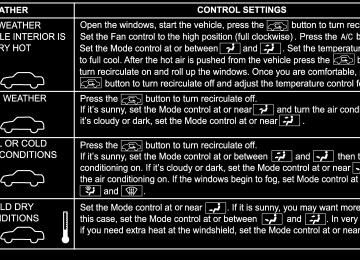- 2010 Jeep Patriot Owners Manuals
- Jeep Patriot Owners Manuals
- 2013 Jeep Patriot Owners Manuals
- Jeep Patriot Owners Manuals
- 2008 Jeep Patriot Owners Manuals
- Jeep Patriot Owners Manuals
- 2011 Jeep Patriot Owners Manuals
- Jeep Patriot Owners Manuals
- 2009 Jeep Patriot Owners Manuals
- Jeep Patriot Owners Manuals
- 2007 Jeep Patriot Owners Manuals
- Jeep Patriot Owners Manuals
- 2012 Jeep Patriot Owners Manuals
- Jeep Patriot Owners Manuals
- Download PDF Manual
-
UNDERSTANDING THE FEATURES OF YOUR VEHICLE 113
Paging To learn how to page, refer to “Working with Automated Systems”. Paging works properly except for pagers of certain companies, which time out a little too soon to work properly with the Uconnect™ Phone. Voice Mail Calling To learn how to access your voice mail, refer to “Working with Automated Systems”. Working With Automated Systems This method is used in instances where one generally has to press numbers on the mobile phone keypad while navigating through an automated telephone system. You can use your Uconnect™ Phone to access a voice mail system or an automated service, such as a paging service or automated customer service line. Some ser- vices require immediate response selection. In some instances, the Uconnect™ Phone.
that may be too quick for use of
114 UNDERSTANDING THE FEATURES OF YOUR VEHICLE When calling a number with your Uconnect™ Phone that normally requires you to enter in a touch-tone sequence on your mobile phone keypad, you can press the button and say the sequence you wish to enter, followed by the word “Send”. For example, if required to enter your PIN followed with a pound, (3 7 4 6 #), you can button and say, “3 7 4 6 # Send”. Saying press the a number, or sequence of numbers, followed by “Send”, is also to be used for navigating through an automated customer service center menu structure, and to leave a number on a pager. You can also send stored Uconnect™ phonebook entries as tones for fast and easy access to voice mail and pager entries. To use this feature, dial the number you wish to button and say, “Send.” The call and then press the system will prompt you to enter the name or number and say the name of the phonebook entry you wish to send.
The Uconnect™ Phone will then send the corresponding phone number associated with the phonebook entry, as tones over the phone. NOTE: • You may not hear all of the tones due to mobile phone • Some paging and voice mail systems have system time out settings that are too short and may not allow the use of this feature.
network configurations. This is normal.
Barge In — Overriding Prompts The “Voice Command” button can be used when you wish to skip part of a prompt and issue your voice command immediately. For example, if a prompt is asking “Would you like to pair a phone, clear a...,” you button and say, “Pair a Phone” to could press the select that option without having to listen to the rest of the voice prompt.
Turning Confirmation Prompts ON/OFF Turning confirmation prompts off will stop the system from confirming your choices (e.g., the Uconnect™ Phone will not repeat a phone number before you dial it). • Press the • After the “Ready” prompt and the following beep, say
button to begin.
one of the following: − “Setup Confirmation Prompts On” − “Setup Confirmation Prompts Off”
Phone And Network Status Indicators If available on the radio and/or on a premium display such as the instrument panel cluster, and supported by your mobile phone, the Uconnect™ Phone will provide notification to inform you of your phone and network status when you are attempting to make a phone call using Uconnect™ Phone. The status is given for network signal strength, phone battery strength, etc.
UNDERSTANDING THE FEATURES OF YOUR VEHICLE 115
Dialing Using The Mobile Phone Keypad You can dial a phone number with your mobile phone keypad and still use the Uconnect™ Phone (while dialing via the mobile phone keypad, the user must exercise caution and take precautionary safety measures). By dialing a number with your paired Bluetooth威 mobile phone, the audio will be played through your vehicle’s audio system. The Uconnect™ Phone will work the same as if you dial the number using Voice Command. NOTE: Certain brands of mobile phones do not send the dial ring to the Uconnect™ Phone to play it on the vehicle audio system, so you will not hear it. Under this situa- tion, after successfully dialing a number the user may feel that the call did not go through even though the call is in progress. Once your call is answered, you will hear the audio.
116 UNDERSTANDING THE FEATURES OF YOUR VEHICLE Mute/Un-Mute (Mute OFF) When you mute the Uconnect™ Phone, you will still be able to hear the conversation coming from the other party, but the other party will not be able to hear you. In order to mute the Uconnect™ Phone: • Press the • Following the beep, say “Mute”. In order to un-mute the Uconnect™ Phone: • Press the • Following the beep, say “Mute off”. Advanced Phone Connectivity
button.
button.
Transfer Call To And From Mobile Phone The Uconnect™ Phone allows ongoing calls to be trans- ferred from your mobile phone to the Uconnect™ Phone without terminating the call. To transfer an ongoing call
from your Uconnect™ Phone paired mobile phone to the Uconnect™ Phone or vice versa, press the button and say “Transfer Call”. Connect Or Disconnect Link Between The Uconnect™ Phone And Mobile Phone Your mobile phone can be paired with many different electronic devices, but can only be actively “connected” with one electronic device at a time. If you would like to connect or disconnect the Bluetooth威 connection between your mobile phone and the Uconnect™ Phone System, follow the instructions de- scribed in your mobile phone User’s Manual. List Paired Mobile Phone Names • Press the • After the “Ready” prompt and the following beep, say
button to begin.
“Setup Phone Pairing”.
• When prompted, say “List Phones”. • The Uconnect™ Phone will play the phone names of all paired mobile phones in order from the highest to the lowest priority. To “Select” or “Delete” a paired button and phone being announced, press the say “Select” or “Delete”. Also, see the next two sec- tions for an alternate way to “Select” or “Delete” a paired phone.
button to begin.
Select Another Mobile Phone This feature allows you to select and start using another phone paired with the Uconnect™ Phone. • Press the • After the “Ready” prompt and the following beep, say • You can also press the
button at any time while the list is being played, and then choose the phone that you wish to select.
“Setup Select Phone” and follow the prompts.
UNDERSTANDING THE FEATURES OF YOUR VEHICLE 117
• The selected phone will be used for the next phone call. the Uconnect™ Phone will return to using the highest priority phone present in or near (approximately within 30 ft (9 m)) the vehicle.
the selected phone is not available,
If
button to begin.
“Setup Phone Pairing”.
Delete Uconnect™ Phone Paired Mobile Phones • Press the • After the “Ready” prompt and the following beep, say • At the next prompt, say “Delete” and follow the • You can also press the
button at any time while the list is being played, and then choose the phone you wish to delete.
prompts.
118 UNDERSTANDING THE FEATURES OF YOUR VEHICLE Things You Should Know About Your Uconnect™ Phone
Uconnect™ Phone Tutorial To hear a brief tutorial of the system features, press the
button and say “Uconnect™ Tutorial.”
Voice Training For users experiencing difficulty with the system recog- nizing their voice commands or numbers, the Uconnect™ Phone Voice Training feature may be used. To enter this training mode, follow one of the two following proce- dures: From outside the Uconnect™ Phone mode (e.g., from radio mode): • Press and hold the • Press the
button and say the “Voice Training, System Training, or Start Voice Training” command.
button for five seconds until
the session begins, or,
You can either press the Uconnect™ Phone button to restore the factory setting or repeat the words and phrases when prompted by the Uconnect™ Phone. For best results, the Voice Training session should be com- pleted when the vehicle is parked with the engine running, all windows closed, and the blower fan switched off. This procedure may be repeated with a new user. The system will adapt to the last trained voice only. Reset • press the • After the “Ready” prompt, and the following beep, say
button.
“Setup”, then “Reset”.
This will delete all phone pairing, phone book entries, and other settings in all language modes. The System will prompt you before resetting to factory settings.
Voice Command • For best performance, adjust the rearview mirror to provide at least 1⁄2 in (1 cm) gap between the overhead console (if equipped) and the mirror.
• Always wait for the beep before speaking. • Speak normally, without pausing, just as you would speak to a person sitting a few feet/meters away from you. • Make sure that no one other than you is speaking during a Voice Command period. • Performance is maximized under: • low-to-medium blower setting, • low-to-medium vehicle speed, • low road noise, • smooth road surface,
UNDERSTANDING THE FEATURES OF YOUR VEHICLE 119
• fully closed windows, • dry weather condition. • Even though the system is designed for users speaking in North American English, French, and Spanish ac- cents, the system may not always work for some. • When navigating through an automated system such as voice mail, or when sending a page, at the end of speaking the digit string, make sure to say “Send”. • Storing names in the phonebook when the vehicle is • It is not recommended to store similar sounding • Phonebook (Downloaded and Uconnect™ Phone Lo- cal) name recognition rate is optimized when the entries are not similar.
names in the Uconnect™ Phonebook.
not in motion is recommended.
120 UNDERSTANDING THE FEATURES OF YOUR VEHICLE
be spoken “eight-zero-zero” not “eight hundred”.
• Numbers must be spoken in single digits. “800” must • You can say “O” (letter “O”) for “0” (zero). • Even though international dialing for most number combinations is supported, some shortcut dialing number combinations may not be supported. • In a convertible vehicle, system performance may be
compromised with the convertible top down.
Far End Audio Performance • Audio quality is maximized under: • low-to-medium blower setting, • low-to-medium vehicle speed, • low road noise, • smooth road surface,
• fully closed windows, • dry weather conditions, and • operation from the driver’s seat. • Performance, such as audio clarity, echo, and loudness to a large degree rely on the phone and network, and not the Uconnect™ Phone. • Echo at the phone far end can sometimes be reduced • In a convertible vehicle, system performance may be
by lowering the in-vehicle audio volume.
compromised with the convertible top down.
Recent Calls If your phone supports “Automatic Phonebook Down- load”, Uconnect™ Phone can list your Outgoing, Incom- ing and Missed Calls.
SMS Uconnect™ Phone can read or send new messages on your phone. Read Messages: If you receive a new text message while your phone is connected to Uconnect™ Phone, an announcement will be made to notify you that you have a new text message. If you wish to hear the new message: • Press the • After the “Ready” prompt and the following beep, say • Uconnect™ Phone will play the new text message for
“SMS Read” or “Read Messages.”
button.
you.
After reading a message, you can “Reply” or “Forward” the message using Uconnect™ Phone.
UNDERSTANDING THE FEATURES OF YOUR VEHICLE 121
Send Messages: You can send messages using Uconnect™ Phone. To send a new message: • Press the • After the “Ready” prompt and the following beep, say • You can either say the message you wish to send or say
“SMS Send” or “Send Message.”
button.
“List Messages.” There are 20 preset messages.
To send a message, press the system is listing the message and say “Send.” Uconnect™ Phone will prompt you to say the name or number of the person you wish to send the message to.
button while the
122 UNDERSTANDING THE FEATURES OF YOUR VEHICLE List of Preset Messages: 1. Yes 2. No 3. Where are you? 4. I need more direction. 5. L O L 6. Why 7. I love you 8. Call me 9. Call me later 10. Thanks
11. See You in 15 minutes 12. I am on my way 13. I’ll be late 14. Are you there yet? 15. Where are we meeting? 16. Can this wait? 17. Bye for now 18. When can we meet 19. Send number to call 20. Start without me
Turn SMS Incoming Announcement ON/OFF Turning the SMS Incoming Announcement OFF will stop the system from announcing the new incoming mes- sages. • Press the • After the “Ready” prompt and the following beep, say “Setup, SMS Incoming Message Announcement,” you will then be given a choice to change it.
button.
UNDERSTANDING THE FEATURES OF YOUR VEHICLE 123
Bluetooth威 Communication Link Mobile phones have been found to lose connection to the Uconnect™ Phone. When this happens, the connection can generally be reestablished by switching the phone off/on. Your mobile phone is recommended to remain in Bluetooth威 ON mode. Power-Up After switching the ignition key from OFF to either the ON or ACC position, or after a language change, you must wait at least fifteen seconds prior to using the system.
124 UNDERSTANDING THE FEATURES OF YOUR VEHICLE
UNDERSTANDING THE FEATURES OF YOUR VEHICLE 125
126 UNDERSTANDING THE FEATURES OF YOUR VEHICLE
Voice Commands
Alternate(s)
Primary zero one two three four five six seven eight nine star (*) plus (+) pound (#) add location all
UNDERSTANDING THE FEATURES OF YOUR VEHICLE 127
Voice Commands
Alternate(s)
Primary call cancel confirmation prompts continue delete dial download edit emergency English erase all Espanol Francais help home
128 UNDERSTANDING THE FEATURES OF YOUR VEHICLE
Voice Commands
Alternate(s)
pairing phone book
Primary language list names list phones mobile mute mute off new entry no other pair a phone phone pairing phonebook previous record again redial
Voice Commands
Alternate(s) return or main menu select
phone settings or phone set up
Primary return to main menu select phone send set up
towing assistance transfer call Uconnect™ Tutorial try again voice training work yes
General Information This device complies with Part 15 of the FCC rules and RSS 210 of Industry Canada. Operation is subject to the following conditions: • Changes or modifications not expressly approved by the party responsible for compliance could void the user’s authority to operate the equipment.
• This device may not cause harmful interference. • This device must accept any interference received, including interference that may cause undesired operation.
VOICE COMMAND — IF EQUIPPED
Voice Command System Operation
This Voice Command system allows you to control your AM, FM radio, satellite radio, disc player, and a memo recorder.
UNDERSTANDING THE FEATURES OF YOUR VEHICLE 129
NOTE: Take care to speak into the Voice Interface System as calmly and normally as possible. The ability of the Voice Interface System to recognize user voice com- mands may be negatively affected by rapid speaking or a raised voice level.WARNING!
Any voice commanded system should be used only in safe driving conditions following local laws. All attention should be kept on the roadway ahead. Failure to do so may result in a collision causing serious injury or death.
When you press the Voice Command button, you will hear a beep. The beep is your signal to give a command. If you do not say a command within a few NOTE: seconds, the system will present you with a list of options.
130 UNDERSTANDING THE FEATURES OF YOUR VEHICLE If you ever wish to interrupt the system while it lists button, listen options, press the Voice Command for the beep, and say your command. button while the Pressing the Voice Command system is speaking is known as “barging in.” The system will be interrupted, and after the beep, you can add or change commands. This will become helpful once you start to learn the options. NOTE: At any time, you can say the words “Cancel”, “Help” or “Main Menu”. These commands are universal and can be used from any menu. All other commands can be used depending upon the active application. When using this system, you should speak clearly and at a normal speaking volume.
The system will best recognize your speech if the win- dows are closed, and the heater/air conditioning fan is set to low. At any point, if the system does not recognize one of your commands, you will be prompted to repeat it. To hear the first available Menu, press the Voice Com- mand Commands The Voice Command system understands two types of commands. Universal commands are available at all times. Local commands are available if the supported radio mode is active. Changing the Volume 1. Start a dialogue by pressing the Voice Command
button and say “Help” or “Main Menu”.
button.
2. Say a command (e.g., “Help”).
3. Use the ON/OFF VOLUME rotary knob to adjust the volume to a comfortable level while the Voice Command system is speaking. Please note the volume setting for Voice Command is different than the audio system. Main Menu Start a dialogue by pressing the Voice Command button. You may say “Main Menu” to switch to the main menu. In this mode, you can say the following commands: • “Radio” (to switch to the radio mode) • “Disc” (to switch to the disc mode) • “Memo” (to switch to the memo recorder) • “Setup” (to switch to system setup)
UNDERSTANDING THE FEATURES OF YOUR VEHICLE 131
Radio AM To switch to the AM band, say “AM” or “Radio AM”. In this mode, you may say the following commands: • “Frequency #” (to change the frequency) • “Next Station” (to select the next station) • “Previous Station” (to select the previous station) • “Radio Menu” (to switch to the radio menu) • “Main Menu” (to switch to the main menu) Radio FM To switch to the FM band, say “FM” or “Radio FM”. In this mode, you may say the following commands: • “Frequency #” (to change the frequency) • “Next Station” (to select the next station) • “Previous Station” (to select the previous station)
132 UNDERSTANDING THE FEATURES OF YOUR VEHICLE
• “Menu Radio” (to switch to the radio menu) • “Main Menu” (to switch to the main menu) Satellite Radio To switch to satellite radio mode, say “Sat” or “Satellite Radio”. In this mode, you may say the following com- mands: • “Channel Number” (to change the channel by its • “Next Channel” (to select the next channel) • “Previous Channel” (to select the previous channel) • “List Channel” (to hear a list of available channels) • “Select Name” (to say the name of a channel) • “Menu Radio” (to switch to the radio menu) • “Main Menu” (to switch to the main menu)
spoken number)
Disc To switch to the disc mode, say “Disc”. In this mode, you may say the following commands: • “Track” (#) (to change the track) • “Next Track” (to play the next track) • “Previous Track” (to play the previous track) • “Main Menu” (to switch to the main menu) Memo To switch to the voice recorder mode, say “Memo”. In this mode, you may say the following commands: • “New Memo” (to record a new memo) — During the
recording, you may press the Voice Command button to stop recording. You proceed by saying one of the following commands: − “Save” (to save the memo)
− “Continue” (to continue recording) − “Delete” (to delete the recording) • “Play Memos” (to play previously recorded memos) — During the playback you may press the Voice button to stop playing memos. You Command proceed by saying one of the following commands: − “Repeat” (to repeat a memo) − “Next” (to play the next memo) − “Previous” (to play the previous memo) − “Delete” (to delete a memo) • “Delete All” (to delete all memos) Setup To switch to system setup, you may say on of the following: • “Change to setup”
UNDERSTANDING THE FEATURES OF YOUR VEHICLE 133
• “Switch to system setup” • “Change to setup” • “Main menu setup” or • “Switch to setup” In this mode, you may say the following commands: • “Language English” • “Language French” • “Language Spanish” • “Tutorial” • “Voice Training” NOTE: Keep in mind that you have to press the Voice button first and wait for the beep before Command speaking the “Barge In” commands.
134 UNDERSTANDING THE FEATURES OF YOUR VEHICLE Voice Training For users experiencing difficulty with the system recog- nizing their voice commands or numbers the Uconnect™ Voice “Voice Training” feature may be used. button, say “System 1. Press the Voice Command Setup” and once you are in that menu then say “Voice Training.” This will train your own voice to the system and will improve recognition. 2. Repeat the words and phrases when prompted by Uconnect™ Voice. For best results, the “Voice Training” session should be completed when the vehicle is parked, engine running, all windows closed, and the blower fan switched off. This procedure may be repeated with a new user. The system will adapt to the last trained voice only.
SEATS Seats are a part of the Occupant Restraint System of the vehicle.
WARNING!
• It is dangerous to ride in a cargo area, inside or outside of a vehicle. In a collision, people riding in these areas are more likely to be seriously injured or killed. • Do not allow people to ride in any area of your vehicle that is not equipped with seats and seat belts. In a collision, people riding in these areas are more likely to be seriously injured or killed. • Be sure everyone in your vehicle is in a seat and
using a seat belt properly.
Power Seats — If Equipped Some models may be equipped with a power driver’s seat. The power seat switch is located on the outboard side of the seat near the floor. Use the switch to move the seat up, down, forward, rearward, or to tilt the seat.
Power Seat Switch
UNDERSTANDING THE FEATURES OF YOUR VEHICLE 135
WARNING!
• Adjusting a seat while driving may be dangerous. Moving a seat while driving could result in loss of control which could cause a collision and serious injury or death. • Seats should be adjusted before fastening the seat belts and while the vehicle is parked. Serious injury or death could result from a poorly adjusted seat belt.
CAUTION!
Do not place any article under a power seat or impede its ability to move as it may cause damage to the seat controls. Seat travel may become limited if movement is stopped by an obstruction in the seat’s path.
136 UNDERSTANDING THE FEATURES OF YOUR VEHICLE Adjusting The Seat Forward Or Rearward The seat can be adjusted both forward and rearward. Push the seat switch forward or rearward, the seat will move in the direction of the switch. Release the switch when you have reached the desired position. Adjusting The Seat Up Or Down The height of the seats can be adjusted up or down. Pull upward or push downward on the seat switch, the seat will move in the direction of the switch. Release the switch when you have reached the desired position. Tilting The Seat Up Or Down The angle of the seat cushion can be adjusted in four directions. Pull upward or push downward on the front or rear of the seat switch, the front or rear of the seat cushion will move in the direction of the switch. Release the switch when you have reached the desired position.
Heated Seats — If Equipped On some models, the front driver and passenger seats may be equipped with heaters in both the seat cushions and seatbacks. The controls for the front heated seats are located on the center instrument panel area. You can choose from HIGH, LOW or OFF heat settings. Amber indicator lights in each switch indicate the level of heat in use. Two indicator lights will illuminate for HIGH, one for LOW and none for OFF.
Press the switch once to select HIGH-level heating. Press the switch a second time to select LOW-level heating. Press the switch a third time to shut the heating elements OFF.
If HIGH-level heating is selected, the system automati- cally switches to LOW-level heating and turns one indi- cator light OFF after a maximum of 60 minutes of continuous operation. It will turn the heater and the remaining indicator light OFF after an a maximum of
45 minutes of continuous operation. If LOW-level heating is selected, the system automatically turns the heater and the indicator light OFF after a maximum of 45 minutes of continuous operation. NOTE: Once a heat setting is selected, heat will be felt within two to five minutes.
WARNING!
• Persons who are unable to feel pain to the skin because of advanced age, chronic illness, diabetes, spinal cord injury, medication, alcohol use, ex- haustion or other physical condition must exercise care when using the seat heater. It may cause burns even at low temperatures, especially if used for long periods of time.
(Continued)
UNDERSTANDING THE FEATURES OF YOUR VEHICLE 137
WARNING! (Continued)
• Do not place anything on the seat or seatback that insulates against heat, such as a blanket or cush- ion. This may cause the seat heater to overheat. Sitting in a seat that has been overheated could cause serious burns due to the increased surface temperature of the seat.
Manual Front Seat Adjustment On models equipped with manual seats, the adjusting bar is located at the front of the seats, near the floor.
138 UNDERSTANDING THE FEATURES OF YOUR VEHICLE While sitting in the seat, lift up on the bar and move the seat forward or rearward. Release the bar once the desired position has been reached. Then, using body pressure, move forward and rearward on the seat to be sure that the seat adjusters have latched.
WARNING!
• Adjusting a seat while driving may be dangerous. Moving a seat while driving could result in loss of control which could cause a collision and serious injury or death. • Seats should be adjusted before fastening the seat belts and while the vehicle is parked. Serious injury or death could result from a poorly adjusted seat belt.
Front Seat Adjustment Bar
Manual Seat Height Adjustment — If Equipped The driver’s seat height can be raised or lowered by using a lever, located on the outboard side of the seat. Pull upward on the lever to raise the seat height or push downward on the lever to lower the seat height.
Manual Lumbar — If Equipped The lumbar adjustment handle is located on the outboard side of the driver’s seatback. Rotate the lever downward to increase the lumbar support or rotate the lever upward to decrease the lumbar support.
UNDERSTANDING THE FEATURES OF YOUR VEHICLE 139
Seat Height Adjustment Lever
Lumbar Adjustment Lever
140 UNDERSTANDING THE FEATURES OF YOUR VEHICLE Driver’s Seatback Recline To adjust the seatback, lift the lever located on the outboard side of the seat, lean back to the desired angle and release the lever. To return the seatback, lift the lever, lean forward and release the lever.
WARNING!
Do not ride with the seatback reclined so that the shoulder belt is no longer resting against your chest. In a collision you could slide under the seat belt, which could result in serious injury or death.
Reclining Seat Lever
Fold-Flat Front Passenger Seat To fold the front passenger seat, lift the recliner handle to the full upward position and push the seatback forward until it rests on the seat cushion.
UNDERSTANDING THE FEATURES OF YOUR VEHICLE 141
Front Passenger Seat Folded Flat
Fold-Flat Front Passenger Seat Lever
142 UNDERSTANDING THE FEATURES OF YOUR VEHICLE Head Restraints Head restraints are designed to reduce the risk of injury by restricting head movement in the event of a rear impact. Head restraints should be adjusted so that the top of the head restraint is located above the top of your ear.
WARNING!
The head restraints for all occupants must be prop- erly adjusted prior to operating the vehicle or occu- pying a seat. Head restraints should never be ad- justed while the vehicle is in motion. Driving a vehicle with the head restraints improperly adjusted or removed could cause serious injury or death in the event of a collision.
Active Head Restraints — Front Seats Active Head Restraints are passive, deployable compo- nents, and vehicles with this equipment cannot be readily identified by any markings, only through visual inspec- tion of the head restraint. The head restraint will be split in two halves, with the front half being soft foam and trim, the back half being decorative plastic. When AHRs deploy during a rear impact, the front half of the head restraint extends forward to minimize the gap between the back of the occupant’s head and the AHR. This system is designed to help prevent or reduce the extent of injuries to the driver and front passenger in certain types of rear impacts. Refer to “Occupant Re- straints” in “Things To Know Before Starting Your Ve- hicle” for further information.
To raise the head restraint, pull upward on the head restraint. To lower the head restraint, press the push button, located at the base of the head restraint, and push downward on the head restraint.
UNDERSTANDING THE FEATURES OF YOUR VEHICLE 143
For comfort the Active Head Restraints can be tilted forward and backward. To tilt the head restraint closer to the back of your head, pull forward on the bottom of the head restraint. Push rearward on the bottom of the head restraint to move the head restraint away from your head.Push Button
Active Head Restraint (Normal Position)
144 UNDERSTANDING THE FEATURES OF YOUR VEHICLE
Active Head Restraint (Tilted)
NOTE: • The head restraints should only be removed by quali- fied technicians, for service purposes only. If either of the head restraints require removal, see your autho- rized dealer.
• In the event of deployment of an Active Head Re- straint, refer to “Occupant Restraints/Resetting Active Head Restraints (AHR)” in “Things To Know Before Starting Your Vehicle” for further information.
WARNING!
• Do not place items over the top of the Active Head Restraint, such as coats, seat covers or portable DVD players. These items may interfere with the operation of the Active Head Restraint in the event of a collision and could result in serious injury or death.
(Continued)
WARNING! (Continued)
• Active Head Restraints may be deployed if they are struck by an object such as a hand, foot or loose cargo. To avoid accidental deployment of the Ac- tive Head Restraint ensure that all cargo is se- cured, as loose cargo could contact the Active Head Restraint during sudden stops. Failure to follow this warning could cause personal injury if the Active Head Restraint is deployed.
Rear Head Restraints The head restraints in the rear are non adjustable. Refer to “Occupant Restraints” in “Things To Know Before Start- ing Your Vehicle” for information on Tether routing.
UNDERSTANDING THE FEATURES OF YOUR VEHICLE 145
Folding Rear Seat To provide additional storage area, each rear seatback can be folded forward. Pull the strap forward to move the seatback forward and flat.
Folding Rear Seat
146 UNDERSTANDING THE FEATURES OF YOUR VEHICLE
WARNING!
Be certain that the seatback is securely locked into position. If the seatback is not securely locked into position the seat will not provide the proper stability for child seats and/or passengers. An improperly latched seat could cause serious injury.
Rear Seats Folded Flat
To raise the seatback, pull the strap forward and lift the seatback into its upright position.
UNDERSTANDING THE FEATURES OF YOUR VEHICLE 147
TO OPEN AND CLOSE THE HOOD To open the hood, two latches must be released. 1. Pull the hood release lever located on the left kick panel.
Reclining Rear Seat — If Equipped For additional comfort, pull the strap forward just enough to release the seatback latch. Then push the seatback to a reclined position, approximately 35 degrees maximum, and release the strap.
WARNING!
Do not ride with the seatback reclined so that the shoulder belt is no longer resting against your chest. In a collision you could slide under the seat belt and be seriously or even fatally injured. Use the recliner only with the vehicle is parked.
Hood Release Lever
148 UNDERSTANDING THE FEATURES OF YOUR VEHICLE 2. Move the safety catch located under the front edge of the hood, near the center and raise the hood.
Lift the hood prop rod, clipped to the right side (left side facing hood) of the engine compartment, to secure the hood in the open position. Place the hood prop at the location stamped into the inner hood surface.
Safety Catch
Hood Prop Rod
UNDERSTANDING THE FEATURES OF YOUR VEHICLE 149
LIGHTS Multifunction Lever The multifunction lever controls the operation of the headlights, parking lights, turn signals, headlight beam selection, instrument panel light dimming, interior lights, the passing lights, and the fog lights. The multifunction lever is located on the left side of the steering column.
CAUTION!
To prevent possible damage, do not slam the hood to close it. Lower the hood until it is open approxi- mately 8 in (20 cm) and then drop it. This should secure both latches. Never drive your vehicle unless the hood is fully closed, with both latches engaged.
WARNING!
Be sure the hood is fully latched before driving your vehicle. If the hood is not fully latched, it could open when the vehicle is in motion and block your vision. Failure to follow this warning could result in serious injury or death.
Multifunction Lever
150 UNDERSTANDING THE FEATURES OF YOUR VEHICLE Headlights And Parking Lights Turn the end of the multifunction lever to the first detent to turn on the parking lights. Turn the end of the lever to the second detent to turn on the headlights.
Daytime Running Lights — If Equipped The high beam lights will come on as Daytime Running Lights (DRL) at DRL intensity (lower), whenever the ignition is ON, the engine is running, the headlight switch is off, the parking brake is off, the turn signal is off, and the shift lever is in any position except PARK. Lights-On Reminder If the headlights or parking lights are left on after the ignition is turned OFF, a chime will sound to alert the driver when the driver’s door is opened. Fog Lights — If Equipped
The front fog light switch is on the multifunction lever. To activate the front fog lights, turn on the parking lights or the low beam headlights and pull
out the end of the multifunction lever.
Headlight Control
UNDERSTANDING THE FEATURES OF YOUR VEHICLE 151
Turn Signals Move the multifunction lever up or down and the arrows on each side of the instrument cluster flash to show proper operation of the front and rear turn signal lights.
Front Fog Lights Control
NOTE: The fog lights will only operate with the head- lights on low beam. Selecting high beam headlights will turn off the fog lights.
Turn Signals
that
it would suggest
152 UNDERSTANDING THE FEATURES OF YOUR VEHICLE If either light remains on and does not flash, or NOTE: there is a very fast flash rate, check for a defective outside light bulb. If an indicator fails to light when the lever is moved, the indicator bulb is defective. Lane Change Assist Tap the lever up or down once, without moving beyond the detent, and the turn signal (right or left) will flash three times then automatically turn off. High/Low Beam Switch Push the multifunction lever away from you to switch the headlights to high beam. Pull the multifunction lever toward you, to switch the headlights back to low beam. Flash-To-Pass You can signal another vehicle with your headlights by lightly pulling the multifunction lever toward you. This will turn on the high beam headlights until the lever is released.
If the multifunction lever is held in the flash-to- NOTE: pass position for more than 20 seconds, the high beams will shut off. If this occurs, wait 30 seconds for the next flash-to-pass operation. Instrument Panel Dimming Rotate the center portion of the lever to the extreme bottom position to fully dim the instrument panel lights and prevent the interior lights from illuminating when a door is opened. Rotate the center portion of the lever up to increase the brightness of the instrument panel lights when the park- ing lights or headlights are on. Rotate the center portion of the lever upward to the next detent position to brighten the odometer and radio when the parking lights or headlights are on. Rotate the center portion of the lever upward to the last detent to turn on the interior lighting.
UNDERSTANDING THE FEATURES OF YOUR VEHICLE 153
Dimmer Control
Map/Reading Lights
Map/Reading Lights These lights are mounted between the sun visors above the rear view mirror. Each light is turned on by pressing the button. Press the button a second time to turn the light off. The lights also come on when a door is opened or the dimmer control is turned fully upward, past the second detent.
NOTE: To protect the battery, the interior lights will turn off automatically 10 minutes after the ignition switch is moved to the LOCK position. This will occur if the interior lights were switched on manually or are on because a door is open. To restore interior light operation, either turn the ignition switch ON or cycle the light switch.
154 UNDERSTANDING THE FEATURES OF YOUR VEHICLE WINDSHIELD WIPERS AND WASHERS
The windshield wiper/washer control lever is located on the right side of the steering column. The front wipers are operated by rotating a switch, located on the end of the lever. For information on the rear wiper/washer, refer to “Rear Window Fea- tures” in “Understanding The Features Of Your Vehicle”.
Wiper/Washer Control Lever
CAUTION!
• Turn the windshield wipers off when driving through an automatic car wash. Damage to the windshield wipers may result if the wiper control is left in any position other than off. • In cold weather, always turn off the wiper switch and allow the wipers to return to the “Park” position before turning off the engine. If the wiper switch is left on and the wipers freeze to the windshield, damage to the wiper motor may occur when the vehicle is restarted. • Always remove any buildup of snow that prevents the windshield wiper blades from returning to the off position. If the windshield wiper control is turned off and the blades cannot return to the off position, damage to the wiper motor may occur.
Windshield Wiper Operation Rotate the end of the lever upward to the second detent past the intermittent settings for low-speed wiper operation. Rotate the end of the lever upward to the third detent past the intermittent settings for high-speed wiper opera- tion.
UNDERSTANDING THE FEATURES OF YOUR VEHICLE 155
Intermittent Wiper System Use the intermittent wiper when weather conditions make a single wiping cycle, with a variable pause be- tween cycles, desirable. Select the delay interval by turning the end of the lever. Rotate the end of the lever upward (clockwise) to decrease the delay time and downward (counterclockwise) to increase the delay time. The delay can be regulated from a maximum of approxi- mately 18 seconds between cycles, to a cycle every second. NOTE: The wiper delay times depend on vehicle speed. If the vehicle is moving less than 10 mph (16 km/h), delay times will be doubled.
Wiper Control
Mist Feature Push down on the control lever to activate a single wipe to clear the windshield of road mist or spray from a passing vehicle. As long as the lever is held down, the wipers will continue to operate. NOTE: The mist feature does not activate the washer pump; therefore, no washer fluid will be sprayed on the windshield. The wash function must be used in order to spray the windshield with washer fluid.
156 UNDERSTANDING THE FEATURES OF YOUR VEHICLE Windshield Washers To use the washer, pull the control lever toward you and hold while spray is desired. If the lever is pulled while in the delay range, the wiper will operate in low-speed while the lever is pulled and for two wipe cycles after the lever is released, and then resume the intermittent inter- val previously selected. If the lever is pulled while in the off position, the wipers will operate for two wipe cycles, then turn off.
WARNING!
Sudden loss of visibility through the windshield could lead to a collision. You might not see other vehicles or other obstacles. To avoid sudden icing of the windshield during freezing weather, warm the windshield with the defroster before and during windshield washer use.
UNDERSTANDING THE FEATURES OF YOUR VEHICLE 157
Push down on the lever to unlock the steering column. With one hand firmly on the steering wheel, move the steering column up or down, as desired. Push the lever up to lock the steering column firmly in place.Mist Control
TILT STEERING COLUMN This feature allows you to tilt the steering column upward or downward. The tilt control handle is located on the left side of the steering column, below the turn signal lever.
Tilting Steering Column Control
158 UNDERSTANDING THE FEATURES OF YOUR VEHICLE
WARNING!
Do not adjust the steering column while driving. Adjusting the steering column while driving or driv- ing with the steering column unlocked, could cause the driver to lose control of the vehicle. Be sure the steering column is locked before driving your ve- hicle. Failure to follow this warning may result in serious injury or death.
ELECTRONIC SPEED CONTROL — IF EQUIPPED When engaged, the Electronic Speed Control takes over accelerator operations at speeds greater than 25 mph (40 km/h). The Electronic Speed Control buttons are located on the right side of the steering wheel.
Electronic Speed Control Buttons
2 — RES + 3 — SET -
1 — ON/OFF 4 — CANCEL In order to ensure proper operation, the Elec- NOTE: tronic Speed Control System has been designed to shut down if multiple Speed Control functions are operated at the same time. If this occurs, the Electronic Speed Control
System can be reactivated by pushing the Electronic Speed Control ON/OFF button and resetting the desired vehicle set speed. To Activate Push the ON/OFF button. The Cruise Indicator Light in the instrument cluster will illuminate. To turn the system off, push the ON/OFF button a second time. The Cruise Indicator Light will turn off. The system should be turned off when not in use.
WARNING!
Leaving the Electronic Speed Control system on when not in use is dangerous. You could accidentally set the system or cause it to go faster than you want. You could lose control and have an accident. Always leave the system OFF when you are not using it.
UNDERSTANDING THE FEATURES OF YOUR VEHICLE 159
To Set A Desired Speed Turn the Electronic Speed Control ON. When the vehicle has reached the desired speed, press the SET (-) button and release. Release the accelerator and the vehicle will operate at the selected speed. NOTE: The vehicle should be traveling at a steady speed and on level ground before pressing the SET (-) button. To Deactivate A soft tap on the brake pedal, pushing the CANCEL button, or normal brake pressure while slowing the vehicle will deactivate Electronic Speed Control without erasing the set speed memory. Pressing the ON/OFF button or turning the ignition switch OFF erases the set speed memory.
160 UNDERSTANDING THE FEATURES OF YOUR VEHICLE To Resume Speed To resume a previously set speed, push the RES (+) button and release. Resume can be used at any speed above 20 mph (32 km/h). To Vary The Speed Setting When the Electronic Speed Control is set, you can in- crease speed by pushing the RES (+) button. If the button is continually pressed, the set speed will continue to increase until the button is released, then the new set speed will be established. Pressing the RES (+) button once will result in a 1 mph (2 km/h) increase in set speed. Each subsequent tap of the button results in an increase of 1 mph (2 km/h). To decrease speed while the Electronic Speed Control is set, push the SET (-) button. If the button is continually held in the SET (-) position, the set speed will continue to
decrease until the button is released. Release the button when the desired speed is reached, and the new set speed will be established. Pressing the SET (-) button once will result in a 1 mph (2 km/h) decrease in set speed. Each subsequent tap of the button results in a decrease of 1 mph (2 km/h). To Accelerate For Passing Press the accelerator as you would normally. When the pedal is released, the vehicle will return to the set speed. Using Electronic Speed Control On Hills The transmission may downshift on hills to maintain the vehicle set speed. NOTE: The Electronic Speed Control system maintains speed up and down hills. A slight speed change on moderate hills is normal.
On steep hills, a greater speed loss or gain may occur so it may be preferable to drive without Electronic Speed Control.
WARNING!
Electronic Speed Control can be dangerous where the system cannot maintain a constant speed. Your ve- hicle could go too fast for the conditions, and you could lose control and have an accident. Do not use Electronic Speed Control in heavy traffic or on roads that are winding, icy, snow-covered or slippery.
GARAGE DOOR OPENER — IF EQUIPPED HomeLink威 replaces up to three hand-held transmitters that operate devices such as garage door openers, motor- ized gates, lighting or home security systems. The HomeLink威 unit is powered by your vehicles 12 Volt battery.
UNDERSTANDING THE FEATURES OF YOUR VEHICLE 161
The HomeLink威 buttons, located on either the overhead console, headliner or sunvisor, designate the three differ- ent HomeLink威 channels. The HomeLink威 indicator is located above the center button.HomeLink威 Buttons/Overhead Consoles
162 UNDERSTANDING THE FEATURES OF YOUR VEHICLE
HomeLink威 Buttons/Sunvisor/Headliner
NOTE: HomeLink威 is disabled when the Vehicle Secu- rity Alarm is active. Before You Begin Programming HomeLink姞 Be sure that your vehicle is parked outside of the garage before you begin programming.
For more efficient programming and accurate transmis- sion of the radio-frequency signal it is recommended that a new battery be placed in the hand-held transmitter of the device that is being programmed to the HomeLink威 system. Erase all channels before you begin programming. To erase the channels place the ignition in the ON/RUN position and press and hold the two outside HomeLink威 buttons (I and III) for up 20 seconds or until the red indicator flashes. NOTE: • Erasing all channels should only be performed when programming HomeLink威 for the first time. Do not erase channels when programming additional buttons. • If you have any problems, or require assistance, please call toll-free 1–800–355–3515 or, on the Internet at www.HomeLink.com for information or assistance.
Programming A Rolling Code For programming garage door openers that were manu- factured after 1995. These garage door openers can be identified by the “LEARN” or “TRAIN” button located where the hanging antenna is attached to the garage door opener. It is NOT the button that is normally used to open and close the door. The name and color of the button may vary by manufacturer.
UNDERSTANDING THE FEATURES OF YOUR VEHICLE 163
Training The Garage Door Opener
1 — Door Opener 2 — Training Button 1. Turn the ignition switch to the ON/RUN position. 2. Place the hand-held transmitter 1 to 3 in (3 to 8 cm) away from the HomeLink威 button you wish to program while keeping the HomeLink威 indicator light in view.
164 UNDERSTANDING THE FEATURES OF YOUR VEHICLE 3. Simultaneously press and hold both the Homelink威 button you want to program and the hand-held transmit- ter button. 4. Continue to hold both buttons and observe the indi- cator light. The Homelink威 indicator will flash slowly and then rapidly after Homelink威 has received the fre- quency signal from the hand-held transmitter. Release both buttons after the indicator light changes from slow to rapid. 5. At the garage door opener motor (in the garage), locate the “LEARN” or “TRAINING” button. This can usually be found where the hanging antenna wire is attached to the garage door opener/device motor. Firmly press and release the “LEARN” or “TRAINING” button. On some garage door openers/devices there may be a light that blinks when the garage door opener/device is in the LEARN/TRAIN mode.
NOTE: You have 30 seconds in which to initiate the next step after the LEARN button has been pressed. 6. Return to the vehicle and press the programmed HomeLink威 button twice (holding the button for two seconds each time). If the garage door opener/device activates, programming is complete. If the garage door opener/device does not NOTE: activate, press the button a third time (for two seconds) to complete the training. To program the remaining two HomeLink威 buttons, repeat each step for each remaining button. DO NOT erase the channels. Reprogramming A Single HomeLink威 Button To reprogram a channel that has been previously trained, follow these steps: 1. Turn the ignition switch to the ON/RUN position.
2. Press and hold the desired HomeLink威 button until the indicator light begins to flash after 20 seconds. Do not release the button. 3. Without releasing the button proceed with “Program- ming A Rolling Code” Step 2 and follow all remaining steps. Programming A Non-Rolling Code For programming Garage Door Openers manufactured before 1995. 1. Turn the ignition switch to the ON/RUN position. 2. Place the hand-held transmitter 1 to 3 in (3 to 8 cm) away from the HomeLink威 button you wish to program while keeping the HomeLink威 indicator light in view. 3. Simultaneously press and hold both the Homelink威 button you want to program and the hand-held transmit- ter button.
UNDERSTANDING THE FEATURES OF YOUR VEHICLE 165
4. Continue to hold both buttons and observe the indi- cator light. The Homelink威 indicator will flash slowly and then rapidly after Homelink威 has received the fre- quency signal from the hand-held transmitter. Release both buttons after the indicator light changes from slow to rapid. 5. Press and hold the programmed HomeLink威 button and observe the indicator light. • If the indicator light stays on constantly, program- ming is complete and the garage door/device should activate when the HomeLink威 button is pressed. • To program the two remaining HomeLink威 buttons, repeat each step for each remaining button. DO NOT erase the channels.166 UNDERSTANDING THE FEATURES OF YOUR VEHICLE Reprogramming A Single HomeLink威 Button To reprogram a channel that has been previously trained, follow these steps: 1. Turn the ignition switch to the ON/RUN position. 2. Press and hold the desired HomeLink威 button until the indicator light begins to flash after 20 seconds. Do not release the button. 3. Without releasing the button proceed with “Program- ming A Non-Rolling Code” Step 2 and follow all remain- ing steps. Canadian/Gate Operator Programming For programming transmitters in Canada/United States that require the transmitter signals to “time-out” after several seconds of transmission. Canadian radio frequency laws require transmitter sig- nals to time-out (or quit) after several seconds of trans- mission – which may not be long enough for HomeLink威
to pick up the signal during programming. Similar to this Canadian law, some U.S. gate operators are designed to time-out in the same manner. It may be helpful to unplug the device during the cycling process to prevent possible overheating of the garage door or gate motor. 1. Turn the ignition switch to the ON/RUN position. 2. Place the hand-held transmitter 1 to 3 in (3 to 8 cm) away from the HomeLink威 button you wish to program while keeping the HomeLink威 indicator light in view. 3. Continue to press and hold the HomeLink威 button, while you press and release (“cycle”), your hand-held transmitter every two seconds until HomeLink威 has successfully accepted the frequency signal. The indicator light will flash slowly and then rapidly when fully trained.
4. Watch for the HomeLink威 indicator to change flash rates. When it changes, it is programmed. It may take up to 30 seconds or longer in rare cases. The garage door may open and close while you are programming. 5. Press and hold the programmed HomeLink威 button and observe the indicator light. • If the indicator light stays on constantly, program- ming is complete and the garage door/device should activate when the HomeLink威 button is pressed. • To program the two remaining HomeLink威 buttons, repeat each step for each remaining button. DO NOT erase the channels.
If you unplugged the garage door opener/device for programming, plug it back in at this time.
UNDERSTANDING THE FEATURES OF YOUR VEHICLE 167
Reprogramming A Single HomeLink威 Button To reprogram a channel that has been previously trained, follow these steps: 1. Turn the ignition switch to the ON/RUN position. 2. Press and hold the desired HomeLink威 button until the indicator light begins to flash after 20 seconds. Do not release the button. 3. Without the button proceed with “Canadian/Gate Operator Programming” Step 2 and follow all remaining steps. Using HomeLink姞 To operate, press the programmed HomeLink威 button. Activation will now occur for the programmed device (i.e., garage door opener, gate opera- tor, security system, entry door lock, home/office light- ing, etc.,). The hand-held transmitter of the device may also be used at any time.
and release
releasing
168 UNDERSTANDING THE FEATURES OF YOUR VEHICLE Security It is advised to erase all channels before you sell or turn in your vehicle. To do this, press and hold the two outside buttons for 20 seconds until the red indicator flashes. Note that all channels will be erased. Individual channels cannot be erased. The HomeLink威 Universal Transceiver is disabled when the Vehicle Security Alarm is active.
Troubleshooting Tips If you are having trouble programming HomeLink威, here are some of the most common solutions: • Replace the battery in the original hand-held transmit- • Press the LEARN button on the Garage Door Opener • Did you unplug the device for programming and
to complete the training for a Rolling Code.
ter.
remember to plug it back in?
If you have any problems, or require assistance, please call toll-free 1–800–355–3515 or, on the Internet at www.HomeLink.com for information or assistance.
WARNING!
• Your motorized door or gate will open and close while you are programming the universal trans- ceiver. Do not program the transceiver if people, pets or other objects are in the path of the door or gate. Only use this transceiver with a garage door opener that has a “stop and reverse” feature as required by Federal safety standards. This includes most garage door opener models manufactured after 1982. Do not use a garage door opener without these safety features. Call toll-free 1–800–355–3515
or, on the Internet at www.HomeLink.com for safety information or assistance. • Vehicle exhaust contains carbon monoxide, a dan- gerous gas. Do not run your vehicle in the garage while programming the transceiver. Exhaust gas can cause serious injury or death.UNDERSTANDING THE FEATURES OF YOUR VEHICLE 169
General Information This device complies with FCC rules Part 15 and Industry Canada RSS-210. Operation is subject to the following two conditions: 1. This device may not cause harmful interference. 2. This device must accept any interference that may be received including interference that may cause undesired operation. NOTE: • The transmitter has been tested and it complies with FCC and IC rules. Changes or modifications not expressly approved by the party responsible for com- pliance could void the user’s authority to operate the device. • The term IC before the certification/registration num- Industry Canada technical
ber only signifies that specifications were met.
170 UNDERSTANDING THE FEATURES OF YOUR VEHICLE POWER SUNROOF — IF EQUIPPED The power sunroof switch is located in the reading light.
Power Sunroof Switch
WARNING!
• Never leave children in a vehicle with the key in the ignition switch. Occupants, particularly unat- tended children, can become entrapped by the power sunroof while operating the power sunroof switch. Such entrapment may result in serious injury or death. • In a collision, there is a greater risk of being thrown from a vehicle with an open sunroof. You could also be seriously injured or killed. Always fasten your seat belt properly and make sure all passengers are properly secured too. • Do not allow small children to operate the sun- roof. Never allow your fingers, other body parts, or any object to project through the sunroof opening. Injury may result.
Opening Sunroof — Express Press the switch rearward and release it within one-half second and the sunroof will open automatically from any position. The sunroof will open fully and stop automati- cally. This is called “Express Open”. During Express Open operation, any movement of the sunroof switch will stop the sunroof. Opening Sunroof — Manual Mode To open the sunroof, press and hold the switch rearward to full open. Any release of the switch will stop the movement and the sunroof will remain in a partially opened condition until the switch is pushed and held rearward again. Closing Sunroof — Express Press the switch forward and release it within one-half second and the sunroof will close automatically from any
UNDERSTANDING THE FEATURES OF YOUR VEHICLE 171
position. The sunroof will close fully and stop automati- cally. This is called “Express Close”. During Express Close operation, any movement of the switch will stop the sunroof. Closing Sunroof — Manual Mode To close the sunroof, press and hold the switch in the forward position. Any release of the switch will stop the movement and the sunroof will remain in a partially closed condition until the switch is pushed and held forward again. Pinch Protect Feature This feature will detect an obstruction in the opening of the sunroof during Express Close operation. If an ob- struction is detected, the sunroof will automatically re- tract. Remove the obstruction if this occurs. Next, press the switch forward and release to Express Close.172 UNDERSTANDING THE FEATURES OF YOUR VEHICLE If three consecutive sunroof close attempts re- NOTE: sult in Pinch Protect reversals, the fourth close attempt will be a Manual Close movement with Pinch Protect disabled. Venting Sunroof — Express Press and release the Vent button within one half second and the sunroof will open to the vent position. This is called “Express Vent”, and it will occur regardless of sunroof position. During Express Vent operation, any movement of the switch will stop the sunroof. Sunshade Operation The sunshade can be opened manually. However, the sunshade will open automatically as the sunroof opens. NOTE: The sunshade cannot be closed if the sunroof is open.
Wind Buffeting Wind buffeting can be described as the perception of pressure on the ears or a helicopter-type sound in the ears. Your vehicle may exhibit wind buffeting with the windows down, or the sunroof (if equipped) is in certain open or partially open positions. This is a normal occur- rence and can be minimized. If the buffeting occurs with the rear windows open, open the front and rear windows together to minimize the buffeting. If the buffeting occurs with the sunroof open, adjust the sunroof opening to minimize the buffeting or open any window. Sunroof Maintenance Use only a non-abrasive cleaner and a soft cloth to clean the glass panel. Ignition Off Operation For vehicles not equipped with the Electronic Vehicle Information Center (EVIC), the power sunroof switch
will remain active for 45 seconds after the ignition switch is turned to the LOCK position. Opening either front door will cancel this feature. For vehicles equipped with the EVIC, the power sunroof switch will remain active for up to approximately ten minutes after the ignition switch is turned to the LOCK position. Opening either front door will cancel this feature. The time is programmable. Refer to “Electronic Vehicle Information Center (EVIC)/Personal Settings (Customer-Programmable Features)” in “Understanding Your Instrument Panel” for further information.
ELECTRICAL POWER OUTLETS There is a standard 12 Volt (13 Amp) power outlet located in the instrument panel for added convenience. This power outlet can power cellular phones, electronics and other low power devices.
UNDERSTANDING THE FEATURES OF YOUR VEHICLE 173
12 Volt Power Outlet
Power is available when the ignition switch is in the ON or ACC position. Insert the cigar lighter or accessory plug into the outlet for use. To preserve the heating element, do not hold the lighter in the heating position. NOTE: To ensure proper operation a MOPAR威 knob and element must be used.
174 UNDERSTANDING THE FEATURES OF YOUR VEHICLE
CAUTION!
• Do not exceed the maximum power of 160 Watts (13 Amps) at 12 Volts. If the 160 Watt (13 Amp) power rating is exceeded the fuse protecting the system will need to be replaced. • Power outlets are designed for accessory plugs only. Do not insert any other object in the power outlets as this will damage the outlet and blow the fuse. Improper use of the power outlet can cause damage not covered by your New Vehicle Limited Warranty.
Power Outlet Fuse Location
WARNING!
To avoid serious injury or death: • Only devices designed for use in this type of outlet should be inserted into any 12 Volt outlet. • Do not touch with wet hands. • Close the lid when not in use and while driving • If this outlet is mishandled, it may cause an
the vehicle.
electric shock and failure.
UNDERSTANDING THE FEATURES OF YOUR VEHICLE 175
CAUTION!
• Many accessories that can be plugged in draw power from the vehicle’s battery, even when not in use (i.e., cellular phones, etc.). Eventually, if plugged in long enough, the vehicle’s battery will discharge sufficiently to degrade battery life and/or prevent the engine from starting. • Accessories that draw higher power (i.e., coolers, vacuum cleaners, lights, etc.) will degrade the battery even more quickly. Only use these inter- mittently and with great caution. • After the use of high power draw accessories, or long periods of the vehicle not being started (with accessories still plugged in), the vehicle must be driven a sufficient length of time to allow the generator to recharge the vehicle’s battery.
176 UNDERSTANDING THE FEATURES OF YOUR VEHICLE POWER INVERTER — IF EQUIPPED A 115 Volt (150 Watt) AC power inverter is located on the front of the center console for added convenience. This outlet can power cellular phones, electronics and other low power devices requiring power up to 150 Watts. Certain high-end video games, such as Playstation3 and XBox360 will exceed this power limit, as will most power tools. The power inverter is designed with built-in overload protection. If the power rating of 150 Watts is exceeded, the power inverter will automatically shut down. Once the electrical device has been removed from the outlet the inverter should automatically reset. If the power rating exceeds approximately 170 Watts, the power inverter may have to be reset manually. To reset the inverter manually, unplug the device and plug it in again. To avoid overloading the circuit, check the power ratings on electrical devices prior to using the inverter.
115 Volt Power Outlet
WARNING!
To avoid serious injury or death: • Do not use a three-prong adaptor. • Do not insert any objects into the receptacles. • Do not touch with wet hands. • Close the lid when not in use. • If this outlet is mishandled, it may cause an
electric shock and failure.
UNDERSTANDING THE FEATURES OF YOUR VEHICLE 177
CAUTION!
• Many accessories that can be plugged in draw power from the vehicle’s battery, even when not in use (i.e., cellular phones, etc.). Eventually, if plugged in long enough, the vehicle’s battery will discharge sufficiently to degrade battery life and/or prevent engine starting. • Accessories that draw higher power (i.e., coolers, vacuum cleaners, lights, etc.) will degrade the battery even more quickly. Only use these inter- mittently and with great caution. • After the use of high power draw accessories, or long periods of the vehicle not being started (with accessories still plugged in), the vehicle must be driven a sufficient length of time to allow the generator to recharge the vehicle’s battery.
178 UNDERSTANDING THE FEATURES OF YOUR VEHICLE CUPHOLDERS Your vehicle is equipped with four cupholders. There are two illuminated cupholders located in the front.
Illuminated Front Cupholders
There are two cupholders located in the back for the rear passengers.
STORAGE
Rear Cupholders
Glove Compartment And Storage Bin Located on the passenger side of the instrument panel are an upper storage bin and a lower glove compartment.
UNDERSTANDING THE FEATURES OF YOUR VEHICLE 179
Storage Compartments
Glove Compartment
1 — Upper Storage Bin 2 — Lower Glove Compartment To open the lower glove compartment, pull outward on the release handle.
180 UNDERSTANDING THE FEATURES OF YOUR VEHICLE Door Storage The interior door panels are equipped with lower storage areas.
Front Door Storage
Rear Door Storage
CONSOLE FEATURES The floor console contains both an upper and lower storage compartment. To open the upper storage compartment, push inward on the upper handle to unlatch the upper lid and lift the lid open.
UNDERSTANDING THE FEATURES OF YOUR VEHICLE 181
To open the lower storage compartment, lift upward on the lower handle to unlatch the lower storage compart- ment and lift the lid open.Lower Storage Compartment
Upper Storage Compartment
182 UNDERSTANDING THE FEATURES OF YOUR VEHICLE
WARNING!
Press in on the flashlight to release it.
Do not operate this vehicle with a console compart- ment lid in the open position. Cellular phones, music players, and other handheld electronic devices should be stowed while driving. Use of these devices while driving can cause an accident due to distrac- tion, resulting in death or injury.
CARGO AREA FEATURES
Cargo Light/Removable Self-Recharging Flashlight The dual-function light is mounted in the headliner above the cargo area to illuminate the cargo area, and part of it snaps out of the bezel to serve as a flashlight when needed. The flashlight features two bright LED light bulbs and is powered by rechargeable lithium batteries that recharge when snapped back into place for convenience.
Press And Release
To operate the flashlight, press the switch once for high, twice for low, and a third time to return to off.
UNDERSTANDING THE FEATURES OF YOUR VEHICLE 183
To install the Cargo Cover, insert either end of the cover into one of the two notches located in the rear trim panels. With one of the cover ends installed, push inward on the opposite end and install it into the same notch location of the rear trim panel.Three-Press Switch
Cargo Cover The cargo area trim panels include two notches for mounting the available tonneau cover that accommo- dates the reclining rear seat.
Rear Trim Notches
184 UNDERSTANDING THE FEATURES OF YOUR VEHICLE Using the handle, pull the cover toward you and guide the rear cover posts into the guides located on both sides of the rear trim panel.
WARNING!
In a collision a cargo cover loose in the vehicle could cause injury. It could fly around in a sudden stop and strike someone in the vehicle. Do not store the cargo cover on the cargo floor or in the passenger compart- ment. Remove the cover from the vehicle when taken from its mounting. Do not store in the vehicle.
Cargo Cover Guides
Removable Load Floor The cargo area load floor is removable and can be washed with mild soap and water.
Cargo Tie-Down Loops There are four D-rings installed in the cargo area for securing cargo.
UNDERSTANDING THE FEATURES OF YOUR VEHICLE 185
Cargo Load Floor
D-Rings
186 UNDERSTANDING THE FEATURES OF YOUR VEHICLE
WARNING!
• Cargo tie-down loops are not safe anchors for a child seat tether strap. In a sudden stop or collision a loop could pull loose and allow the child seat to come loose. A child could be badly injured. Use only the anchors provided for child seat tethers. • The weight and position of cargo and passengers can change the vehicle center of gravity and ve- hicle handling. To avoid loss of control resulting in personal injury, follow these guidelines for loading your vehicle: • Always place cargo evenly on the cargo floor. Put heavier objects as low and as far forward as possible.
(Continued)
WARNING! (Continued)
• Place as much cargo as possible in front of the rear axle. Too much weight or improperly placed weight over or behind the rear axle can cause the rear of the vehicle to sway. • Do not pile luggage or cargo higher than the top of the seatback. This could impair visibility or be- come a dangerous projectile in a sudden stop or collision. • To help protect against personal injury, passengers should not be seated in the rear cargo area. The rear cargo space is intended for load carrying purposes only, not for passengers, who should sit in seats and use seat belts.
Fold Down Speakers — If Equipped When the liftgate is open, the speakers can swing down off the trim panel to face rearward, for tailgating and other activities.
UNDERSTANDING THE FEATURES OF YOUR VEHICLE 187
REAR WINDOW FEATURES
Rear Window Wiper/Washer The rear wiper/washer is controlled by a rotary switch located on the center portion of the control lever. The control lever is located on the right side of the steering column.
Fold-Down Speakers
Rear Wiper/Washer Control
188 UNDERSTANDING THE FEATURES OF YOUR VEHICLE
Rotate the center portion of the lever upward to the first detent position for rear wiper operation.
NOTE: The rear wiper operates in an intermittent mode only.
Rotate the center portion of the lever past the first detent to activate the rear washer. The washer pump and the wiper will continue to operate as long as the switch is held (for a maximum of 10 seconds). Upon release, the wiper will continue to cycle two times before returning to the set position. If the rear wiper is operating when the ignition is turned OFF, the wiper will automatically return to the “park” position if power accessory delay is active. Power acces- sory delay can be cancelled by opening the door, if this happens the rear wiper will stop at its current position and will not go to “park”.
Rear Window Defroster
The rear window defroster button is located on the bottom right-side of the blower control knob. Press this button to turn on the rear window defroster and the heated outside mirrors (if equipped). An indica- tor in the button will illuminate when the rear window defroster is on. The rear window defroster automatically turns off after approximately 10 minutes. For an addi- tional five minutes of operation, press the button a second time. NOTE: To prevent excessive battery drain, use the rear window defroster only when the engine is operating.
CAUTION!
Failure to follow these cautions can cause damage to the heating elements:
(Continued)
CAUTION! (Continued)
• Use care when washing the inside of the rear window. Do not use abrasive window cleaners on the interior surface of the window. Use a soft cloth and a mild washing solution, wiping parallel to the heating elements. Labels can be peeled off after soaking with warm water. • Do not use scrapers, sharp instruments, or abra- sive window cleaners on the interior surface of the window. • Keep all objects a safe distance from the window.
ROOF LUGGAGE RACK — IF EQUIPPED The crossbars and siderails are designed to carry the weight on vehicles equipped with a luggage rack. The load must not exceed 150 lbs (68 kg), and should be uniformly distributed over the luggage rack crossbars.
UNDERSTANDING THE FEATURES OF YOUR VEHICLE 189
If not equipped with crossbars, your authorized NOTE: dealer can order and install MOPAR威 crossbars built specifically for this roof rack system. Distribute cargo weight evenly on the roof rack crossbars. The roof rack does not increase the total load carrying capacity of the vehicle. Be sure the total load of cargo inside the vehicle plus that on the external rack does not exceed the maximum vehicle load capacity. The optional crossbars must also be secured in one of the seven detent positions marked with an arrow on the siderails to prevent movement. To move the crossbars, loosen the thumb screws located at the upper edge of each crossbar approximately eight turns, then move the crossbar to the desired position, keeping the crossbars parallel to the rack frame. Once the crossbar is in one of the seven detent positions, retighten the thumb screws to lock the crossbar into position.190 UNDERSTANDING THE FEATURES OF YOUR VEHICLE NOTE: • To help control wind noise when the crossbars are not in use, place the front crossbar in the first detent from the front of the vehicle and the rear crossbar in the second detent from the rear of the vehicle. • If the rear crossbar (or any metallic object) is placed over the satellite radio antenna (if equipped), you may experience interruption of satellite radio reception. For improved satellite radio reception, place the rear cross- bar in the second detent from the rear of the vehicle when not in use.
• The grab handles on the back of
the vehicle (if
equipped) are not to be used as a towing feature.
CAUTION!
• To prevent damage to the roof of your vehicle, DO NOT carry any loads on the roof rack without crossbars installed. The load should be secured and placed on top of the crossbars, not directly on the roof. If it is necessary to place the load on the roof, place a blanket or some other protection between the load and the roof surface. • To avoid damage to the roof rack and vehicle, do not exceed the maximum roof rack load capacity of 150 lbs (68 kg). Always distribute heavy loads as evenly as possible and secure the load appropriately. • Long loads which extend over the windshield, such as wood panels or surfboards, or loads with large frontal area should be secured to both the front and rear of the vehicle.
(Continued)
CAUTION! (Continued)
• Travel at reduced speeds and turn corners care- fully when carrying large or heavy loads on the roof rack. Wind forces, due to natural causes or nearby truck traffic, can add sudden upward lift to a load. This is especially true on large flat loads and may result in damage to the cargo or your vehicle.
UNDERSTANDING THE FEATURES OF YOUR VEHICLE 191
WARNING!
Cargo must be securely tied before driving your vehicle. Improperly secured loads can fly off the vehicle, particularly at high speeds, resulting in per- sonal injury or property damage. Follow the roof rack cautions when carrying cargo on your roof rack.
UNDERSTANDING YOUR INSTRUMENT PANEL
CONTENTS
䡵 Instrument Panel Features . . . . . . . . . . . . . . . 196
䡵 Instrument Cluster . . . . . . . . . . . . . . . . . . . . 197
䡵 Instrument Cluster Descriptions . . . . . . . . . . . 198
䡵 Mini-Trip Computer — If Equipped . . . . . . . . 211
. . . . . . . . . . . . . . . . . . . . . 212▫ Control Buttons
䡵 Electronic Vehicle Information Center (EVIC) —
If Equipped . . . . . . . . . . . . . . . . . . . . . . . . . . 213
▫ Engine Oil Change Indicator System — IfEquipped . . . . . . . . . . . . . . . . . . . . . . . . . . 216
▫ EVIC Functions . . . . . . . . . . . . . . . . . . . . . 217
▫ Compass/Temperature/Audio . . . . . . . . . . . 217
▫ Average Fuel Economy . . . . . . . . . . . . . . . . 217
▫ Distance To Empty (DTE) . . . . . . . . . . . . . . 218
▫ Tire Pressure Monitor (TPM) . . . . . . . . . . . . 218
▫ Elapsed Time . . . . . . . . . . . . . . . . . . . . . . . 218
▫ Personal Settings(Customer-Programmable Features)
. . . . . . . 219
194 UNDERSTANDING YOUR INSTRUMENT PANEL 䡵 Media Center 230 (REQ) — AM/FM Stereo
Radio And 6–Disc CD/DVD Changer (MP3/WMA AUX Jack) . . . . . . . . . . . . . . . . . . 224
▫ Operating Instructions - Radio Mode . . . . . . 224
▫ Operation Instructions - (Disc Mode For CDAnd MP3/WMA Audio Play, DVD-Video) . . . 232
▫ Notes On Playing MP3/WMA Files . . . . . . . 234
▫ List Button(Disc Mode For MP3/WMA Play) . . . . . . . . . 237
▫ Info Button
(Disc Mode For MP3/WMA Play) . . . . . . . . . 237
▫ Uconnect™ Multimedia
(Satellite Radio) — If Equipped . . . . . . . . . . 239
䡵 Media Center 730N/430/430N (RHR/RER/
RBZ/RHB) CD/DVD/HDD/NAV — If Equipped . . . . . . . . . . . . . . . . . . . . . . . . . . . . 243
▫ Operating Instructions (Voice CommandSystem) — If Equipped . . . . . . . . . . . . . . . . 243
▫ Operating Instructions
(Uconnect™ Phone) — If Equipped . . . . . . . 243
䡵 Media Center 130 (Sales Code RES) . . . . . . . . . 243
▫ Operating Instructions — Radio Mode . . . . . 244
▫ Operation Instructions — CD Mode For CDAnd MP3 Audio Play . . . . . . . . . . . . . . . . . 247
▫ Notes On Playing MP3 Files . . . . . . . . . . . . 249
▫ Operation Instructions - Auxiliary Mode . . . . 251䡵 Media Center 130 With Satellite Radio
(Sales Code RES+RSC). . . . . . . . . . . . . . . . . . . 252
▫ Operating Instructions — Radio Mode . . . . . 252
▫ Operation Instructions — CD Mode For CDAnd MP3 Audio Play . . . . . . . . . . . . . . . . . 258
▫ Notes On Playing MP3 Files . . . . . . . . . . . . 260
▫ List Button (CD Mode For MP3 Play) . . . . . . 262
▫ Info Button (CD Mode For MP3 Play) . . . . . . 262
▫ Uconnect™ Multimedia (Satellite Radio) —If Equipped . . . . . . . . . . . . . . . . . . . . . . . . 263
䡵 iPod威/USB/MP3 Control — If Equipped . . . . . 267▫ Connecting The iPod威 Or External USB
Device . . . . . . . . . . . . . . . . . . . . . . . . . . . . 268
▫ Using This Feature . . . . . . . . . . . . . . . . . . . 269
▫ Controlling The iPod威 Or External USBDevice Using Radio Buttons . . . . . . . . . . . . . 269
UNDERSTANDING YOUR INSTRUMENT PANEL 195
▫ Play Mode . . . . . . . . . . . . . . . . . . . . . . . . . 269
▫ List Or Browse Mode . . . . . . . . . . . . . . . . . 271
▫ Bluetooth Streaming Audio (BTSA) . . . . . . . . 273
䡵 Steering Wheel Audio Controls . . . . . . . . . . . . 274
▫ Radio Operation . . . . . . . . . . . . . . . . . . . . . 275
▫ CD Player . . . . . . . . . . . . . . . . . . . . . . . . . 275
䡵 CD/DVD Disc Maintenance . . . . . . . . . . . . . . 275
䡵 Radio Operation And Mobile Phones . . . . . . . 276
䡵 Climate Controls . . . . . . . . . . . . . . . . . . . . . . 276
▫ Manual Heating And Air Conditioning . . . . . 277
▫ Automatic Temperature Control (ATC) —If Equipped . . . . . . . . . . . . . . . . . . . . . . . . 281
▫ Operating Tips . . . . . . . . . . . . . . . . . . . . . . 287196 UNDERSTANDING YOUR INSTRUMENT PANEL INSTRUMENT PANEL FEATURES
1 — Air Outlet 2 — Demisters 3 — Instrument Cluster 4 — Radio
5 — Storage Bin 6 — Glove Compartment 7 — Climate Controls 8 — Power Outlet
9 — Heated Seat Switch – If Equipped 10 — Hazard Warning Flasher 11 — ESC OFF Switch – If Equipped 12 — Heated Seat Switch – If Equipped
INSTRUMENT CLUSTER
UNDERSTANDING YOUR INSTRUMENT PANEL 197
198 UNDERSTANDING YOUR INSTRUMENT PANEL INSTRUMENT CLUSTER DESCRIPTIONS
1. Fuel Gauge/Fuel Door Reminder
When the ignition switch is in the ON/RUN position, the pointer will show the level of fuel remaining in the fuel tank. The fuel pump symbol points to the side of the vehicle where
the fuel door is located. 2. Charging System Light